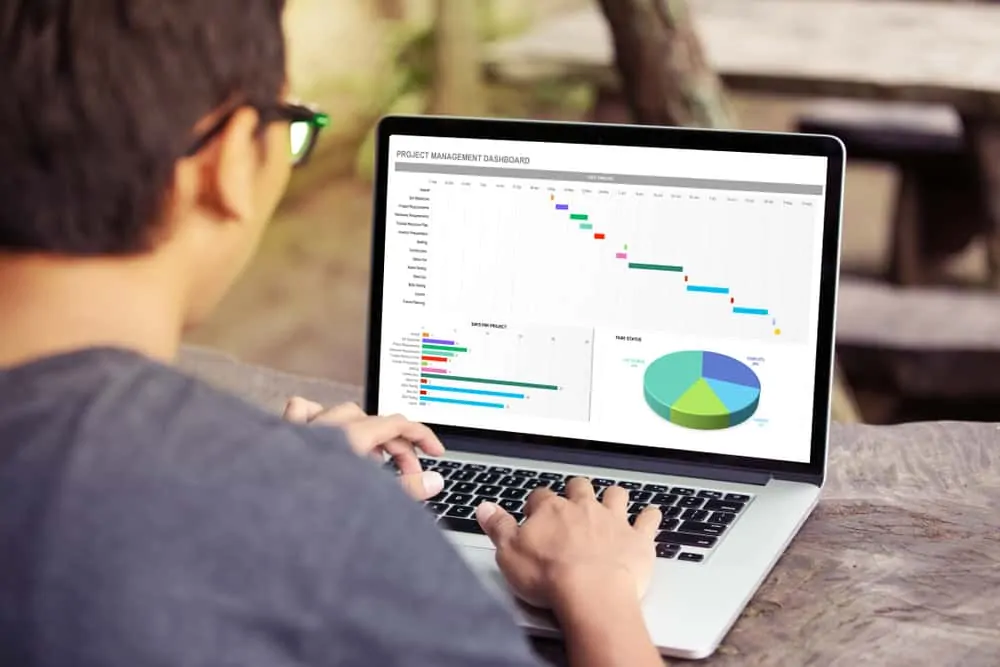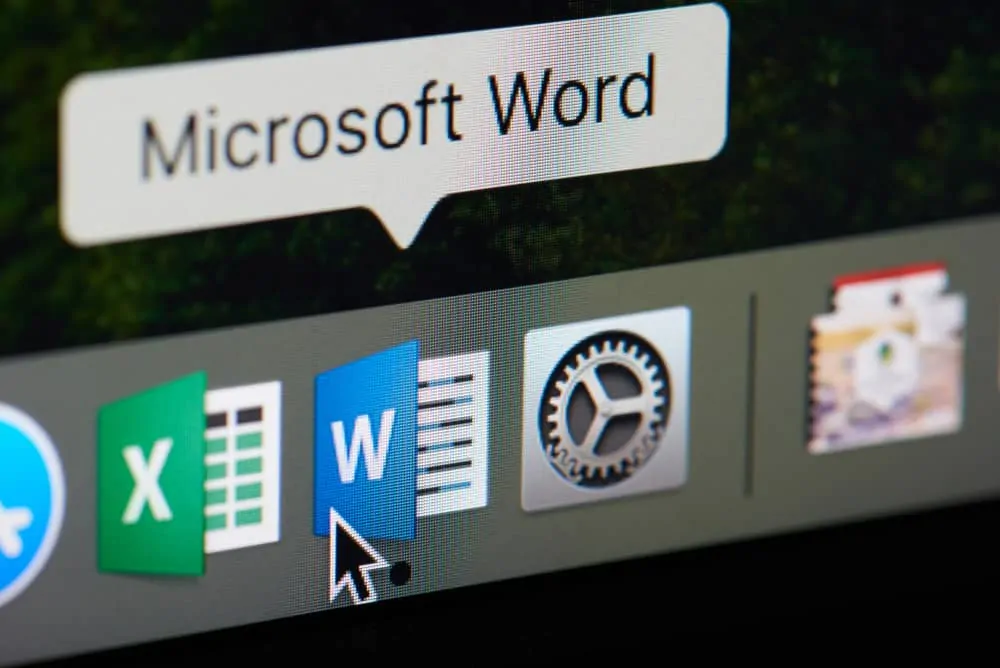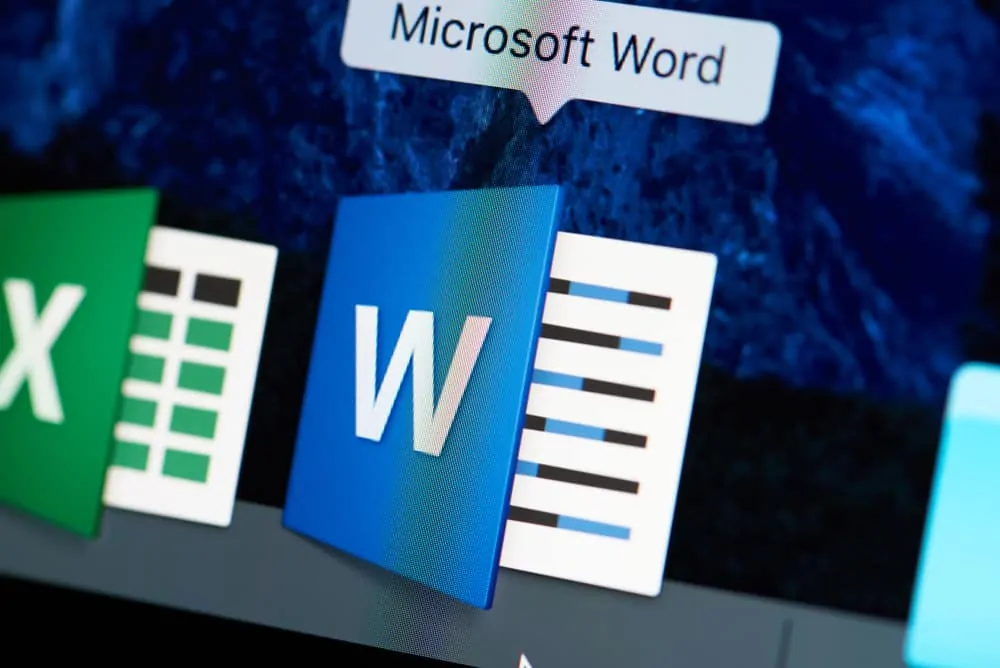If you need to convert a Microsoft Word document to a PDF file, use one of the methods in this guide – using Save As or Print.
Option 1: Save Word to PDF with Save As
- Open the Word document and click the File menu. Word will display a list of options
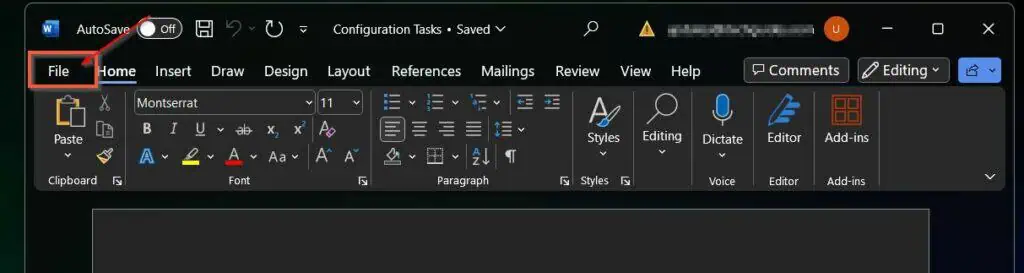
- Select Save As.
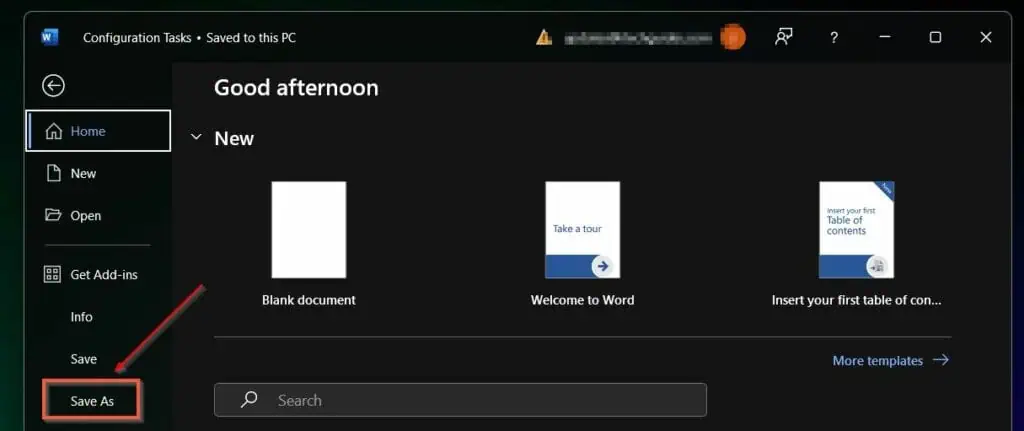
- Next, click the drop-down arrow next to the Word Document and select PDF (*.pdf).

- Finally, click Save.
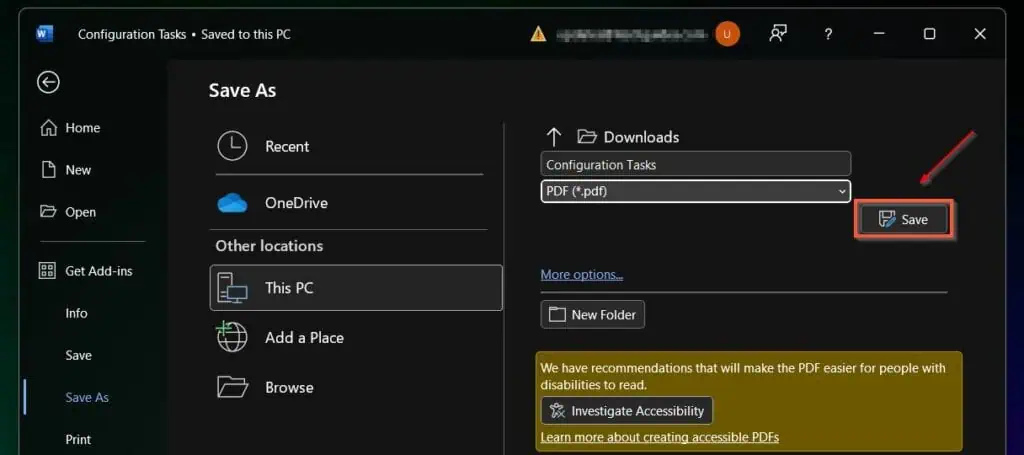
Option 2: Save Word to PDF via Print Dialogue
- Open the Word document and press the Ctrl and P keys simultaneously. This opens the print dialogue box.
- Then, click the Print drop-down and select “Microsoft Print to PDF.”
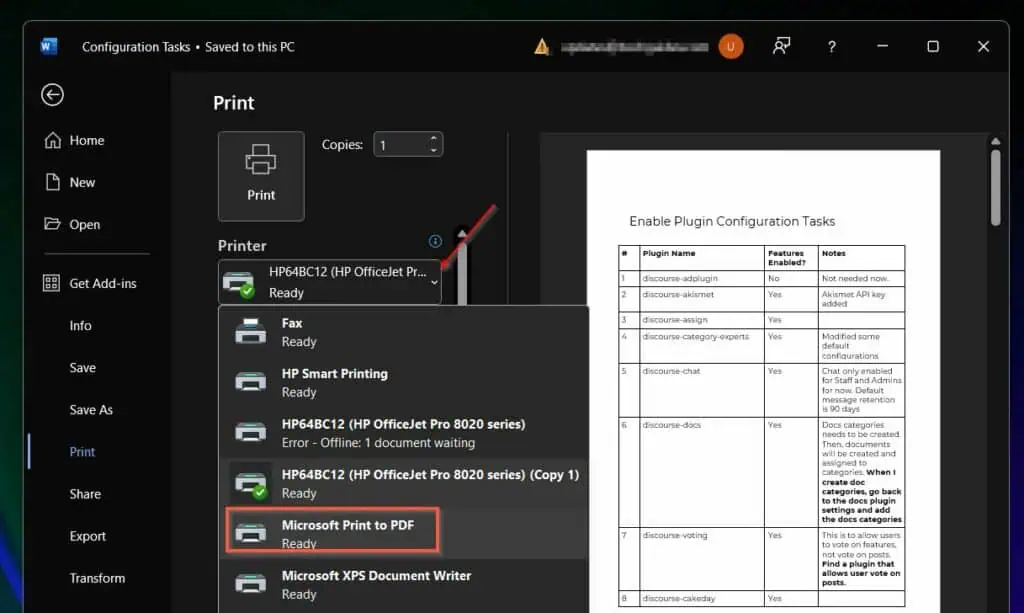
- Finally, click Print, select the folder to save the PDF file, give it a name, and click Save.
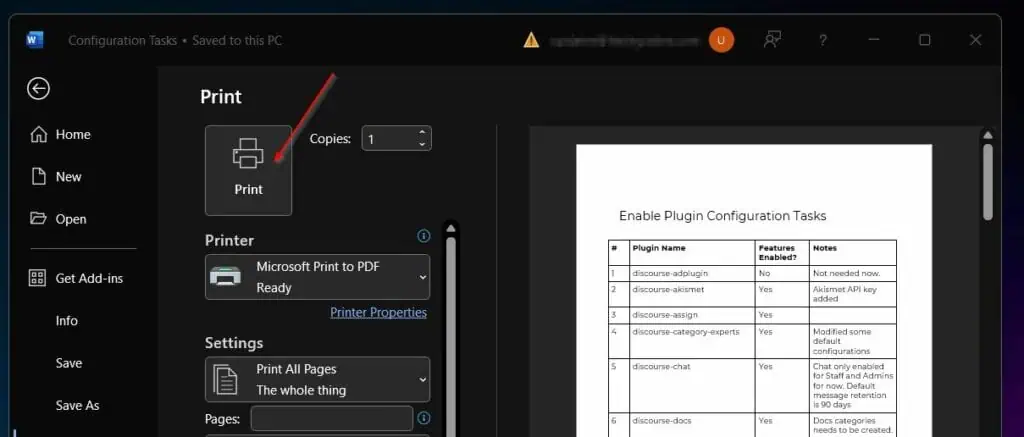

Conclusion
If you need to send a Word document as a PDF file, one of the methods discussed in this guide should get the job done. Let me know the method you used and why.
Provide feedback by responding to the “Was this page helpful?” question below.
Finally, if you want more Microsoft Office tips, visit our Microsoft Office how-to guides page.