This Itechguide teaches you how to remove credit card from Amazon. The guide covers steps to remove credit card from Amazon on a PC (Amazon.com) and from the Amazon Shopping App.
Option 1: Remove Credit Card Using a PC (Amazon.com)
- Open Amazon.com from your PC. Then, if you have not yet signed in, sign in with your Amazon account.
- On the top right of the page, hover over Accounts & Lists. Then, from the displayed list of options, click Your Account.
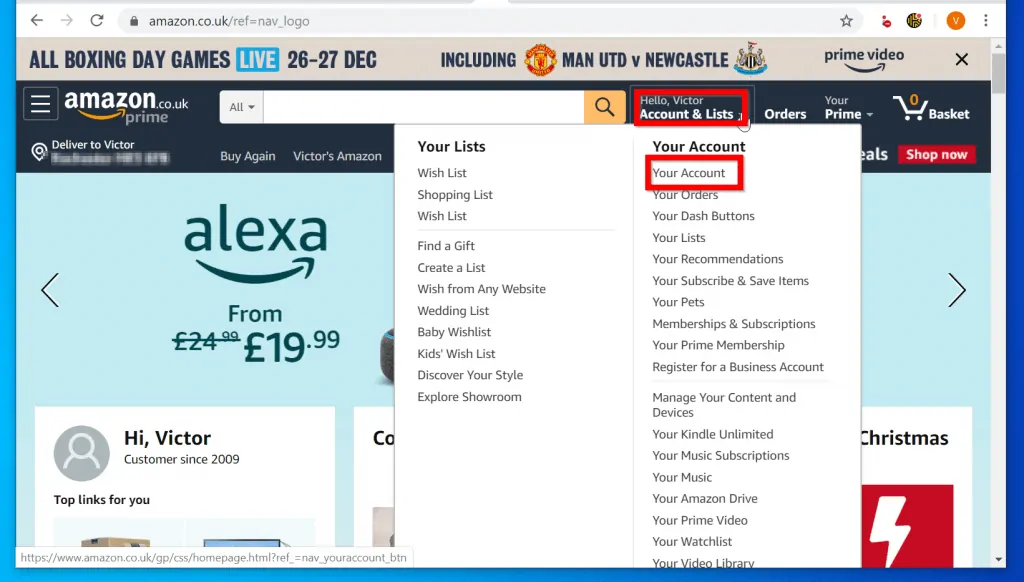
- From the list of options available in Your Account, click Payment options – Your Amazon Wallet will open.
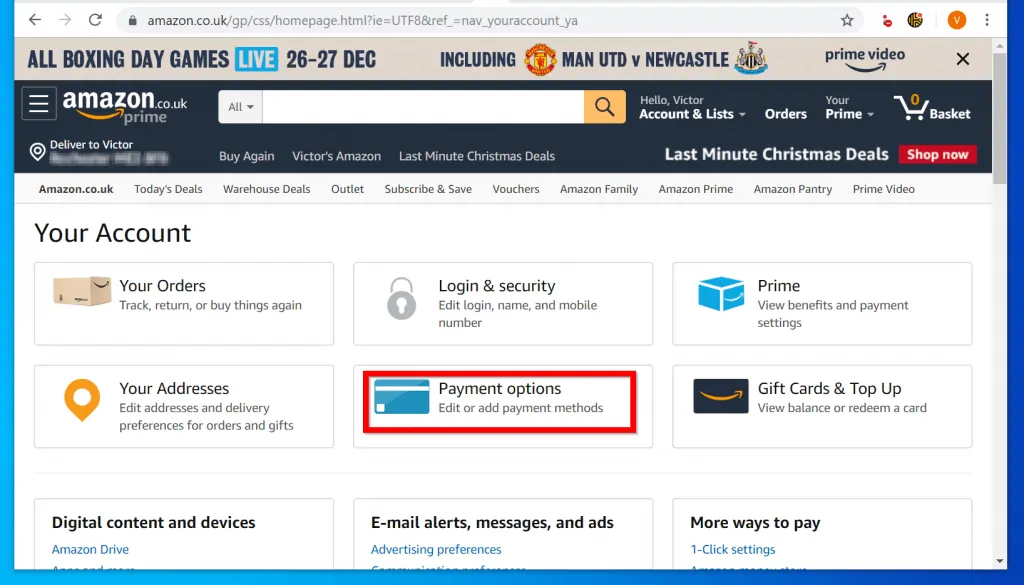
- Scroll down your Your Amazon Wallet page to Your credit cards section. To remove credit card from Amazon, click on the downward arrow beside the credit card.
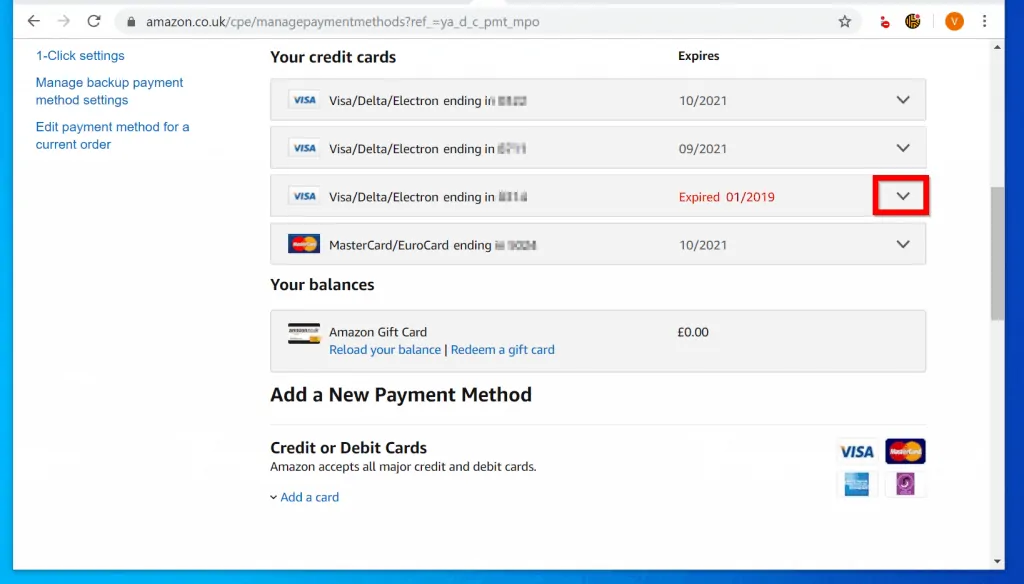
- When the card details opens, beneath the billing address, click Remove.
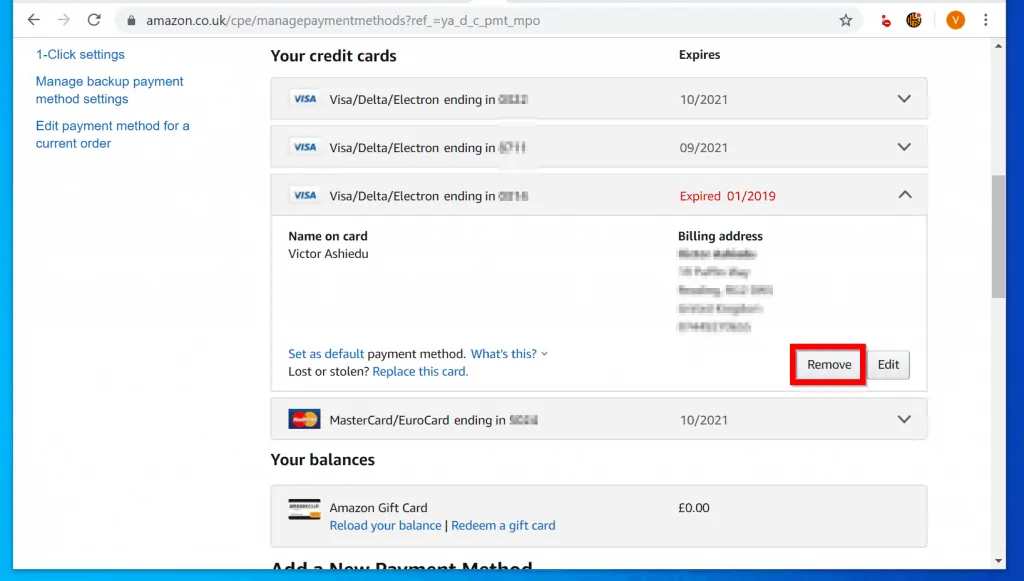
- Finally, to remove credit card from Amazon, on the Remove Payment Method confirmation pop up window, click Confirm remove.
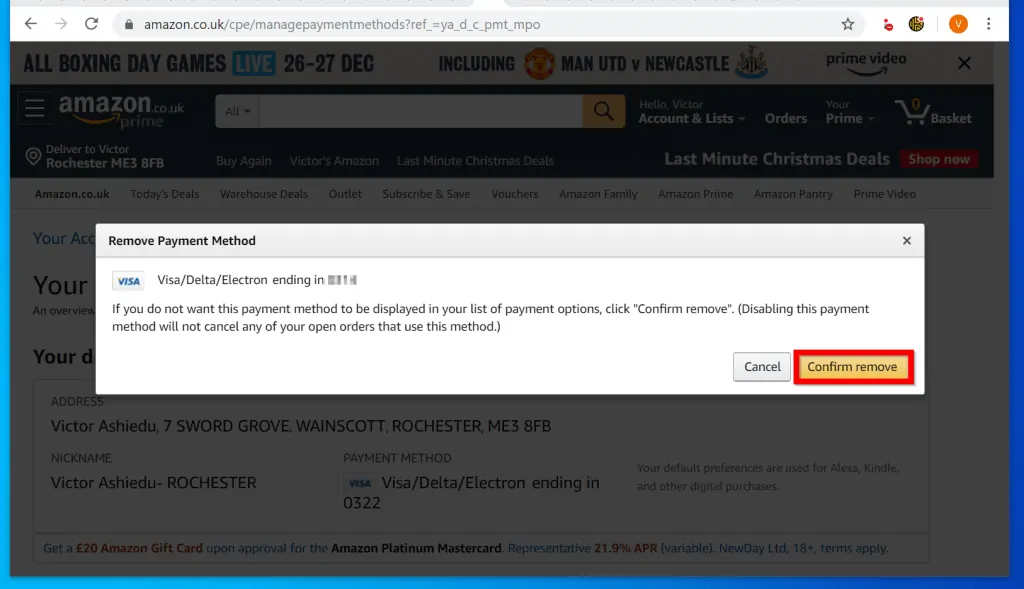
- If the card you just removed is your default payment card, you may be prompted to use another stored card as your default.
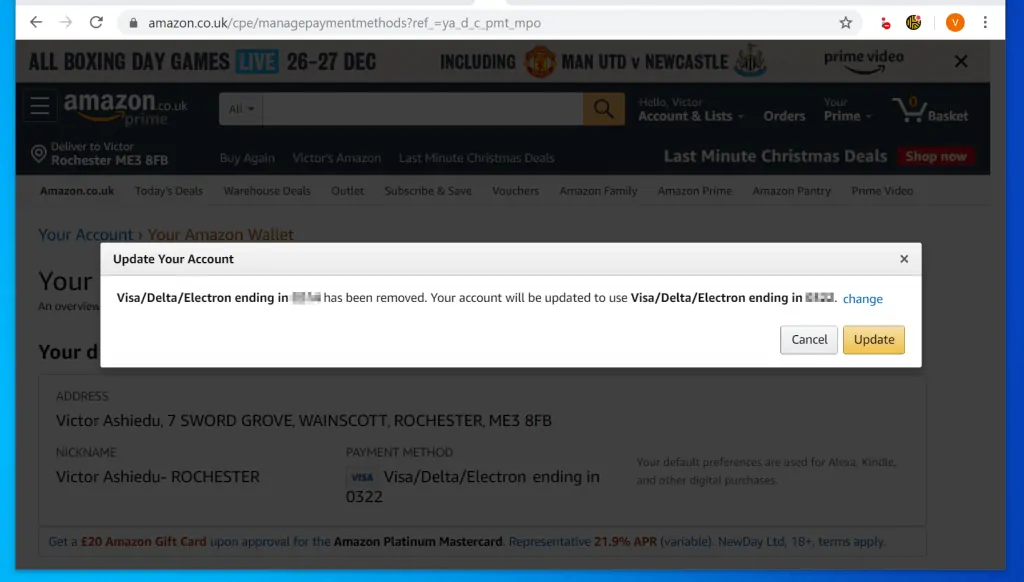
Option 2: Remove Credit Card via the Amazon App for Android
- Open the Amazon Shopping App on your phone. Then, if you are not yet signed in to the App, sign in with your Amazon Account.
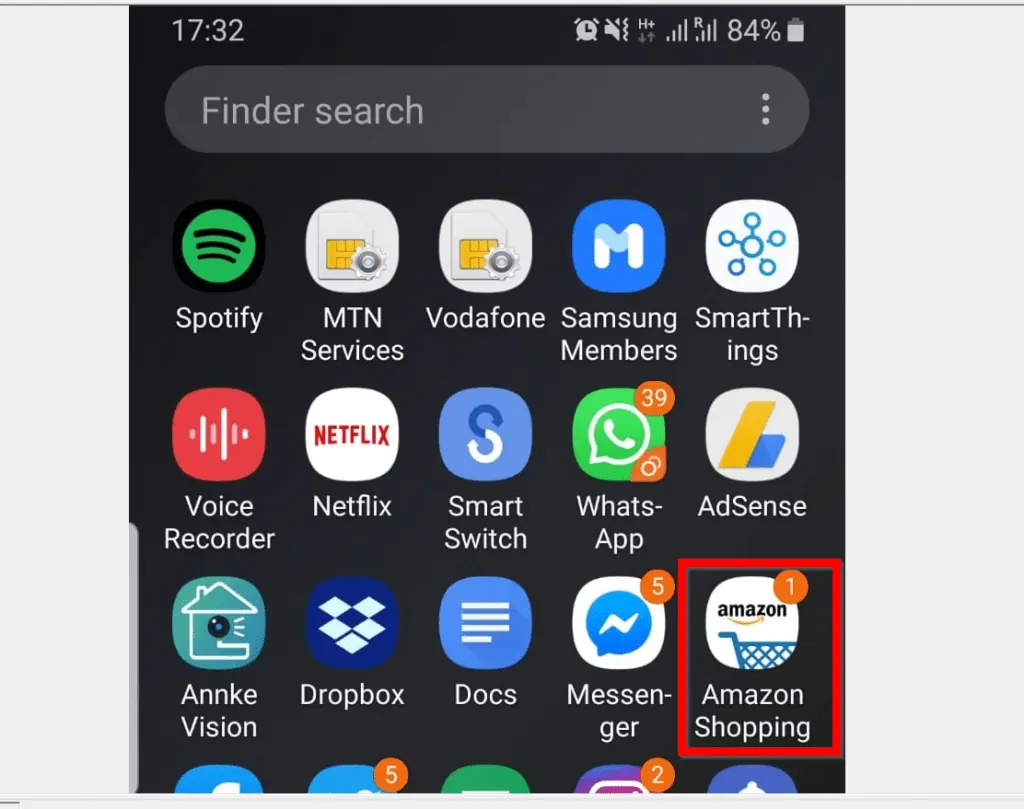
- On the top left of the App, tap the 3 lines. When you tap the 3 lines on the top left of the Amazon App, a list of options will be displayed.
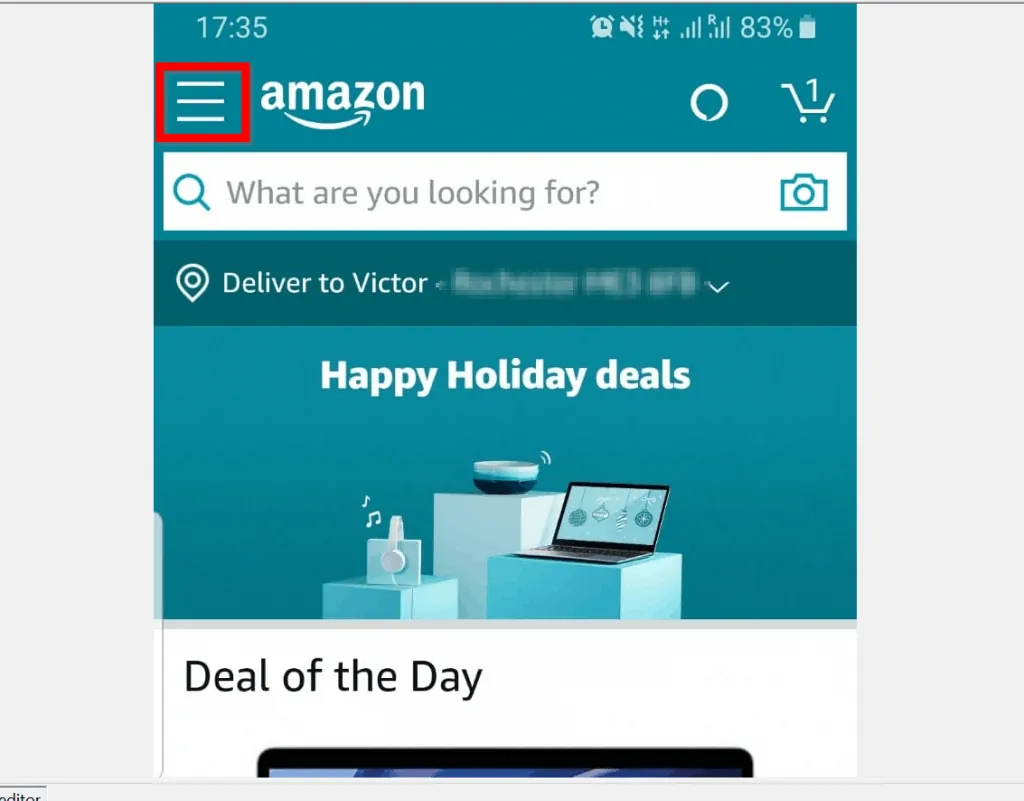
- From the listed options, tap Your Account.

- When your Amazon account details page opens, scroll down to your Amazon Wallet. Then click Manage payment options.
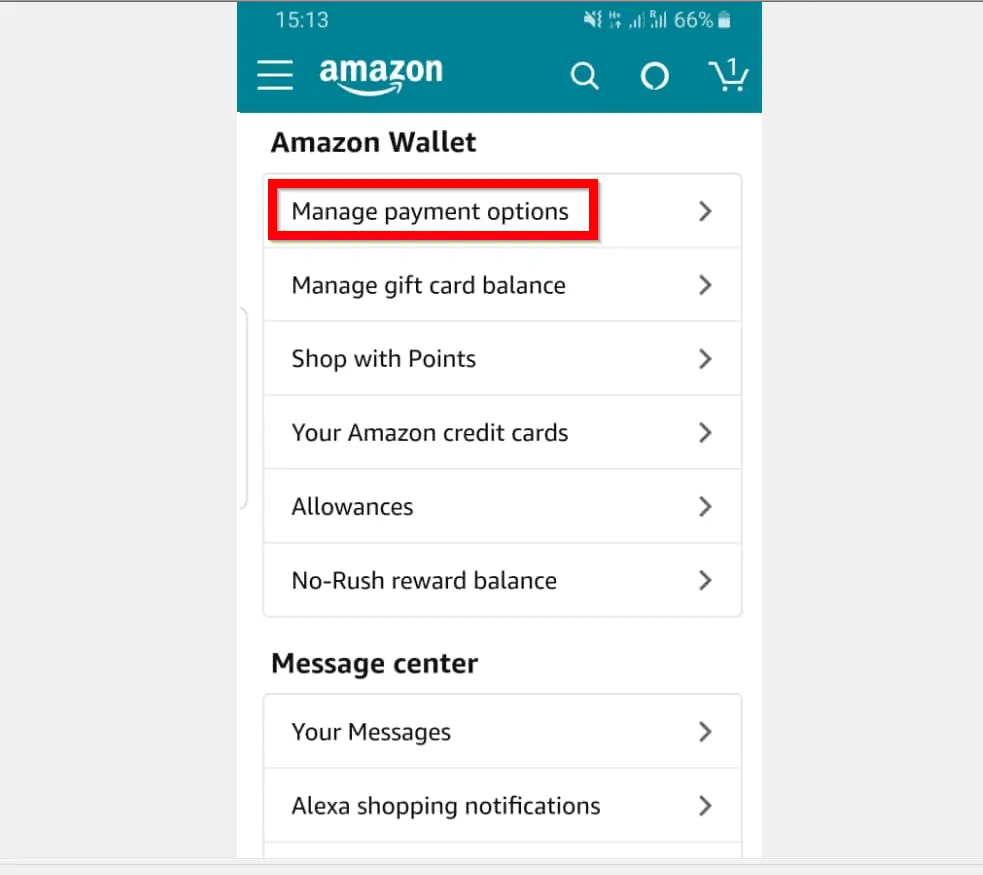
- On your Amazon wallet page, scroll down to Manage Payment Options. Then, beneath the credit card you want to remove, tap Remove.
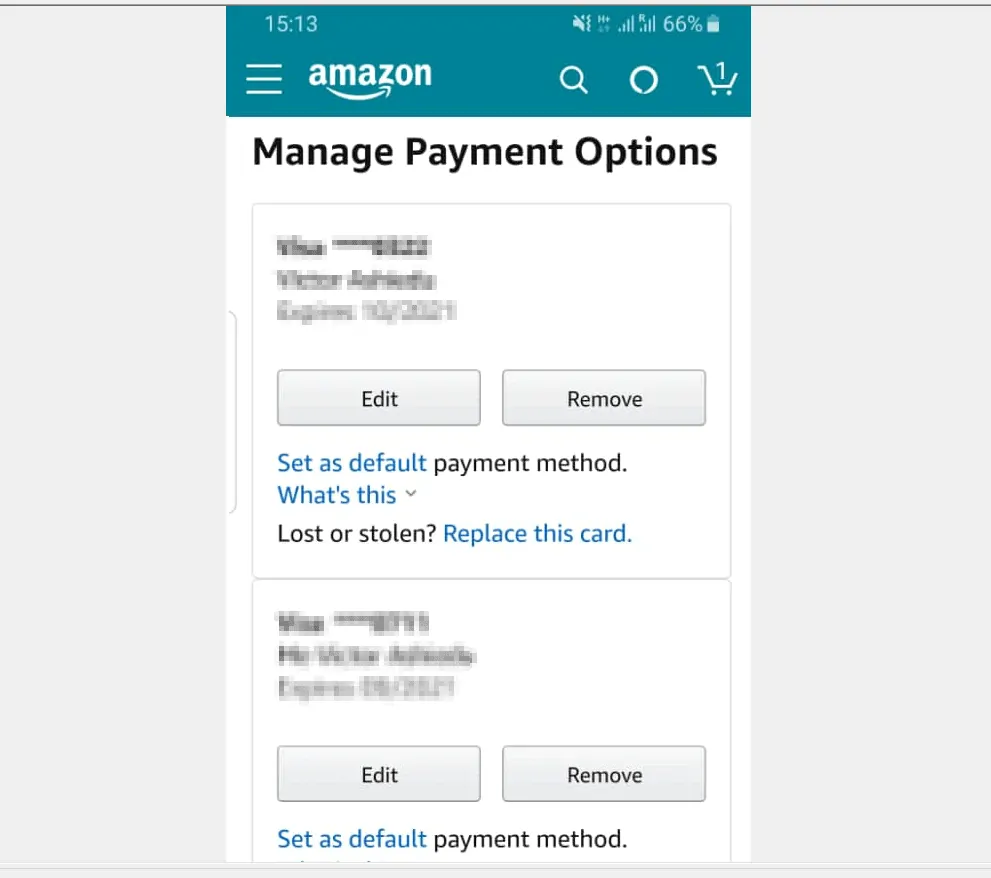
- Finally, on the Remove Confirmation page, tap Confirm.
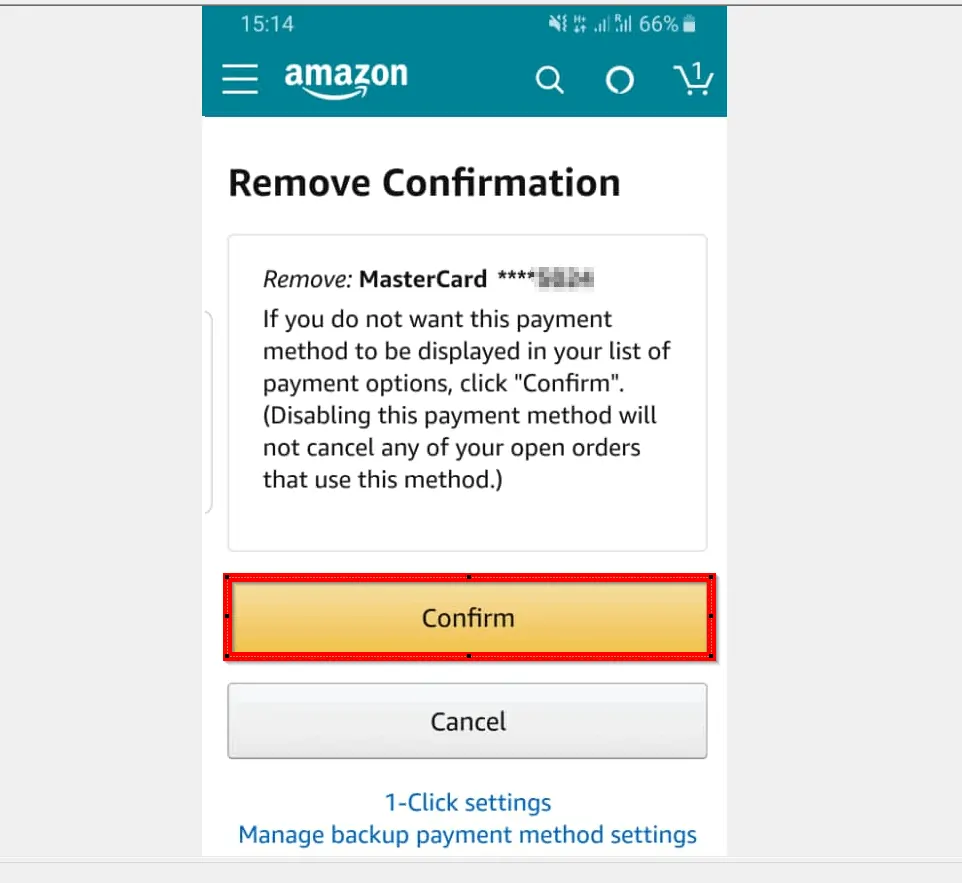
Option 3: Remove Credit Card Through the Amazon App for iPhone
- Open the Amazon App on your iPhone. If you have not yet signed in to the App, sign in with your Amazon Account.
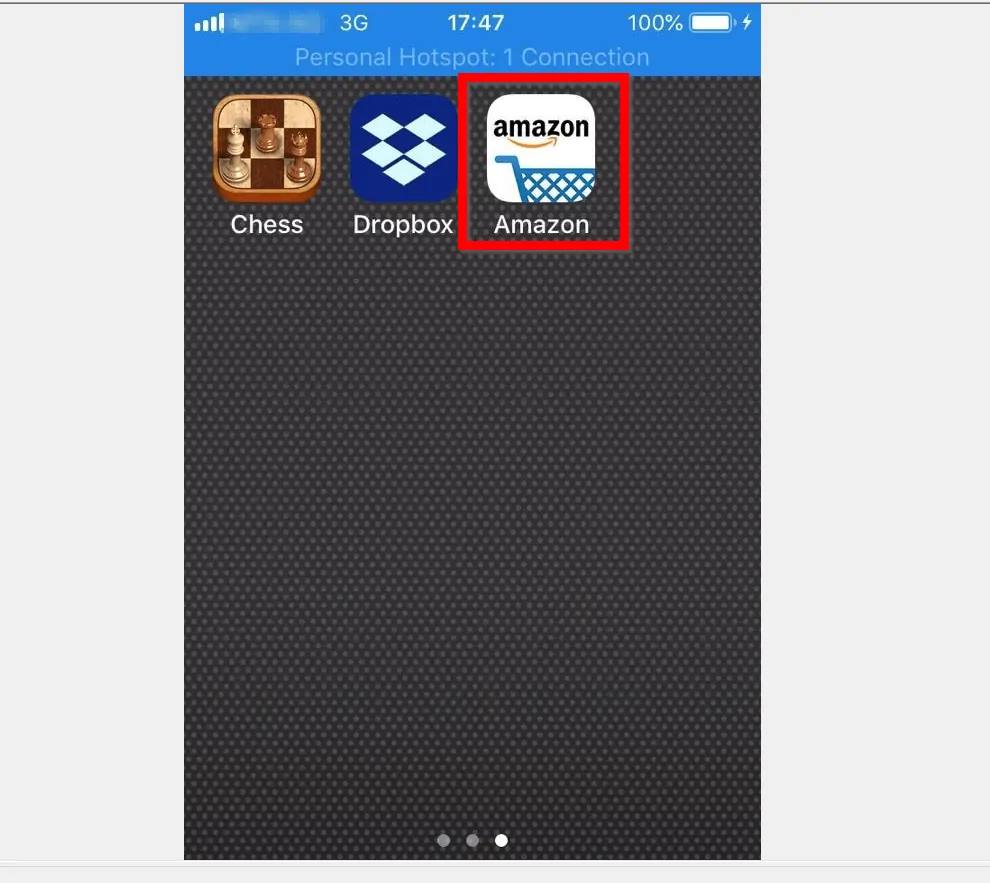
- Then on the top left of the App, tap the 3 lines.
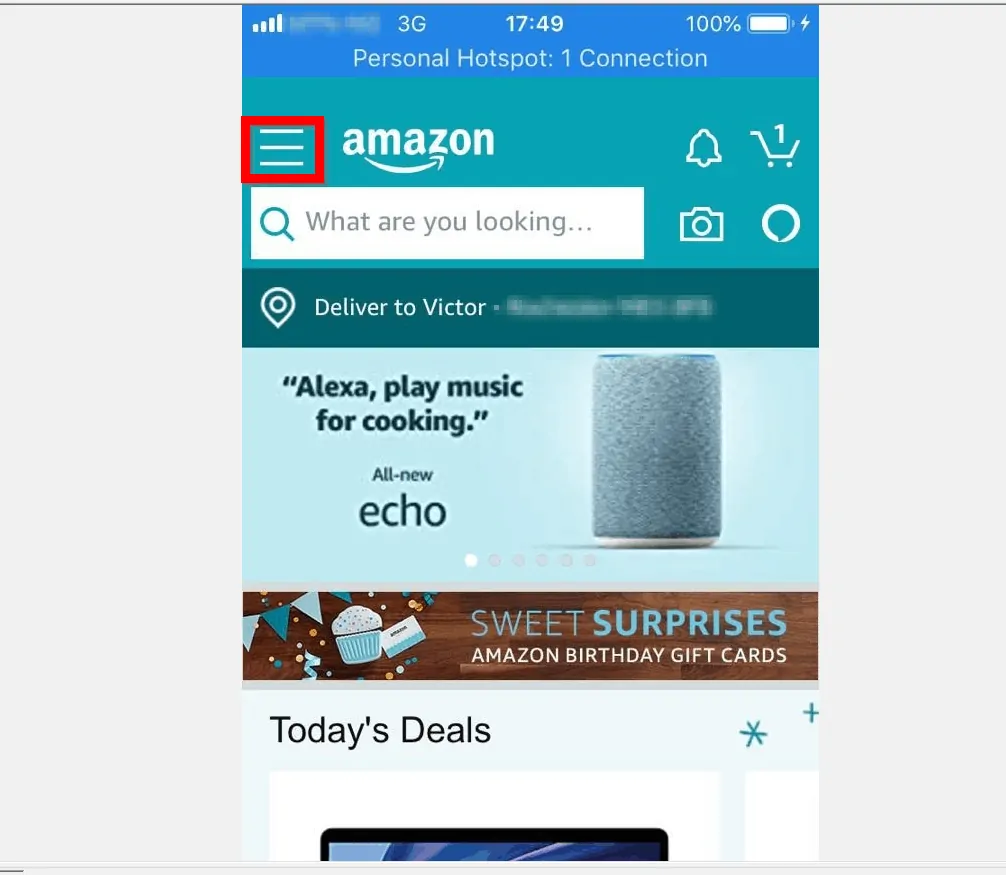
- From the list of displayed options, tap Your Account.

- Then, beneath Account Settings, locate and tap Manage payment options.
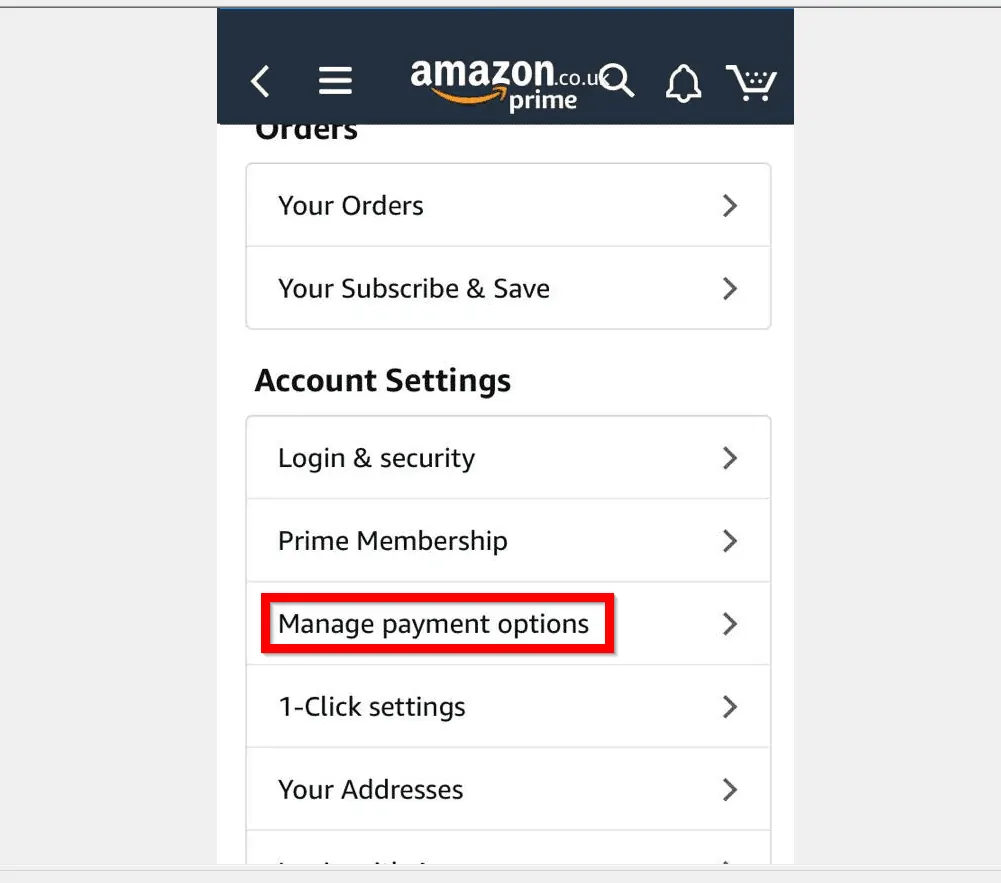
- Finally, scroll down to Manage payment options, beside the credit card you want to remove, tap
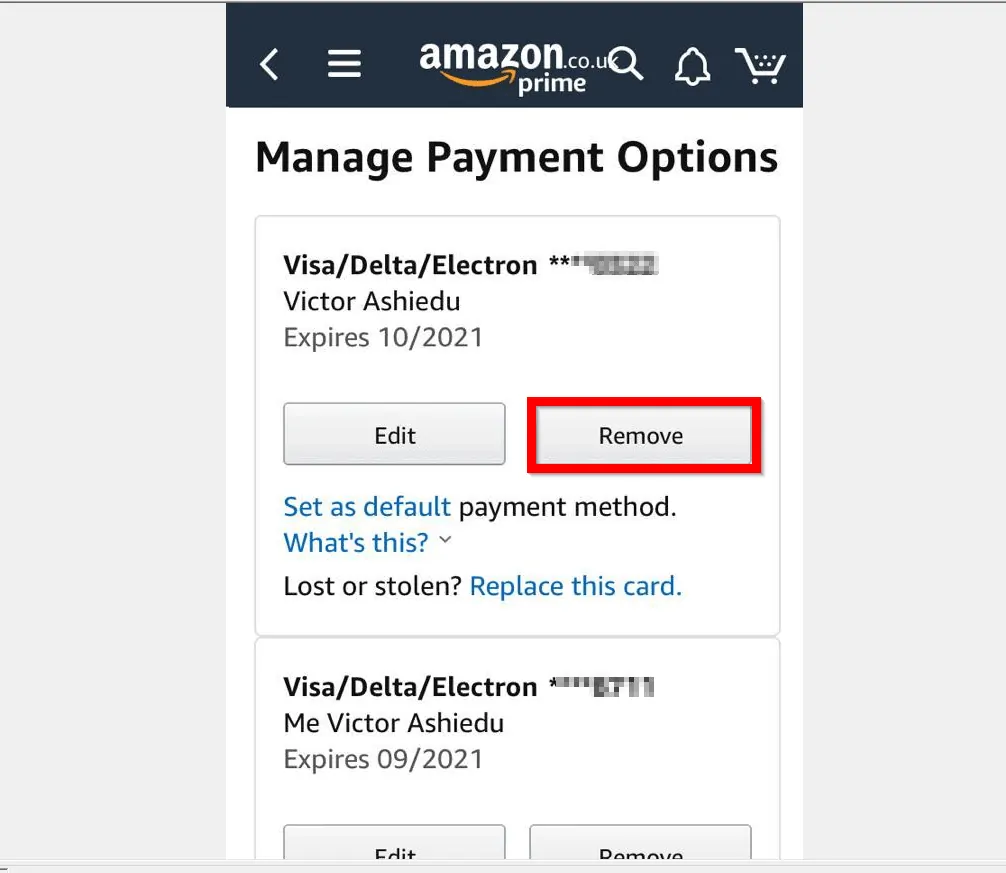
- To confirm the removal, on the Remove Confirmation screen, tap Confirm.

I hope you found this Itechguide helpful. If you found it helpful, kindly vote Yes to the “Was this post Helpful” question below.
Alternatively, you could ask a question, leave a comment or provide a feedback with the “Leave a Reply” form found towards the end of this page.
Finally, for more Shopping Itechguides, visit our Shopping how to page.

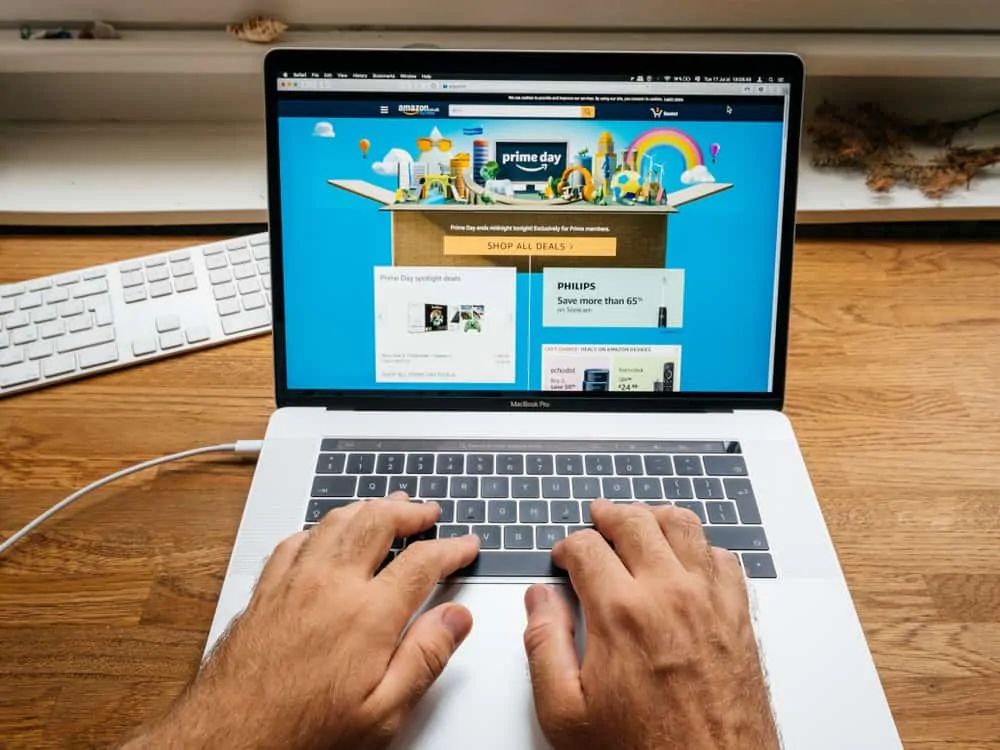

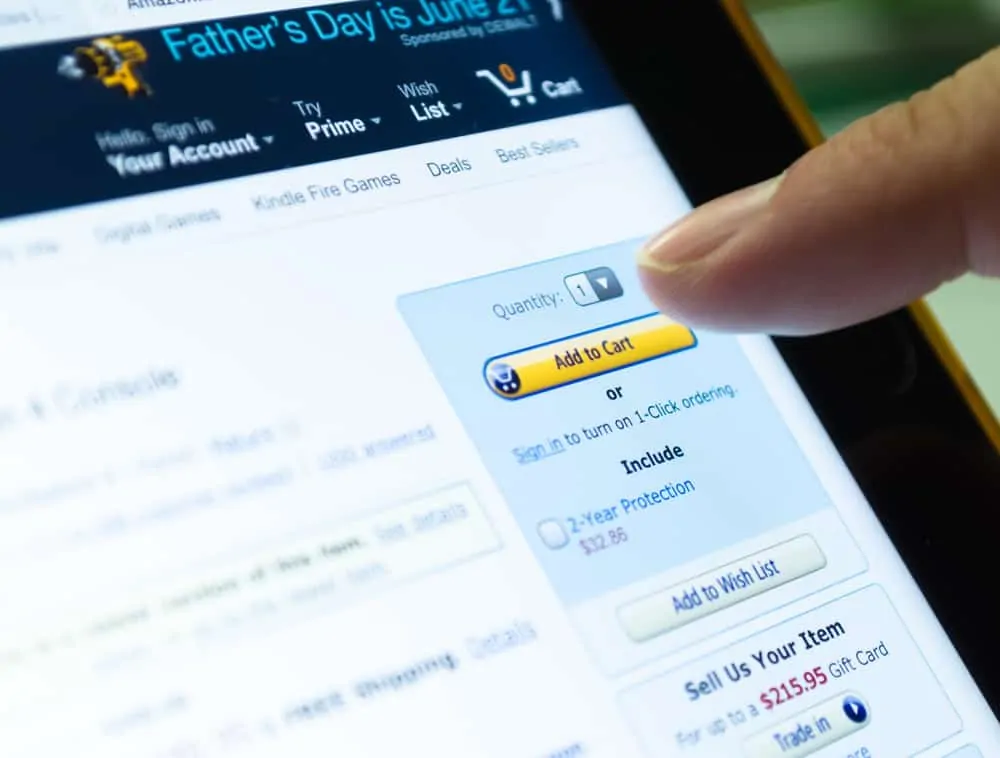
Reply? To whom? I haven’t received an answer to my original request.
Hi Lou,
http://www.itechguides.com is not affiliated with Amazon. We are a tech blog that writes tech guides about Amazon and other technologies.
If you wish to contact Amazon, follow this link – https://www.amazon.com/hz/contact-us/ (login required)
However, you can follow the steps in this article to remove the credit card from your Amazon account. Then, add a new credit card.
I hope you found this helpful.
My Visa card was compromised and am trying to replace it with my new Visa card. May I speak with a live agent to accomplish this?