This Itechguide teaches you how to put programs to sleep on Windows 10.
- Right-click the Windows 10 Start menu and click Settings.
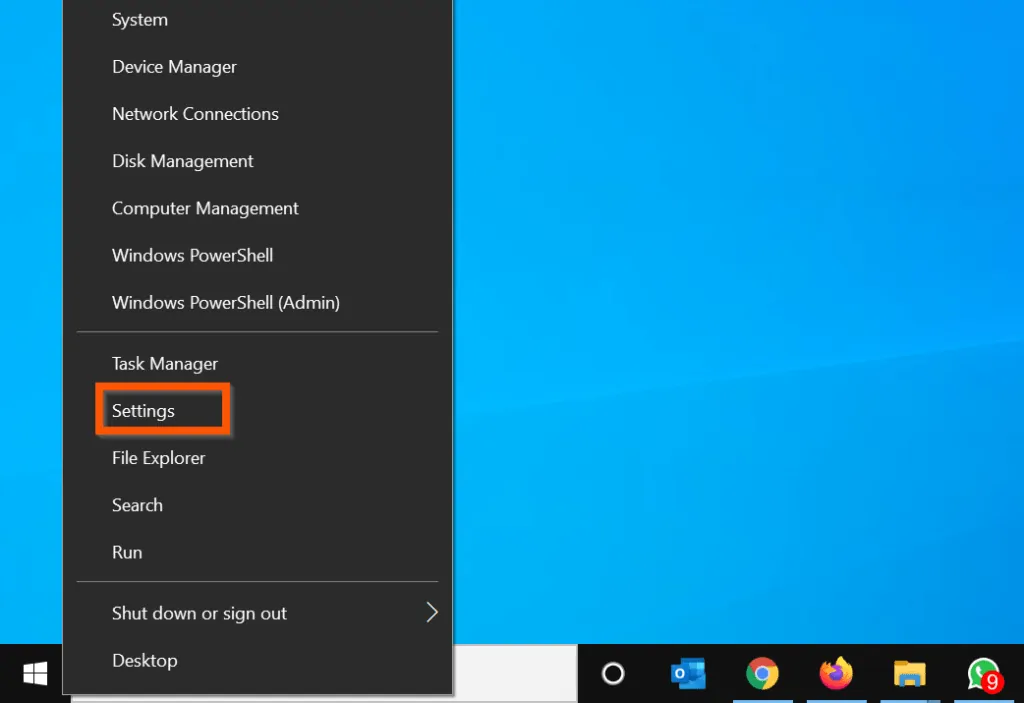
- Then, on the Windows Settings screen, click the Privacy category.
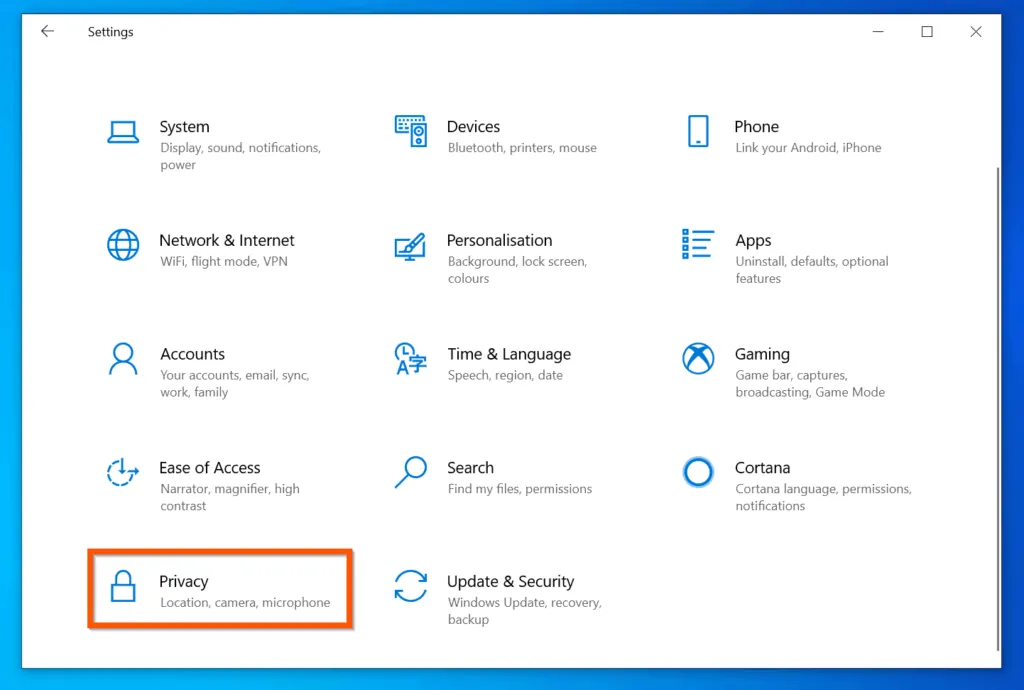
- On the left pane of the Privacy settings screen, scroll down and click Background apps.
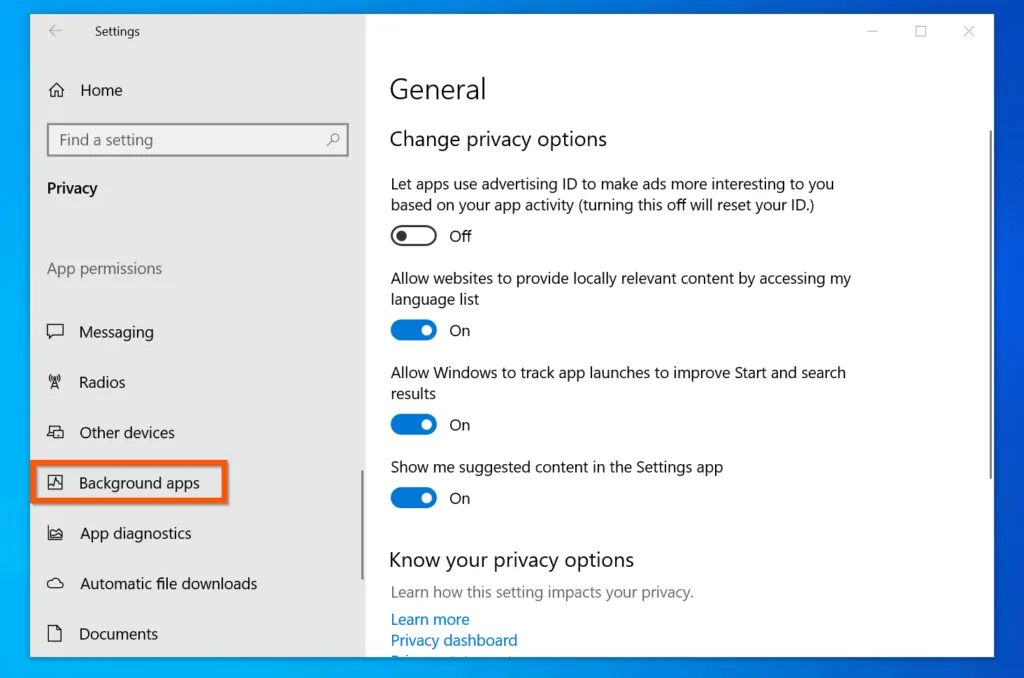
- Finally, on the Background apps settings screen, if you want to put all programs to sleep on Windows 10 (stop them running on the background), toggle the Let apps run in the background switch from On to Off. All the apps will be turned off – see the second image below.
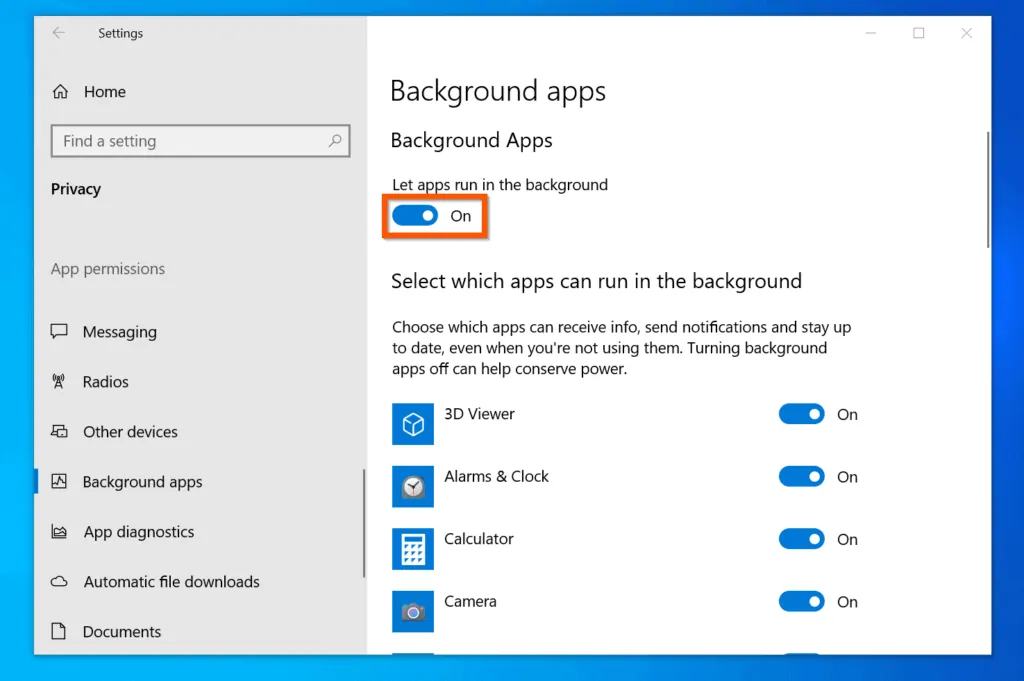
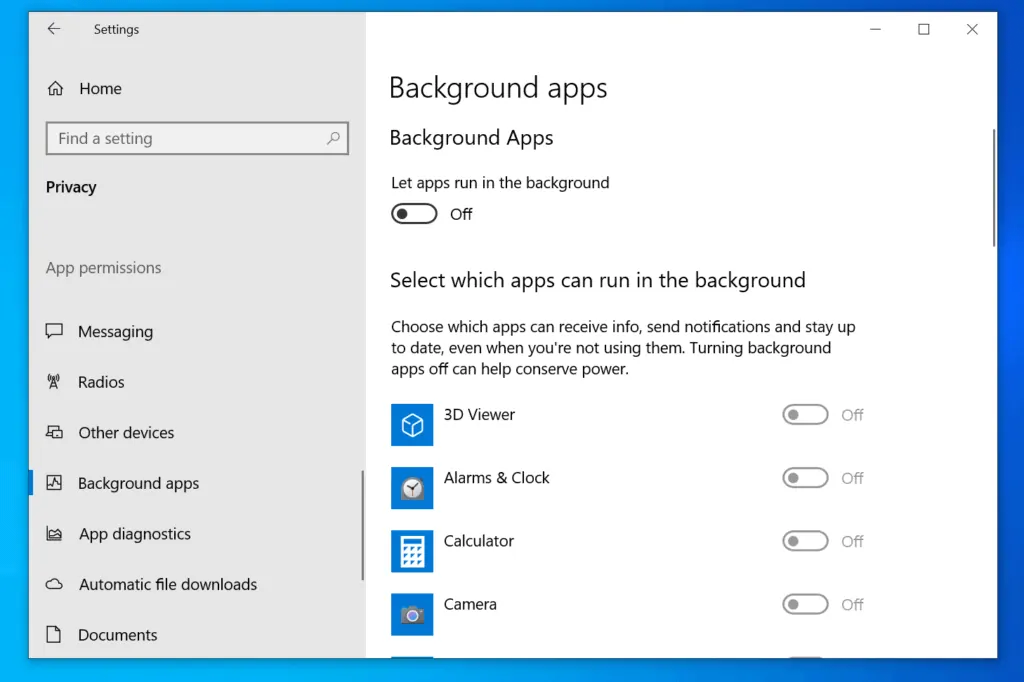
- However, to put a specific app to sleep, leave the Let apps run in the background switch On. Then, toggle the switch beside the app you want to put to sleep from On to Off.
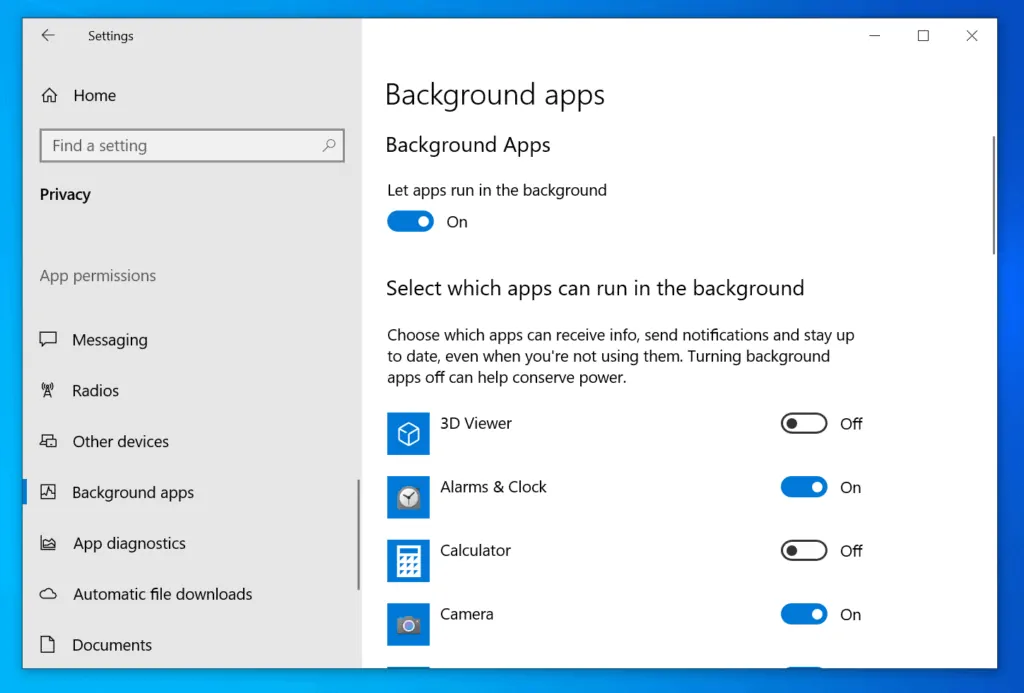
Conclusion
You can use the 5 steps covered in this Itechguide to put programs to sleep on Windows 10!
I hope you found this guide helpful. If you did, click on “Yes” beside the “Was this page helpful” question below.
You may also express your thoughts and opinions by using the “Leave a Comment” form at the bottom of this page.
Finally, visit our Windows 10 How-to page for similar Windows 10 guides.



![How To Run Sysprep (Generalize) In Windows 10 [2 Methods]](https://www.itechguides.com/wp-content/uploads/2022/05/8-2.webp)
Not all programs appear on that list. CCleaner reports that MS Office is the biggest culprit in slowing down my PC but it is not found on this list. Can you add other ways to “put apps to sleep” please? Thank you.
hi i was told after a security scan that i must put a lot of programs to sleep,so i did what i was told on this page, but i can’t find all the programs at background apps to put it to sleep.like microsoft 365 is the biggest etc. so where do i find them to put them to sleep so my laptop can be faster.theres a lot thats not on list.thank you,stephen