In this Itechguide, Victor teaches you how to open Task Manager on Windows 10. The guide covers 8 methods to open the task manager on Windows 10.
Option 1: Start Menu Right-Click
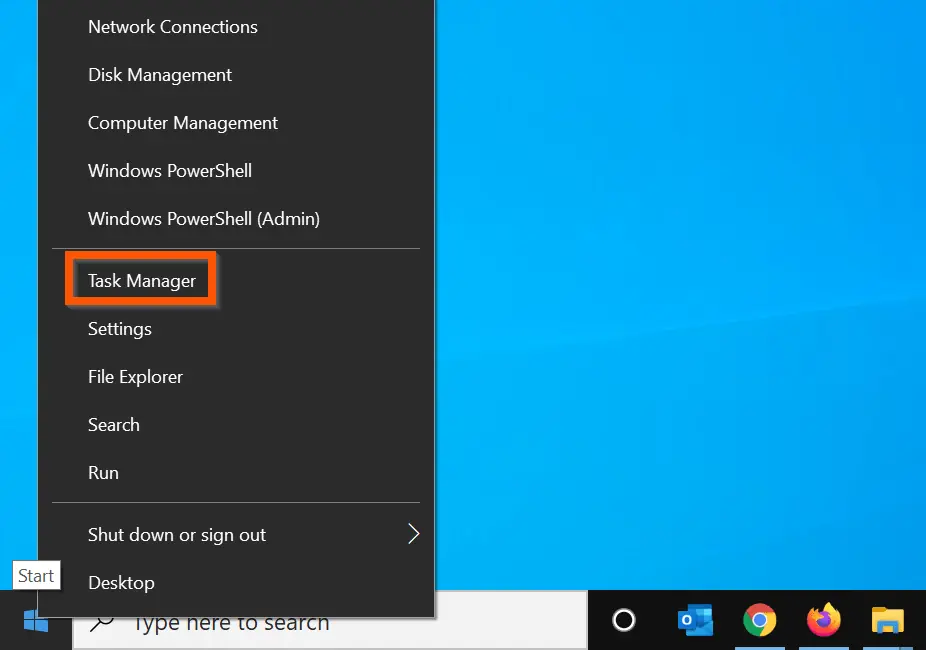
Right-click the Windows 10 Start menu and click Task Manager.
Option 2: Taskbar Right-Click
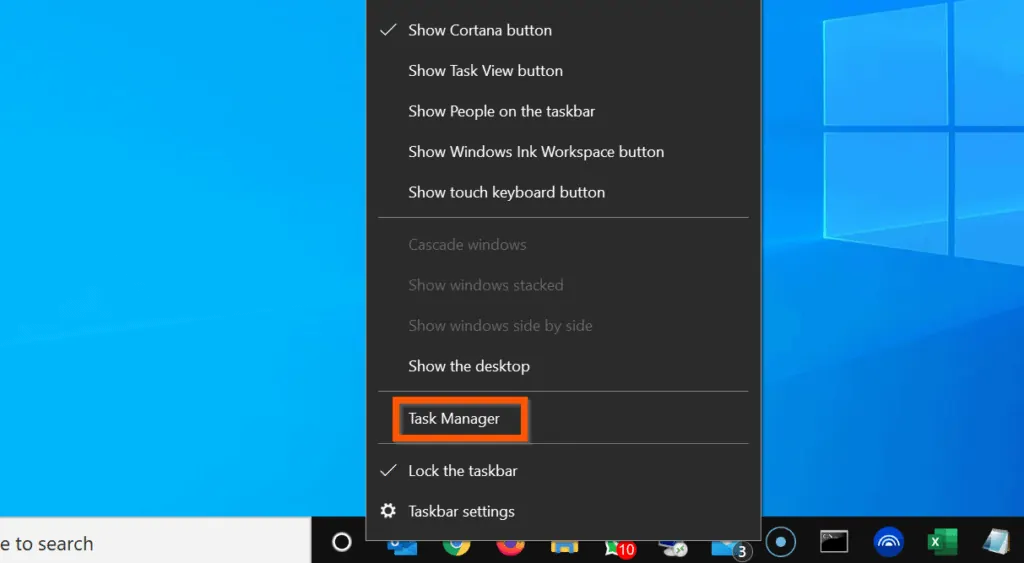
Right-click anywhere on the taskbar and click Task Manager.
Option 3: Ctrl + Shift + Esc
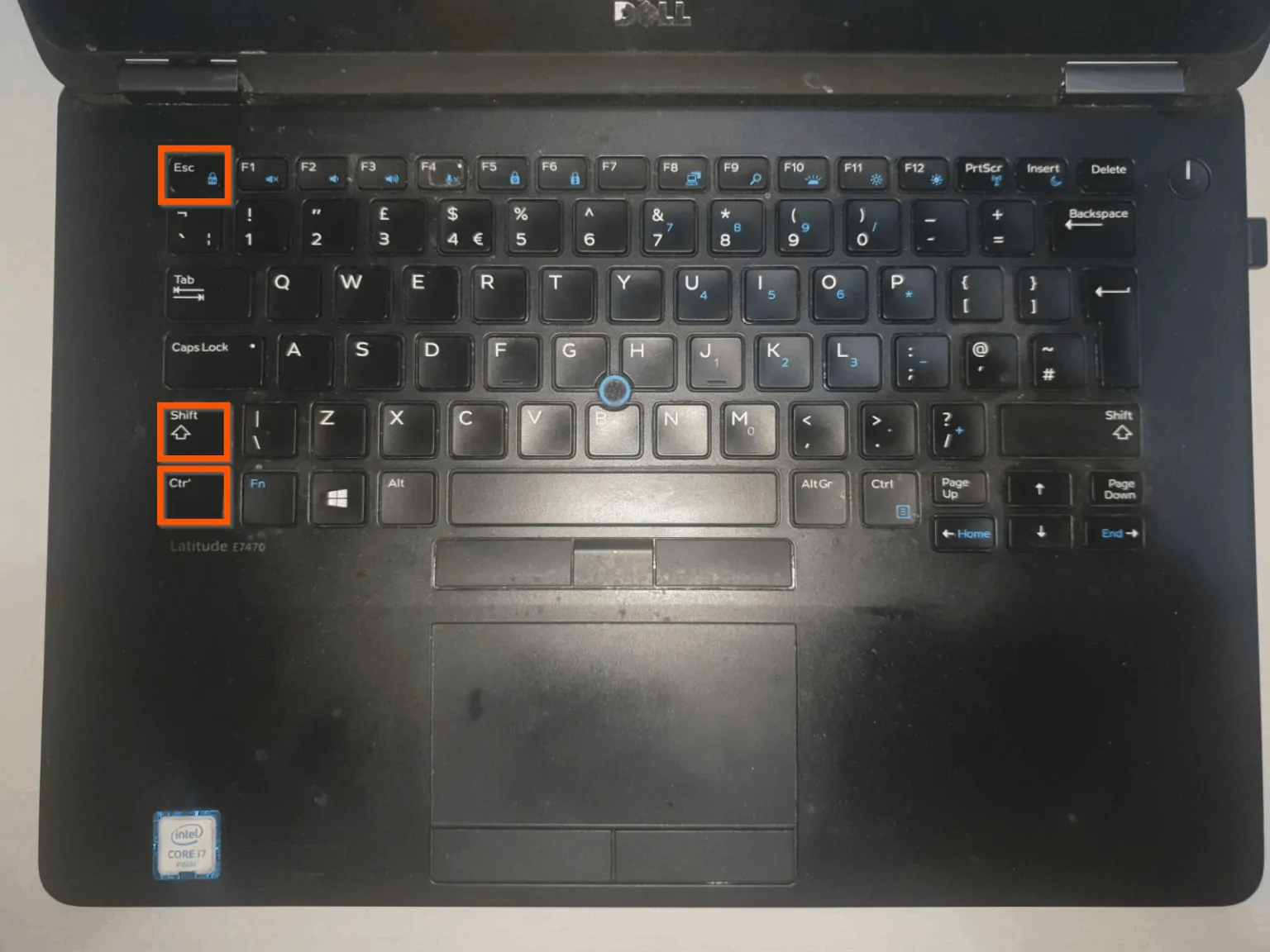
Another method to open task manager is to press the Ctrl, Shift and Esc keys simultaneously on your keyboard.
Option 4: Search
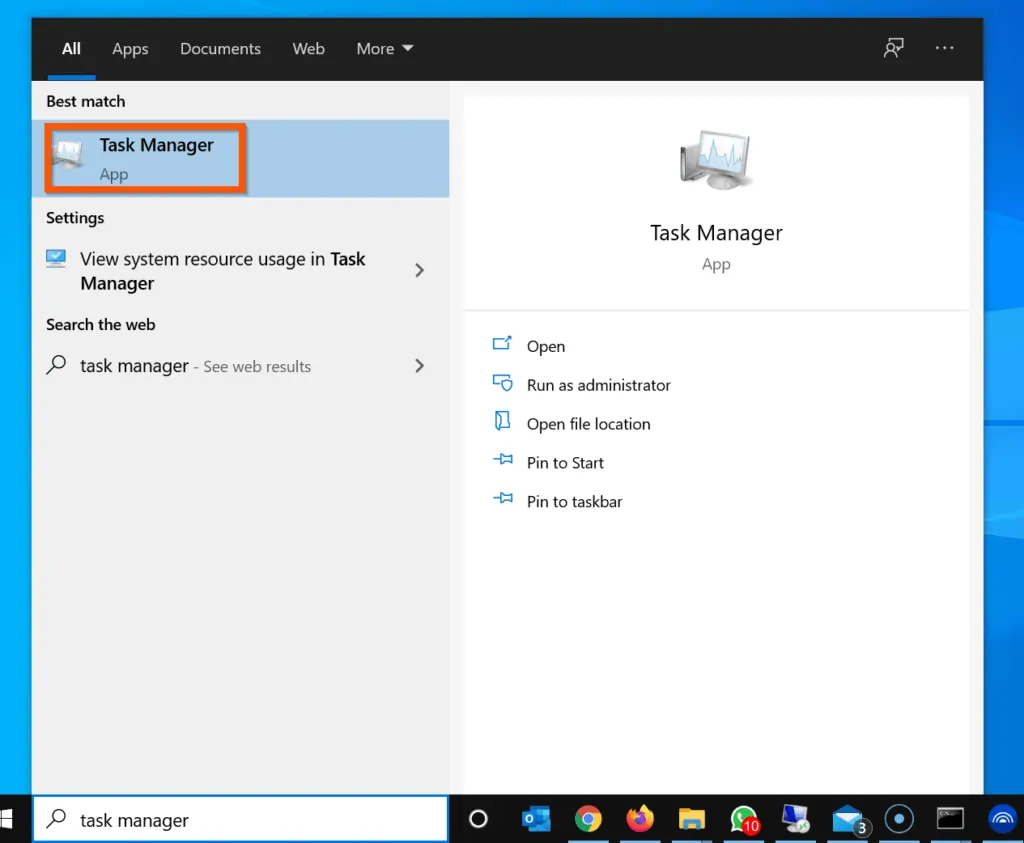
Type task manager in the search box. Then, from the search results, click Task Manager.
Option 5: Open Taskmrg.exe from Run

- Right-click start menu and click Run.
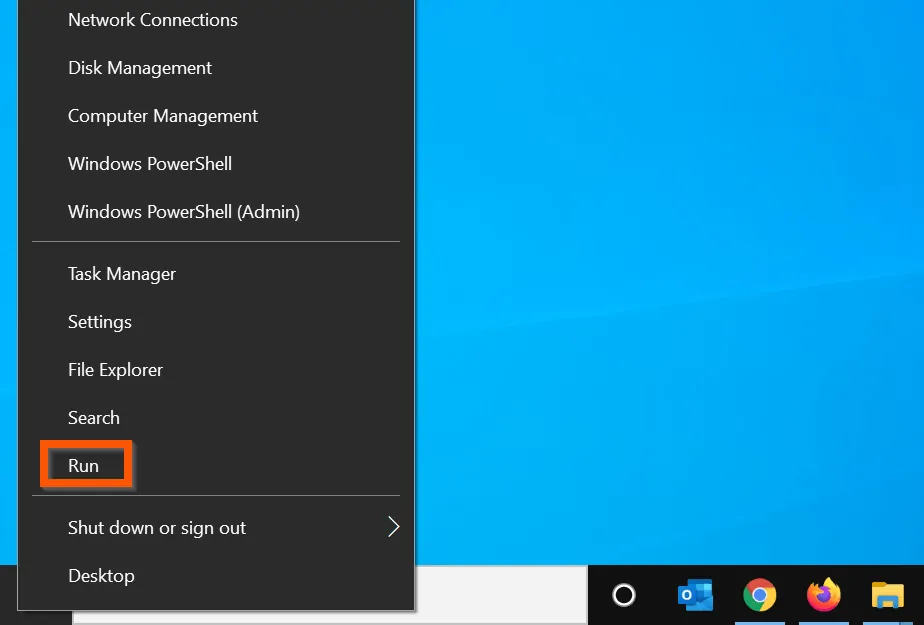
- On the Run box, type the command below and click OK.
TaskMgr.exe
Option 6: System32 Folder

TaskMgr.exe is the executable that opens Task Manager. You can open this executable directly on the System32 folder. Here are the steps…
- Type %Windir%\System32 in the search box. Then, from the search result, click %Windir%\System32.
- On the System32 folder, locate Taskmrg.exe and double-click it.
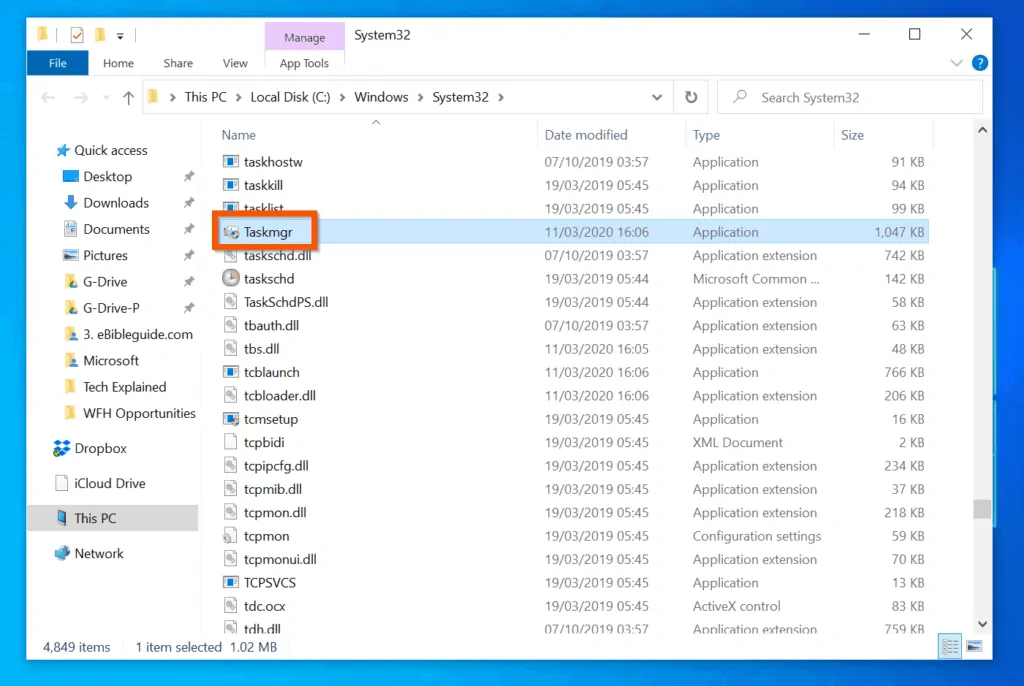
Option 7: Command Prompt and PowerShell
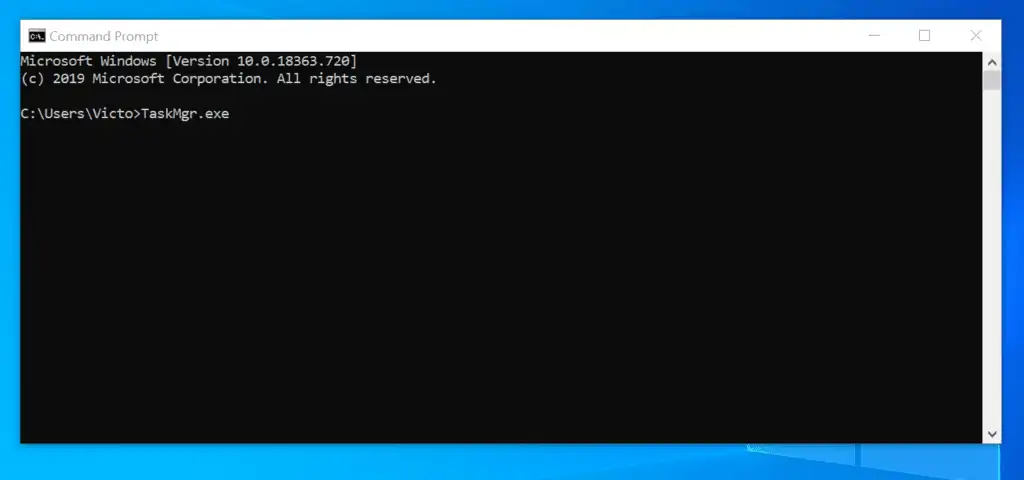
You can also open task manager on Windows 10 from Windows PowerShell or Command Prompt. Use the steps below…
- Type cmd or powershell in the search box. Then open Command Prompt or Windows PowerShell.
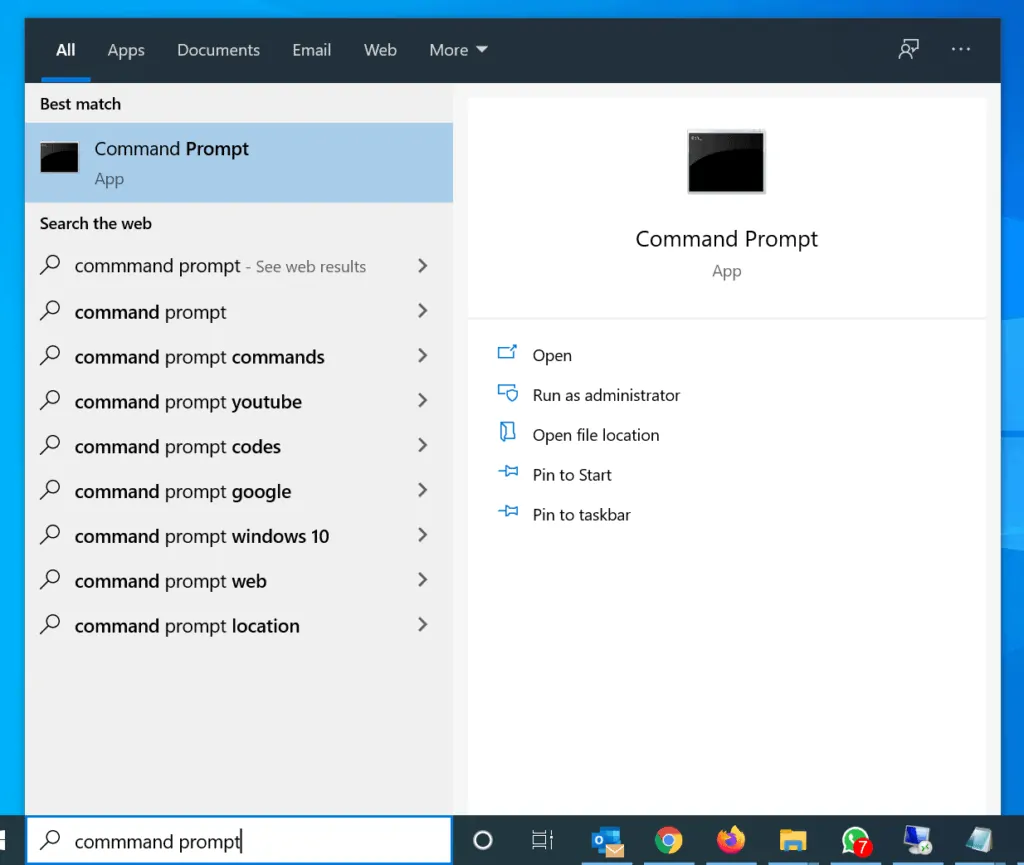
- On the command or PowerShell prompt, type the command below and press enter.
TaskMgr.exe
Option 8: Ctrl + Alt + Delete
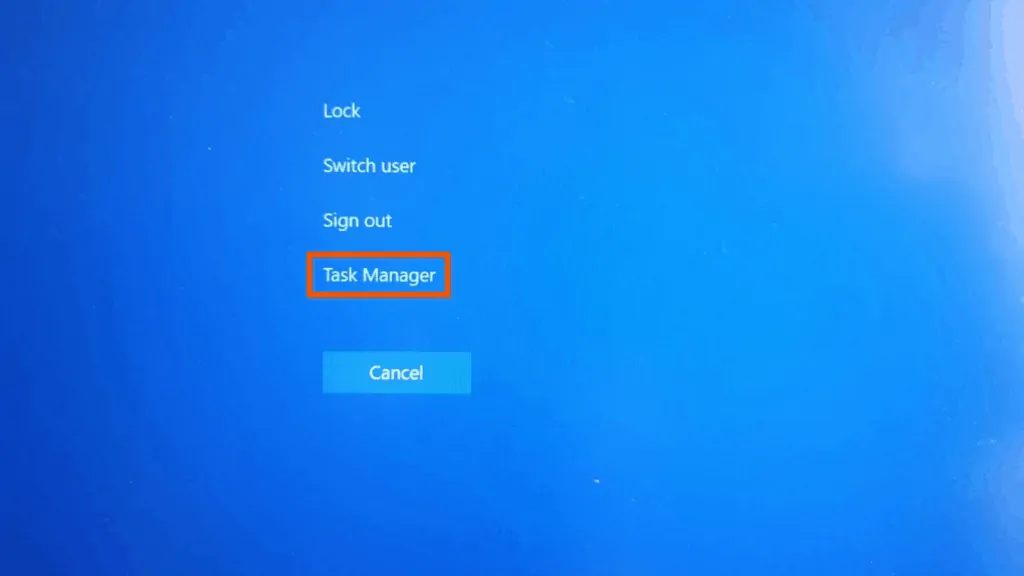
You can also open Task Manager by pressing Ctrl + Alt + Delete keys simultaneously. Then, click Task Manager.
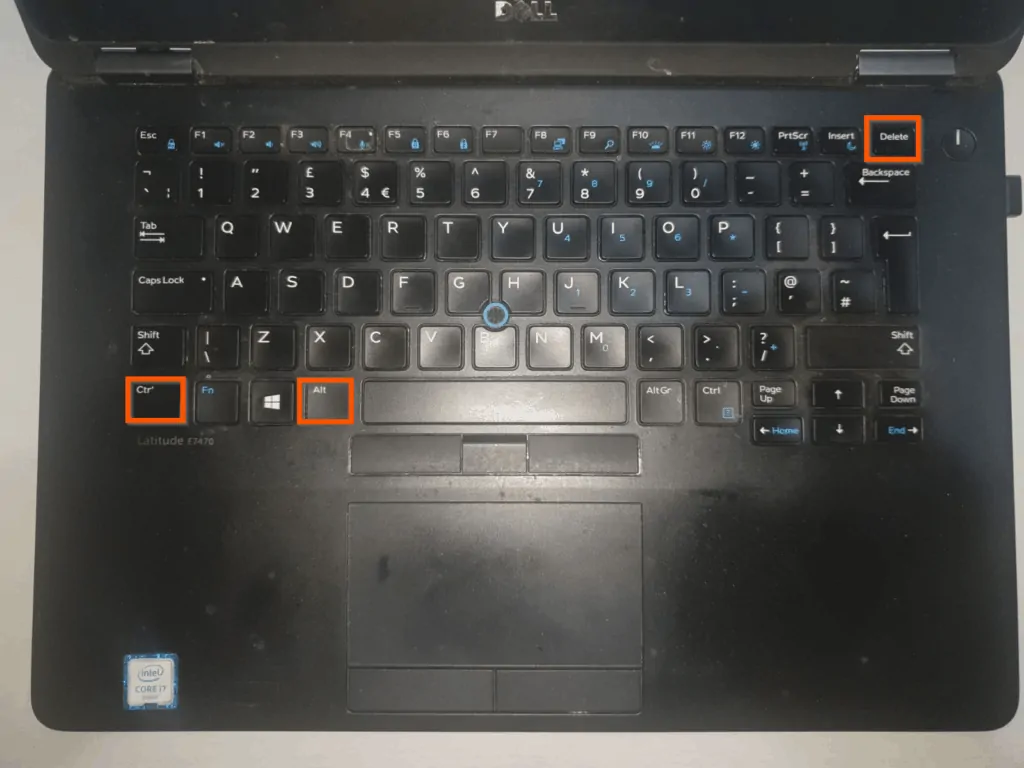
I hope you found this Itechguide helpful. If you found it helpful, click on “Yes” beside the “Was this page helpful” question below.
You may also express your thoughts and opinions by using the “Leave a Comment” form at the bottom of this page.
Finally, for more Windows 10 Itechguides, visit our Windows 10 How-To page. You may also be interested in our Work from Home page.



![How To Run Sysprep (Generalize) In Windows 10 [2 Methods]](https://www.itechguides.com/wp-content/uploads/2022/05/8-2.webp)