This Itechguide teaches you how to make a program run on startup Windows 10. The guide covers 2 methods to setup up a program to startup automatically when Windows 10 starts.
Option 1: Make a Program Run on Startup with Task Manager
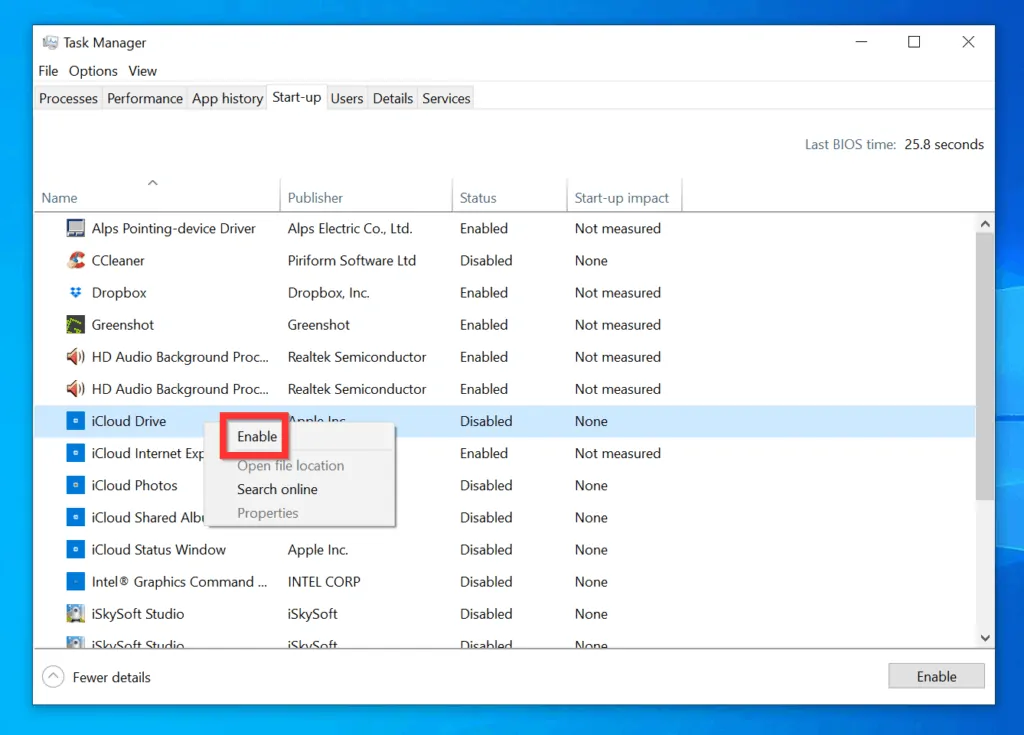
- Right-click the Windows 10 Start menu and click Task Manager.
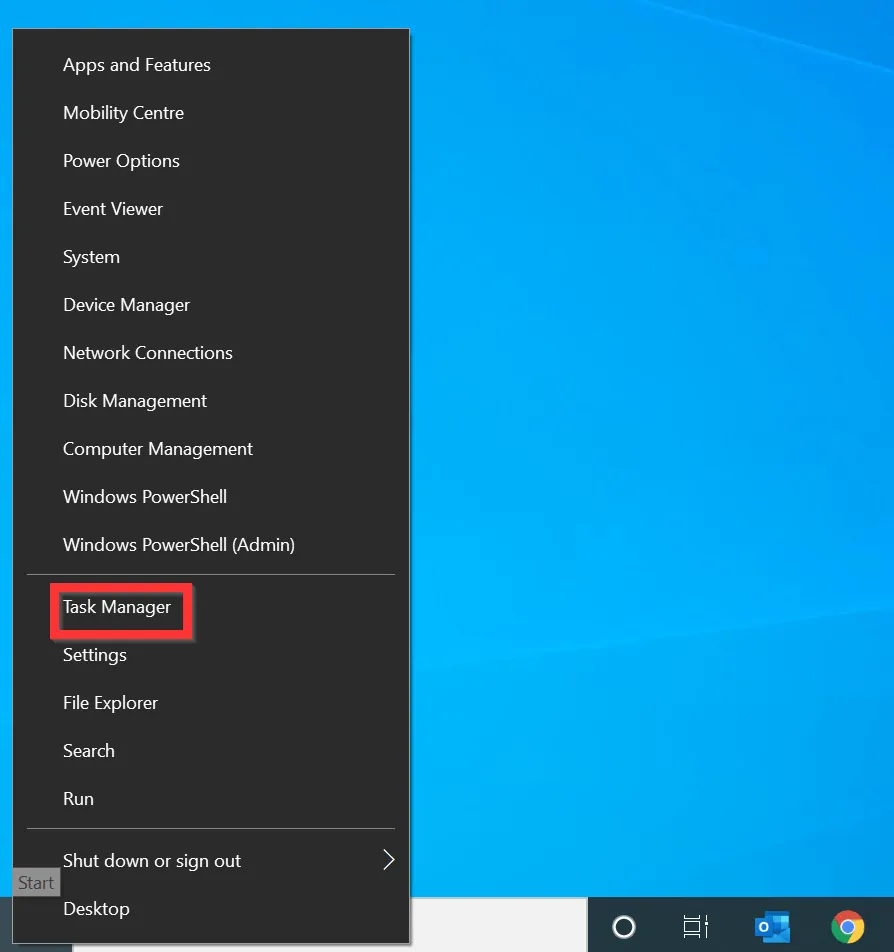
- When the Windows Task Manager opens, click the Start-up tab.
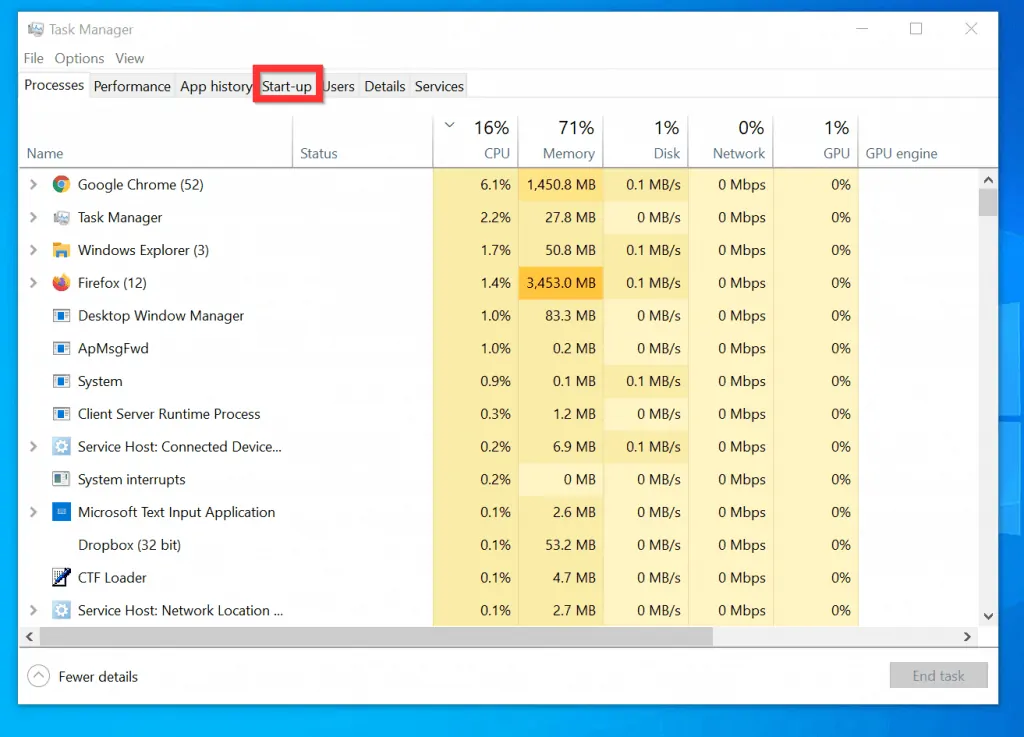
- Then, on the Start-up tab, right-click the program you want to run on startup and click Enable.
- The Start-up Status of the program will change from Disabled to Enabled – see the second image below.
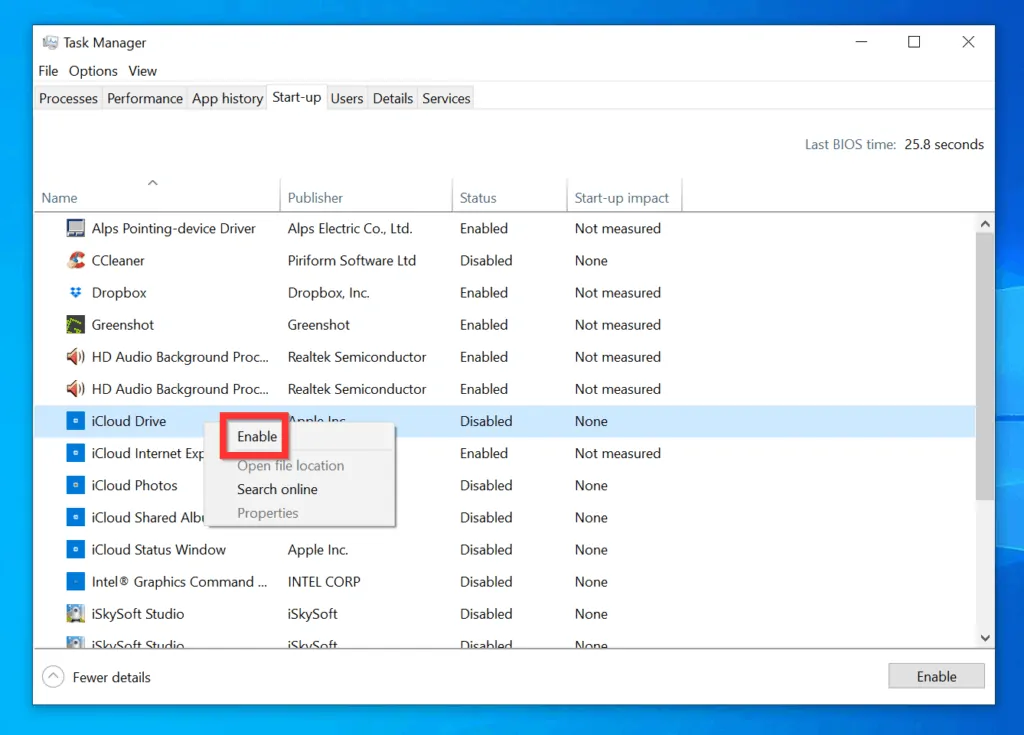

Option 2: Make a Program Run on Startup from App Startup
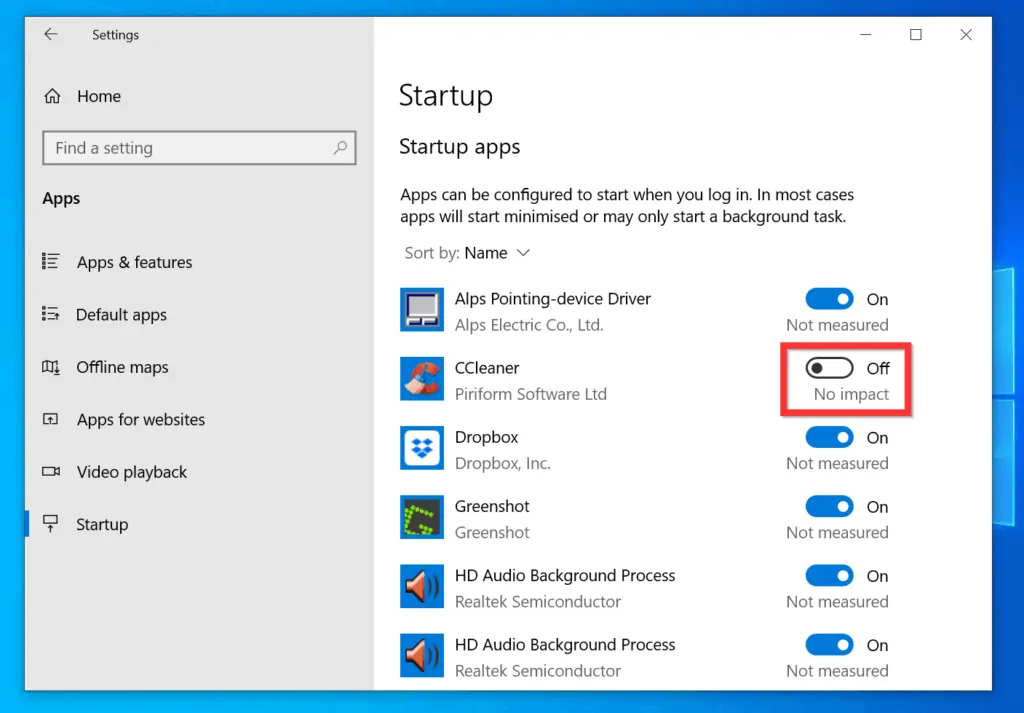
- Right-click the Windows 10 Start menu and click Settings.
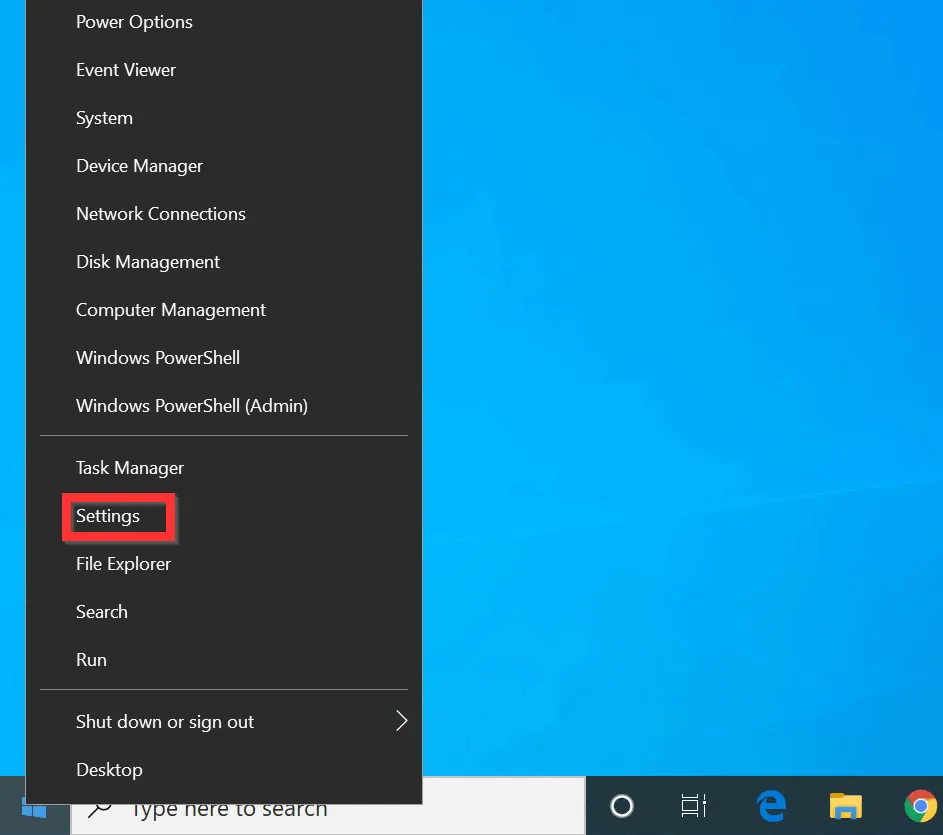
- When Windows Settings open, click Apps category. Windows 10 Apps & features settings will open.
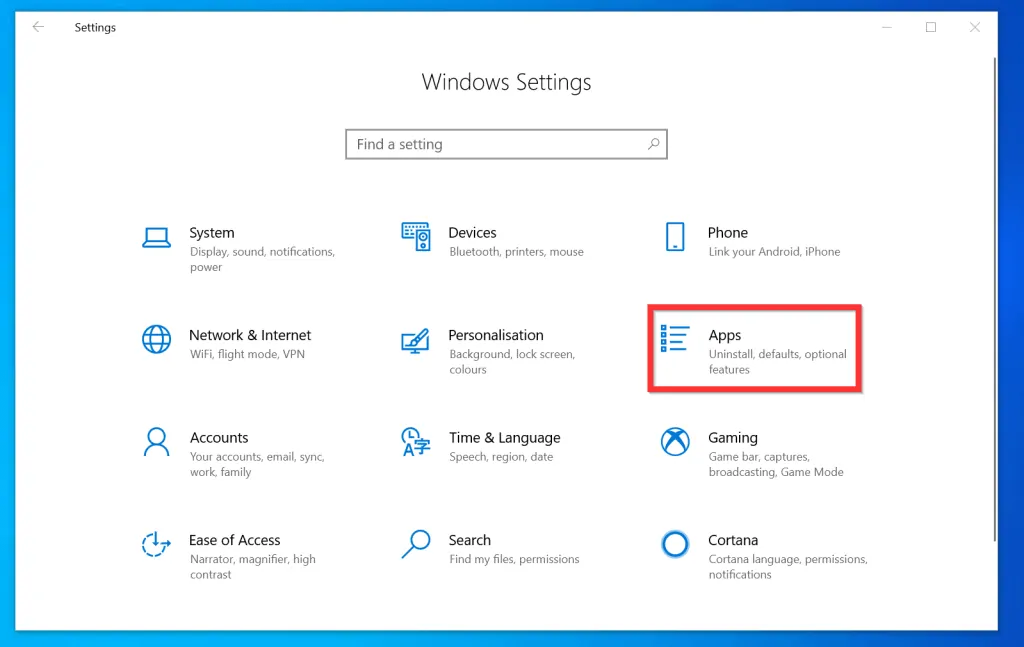
- Then, on the left pane of Apps & features settings screen, click Startup.
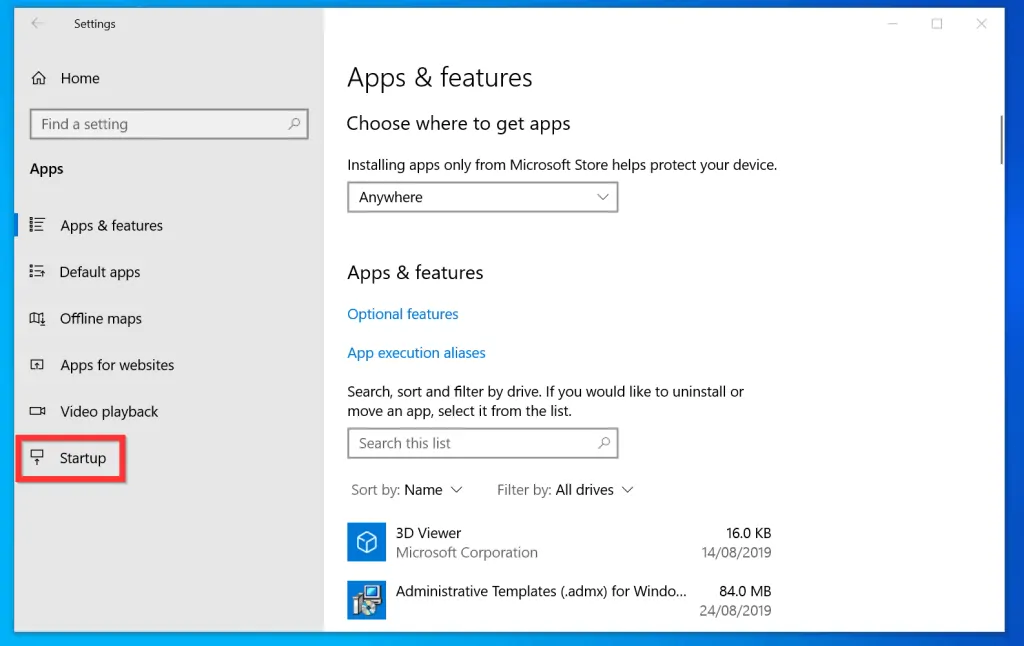
- Finally, to make a program run on startup, on the Startup screen, toggle the button beside the app from Off to On. The start-up button of the app will change from Off to On.
- When the App’s start-up status changes from Off to On, the background of the button will change from gray to blue – see the second image below.
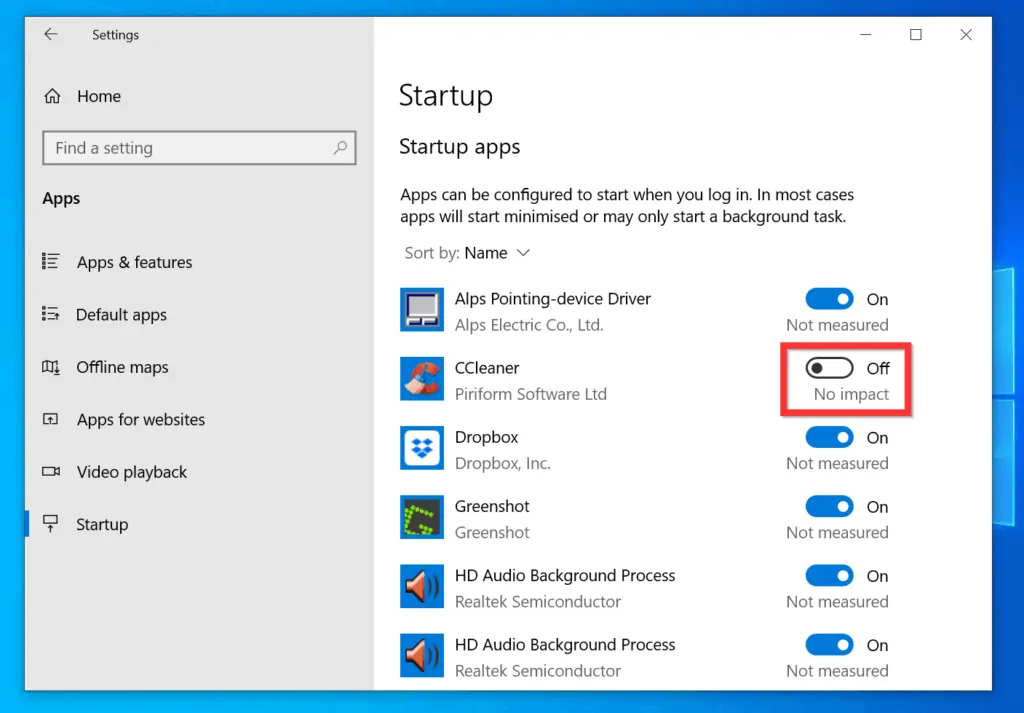
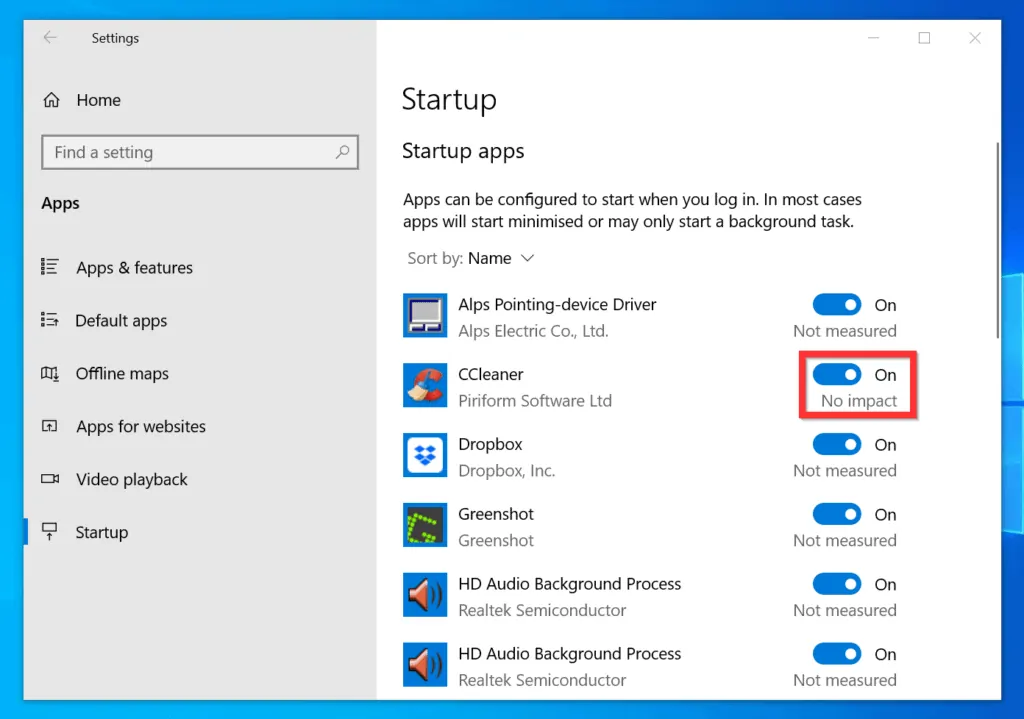
With the 2 methods covered in this Itechguide, you should be able to make programs start at Windows 10 startup. I hope you found this Itechguide helpful. If you found it helpful, click on “Yes” beside the “Was this page helpful” question below.
You may also express your thoughts and opinions by using the “Leave a Comment” form at the bottom of this page.
Finally, for more Windows 10 Itechguides, visit our Windows 10 How-To page.



![How To Run Sysprep (Generalize) In Windows 10 [2 Methods]](https://www.itechguides.com/wp-content/uploads/2022/05/8-2.webp)