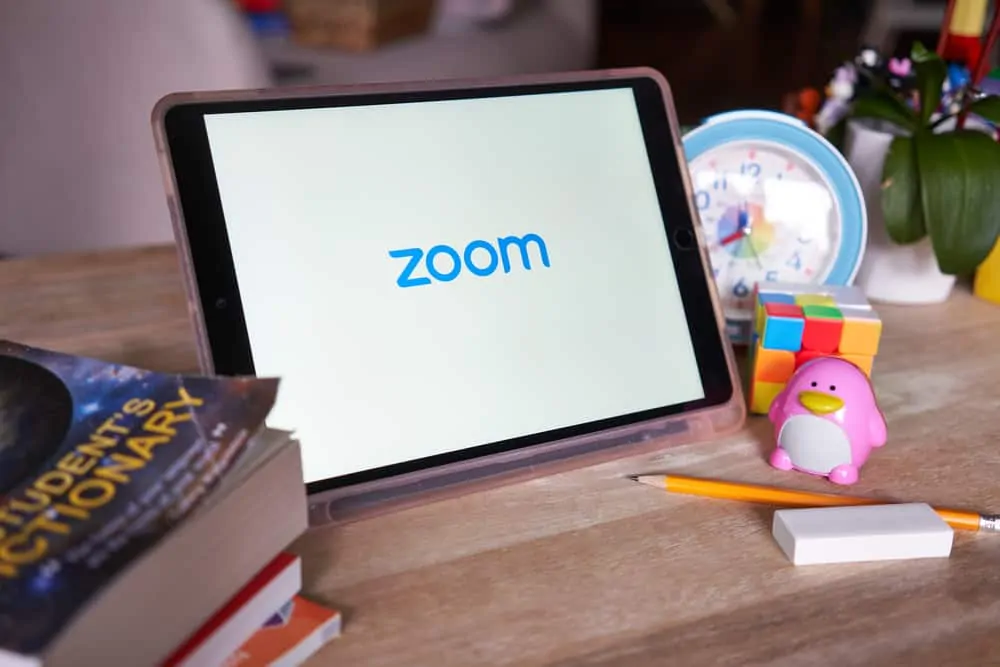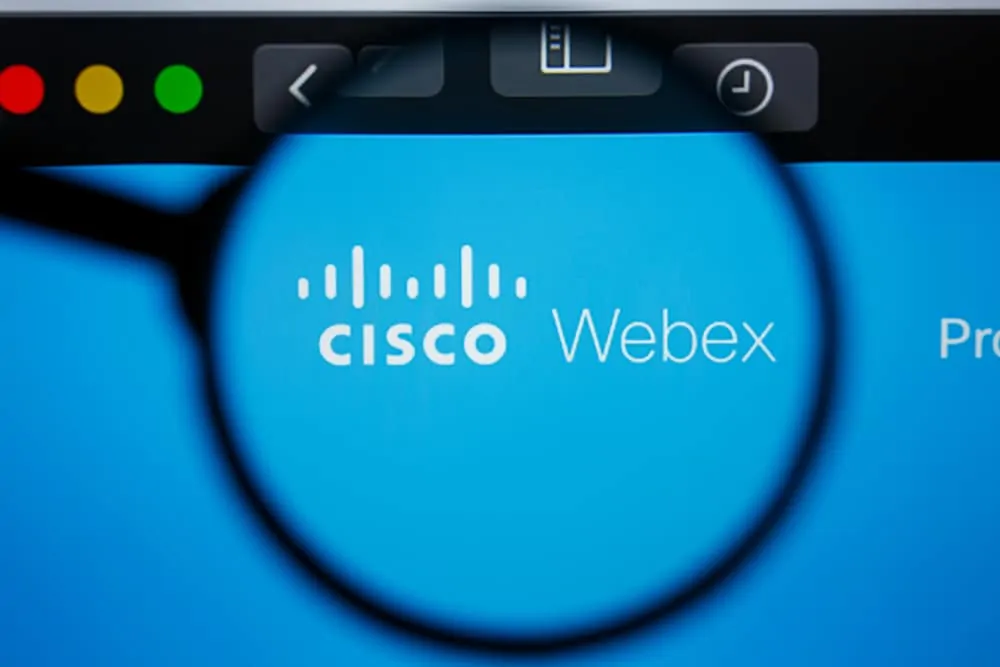Ever wanted to make a 3 way call on Android or iPhone and was not sure how to proceed? Well, we have fixed that for you in this guide.
Expand “Browse Post Topics” below to go straight to a topic.
Option 1: Make a 3-Way Call on Android
If you have an Android phone, use the steps in this section to make a 3-way call. On the other hand, if you use an iPhone, scroll down to the iPhone section below.
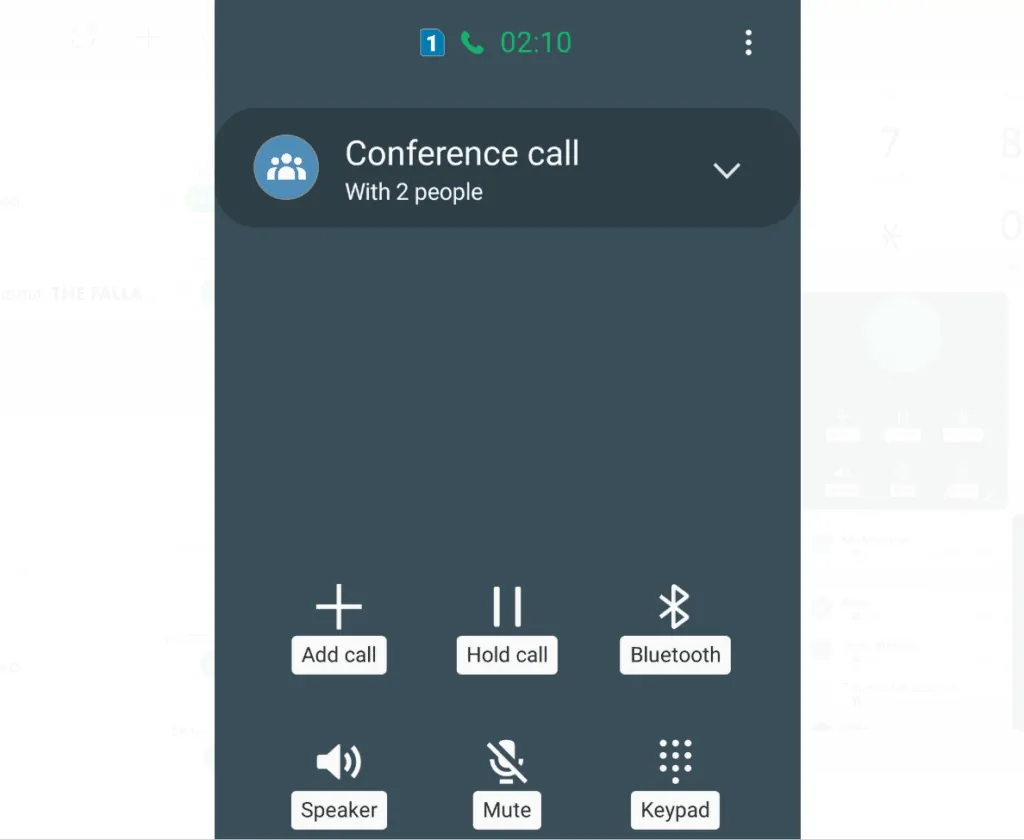
- Open the dialer app on your phone and call the first person.
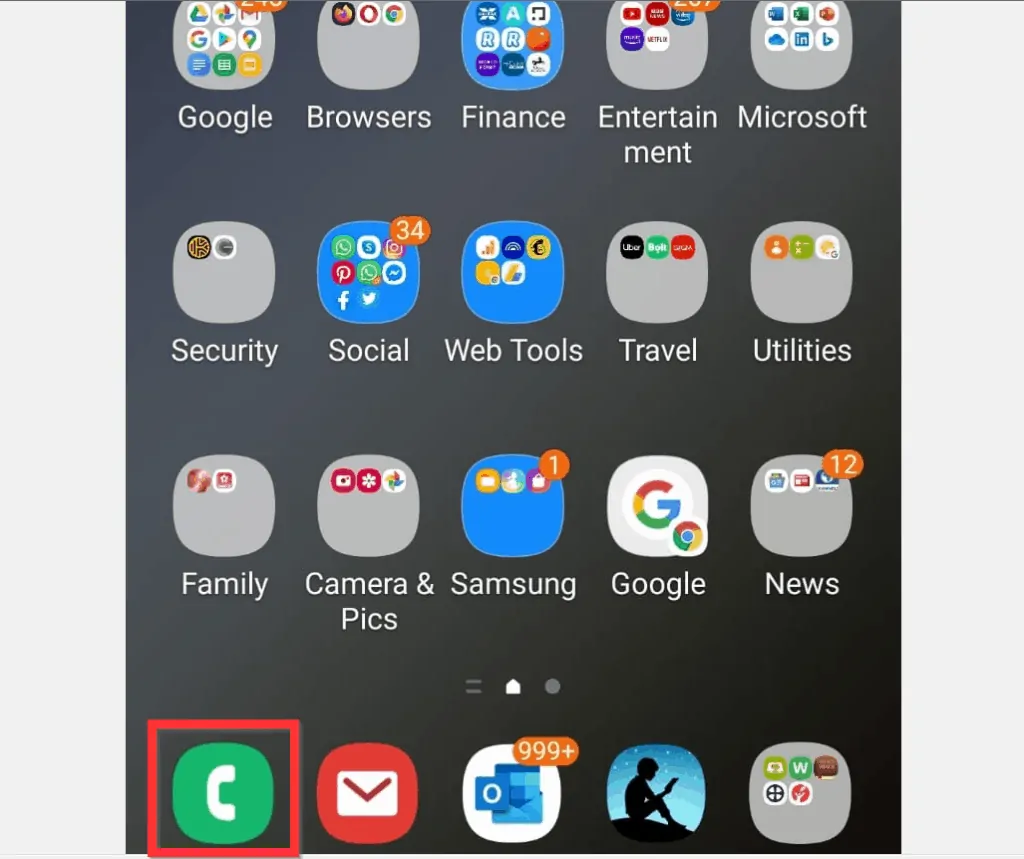
- The first call in a 3-way call is a normal call – you can dial from your keypad, your recent call list or from your phone’s contacts.
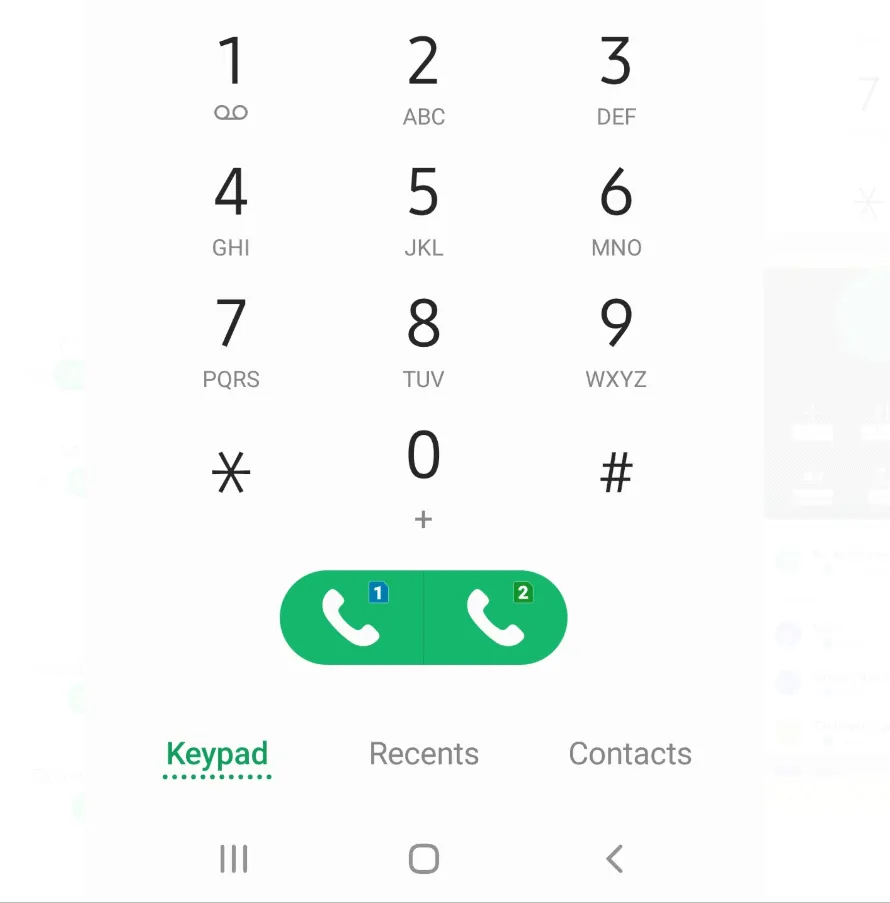
- Once the first person picks up, the Add call button will become available. To call the second person, click the Add call button – your phone’s keypad will open.
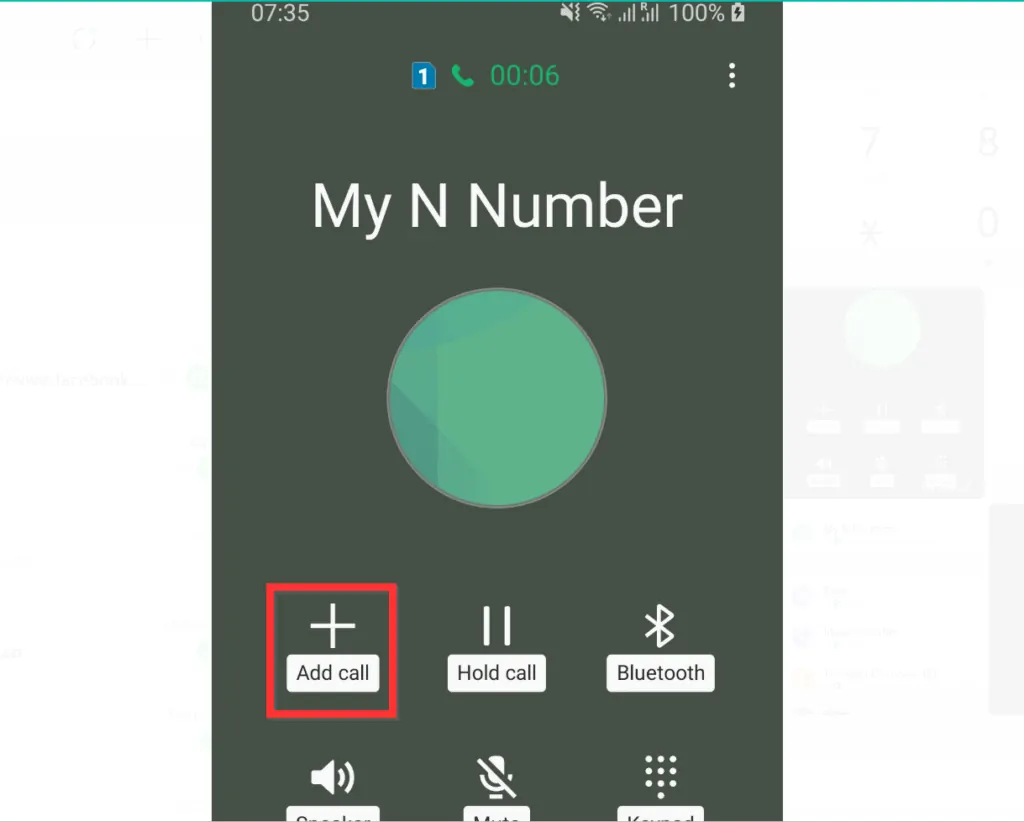
- Dial the second person – you can dial the number from your keypad, recent calls or from the phone’s contact. Before you proceed to the final stage, wait for the second person to pick up.
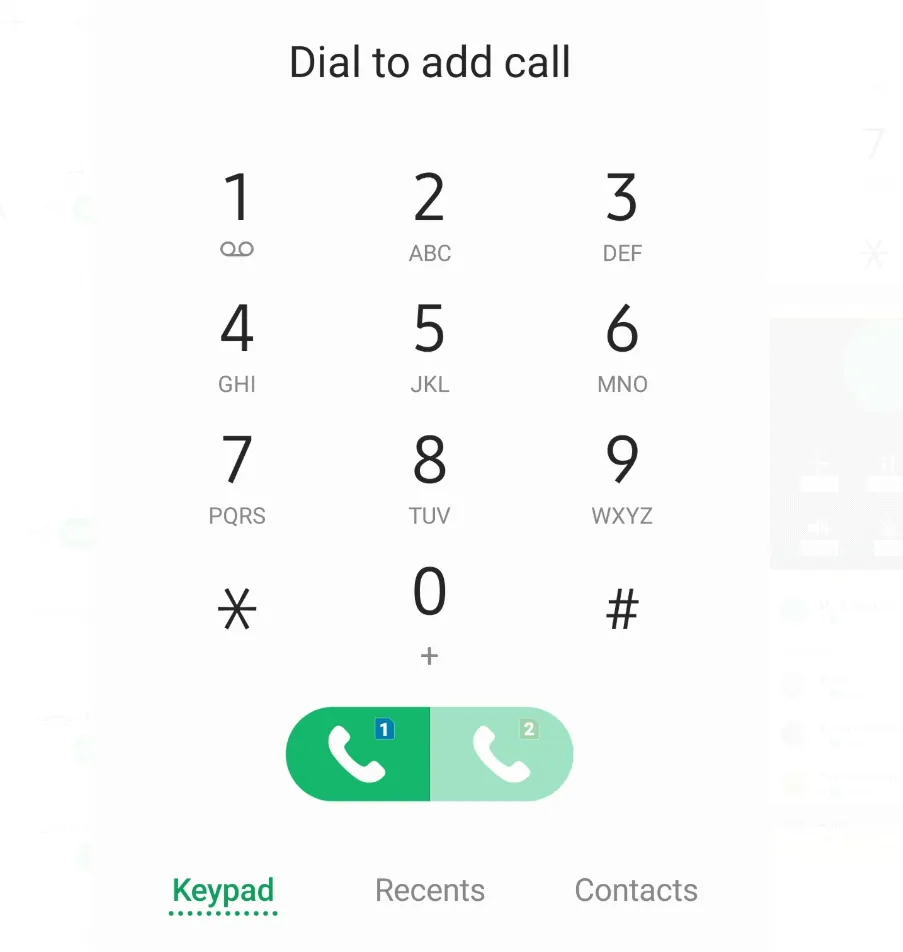
- Once the second person picks up, the Merge button will be activated. To link the 2 calls, tap the Merge button.
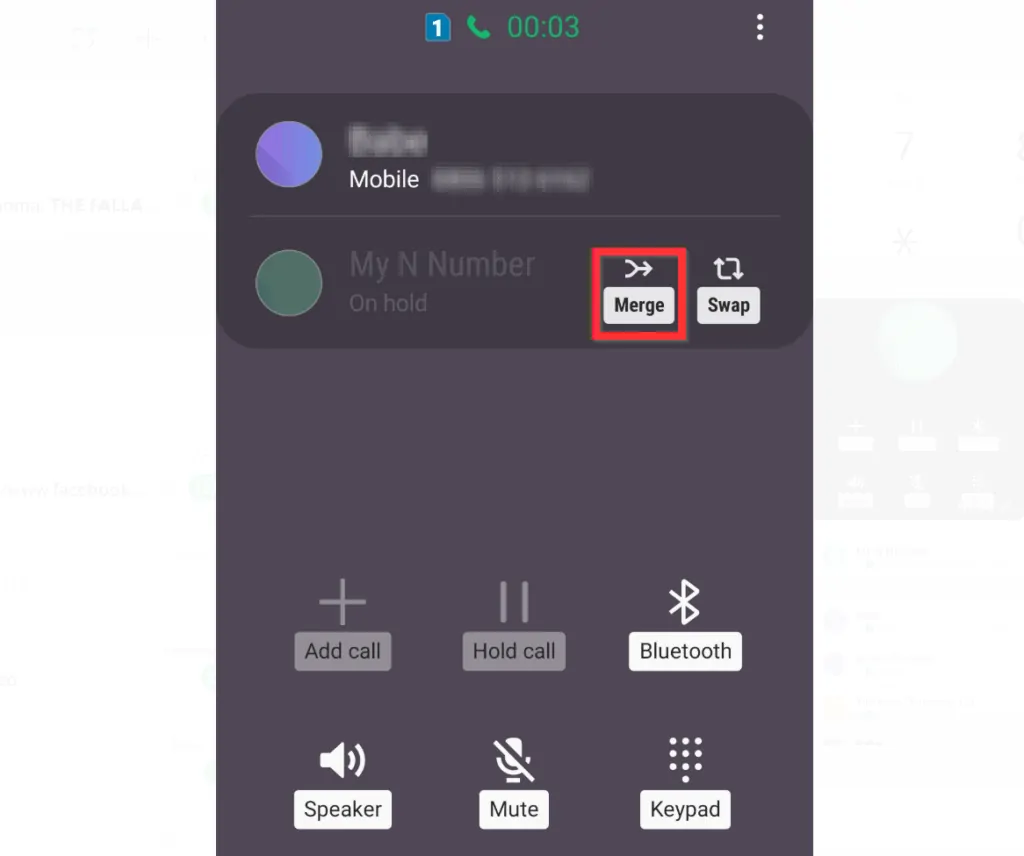
- Once you tap Merge, your phone will start merging the calls.
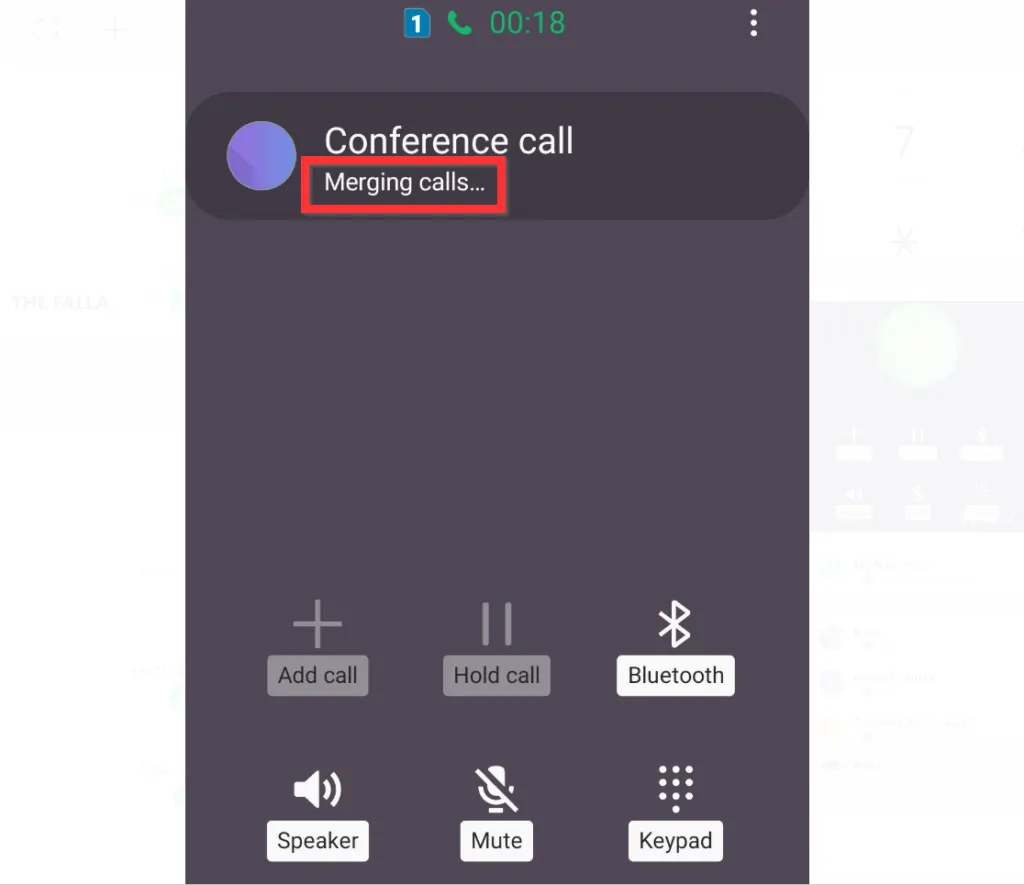
- Finally, your 3-way call on Android will be activated! You can add more participants or drop the call. To add another person to the conference, tap Add call.
- Then, repeat the same steps you used to dial the second person.
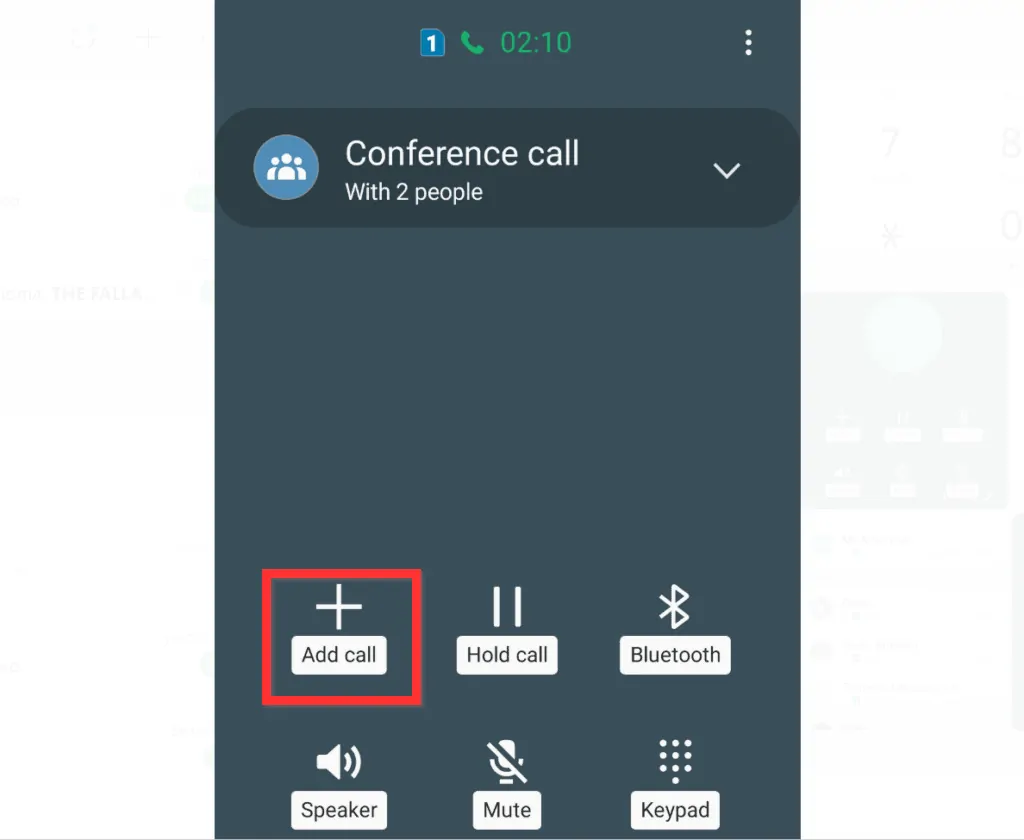
Option 2: Make a 3-Way Call on iPhone
Want to make a 3-way call on your iPhone? Here are your steps:
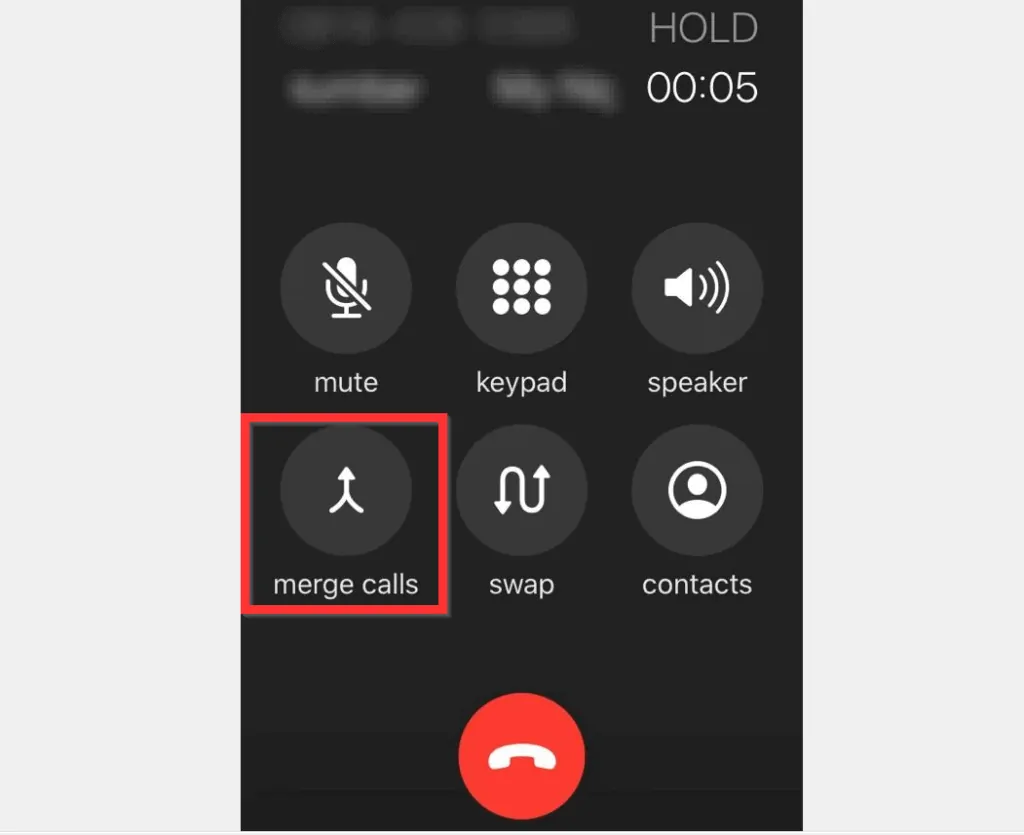
- Open the phone dialer app on your iPhone and dial the first number.
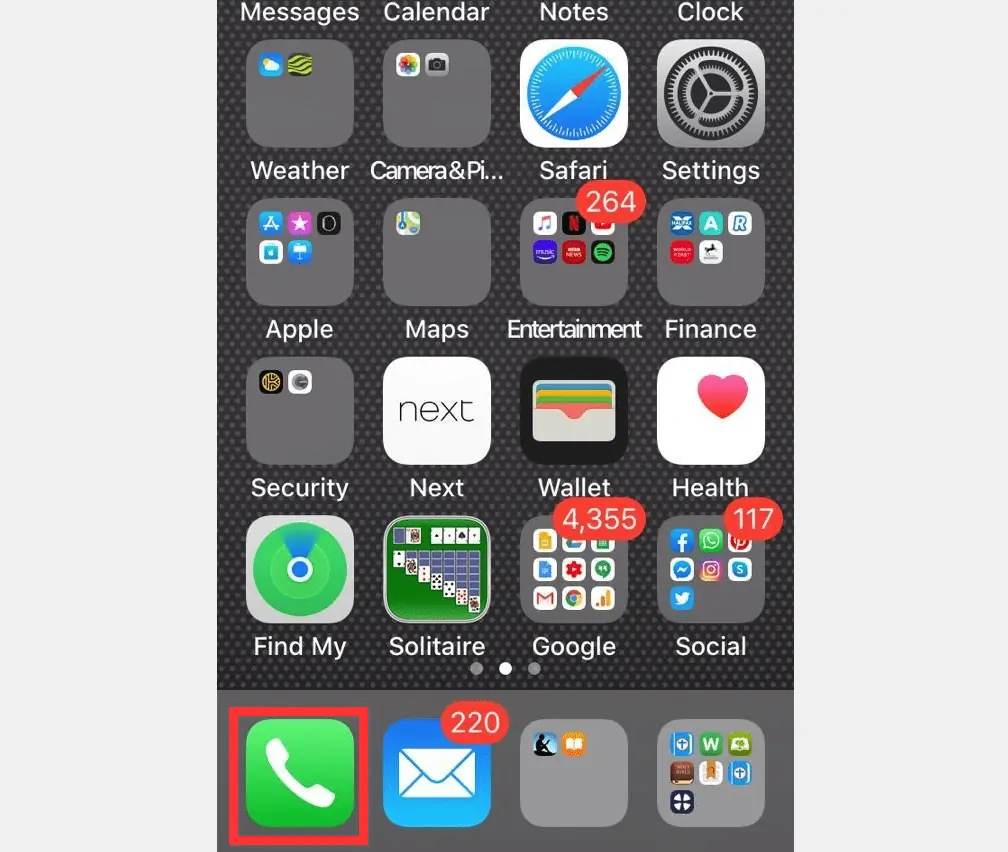
- This first call is like a normal call – you can dial with your keypad, from recent calls or the contact.
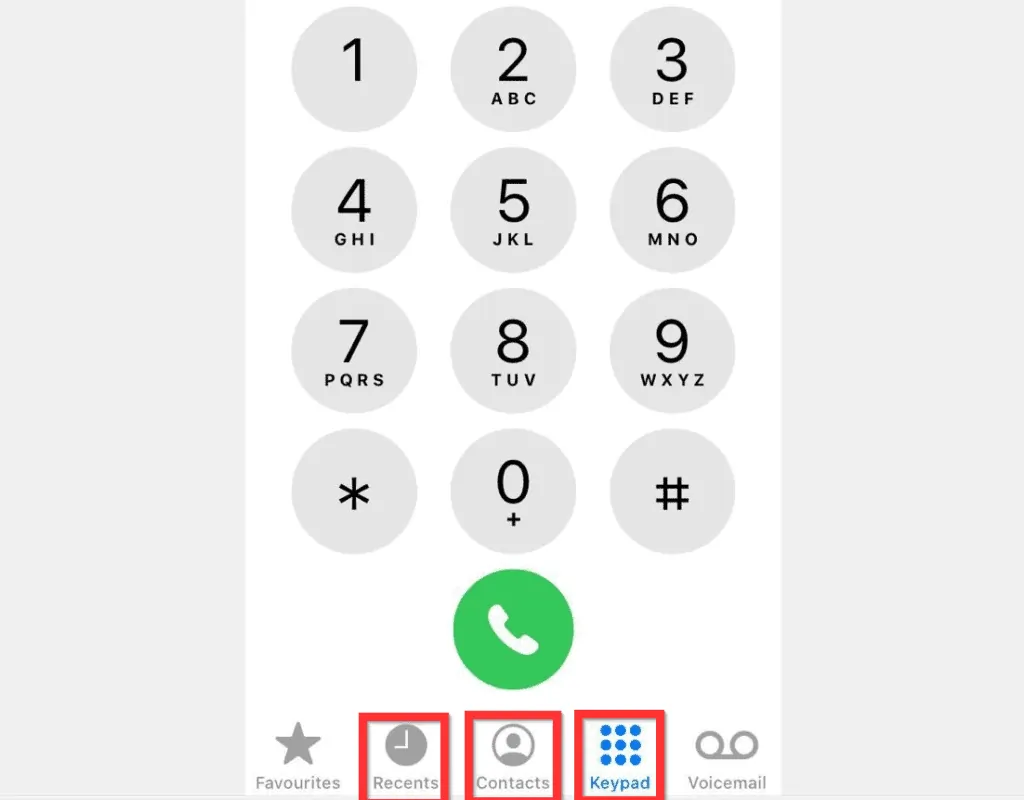
- Then, wait for the person to pick up, then proceed to step 2.
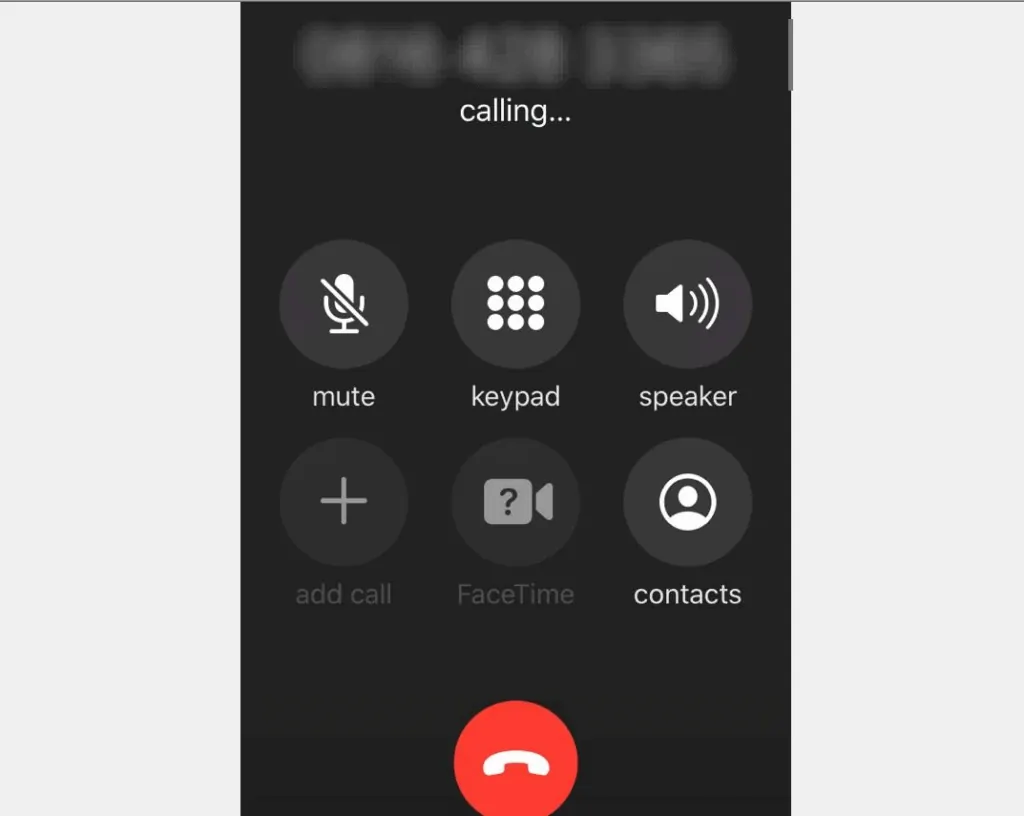
- Once the first person has picked up, the add call button will be activated. To add a second person, on the bottom left of the call menu, click the add call (+ sign) button. iPhone will open your contacts.

- Dial the second person with the phone’s keypad, from recent calls or from the contact.

- When you dial the second number, the first person will be placed on hold. Wait for the second participant to pick up – then proceed to merge the calls.
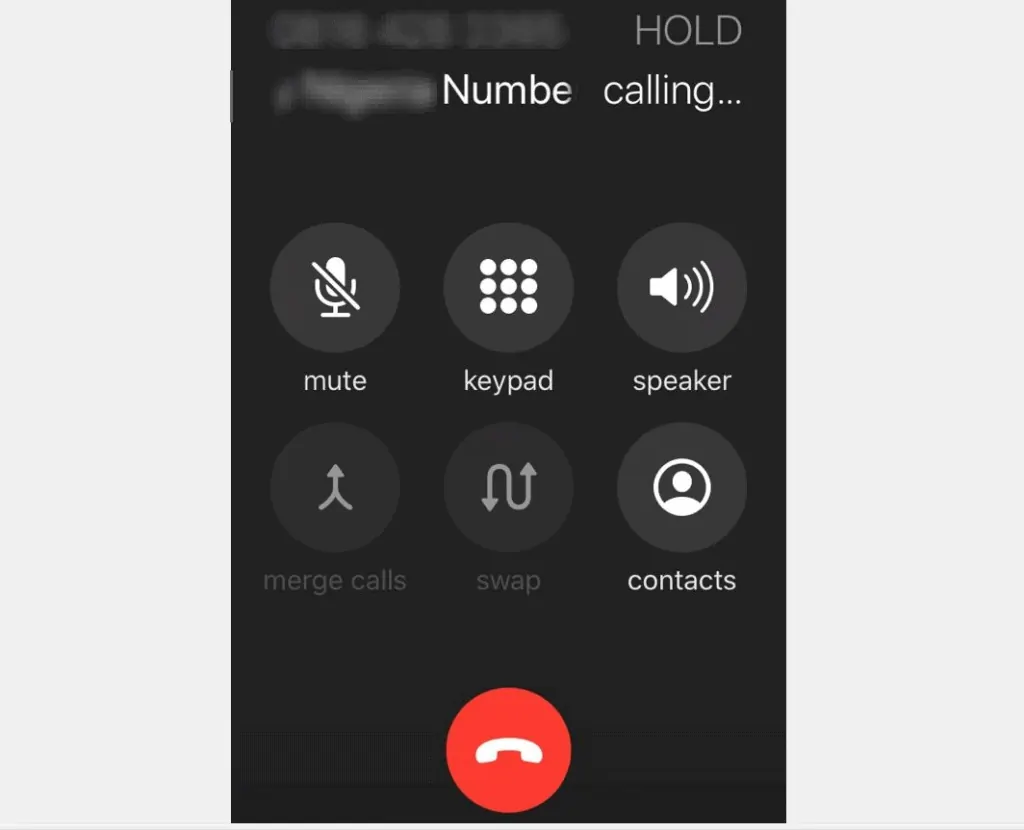
- Once the second person picks up, the merge calls button will become active. To make a 3-way call on iPhone, on the bottom left, tap merge calls.
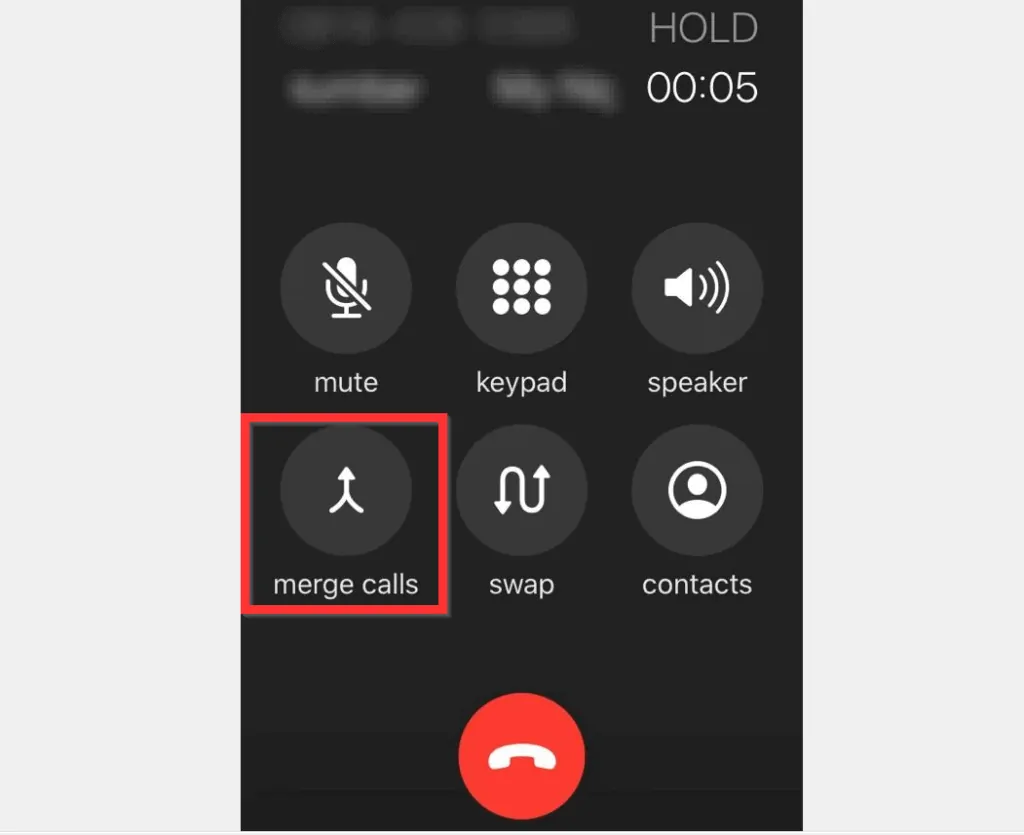
- The calls will be merged. To view the call participants, on the top right of the call screen, tap the information button.
- To add another participant, on the bottom left of the call screen, tap the add call button.
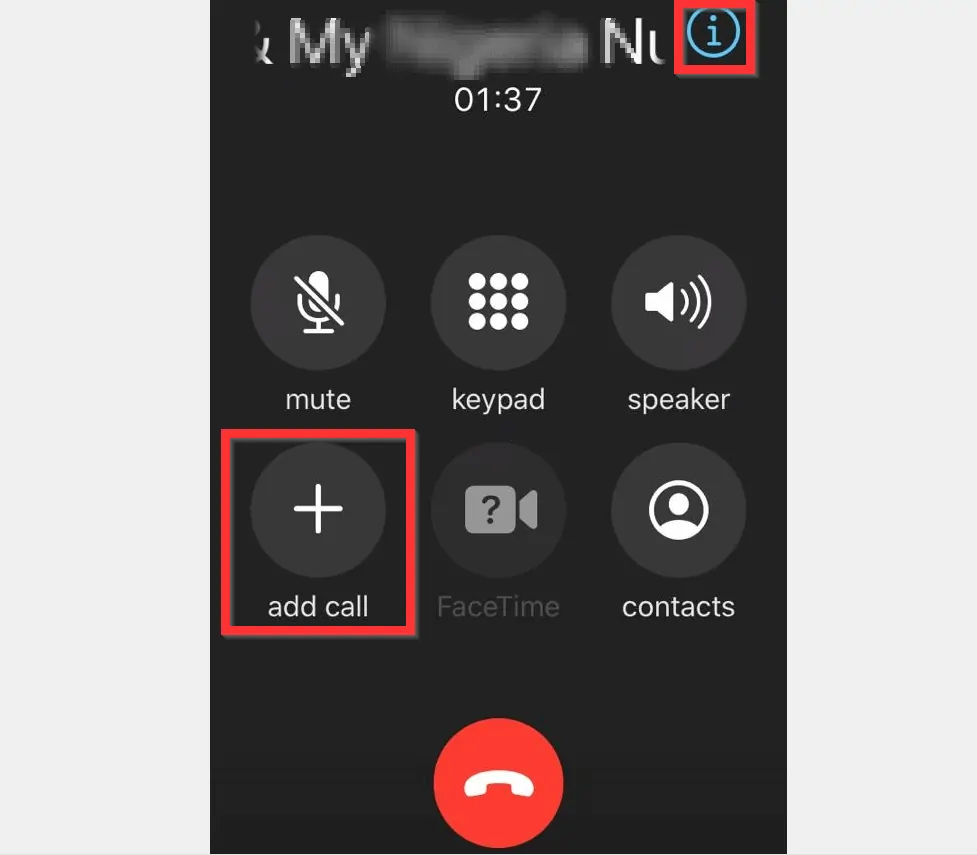
These are the steps to make a 3-way call on Android or iPhone.
If you were able to make a 3-way on Android and iPhone by following the steps in this guide, click on “Yes” beside the “Was this page helpful” question below.
You may also express your thoughts and opinions by using the “Leave a Comment” form at the bottom of this page.
Finally, for more Conferencing & Webinar Itechguides, visit our Conferencing & Webinar page.