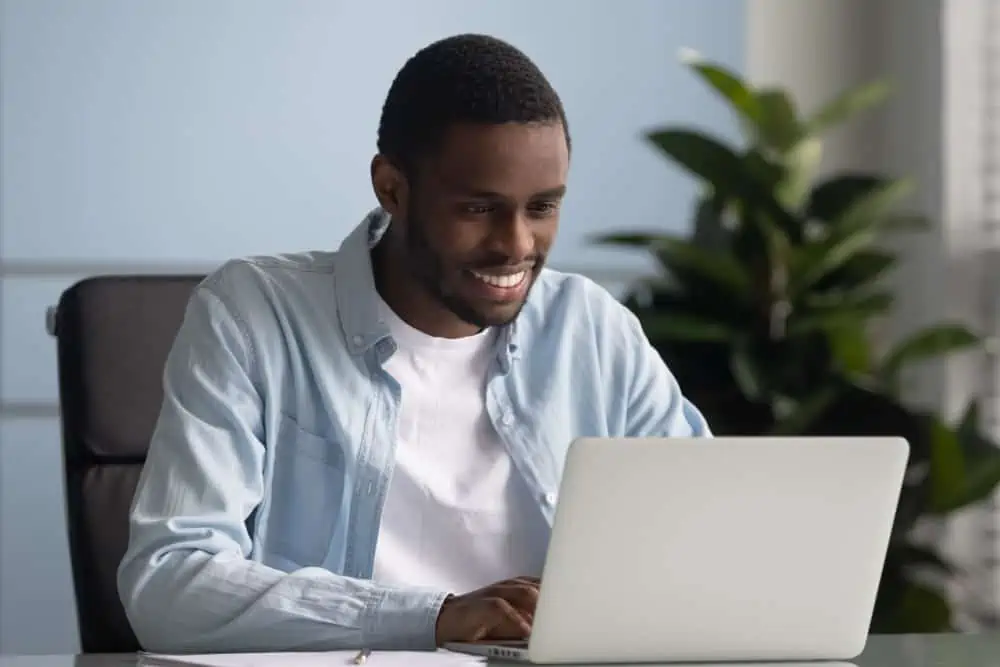Is your Windows 11 start menu not working as expected? Not to worry, this step-by-step guide features multiple fixes to this problem.
Solution 1: Re-register the Start Menu Using PowerShell
One popular solution to fix this Windows 11 issue is to re-register the Start menu using PowerShell. So, follow the steps and screenshots below to perform this task.
- Firstly, open Task Manager in Windows 11 by pressing the Ctrl + Shift + Esc keys on your keyboard.
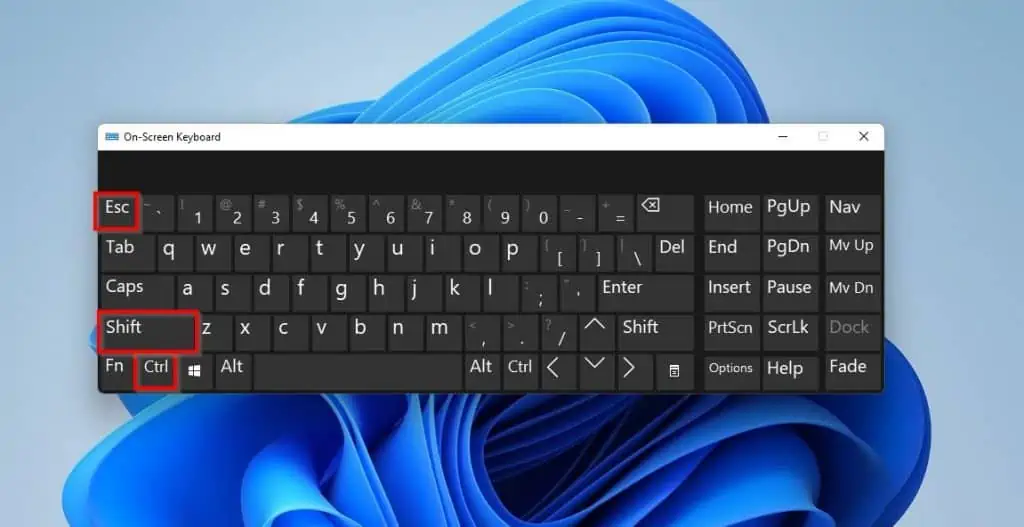
- Then, locate Windows Shell Experience Host on the Processes tab in Task Manager. The Windows Shell Experience Host is under Background processes.
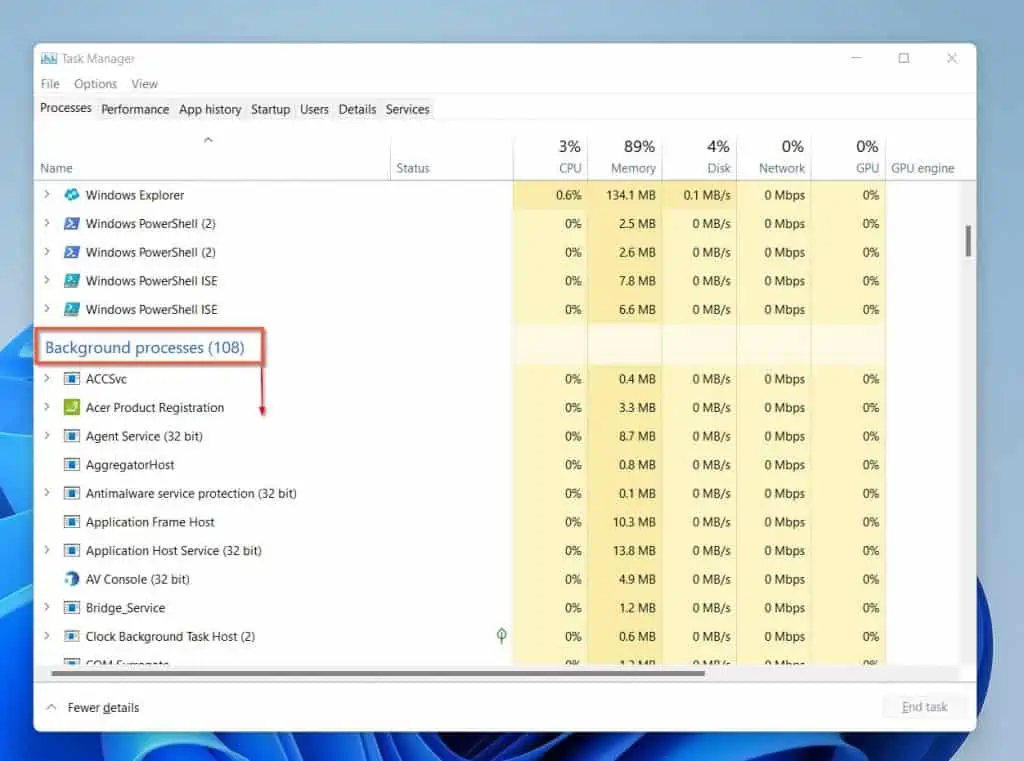
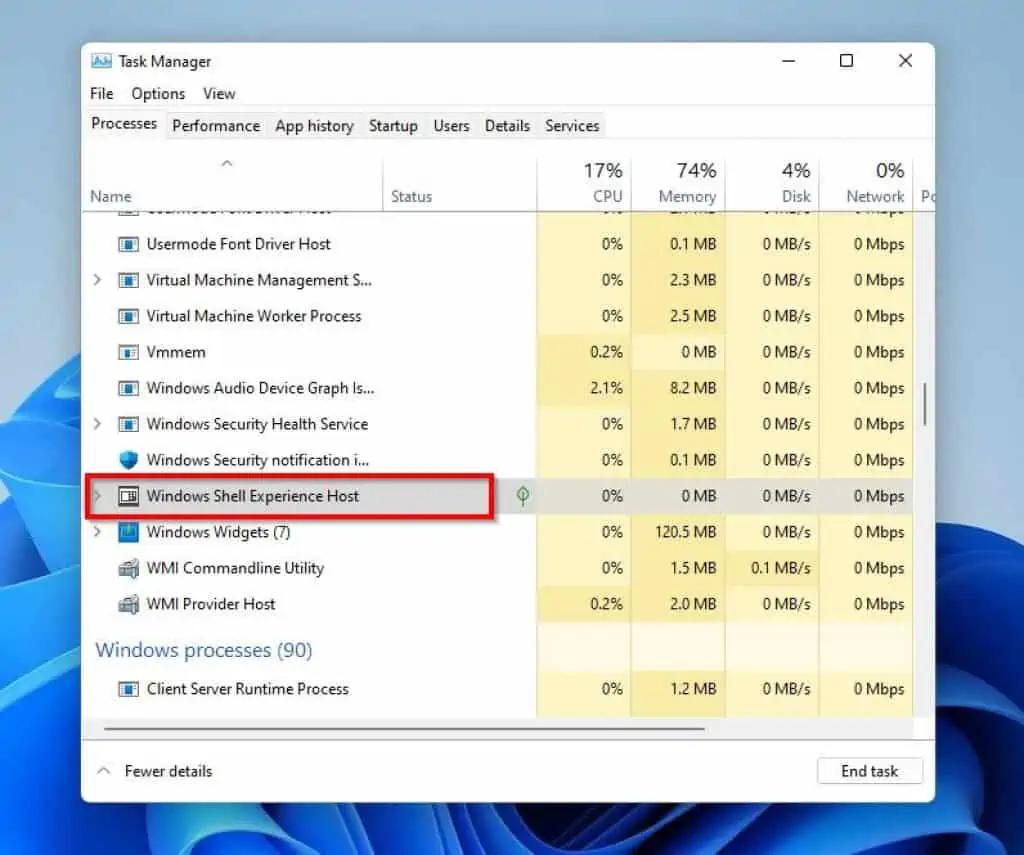
- Next, right-click Windows Shell Experience Host and select End task from the displayed options.
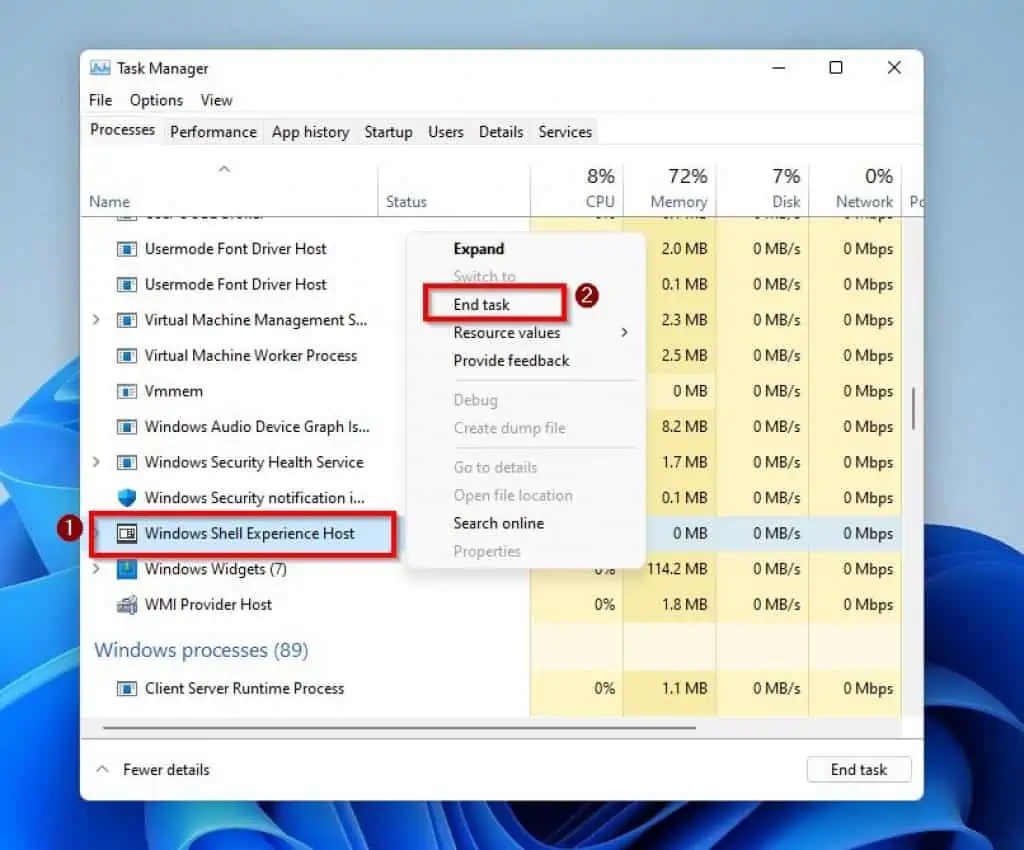
- After doing all that, press Windows + R keys on your keyboard to launch the Run dialogue box.
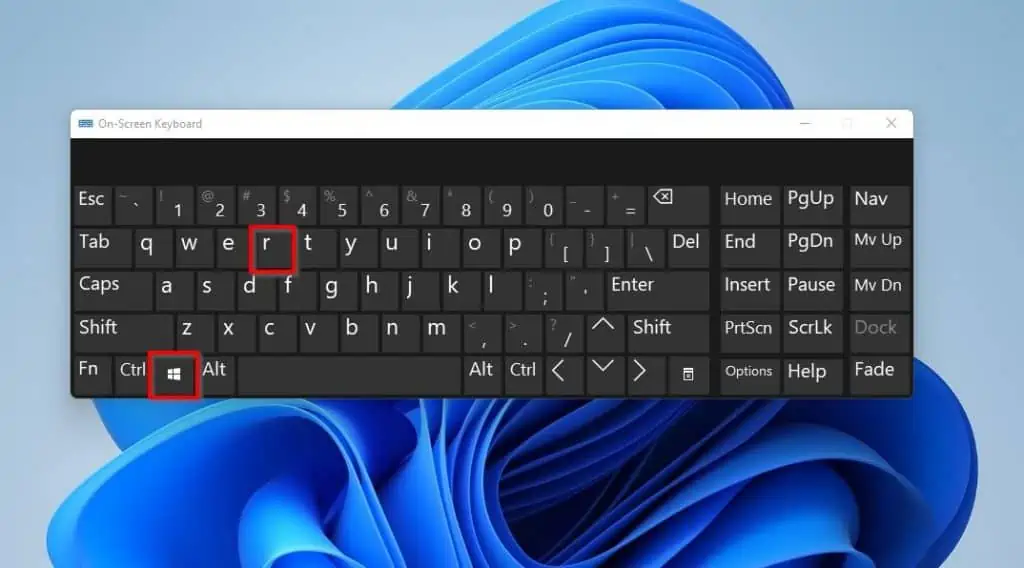
- Afterward, type “powershell” in the Run input field and press Ctrl + Shift + Enter keys to run as an administrator. Hence, you will get a User Account Control prompt asking if you want to allow the app to make changes to your PC – left-click Yes to proceed.
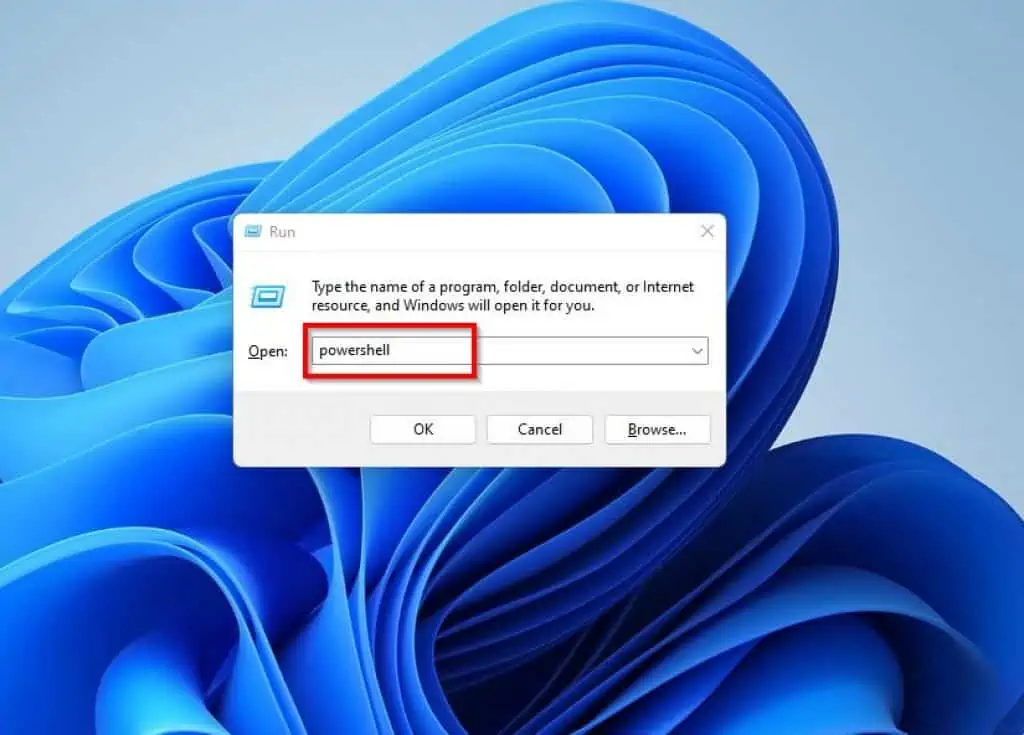
- When the Windows PowerShell app opens, input the commands below one after the other and press Enter on your keyboard.
Stop-Process -Name "StartMenuExperienceHost" -Force
Get-AppxPackage -AllUsers Microsoft.Windows.ShellExperienceHost | Foreach {Add-AppxPackage -DisableDevelopmentMode -Register "$($_.InstallLocation)\AppXManifest.xml"}
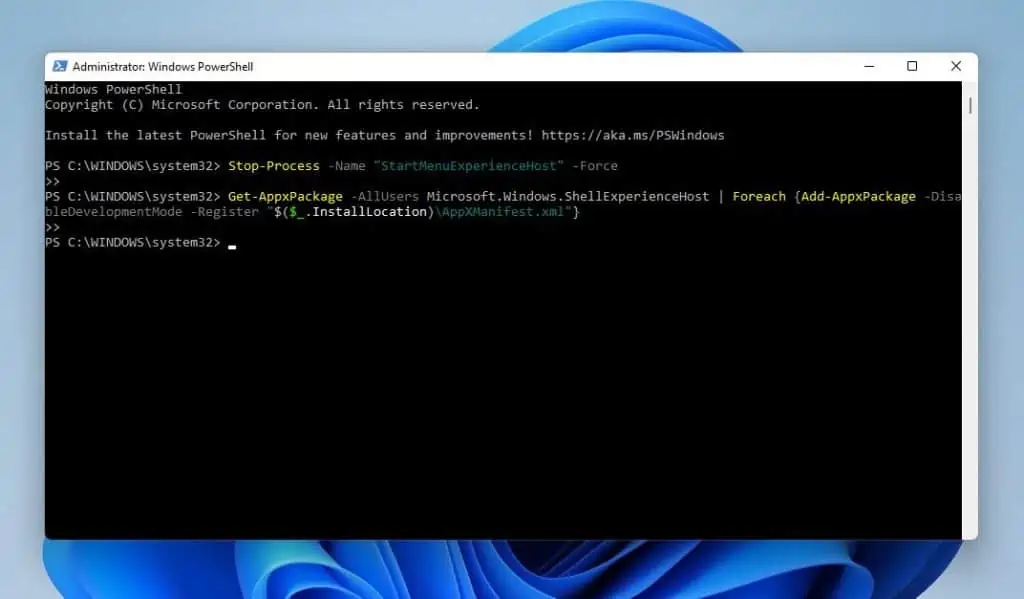
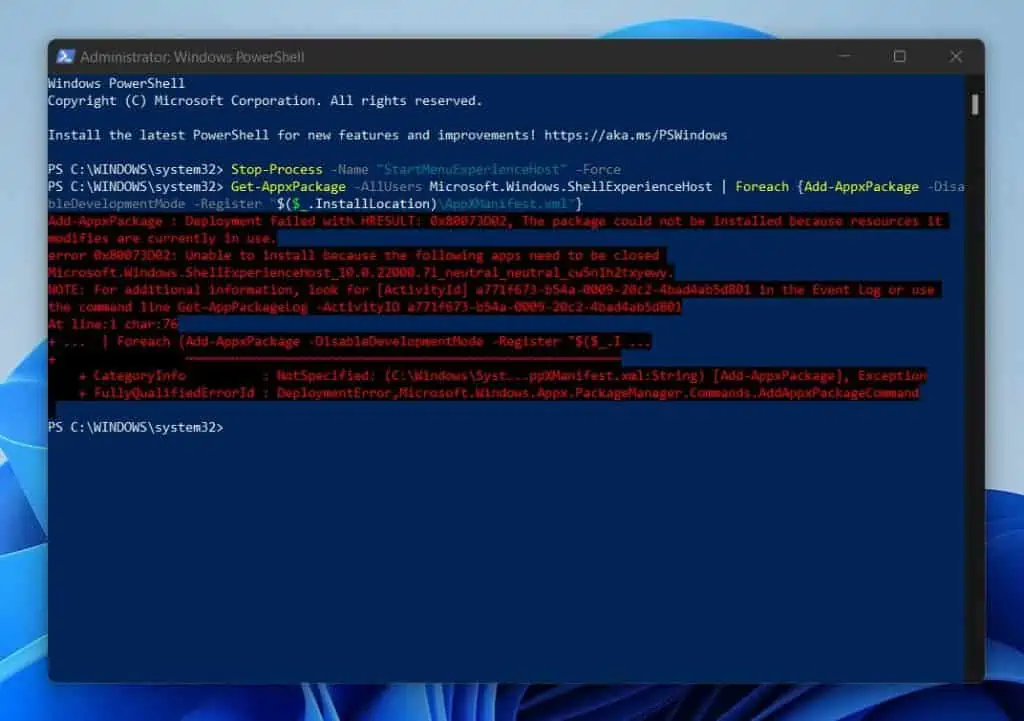
- Finally, restart your Windows 11 PC, and the Start menu should begin to work again. However, if it still doesn’t work, check out the other solutions below.
Solution 2: Update the Graphics Driver
Sometimes, an outdated graphics driver can be the cause of this Start menu problem. If that’s the case, updating the graphics driver of your Windows 11 computer should be able to fix the issue.
Hence, follow the procedures below to update your Windows 11 graphics driver.
- Press Windows + R keys on your keyboard to launch the Run dialogue box. Then, type “devmgmt.msc” (without the quotes) in the input field and press Enter.
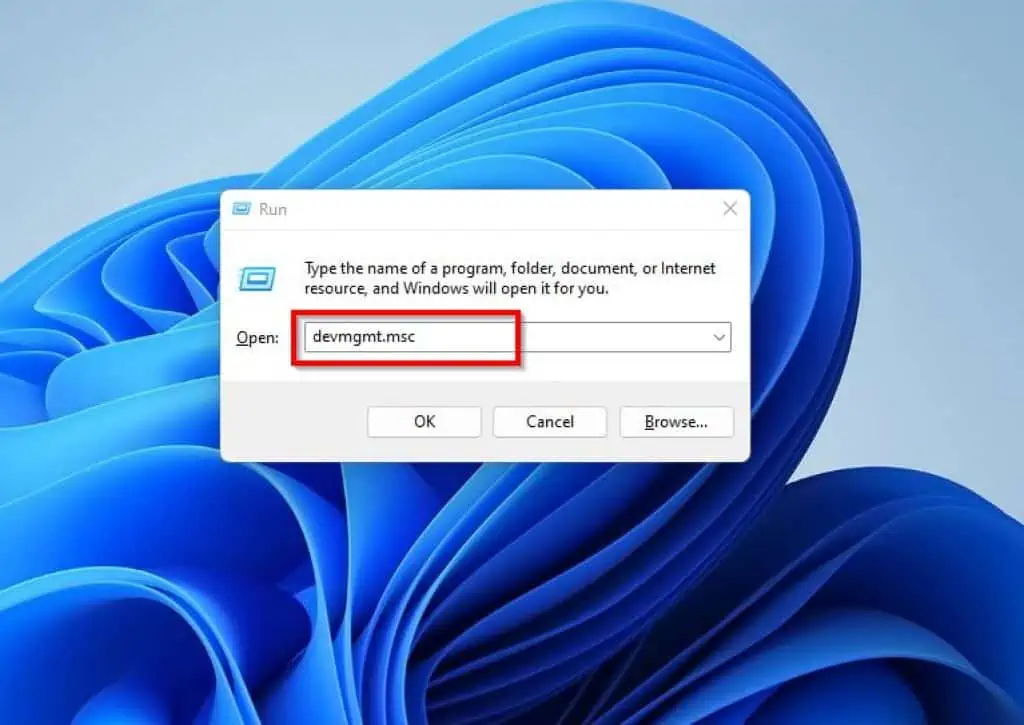
- Following that, expand Display adapters in Device Manager by double-clicking it.
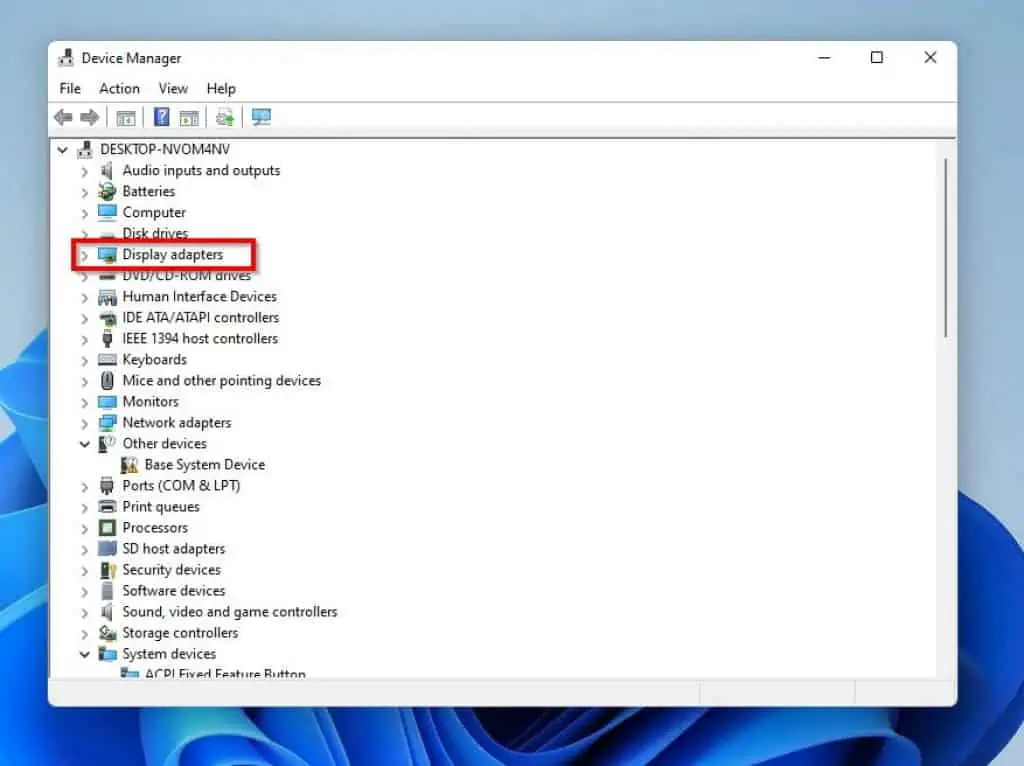
- Then, right-click your graphics driver under Display adapters and select Update driver.
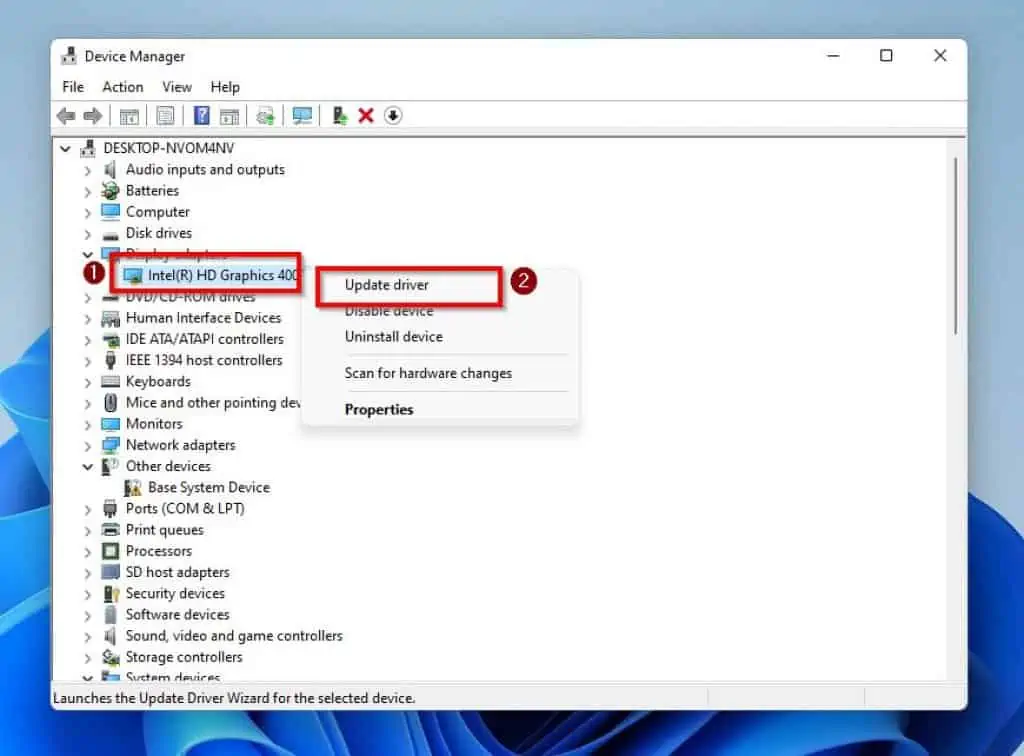
- After that, left-click Search automatically for drivers.
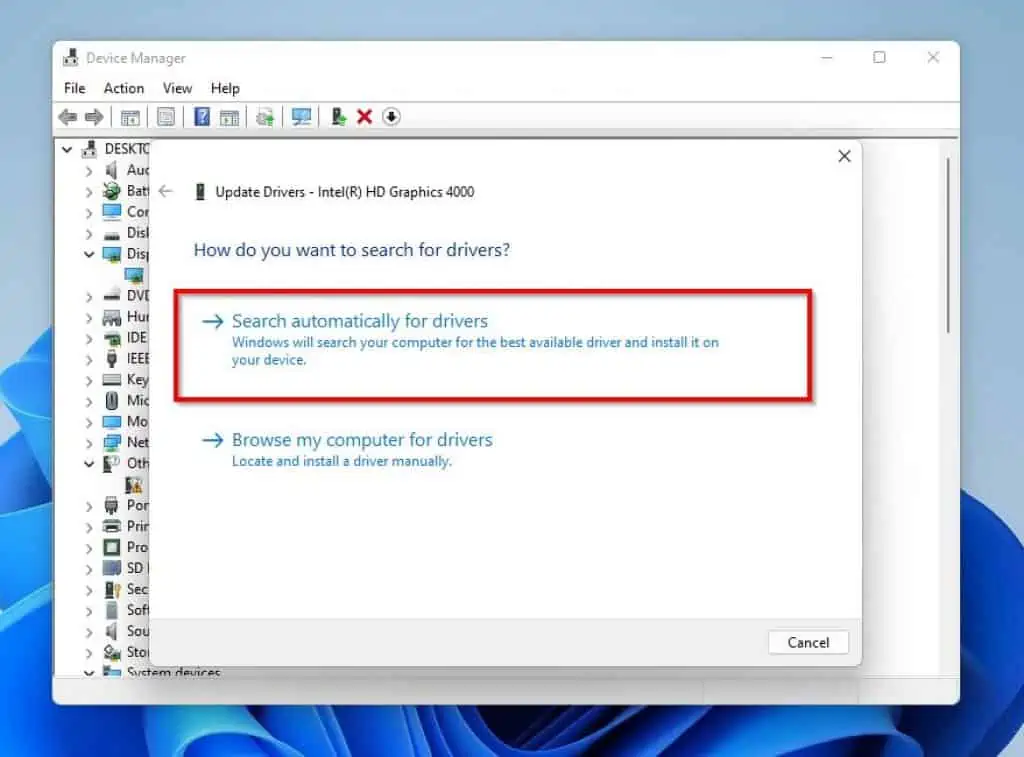
- Then, Windows will begin to search online for the latest graphics driver and automatically install it on your Windows 11 PC. Therefore, ensure your PC is connected to the internet during the process.
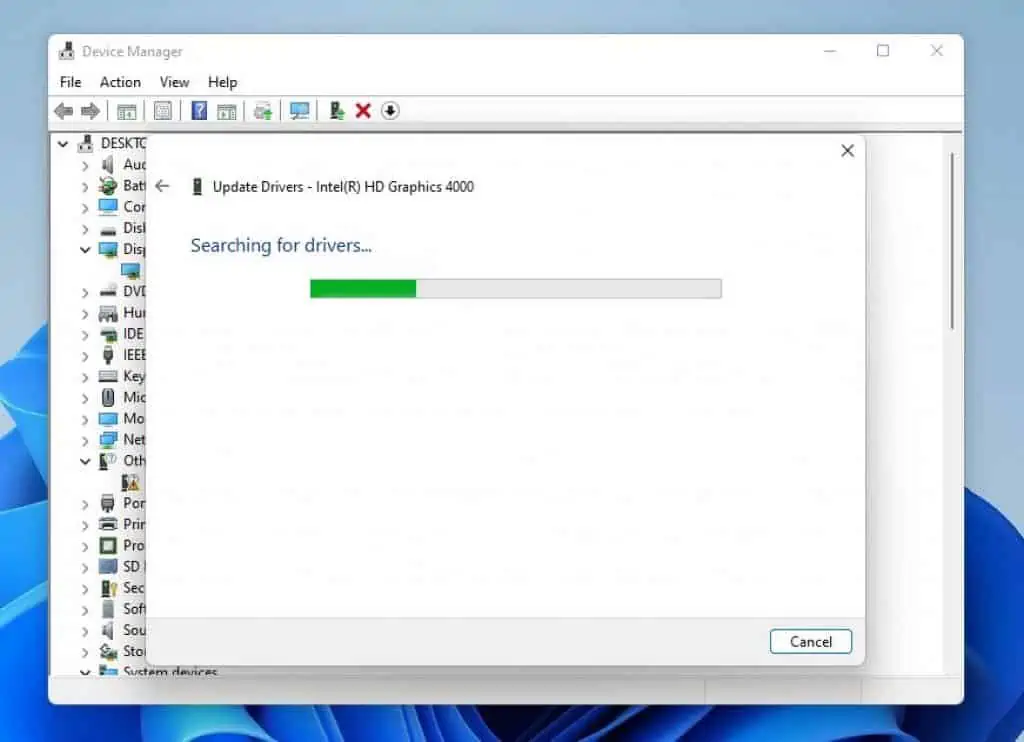
- After doing all that, restart your Windows 11 computer. Hopefully, the Start menu issue should be resolved.
If the issue isn’t resolved, try the final solution below.
Solution 3: Restart Windows Explorer
Another solution to fix your Windows 11 PC if the Start menu isn’t working is to restart Windows Explorer. To achieve that, follow the procedures below.
- Press your keyboard’s Ctrl + Shift + Esc keys to launch Task Manager.
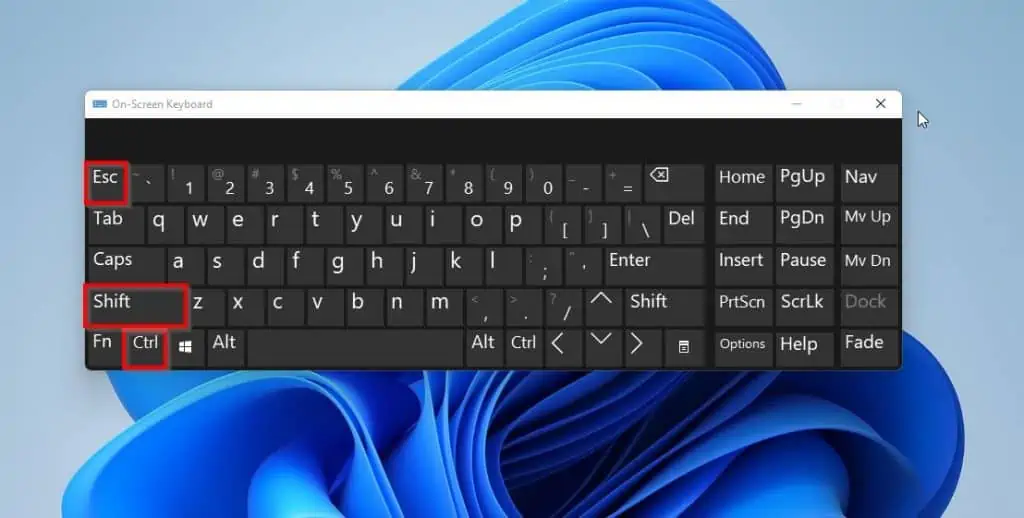
- Following that, select Windows Explorer on the Processes tab.
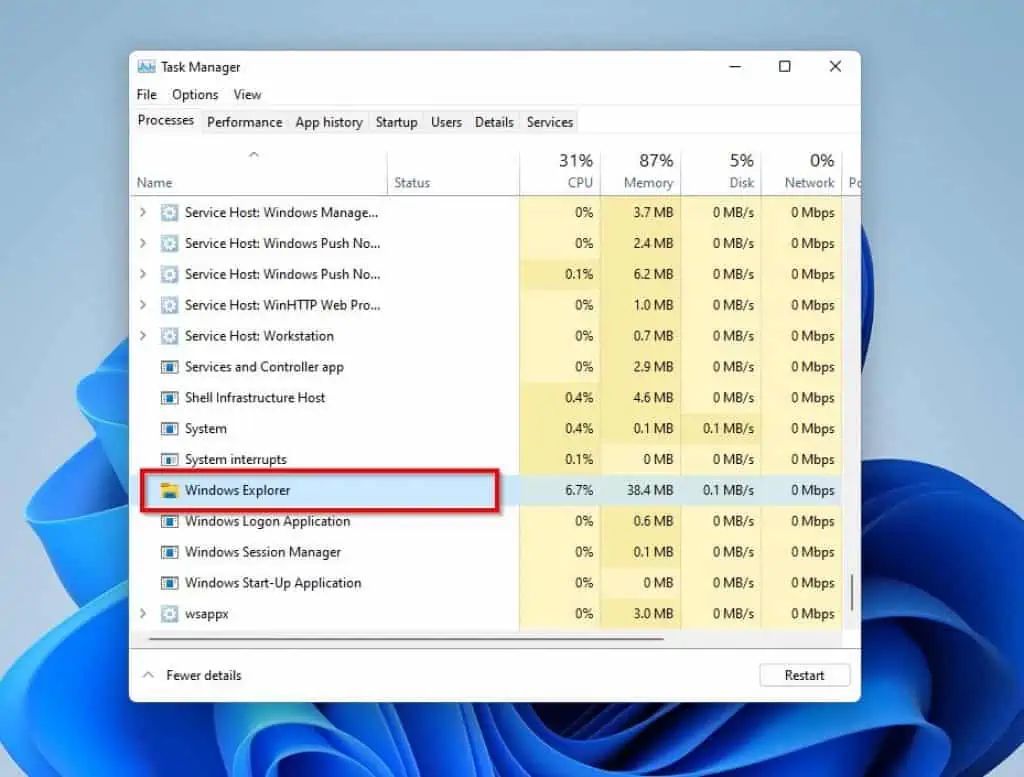
- Lastly, click the Restart button. Hence, the Start menu on your Windows 11 PC should work.
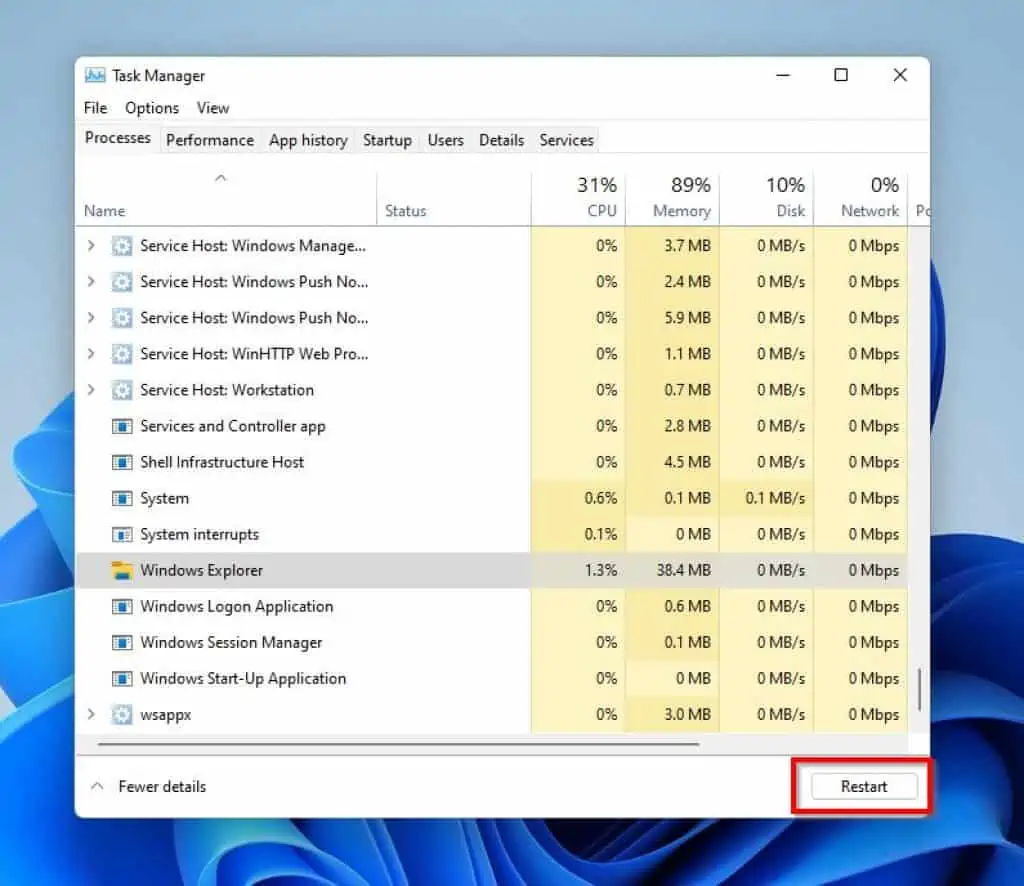
Frequently Asked Questions
The Start menu is located on the taskbar in Windows 11.
To open the Start menu with your keyboard, press the Ctrl + Esc keys. You can also press the Windows key on your keyboard to launch the Start menu.
There are numerous reasons that cause the Start menu to stop working. These include corrupt temporary data files that the Start menu uses and an outdated graphics driver.
The Start menu in Windows 11 looks like the Windows logo.
The Start menu is a feature in Windows operating systems that provides quick access to apps, folders, and system settings.
Conclusion
The Start menu is an important feature in Windows 11 computers. Hence, I understand that it can be quite frustrating when the Start menu isn’t working.
Thankfully, this guide provided various fixes to this frustrating issue. Essentially, this guide taught us how to fix the problem by re-registering the Start menu Shell experience packages using PowerShell.
We also learned how to resolve the issue by updating the graphics driver and restarting Windows Explorer.
I hope you were able to fix this Start menu issue with the solutions included in this guide. If you were, click on “Yes” beside the “Was this page helpful” question below.
You may also express your thoughts and opinions by using the “Leave a Comment” form at the bottom of this page.
Lastly, visit our Fix-It Guides page for more Windows 11 fixes.