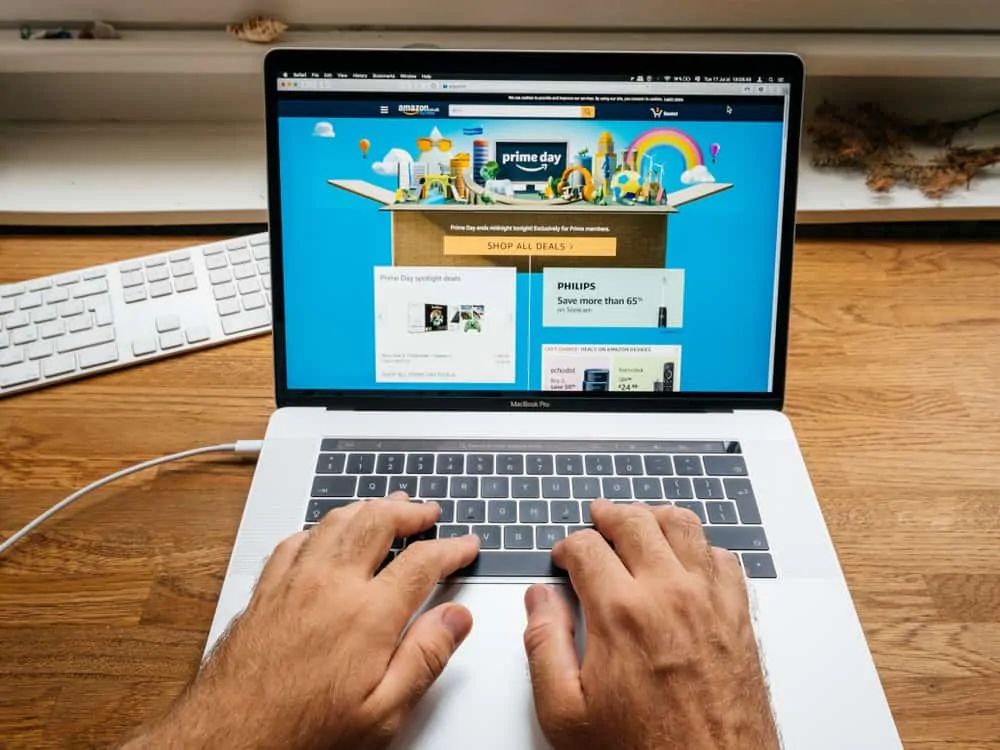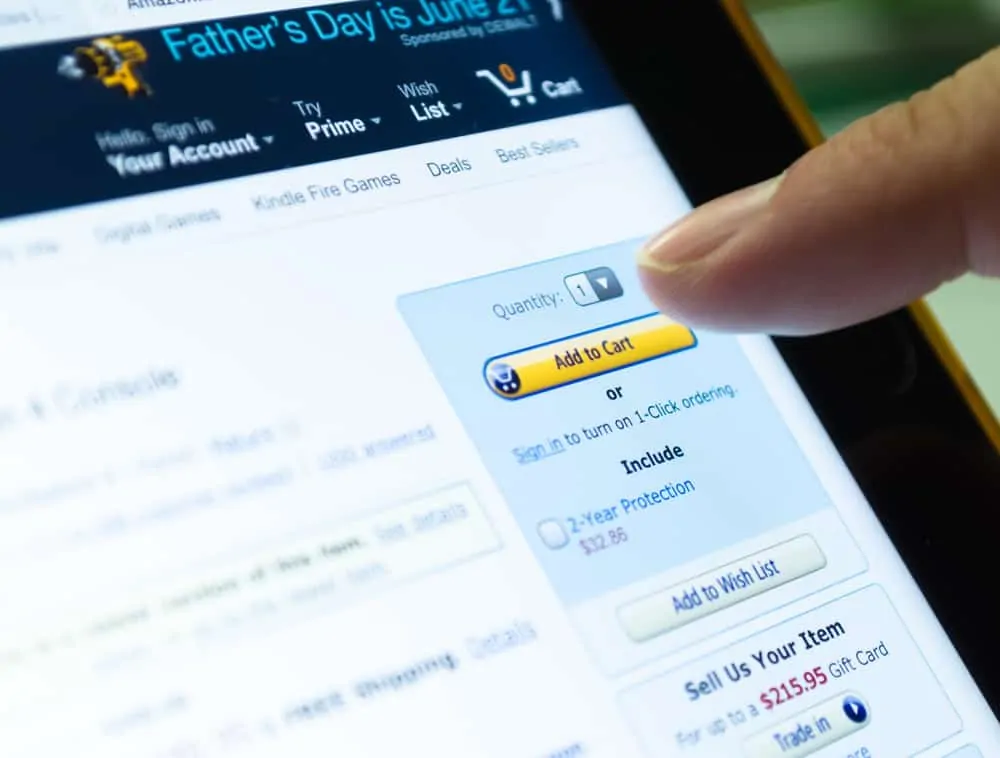Have you ever wondered where your old Amazon orders are? Well, they may be archived, and to help you find your archived orders on Amazon, this guide offers two methods.
Option 1: Find Archived Orders from Your Account
- Open Amazon.com (change to your country’s Amazon marketplace domain) on your PC. Then log in with your Amazon account.
- On the top right of your Amazon account page, hover over Accounts & Lists. Then, from the list of displayed options, click Your Account.
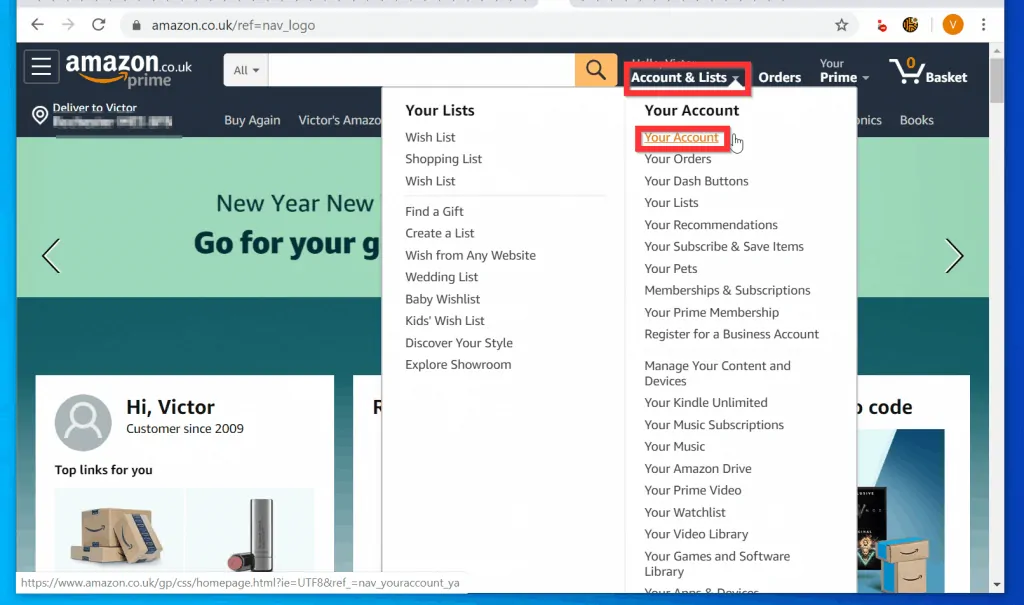
- On Your Account page, scroll down to the Ordering and shopping preferences section and click Archived Orders.
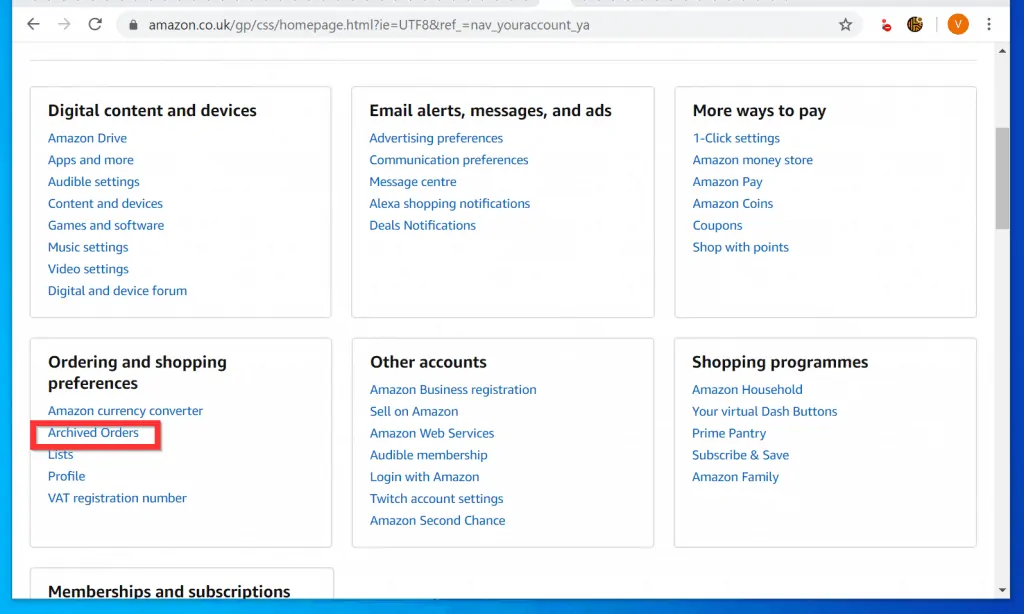
- If you have any Archived order, it will be displayed. To Unarchive the order, beside the order, click Unarchive Order.

Option 2: Find Archived Orders from Your Orders
- Open Amazon.com and log in with your Amazon account. Then, on the top right of your Amazon profile page, click Orders.
- If Orders is not displayed for you, hover over Accounts & Lists. Then, from the displayed options select Your Orders from the list (see the second image below).
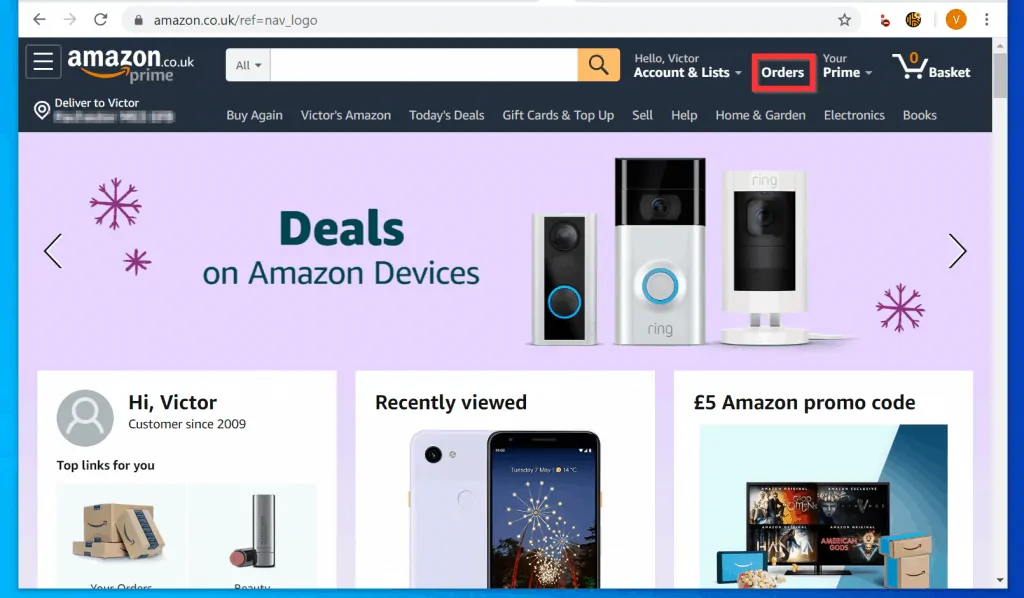
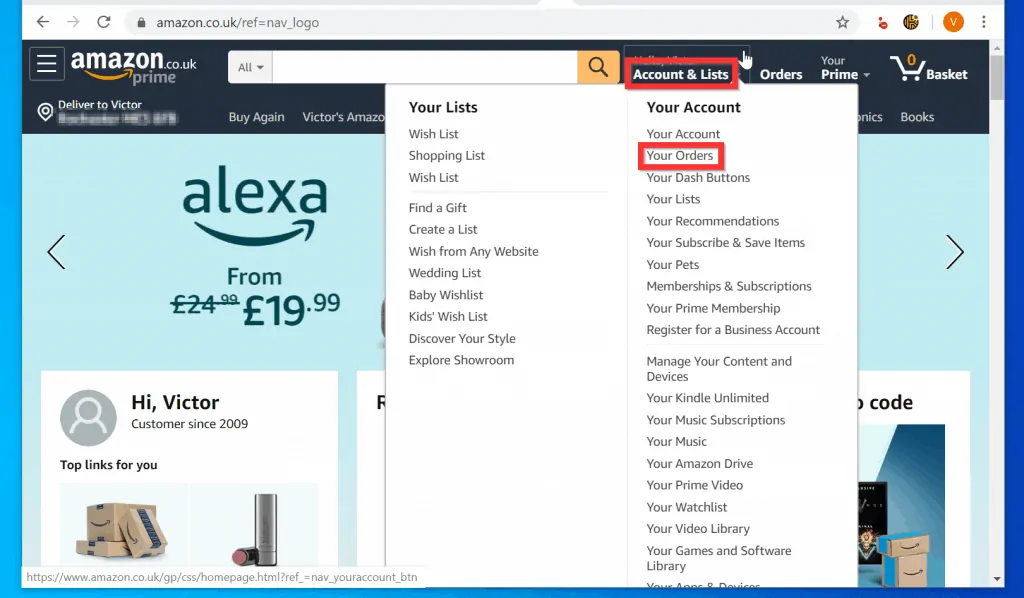
- When Your Orders page opens, on the Orders tab (opens by default) click the past six months drop-down. The drop-down will display a list of years.
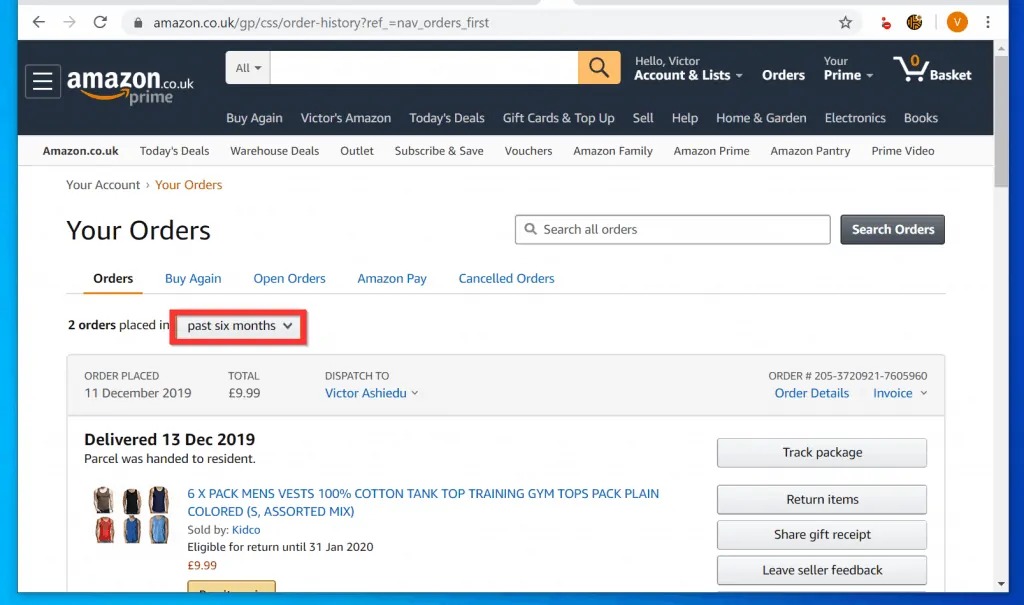
- At the end of the displayed options (scroll to the end), click Archived Orders.
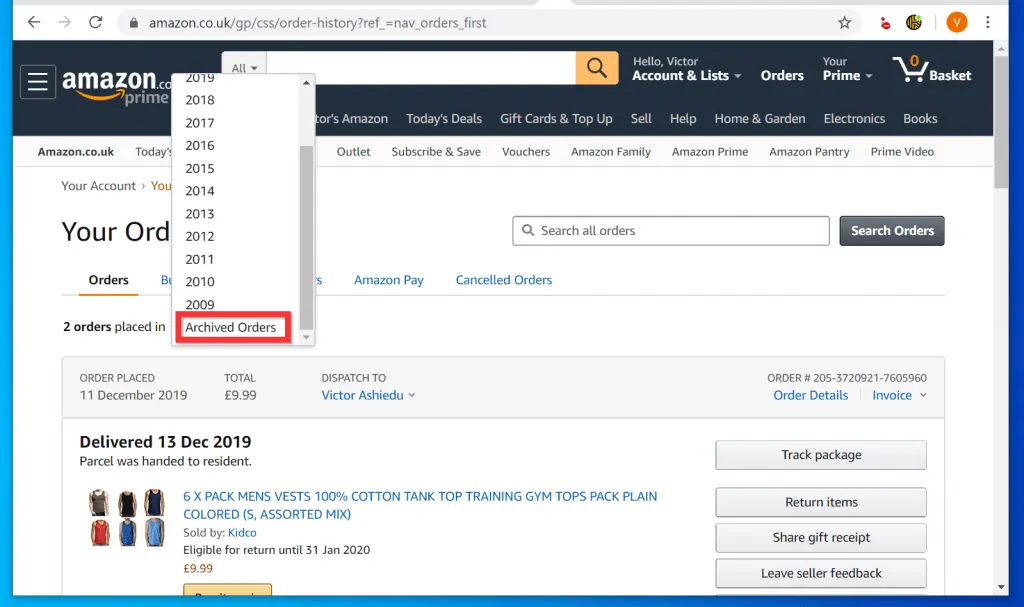
- All orders you have archived will be displayed here. To remove an order from the list and love it back to Your Orders page, click Unarchive Order.
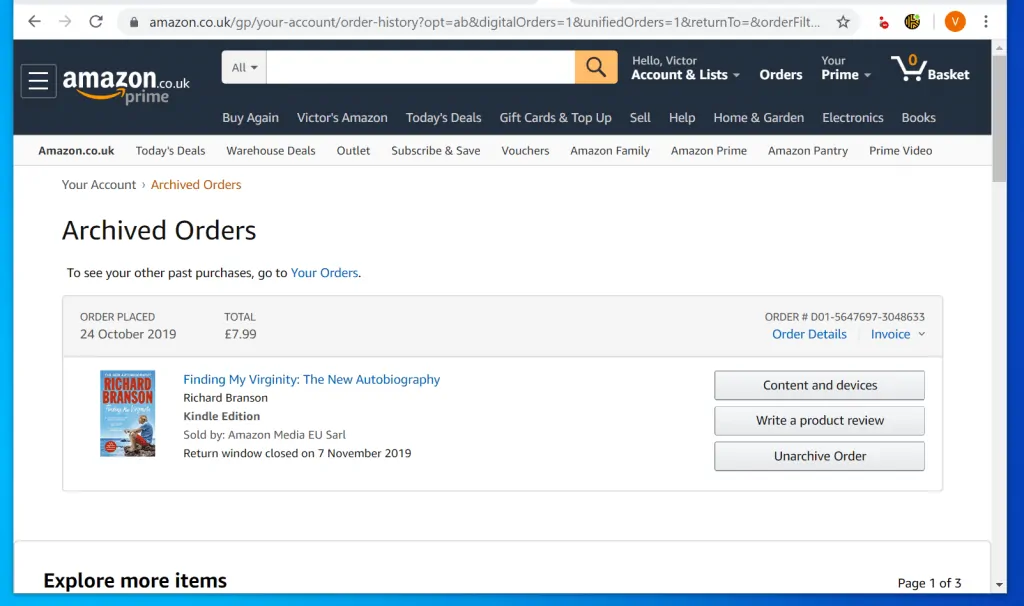
It is this easy to find archived Orders on Amazon! I hope you found this Itechguide helpful. If you found it helpful, kindly vote Yes to the “Was this post Helpful” question below.
Alternatively, you could ask a question, leave a comment or provide a feedback with the “Leave a Reply” form found towards the end of this page.
Finally, for more Shopping Itechguides, visit our Amazon How-To page.