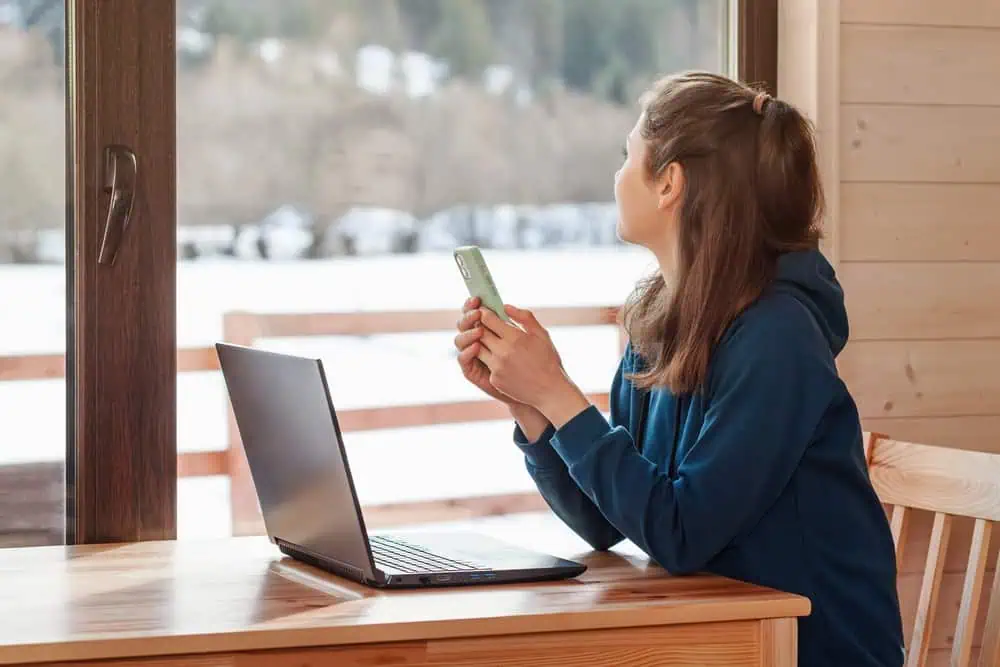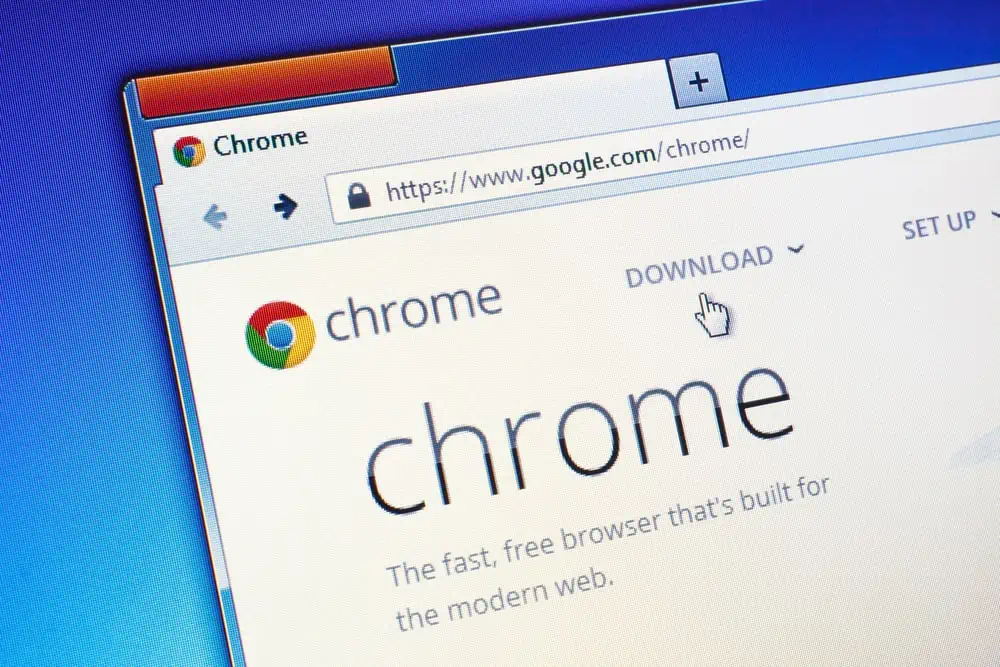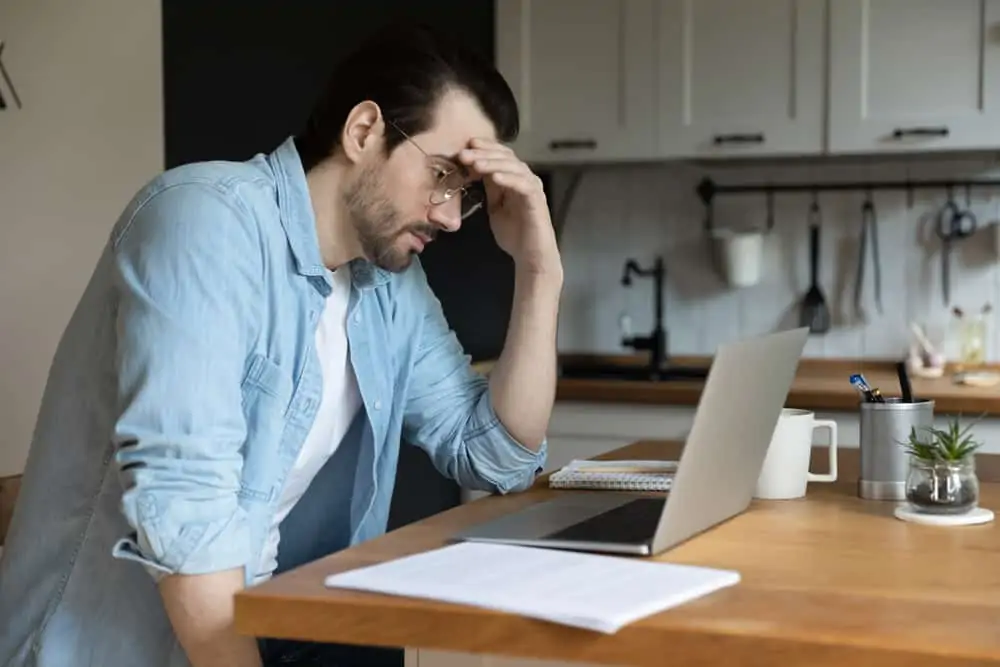In this Itechguide, Victor teaches you how to fax without a fax machine.
Step 1: Subscribe to an e-Fax Service
The first step to fax without a fax machine is to subscribe to one of the numerous e-Fax providers. Some of the well known providers are – eFax.com (redirects to eFax.co.uk), MyFax.com (redirects to myfax.co.uk) and Soho66.co.uk.
Most service providers may require you to pay a monthly subscription to use the service. Except you have need to send so many faxes every month, DO NOT subscribe for a monthly service. For this reason, I use Soho66.co.uk.
Soho66.co.uk is a Pay As You Go service – meaning, that you add credit to your account and each time you send a fax (fax without a fax machine), an amount is deducted from your account. I have been using this service for some time – I have used it to send both local and international fax.
To create an account with Soho66.co.uk:
- Open Soho66.co.uk from a browser on your PC. Then, on the top right of the page, click My Soho.
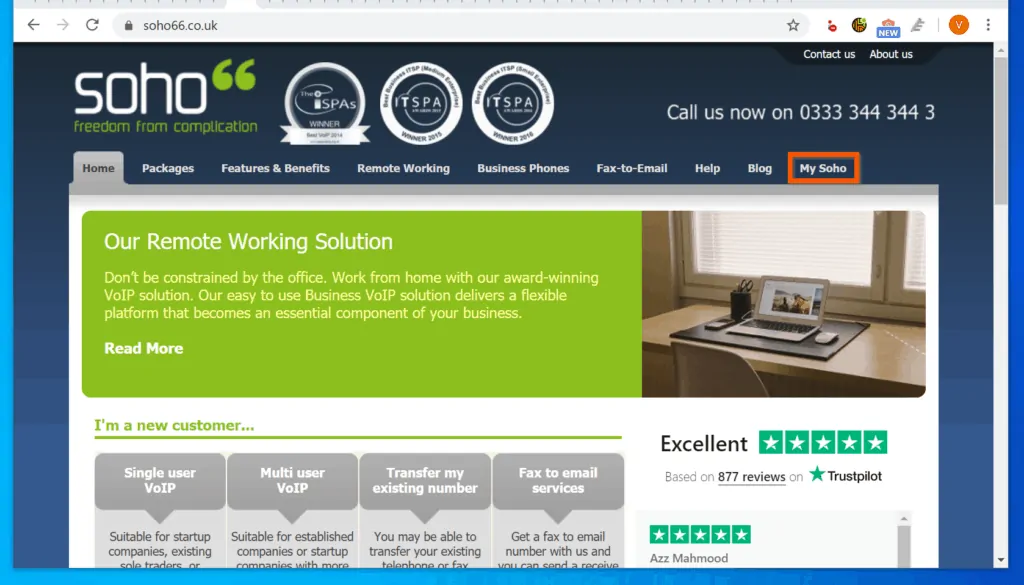
- On the right side of the login page that opens, click Register a new account.
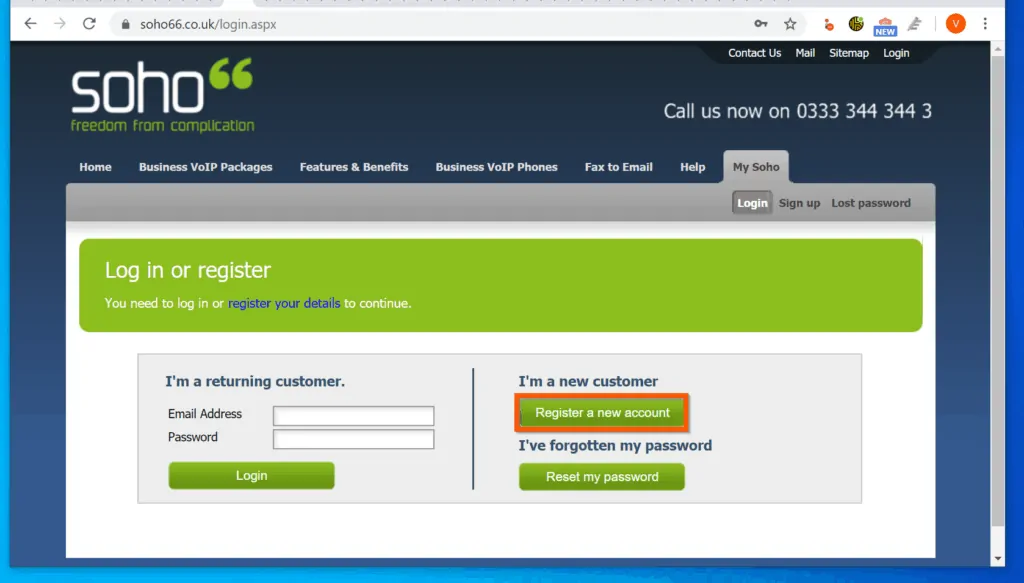
- On the registration page, enter all the required details, scroll down and click OK.
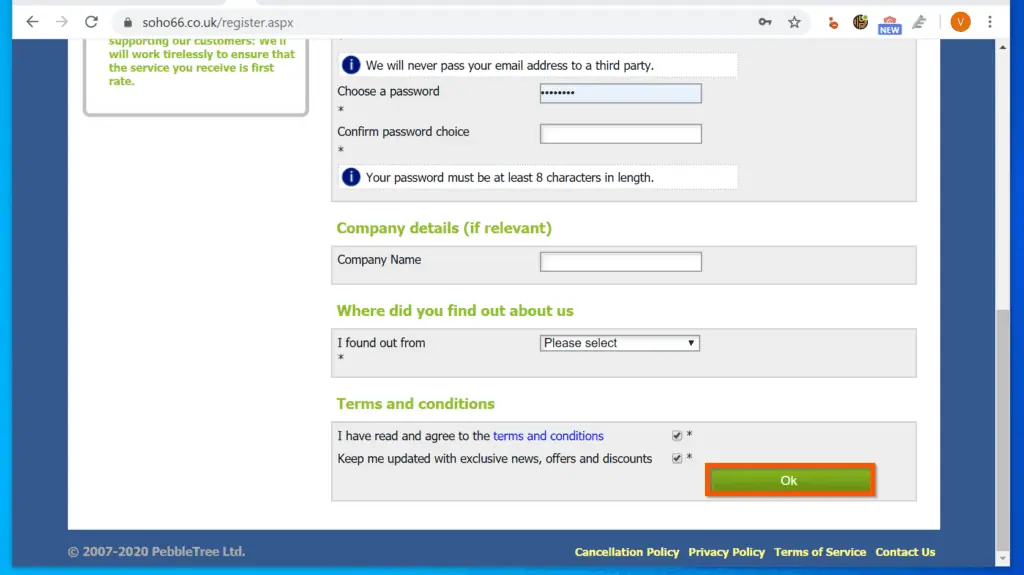
Step 2: Add Credit to Your eFax Account and Authorize Emails
Since this is a PAYG service, before you fax without a fax machine, you have to add credit to your account. You also need to add emails permitted to fax from your account.
Add Credit to Your “My Soho” Account
Here are the steps to add credit to your Soho account – the steps may differ for other e-Fax providers.
- Open Soho66.co.uk from a browser on your PC. Then, on the top right of the page, click My Soho
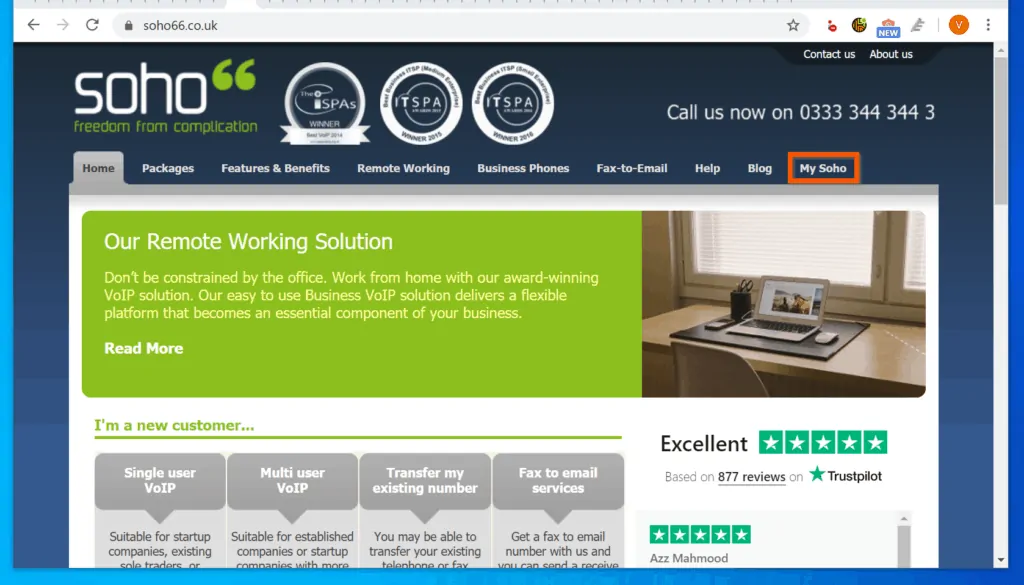
- On the login page enter the email address and password you used to create your Soho account and click Login. You will be logged in to your account management page.
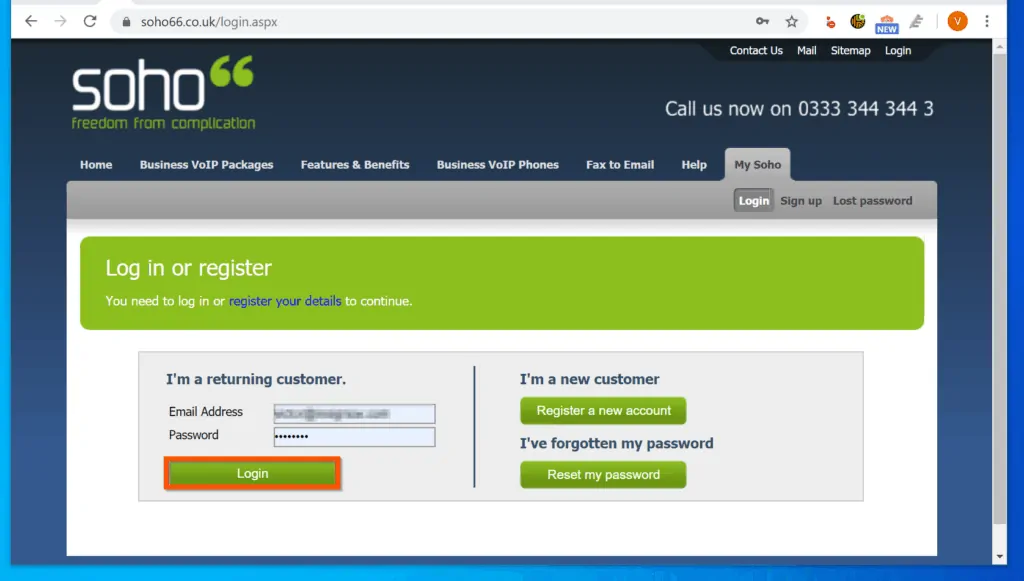
- On the My Account column of the page, click Add call credit. Then, follow the steps to add credit to your account.
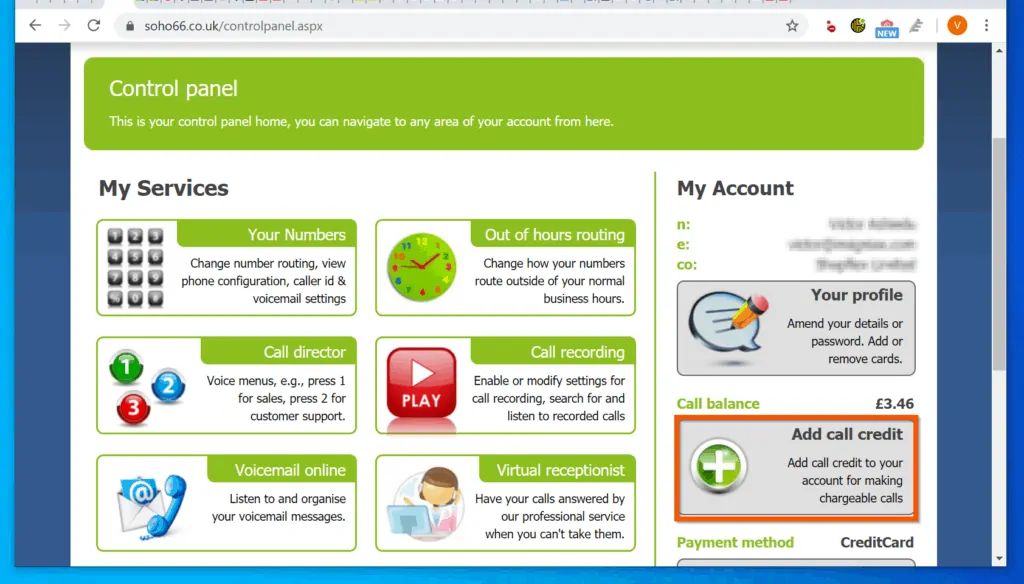
Authorize Emails on Your “My Soho” Account
As I mentioned earlier, before you fax without a fax machine, you need to authorize the emails you will be sending the e-Fax from. Follow the steps below to permit an email to send faxes.
- Still logged in to your “My Soho” Account, on the My Services column, scroll down and click Authorize fax users.
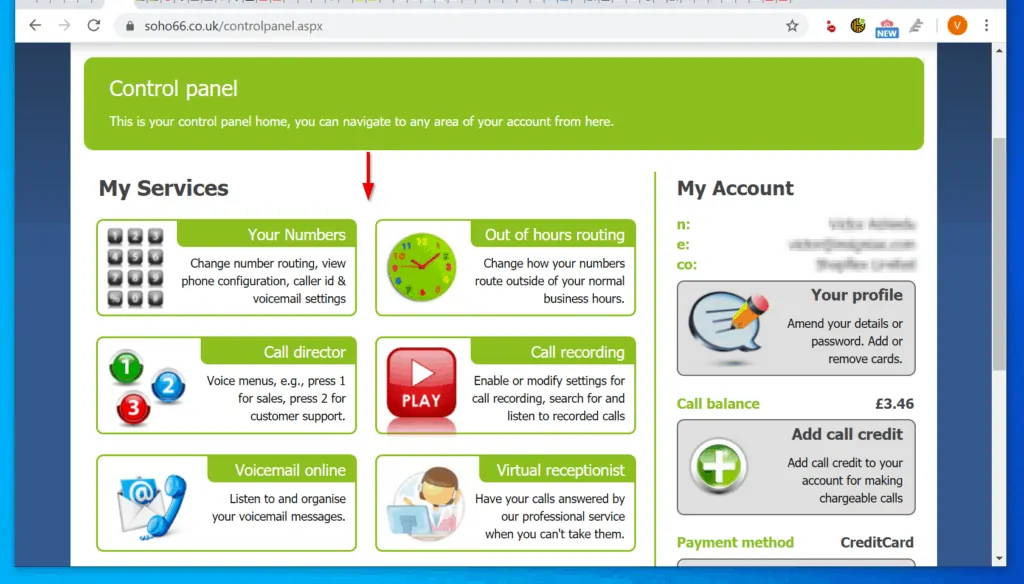
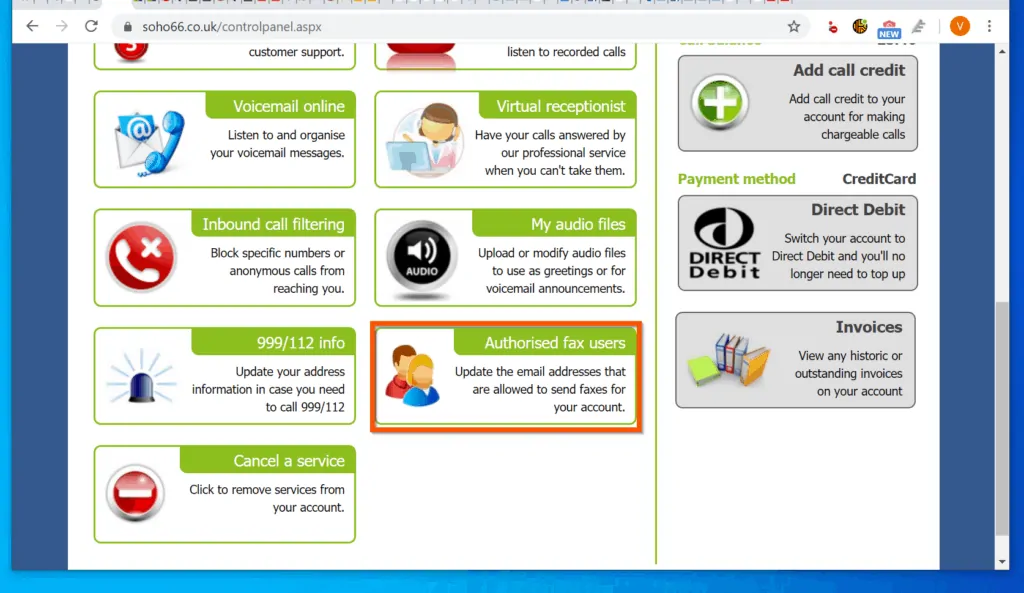
- On the “My Outbound Fax Users” page, click New outbound fax user. Then, follow the steps to add a new user email authorized to send e-Fax from your account.
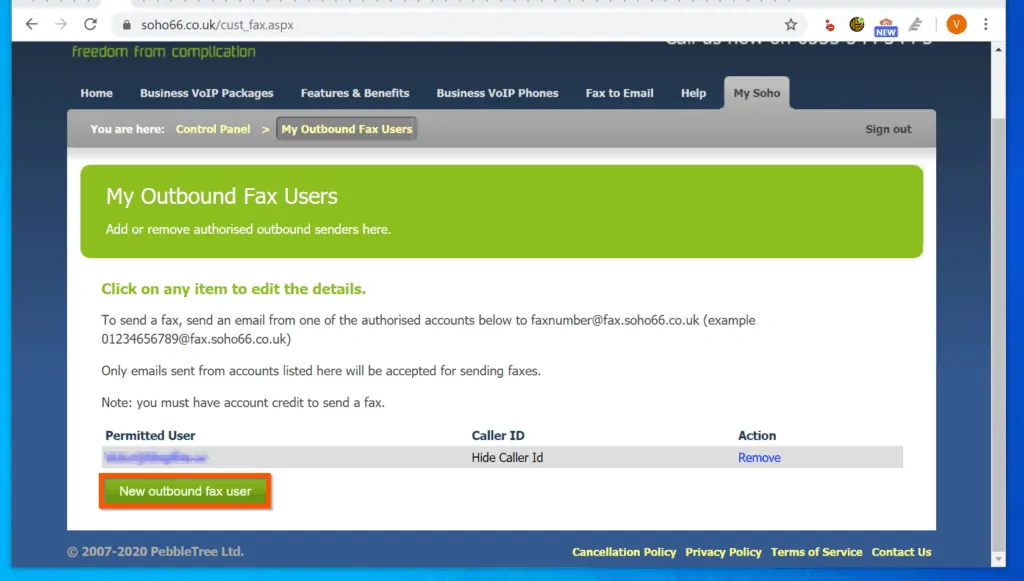
Step 3: Fax Without a Fax Machine
Finally, follow the steps below to send a fax without a fax machine.
- Open the email client for the authorized email and open a new email. Confirm that the From field contains the email address you have added to the authorized list on your Soho account.
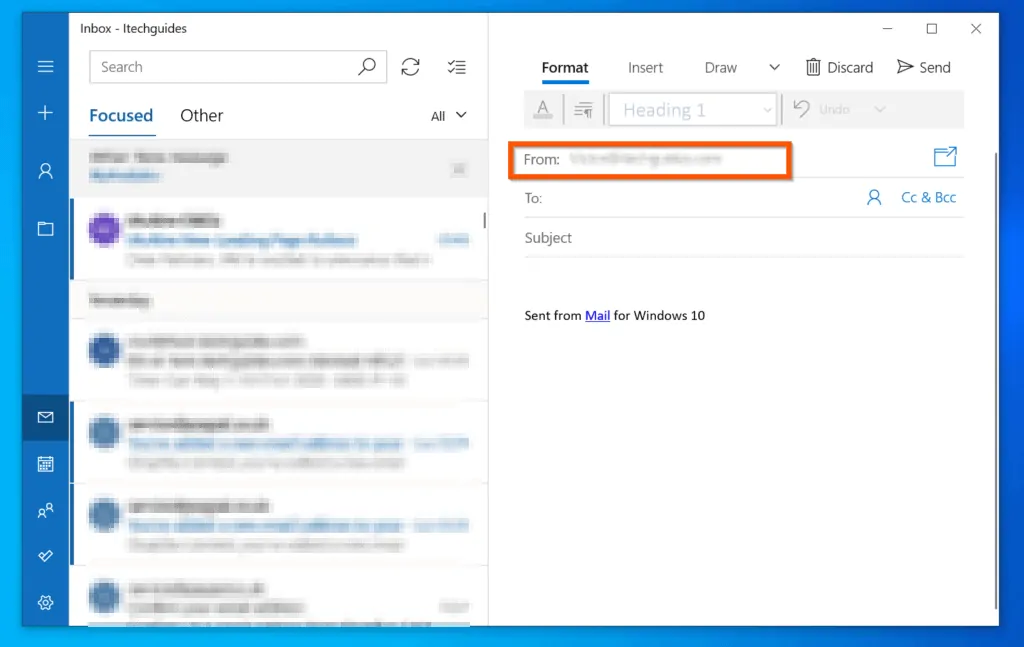
- Then, enter the fax number in the format shown below…
[email protected]
For example, if you are in the US and are sending a fax to the US fax number (541) 754-3010, enter this in the To field of your email…
[email protected]
- However, if you want to fax to a UK number, 0118 100 6822 from the US, enter this on the To field….
[email protected]
- Finally, attach the document you want to fax without a fax machine and and send the email.
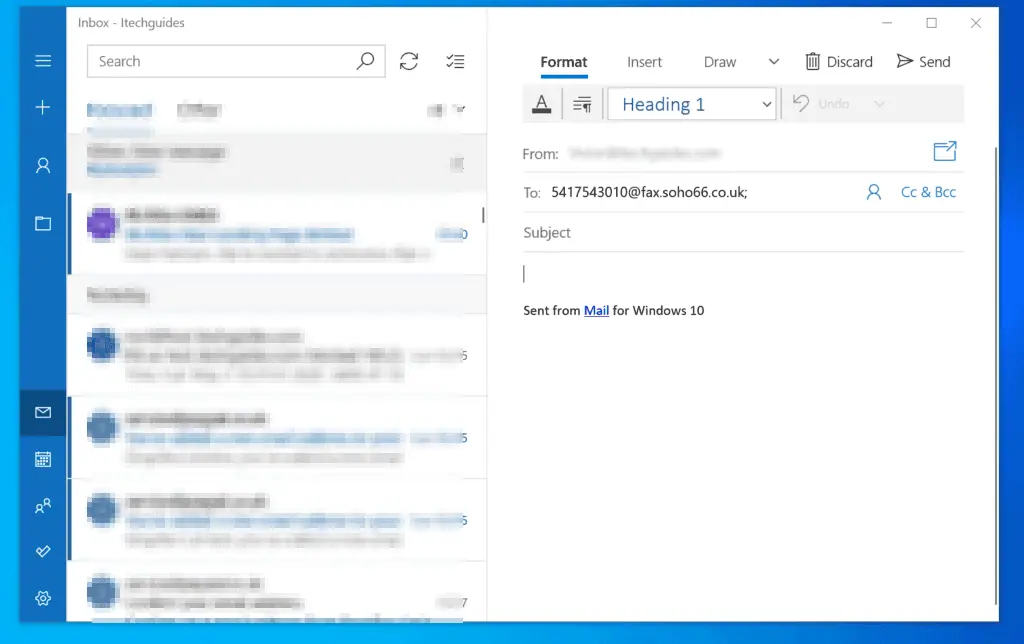
Conclusion
You can use the steps covered in this Itechguide to fax without a fax machine! I hope you found this Itechguide helpful. If you found it helpful, click on “Yes” beside the “Was this page helpful” question below.
You may also express your thoughts and opinions by using the “Leave a Comment” form at the bottom of this page.
Finally, for more productivity Itechguides, visit our Emails & Productivity page. You may also find our Work from Home page very helpful.