This Itechguide teaches you how to download Amazon Music. The guide covers steps to download Amazon Music from Windows 10, iPhone or Android.
Option 1: Download Amazon Music from Windows 10
- If you have not installed Amazon Music App on Windows 10, install it now – click Amazon Music on Windows 10 to open the App in Windows store.
- When the App opens, click Get. Then, follow the link to download and install the App.
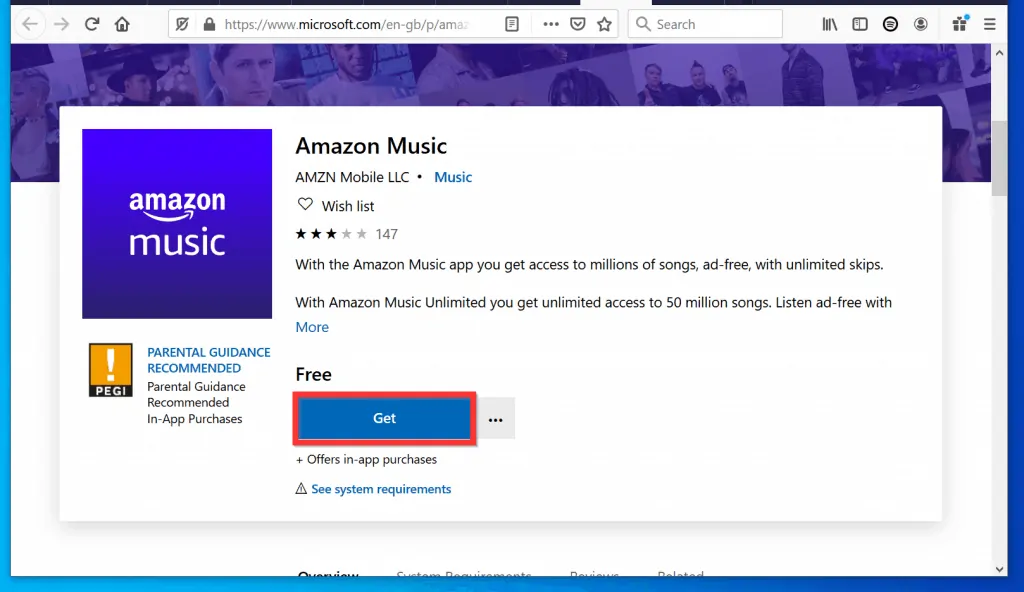
- Open the Amazon Music App on Windows 10. Then, login with your Amazon account.
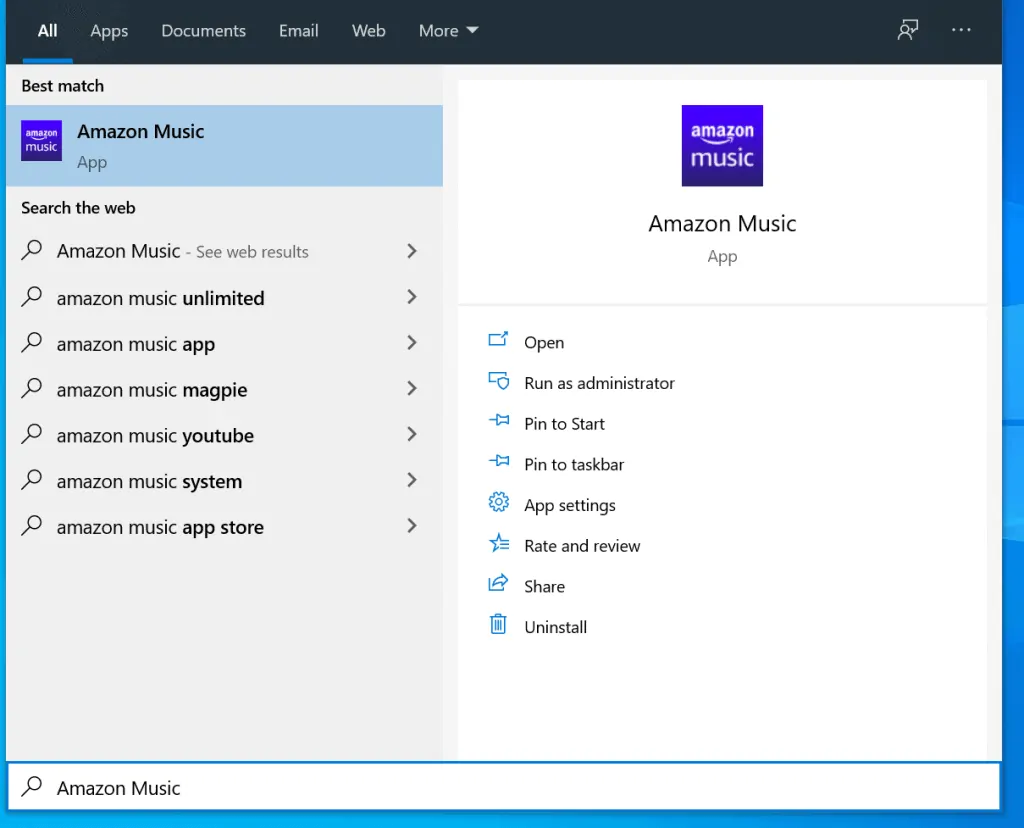
- If the album you want to download is in the home page of the App, hover over the album to display album options.
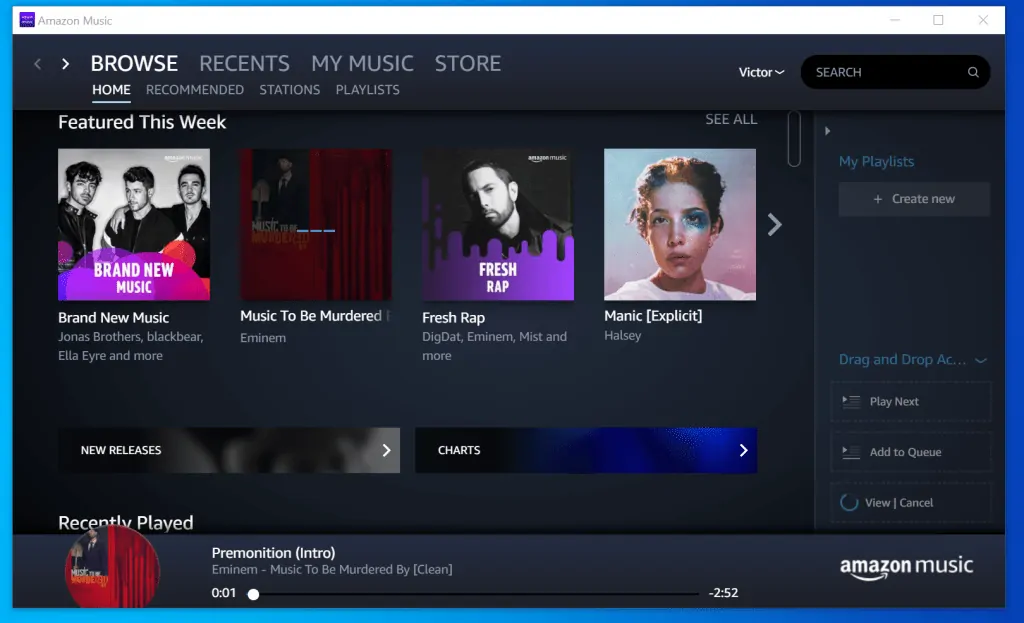
- Then, to the right of the album, click the 3 dots (More button). From the displayed options, click Download.
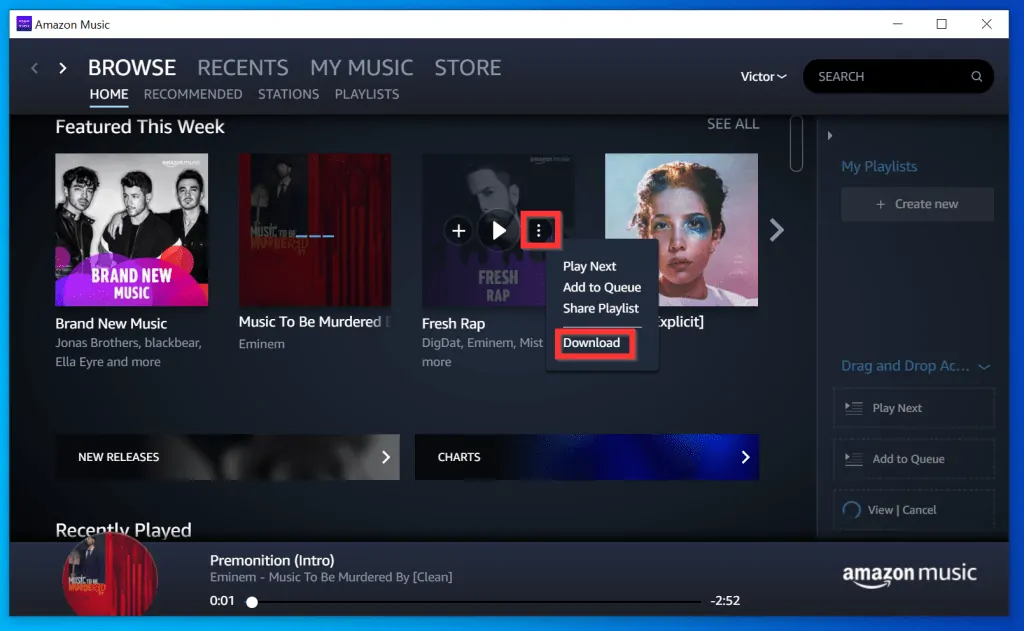
- To monitor the download progress, at the bottom right of the App, click the View link beside the download circle.
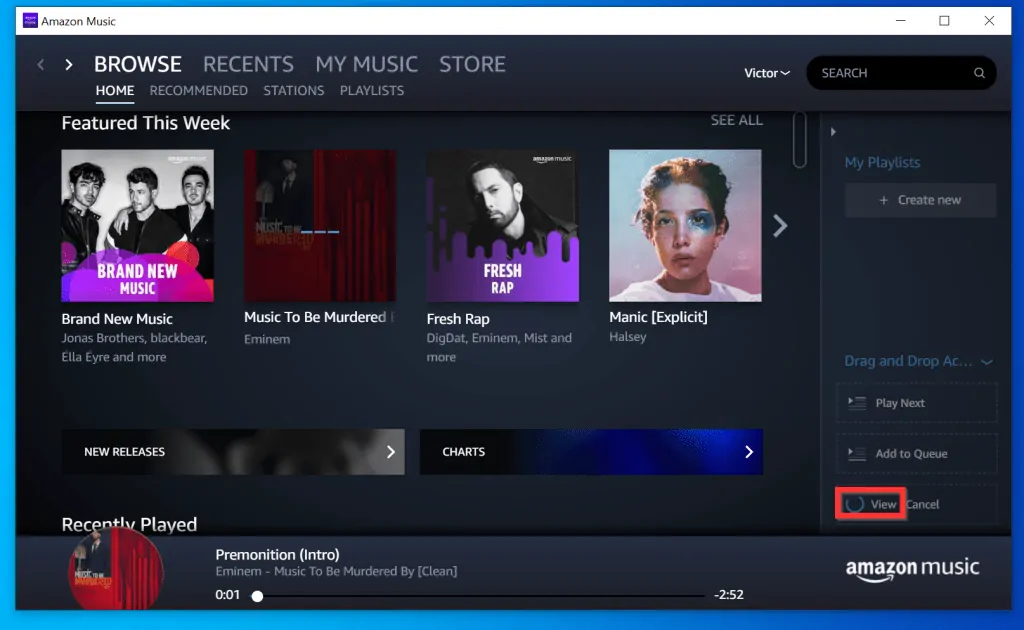
- You can also download a song from an album. To do this, click on the album to open it.
- When the album opens, click the download button beside the song you want to download.
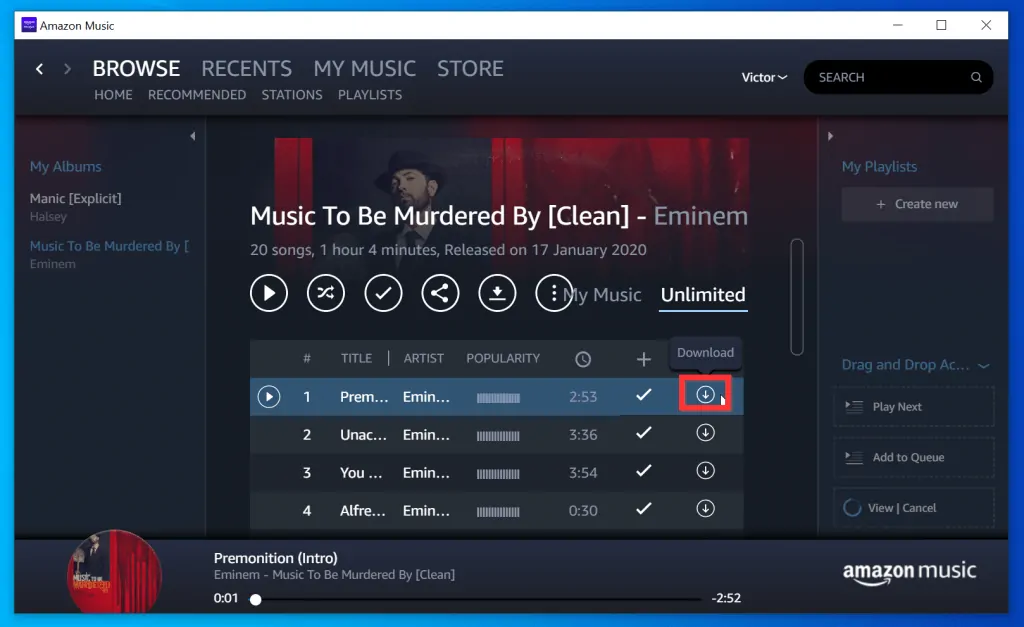
Option 2: Download Amazon Music from Android or iPhone
By default Amazon music App is configured to only allow download over Wifi. The first section below covers steps to change this setting to allow download over 3G as well.
The second second section covers steps to download Music. To go straight to the download steps, tap this link – How to Download an Album or Song from Amazon Music App.
Step 1: Modify App Settings to Allow Download over 3G
- Open the Amazon Music App on your phone. Then, sign in with your Amazon account.

- Tap the 3 dots on the top right of the App. The 3 dots looks the same on both Android or iPhone. A set of options will be displayed.
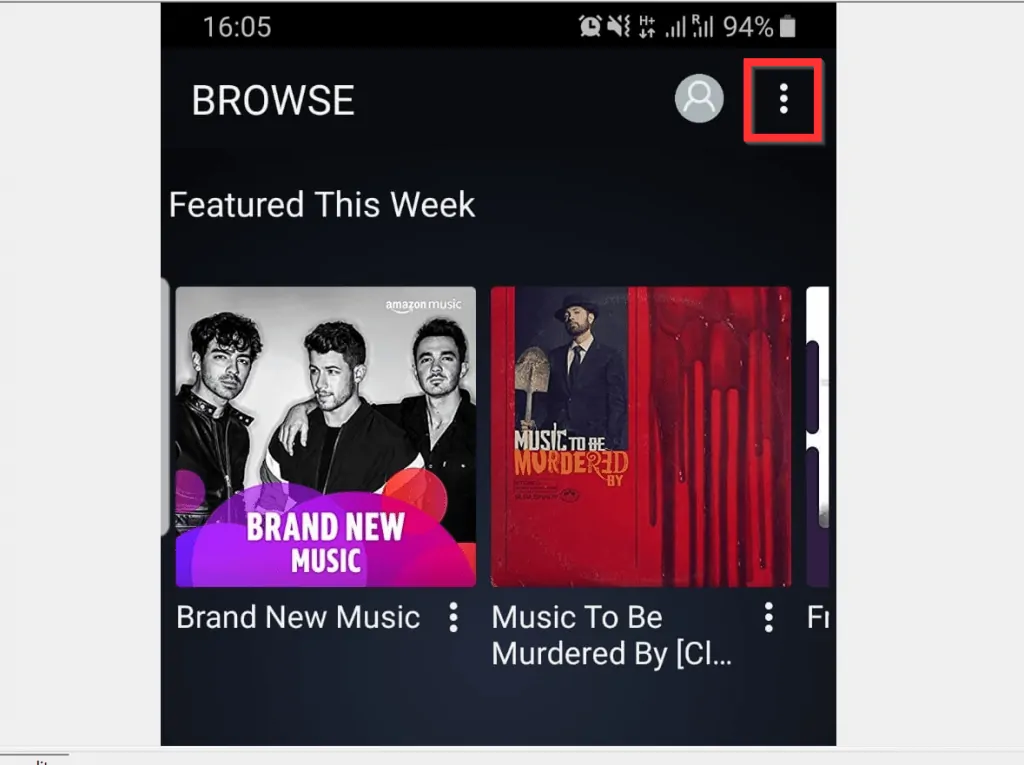
- From the displayed options, select Music Settings (on Android) or Settings (on iPhone).
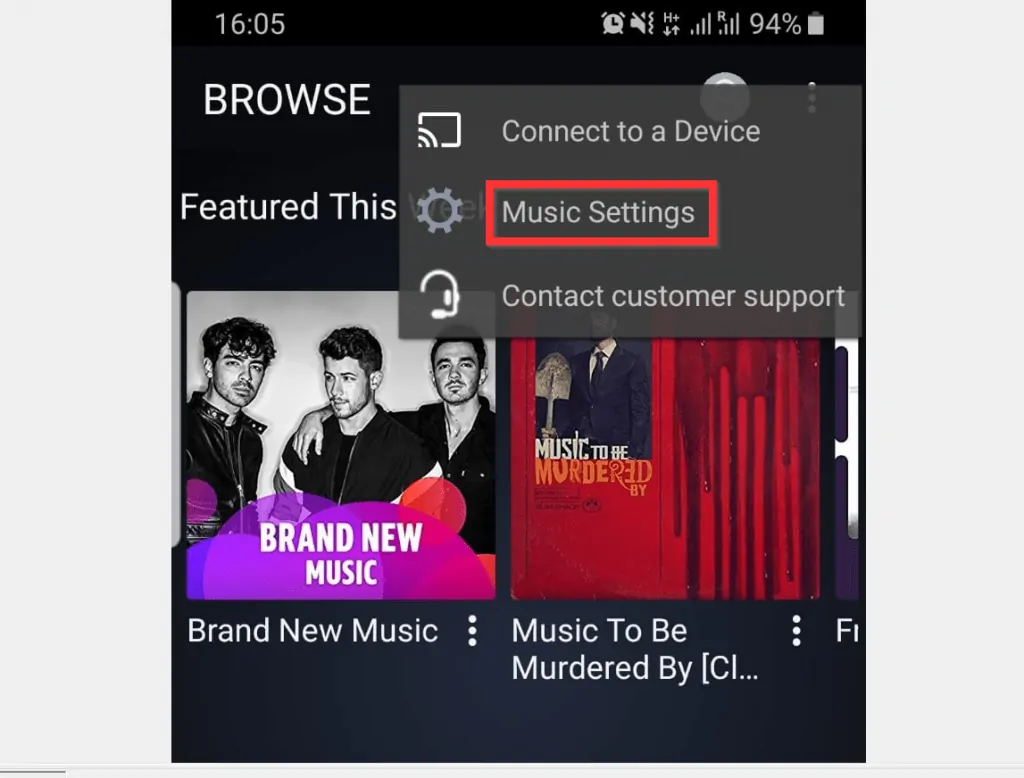
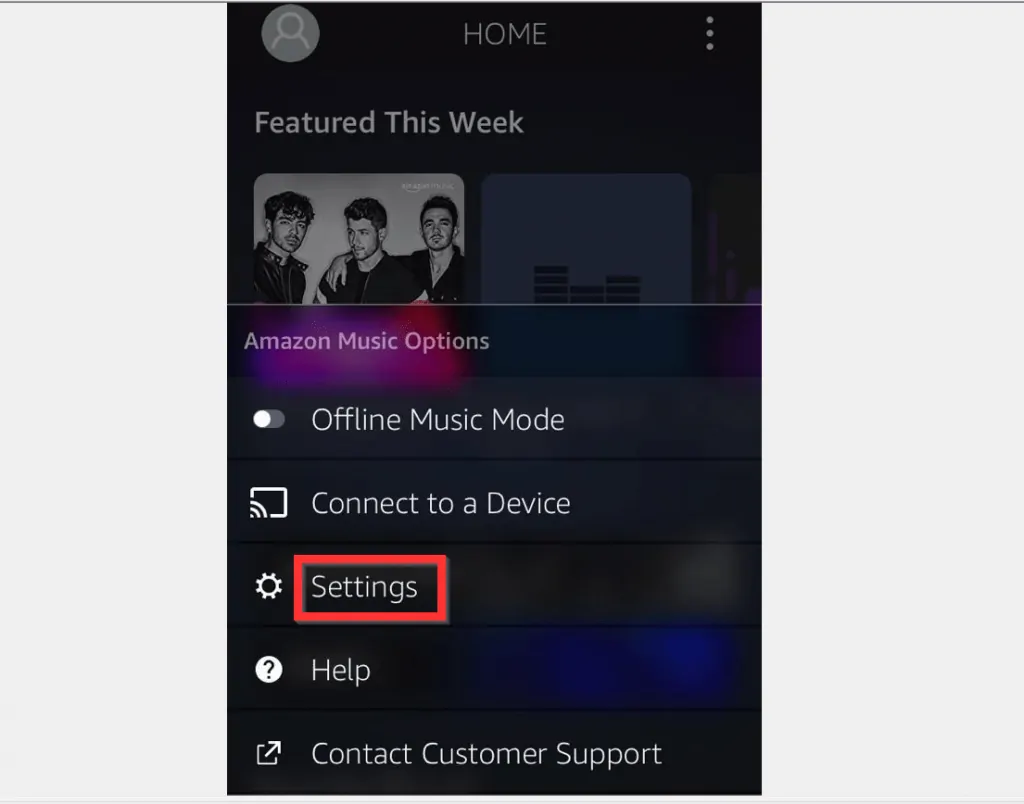
- When the Settings screen opens, scroll down to DOWNLOADING section and tap Download Settings (on Android) or Download audio quality (on iPhone).

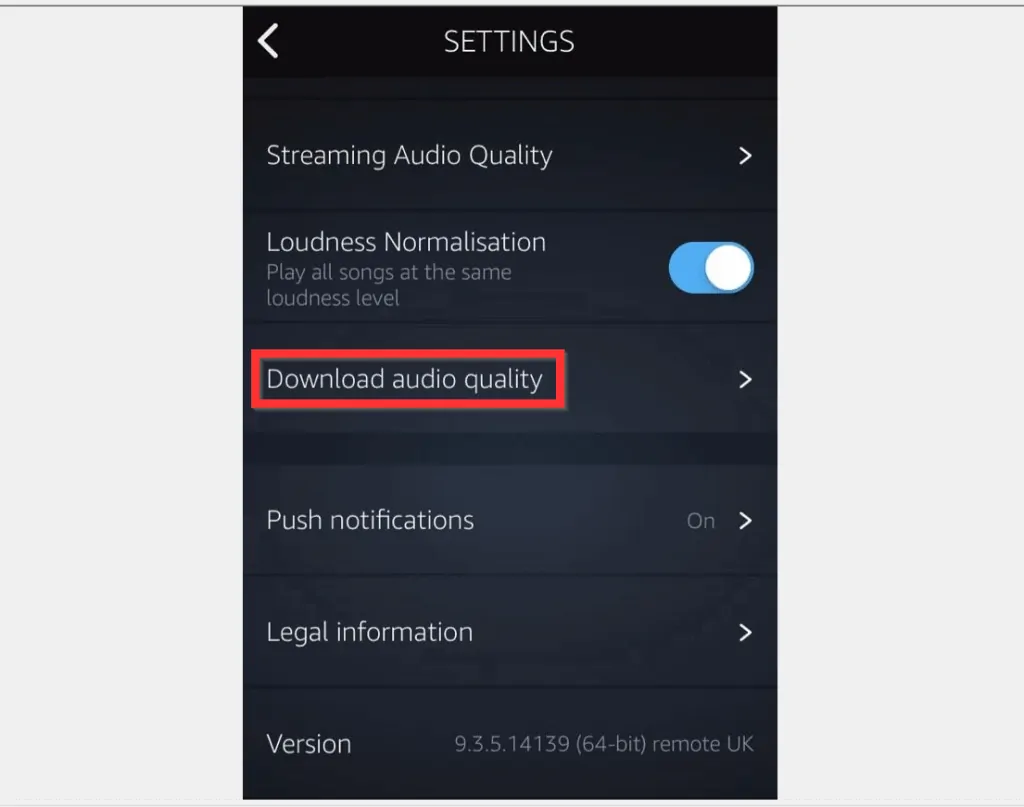
- Finally, to allow download over 3G, on Android, uncheck the box beside Download Only on Wi-Fi. Then, at the bottom right of Download Settings, tap SAVE.
- For iPhone, switch the Download only on Wi-Fi Off (it is On by default).
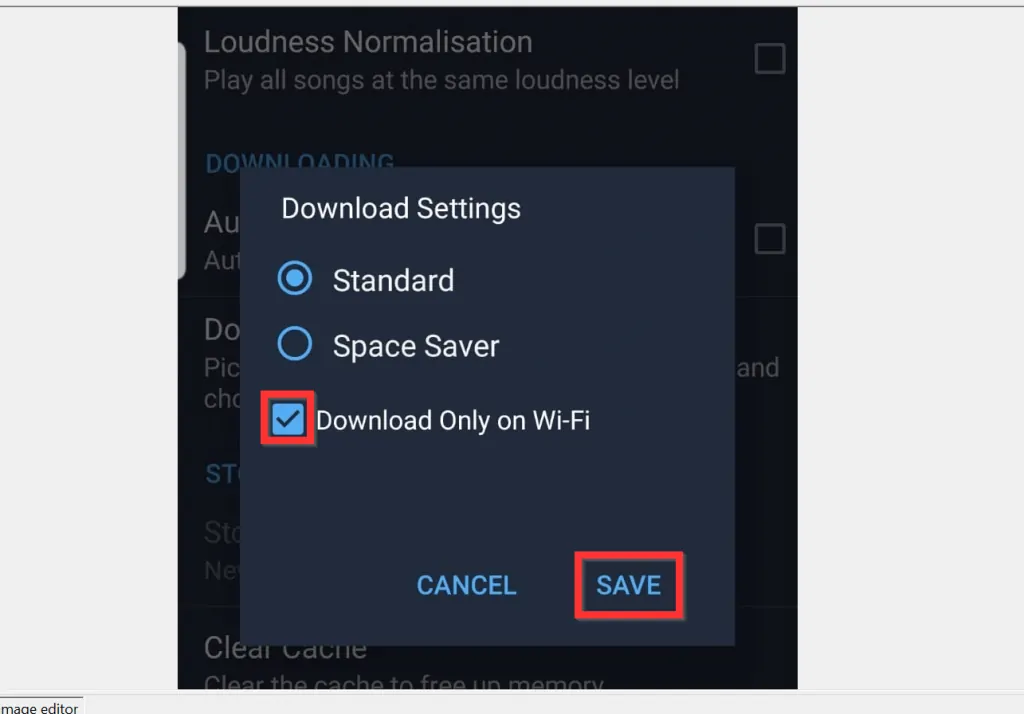
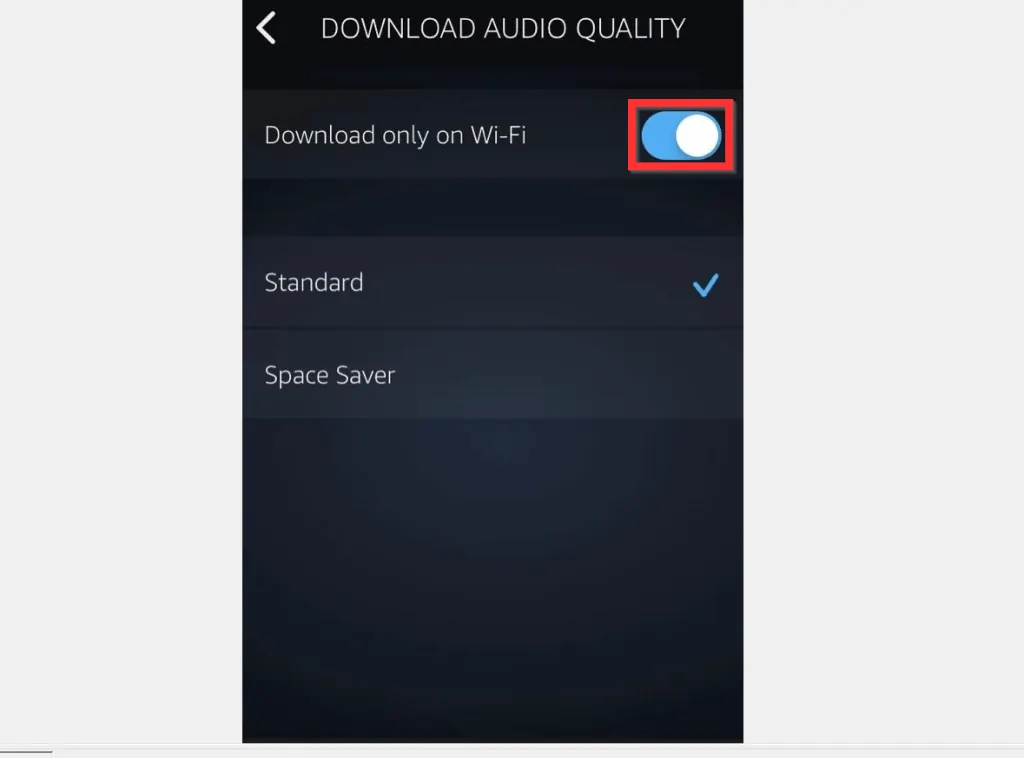
Step 2: Download an Album or Song from Amazon Music App
- Open the album you want to download from Amazon Music App. You can open an album from the home screen or by searching for it.
- You may also use the tabs – PLAYLISTS, ARTISTS, ALBUMS, etc.
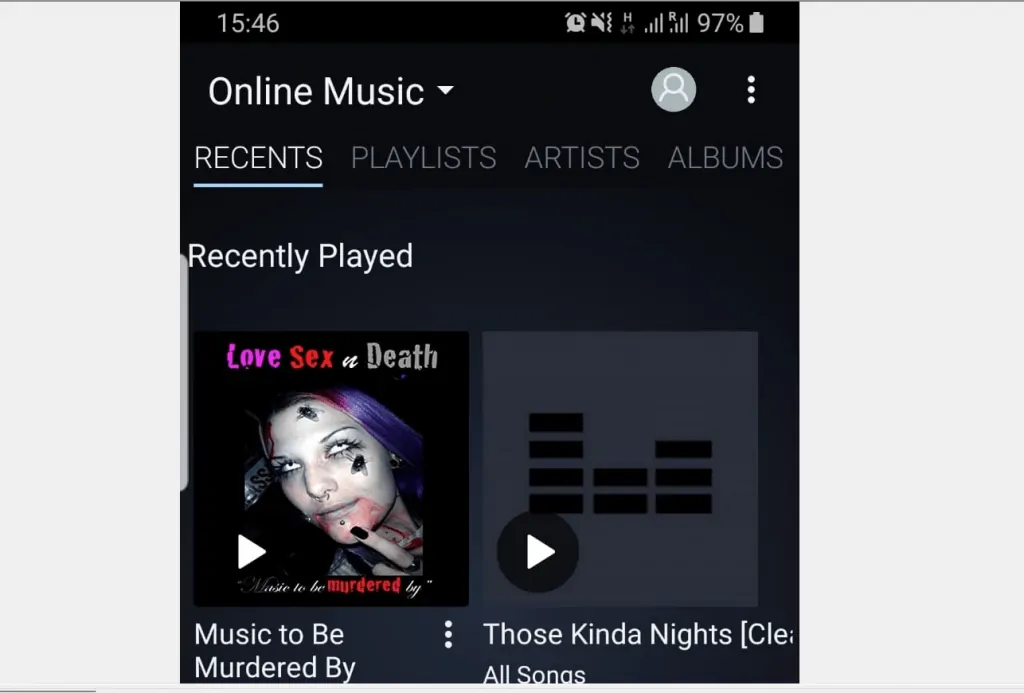
- When the Album opens, to download Amazon Music Album, tap the download icon. The album will start downloading immediately.
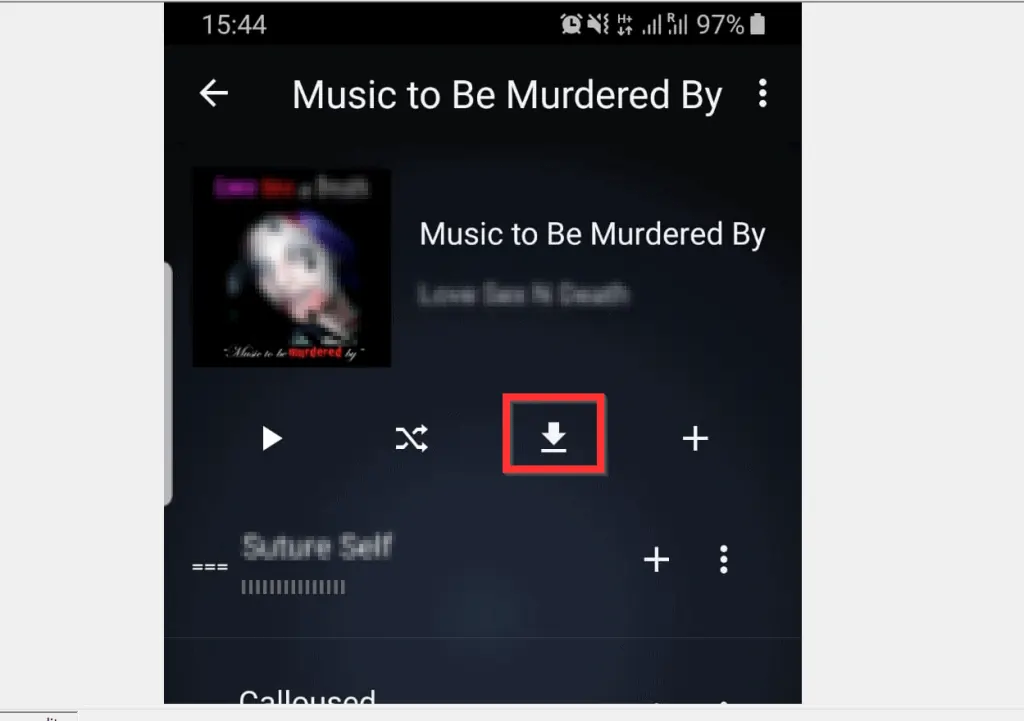
- Alternatively, to download a song, tap the 3 dots beside the song. A set of options will be displayed.
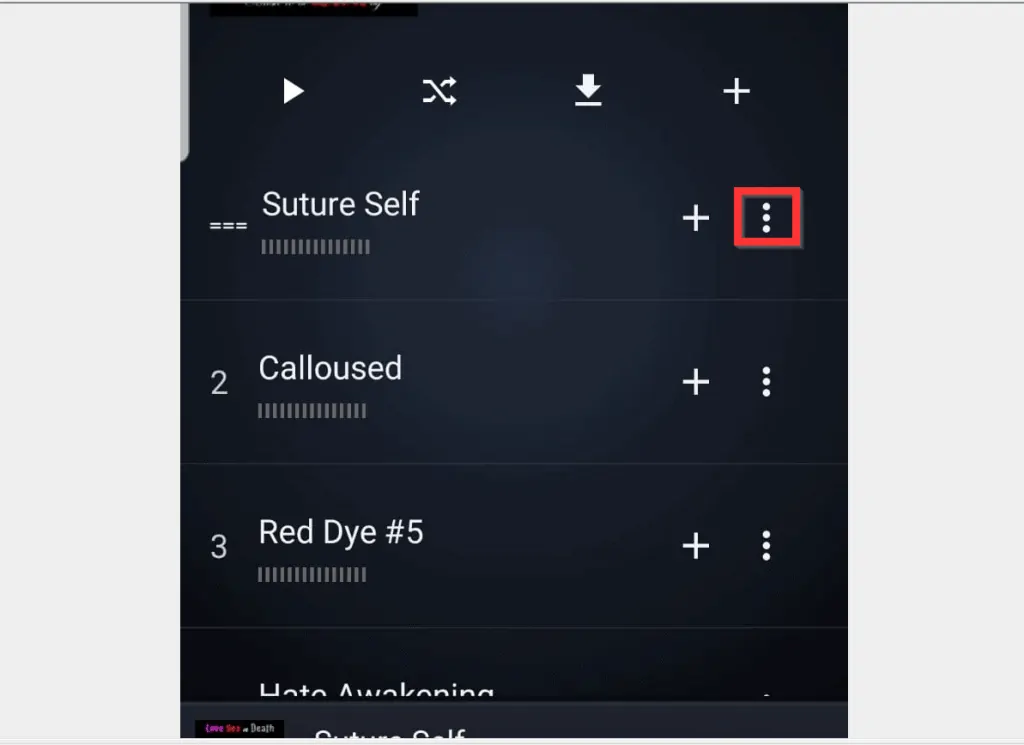
- Finally, to download the song, from the displayed options, tap Download.
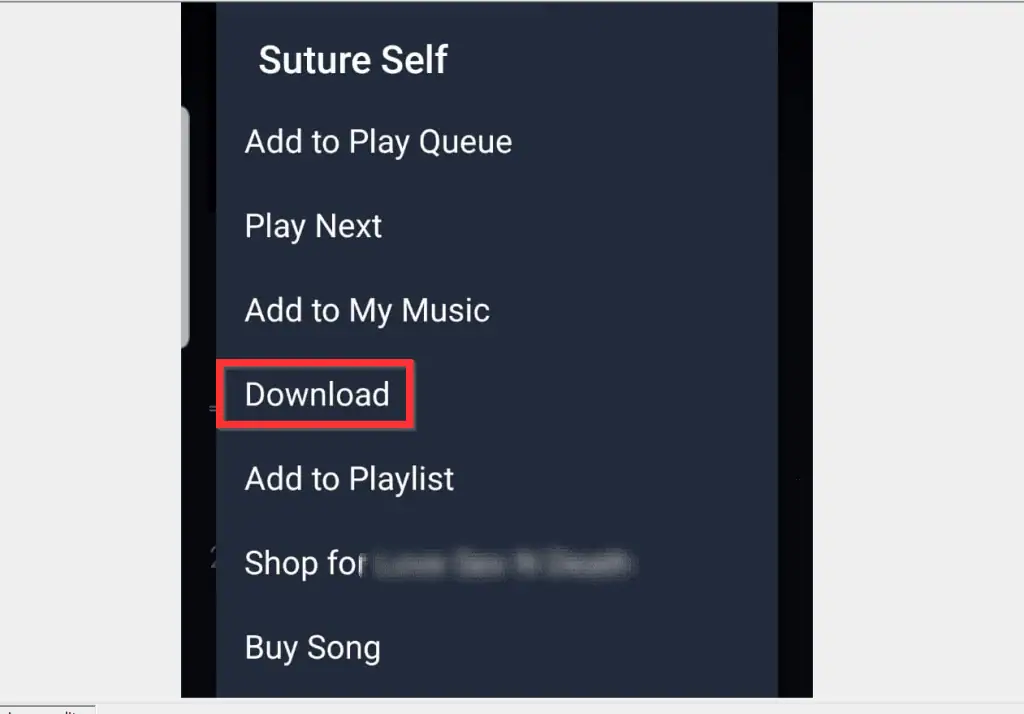
It is this easy to download Amazon Music!
I hope that you found it helpful. If you did, click on “Yes” beside the “Was this page helpful” question below.
You may also express your thoughts and opinions by using the “Leave a Comment” form at the bottom of this page.
Finally, for more Music & video streaming Itechguides, visit our Music & Video Streaming how to page.




Thanks for your sharing! I googled how to download music from Amazon Music many times before, and finally, I used Tunelf Amatune Audio Converter, which supports Windows and Mac systems, but does not support mobile downloads.
Before reading this article, I didn’t even know that Amazon Music can be downloaded from iPhone/Android.
Thanks for sharing, Freya. Glad you found the article helpful.