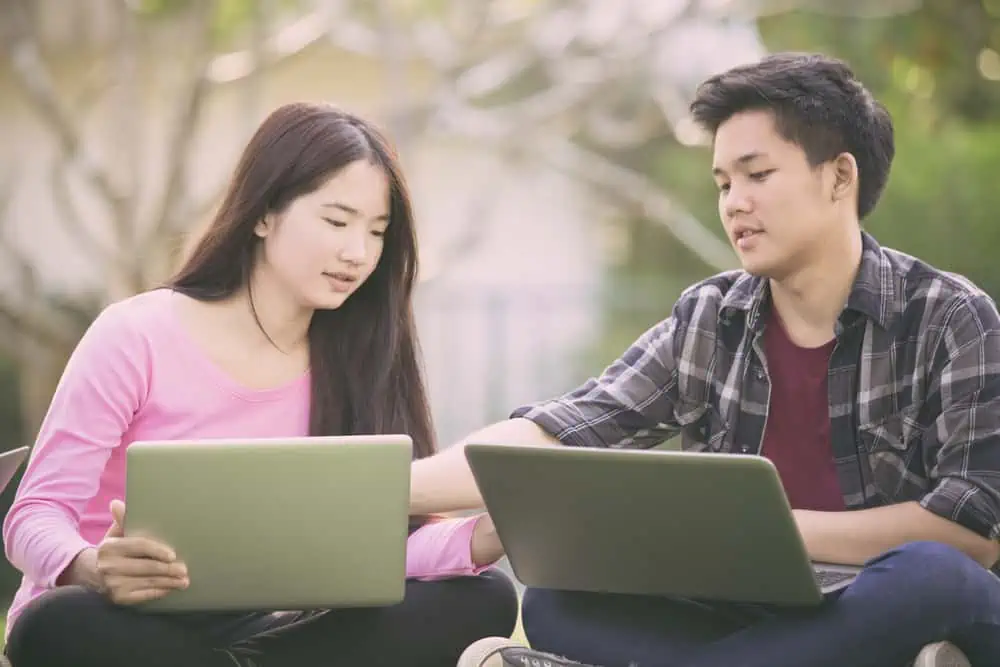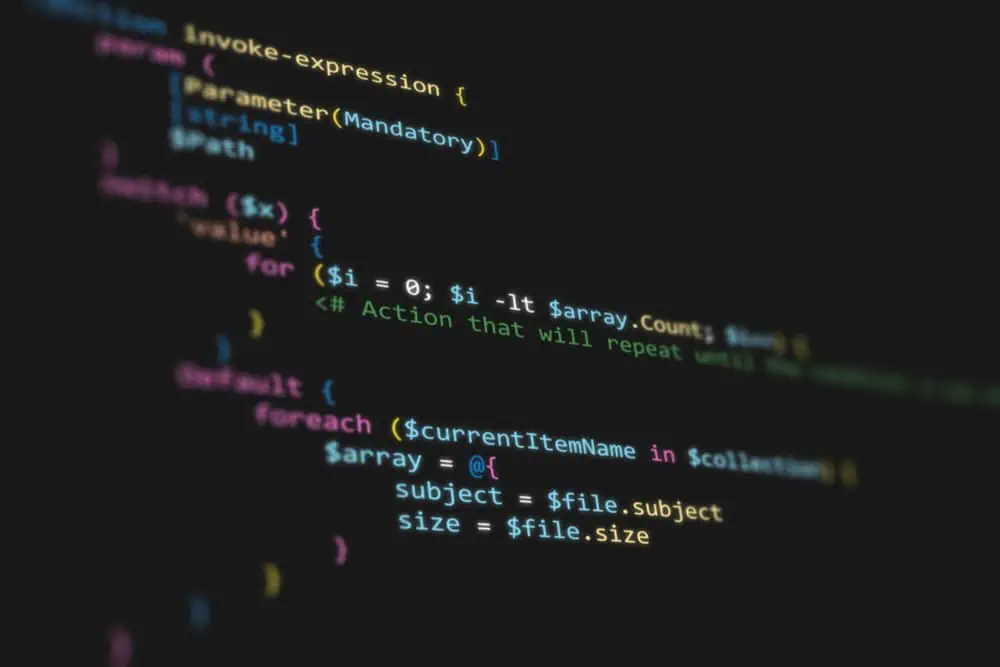Do you want to disable the sticky keys feature on your Ubuntu computer but need help with that? You are not alone; this guide contains multiple ways to disable this feature in Ubuntu.
Option 1: Disable Sticky Keys Through the GUI
One way to disable the sticky keys feature on your Ubuntu computer is through the settings in the graphical user interface (GUI). To disable this feature on your Ubuntu PC via the GUI, follow the procedures below.
- On the Ubuntu taskbar/dock, click the Show applications icon. Next, input “settings” in the search field above and select Settings from the search result.
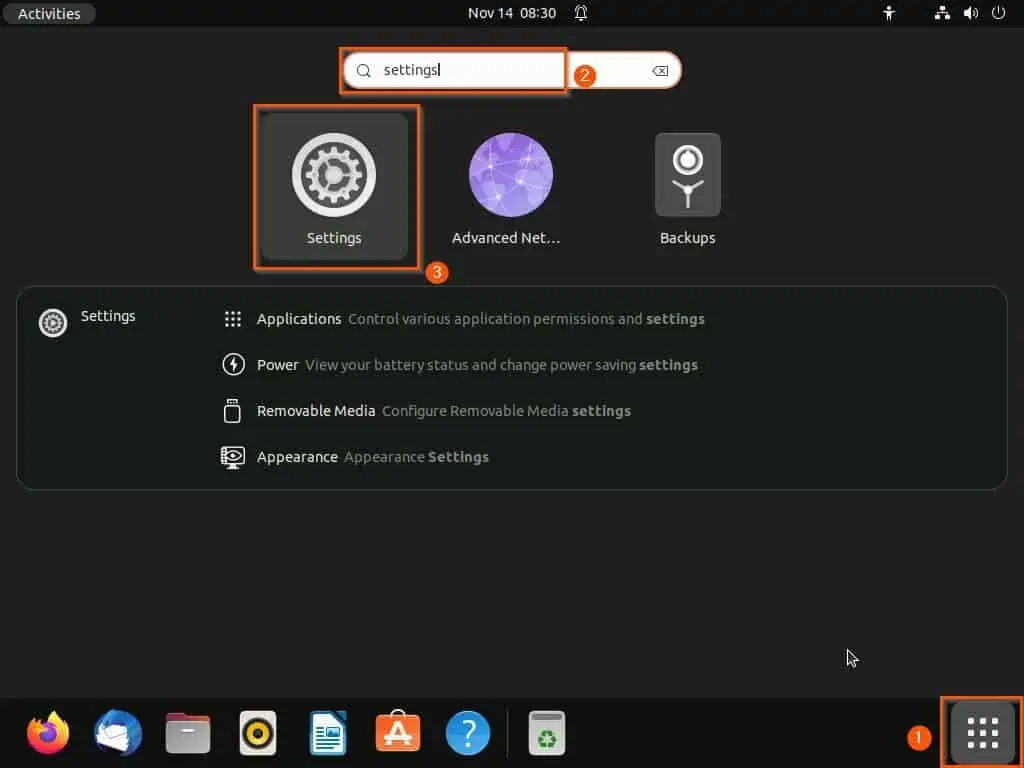
- After doing that, select Accessibility on the left pane of the Settings window.
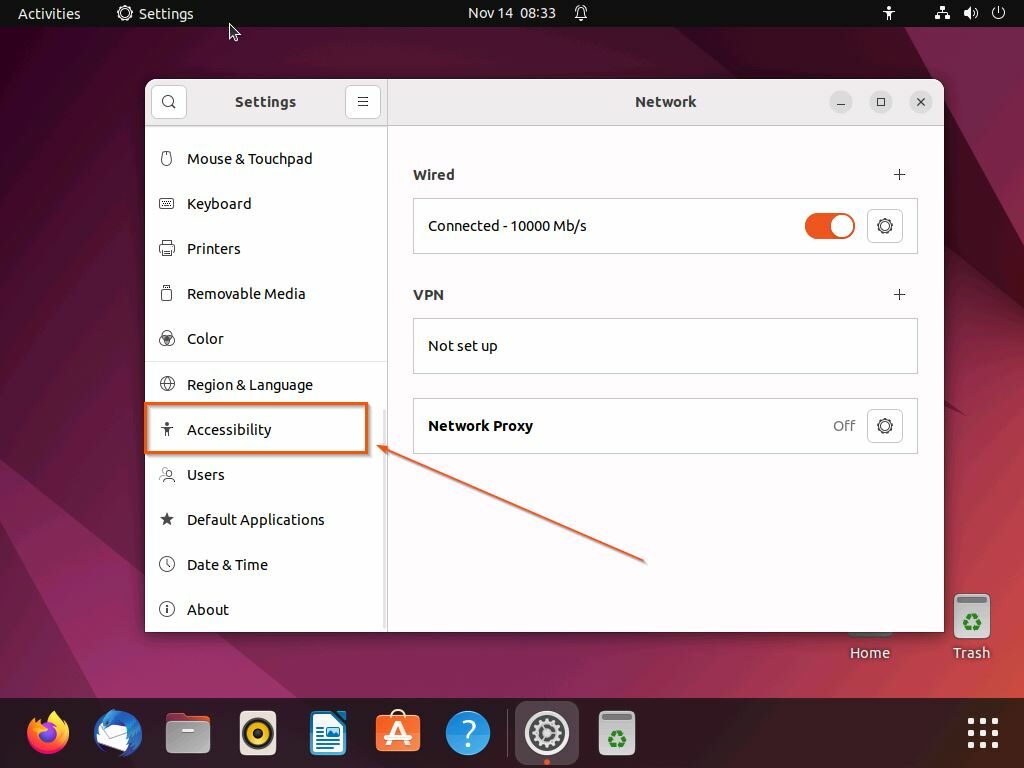
- Following that, click Typing Assist(AccessX) in the Typing category on the right pane of the window.
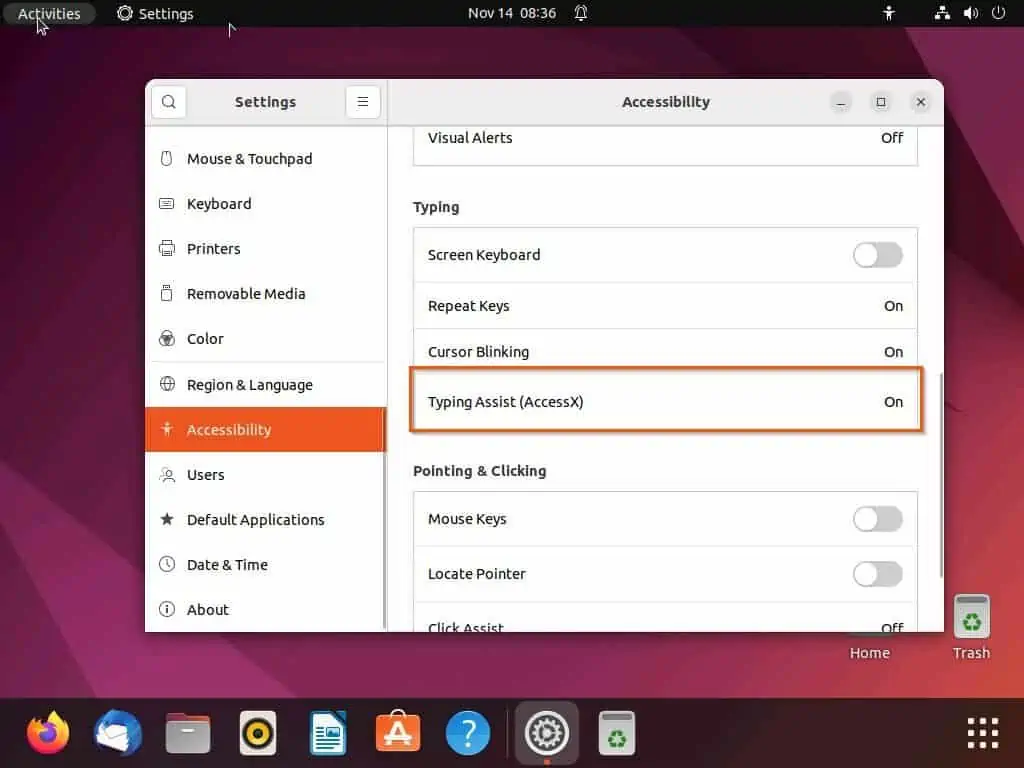
- Finally, in the Typing Assist window that appears, turn off the Sticky Keys toggle to disable the feature.
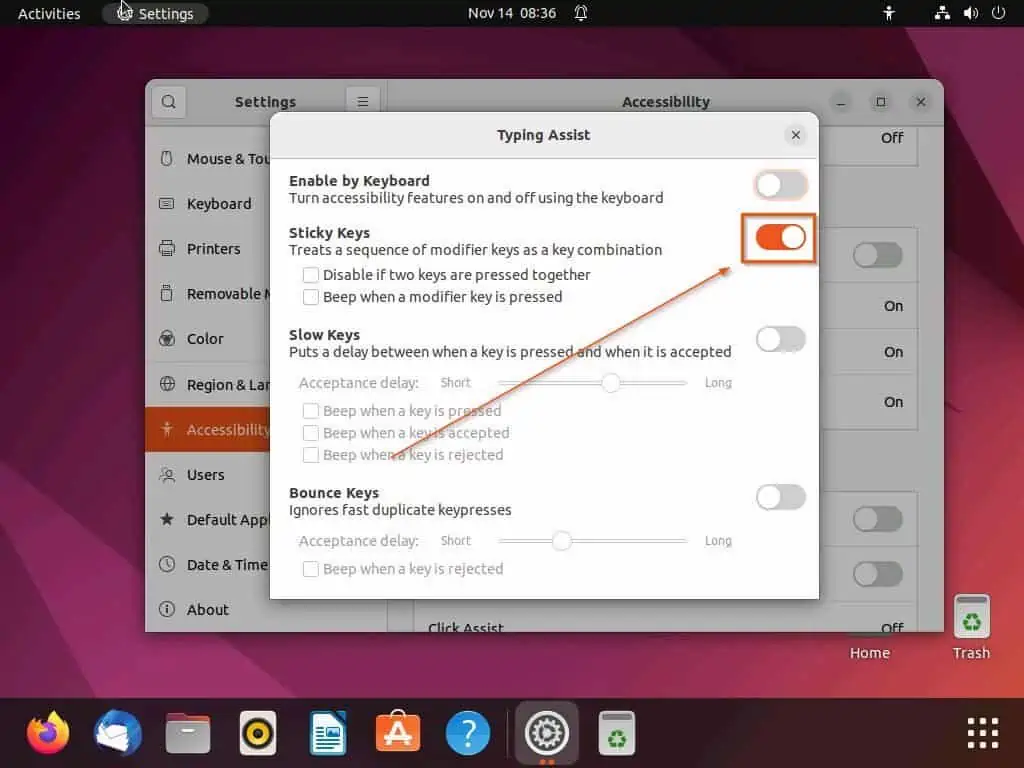
Option 2: Disable Sticky Keys via Terminal
Interestingly, you can also disable this feature on your Ubuntu computer by running a certain command line in the terminal. In order to accomplish that, use the following procedures and screenshot images as your guide.
- Right-click a free area on the Ubuntu desktop, then select Open in Terminal from the displayed options. As an alternative, use the Ctrl + Alt + T keyboard shortcut to launch the terminal in Ubuntu.
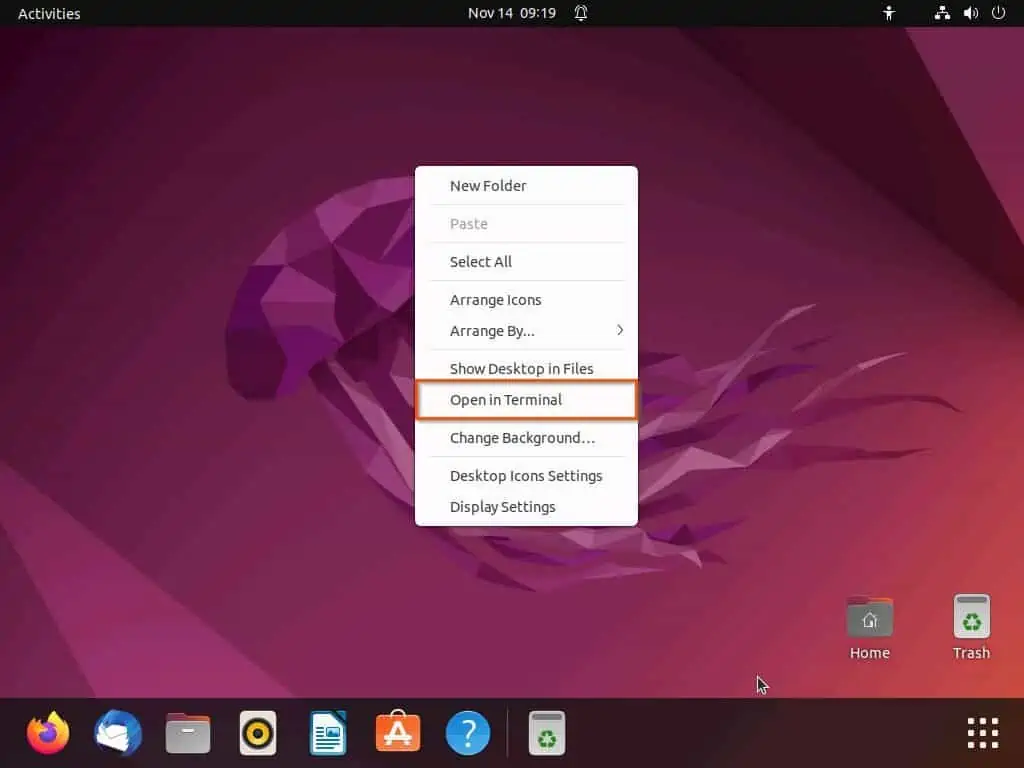
- When the Ubuntu terminal opens, execute the following command line below. Hence, the sticky keys feature should be automatically disabled.
gsettings set org.gnome.desktop.a11y.keyboard stickykeys-enable false
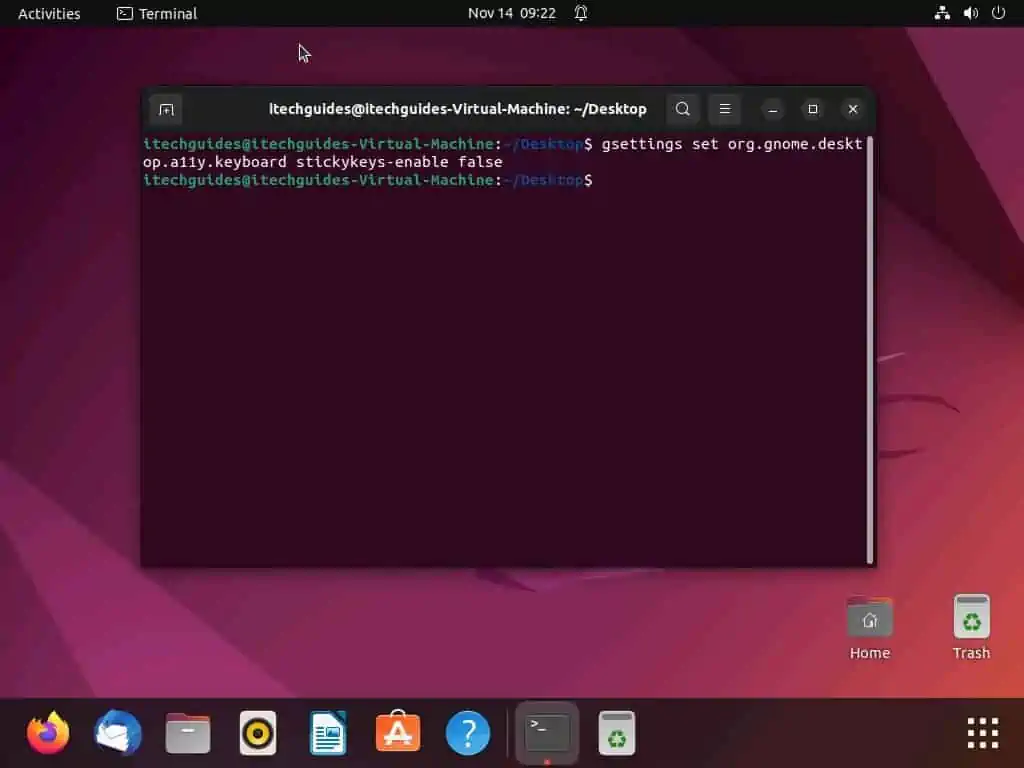
Frequently Asked Questions
To deactivate the sticky keys feature on your Ubuntu 22.04 LTS computer, follow the steps below:
a) On the Ubuntu taskbar/dock, click the Show applications icon.
b) Then, input “settings” in the search field above and select Settings from the search result.
c) After doing that, select Accessibility on the left pane of the Settings window.
d) Following that, click Typing Assist(AccessX) in the Typing category on the right pane of the window.
e) Finally, in the Typing Assist window that appears, turn off the Sticky Keys toggle to disable the feature.
Sticky keys is an accessibility feature available in most computers’ graphical user interfaces that assist users with physical disabilities. It also helps users reduce repetitive strain injury.
Basically, this feature serializes keystrokes instead of pressing multiple keys all at once. Thereby allowing users to press and release a particular modifier key like Shift, Alt, Ctrl, or the Windows key and have it stay active until any other key is pressed.
Yes, you can disable the sticky keys feature on your Ubuntu computer through the terminal. To do that, type “gsettings set org.gnome.desktop.a11y.keyboard stickykeys-enable false” (without the quotes) in the terminal and press the enter key.
Absolutely, the sticky keys feature is available in most Windows operating systems, including Windows 10. In case you wish to disable this feature on your Windows 10 computer, read through our How to Turn off Sticky Keys on Windows 10 article.
Sticky keys allow users to enter key combinations by pressing keys in sequence instead of simultaneously. This benefits a user who has difficulty pressing shortcut key combinations.
Conclusion
Sticky keys is a useful accessibility feature for computer users with physical disabilities. This feature is available on most operating systems and enables users to enter key combinations sequentially instead of simultaneously.
However, not everyone needs this feature. Therefore, the thought of disabling sticky keys arises.
Gladly, this guide taught us multiple ways to disable sticky keys in Ubuntu. To be more specific, we discussed how to disable this feature via the Ubuntu GUI as well as the terminal.
Now that you are done with this Linux guide, I sincerely hope it was helpful to you. If it was, click on “Yes” beside the “Was this page helpful” question below.
You may also express your thoughts and opinions by using the “Leave a Comment” form at the bottom of this page.
Ultimately, visit our Linux how-to page to get more Linux guides.