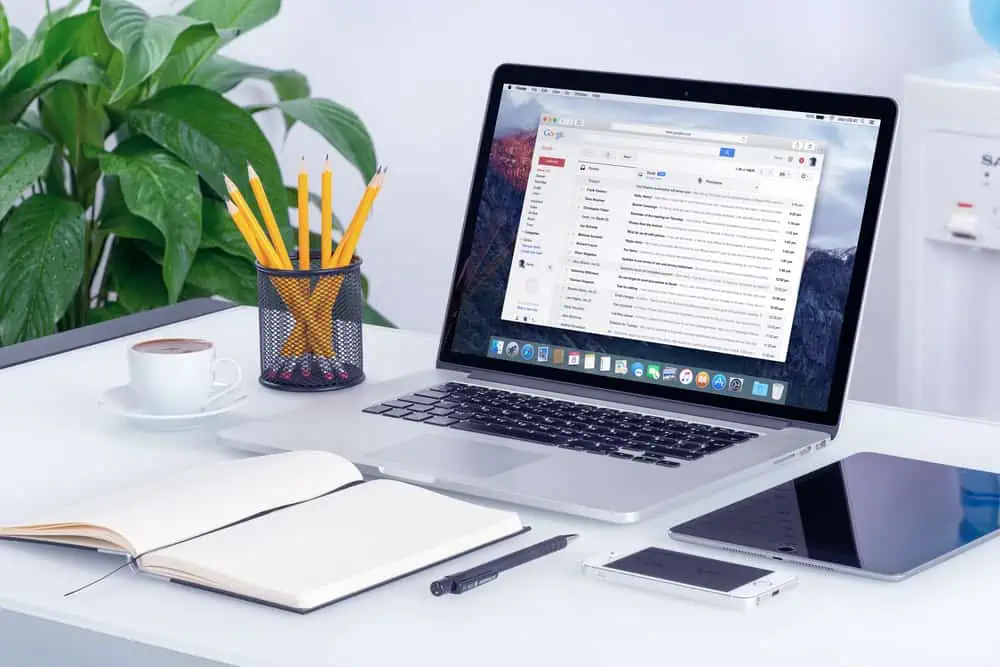Do you desire to delete a tab from your WordPress site’s menu but have no idea how to do it? This guide demonstrates several methods to accomplish that.
Option 1: Remove Tab Through Menu Editor
As expected, you can remove a tab from your WordPress site’s menu system through the menu editor. The steps below will demonstrate how to do that.
- Sign in to your WordPress site’s backend dashboard as an administrator. Next up, place your mouse pointer on Appearance among the options on the left pane, then select Menus.
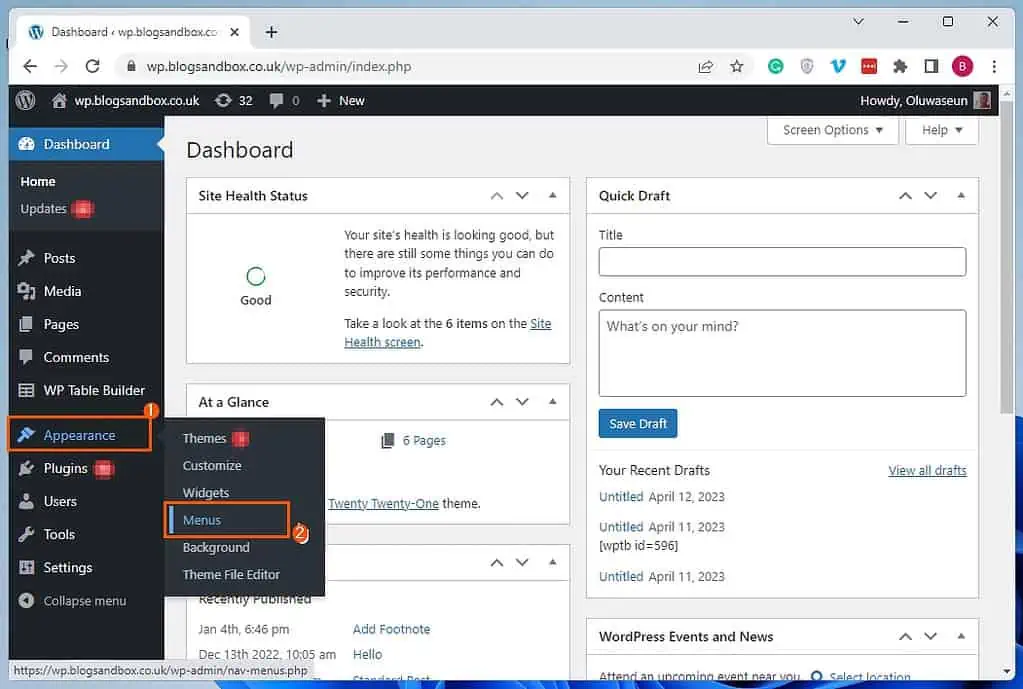
- On the Menus page, choose the menu that features the tab you wish to delete via the Select a menu to edit drop-down. Then, click the Select button on the right side of the drop-down.
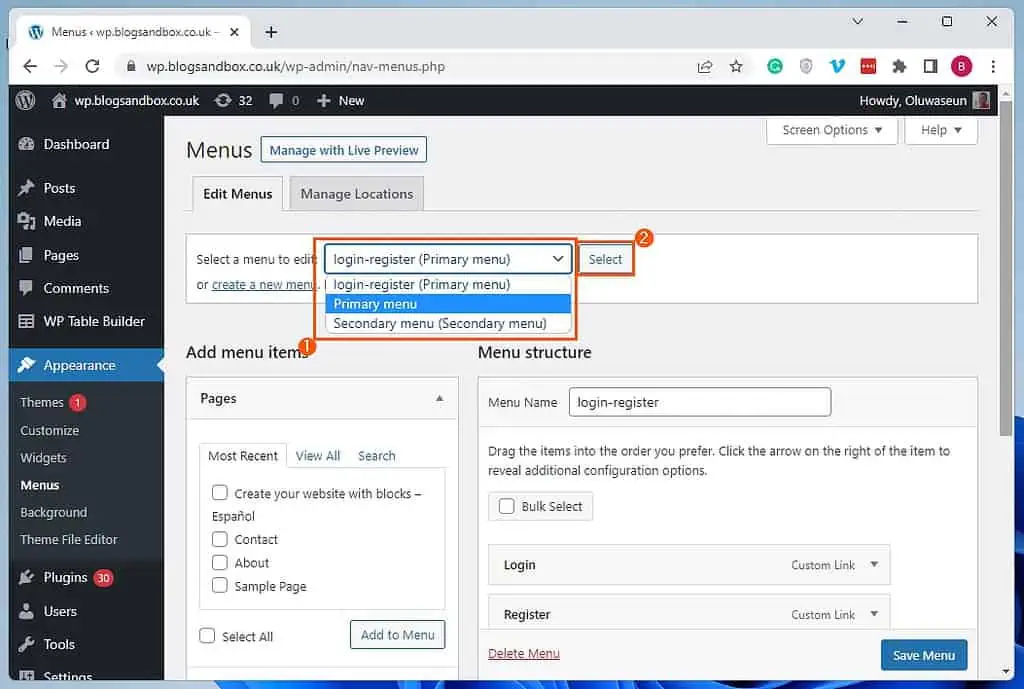
- Following that, click the downward-facing arrow next to the tab you wish to delete in the Menu structure category.
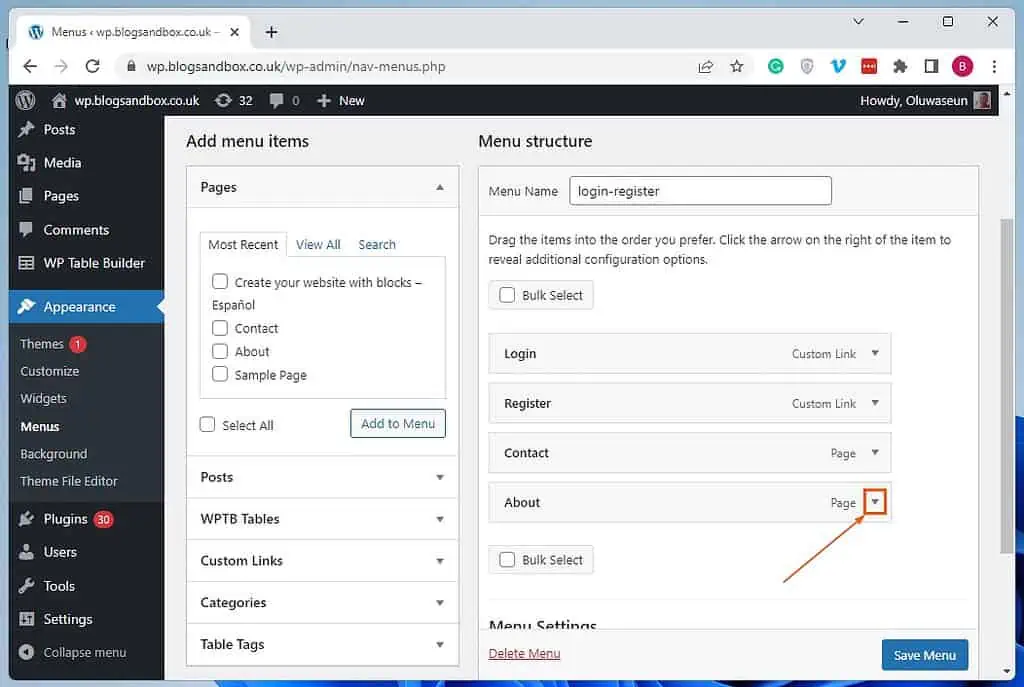
- Now, click the Remove link under the tab.
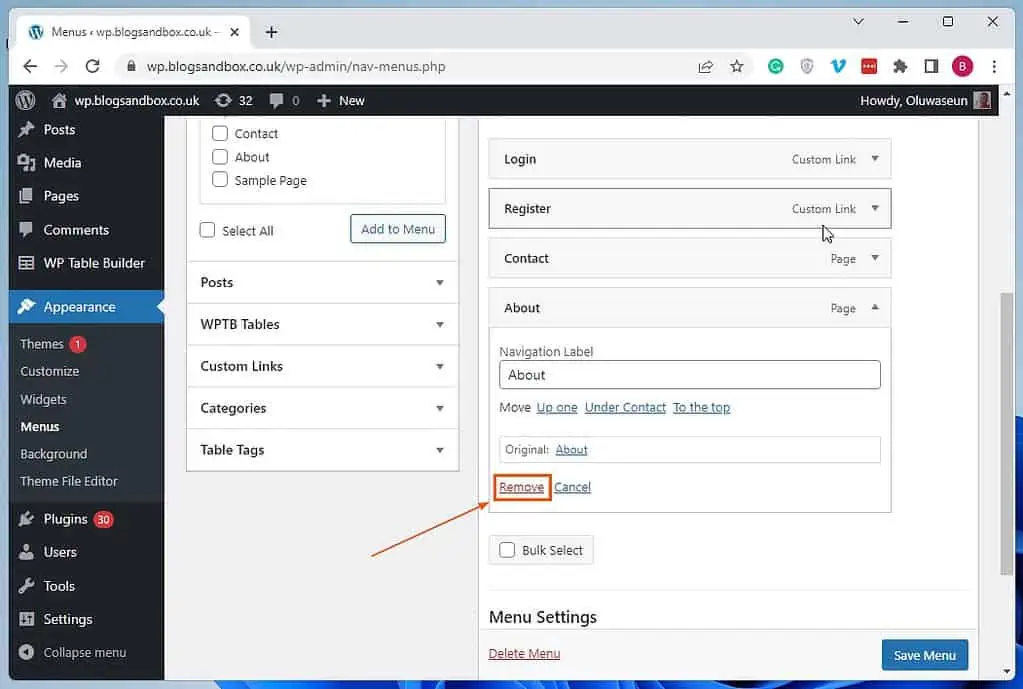
- Finally, click the blue Save Menu button at the bottom right of the Menu structure category to save the change.
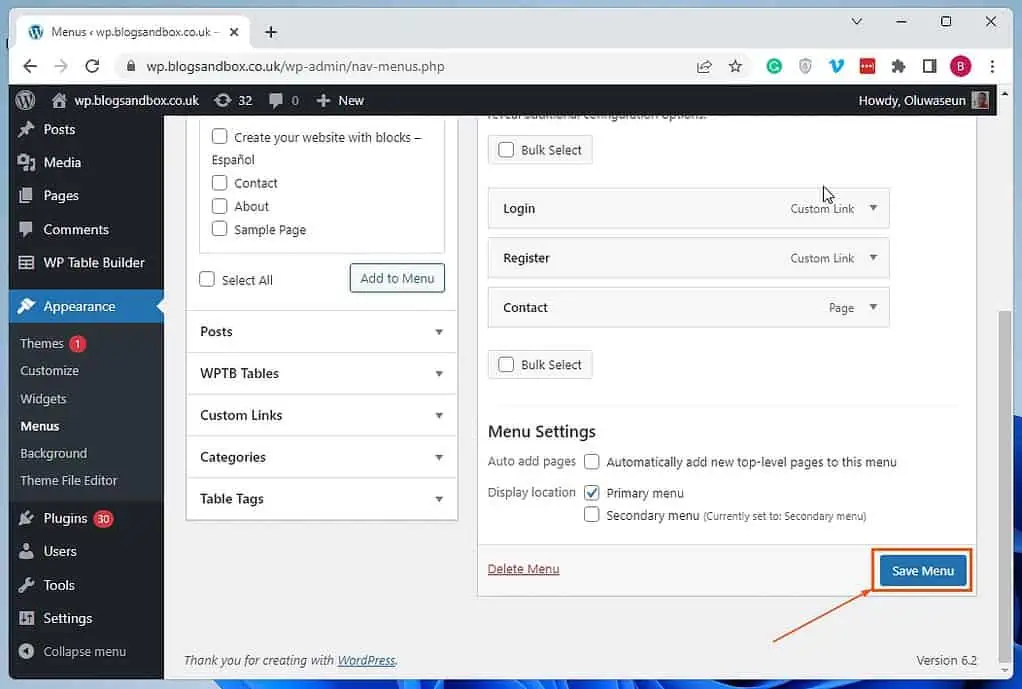
Option 2: Eliminate Tab Through Theme Customizer
Another method to delete a tab from your WordPress site’s menu is via the theme customizer. The procedures listed below demonstrate how to accomplish that.
- First, ensure you signed in to your WordPress site’s backend as an administrator. Then, on the left pane of the backend dashboard, hover your mouse cursor on Appearance and select Customize from the displayed options.
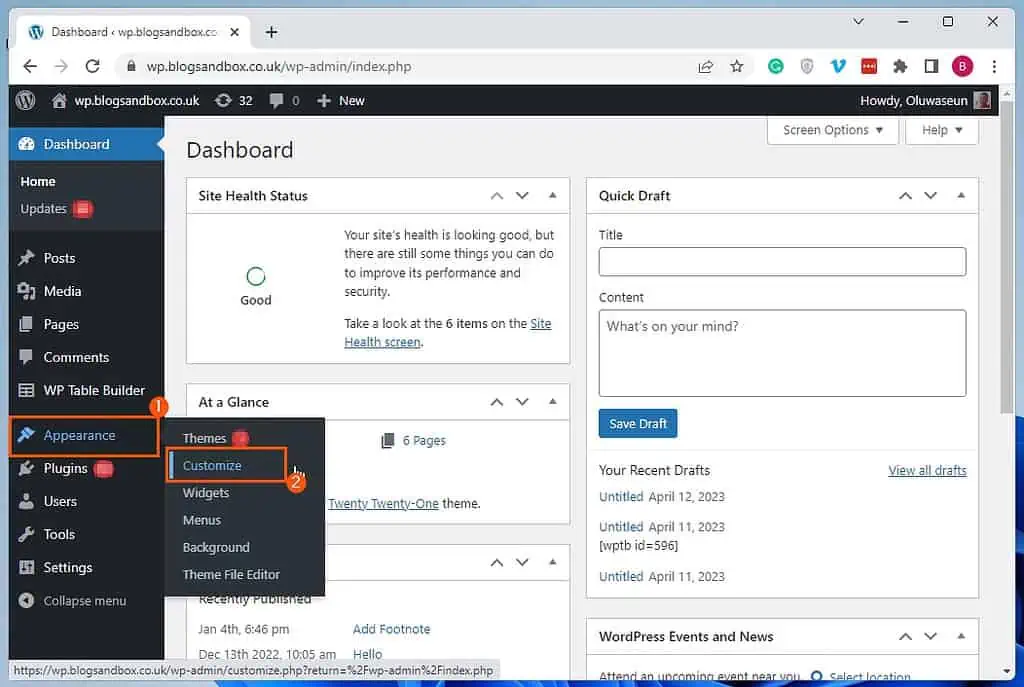
- On the Customize page, select Menus among the options on the left pane.
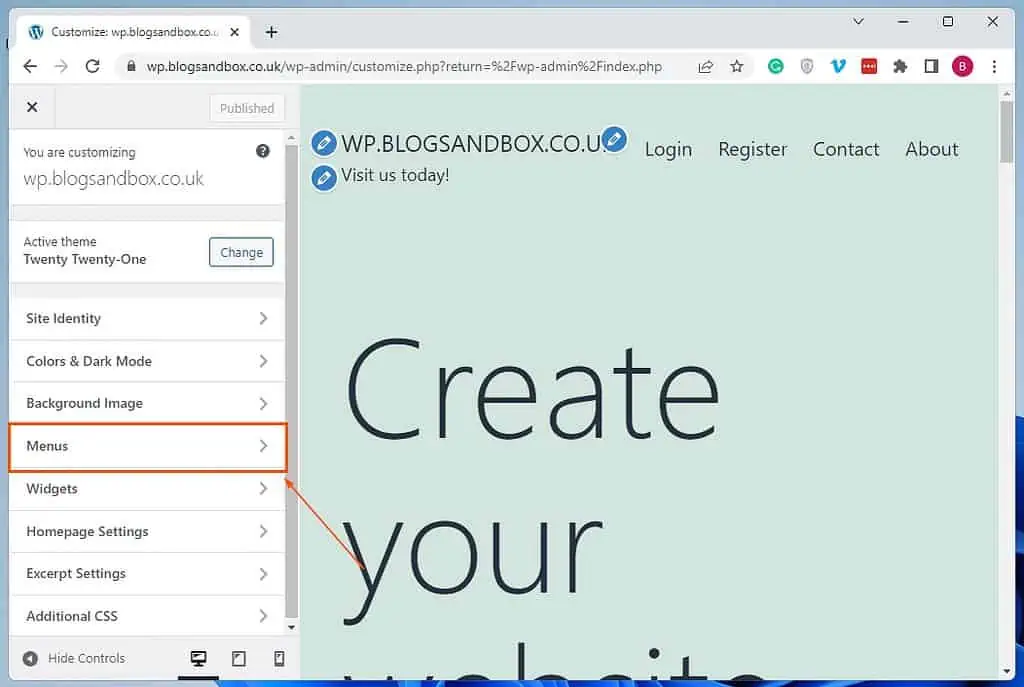
- Now, select the menu that contains the tab you wish to remove under Menus on the left pane.
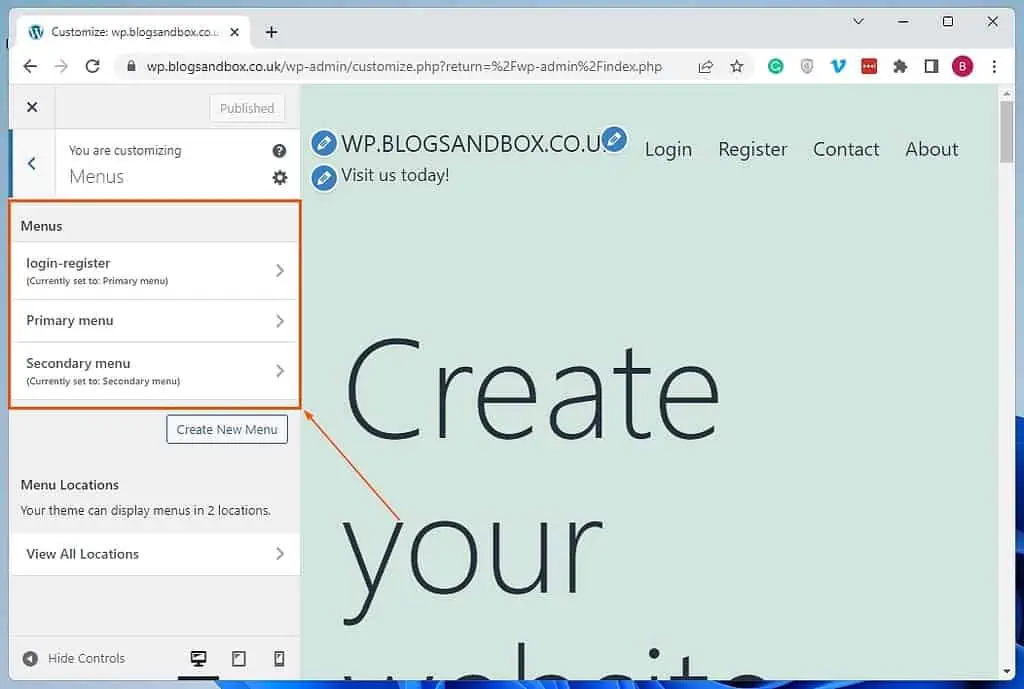
- Afterward, click the downward-facing arrow beside the menu tab you wish to delete.
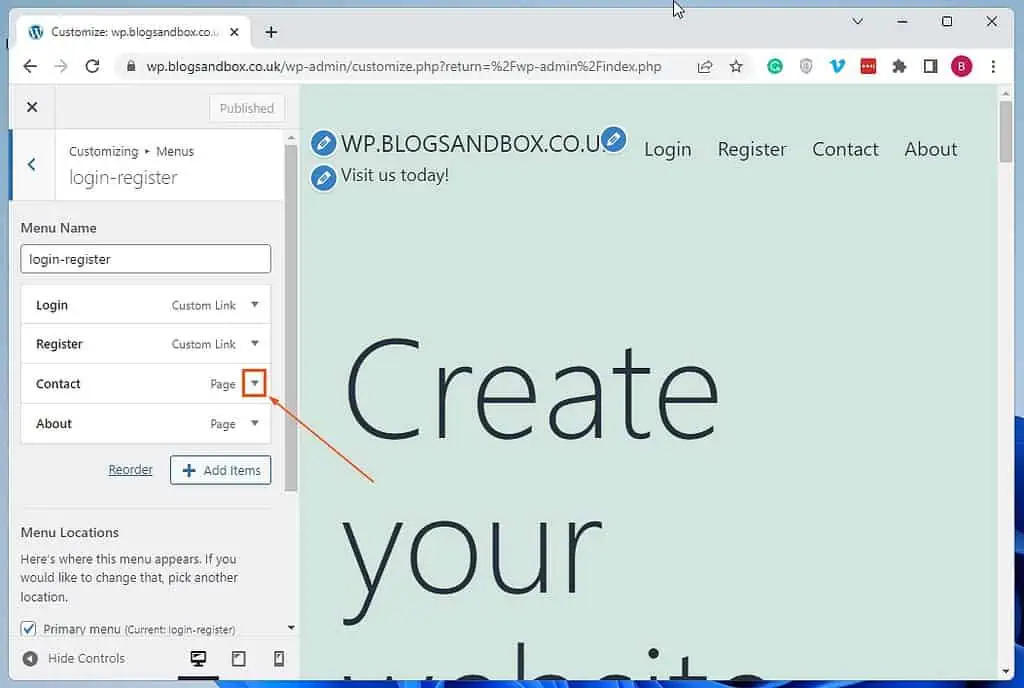
- Then, click the red Remove link under the menu tab to delete the tab.
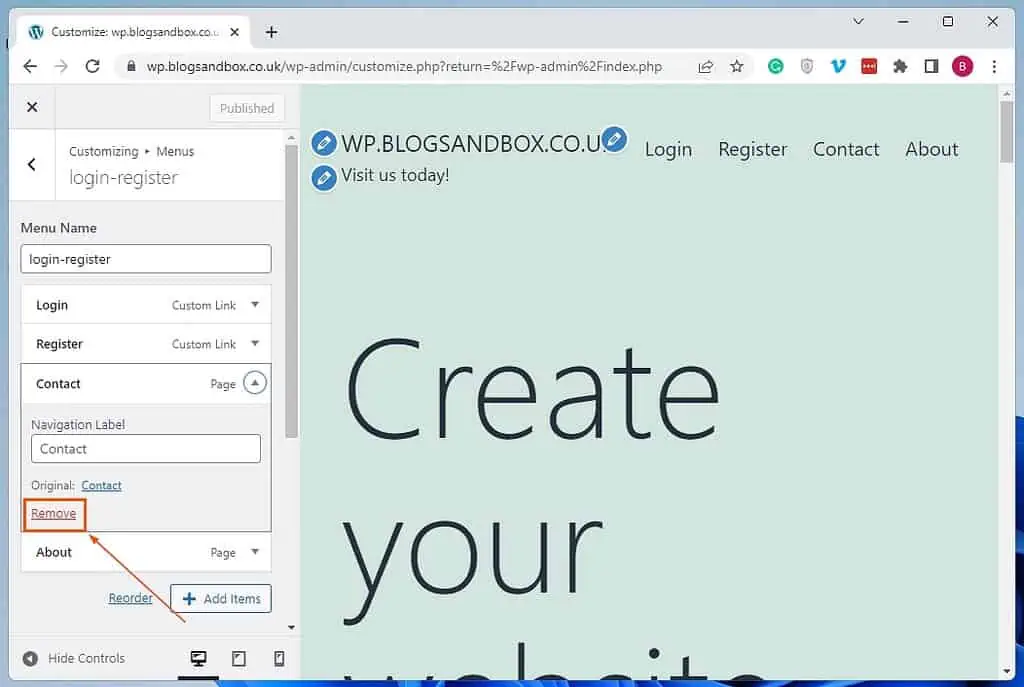
- Lastly, click the Publish button at the top of the Customize page to save the change.
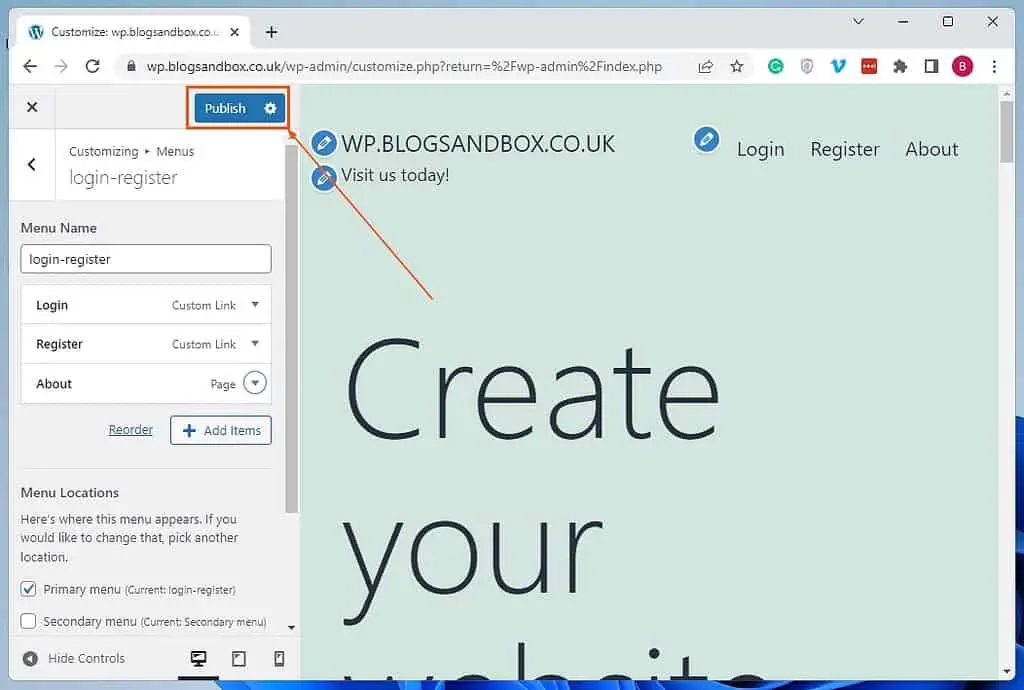
Option 3: Eliminate Tab Using a Plugin
Interestingly, there is a WordPress plugin that allows users to manage and edit the menus on their websites. Through this plugin, you can also delete a tab from your WordPress site’s menu.
The name of this plugin is Advance Menu Manager, and it is free. So, go through How to Install Advance Menu Manager Plugin in WordPress to learn how to install and activate this plugin in WordPress.
Then, the following procedures will demonstrate how to eliminate a tab in WordPress using the plugin.
- Make sure you’re logged in to the WordPress backend as an administrator. Now, hover your mouse on DotStore Plugins on the backend’s left pane, then select Advance Menu Manager.
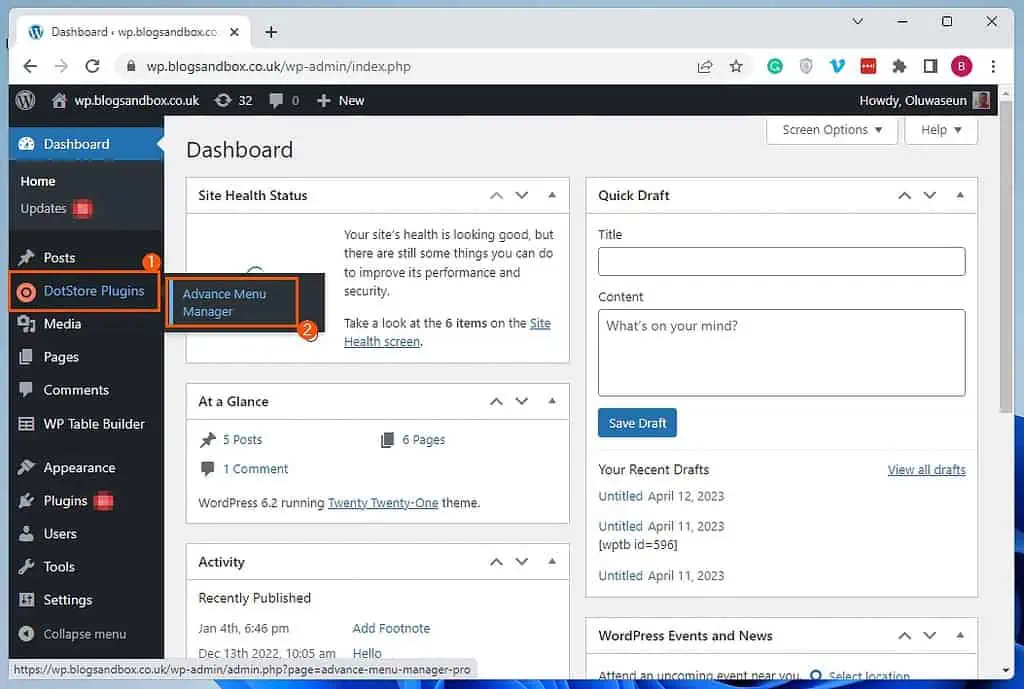
- On the Menus tab in the Advance Menu Manager page, click the Select a menu to edit drop-down. Then, choose the menu that includes the tab you wish to remove from the drop-down.
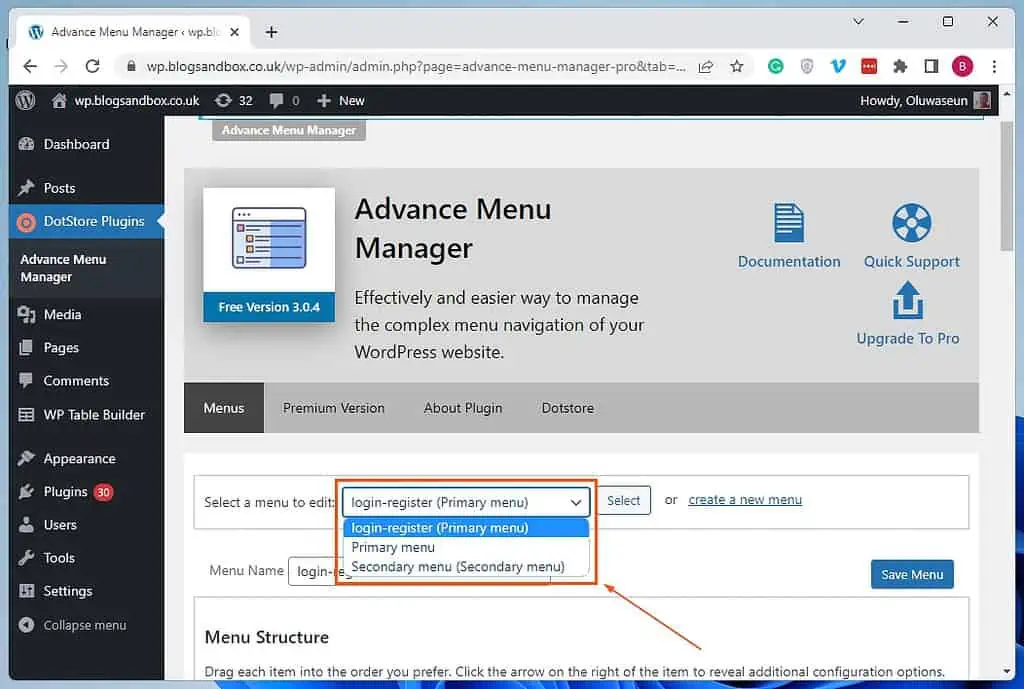
- After choosing the menu, click the Select button beside the drop-down.
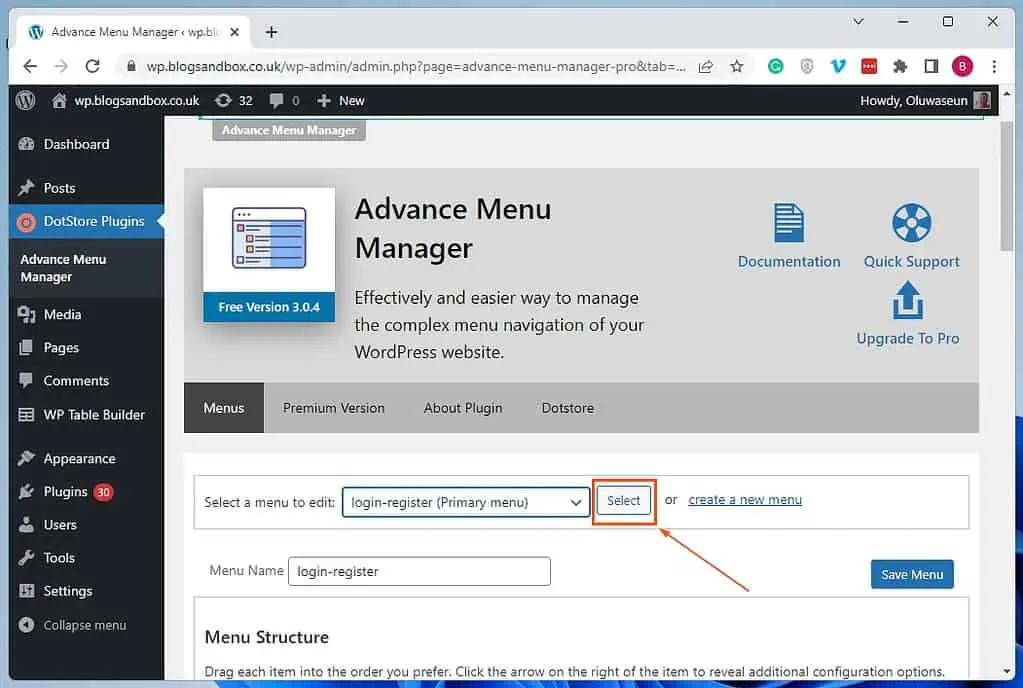
- Now, under Menu Structure, remove the tab by clicking the “X” icon beside it.
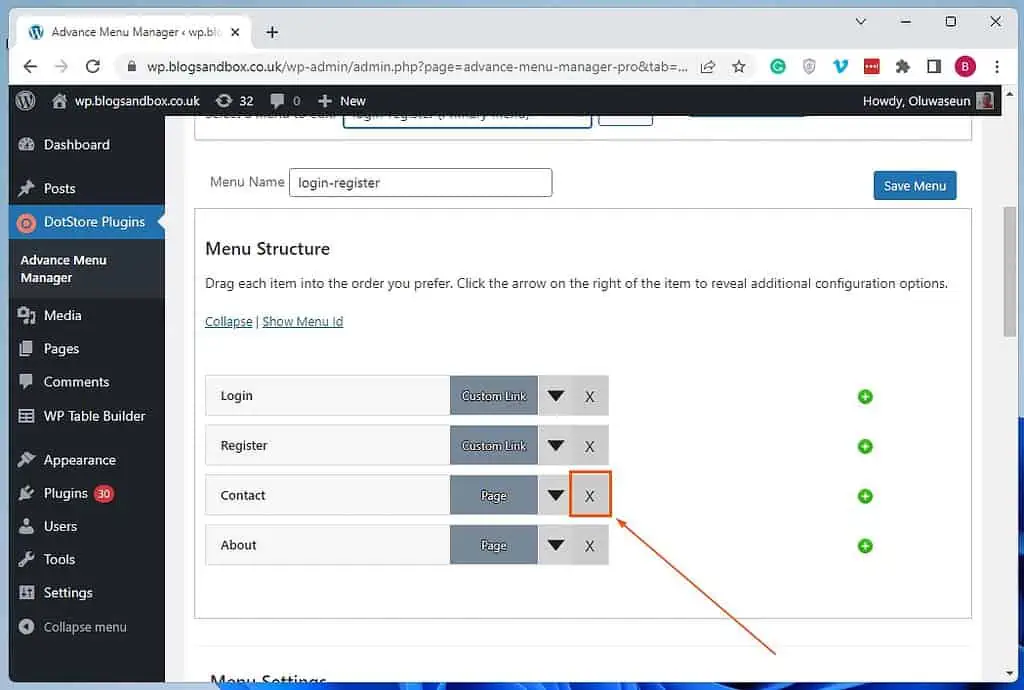
- Consequently, you will receive a prompt asking if you’re sure you want to permanently delete the menu item – click the OK button on the prompt to proceed.
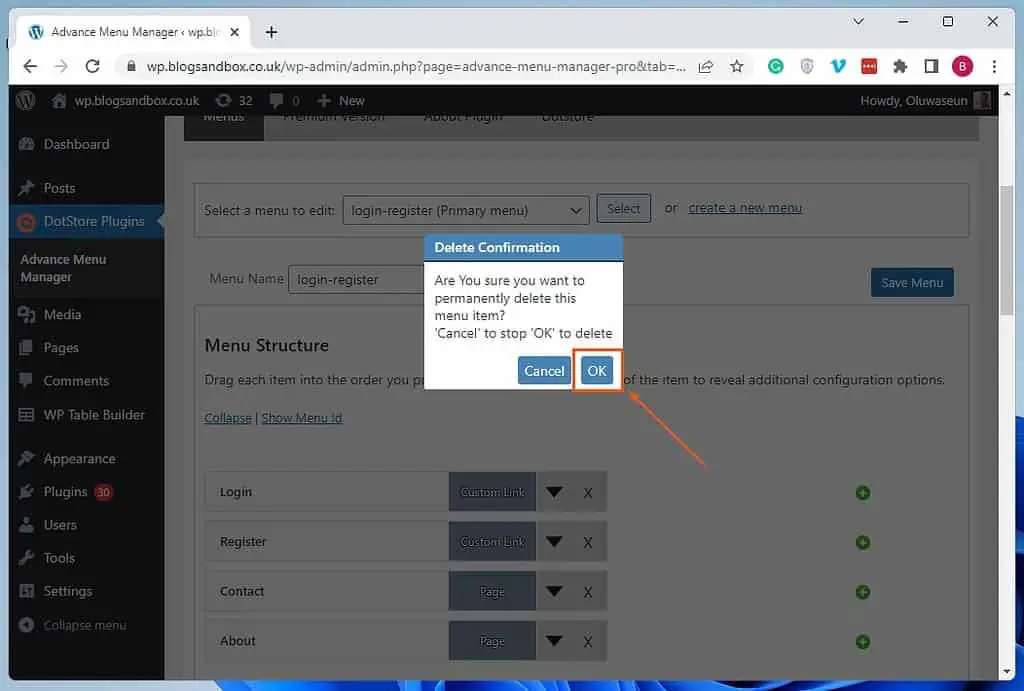
- Finally, click the blue Save Menu button to save the change.
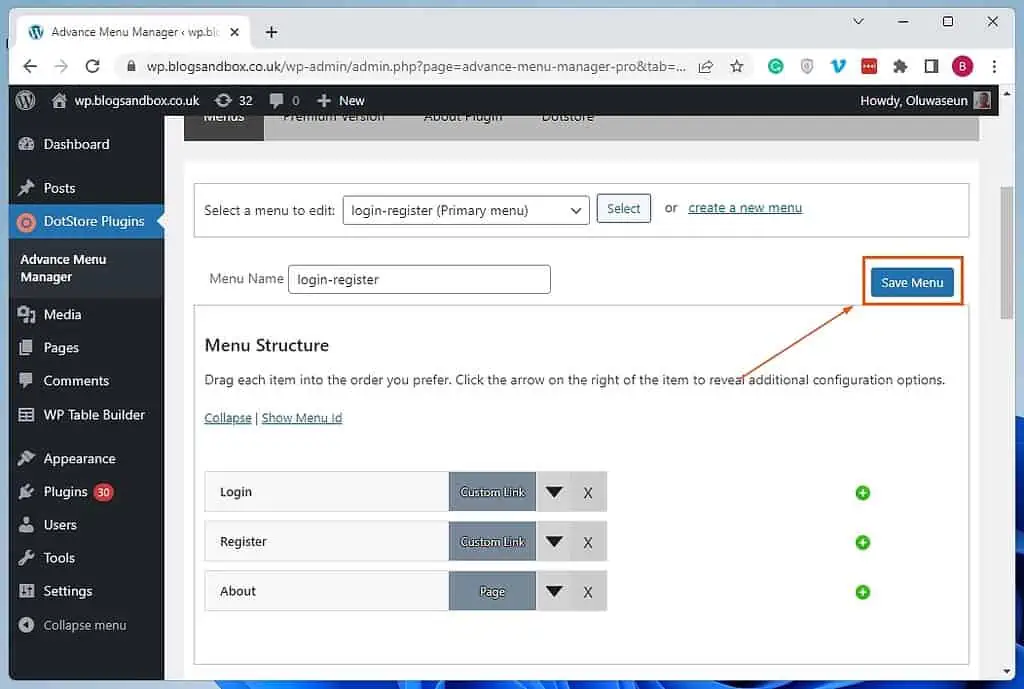
Frequently Asked Questions
A menu tab in WordPress can be referred to as a navigation system on your website. It allows users to access different sections or pages of your site easily.
Moreover, a menu tab can be customized to include different pages, posts, categories, or even external links.
To remove a tab from your WordPress menu, follow the steps below.
a) Sign in to your WordPress site’s backend dashboard as an administrator.
b) Next up, place your mouse pointer on Appearance among the options on the left pane, then select Menus.
c) On the Menus page, choose the menu that features the tab you wish to delete via the Select a menu to edit drop-down.
d) Then, click the Select button on the right side of the drop-down.
e) Following that, click the downward-facing arrow next to the tab you wish to delete in the Menu structure category.
f) Now, click the Remove link under the tab.
g) Finally, click the blue Save Menu button at the bottom right of the Menu structure category
The menu tabs in a WordPress site are mostly located on the site’s header or footer.
Tabs are important in a WordPress site because they improve content organization. Basically, tabs divide content into meaningful sections which occupy less screen space.
Therefore, users will be able to easily access content on your website.
No, not all WordPress websites feature tabs. However, tabs are essential as they help organize your website to make it easy to navigate.
Conclusion
Tabs are essential in a WordPress website because they aid in organizing your website’s content. Thereby increasing user engagement and making it easier for visitors to navigate your site.
However, for whatever reason, you may wish to remove a certain tab on your WordPress site. Fortunately, this guide demonstrated several ways to delete a tab in WordPress.
To be specific, we discussed how to perform this task through the menu editor. This guide also taught us how to eliminate a tab from a WordPress menu via the theme customizer.
That’s not all; we learned how to get rid of a tab in WordPress using a plugin.
I hope this article was an interesting read and helpful. If it were, click on “Yes” beside the “Was this page helpful” question below.
You may also express your thoughts and opinions by using the “Leave a Reply” form at the bottom of this page.
Finally, go through our WordPress & Websites How-To page to find other helpful WordPress guides.
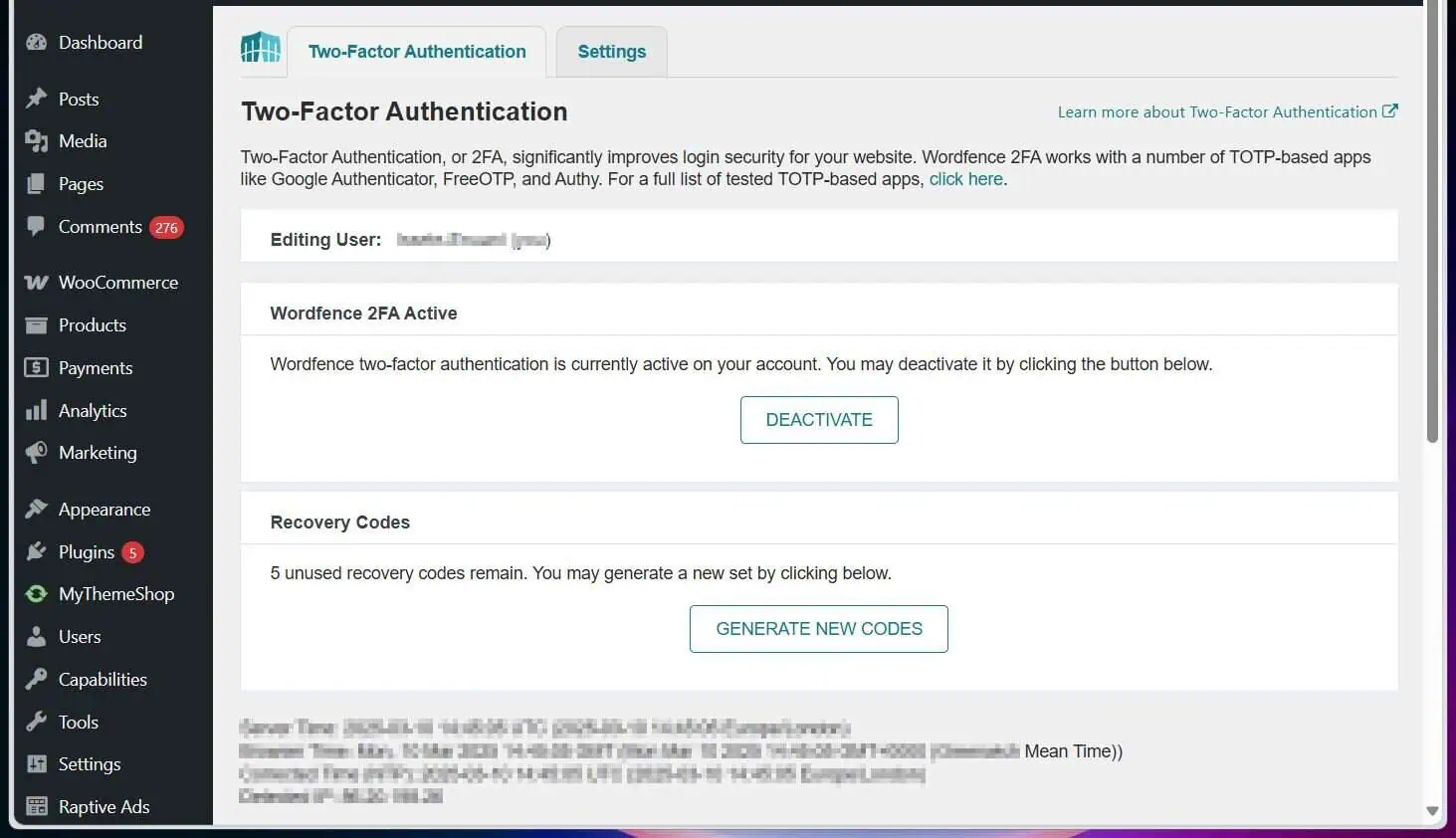
![WordPress Lost Password Redirects to Page Not Found [Fixed]](https://www.itechguides.com/wp-content/uploads/2024/03/WordPress-Lost-Password-Redirects-to-Page-Not-Found-Fixed.webp)