This Itechguide teaches you how to delete backup files in Windows 10. The guide covers steps for 2 methods to delete backup files in Windows 10.
Option 1: Delete Backup Files with “File History” Backup
If you created backup with the new Windows 10 File History Backup, use the methods in this section to delete the backup files…
- Right-click the Windows 10 Start menu and click Settings.
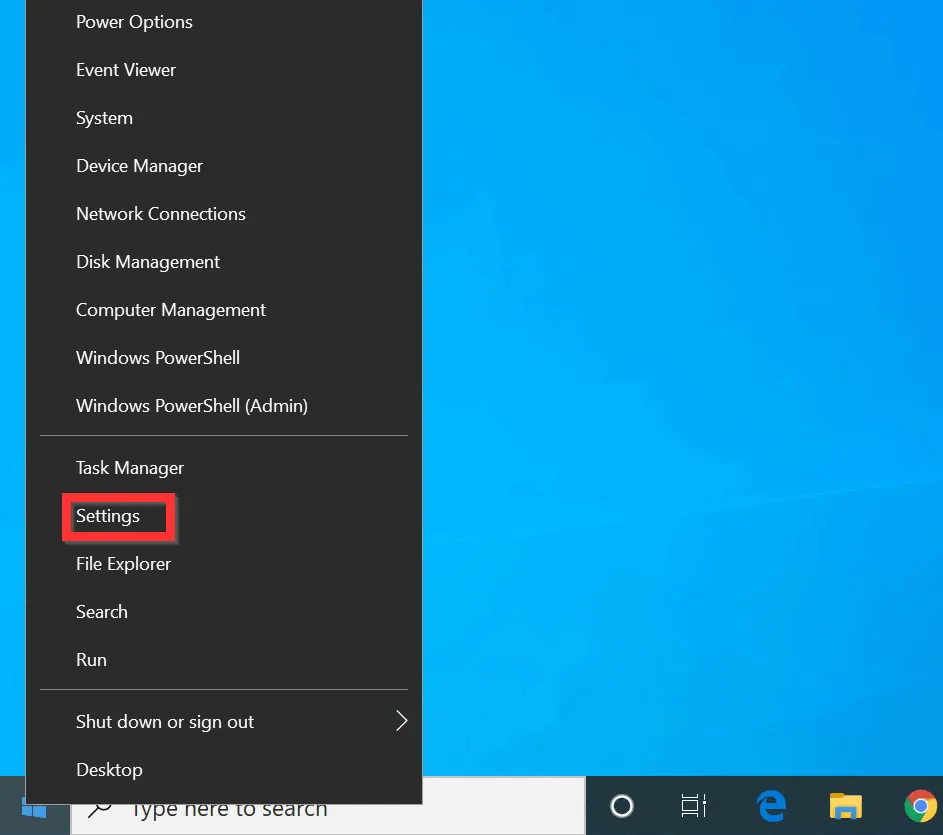
- On the Windows Settings screen, scroll down and click Update & Security.
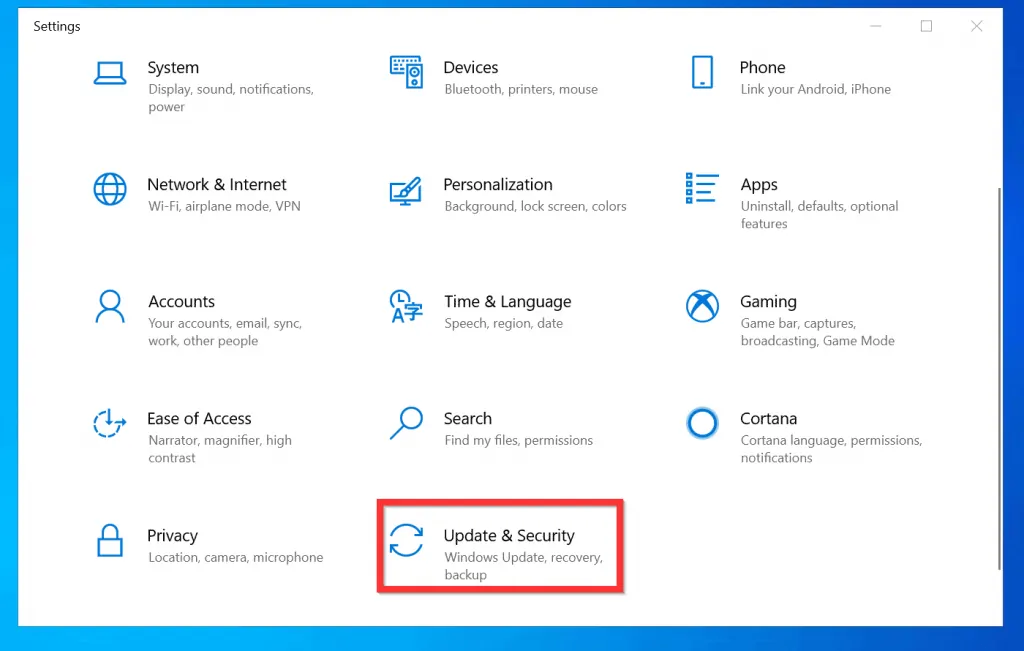
- Then, on the left pane of the Windows Update screen, click Backup.
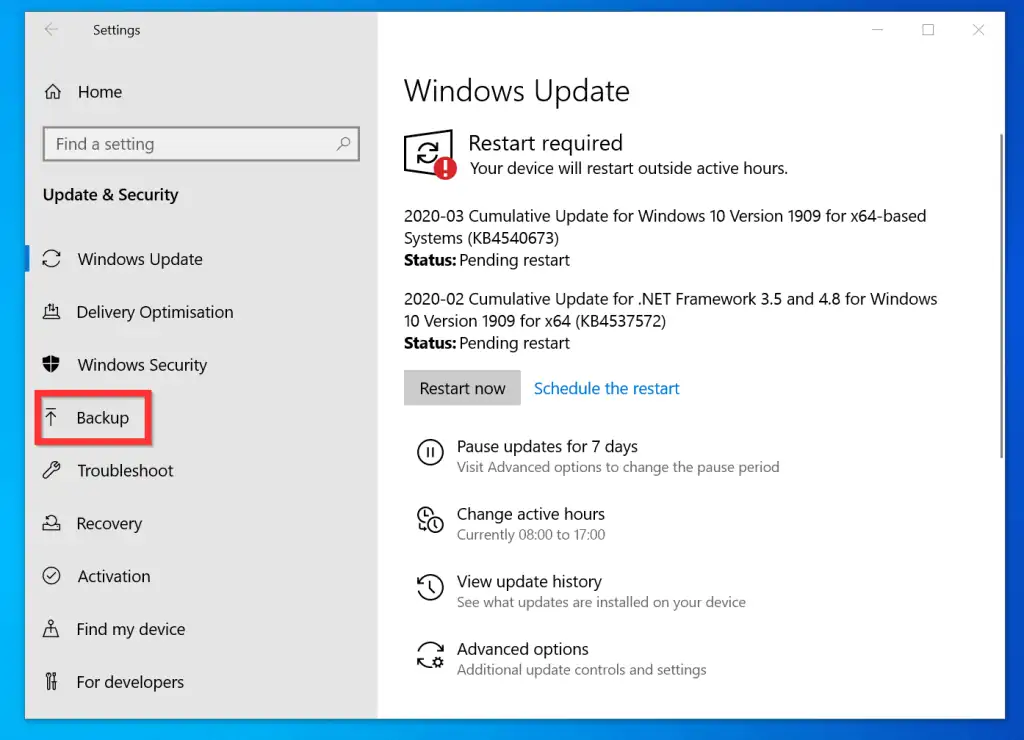
- When the Backup screen open, beneath Backup using File History, click More options.

- Then, on the Backup options screen, scroll down to Related settings and click See advanced settings. File History settings will open in a new window.
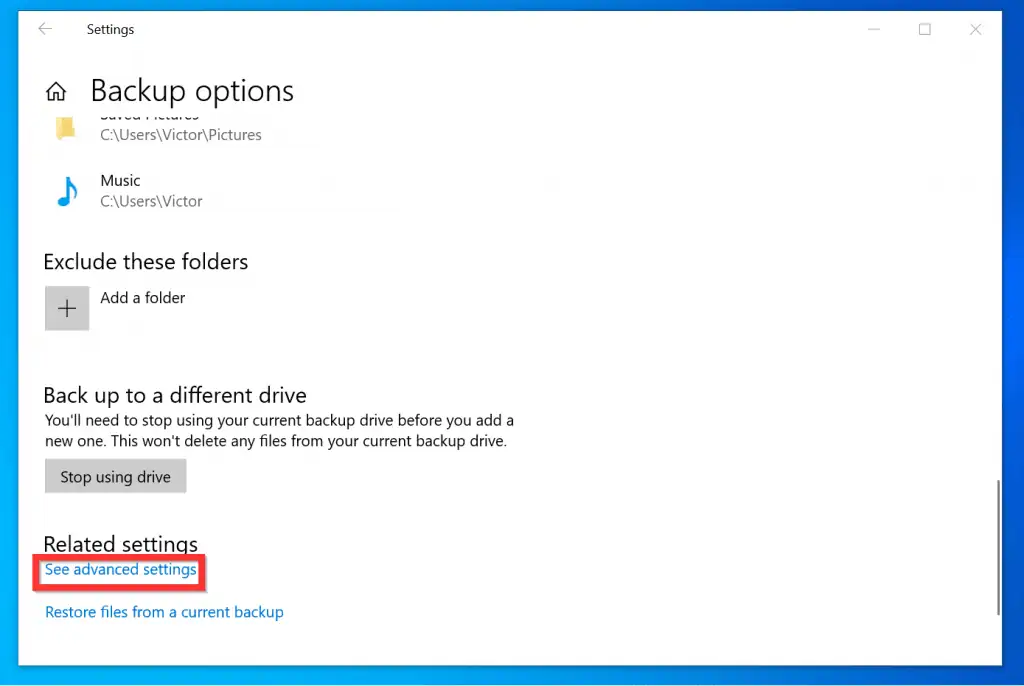
- On the left pane of the Keep a history of your files screen, click Advanced settings.
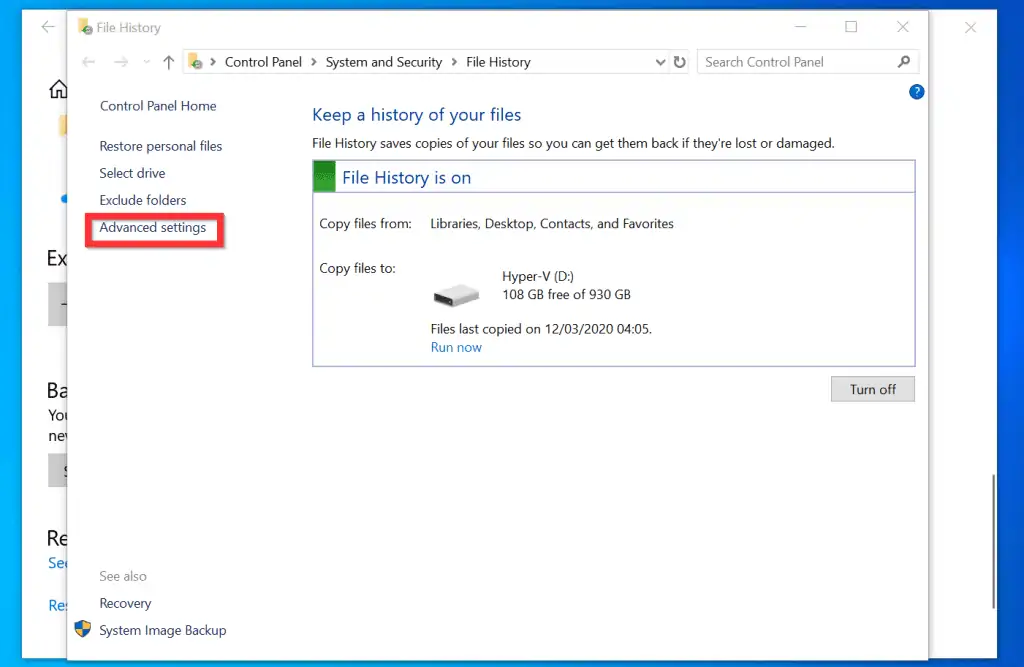
- When the Advanced settings screen opens, on the bottom of the Versions section, click Clean up versions.
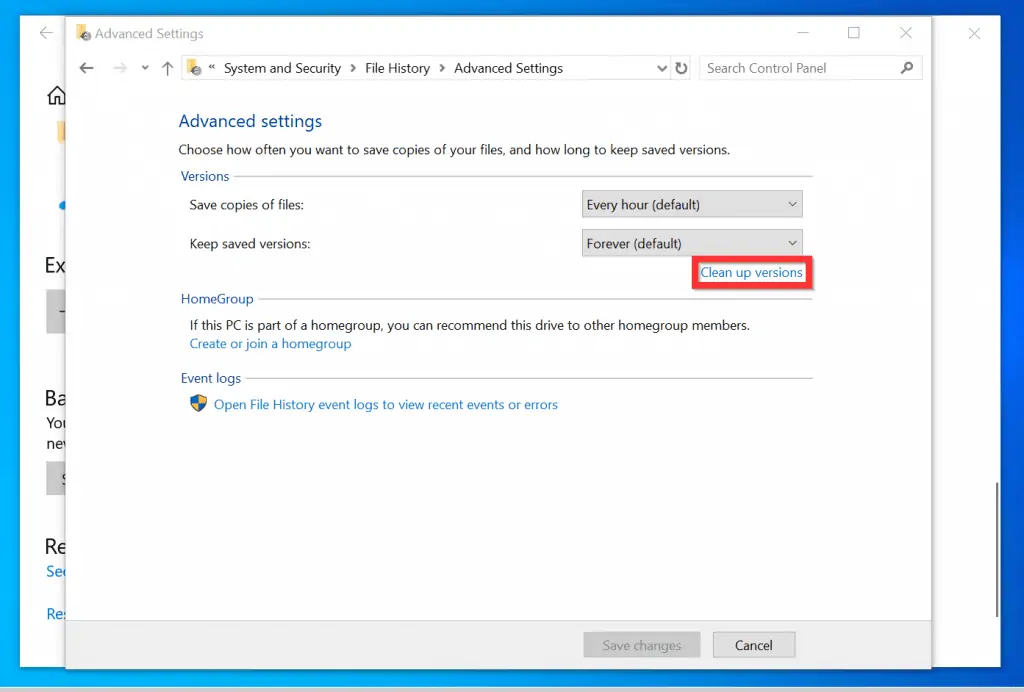
- Finally, on the File History Cleanup pop-up, click the Delete files drop-down and select an option.
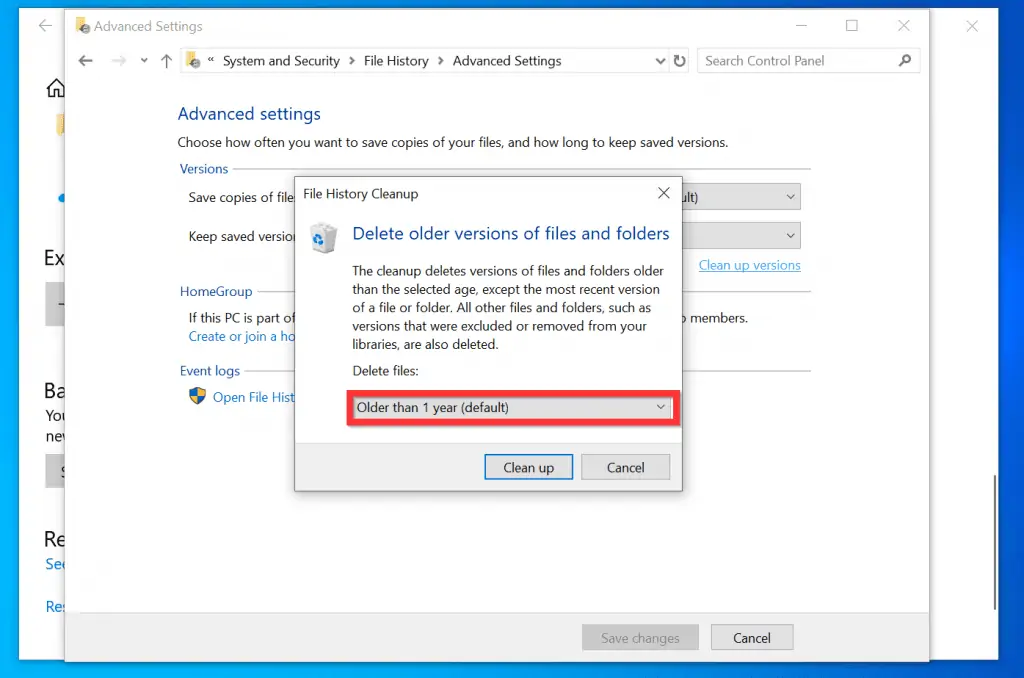
- The quickest option to delete backup files on the File History Cleanup is to select the All but the latest one.
- Finally, click Clean up – see the second image below.
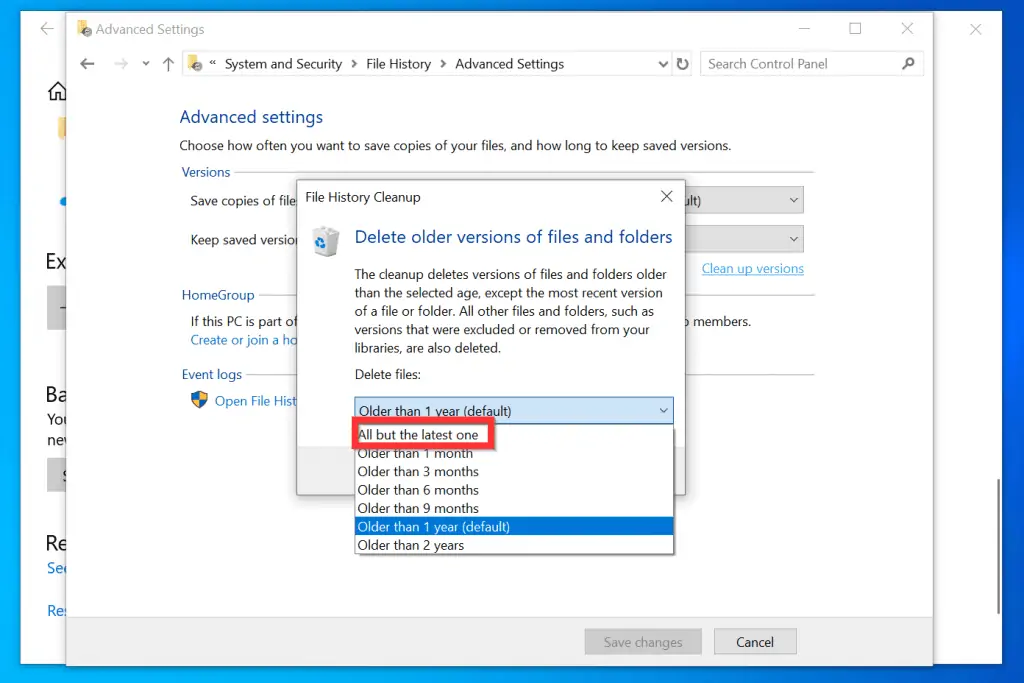
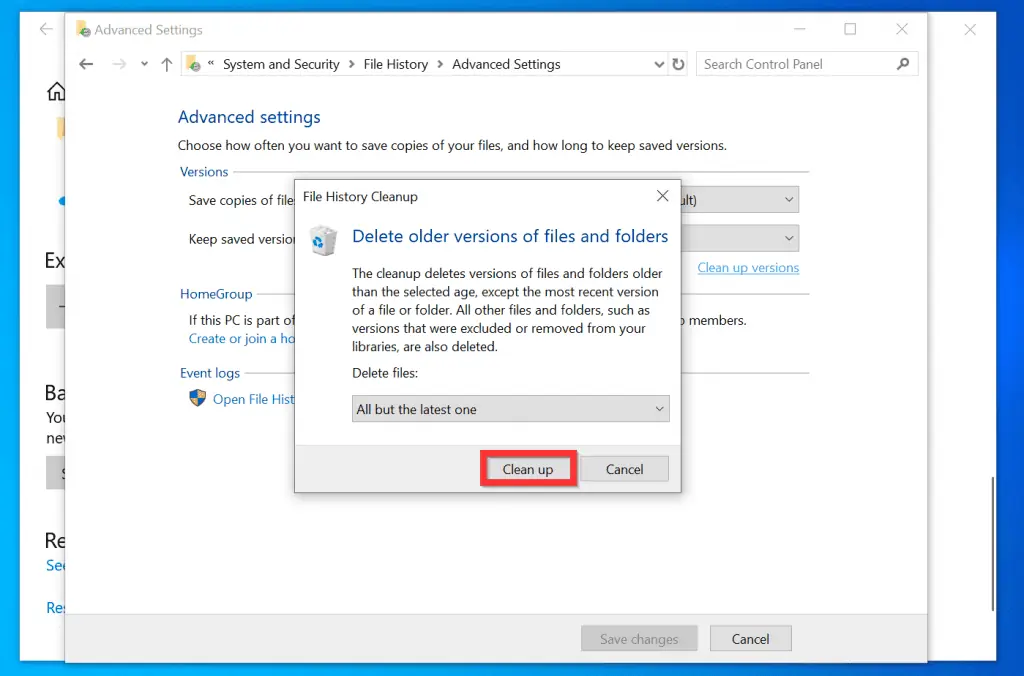
Option 2: Delete Backup Files with Windows 7 Backup
If you created backups with Windows 7 backup and restore tool before you upgraded to Windows 10, use the steps below to delete the backup files…
- Follow the steps in the previous method until you get to Backup.
- Then, beneath Looking for an older backup?, click Go to Backup and Restore (Windows 7).
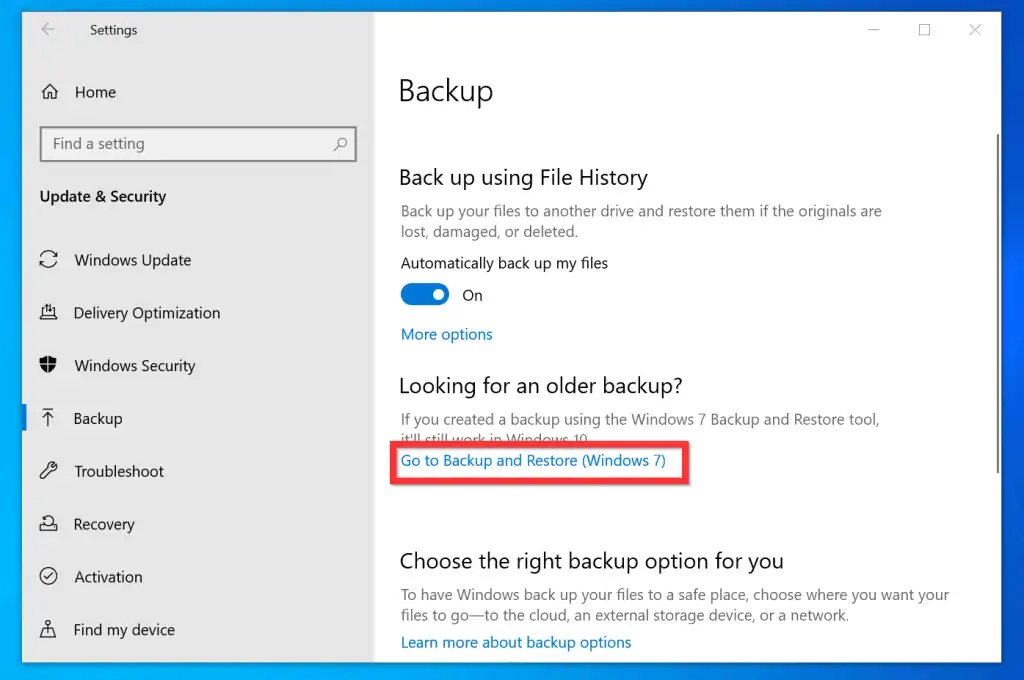
- On the Back up or restore your files screen, beneath Backup size, click Manage space.
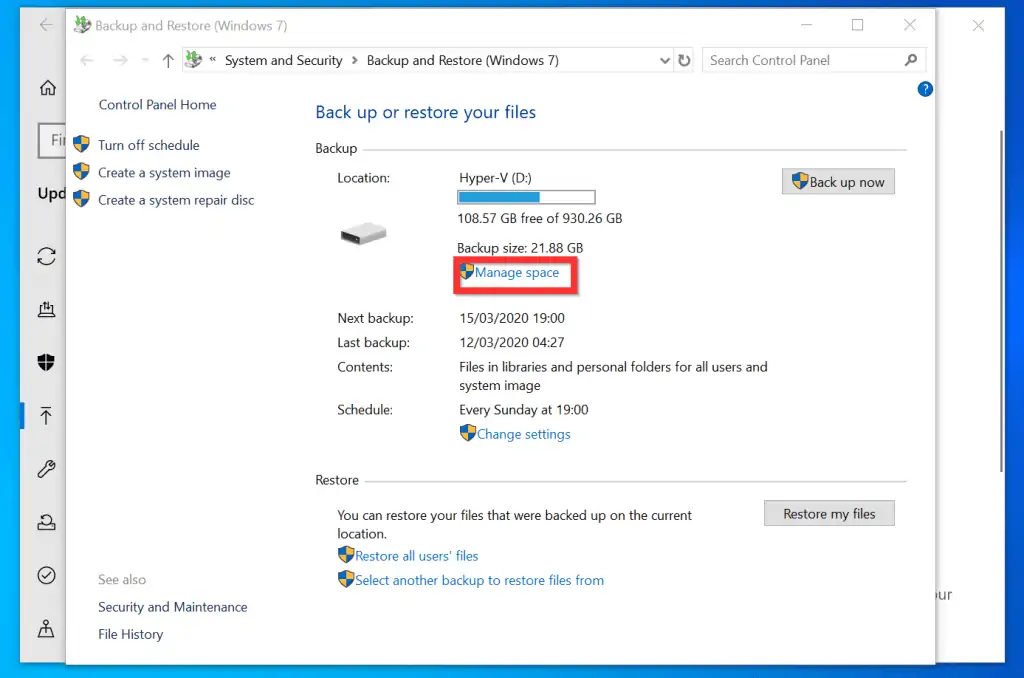
- When the Manage Windows Backup disk space screen open, beneath Data file backup, click View backups…
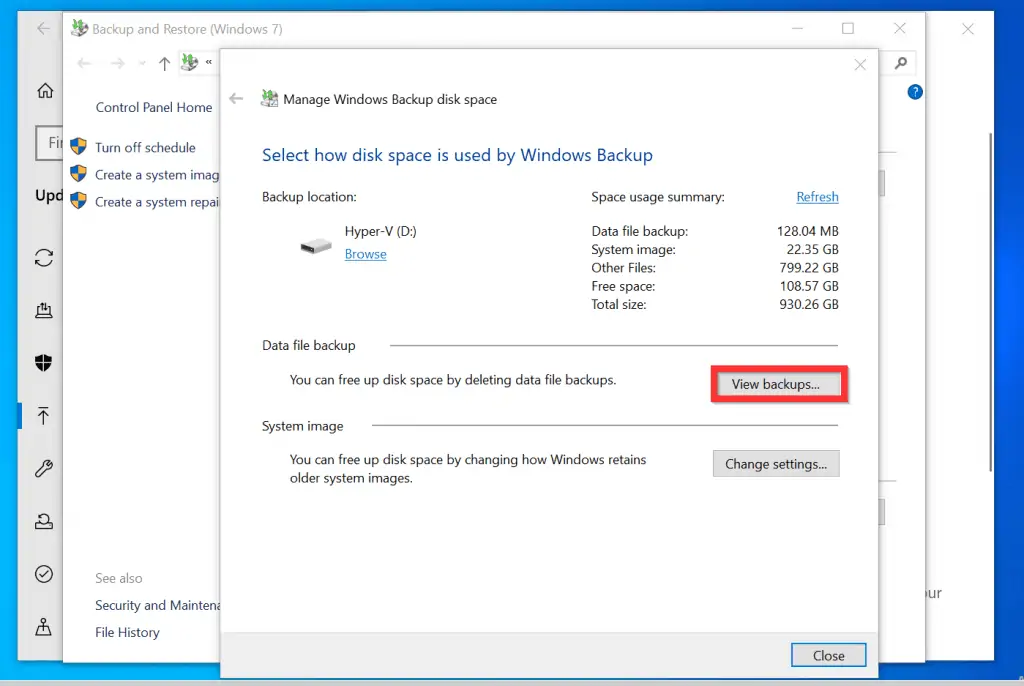
- Then, click on a backup and click Delete.
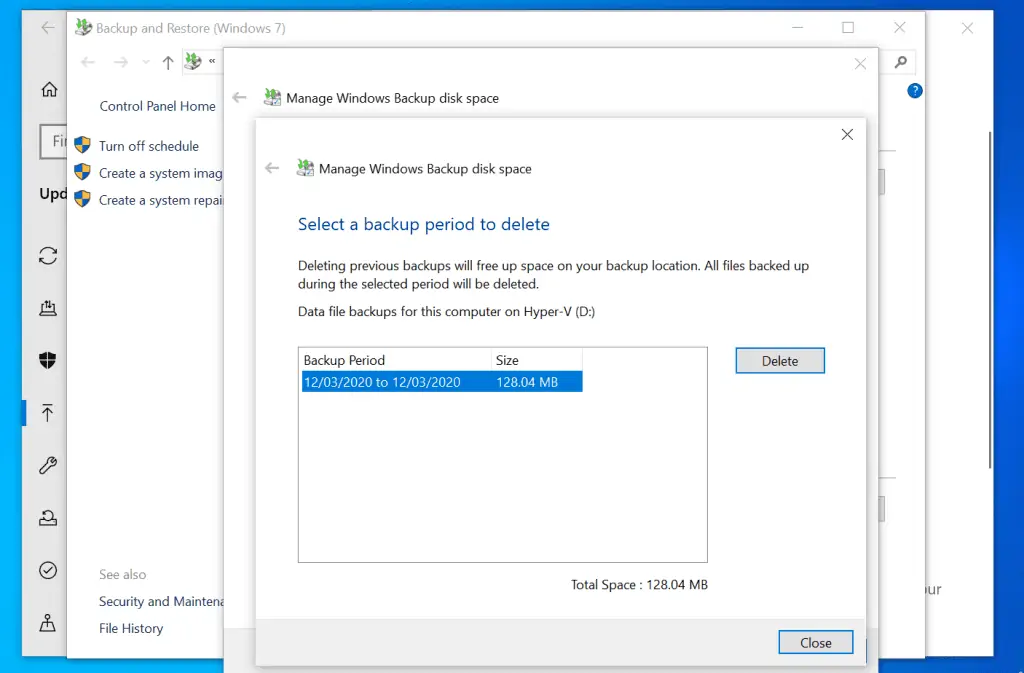
- On the Delete confirmation pop-up, select a delete option. Then, click Close twice.
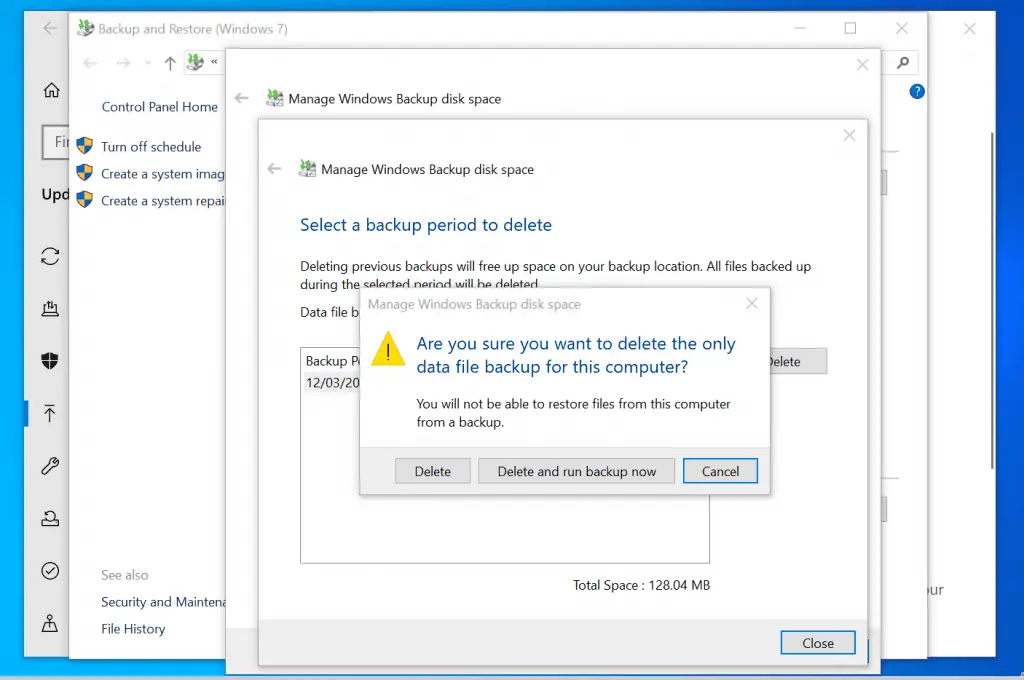
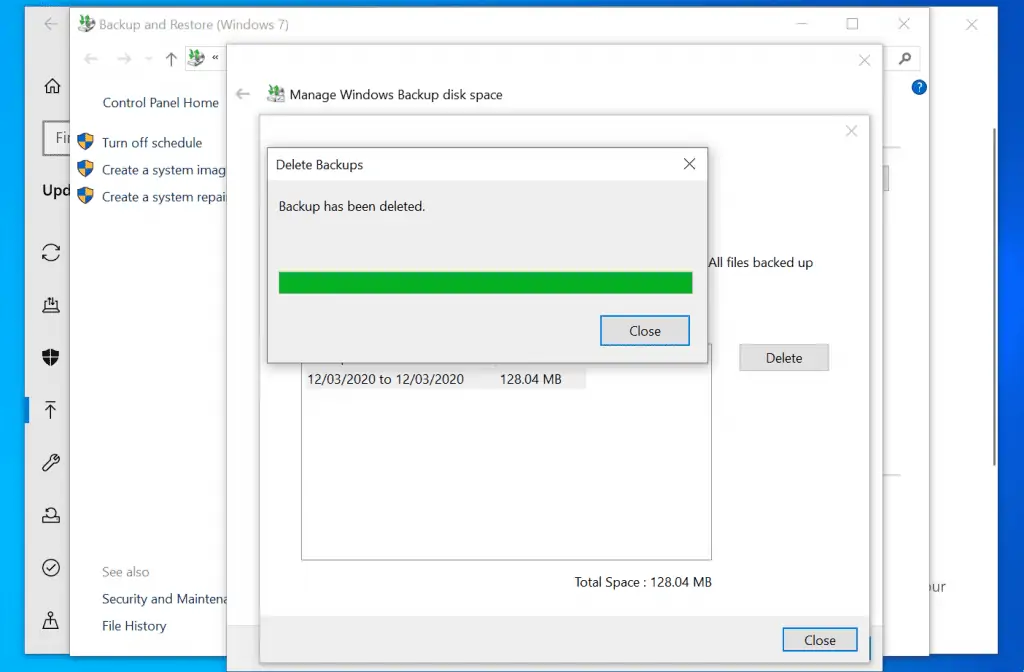
- You will be returned to Manage Windows Backup disk space screen. Beneath System image, click Change settings.
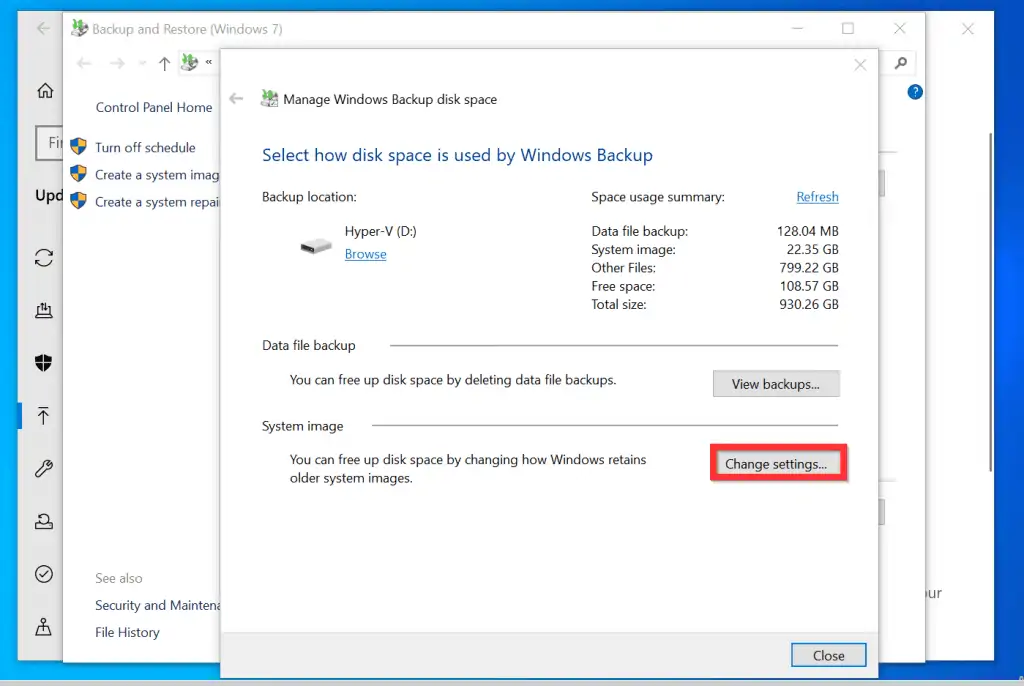
- On the Select how Windows retains older system images, select Keep only the latest system image and minimize space used by backup option. Then, to save your changes, click OK.
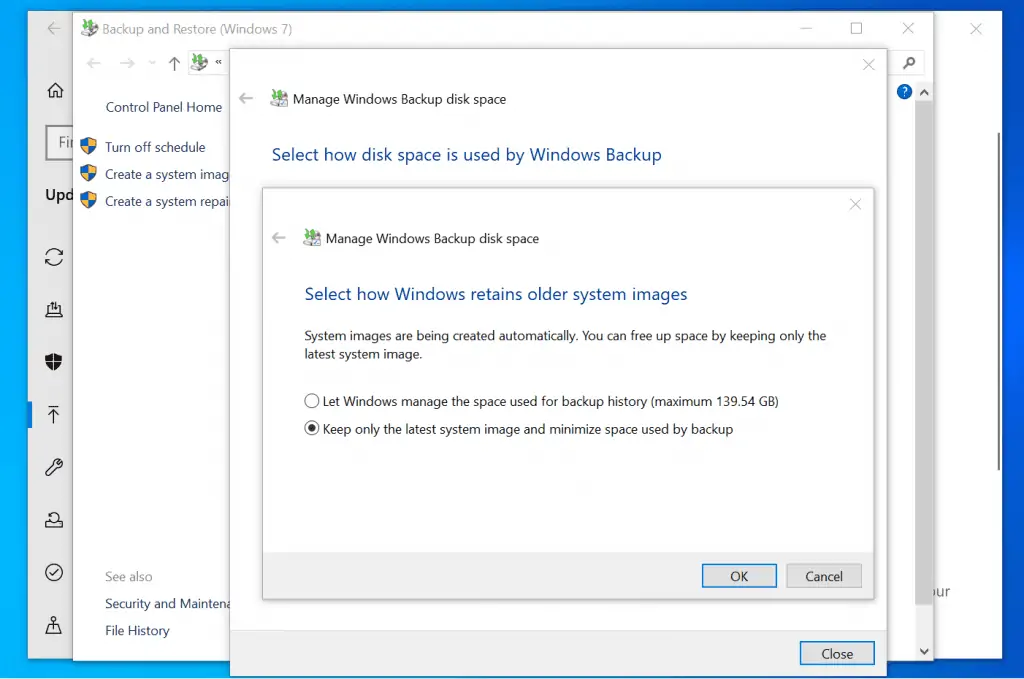
I hope you found this Itechguide helpful. If you found it helpful, click on “Yes” beside the “Was this page helpful” question below.
You may also express your thoughts and opinions by using the “Leave a Comment” form at the bottom of this page.
Finally, for more Windows 10 Itechguides, visit our Windows How-To page.



![How To Run Sysprep (Generalize) In Windows 10 [2 Methods]](https://www.itechguides.com/wp-content/uploads/2022/05/8-2.webp)