This Itechguide teaches you how to clear Amazon search history. The guide covers steps to clear Amazon search history from a PC or Smartphone.
Option 1: Clear Amazon Search History from a PC
- From a browser on your PC open your Amazon’s search history link – https://www.amazon.com/gp/history/cc
Unless your account is in the US, it is extremely important that you make this change before you proceed to the next step!
- Then, if you have mot yet signed into your Amazon account on the current browser, click Sign in. Your Recently Viewed Items (your Amazon browsing history) will be displayed.
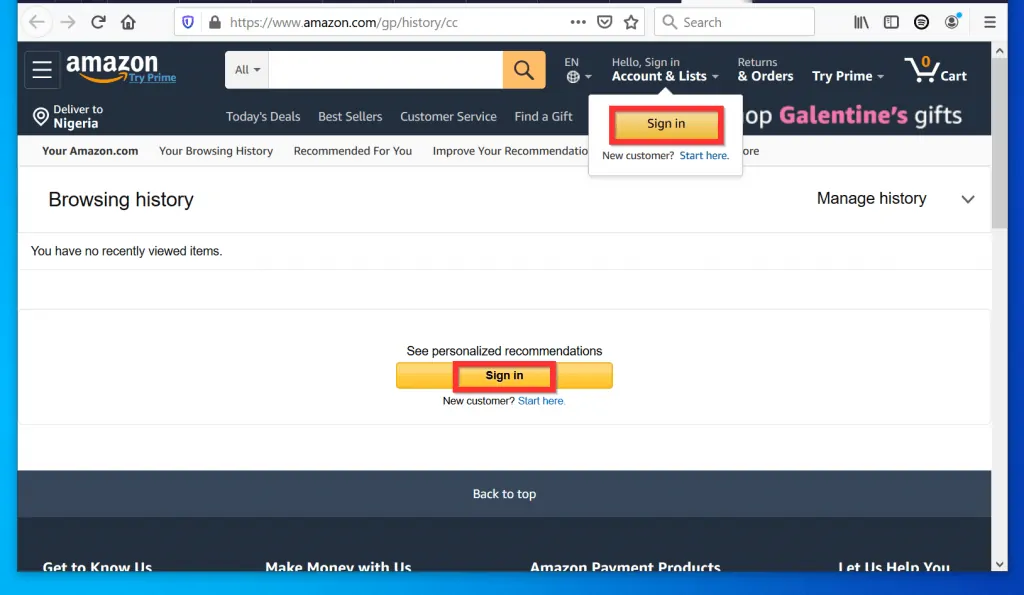
- To remove an individual item from the list, beneath the item, click Remove from view.
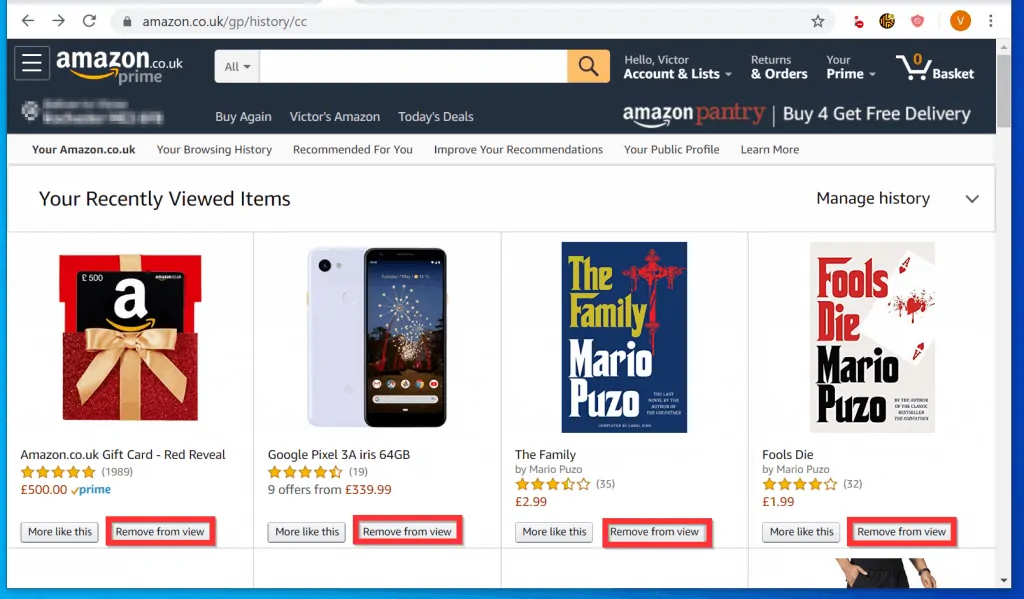
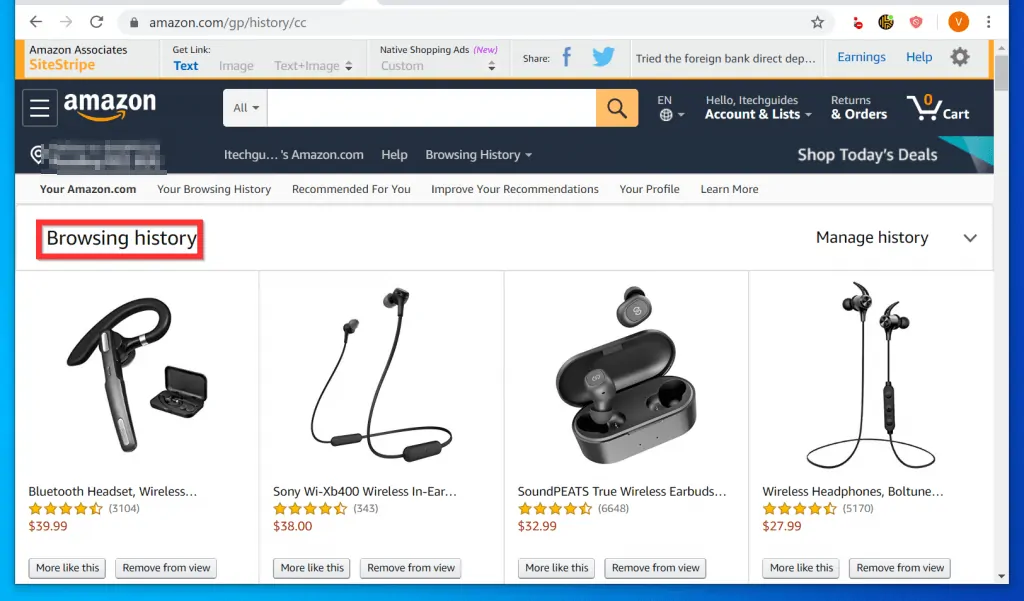
- Alternatively, to clear ALL Amazon search history, at the far right of the page, click the arrow beside Manage history.
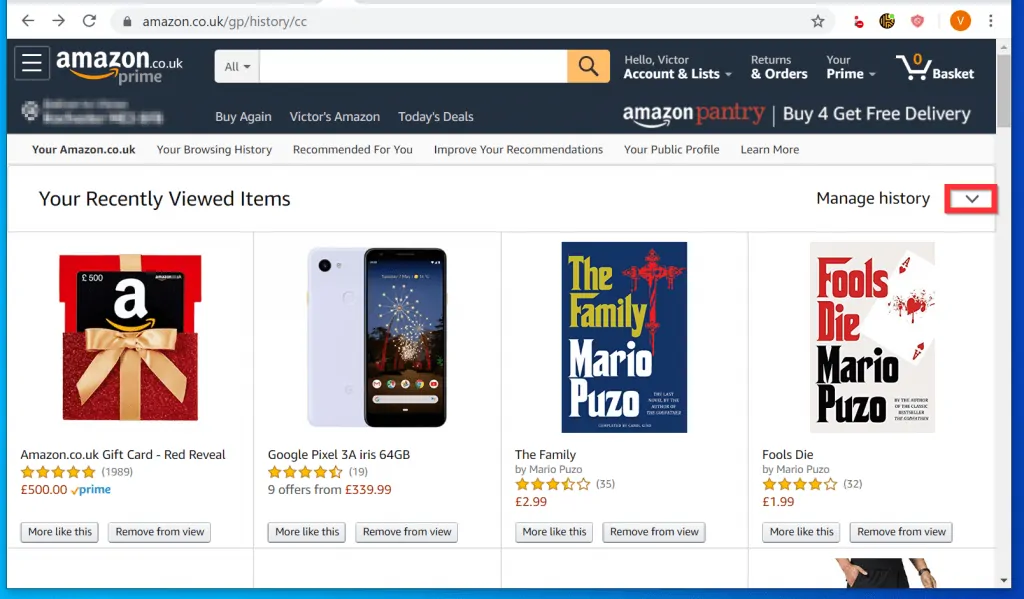
- Then, click Remove all items form view. Amazon will display a confirmation pop up window.
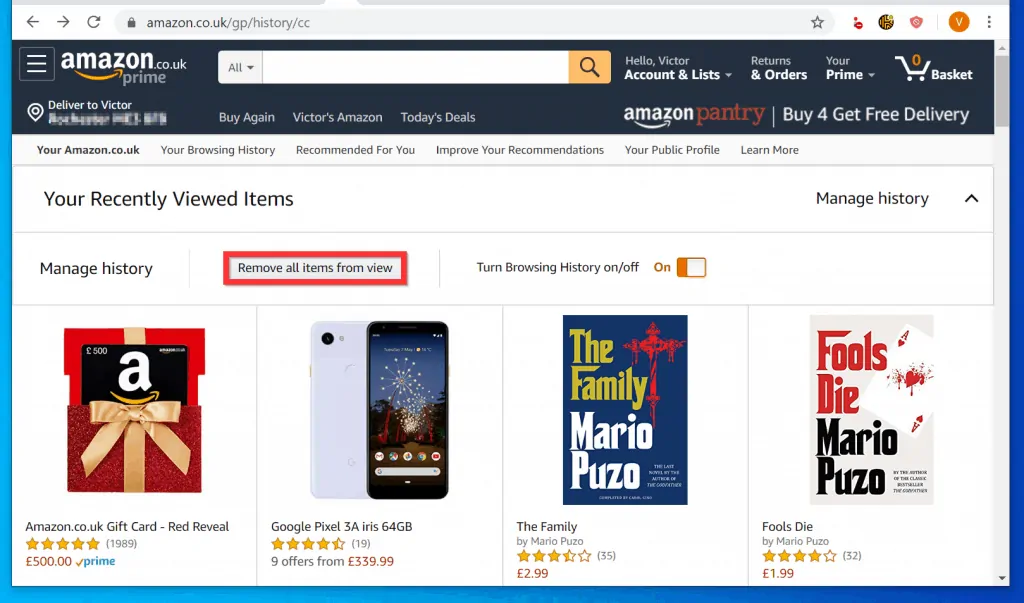
- At the bottom right of the confirmation pop up window, click Remove all items form view.
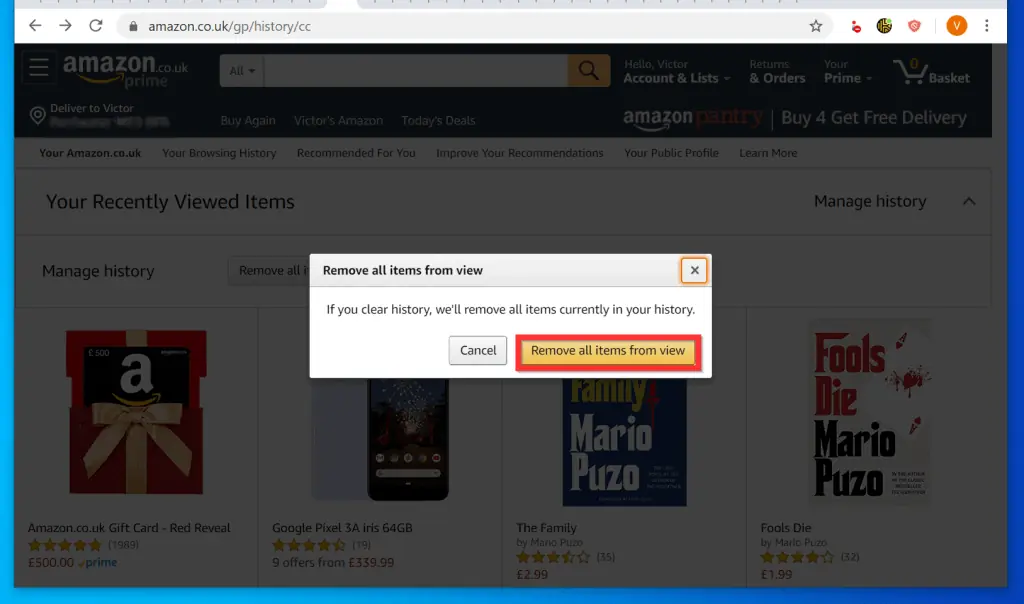
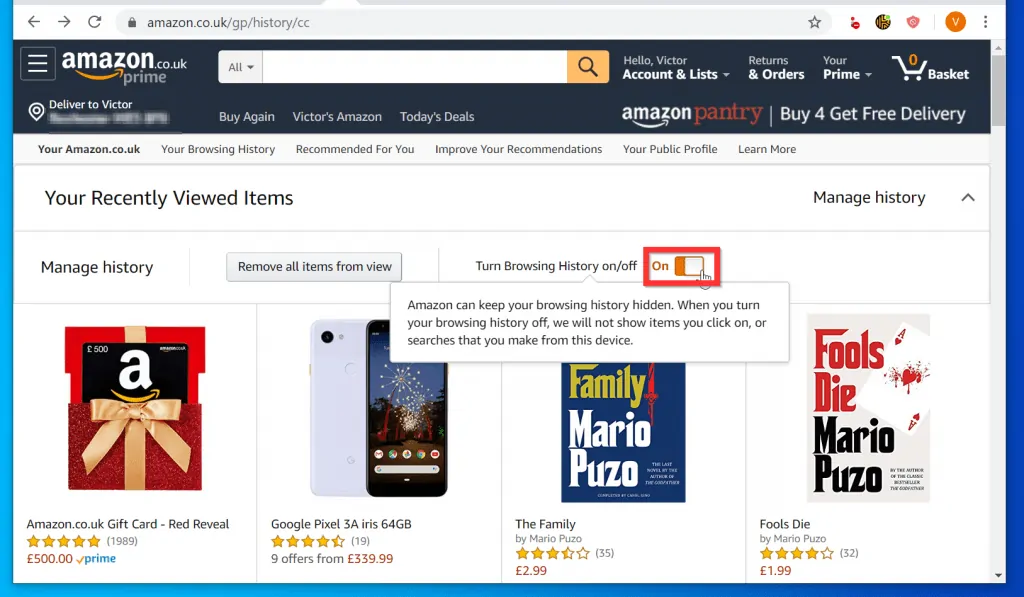
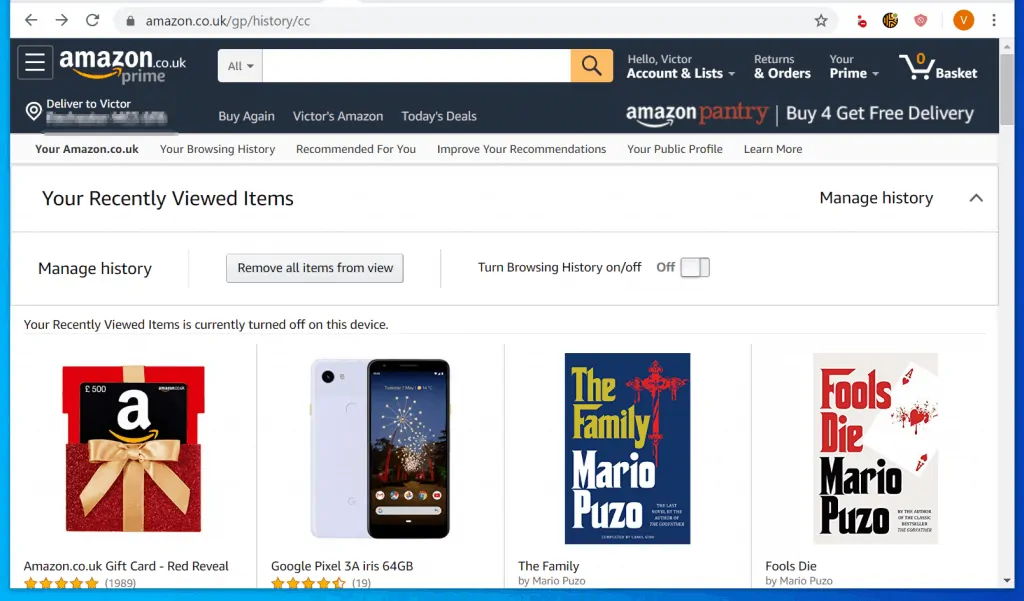
Option 2: Clear Amazon Search History from a Smartphone (Android or iPhone)
The steps to clear all search history from a smartphone is very similar to the steps on a PC.
The only difference is that your Amazon browsing history will NOT open the mobile version of the site. The desktop site will open, meaning that you may need to expand your screen!
Here are the steps…
- From a browser on your smartphone open your Amazon’s search history link – https://www.amazon.com/gp/history/cc
- Here is how I open my Amazon UK browsing history page on a browser on my Android phone. When the page opens, you may be required to sign in to your Amazon account.
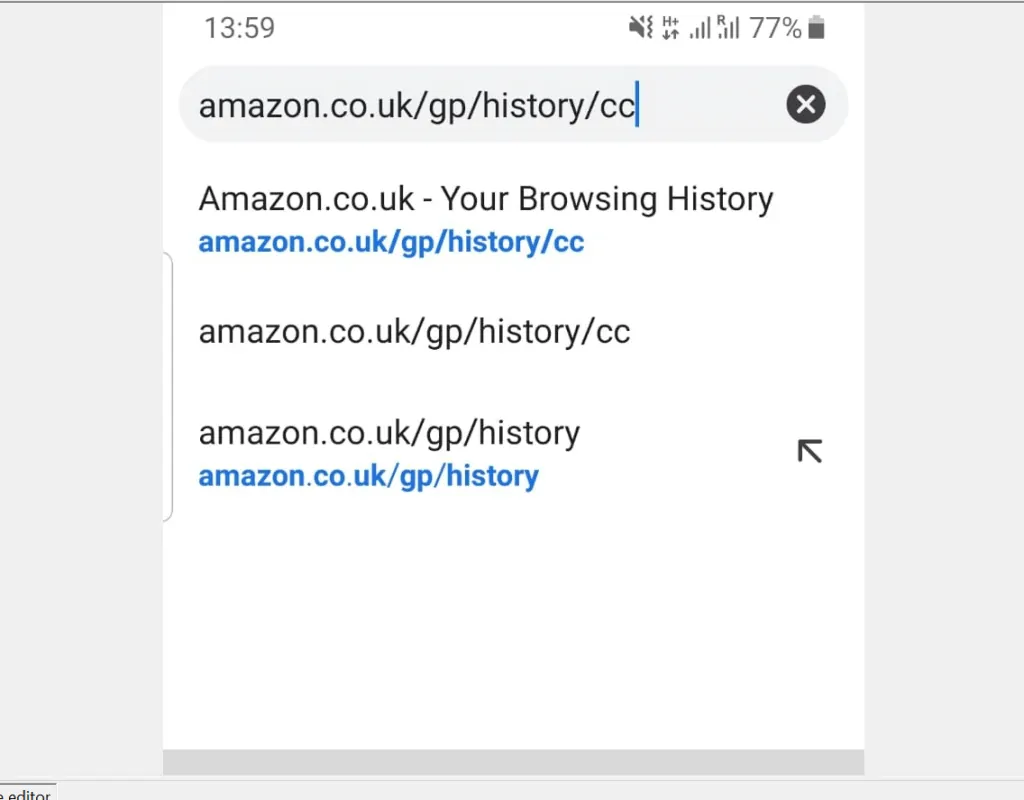
- As I mentioned in the introduction to this section, your Amazon’s browsing history page will open the desktop version of the site.
- To delete an individual item from the list, at the bottom right of the item, tap Remove from view. If the displayed items are too tiny, expand the screen. You will receive a pop up asking you to confirm the delete action.
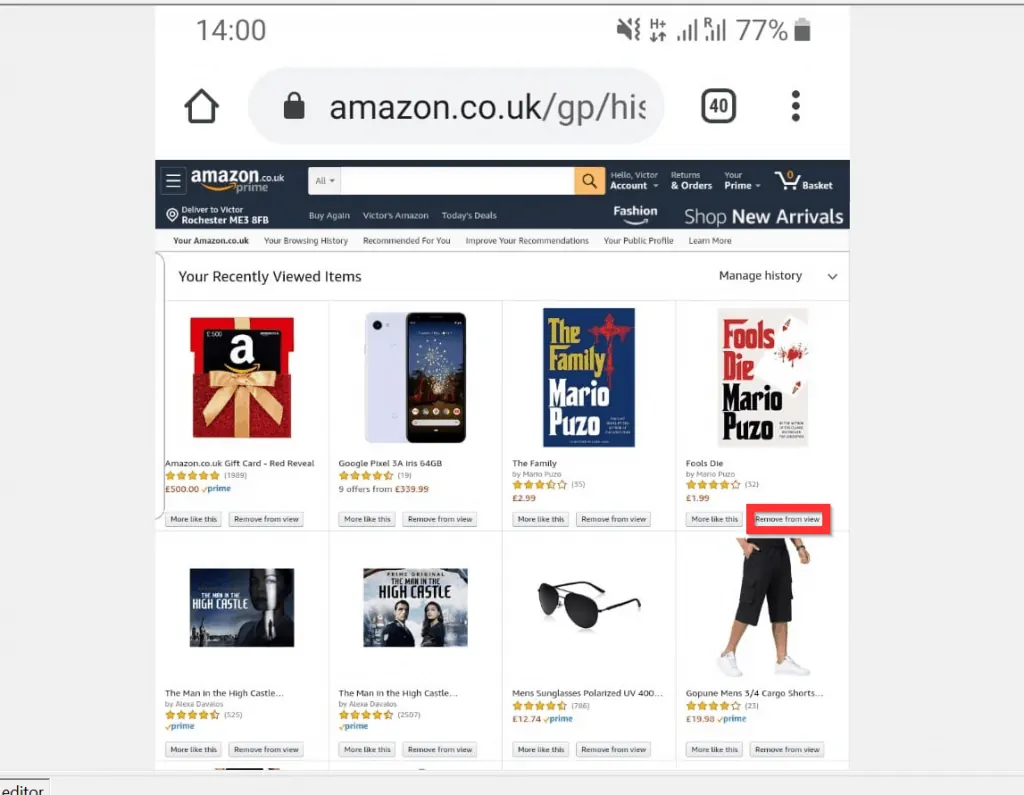
- The previous step will delete one item from your list. But if you want to clear ALL Amazon search history in one go, expand your screen. Then, on the top right of the page, tap the arrow beside Manage history.
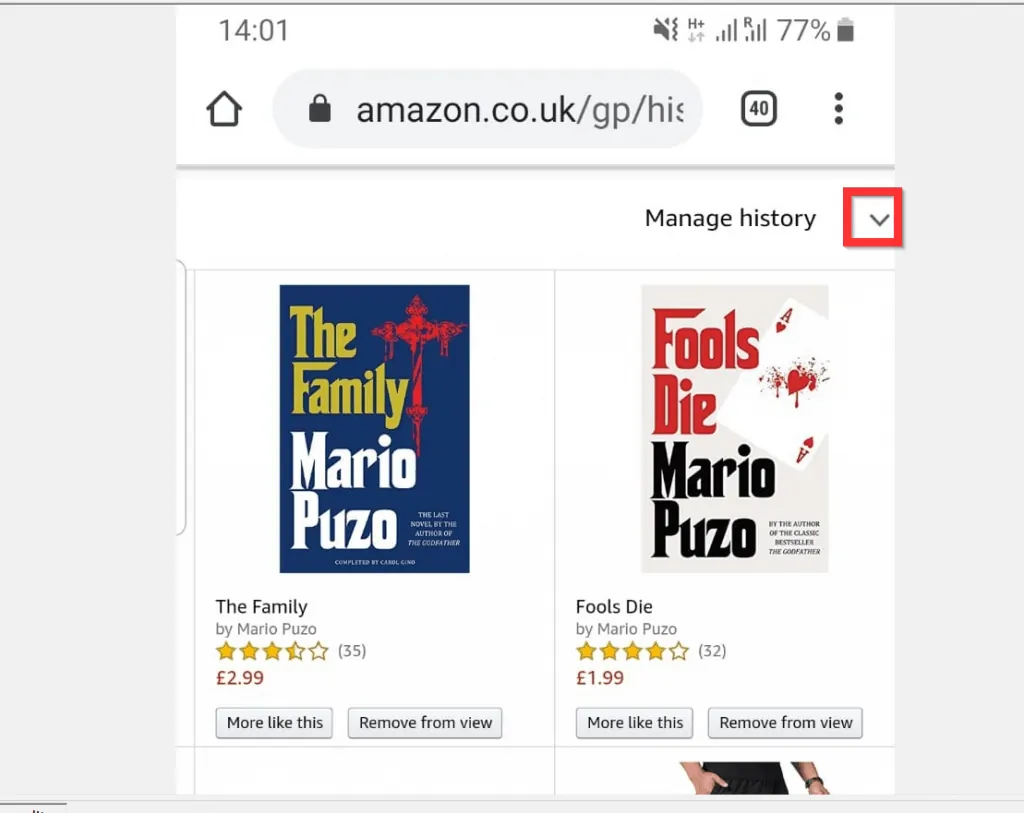
- Then, to clear all items from your search history, tap Remove all items form view (this is at the top middle of the screen). You will be required to confirm the delete.
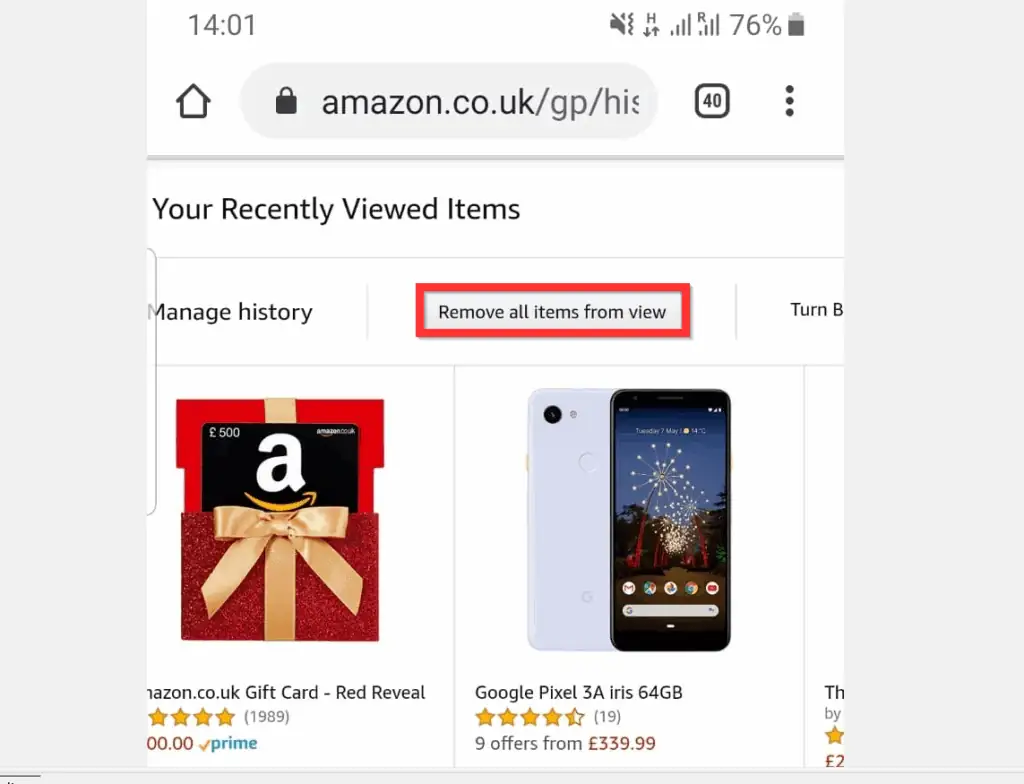
It is this easy to clear Amazon search history! I hope you found this Itechguide helpful.
If you did, click on “Yes” beside the “Was this page helpful” question below.
You may also express your thoughts and opinions by using the “Leave a Comment” form at the bottom of this page.
Finally, for more Shopping Itechguides, visit our Shopping how-to page.

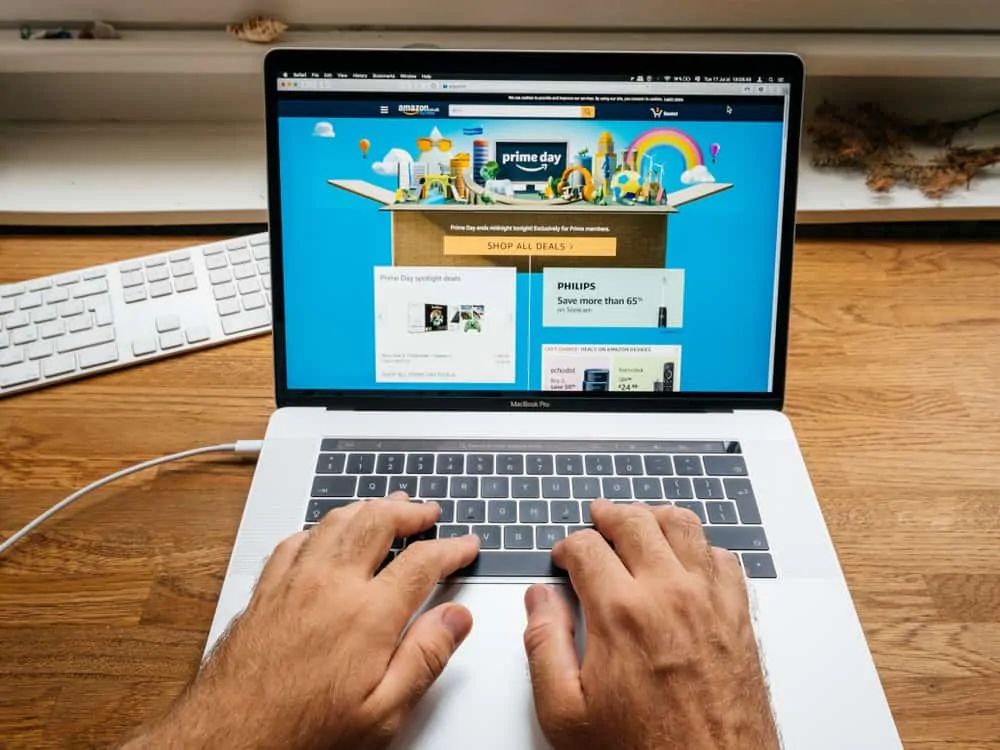

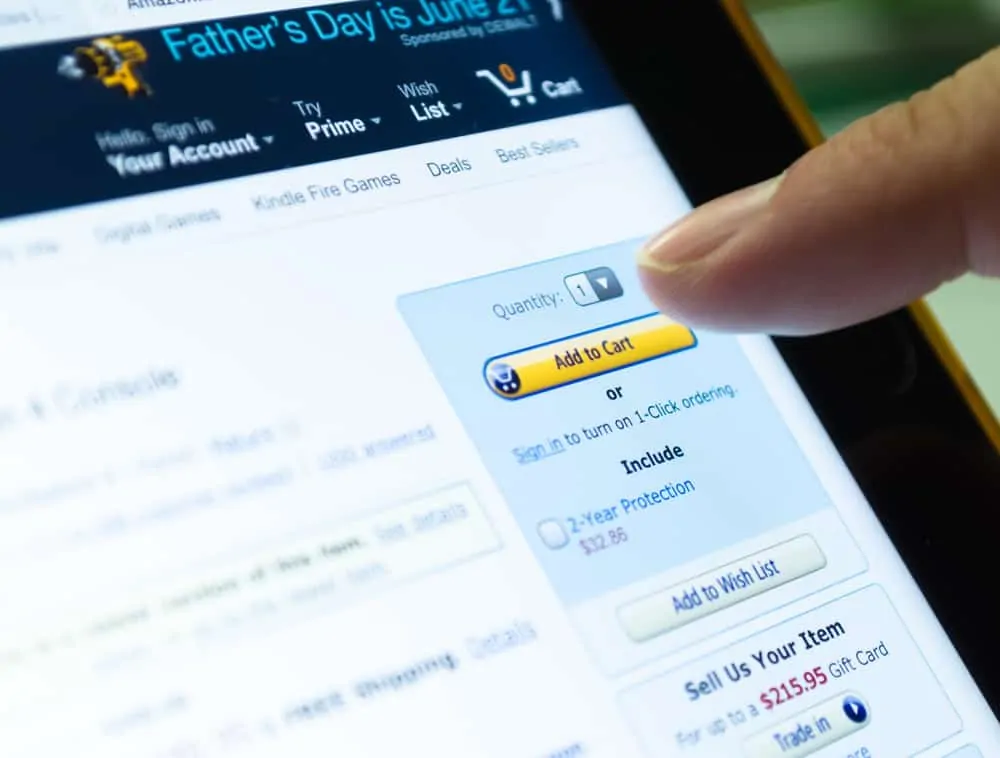
Yes, you can! Glad you found the guide helpful!
After reading this blog, I applied this tricks, and really it’s very helpful to me. Thank you and keep sharing.