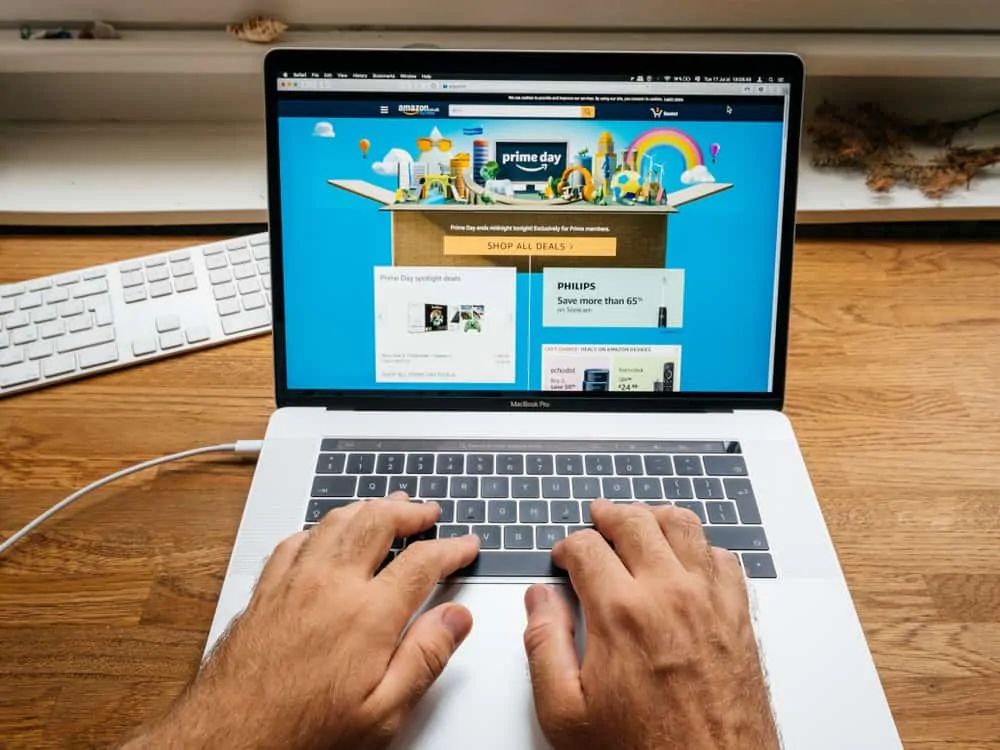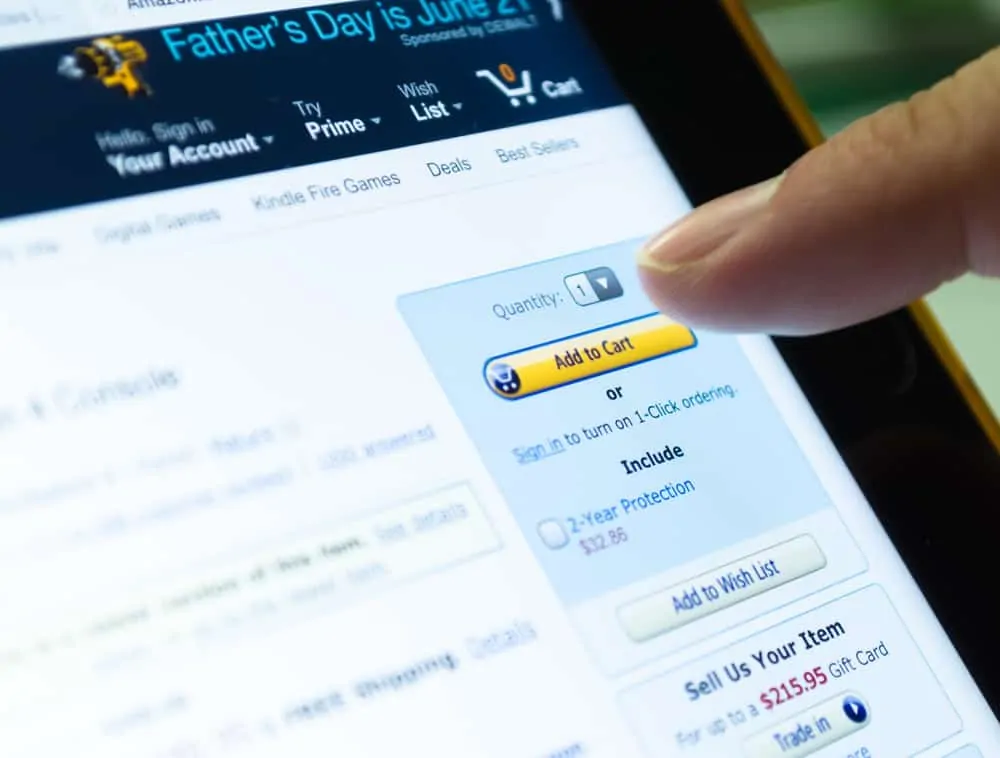This Itechguide teaches you how to check Amazon gift card balance. The guide covers steps to check Amazon gift card balance from a PC, iPhone or Android.
Option 1: Check Gift Card Balance from a PC (Amazon.com)
- Open Amazon.com from a browser on your PC. Then, on the top right of the page, hover over Account & Lists and click Sign in.
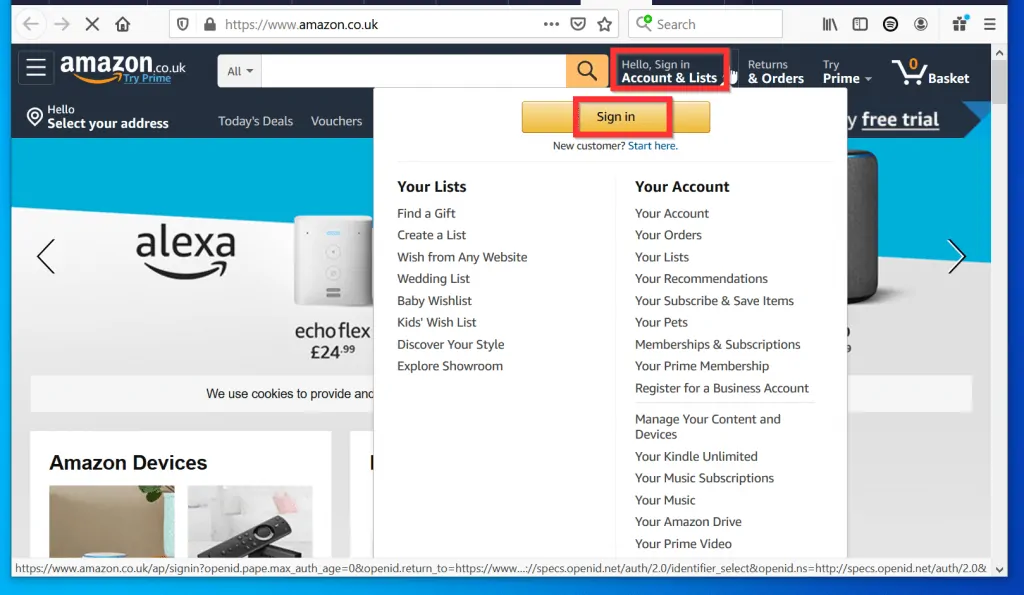
- Once signed in to your Amazon account, at the top right of the page, click Accounts & Lists.
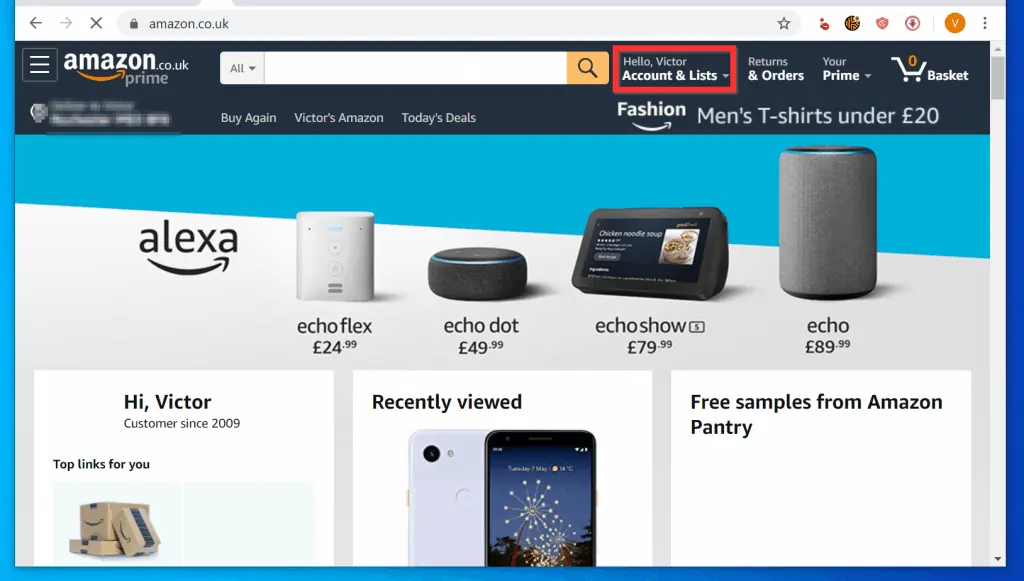
- Then, on the right side of Your Account page, click Gift Cards & Top Up.
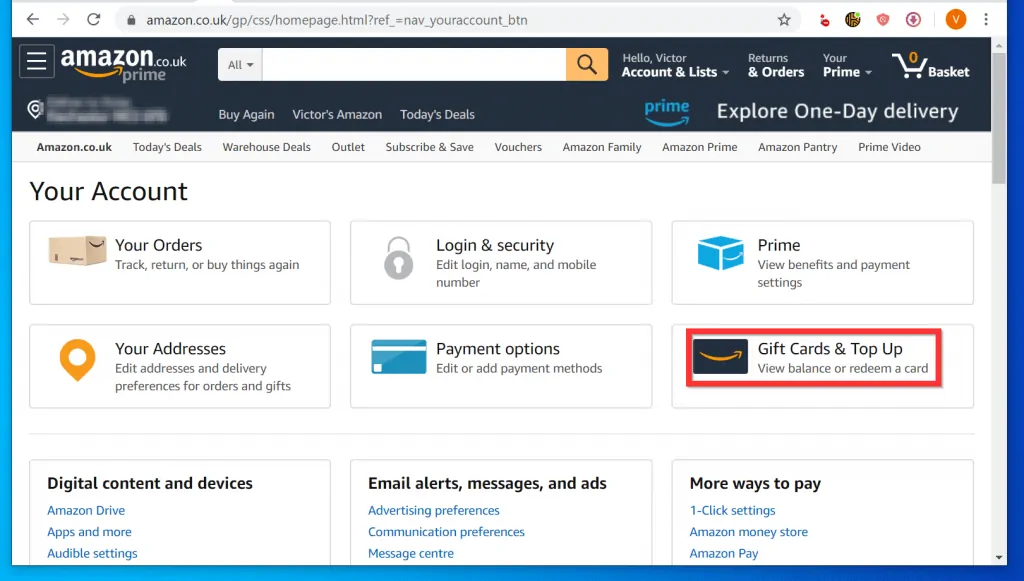
- Your Amazon gift card balance will be displayed somewhere on the top middle of the page.
- You can also view your previous Gift Card Activities, Top Up your Gift Card account or even Set up Auto Top Up – automatically Top your Gift Card up when your balance gets below a set threshold.
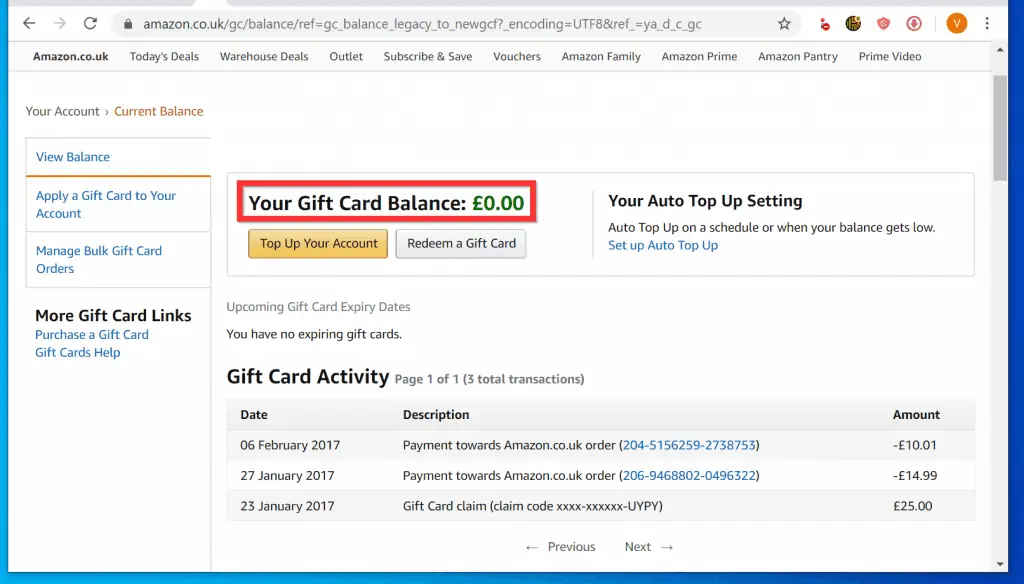
Option 2: Check Gift Card Balance from Android or iPhone
This section covers steps to check your Gift Card balance from a Smartphone.
The section has 2 sub-sections – one covers steps to check your Gift Card balance from the Amazon Shopping App. The second, from a browser on your Smartphone.
Method 1: Check Gift Card Balance from the Amazon Shopping App
- Open the Amazon Shopping App (Android) or Amazon App (iPhone) on your phone. Then, sign in to the App with your Amazon account.
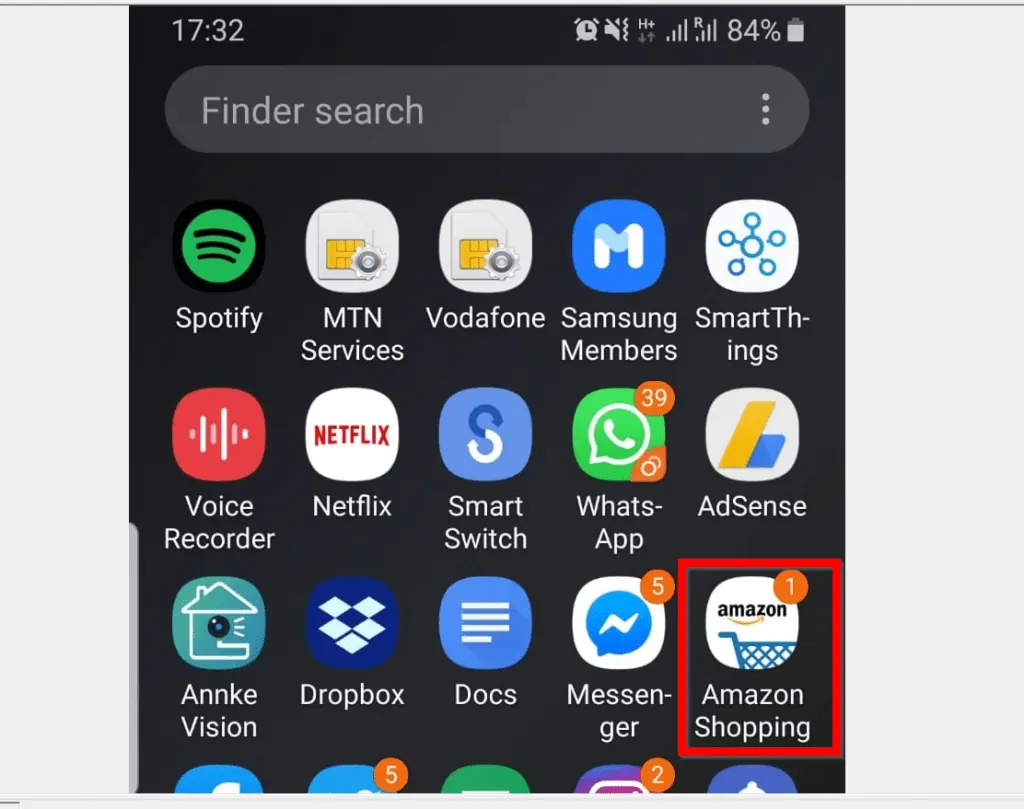

- When the App opens, tap the App menu icon (3 lines on the top left of the App). A list of options will be displayed.
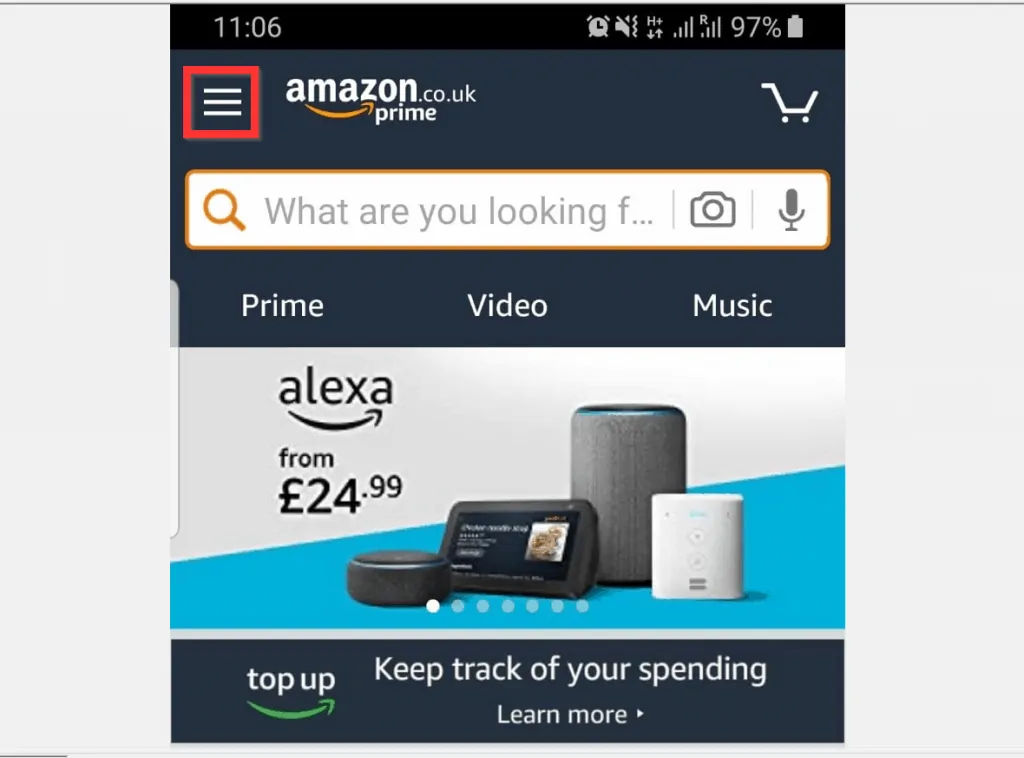
- From the displayed options, tap Your Account.
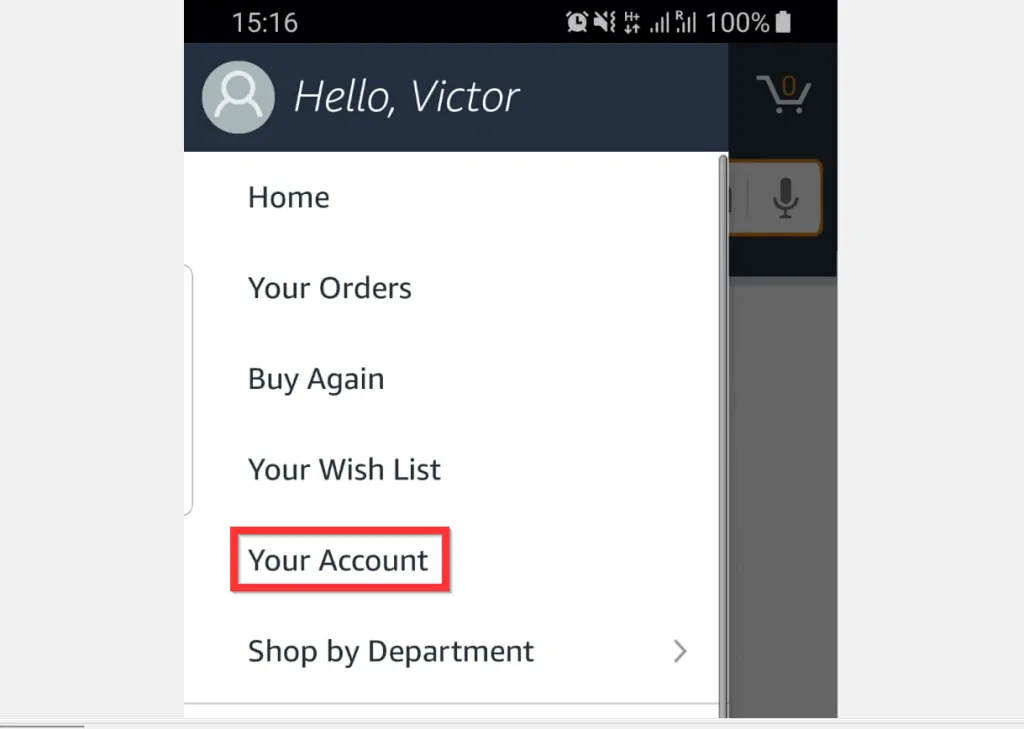
- Scroll down to the Account Settings section of your Amazon account page. Then, scroll down that section and tap Manage gift card balance.
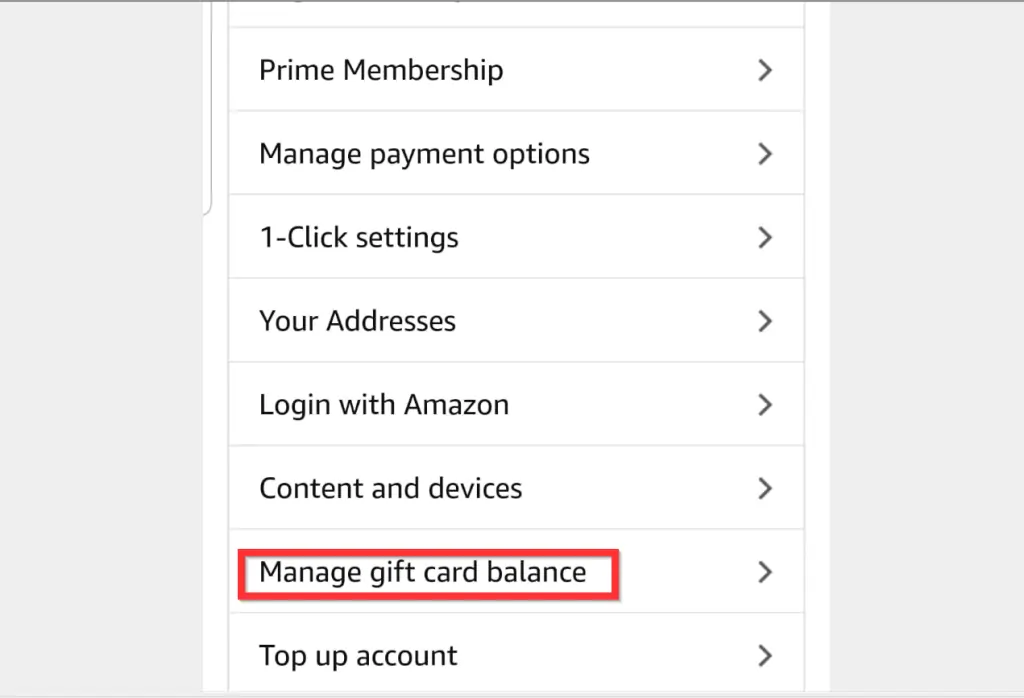
- Your gift card balance will be displayed on top of the top left page.
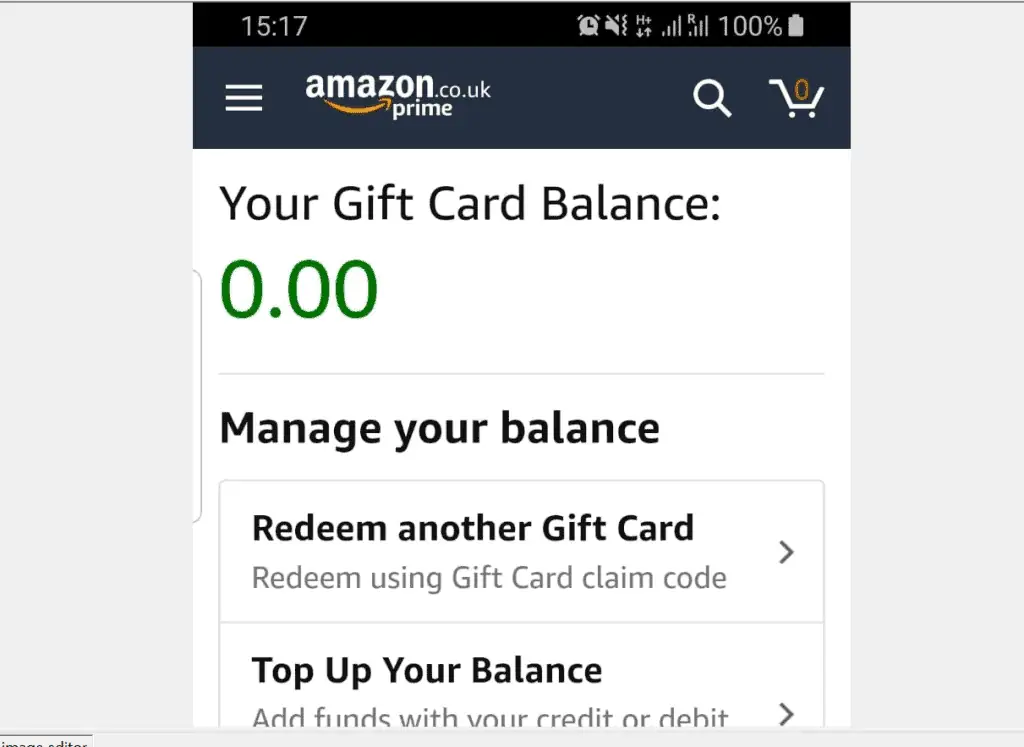
- If you scroll down to the Manage your balance section of the page, you can perform some other tasks. You can Redeem another Gift Card, Top Up Your Balance or set up auto top up.
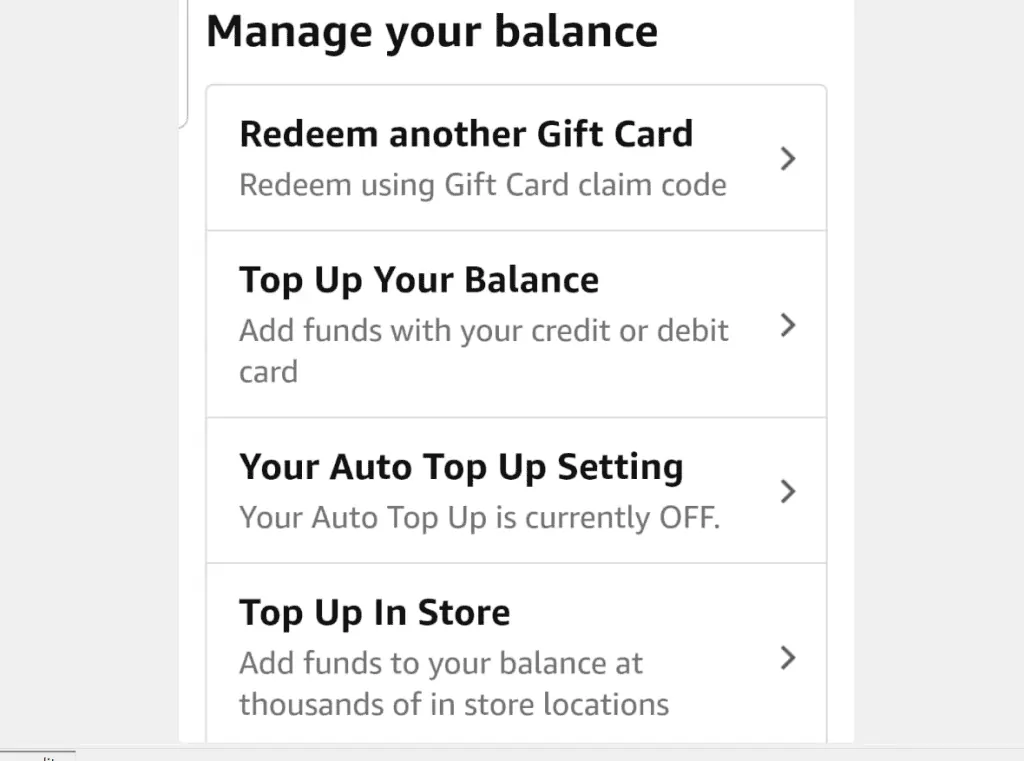
Method 2: Check Gift Card Balance from Your Smartphone Browser
- Open Amazon.com from a browser on your Smartphone (Android or iPhone)
- Then, on the top right of the page, tap Sign in and sign in with your Amazon account.
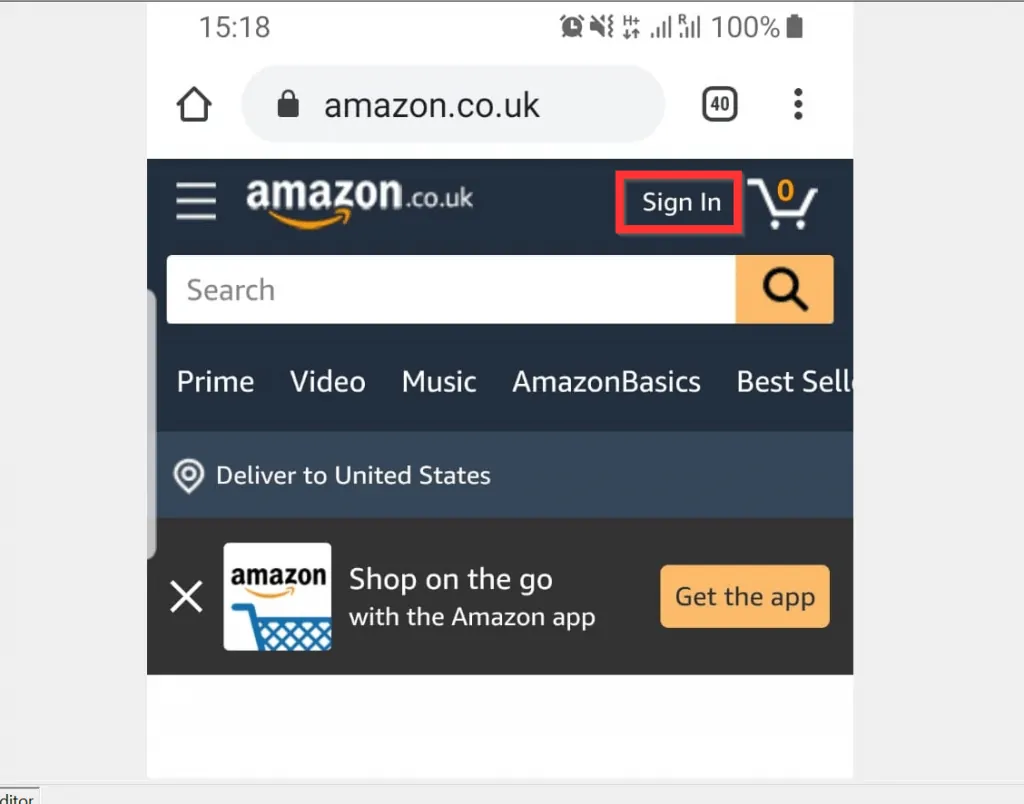
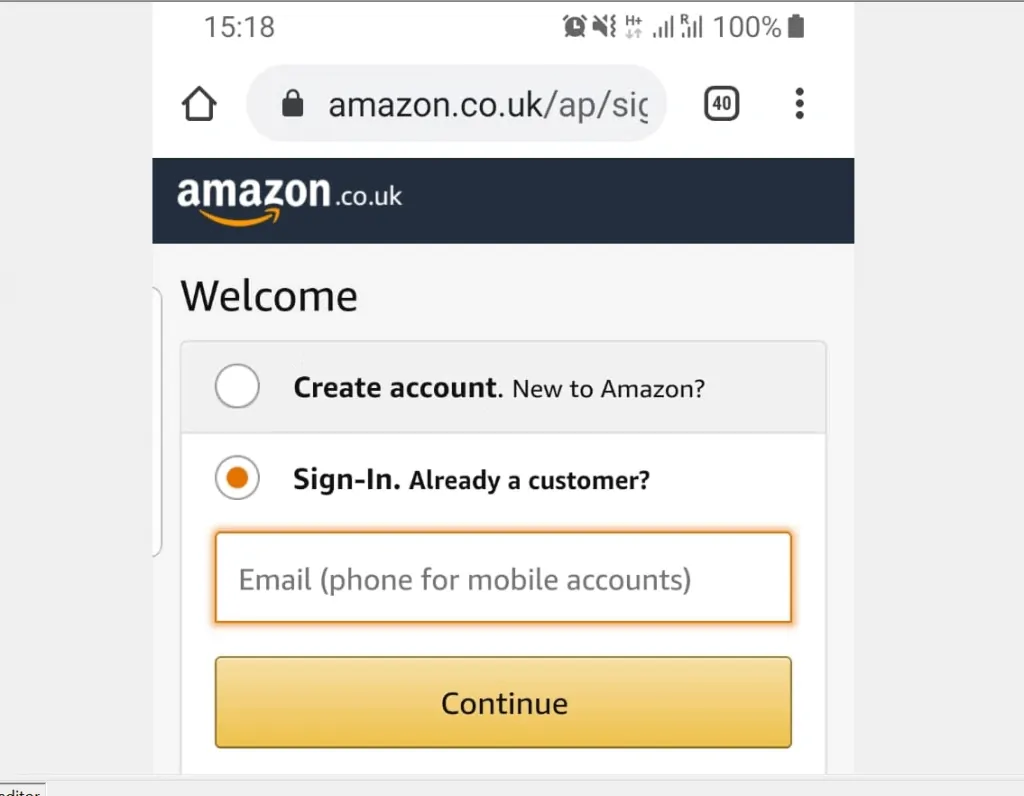
- After signing in to your Amazon account, on the top left of the page, tap the menu icon (3 lines). A set of options will be displayed.
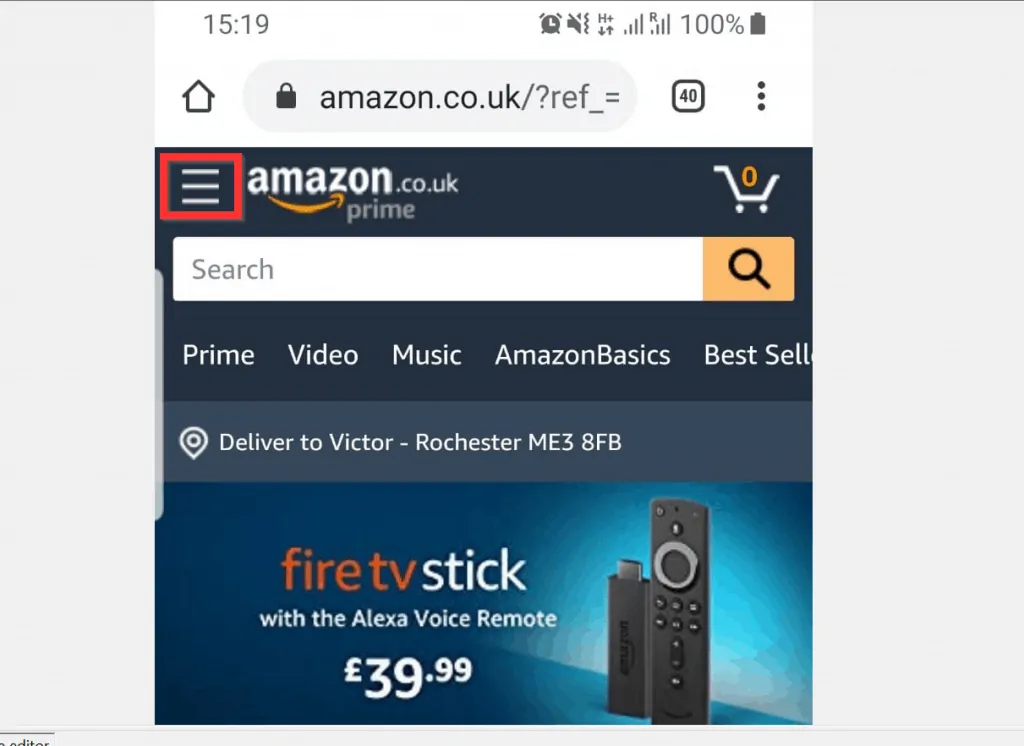
- From the displayed options, tap Account. Your Amazon account page will open.
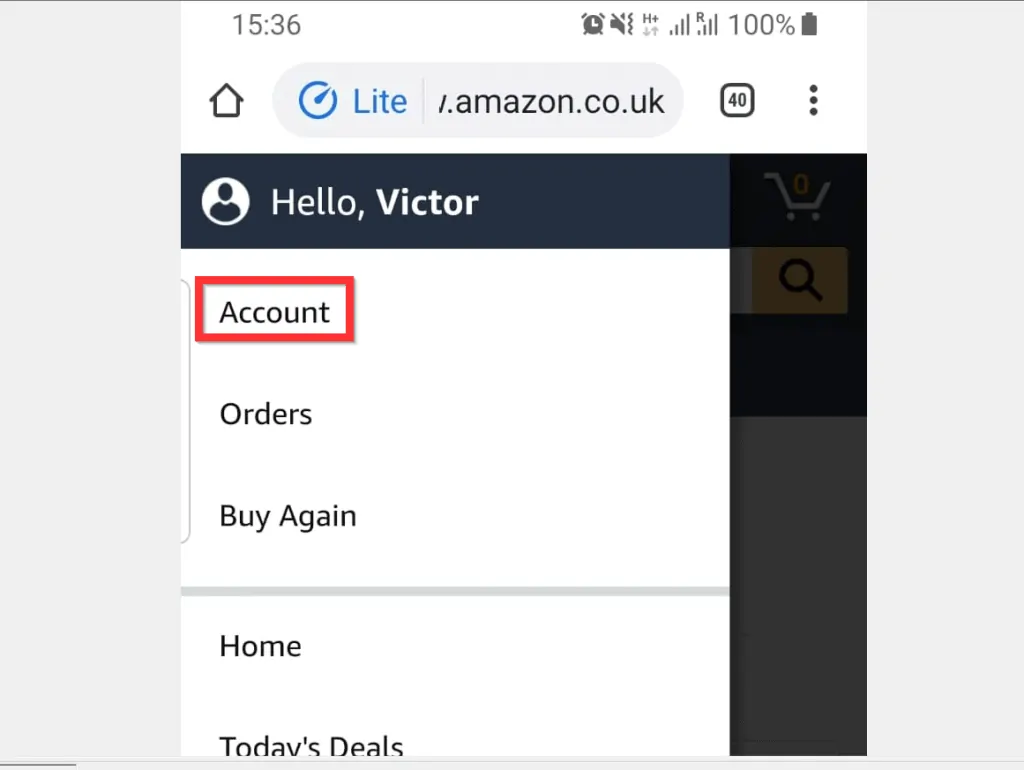
- On your Amazon account page, scroll down to the Accounts Settings section of the page and tap Manage gift card balance.
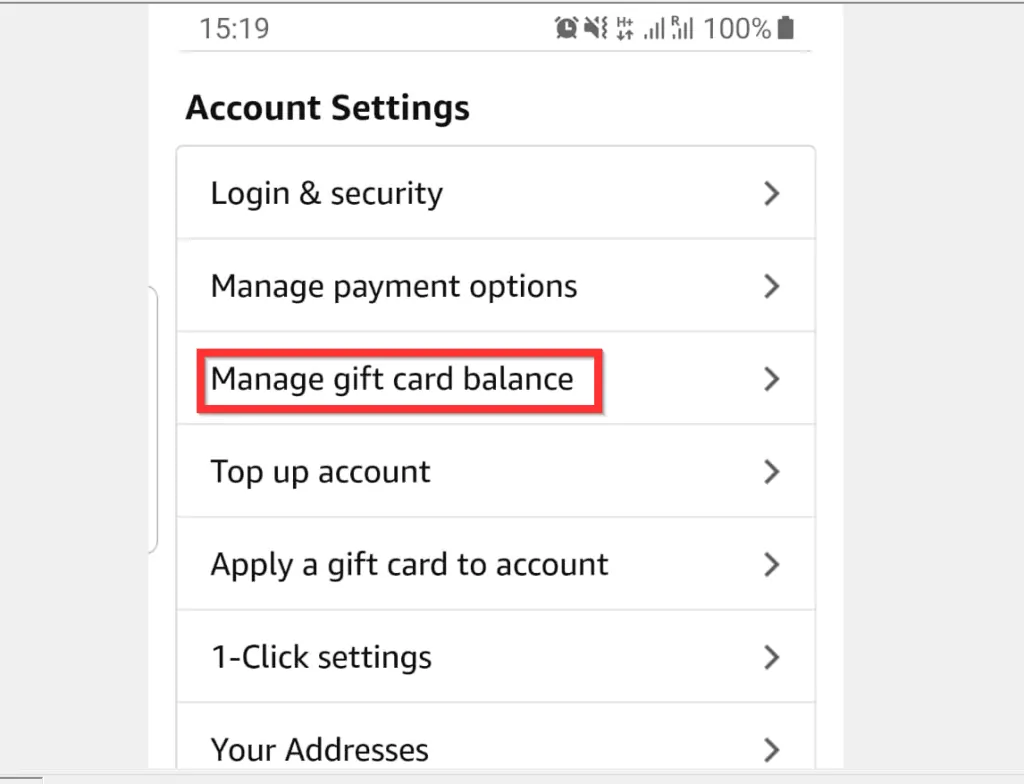
- Your current Gift Card balance will be displayed on the top left of the page.
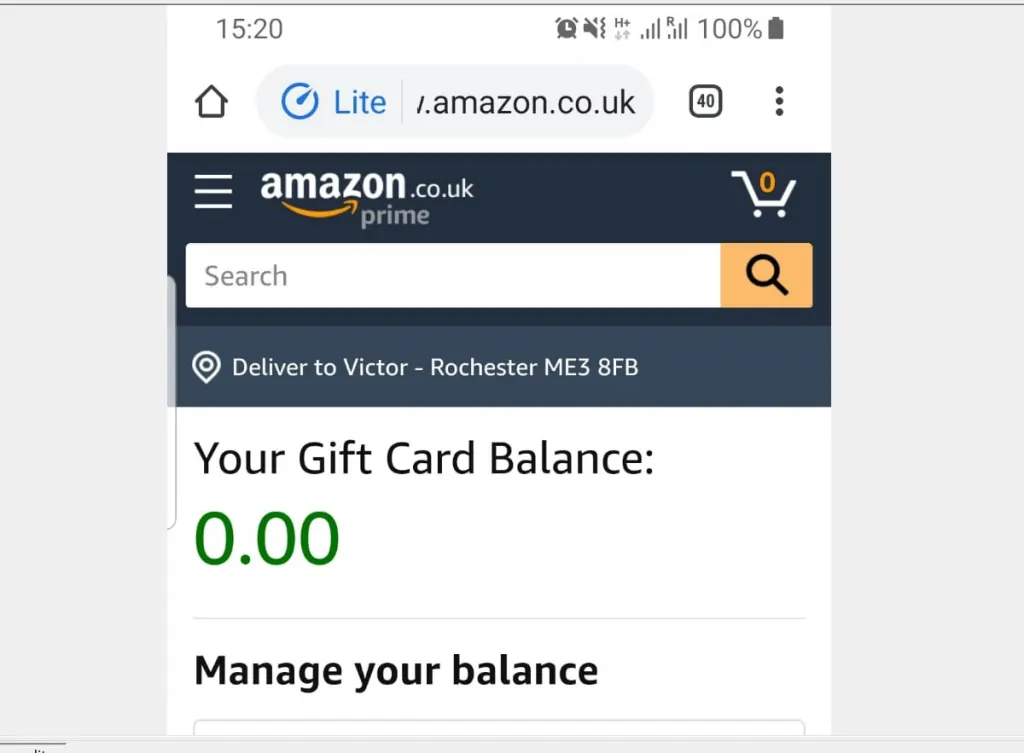
- If you scroll down to the Manage your balance section of the page, you can perform some other tasks. You can Redeem another Gift Card, Top Up Your Balance or set up auto top up.
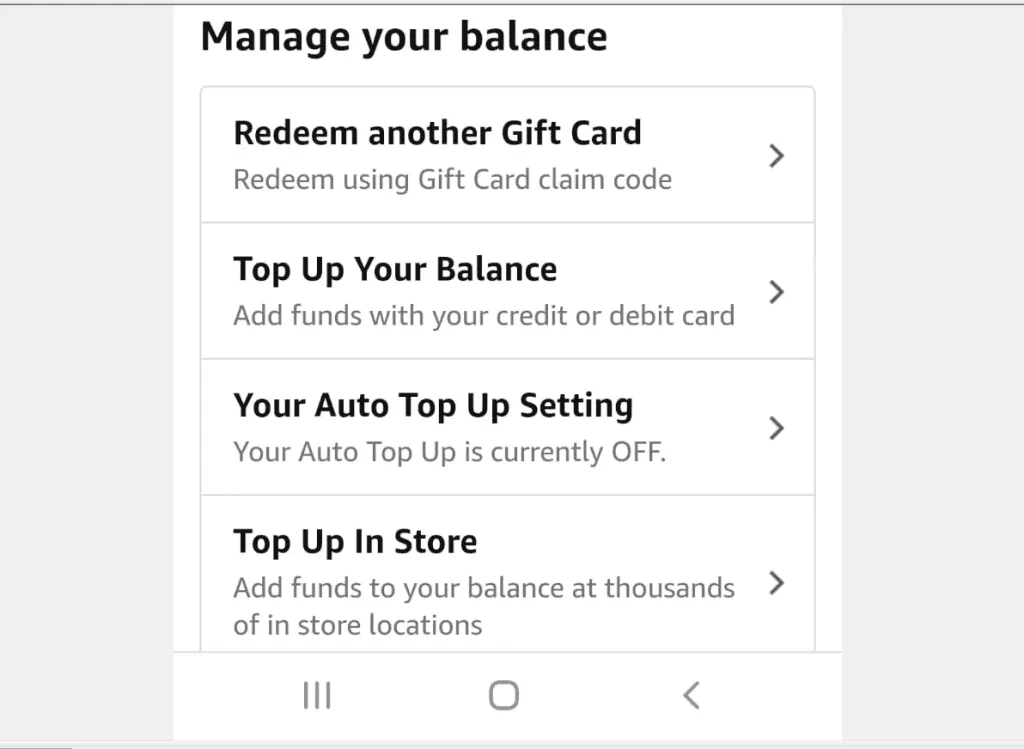
- To view expiring gift cards or your previous Gift Card activities, scroll further down…
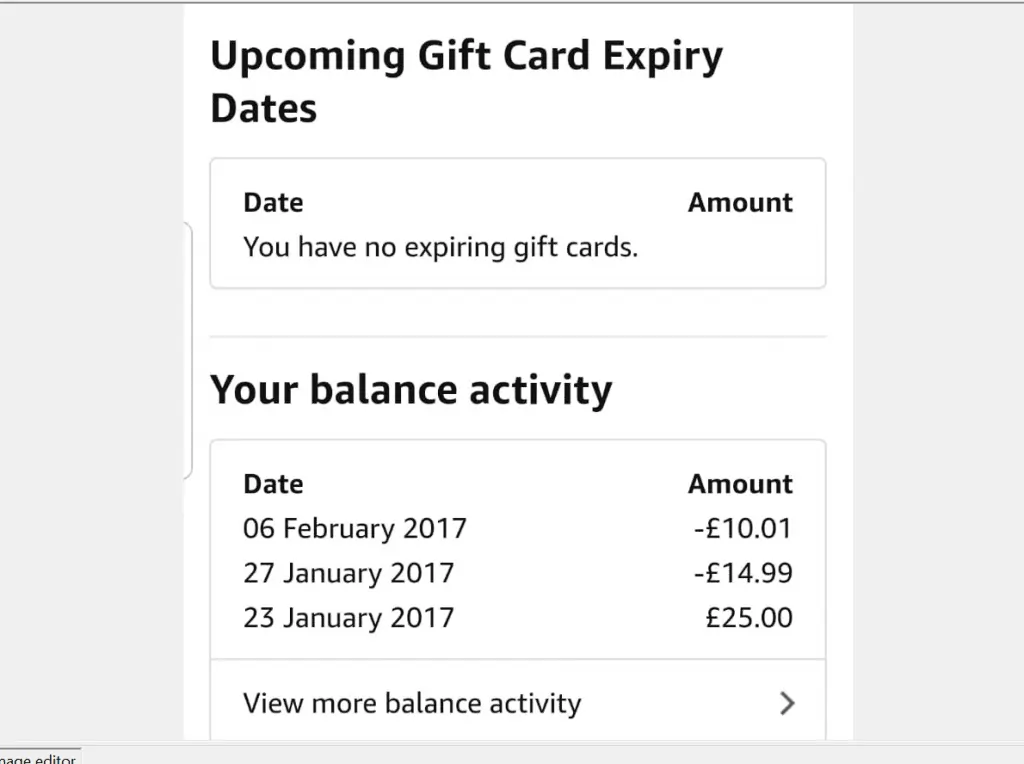
It is this easy to check Amazon gift card balance! I hope you found this Itechguide helpful.
If you did, click on “Yes” beside the “Was this page helpful” question below. You may also express your thoughts and opinions by using the “Leave a Comment” form at the bottom of this page.
Finally, for more Shopping Itechguides, visit our Shopping how-to page.