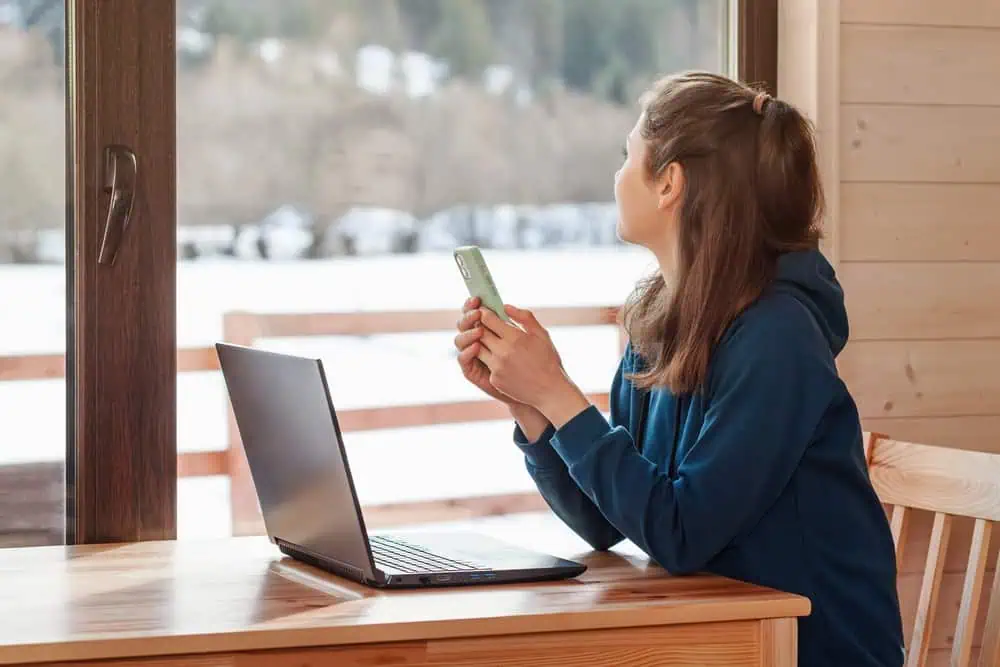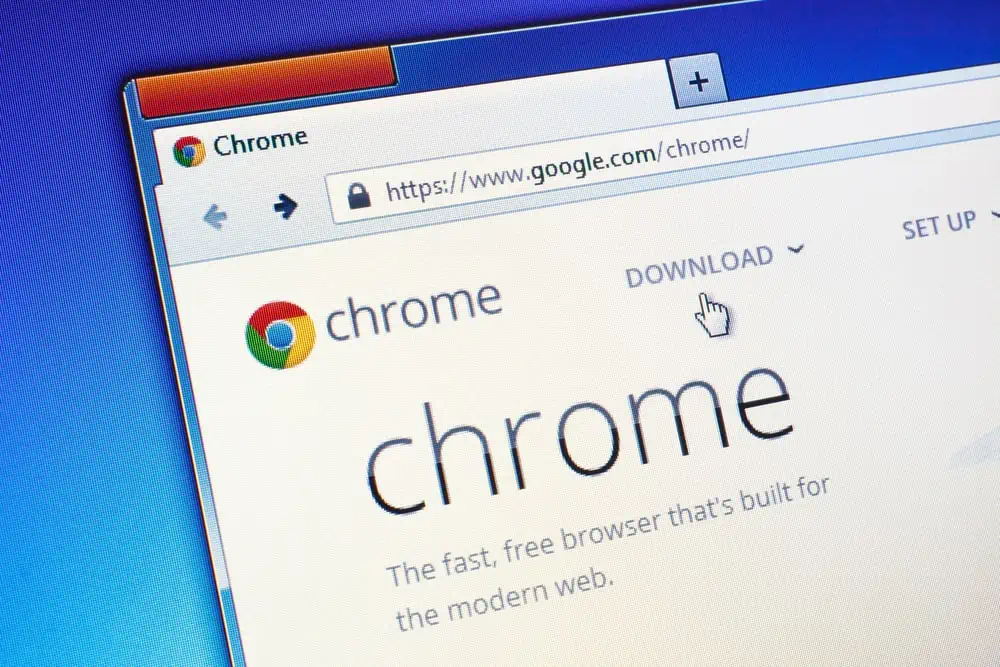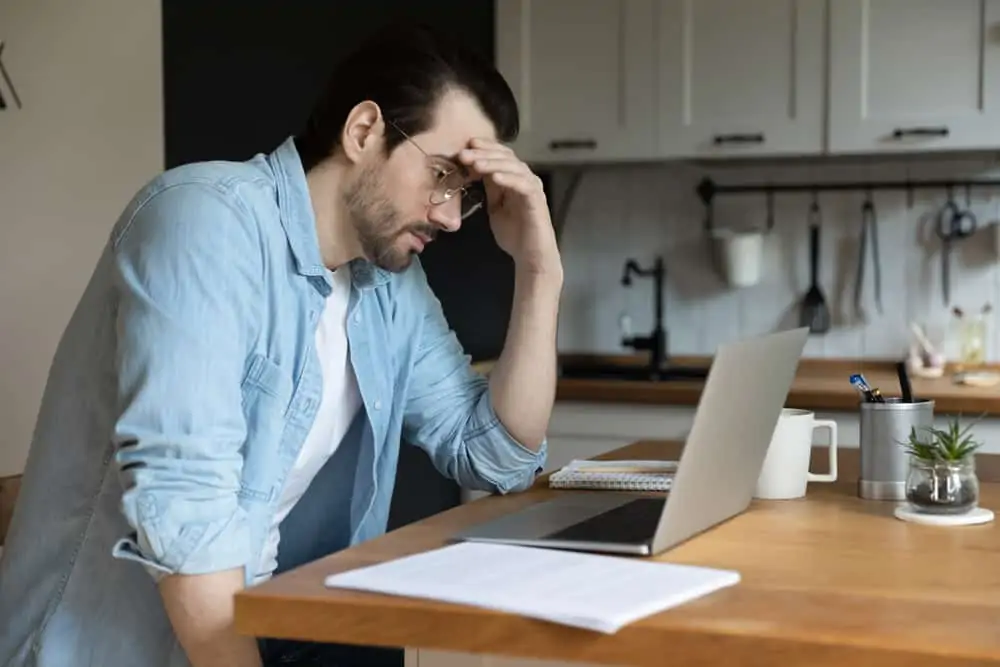This Itechguide teaches you how to change email signature in Outlook.
Option 1: Change Email Signature in Outlook Client (Windows 10)
- On the top left of your Outlook client, click File. Then from the list of options, click Options.
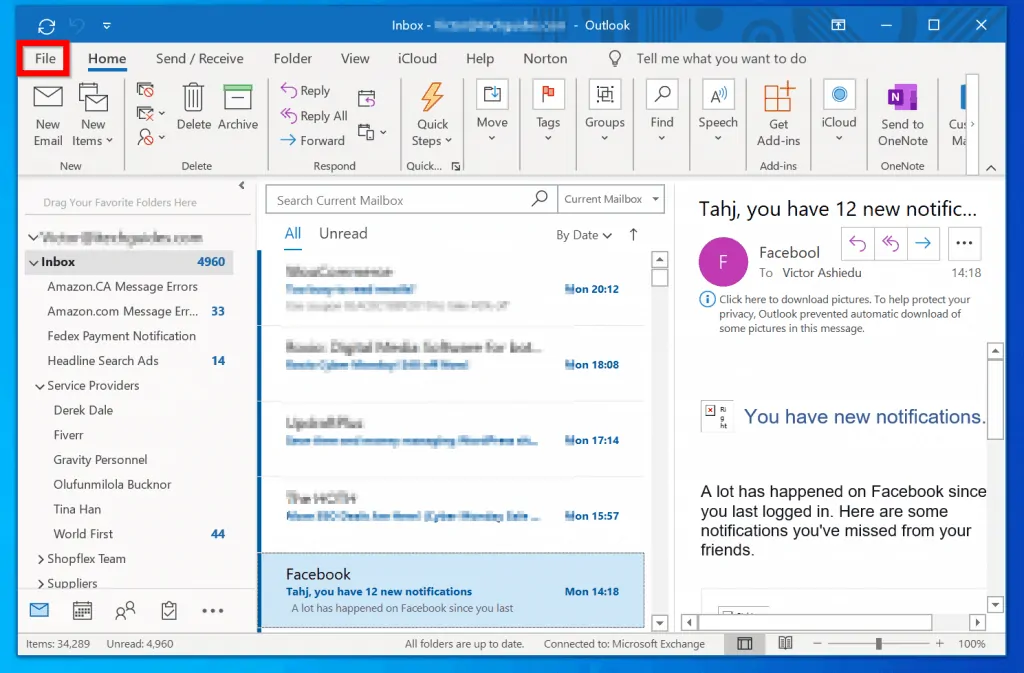
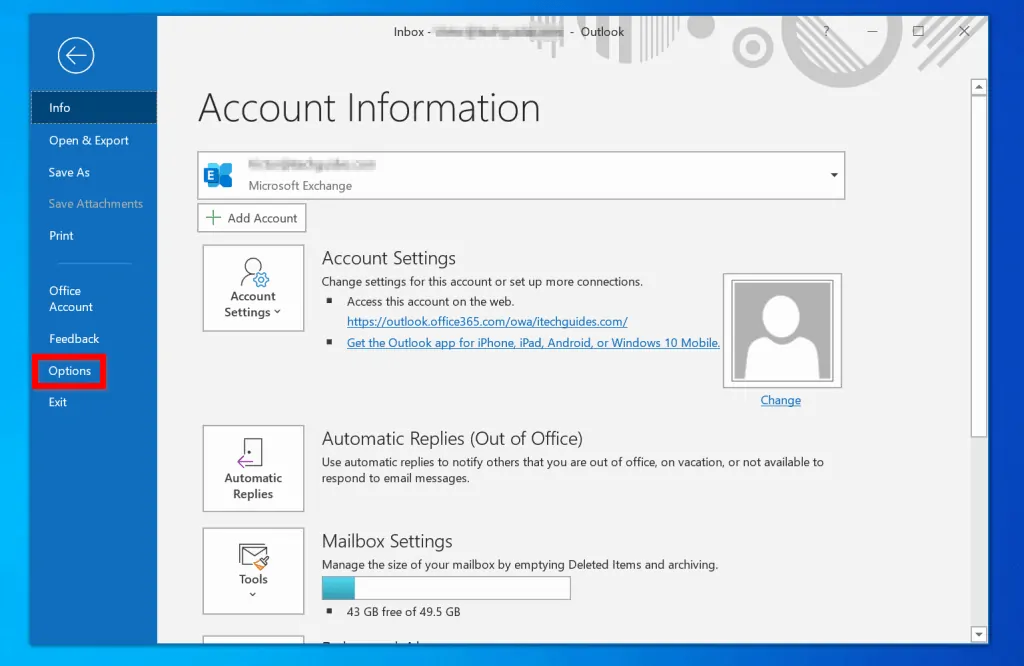
- On the Outlook Options screen, click the Mail tab.
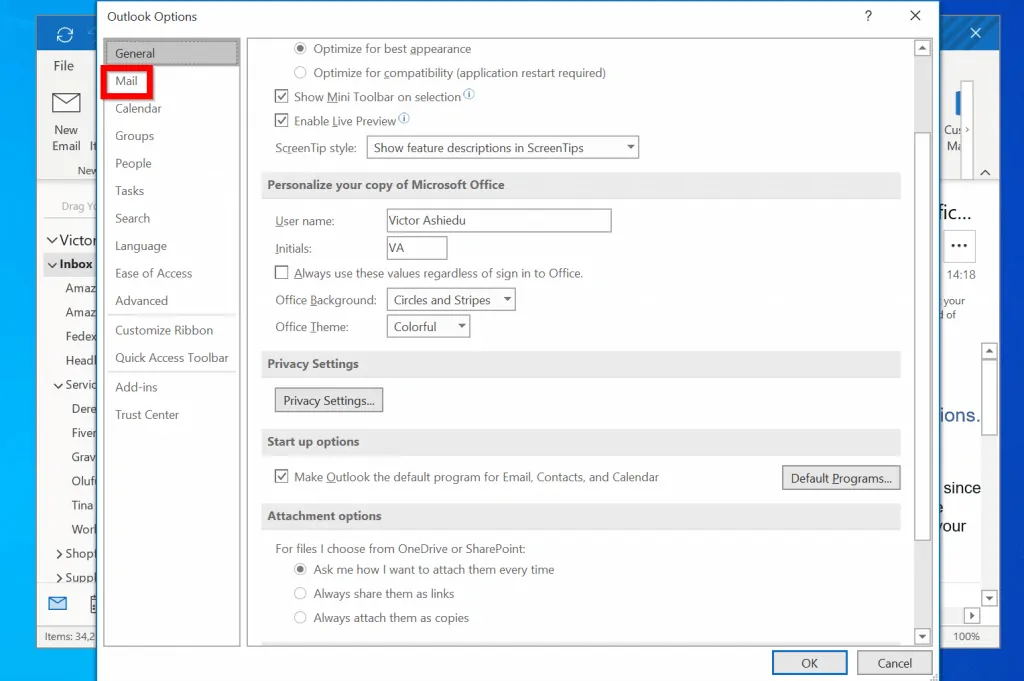
- Then, beside Create or modify signatures for messages, click Signatures.
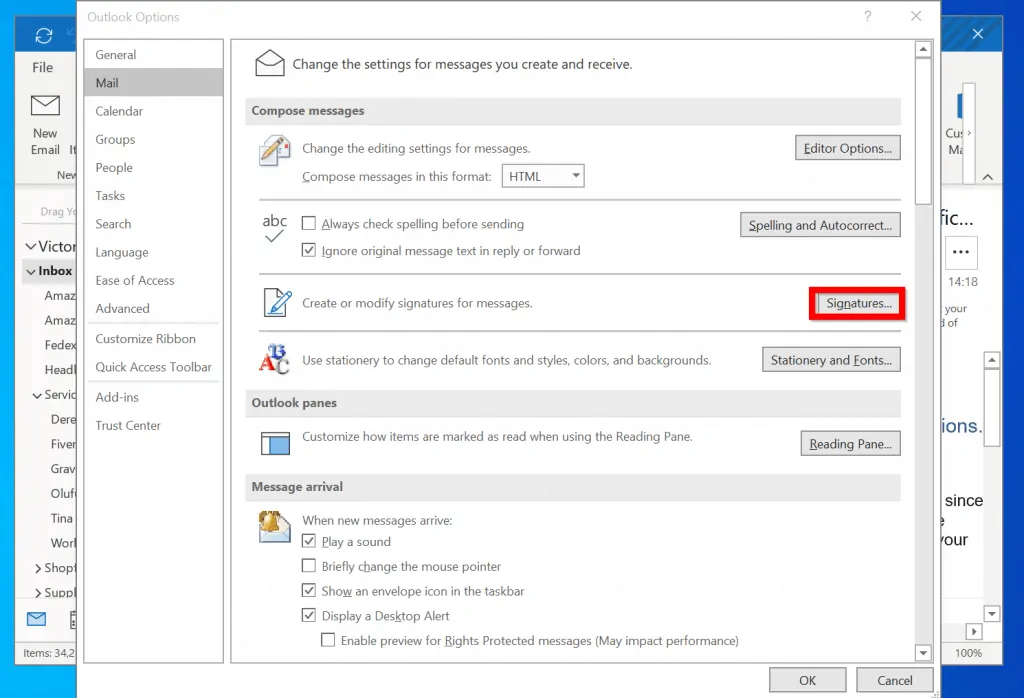
- Finally, beneath Select signature to edit box (1), click on the signature you want to change. Then change the email signature details in box 2. When you finish, click OK.
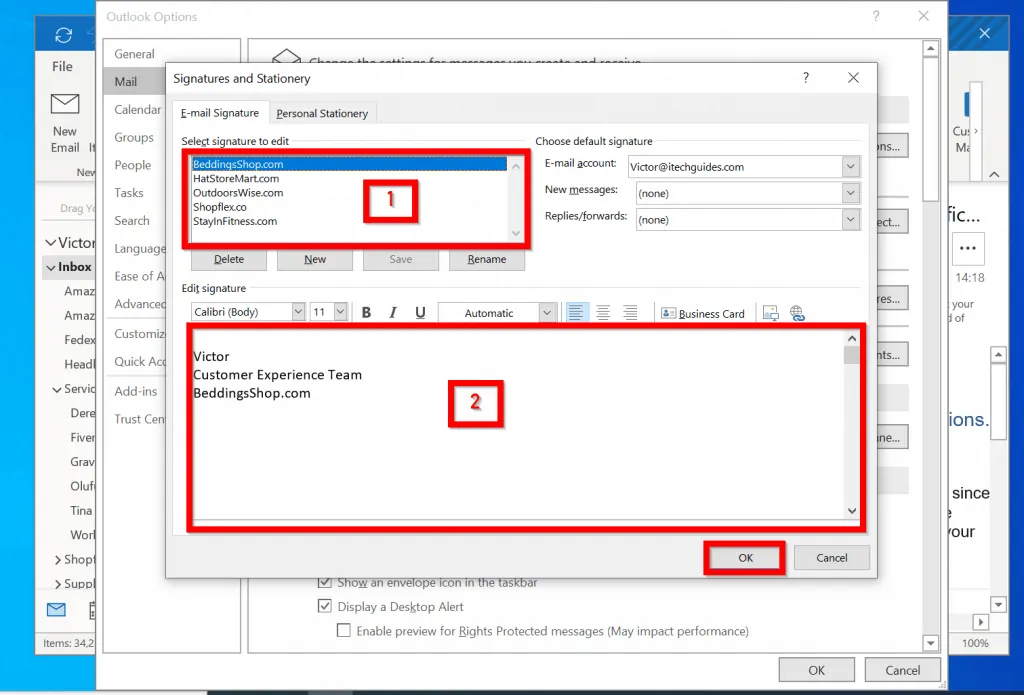
- Then when you return to Outlook Options, click OK.
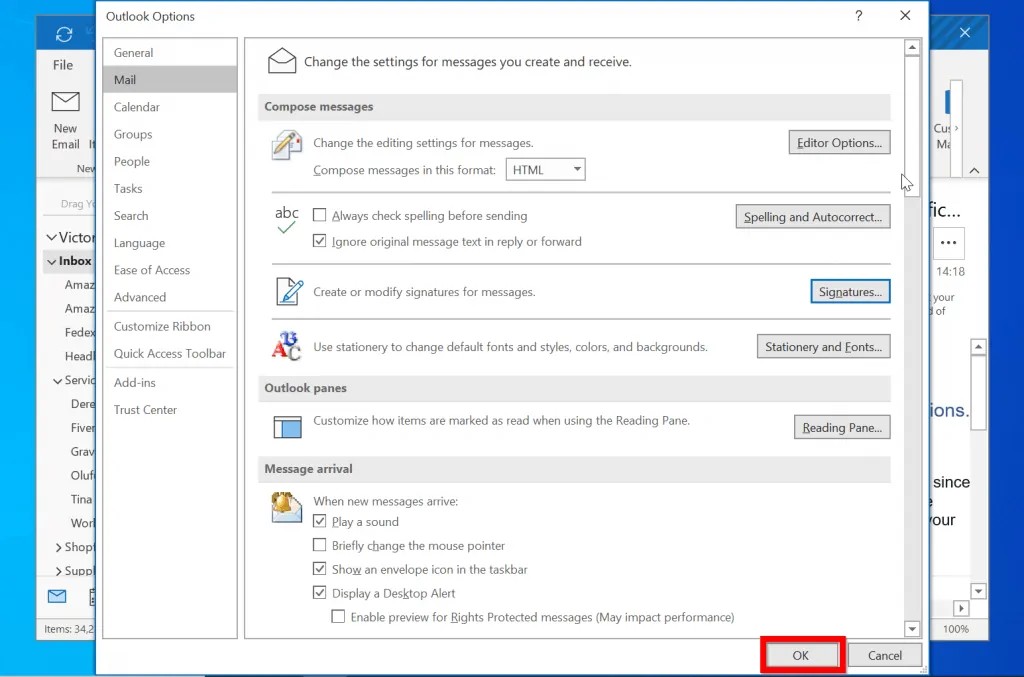
Option 2: Change Email Signature in Outlook.com
- Open Outlook.com and login to your Outlook.com account.
- Then, on the top right of the page, click the circle gear (settings) and select View all Outlook settings.
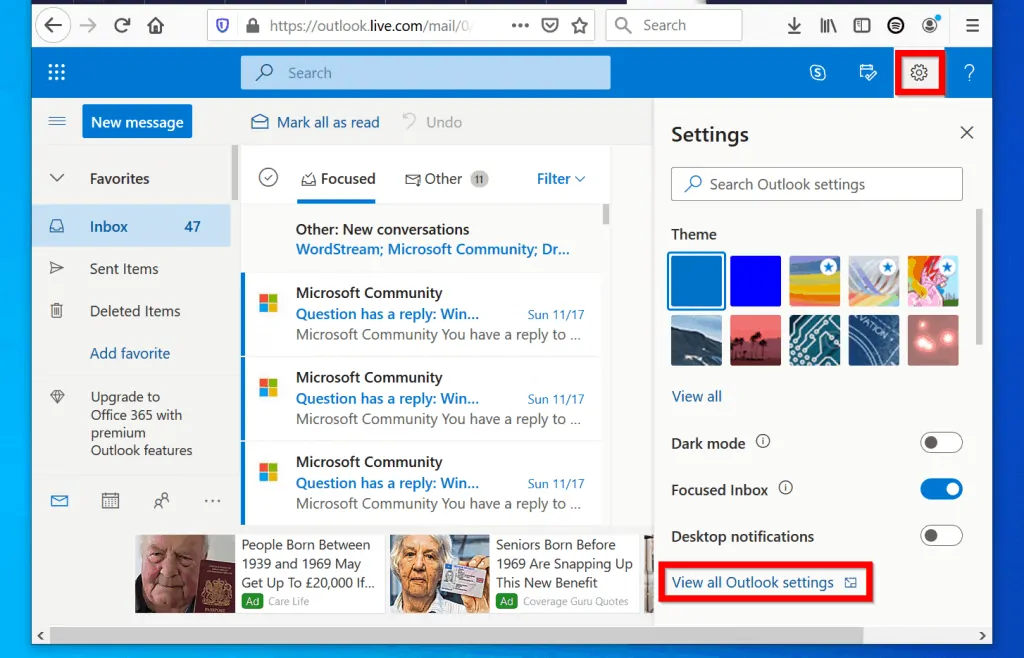
- On the Settings page, click on the Compose and reply tab. Then change email signature and click Save (top right of the page).
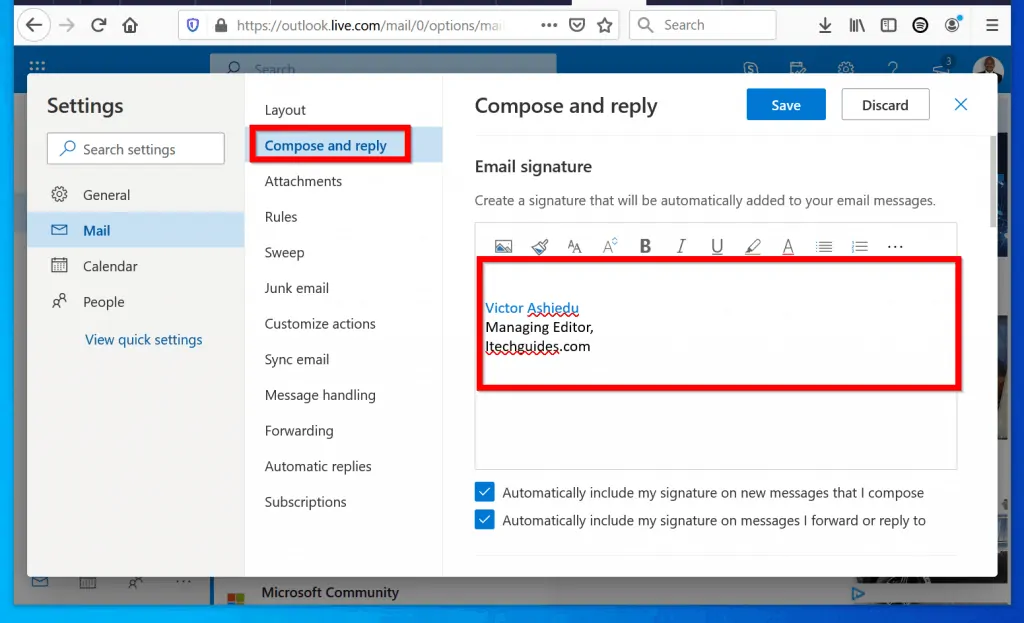
Option 3: Change Email Signature on Outlook App for Android
- Open the Outlook App for Android.
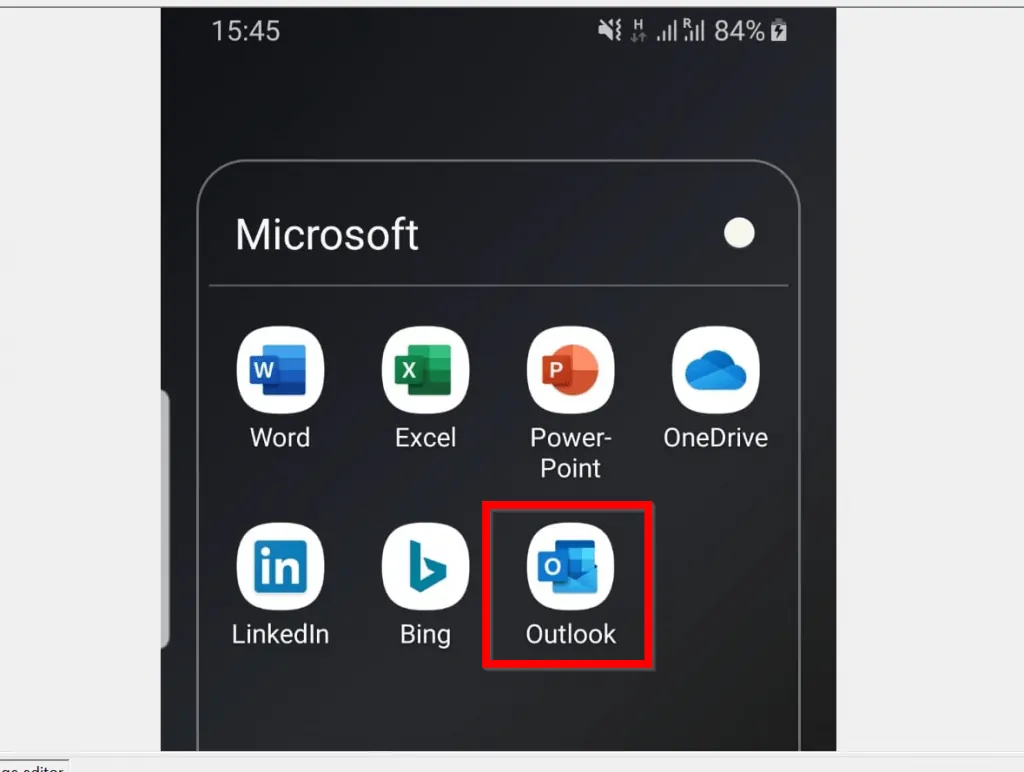
- Then, on the top left of the App, tap the 3 horizontal lines.
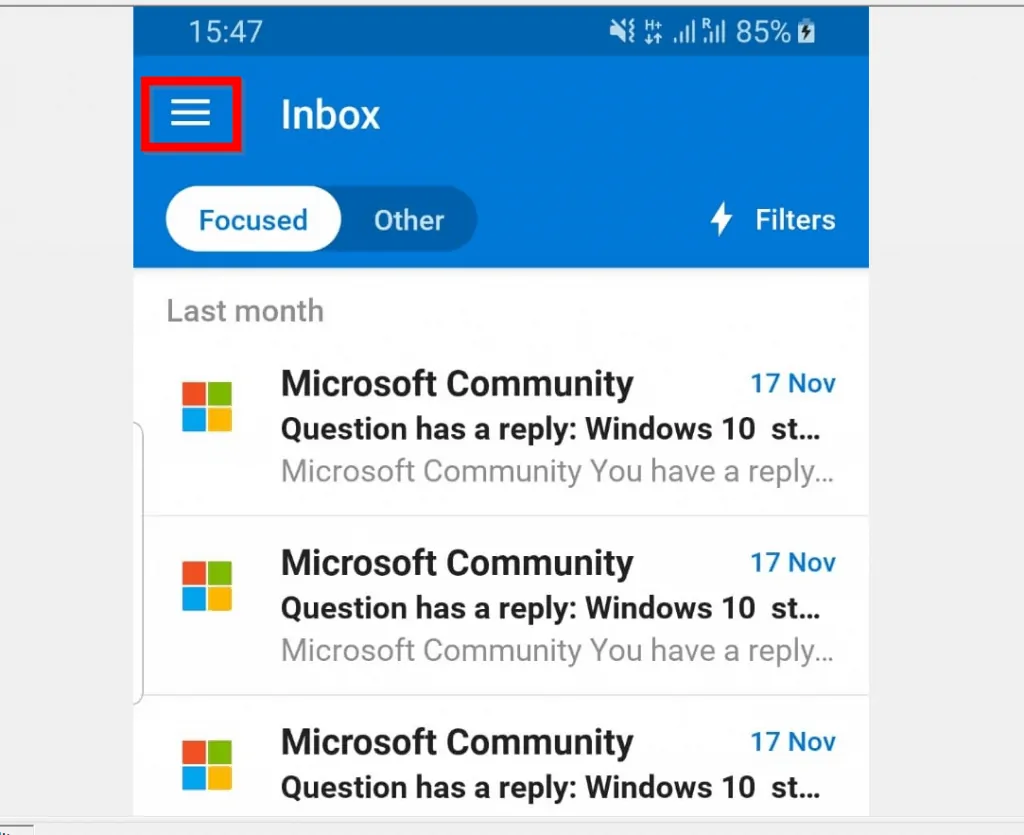
- Scroll down the list of displayed options and click the circle gear (Settings).
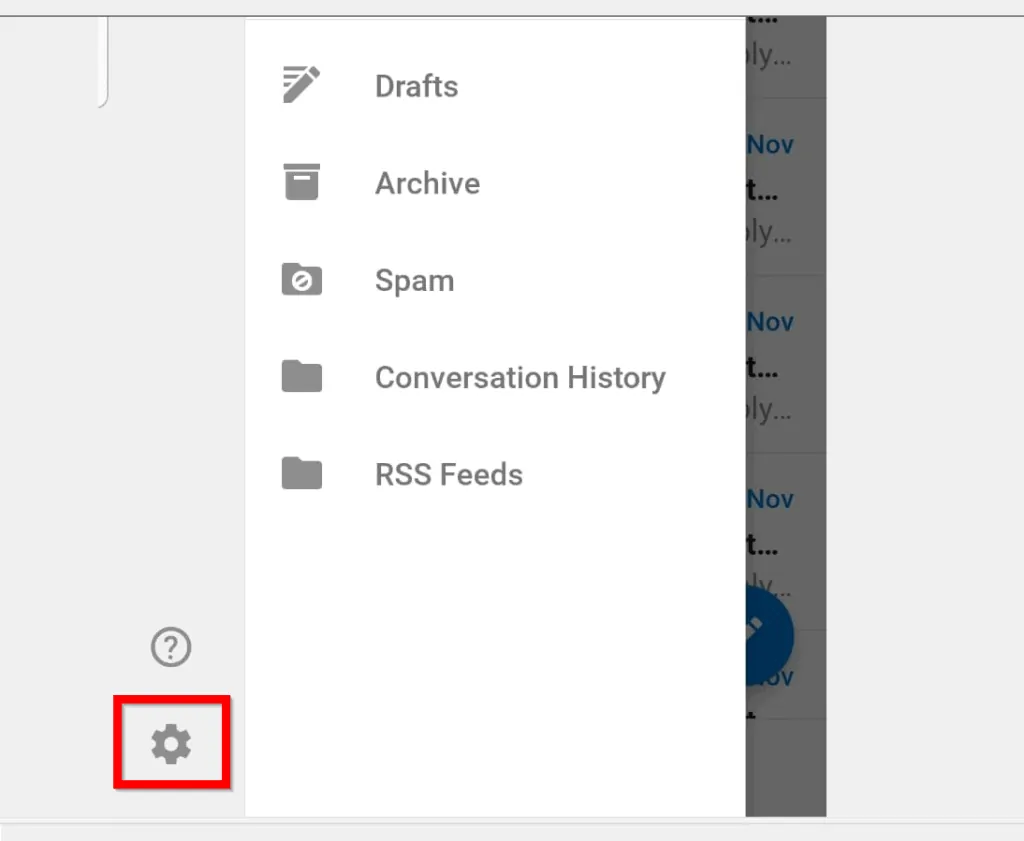
- Scroll towards the middle of the Settings screen and tap the pencil on the left side of Signature.
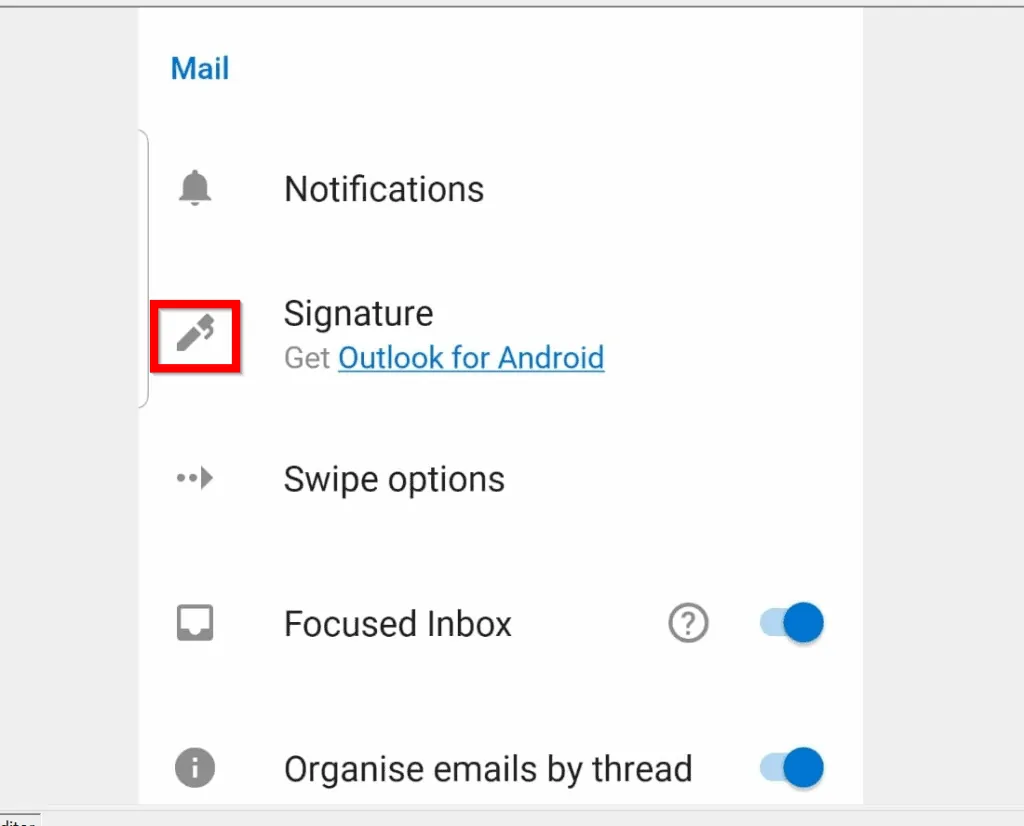
- When the signature screen opens for editing, change the email signature as you wish. Then tap the blue tick on the top right of the screen.
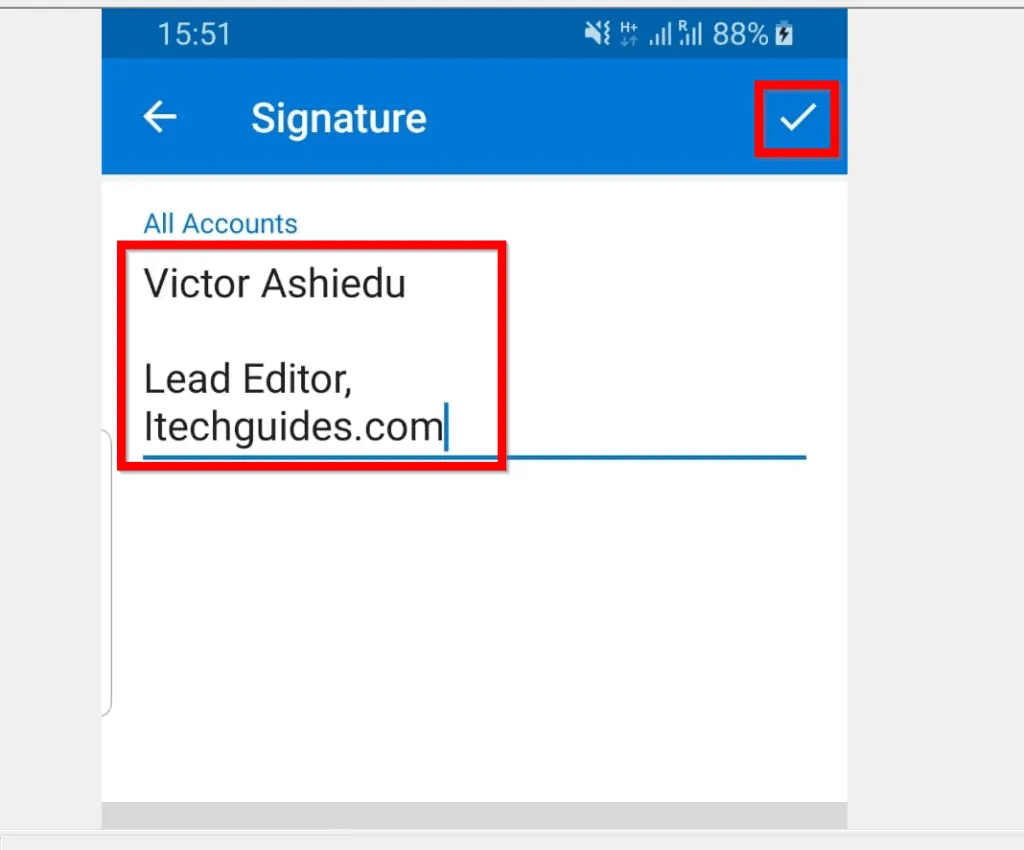
- Back on the Settings screen, confirm that you have your new signature. Then, on the top left of the screen tap the arrow beside Signature.
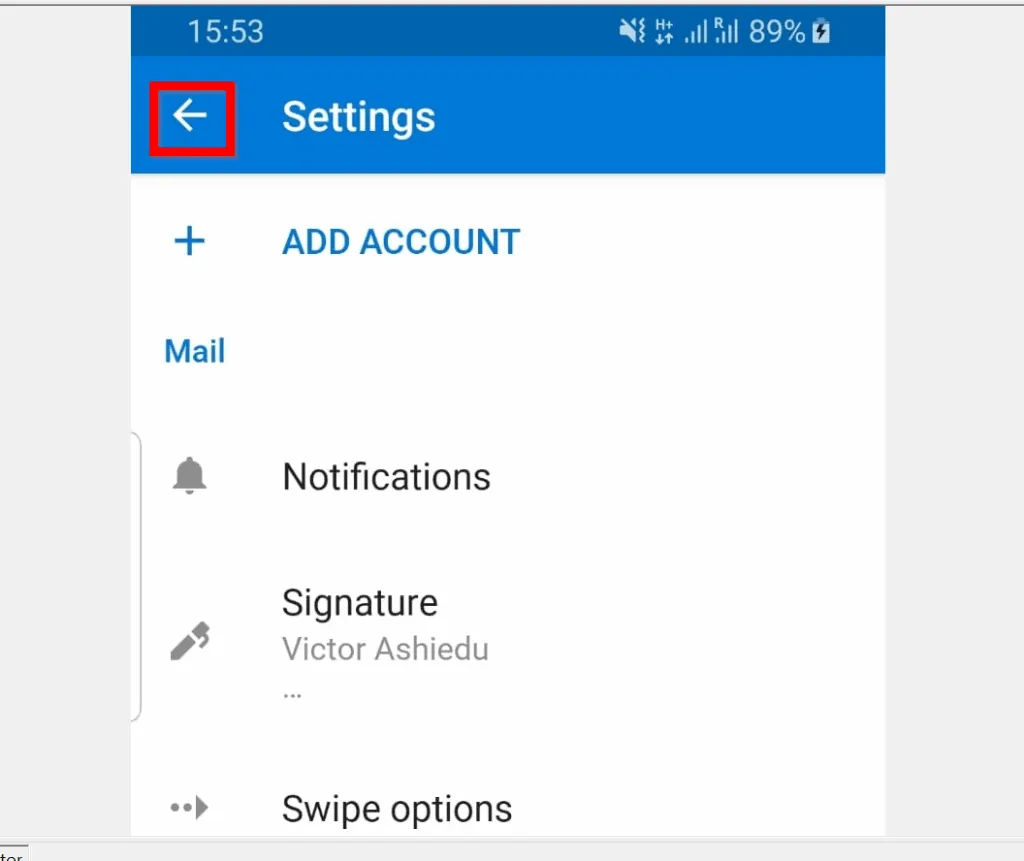
Whether you use Outlook client on Windows 10, Outlook.com, or the App on your smartphone, I hope you found this Itechguide helpful! If you found it helpful, click on “Yes” beside the “Was this page helpful” question below.
You may also express your thoughts and opinions by using the “Leave a Comment” form at the bottom of this page.
Finally, for more Microsoft Itechguides, visit our Windows How To page.