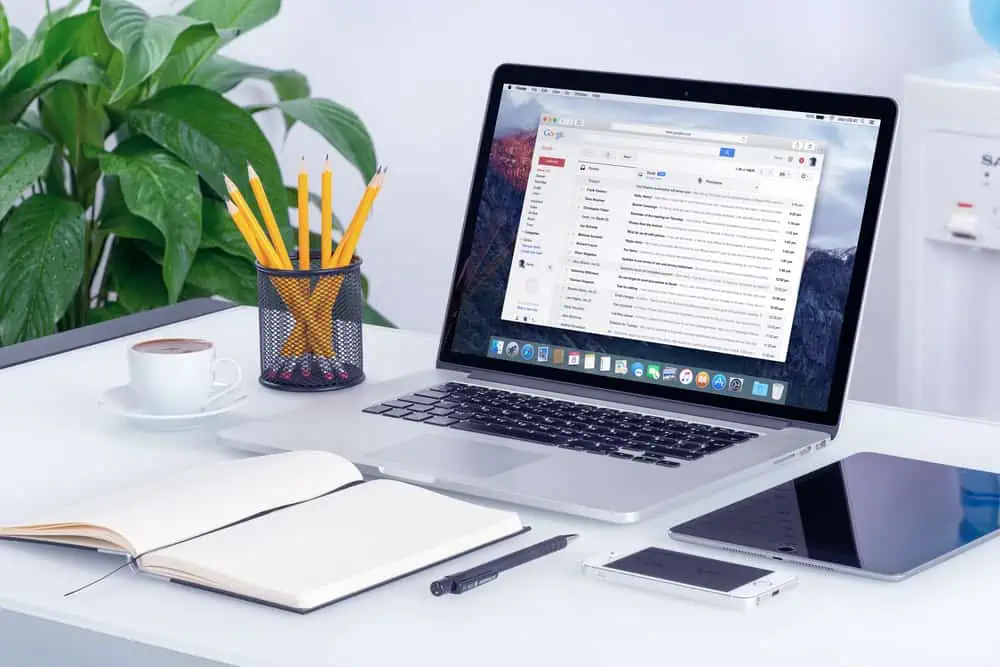Do you want to add meta tags to your WordPress website but don’t know how? This comprehensive guide will teach you different ways to accomplish that.
Option 1: Add Meta Tag Using Yoast SEO Plugin
Yoast SEO is one of the many plugins that enable you to add meta tags to a page/post on your WordPress site. This plugin is free and used by the majority of blogs and websites on the internet.
Thus, in the following sub-sections, I will teach you how to install and activate the Yoast SEO plugin in WordPress. Then, you will learn how to use the plugin to add meta tags to your WordPress website.
Step 1: Install and Activate the Yoast SEO Plugin
- With the aid of an admin account, log in to the backend of your WordPress website. Thereon, hover your mouse pointer on Plugins on the left pane, then select Add New from the options you see.
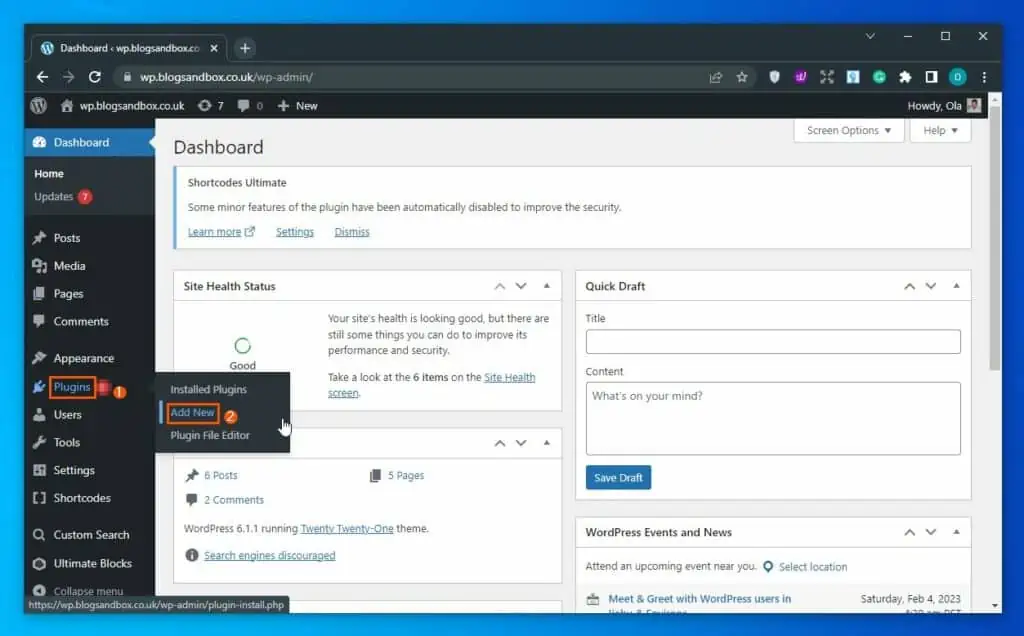
- After doing that, input “Yoast SEO” in the search field on the Add Plugins page.
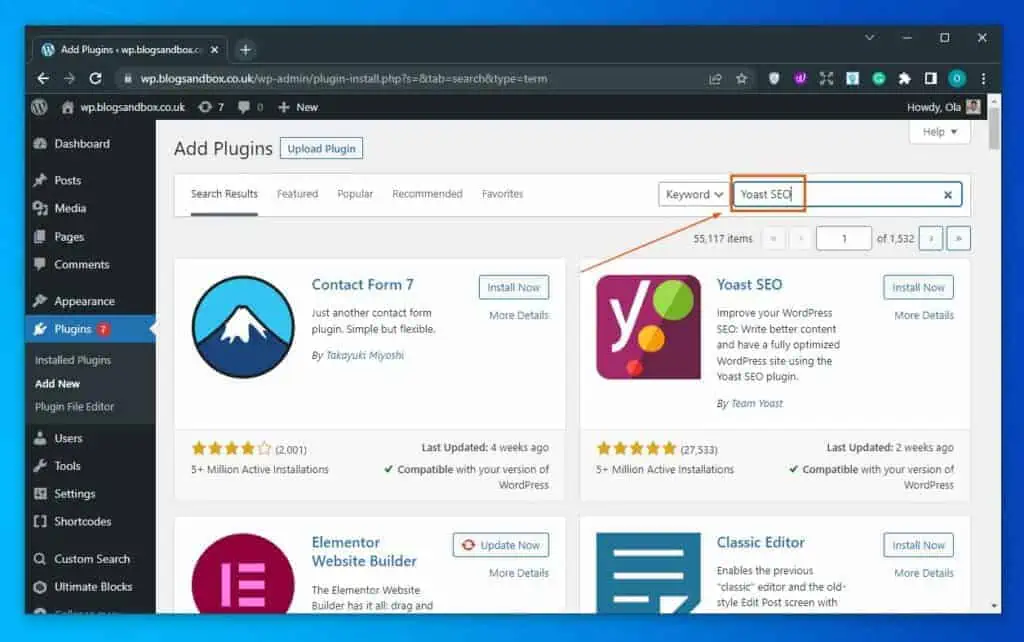
- Next, click the Install Now button of the Yoast SEO plugin from the search result.
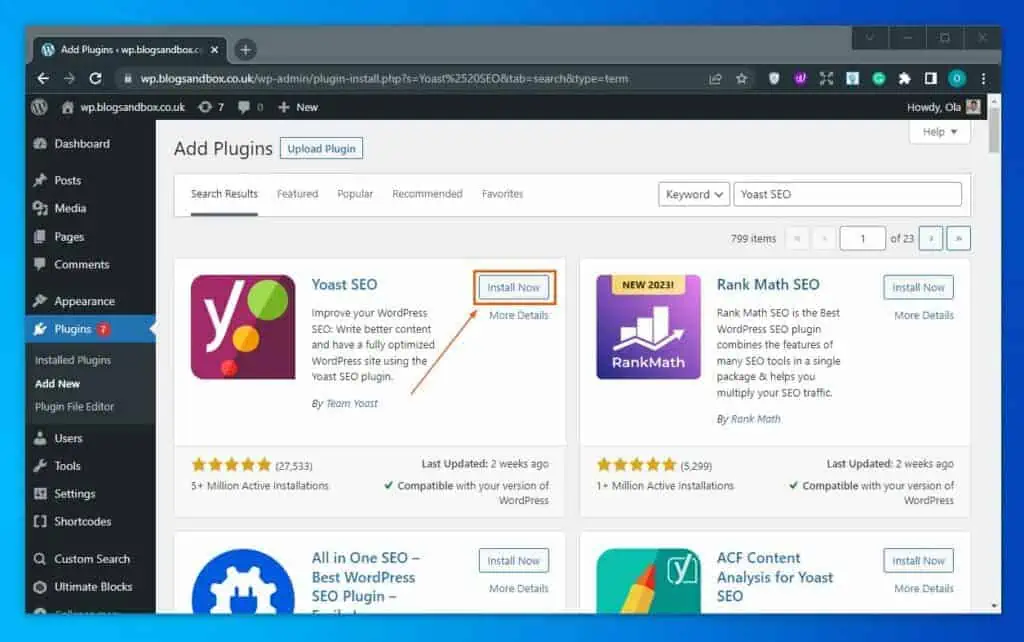
- After the plugin has been successfully installed, click the Activate button to enable it.
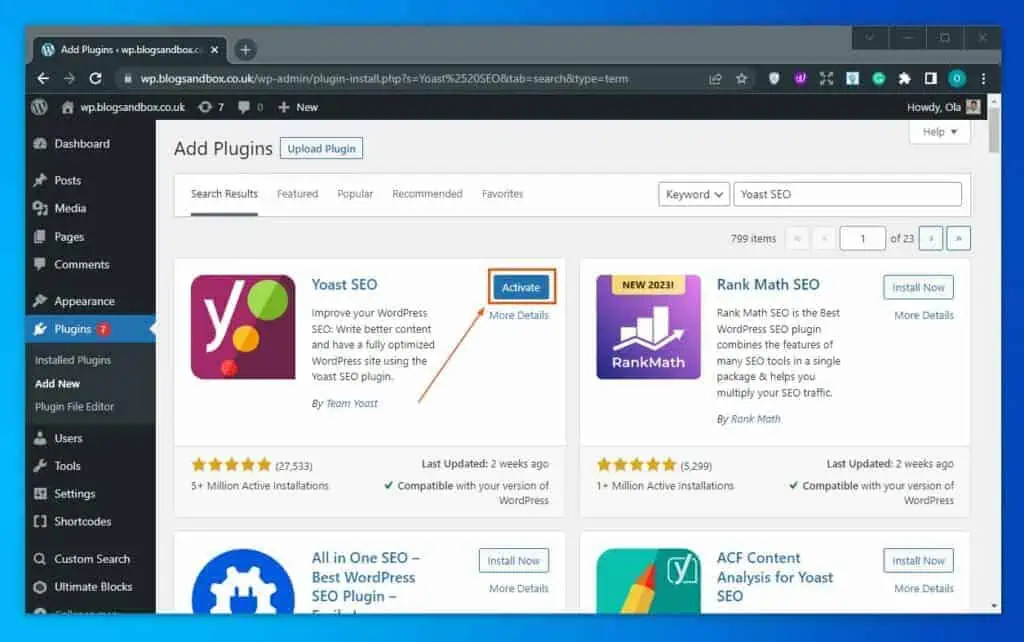
Step 2: Add Meta Tag Using Yoast SEO Plugin
- Sign in to the backend dashboard of your WordPress website as an administrator. Then, click Posts or Pages among the menus on the left pane, depending on where you want to add meta tags.
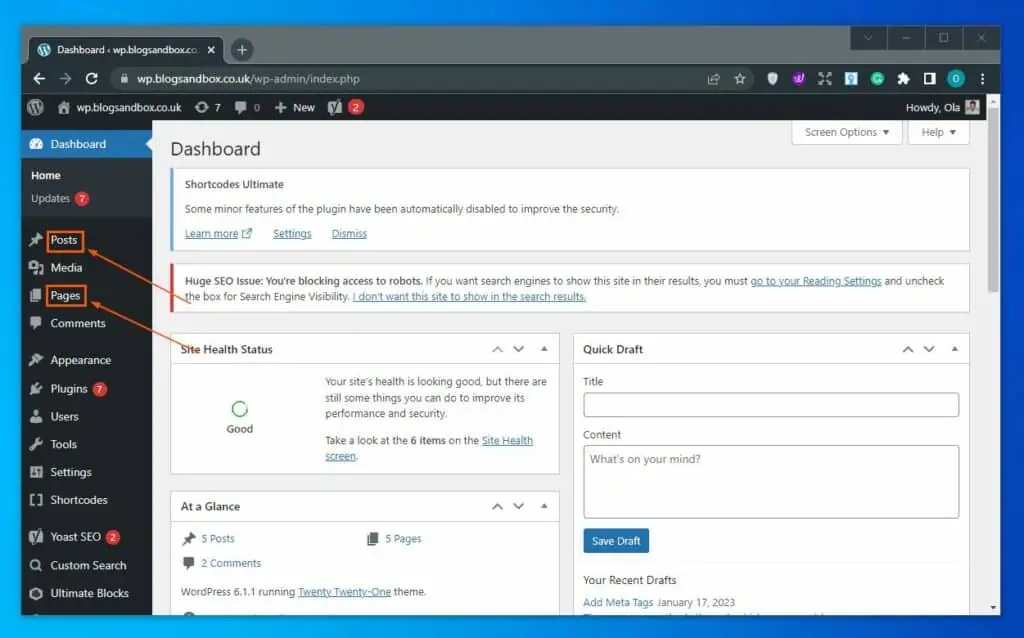
- Following that, click the title of the page or post where you wish to add meta tags to open it. For this demonstration, I chose to open the “Add Meta Tags” post on our WordPress site.
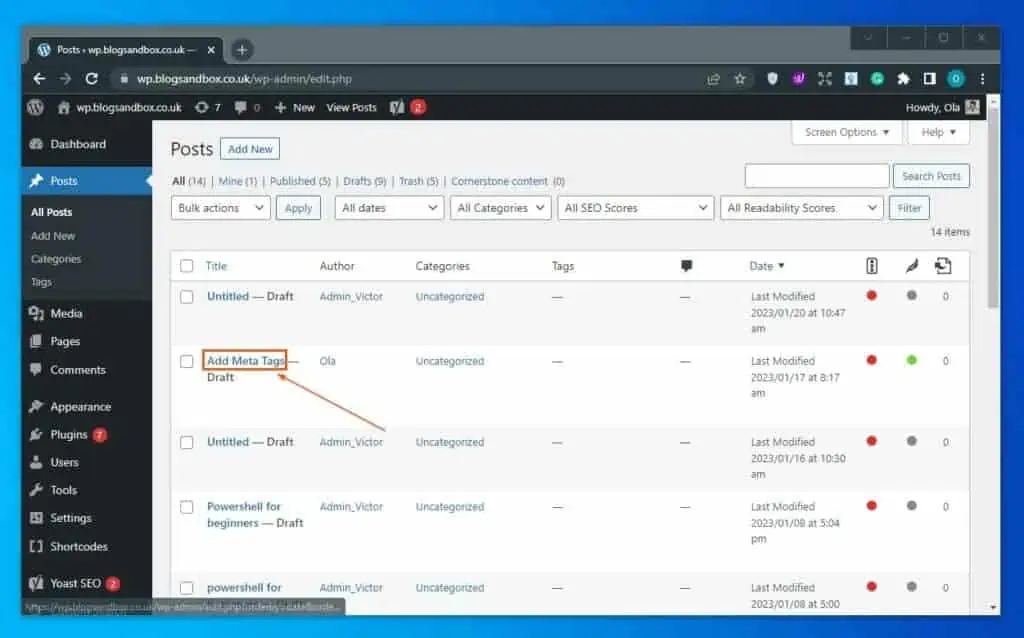
- When the post/page opens, you should see a Yoast SEO section at the bottom. Hence, in the SEO tab of that section, you can add meta tags to the post/page using the SEO title and Meta description input boxes – see the second screenshot.
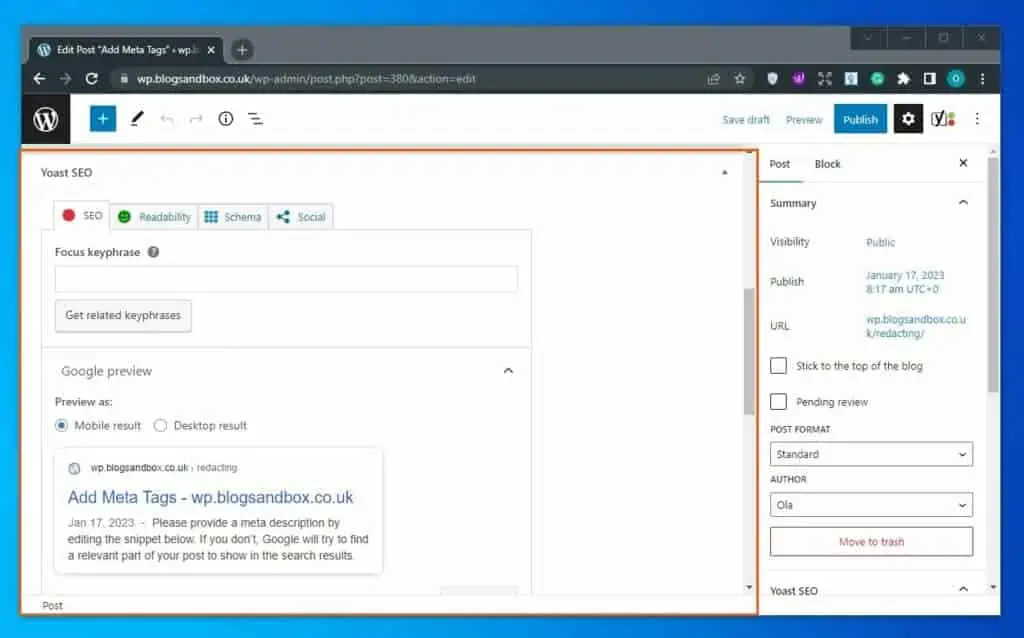
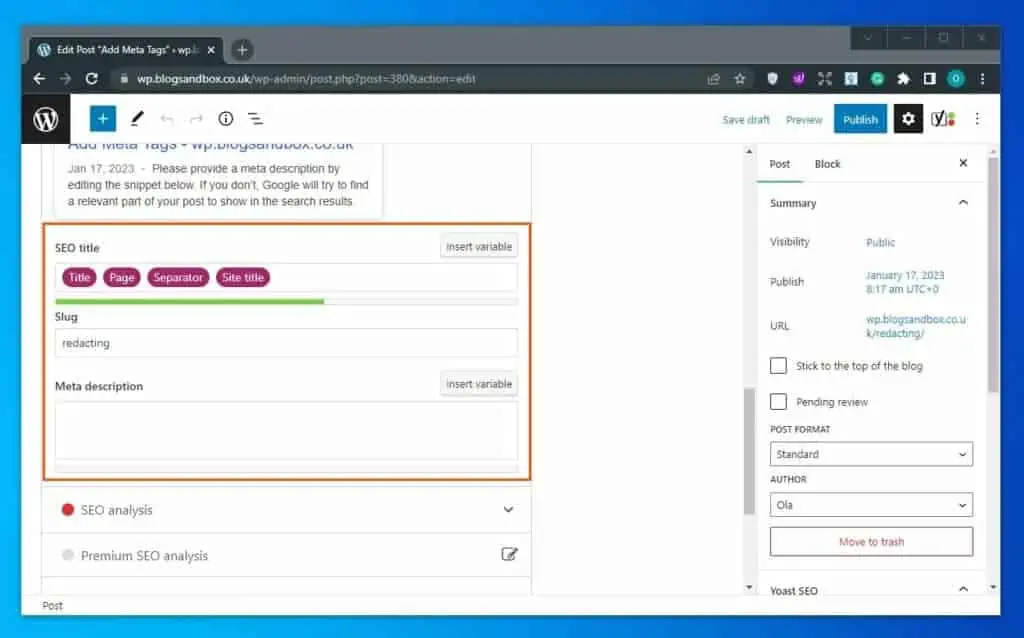
Option 2: Add Meta Tag Using All in One SEO Plugin
The All in One SEO plugin is another popular and free plugin that you can use to add meta tags to your WordPress post or page. In the subsequent sub-sections, you will learn how to install and activate this plugin.
I will also provide steps to add meta tags using the plugin.
Step 1: Install and Activate All in One SEO Plugin
- First, log in to the backend dashboard of your WordPress site as an admin. Then, hover your mouse on Plugins on the left pane and select Add New from the options that appear.
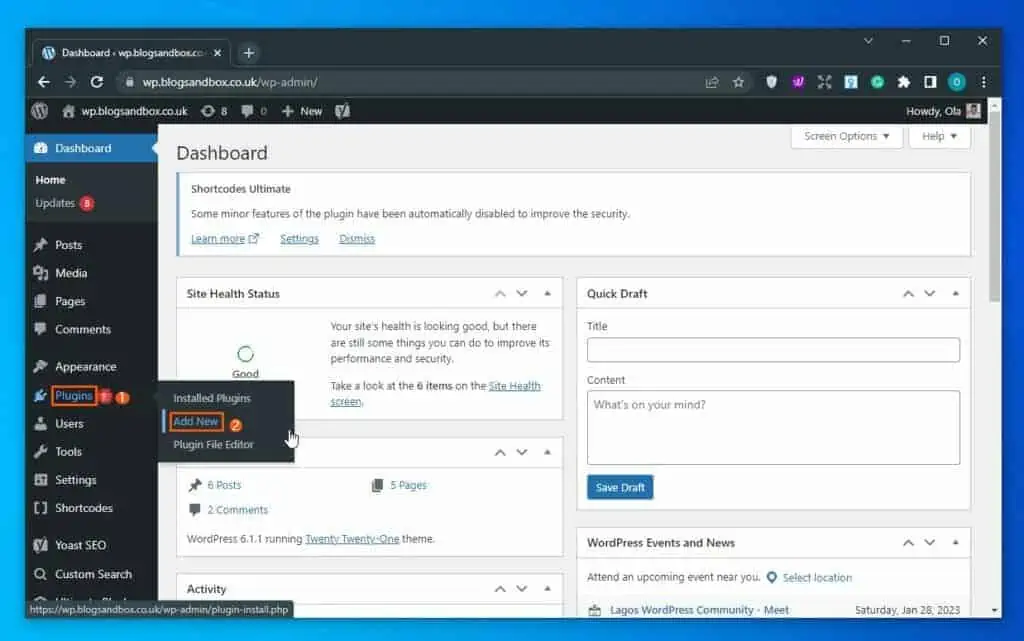
- After that, input “All in One SEO” in the search bar on the Add Plugins page.
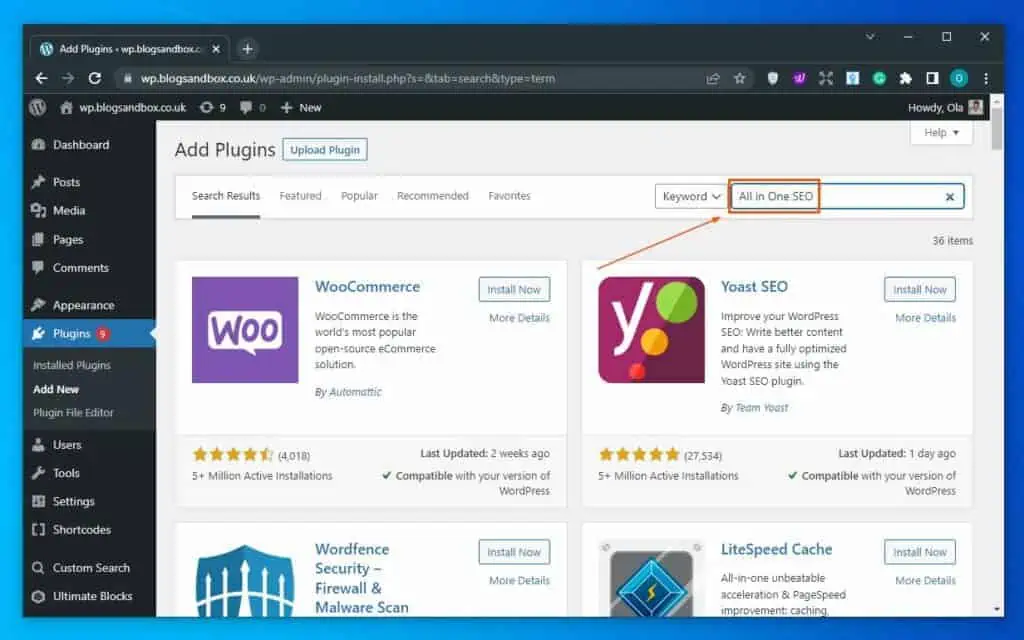
- Subsequently, click the Install Now button of the All in One SEO plugin from the search result.
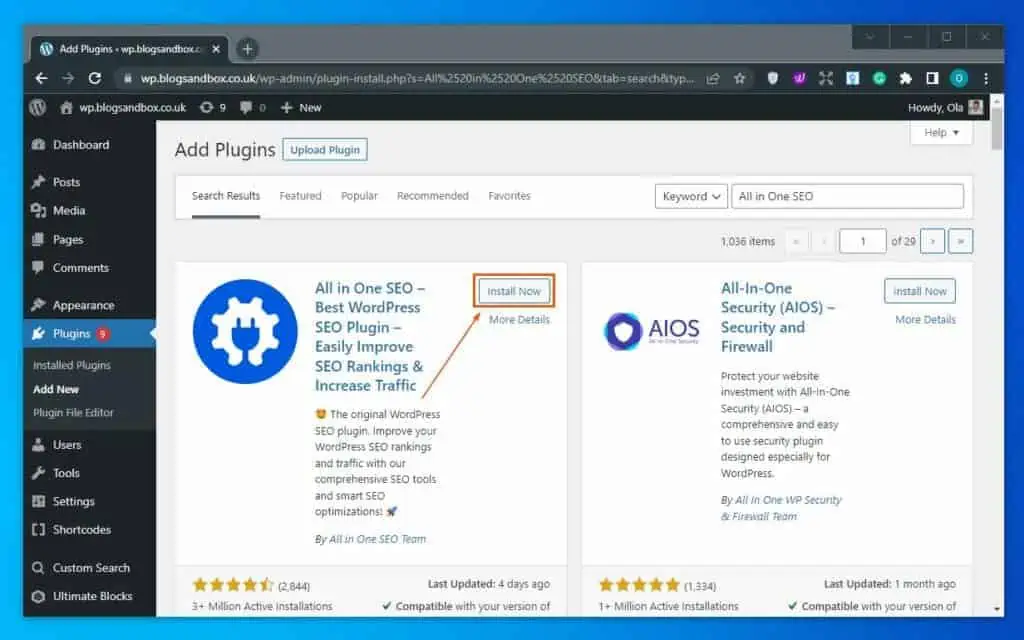
- After installing the plugin, click the blue Activate button to enable it on your WordPress website.
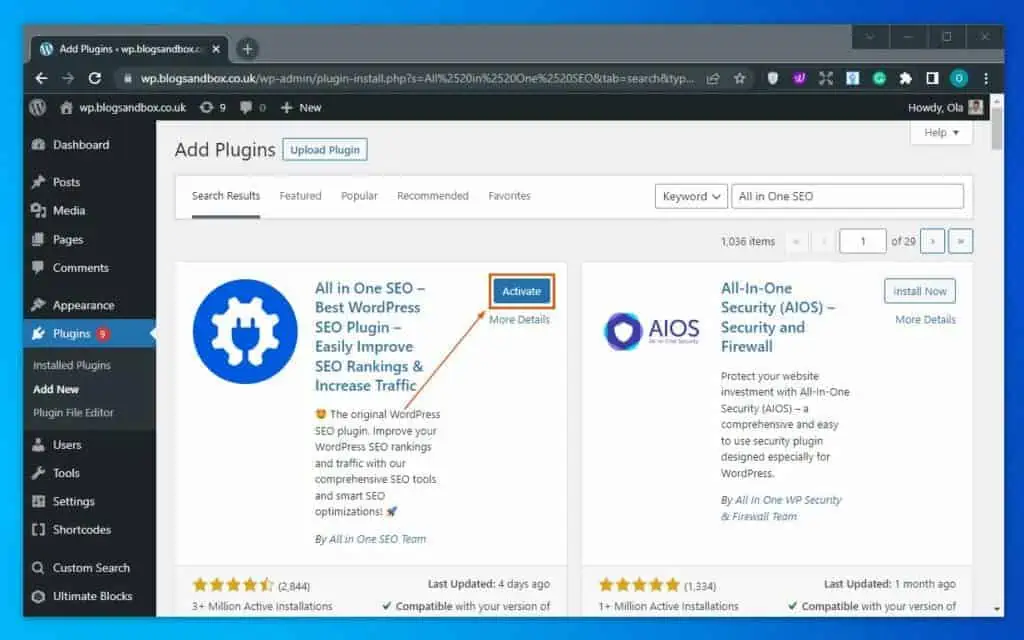
- Consequently, you will be taken to the AIOSEO Setup Wizard page. Now, click on the Let’s Get Started button to continue.
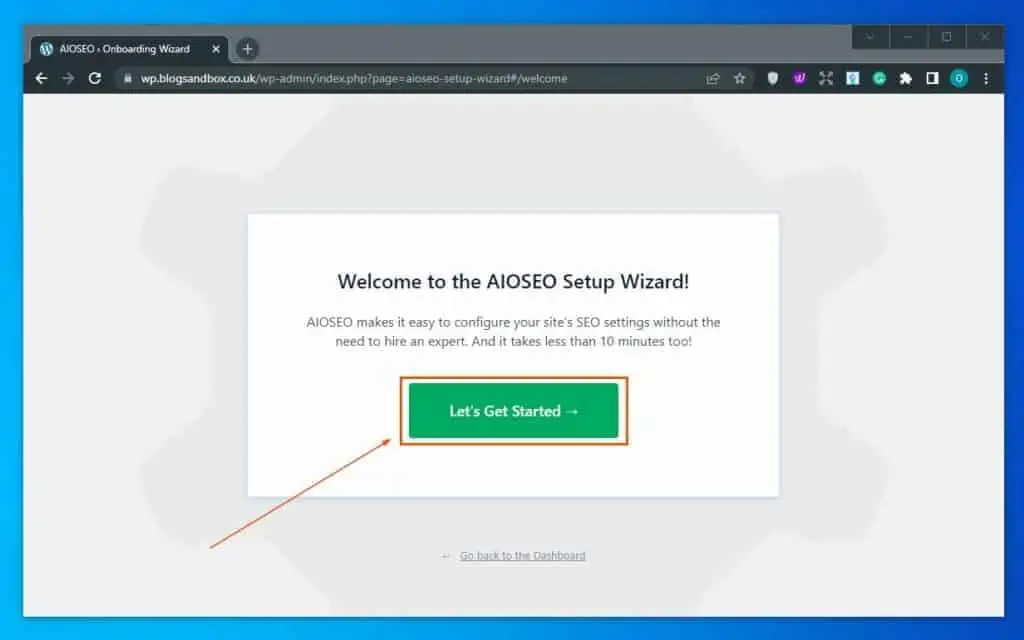
- Next, complete the setup process by selecting your preferences.

- After completing the setup, click the Finish Setup and Go to the Dashboard button.

Step 2: Add Meta Tag Using All in One SEO Plugin
- Log into the backend of your WordPress site as an administrator. Then, click Posts or Pages from the left pane options, depending on where you wish to add the meta tags.
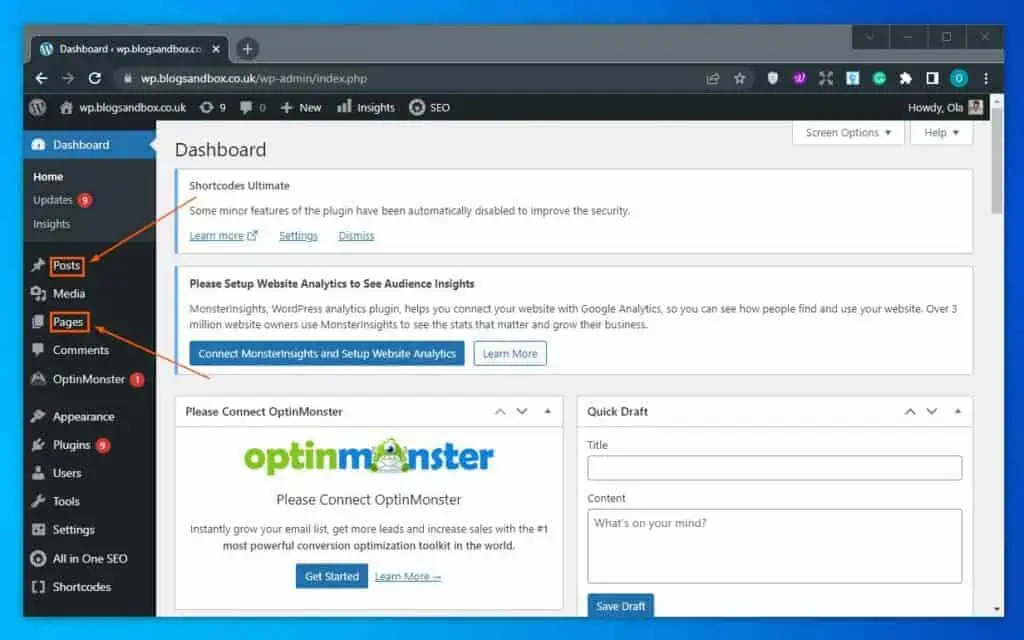
- Afterward, click the title of the post or page where you want to add meta tags to open it. In this case, I will open the “Adding Meta Tags To WordPress” post on our WordPress site.
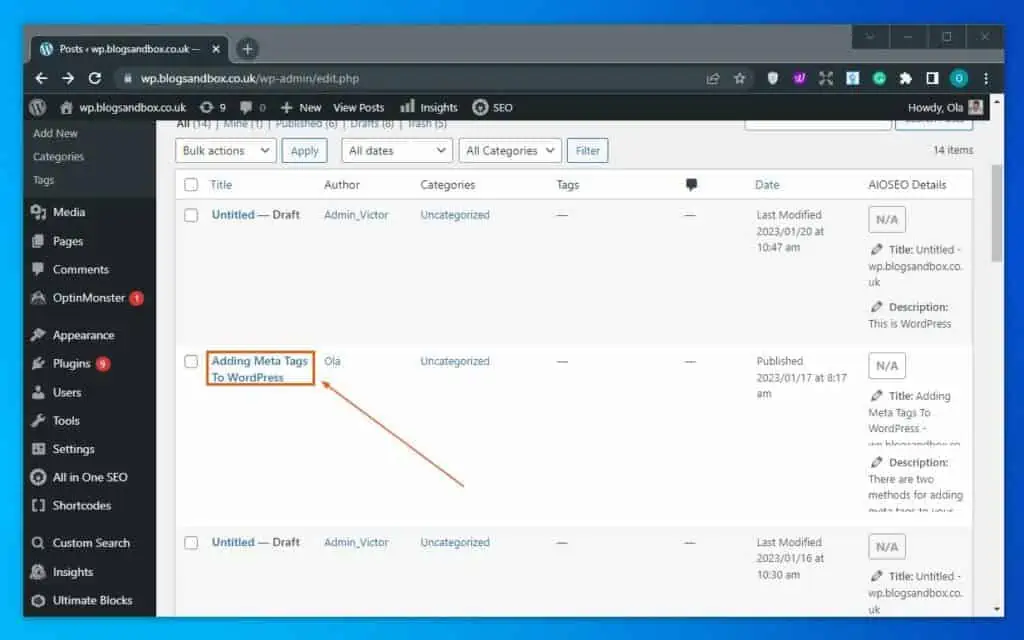
- When the post or page opens, you should see an AIOSEO Settings section at the bottom. On the General tab in that section, you can add meta tags to the post/page using the Post Title and Meta Description input boxes – see the second screenshot.
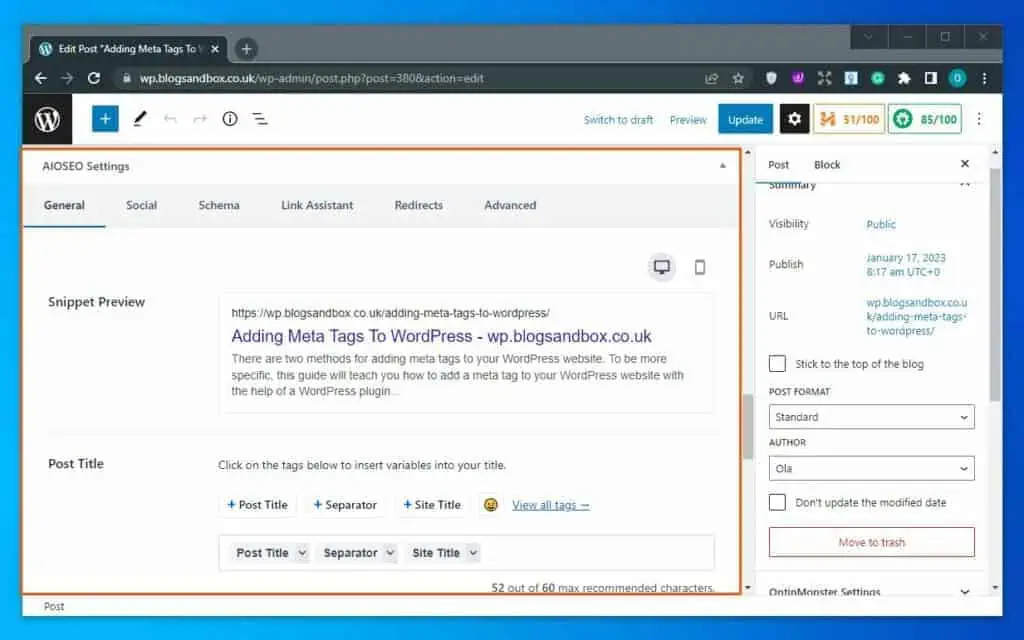
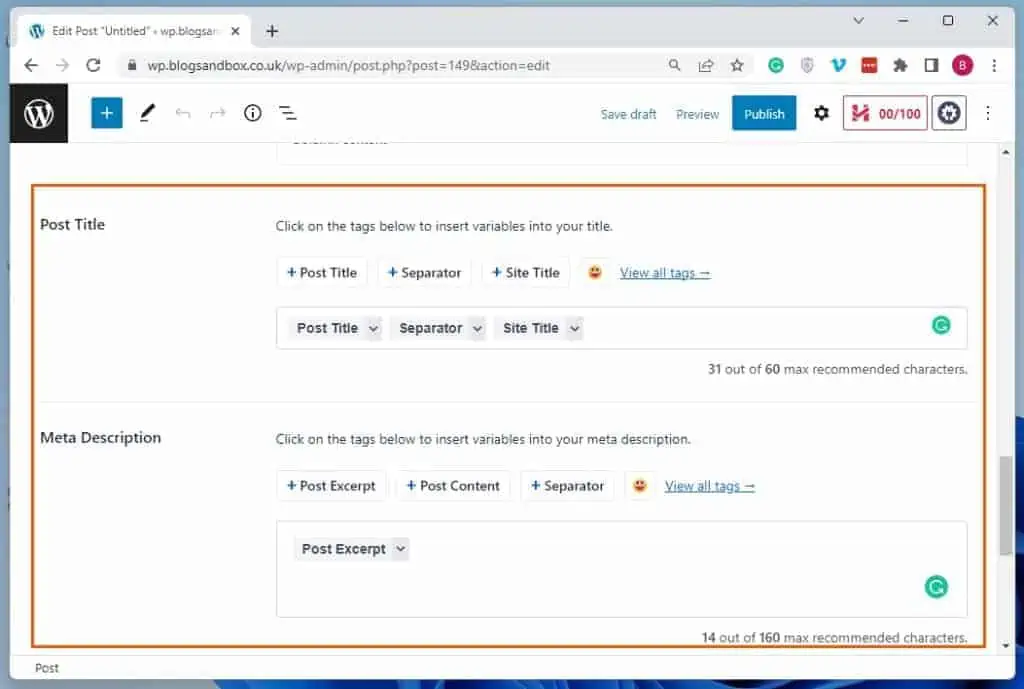
Frequently Asked Questions
Meta tags are crucial as they aid search engines in understanding a webpage’s content. This, in turn, helps the website rank higher in search results.
Besides, by offering a brief summary of the web page’s content, meta tags also improve click-through rates.
No, WordPress doesn’t include meta tags by default.
Meta tags are HTML tags that offer information to search engines and other web crawlers about a webpage. They are utilized to increase the searchability and exposure of a website.
Some examples of meta tags include SEO titles and meta descriptions.
You can add meta tags to your WordPress website with the help of a plugin, such as Yoast SEO.
Conclusion
Adding a meta tag to your WordPress site has lots of advantages. with meta tags, your website can become more visible and relevant to search engines.
This, in turn, improves the traffic and engagement you get on your website.
Fortunately, this guide demonstrated how to add meta tags to your WordPress website using multiple plugins. To be specific, we discussed how to execute this task with the Yoast SEO plugin.
This guide also provided steps to add meta tags to WordPress using the All in One SEO plugin.
I hope this guide was helpful to you. If it was, click on “Yes” beside the “Was this page helpful” question below.
You may also express your thoughts and opinions by using the “Leave a Reply” form at the bottom of this page.
Finally, visit our WordPress & Websites How-To page to access other helpful WordPress guides.
![WordPress Lost Password Redirects to Page Not Found [Fixed]](https://www.itechguides.com/wp-content/uploads/2024/03/WordPress-Lost-Password-Redirects-to-Page-Not-Found-Fixed.webp)