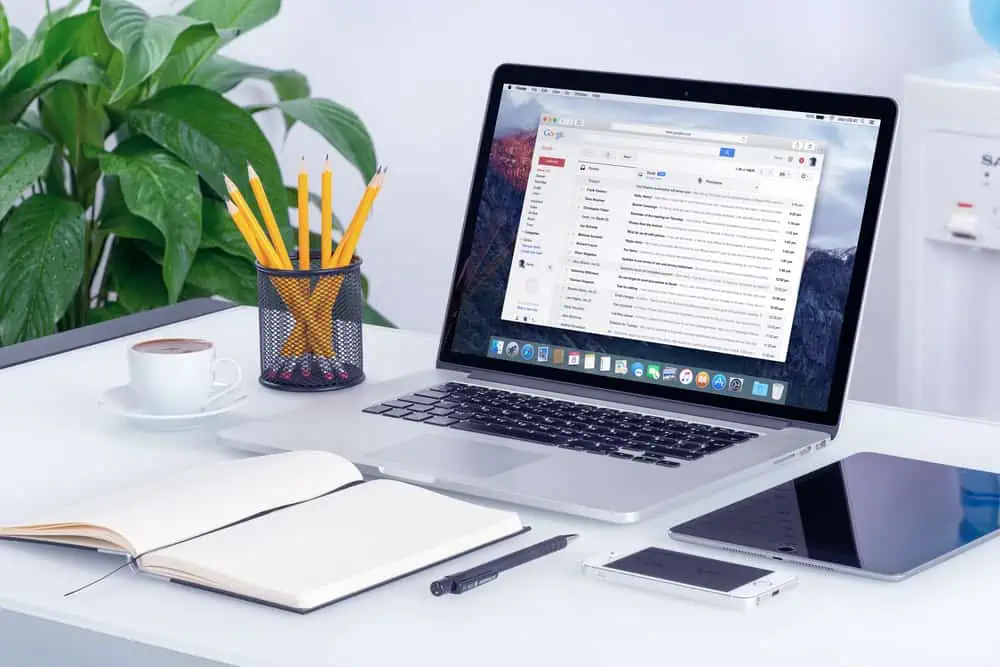Do you wish to hide the title of a page on your WordPress site? You should read this guide, as it shows various ways to do that.
How to Hide Title in a Specific Page
There are two major ways you can disable the title of a specific WordPress page. You can either remove the title through the WordPress theme customizer or by using a plugin.
Well, the following sub-sections will demonstrate how to hide the title of a particular WordPress page using both methods.
Option 1: Remove Title via Theme Customizer
By adding a simple CSS code to your WordPress theme, you can easily remove the title of a specific WordPress page. However, you will need the page’s ID for the code to work.
Thus, go through our How to Find Page ID in WordPress article to learn how to get a page’s ID in WordPress. Then, follow the steps below to hide the title of a specific WordPress page through the theme customizer.
- Sign in as an administrator to the backend dashboard of your WordPress site. Then, place your mouse cursor on Appearance and select Customize from the available options.
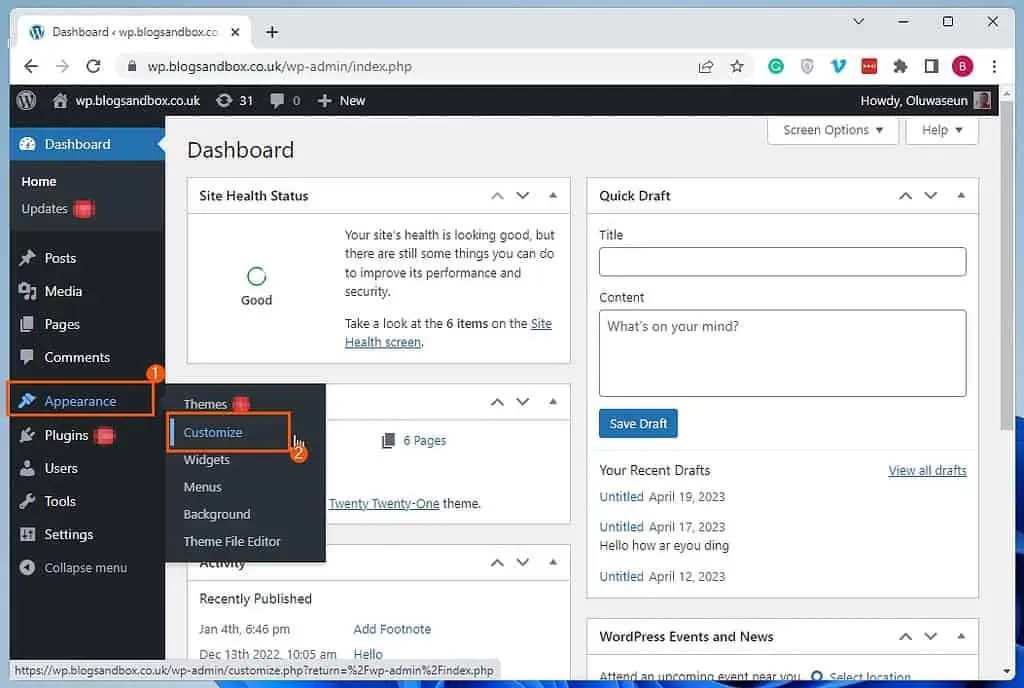
- On the Customize page, select Additional CSS among the options on the left pane.
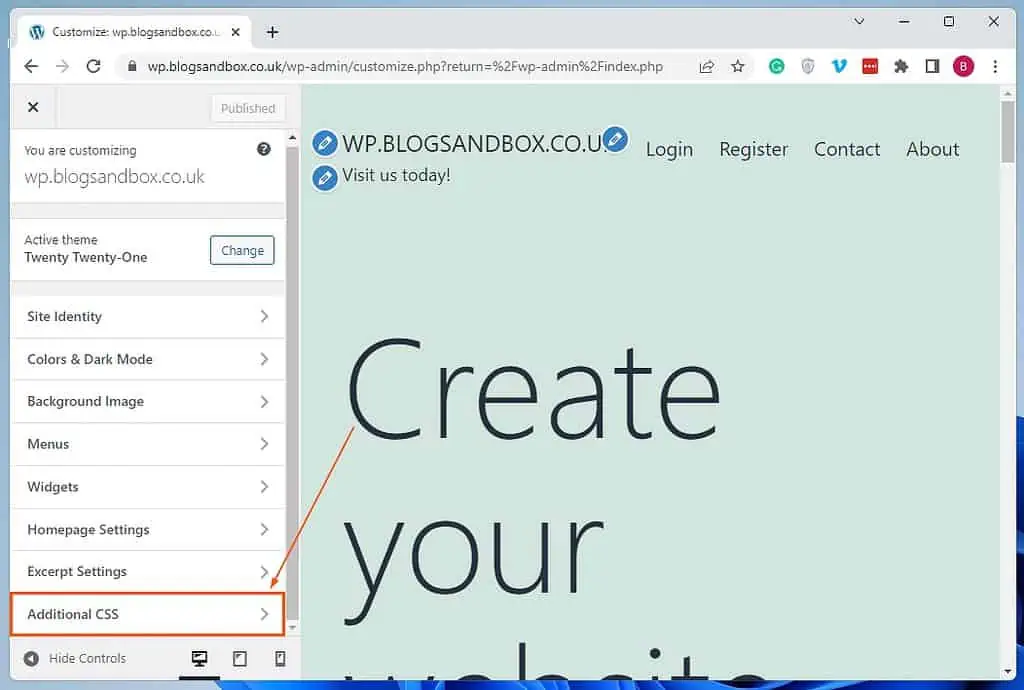
- Now, input the following code in the Additional CSS input field. However, replace “100” in the code with the ID number of the page you wish to hide its title.
.page-id-100 .entry-title {
display: none;
}For instance, if the ID number of the page I wish to hide its title is “5”, below is what the command should look like.
.page-id-5 .entry-title {
display: none;
}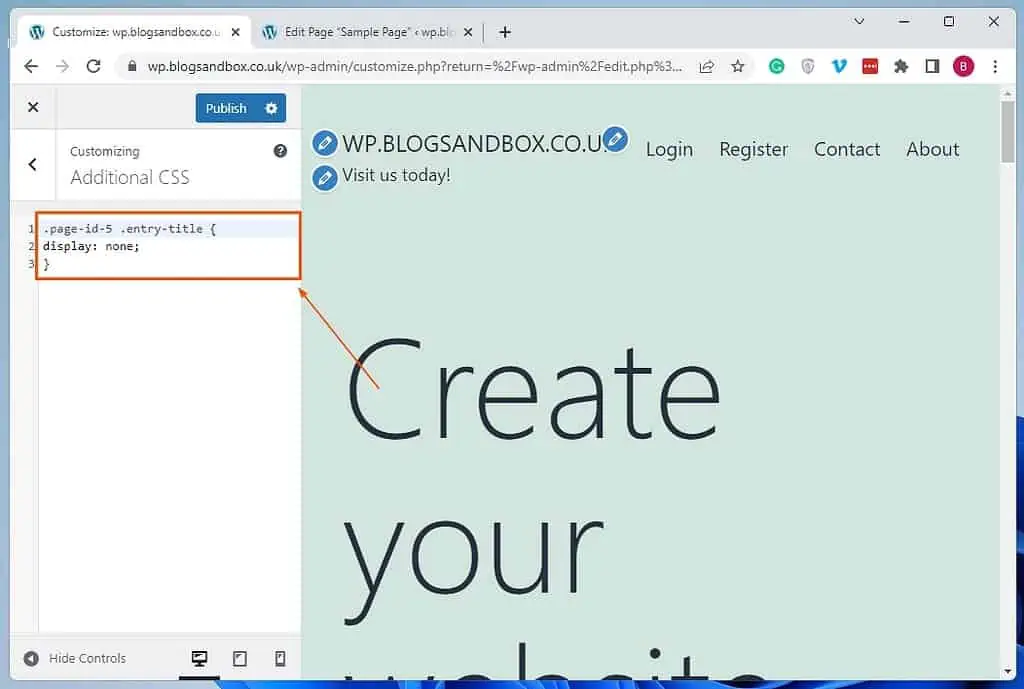
- Finally, click the blue Publish button at the top of the Customize page to save the change.
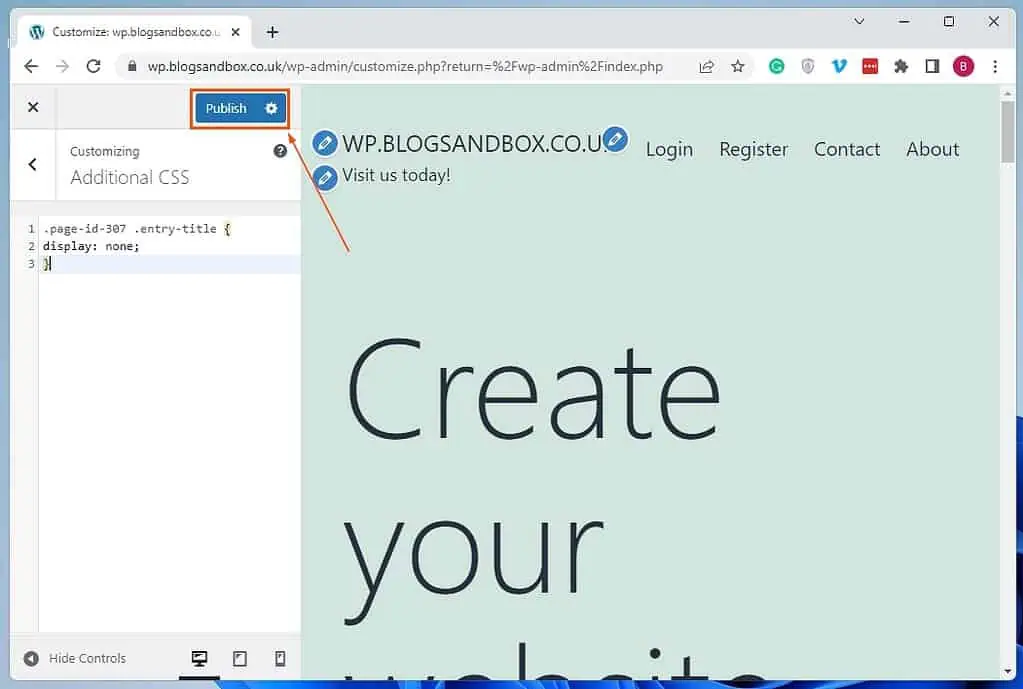
Option 2: Hide Title Using a Plugin
Another way to hide the title of a specific WordPress page is by using a plugin. Although there are various WordPress plugins that can do that, I recommend the Hide Page And Post Title plugin.
This free plugin allows users to hide the title of any page and post without the need for a code. So, the first sub-section below will show you how to install and activate this plugin in WordPress.
Meanwhile, the second sub-section will demonstrate how to use the plugin to hide the title of a particular WordPress page.
Step 1: Install and Activate the Hide Page and Post Title Plugin
- First, log into the backend of your WordPress site as an administrator. Following that, place your mouse pointer on Plugins on the backend’s left pane, then select Add New.
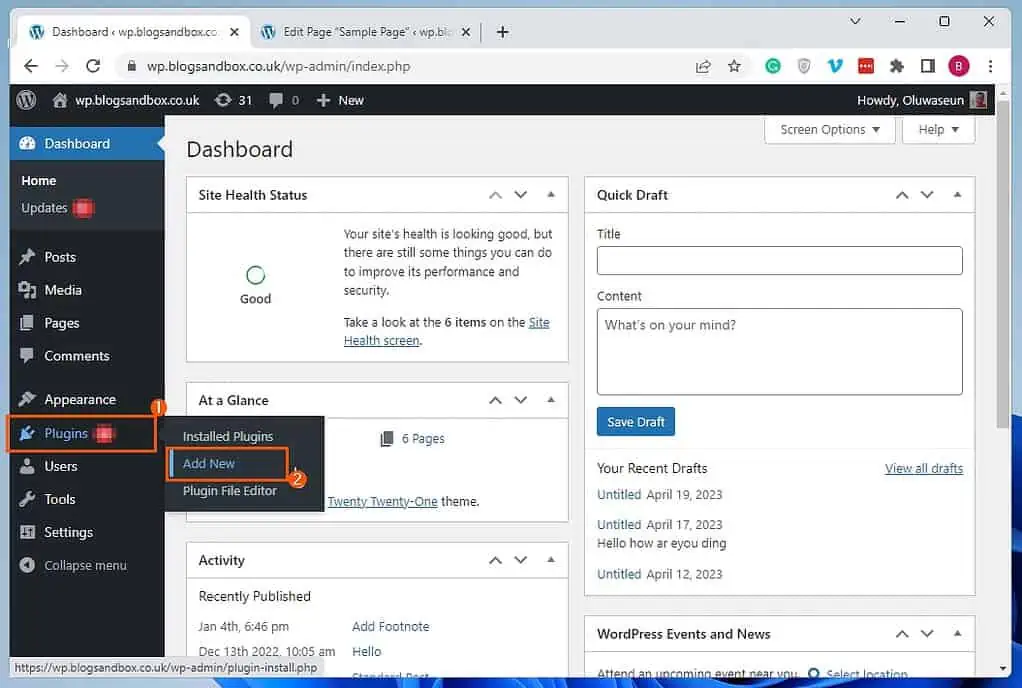
- Afterward, search for “Hide Page And Post Title” on the Add Plugins page.
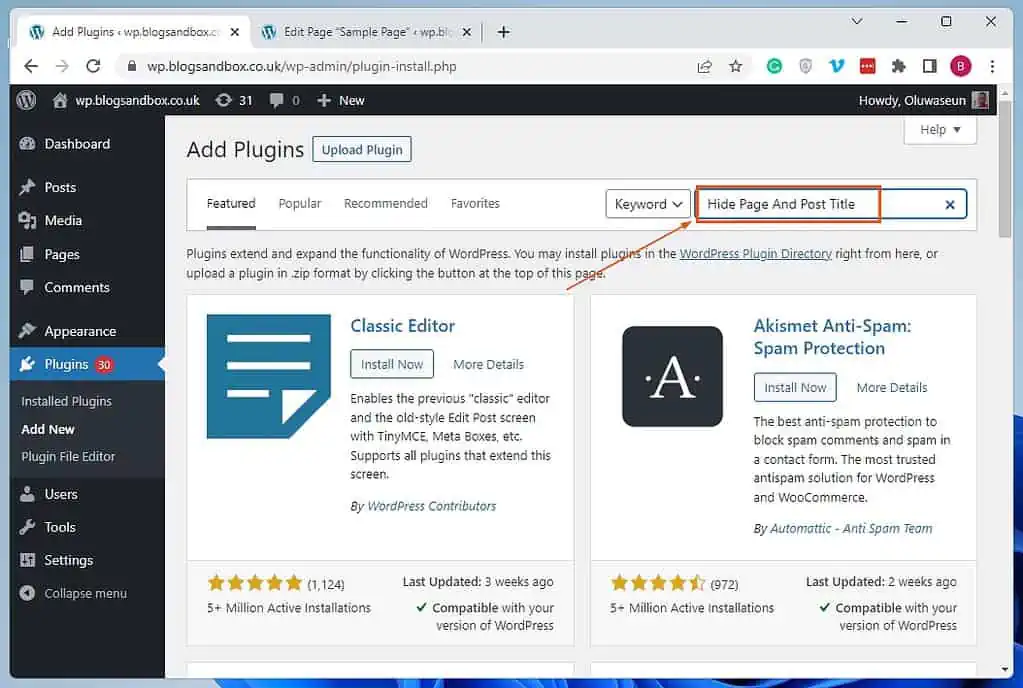
- Following that, click the Install Now button on the Hide Page And Post Title plugin from the search result.
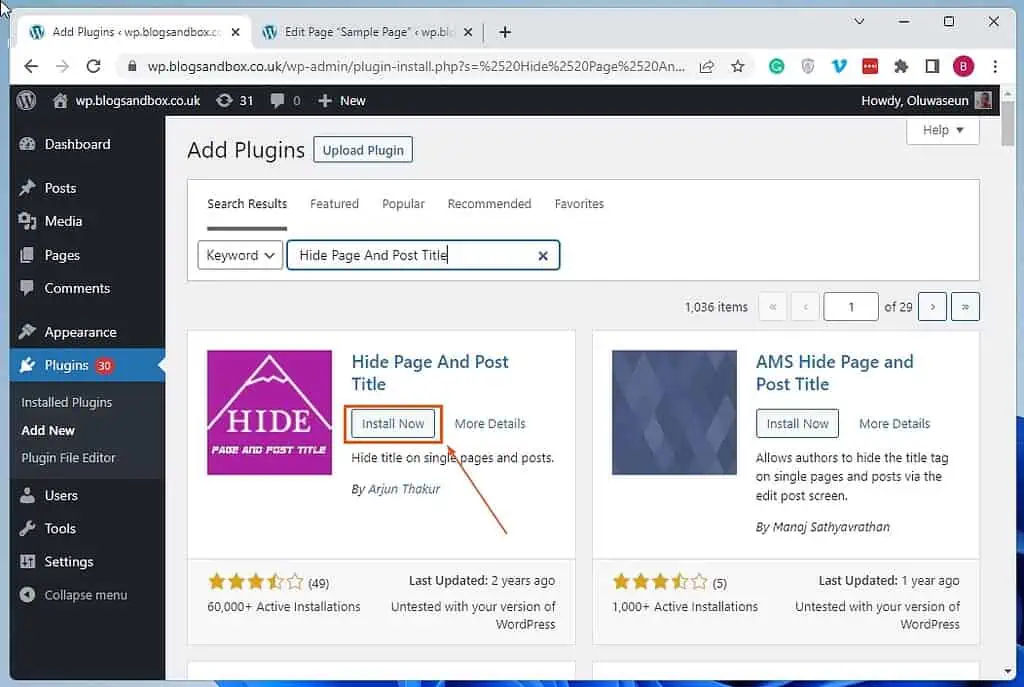
- After installing the plugin, enable the plugin on your WordPress site by clicking the blue Activate button.
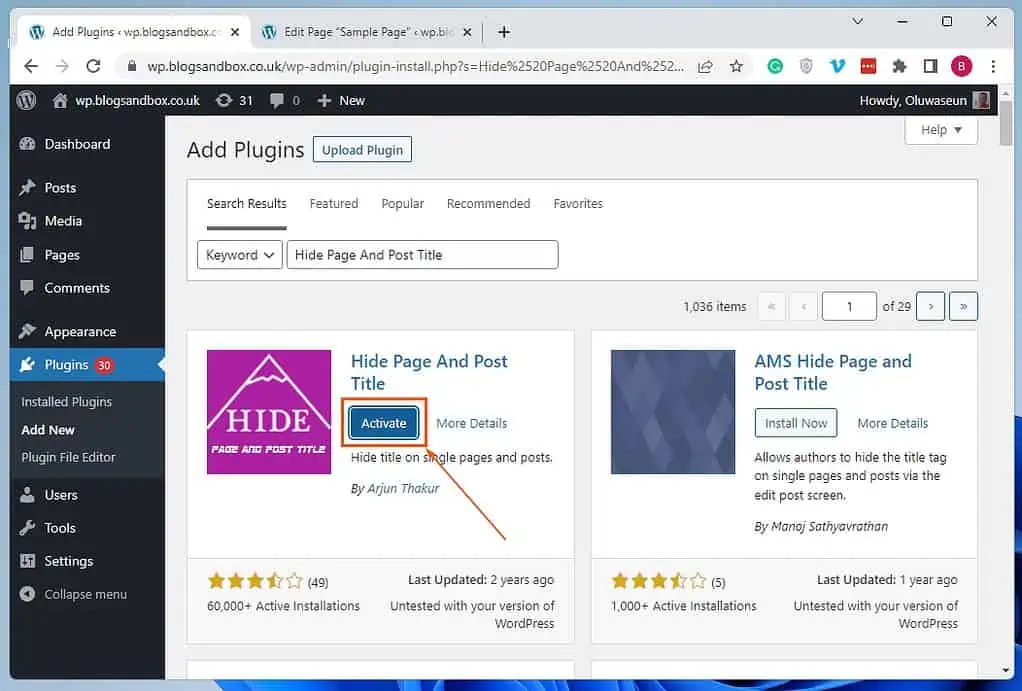
Step 2: Remove the Title on a specific page using Hide Page and Post Title Plugin
- After activating the plugin, make sure you’re still signed into the WordPress backend as an admin. Then, click Pages among the menus on the backend’s left pane.
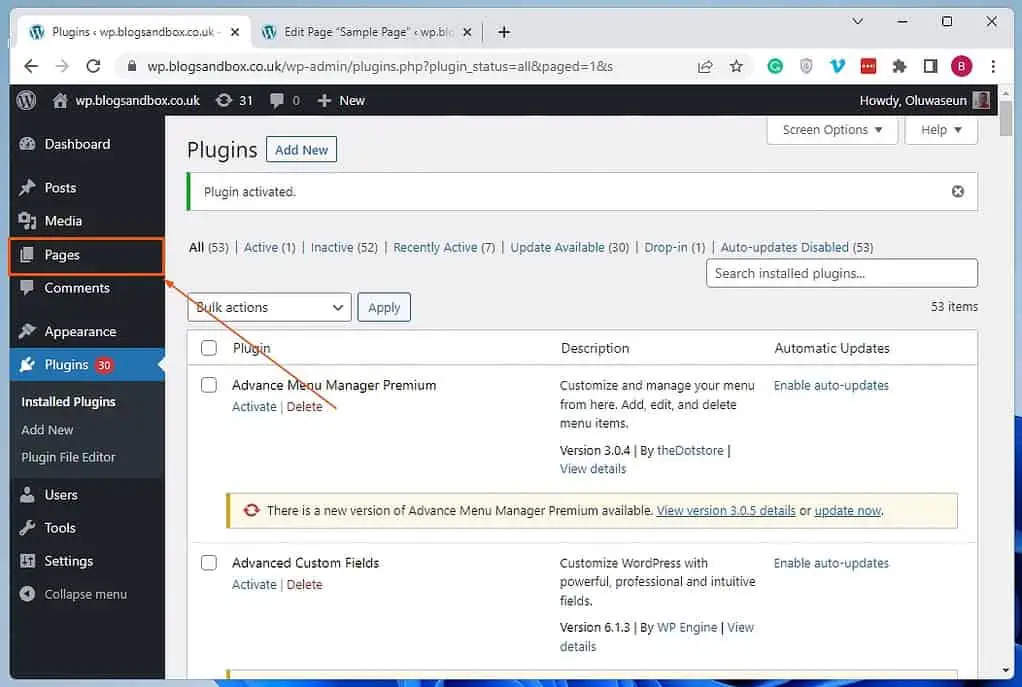
- Now, open the page you wish to disable its title by selecting its title. For this demonstration, I will open a page titled “Sample page”.
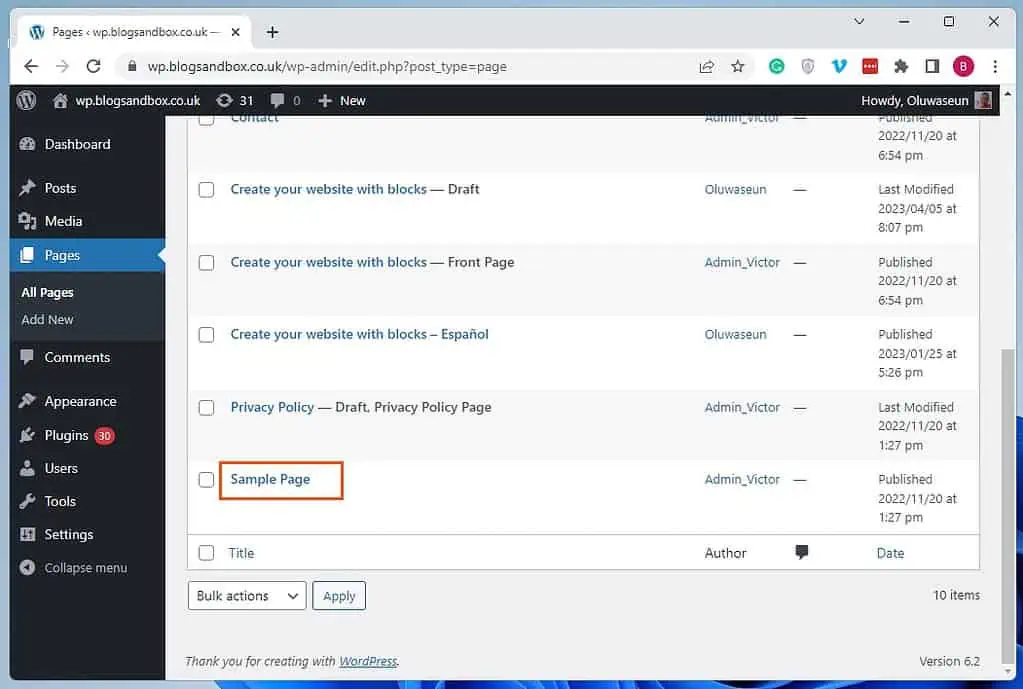
- When the page opens, click the Settings button at the top right corner of the page. Then, select the Page tab.
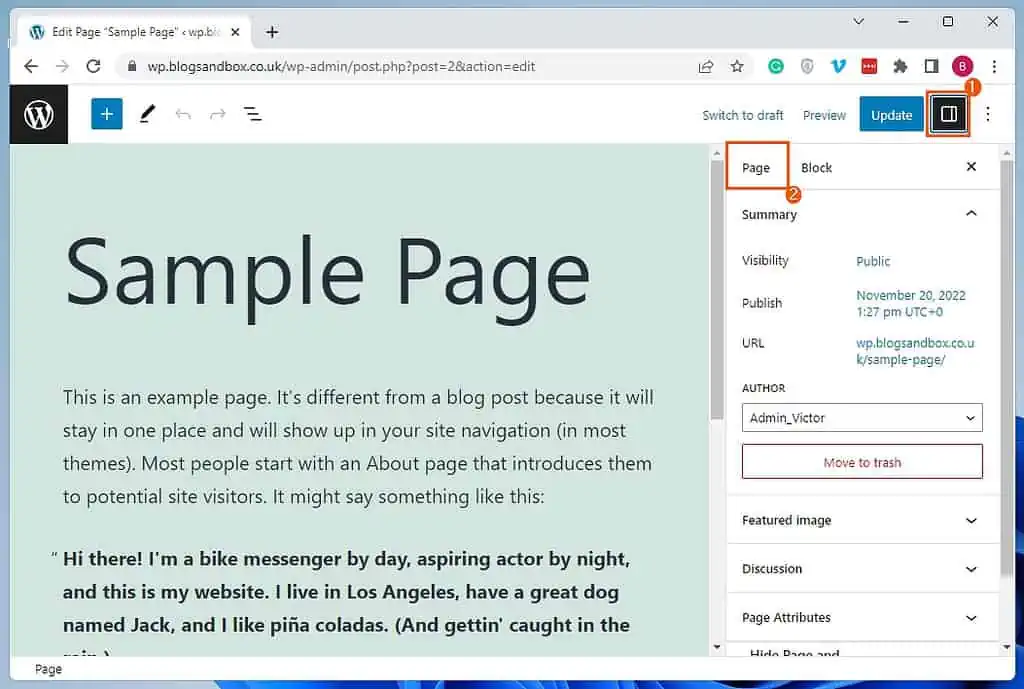
- In the Page tab, check the Hide the title checkbox in the Hide Page and Post Title category.
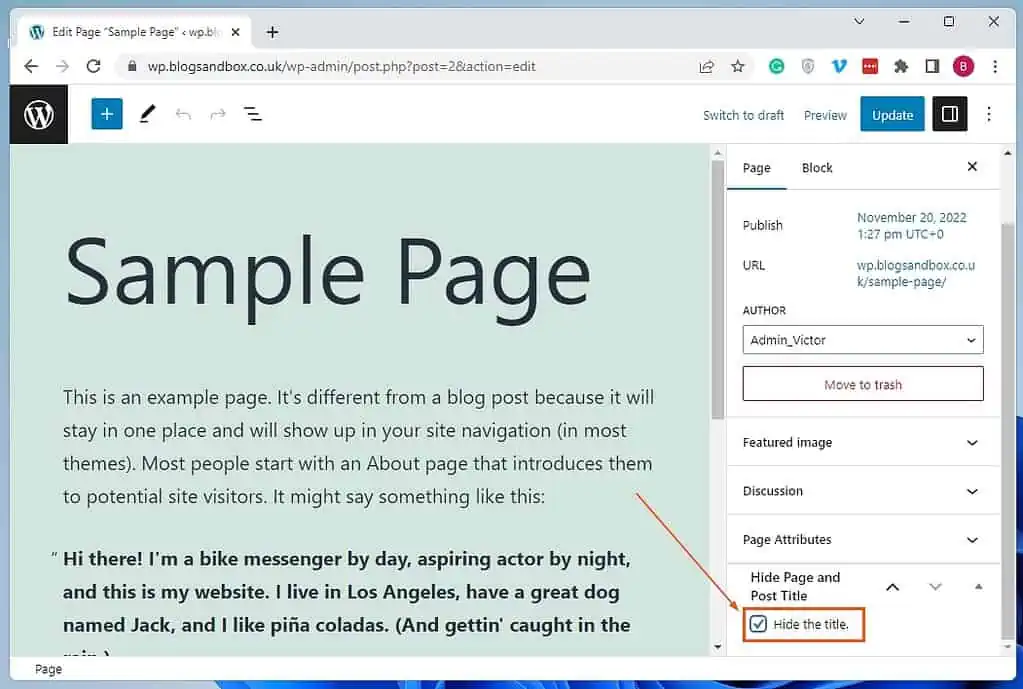
- After doing all that, update the page by clicking the blue Update button at the top right corner. Hence, whenever the page is viewed on your site’s front end, the title should be excluded – see the second screenshot below.
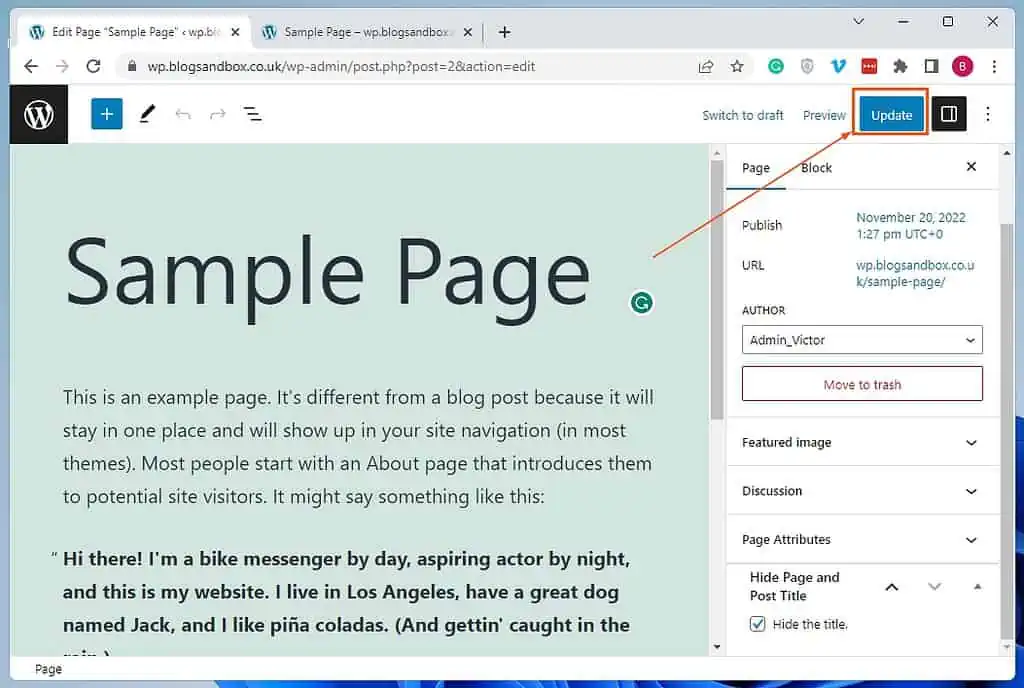
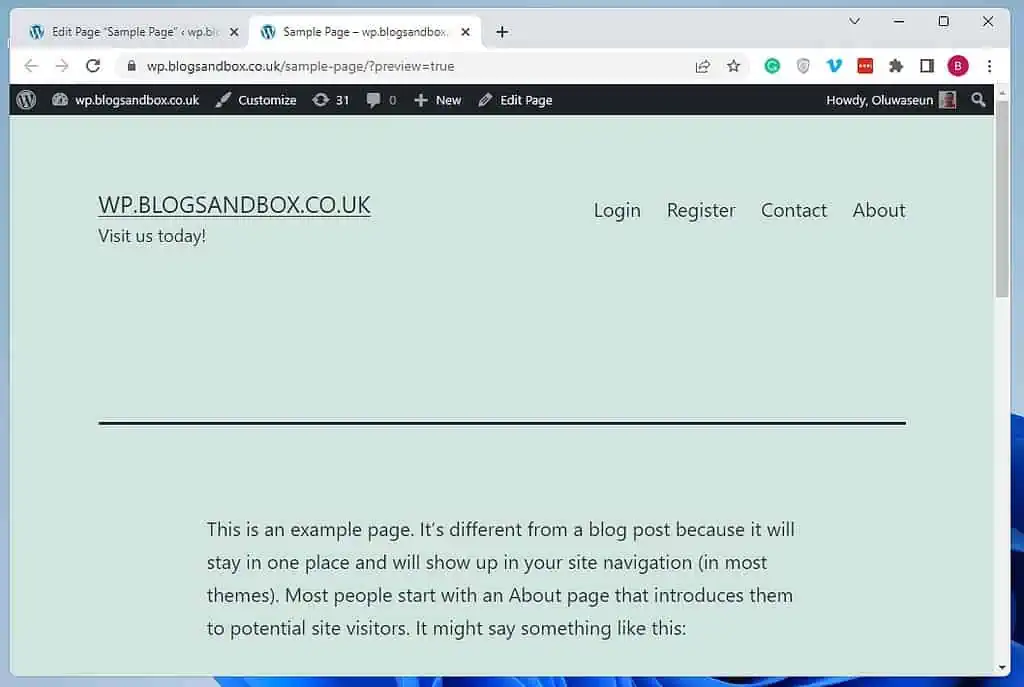
How to Remove Title on All Pages
Interestingly, you can also hide the title on every page of your WordPress website by adding a custom CSS code to your theme. To do that, follow the procedures listed below.
- Sign in to the backend dashboard of your WordPress site as an administrator. Next, place your mouse pointer on Appearance on the dashboard’s life pane, then select Customize from the available options.
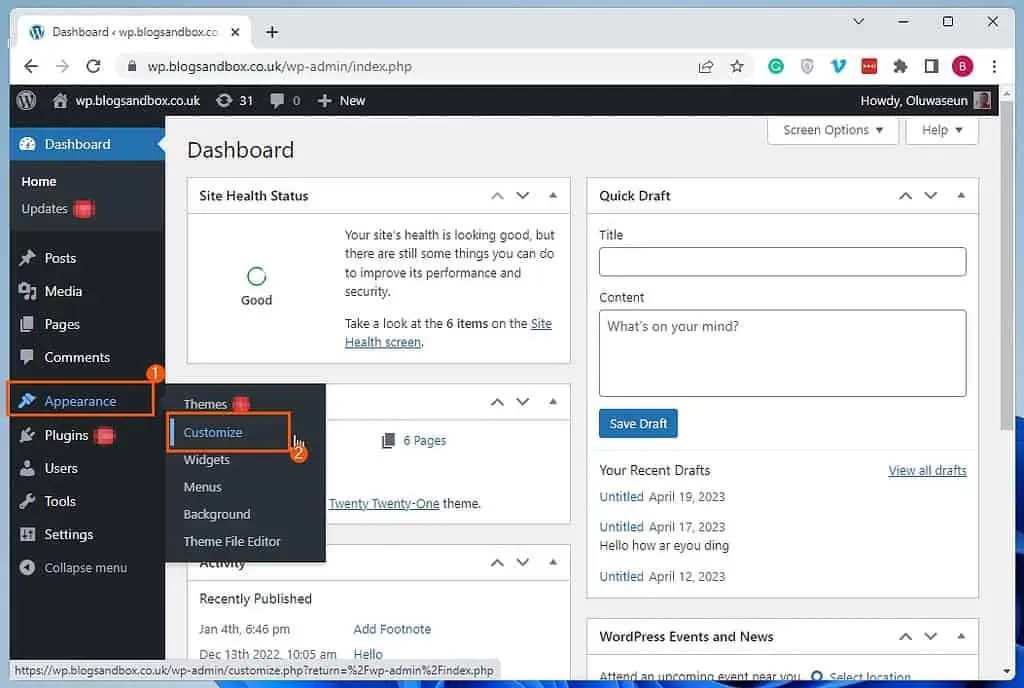
- Now, click Additional CSS on the left pane of the Customize page.
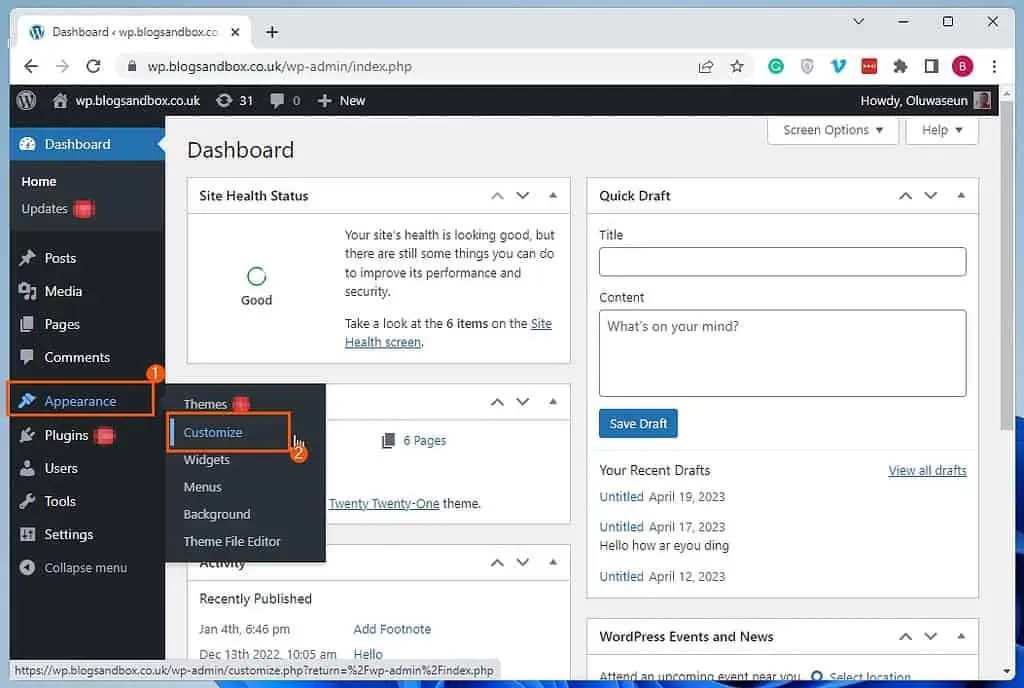
- Following that, input the code below in the Additional CSS input field.
.page .entry-title {
display: none;
}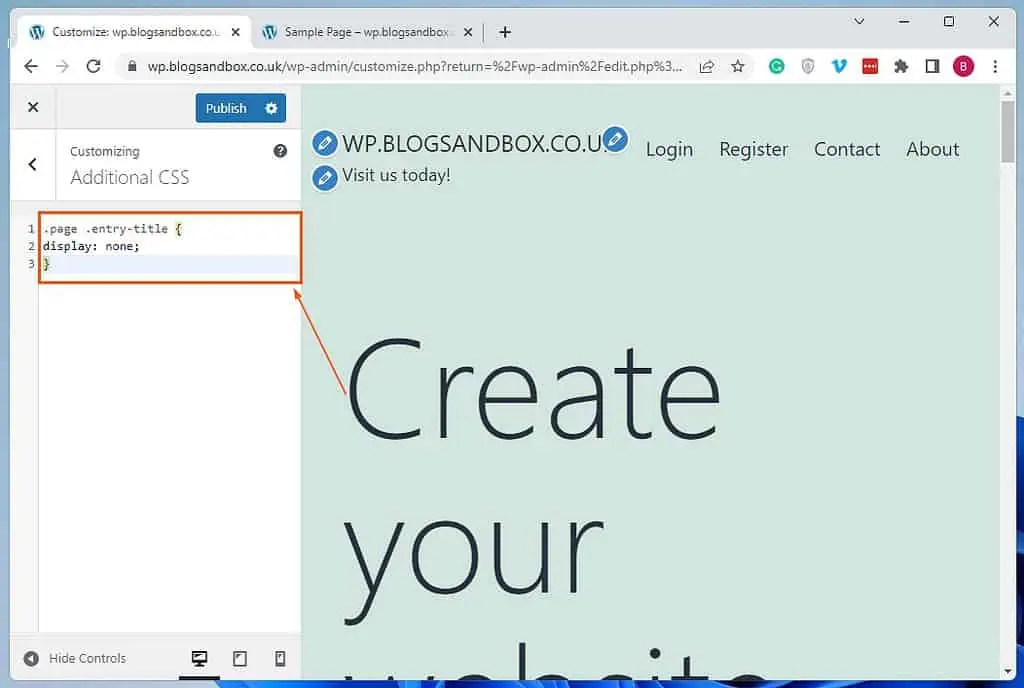
- Finally, click the Publish button at the top of the Customize page to save the input. Thus, the title on every page of your WordPress site should be removed.
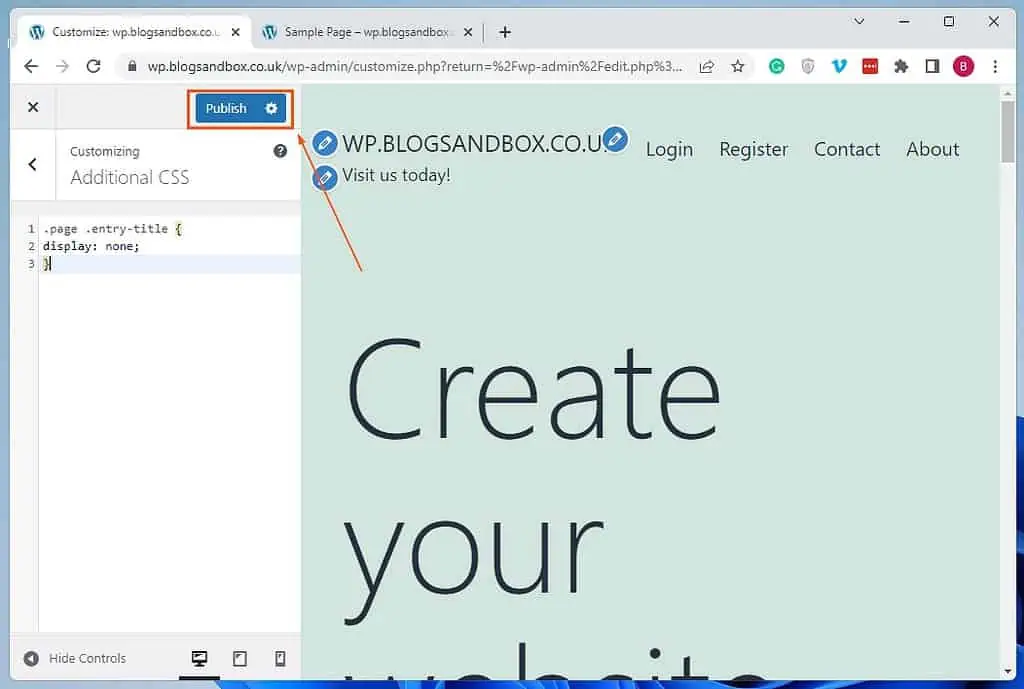
Frequently Asked Questions
A page title is the title of a web page. Furthermore, it appears at the top of the page and in search engine results.
From an SEO perspective, the title of a page is essential. This is because it gives search engines, such as Google and Bing, a clear indication of what the page is all about.
Yes, you can hide the title of a page in WordPress. You can do this by adding a custom CSS code to your WordPress theme or with the aid of a plugin.
It is advisable your page title should be between 30 and 60 characters.
It is necessary for a page to feature a title in order to make it engaging and SEO-friendly.
Conclusion
If you are using WordPress, there may be times you want to hide a page title. This could be for various reasons, such as if you want to streamline the appearance of the page.
Gladly, this guide demonstrated multiple methods to disable the title of a specific page in WordPress. Particularly, we discussed how to perform this task by adding a simple code to the WordPress theme via the theme customizer.
This guide also taught us how to remove the title of a specific page in WordPress with the aid of a plugin. As a matter of fact, we learned how to remove the title on all pages in WordPress in this guide.
I hope you enjoyed reading this guide and found it helpful. If you did, click on “Yes” beside the “Was this page helpful” question below.
You may also express your thoughts and opinions by using the “Leave a Reply” form at the bottom of this page.
Finally, visit our WordPress & Websites How-Tos page for more WordPress guides.
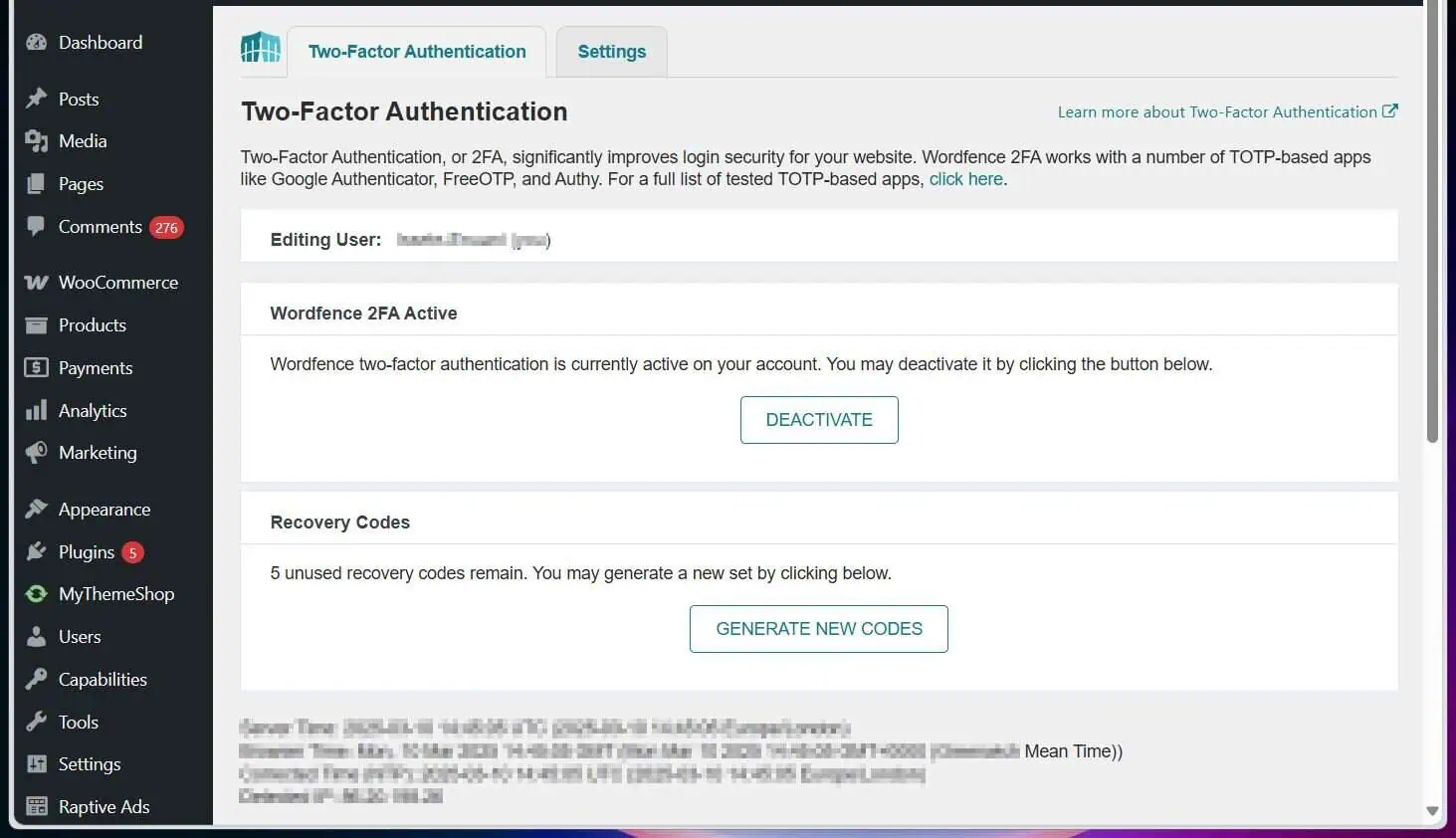
![WordPress Lost Password Redirects to Page Not Found [Fixed]](https://www.itechguides.com/wp-content/uploads/2024/03/WordPress-Lost-Password-Redirects-to-Page-Not-Found-Fixed.webp)