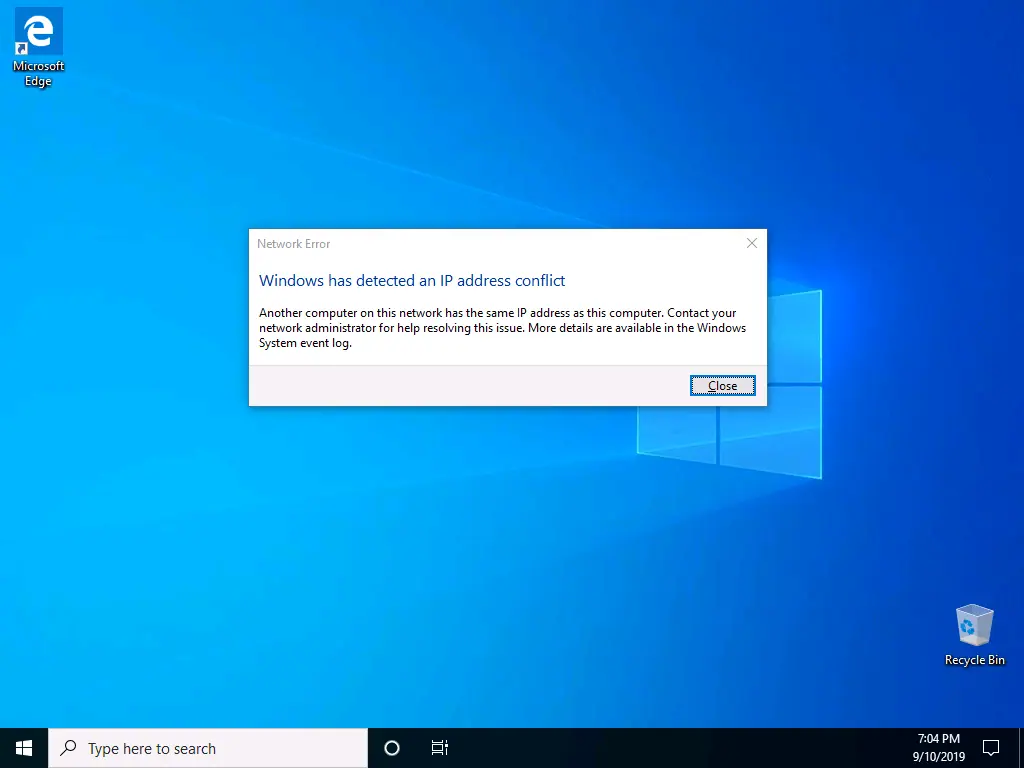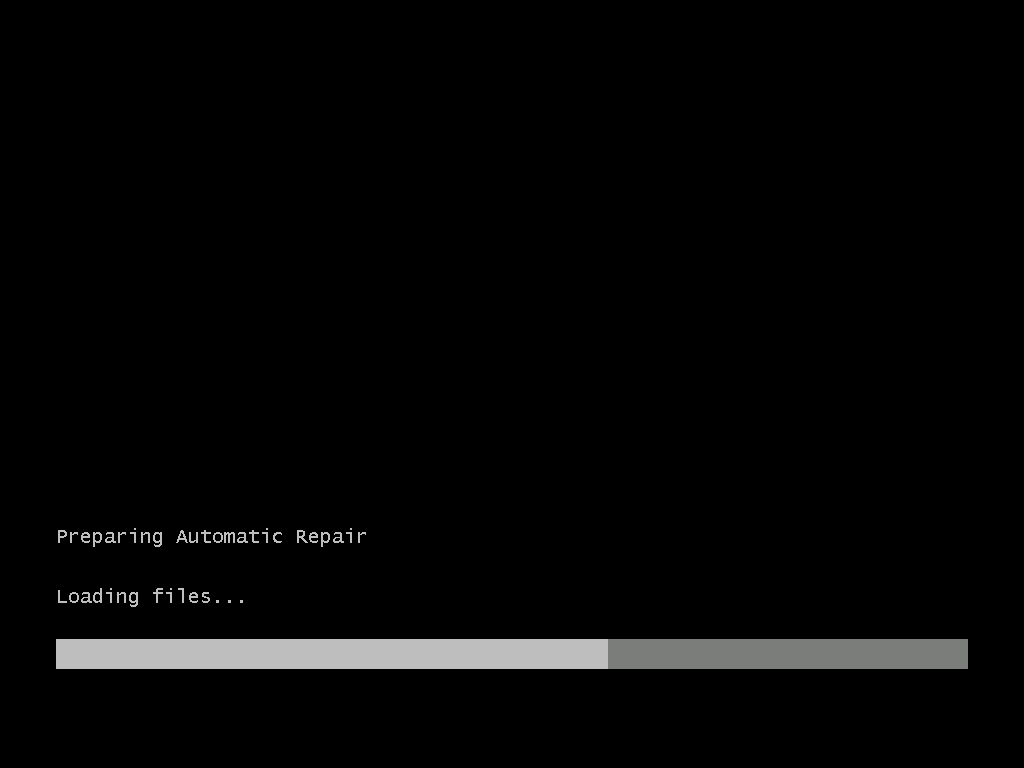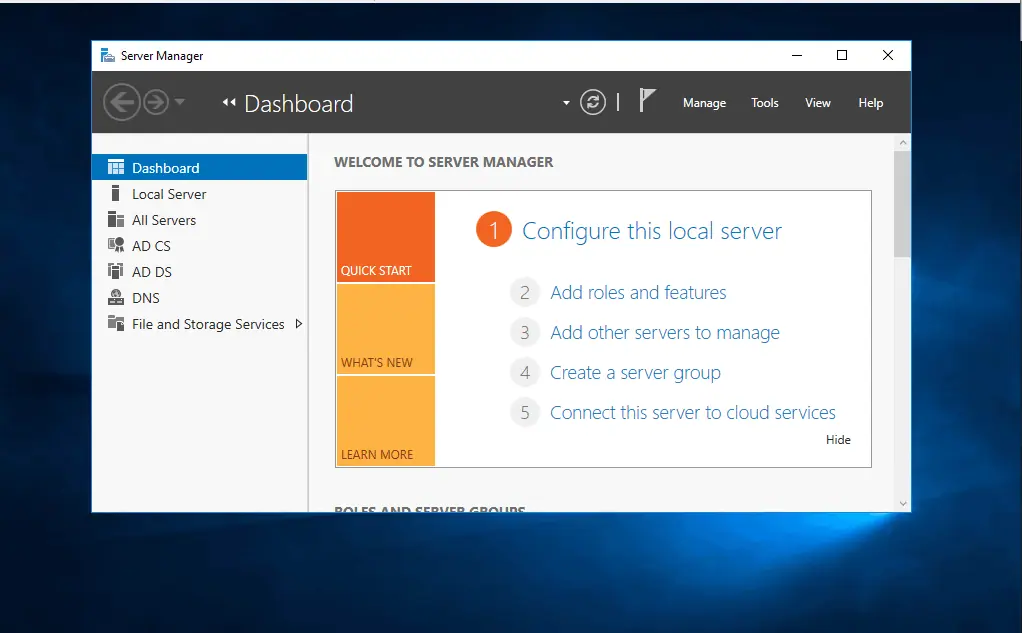Introduction
There are two known causes of 0xc000021a error in Server 2016:
- Recently installed a driver or software
- You recently restored your hard drive from a backup
If 0xc000021a error in Server 2016 is triggered by a recently installed driver, it causes a failure of a user-mode service which then shuts down your server.
On the other hand, if it is caused by backup restore, it could mean a mismatch of system files.
Options to Fix 0xc000021 Error in Server 2016
Based on the causes of error 0xc000021a in Server 2016, this guide offers 4 quick fixes:
Uninstall Recently Installed Software or Driver
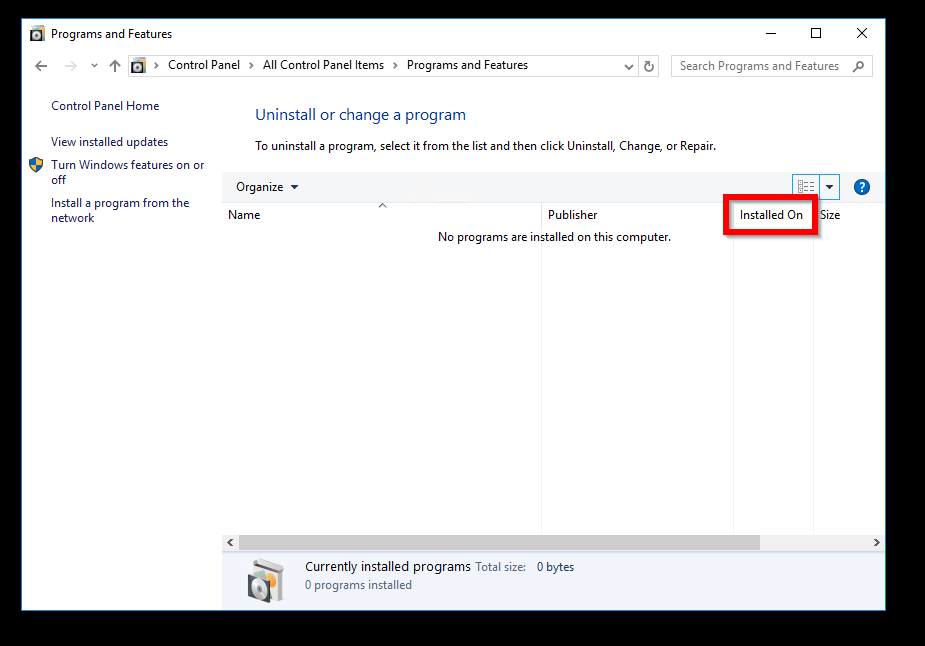
There are two steps in this section:
- Boot your server to safe mode
- Uninstall recently installed software or Driver
The first option to fix 0xc000021a error in Server 2016 is to uninstall the most recent driver or software.
Use this fix if you installed a software or Driver before your server had the stop error.
Boot Windows Server 2016 to Safe Mode
Here are to steps to boot your server to safe mode:
- Boot your server to Recovery Environment. Use the steps in Boot Windows Server 2016 to Recovery Mode – use the first method “Without Installation Media”
- When you get to Choose an option screen, click Troubleshoot.
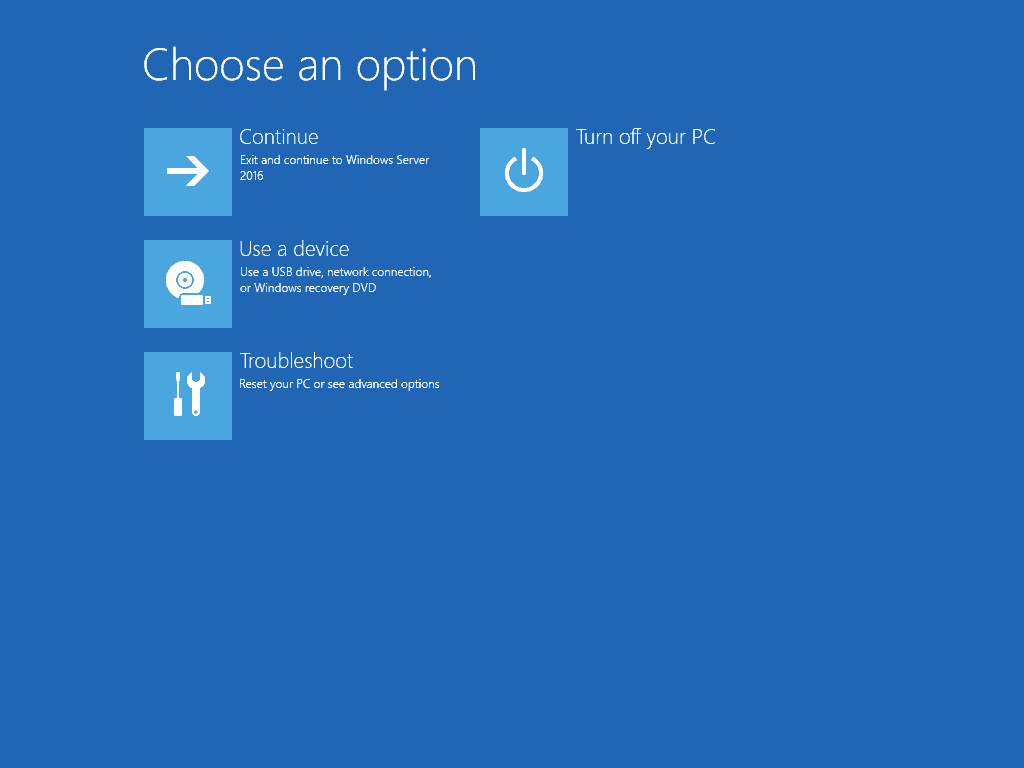
- When Advanced options opens, click Startup Settings.
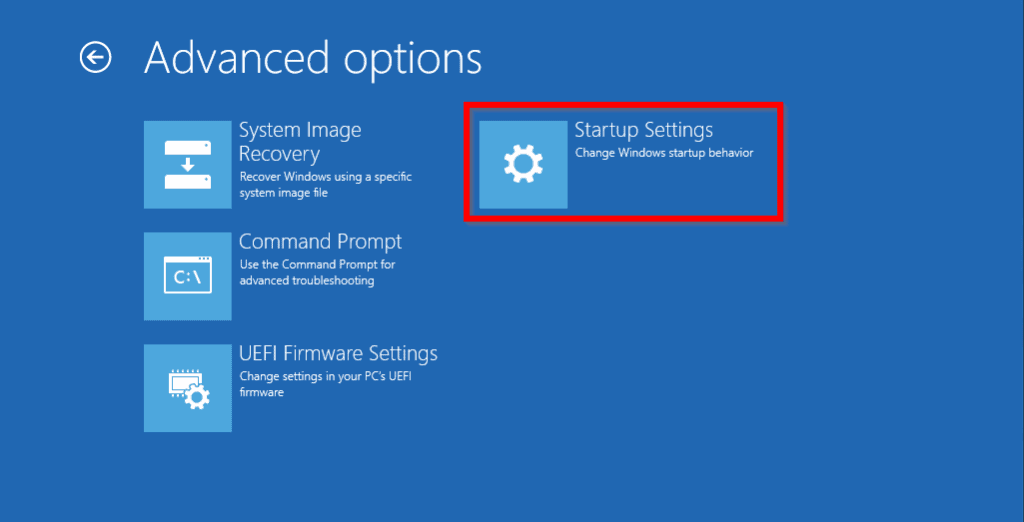
- On Startup Settings, click Restart. Your server will restart to offer options to boot to safe mode.
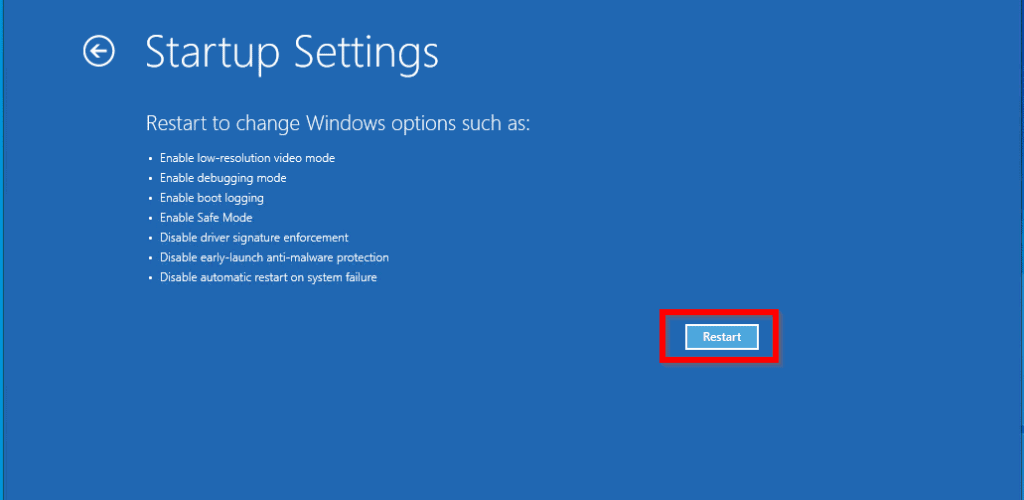
- When Advanced Boot Options is displayed, use the up and down arrow key to select Save Mode. Then press enter.
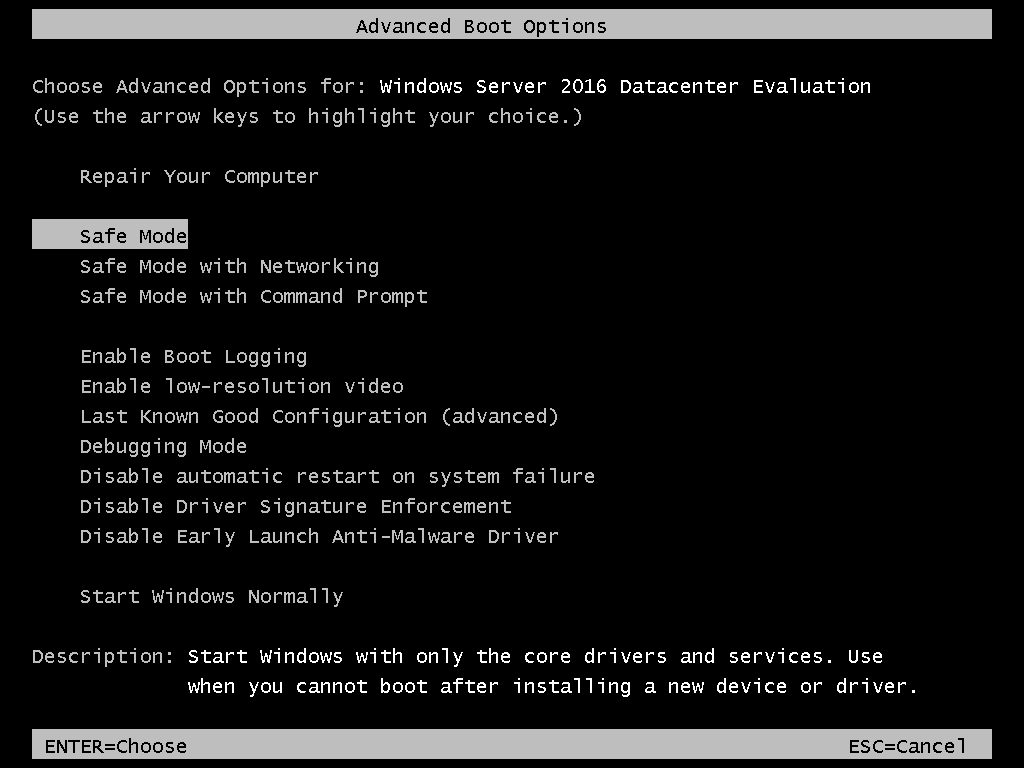
- Your server will boot to normal logon screen. Enter your username and password. Then login.
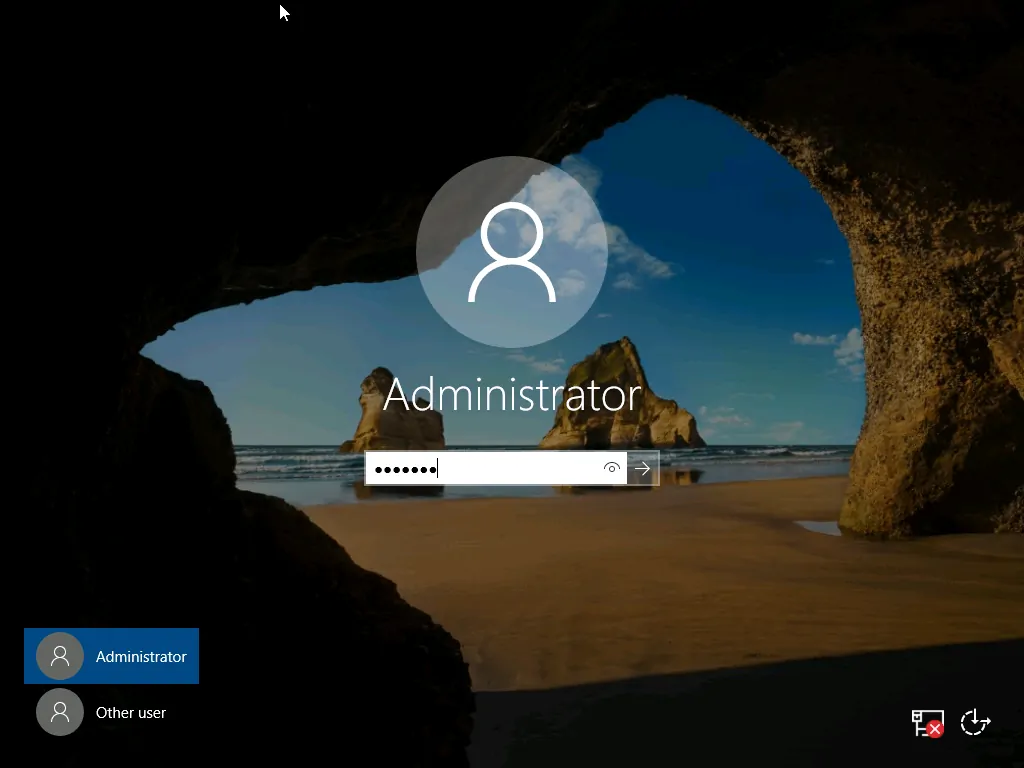
Uninstall recently installed software or Driver
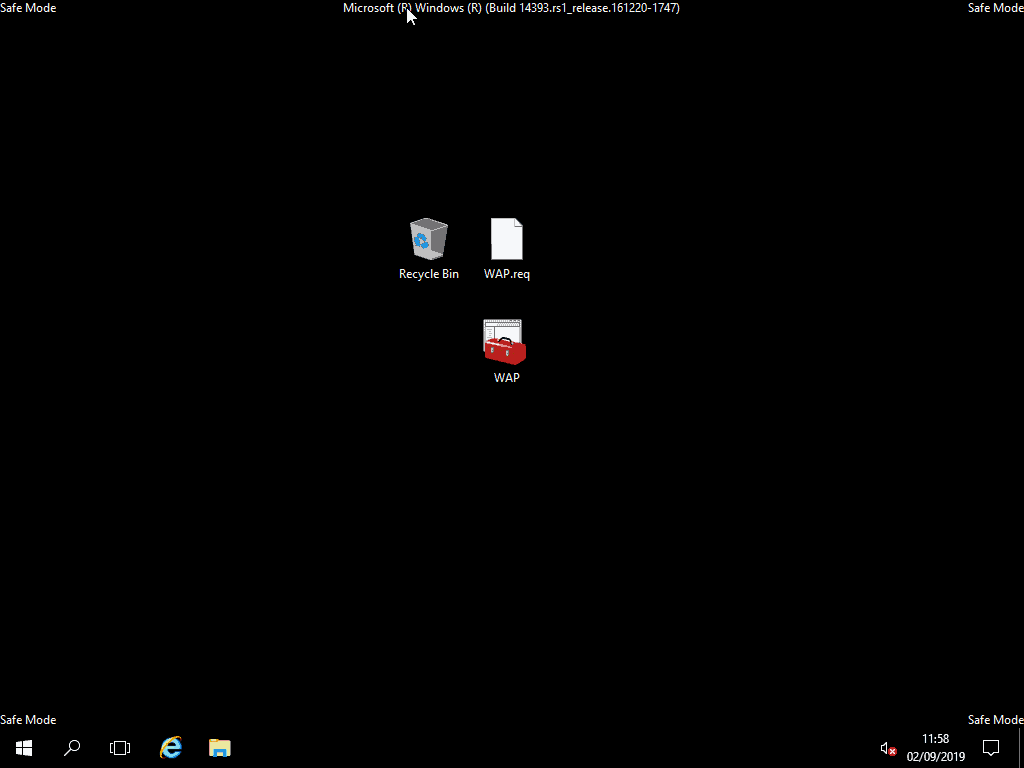
Once you log into Server 2016 safe mode, use the steps below to uninstall recent programs or device drivers:
To uninstall recent programs:
- Right-click Start menu. Then select Control Panel.
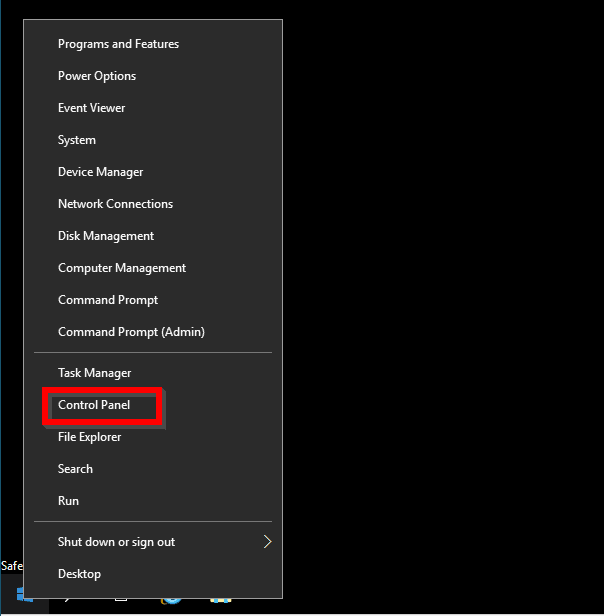
- When Control Panel opens, click Programs and Features.
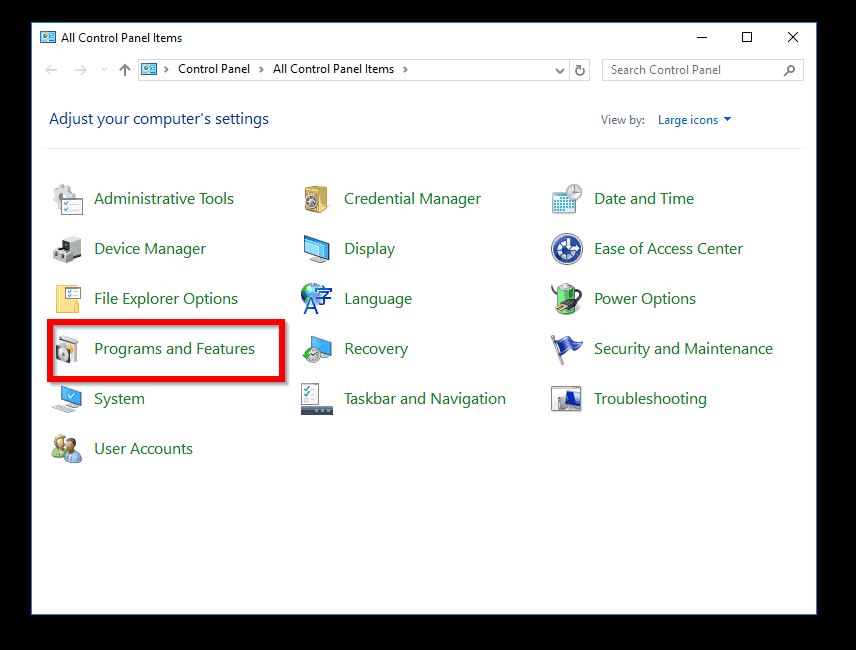
- To order the programs by installed date, click Installed Date – have the most recently installed programs on top. Then remove the last program in the list.
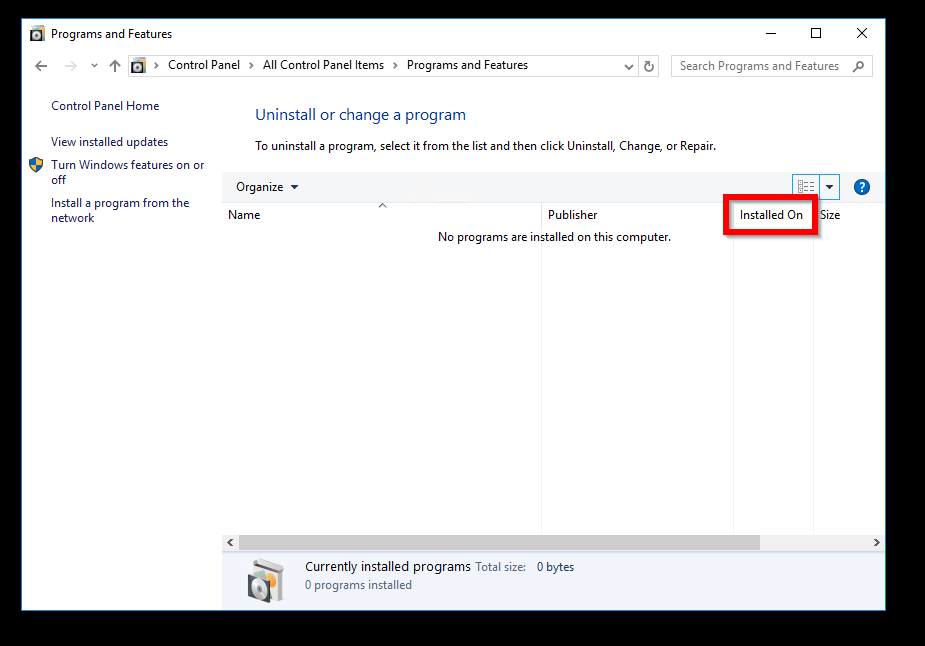
If the stop error occurred after a device driver update, use these steps to get to Device Manager and rollback any recently updated drivers:
- Right-click Start menu. Then select Device Manager.
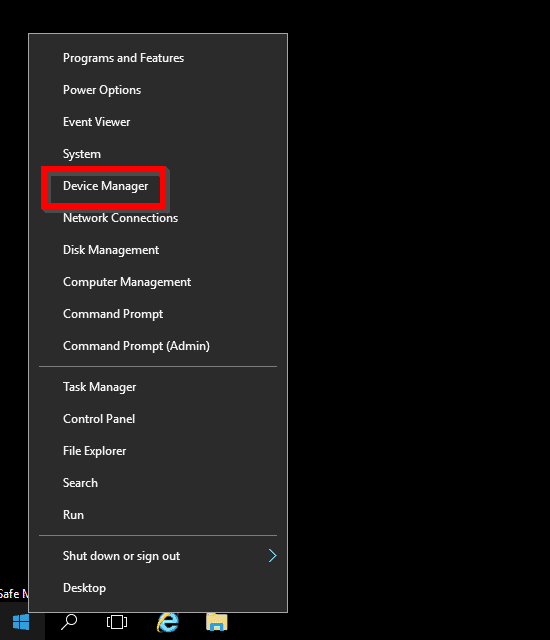
- When Device Manager opens, locate the problematic driver, right-click it. Then click Uninstall.
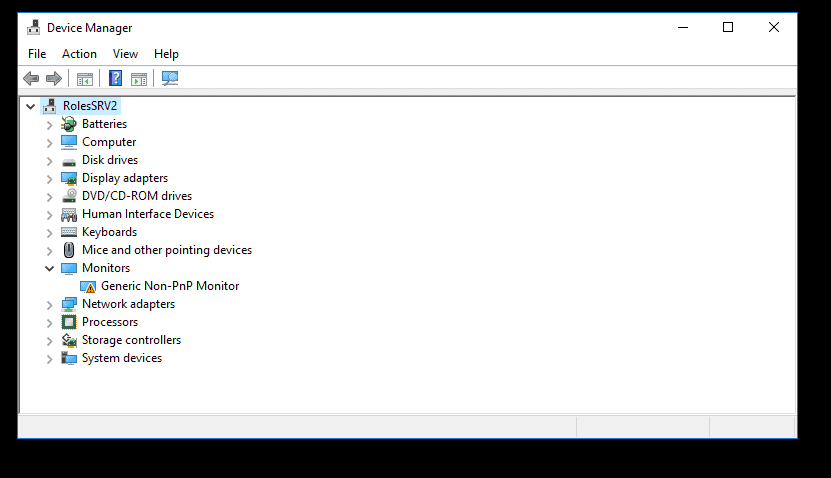
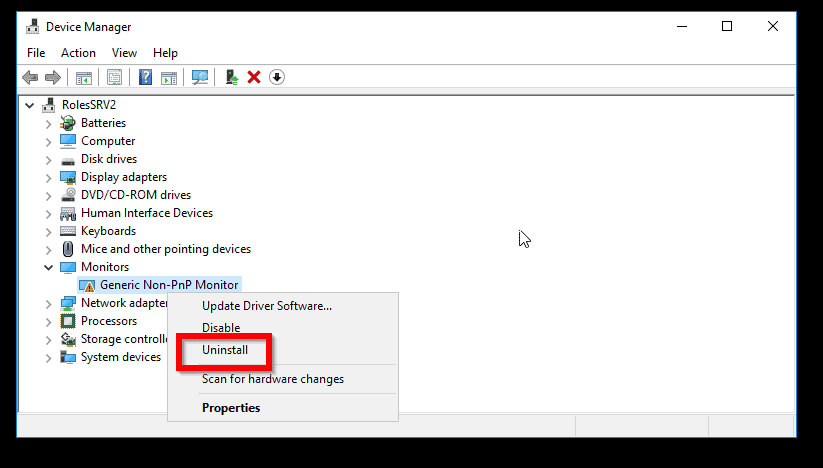
When you finish, restart your server in normal mode. Check if error 0xc000021a in Server 2016 is fixed.
If not try the next fix…
Run System File Checker
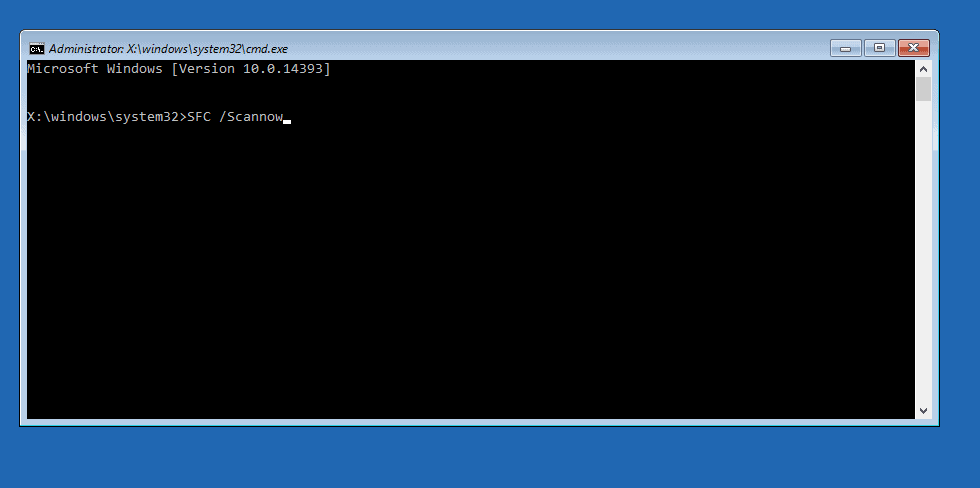
Error 0xc000021a in Server 2016 may also be fixed by running SFC /Scannow.
Here are the steps to use this fix:
- Boot your server to Recovery Environment. Use the steps in Boot Windows Server 2016 to Recovery Mode – use the first method “Without Installation Media”
- When you get to Choose an option screen, click Troubleshoot.
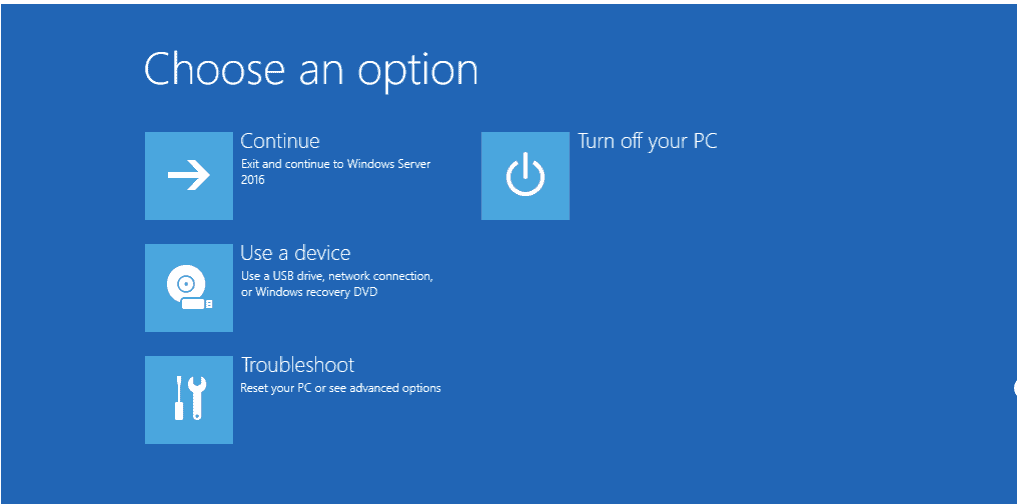
- At Advanced options, click Command Prompt.
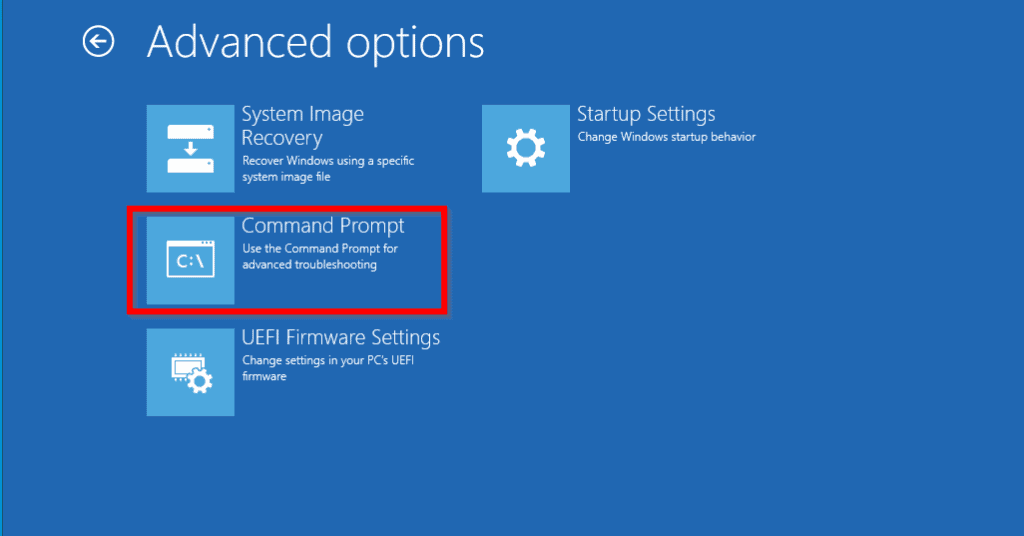
- When Command Prompt opens, type the command below. Then press enter.
SFC /Scannow
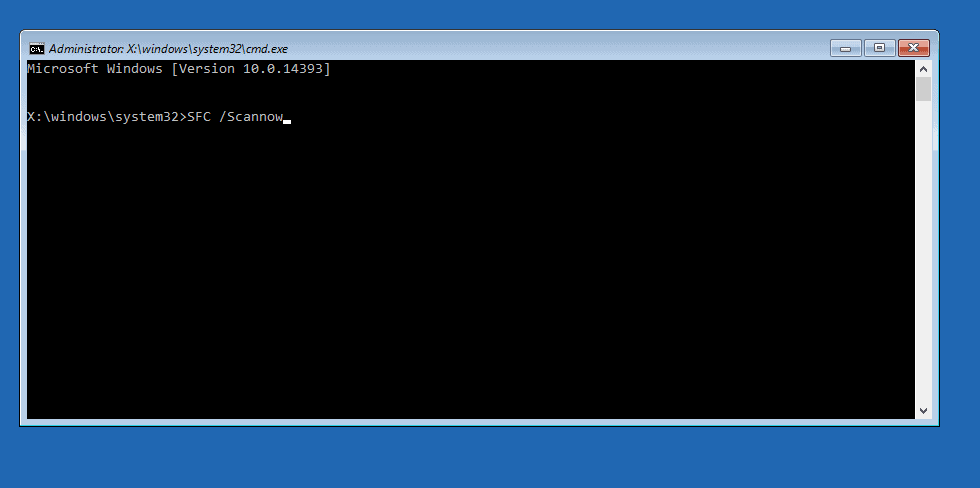
When system file checker completes, restart your server.
This method have proven to fix error 0xc000021a in Server 2016. But if the error is not fixed, try…
Use System Image Backup to Restore to a Recent Restore Point
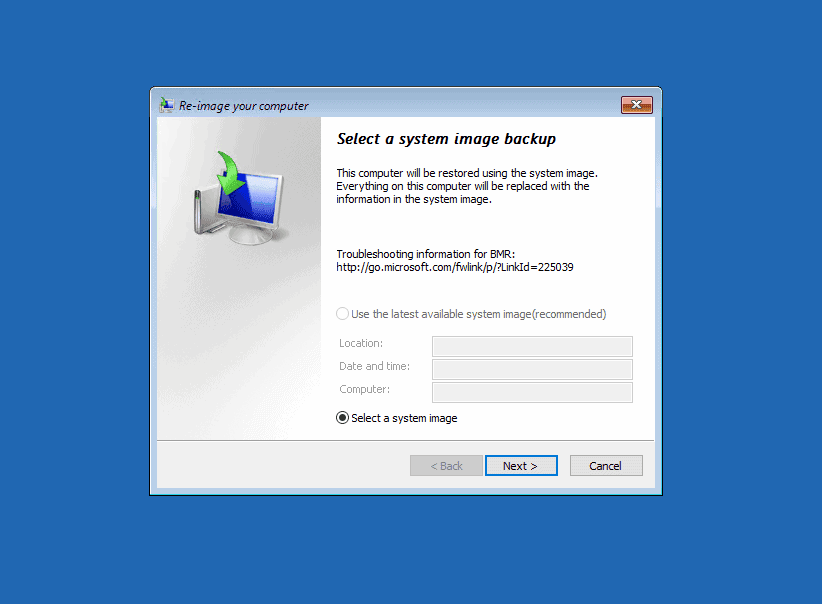
If you enabled System Restore and have a valid restore point taken before you experienced error 0xc000021a in Server 2016, you can fix the error using System Restore.
To perform a system restore:
- Boot your server to Recovery Environment. Use the steps in Boot Windows Server 2016 to Recovery Mode – use the first method “Without Installation Media”
- When you get to Choose an option screen, click Troubleshoot.
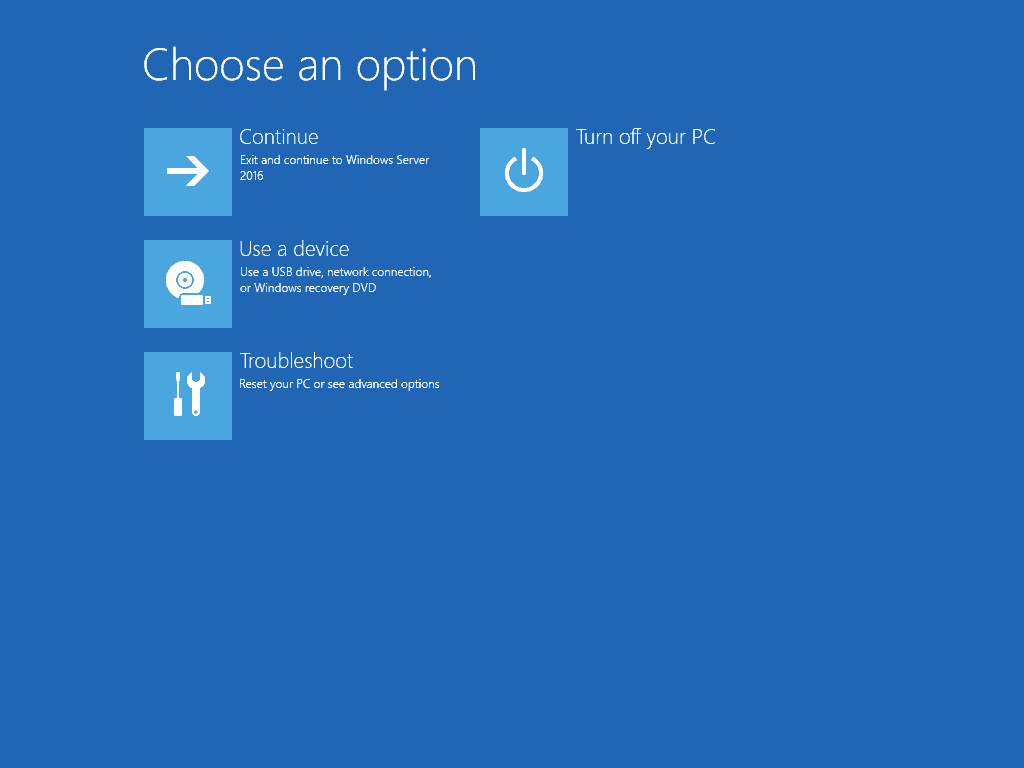
- At Advanced options, click System Image.

- Click on the user with admin privilege.
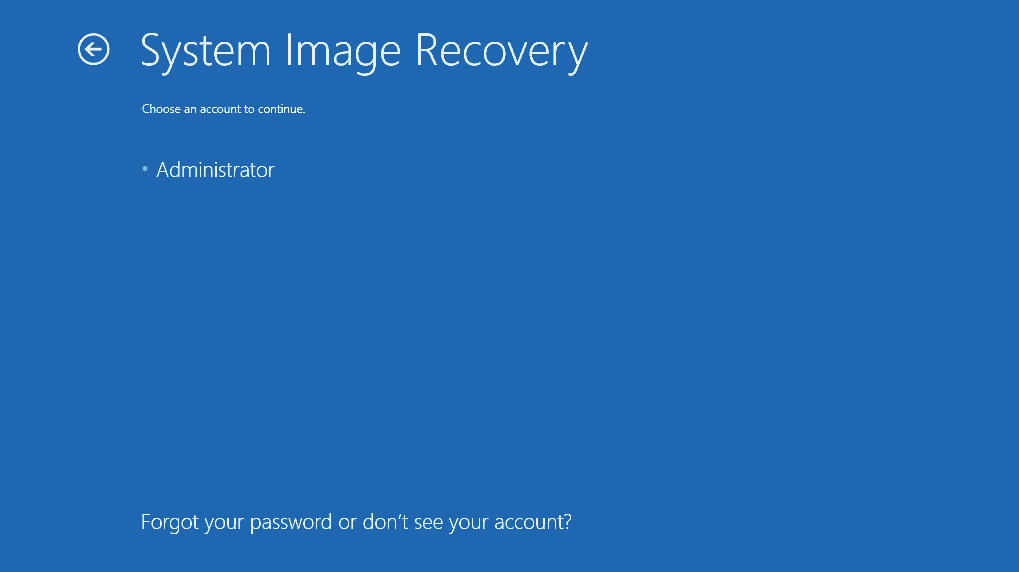
- Then enter the password for the user you selected above and click Continue.
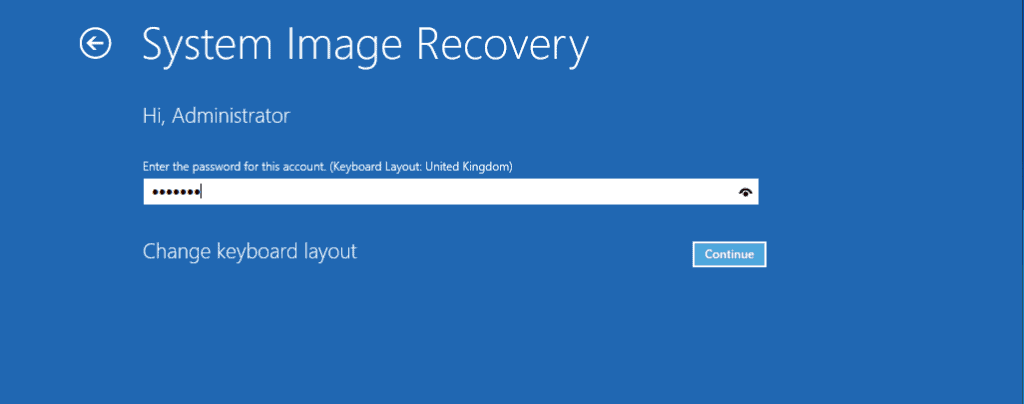
- On this page, if you have available restore points they will be listed. Select a restore point taken before error 0xc000021a occurred. Then follow the wizard to restore your server.
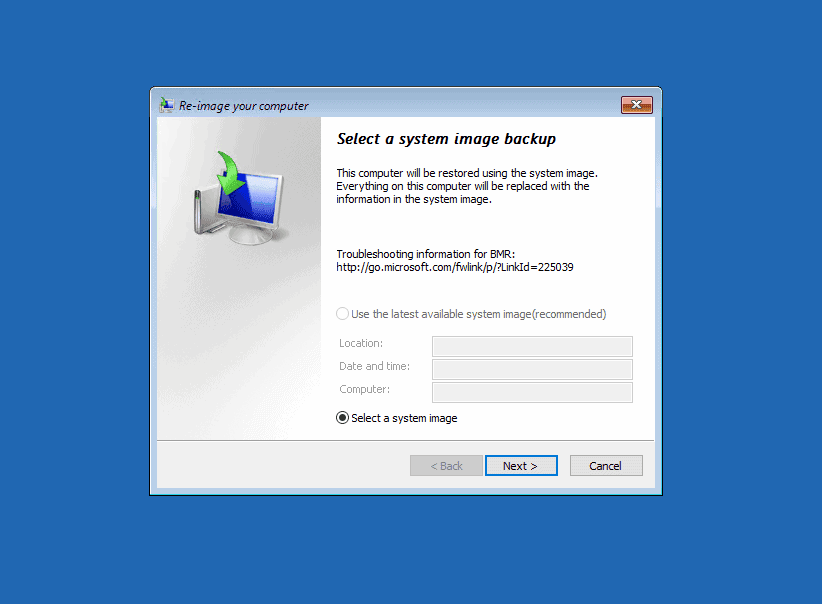
When you finish, restart your server and it should boot without errors.
Last Fix for Error 0xc000021a in Server 2016: Update Your Backup Software
If you received 0xc000021a error in Server 2016 after a recent restore, the error may be caused by a system file mismatch.
In this situation, the recommended fix is to update your Backup software. Then perform the restore again.
Conclusion
The fixes discussed in this guide have proven to resolve 0xc000021a in Server 2016. I hope you have been able to get your server to boot with one of the fixes!
If you have, kindly take a few minutes to share your experience at [discourse_topic_url].
Have a question or comment? You can post them at [discourse_topic_url].
Our team and other community members will respond to your questions, and comments as soon as possible.
For more Windows Server fixes, visit our Windows Server 2016 page.
![Attribute Editor Tab Missing in ADUC [Fixed] - featured image](https://www.itechguides.com/wp-content/uploads/2024/03/Attribute-Editor-Tab-Missing-in-ADUC-Fixed-featured-image.webp)