Is your USB device constantly not recognized on your Windows 10 PC, and an error message keeps popping up? You are lucky as this guide teaches you how to fix the problem.
Solution 1: Run the Hardware and Devices Troubleshooter
One method to fix the “USB device not recognized” error that keeps popping up in Windows 10 is to run the Hardware and Devices troubleshooter. To do this, follow the steps below.
- Press Windows + R key and type “msdt.exe -id DeviceDiagnostic”. Then, click the OK button.
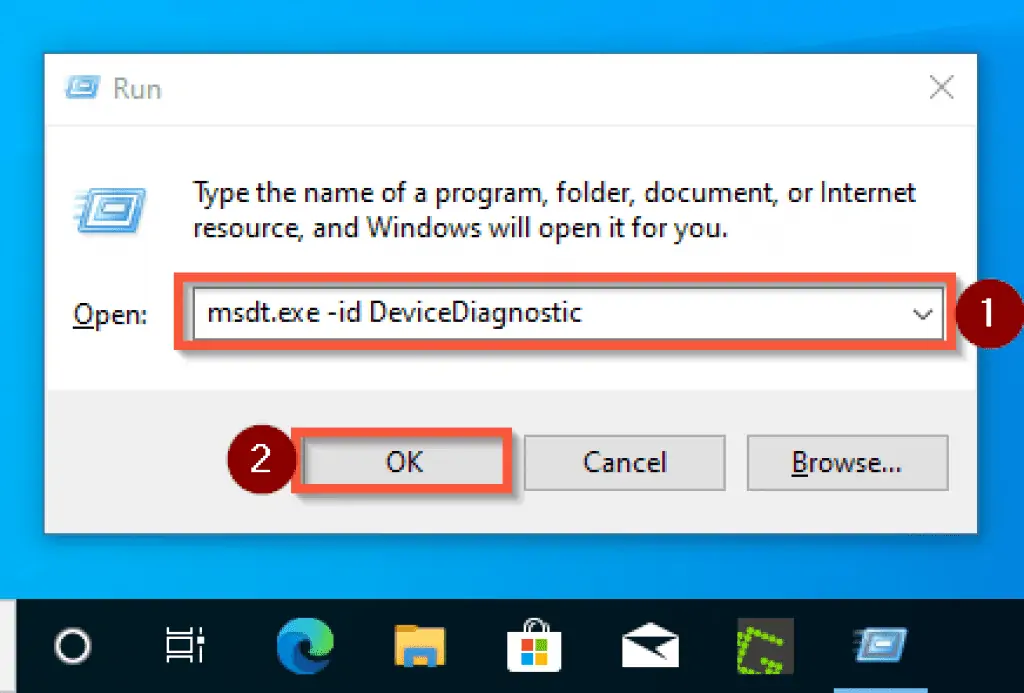
- After that, you will be taken to the Hardware and Devices troubleshooter window. Click Next to continue.
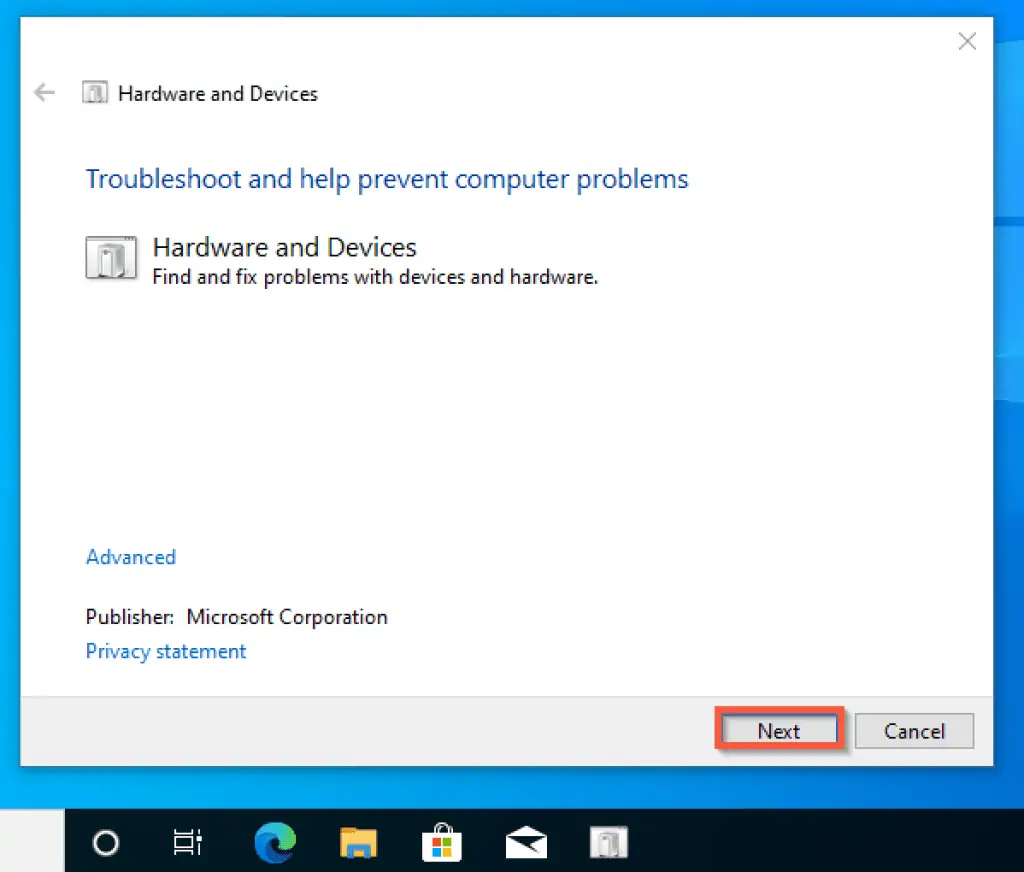
- After clicking Next, the troubleshooter will automatically start to detect the problem, among other problems. If it detects any USB-related problem, it will try to fix it.
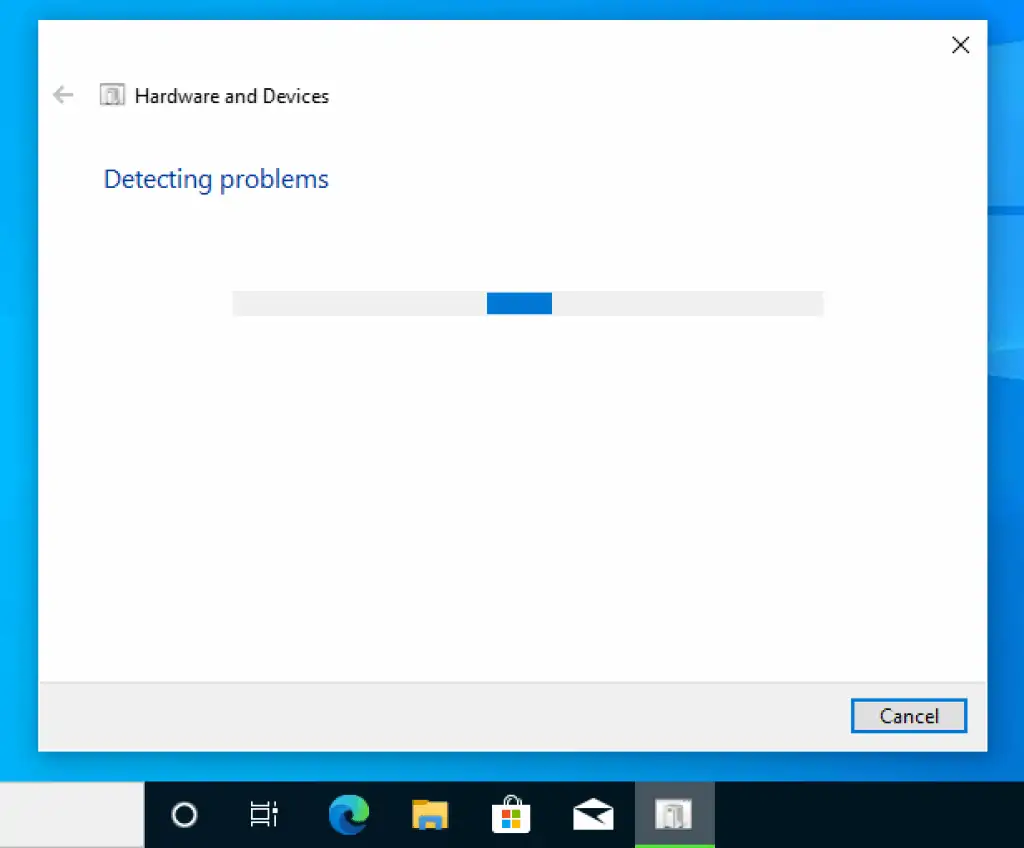
I am hoping the above procedure fixes your problem. However, if the “USB Device Not Recognized” error still keeps popping up on your Windows 10 PC, you can try the second solution below.
Solution 2: Update the USB Drivers
Another way to fix the “USB Device Not Recognized” error if it keeps popping up in Windows 10 is to update the USB drivers. To do this, follow the steps below.
- Press Windows + R key and type “devmgmt.msc”. Then, click the OK button to proceed.
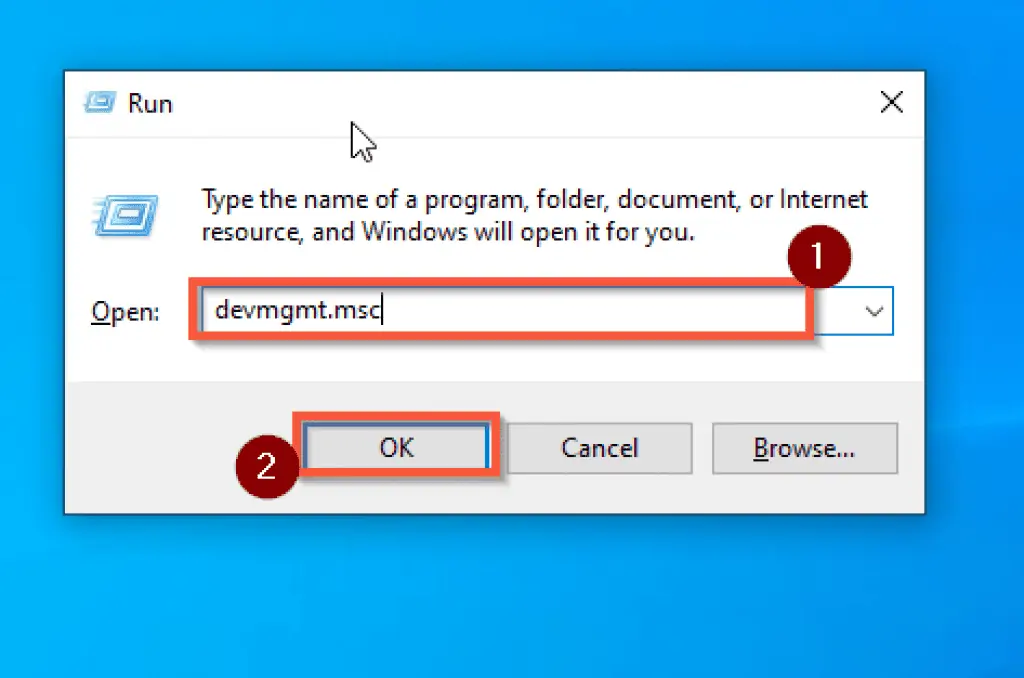
- After that, the computer’s Device Manager will open. Then, locate and expand Universal Serial Bus controllers from the list.
To expand Universal Serial Bus controllers, you can either double-click it or click the drop-down arrow beside it.
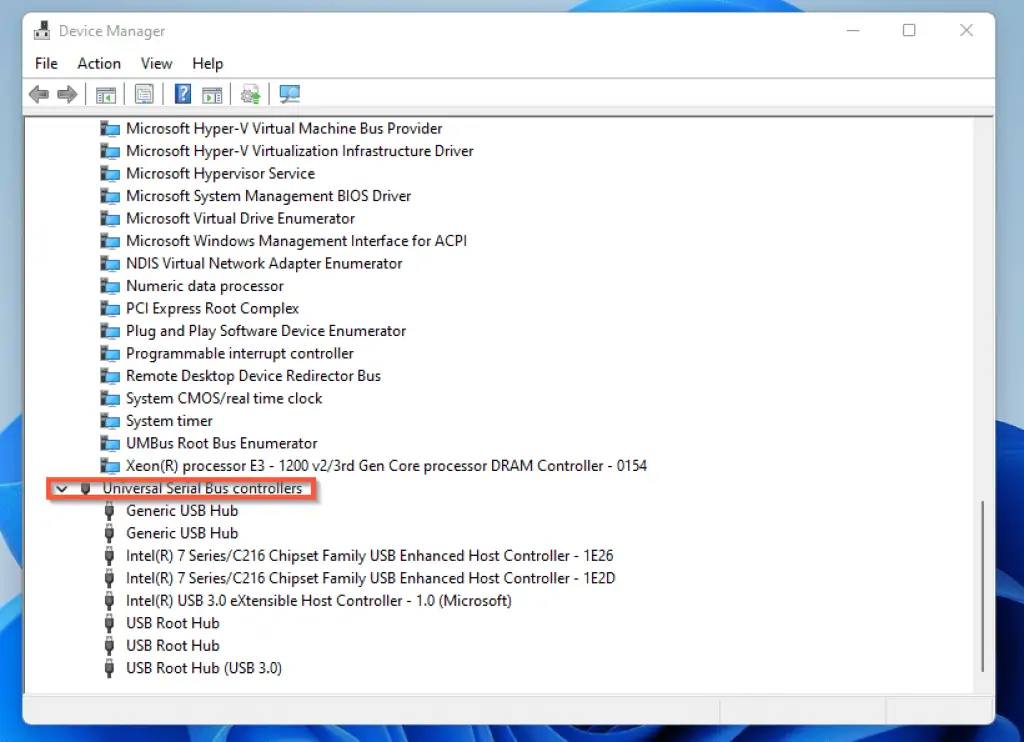
- After doing that, right-click the first USB controller under Universal Serial Bus controllers. Then, select Update driver.
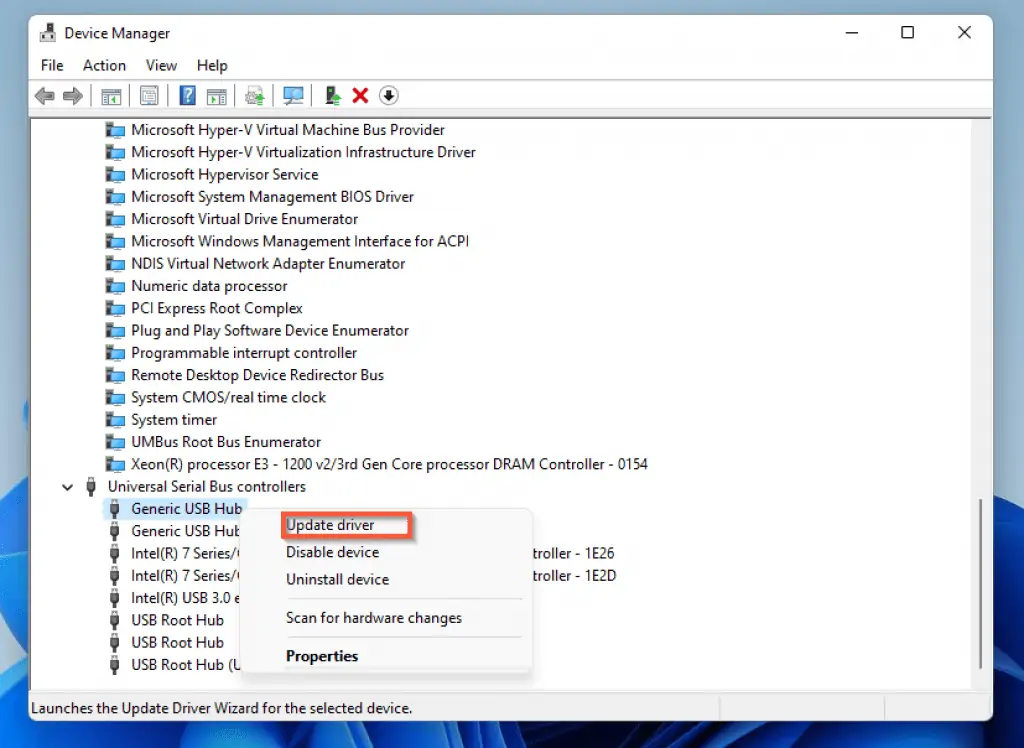
- Following that, select Search Automatically for drivers. Hence, Windows 10 will automatically download and install the latest driver for the USB controller.
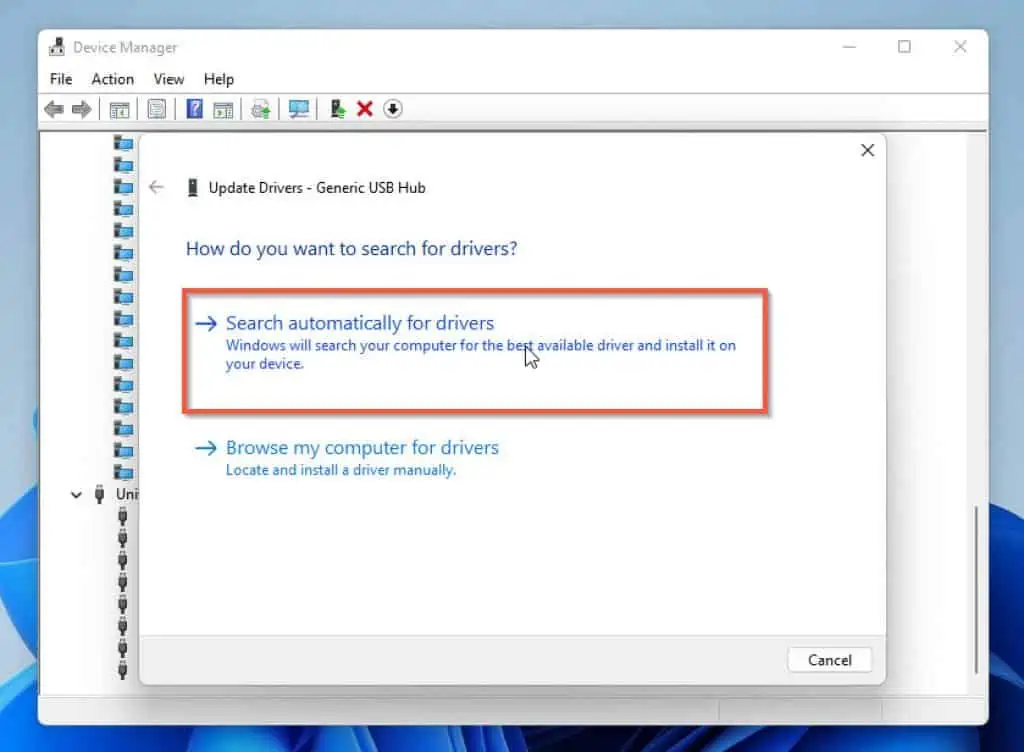
- Repeat steps 3 and 4 for the remaining USB controllers under Universal Serial Bus controllers.
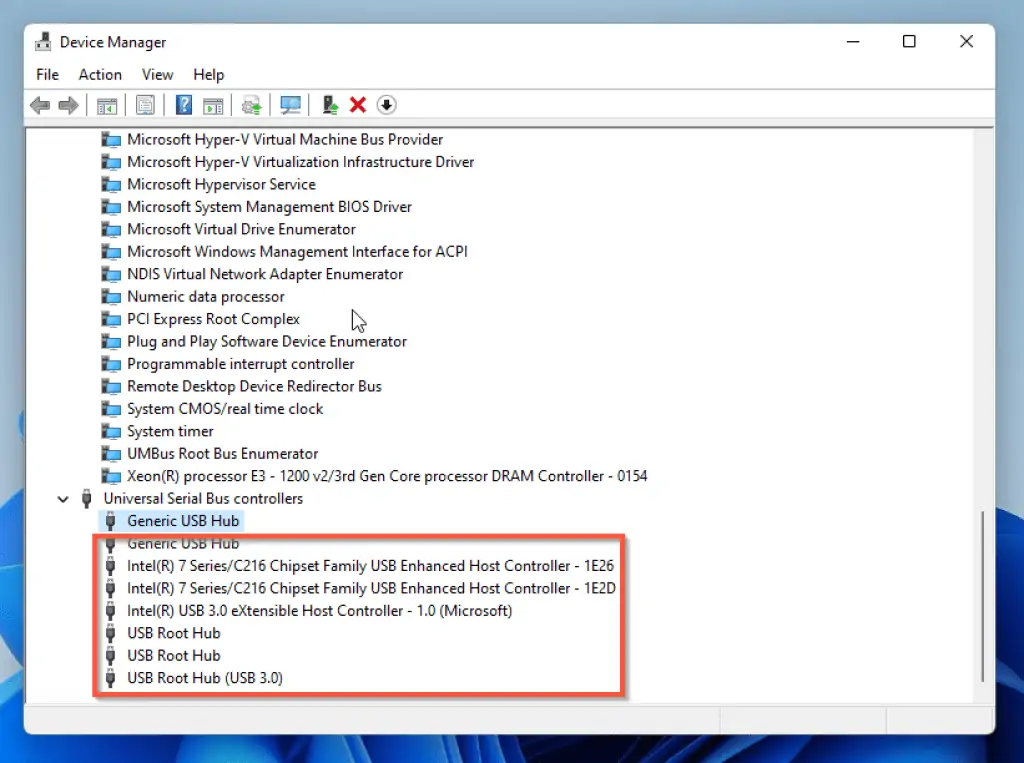
- After you have done all that, Restart your PC immediately. Failing to do this may result in the update not taking effect on your computer.
That being said, if you perform any of the above solutions discussed in this guide, your problem should be fixed. However, if the problem persists, do any of the following:
- Carefully inspect if there is any cut on your USB cable.
- Check if there is any physical damage to your USB device.
- Check your PC USB port to see if there is possible damage to it.
- Try a new USB device.
Frequently Asked Questions
Follow the steps below to format your USB drive on your Windows 10 PC.
1. Insert the USB drive into your computer and allow your PC to recognize it.
2. After that, press Windows + E keys to open File Explorer.
3. On the left pane, locate the icon or name that represents your USB drive.
4. Right-click the icon and select Format.
The full meaning of USB is Universal Serial Bus.
If you connect a faulty USB device to your Windows 10 PC, the device won’t be recognized and won’t work.
There can be several factors that can cause this issue. It may be that your USB driver is outdated or the USB device is faulty.
In order to avoid USB issues, it is recommended you update your USB drivers often.
Conclusion
When the “USB Device Not Recognized” error keeps popping up on your Windows 10 PC, you don’t need to panic. This is because I believe the solutions provided in this guide should solve the issue.
To be more specific, in this guide, I offered steps on fixing the issue by running the Hardware and Devices Troubleshooter. I also provided steps to update your USB drivers so as to fix the issue.
If you found the article helpful, click on “Yes” beside the “Was this page helpful” question below. You may also express your thoughts and opinions by using the “Leave a Comment” form at the bottom of this page.
Finally, visit our Windows 10 Fix-it page for more Windows 10 fix-it guides.



