Is your Windows 10 sound not working, and you are getting the “Audio Service Not Running” error message? Do not worry because this guide contains possible solutions to this problem.
Solution 1: Modify the Audio-related Service Setting
One way to fix this audio problem is to modify the audio-related service settings of the computer. To perform this task, closely follow the steps below.
- Press the Windows + R keys and type “services.msc”. Then, click the OK button.
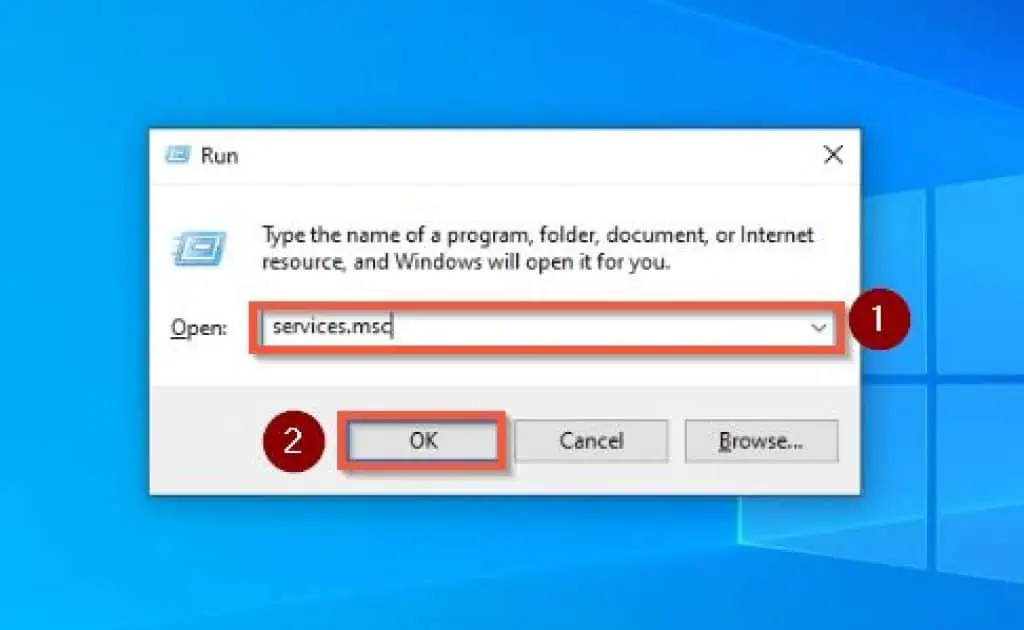
- That will take you to the Services window. Hence, locate and select Windows Audio on the right pane of the page.
Then, click Restart on the left pane of the page.
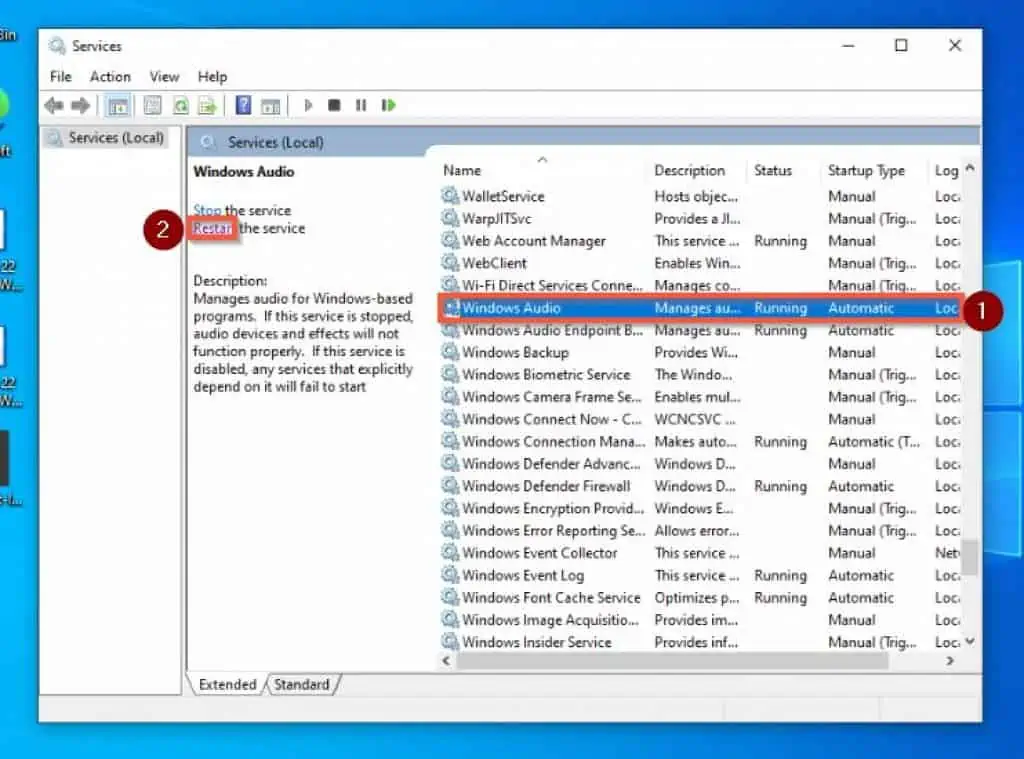
- Afterward, right-click Windows Audio and select Properties.
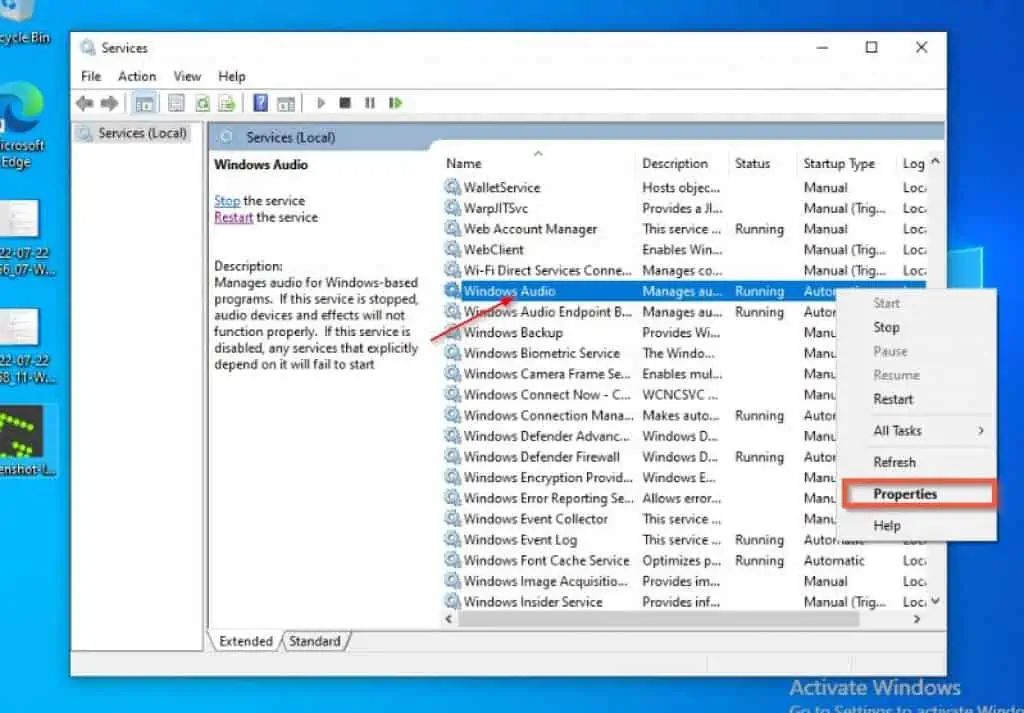
- On the Windows Audio Properties window – it should be on the General tab by default – set the Startup type to Automatic. Then, click Apply before pressing OK to save the changes.
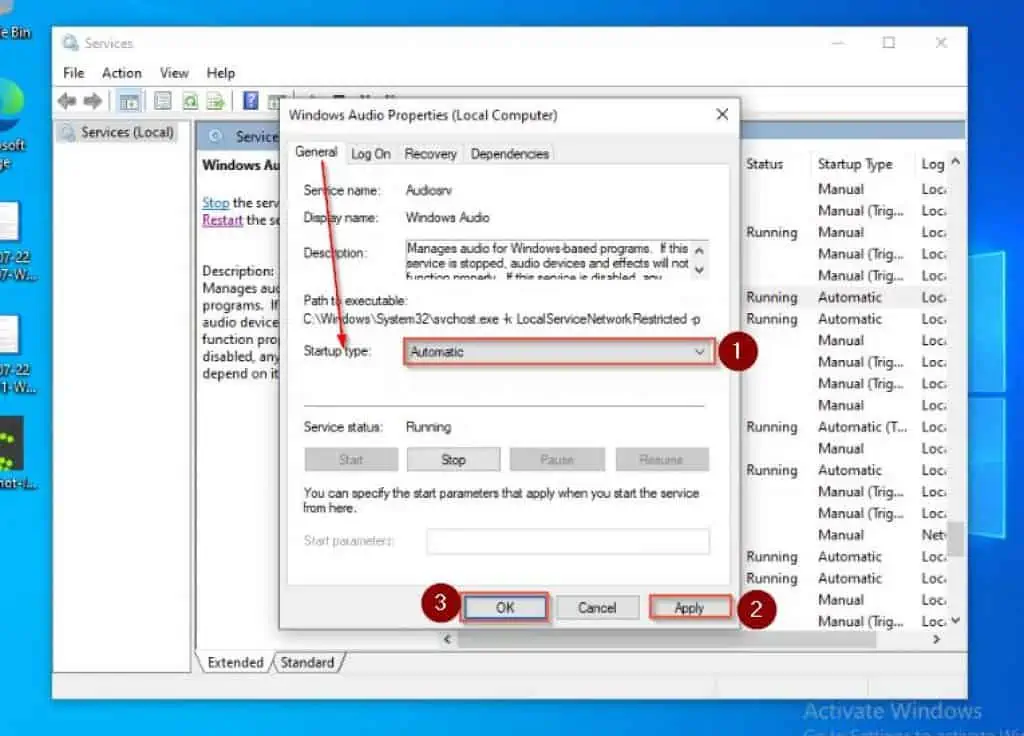
- After doing that, you will be redirected back to the Services window. Hence, locate and repeat steps 2 to 4 for the Windows Audio Endpoint Builder service.
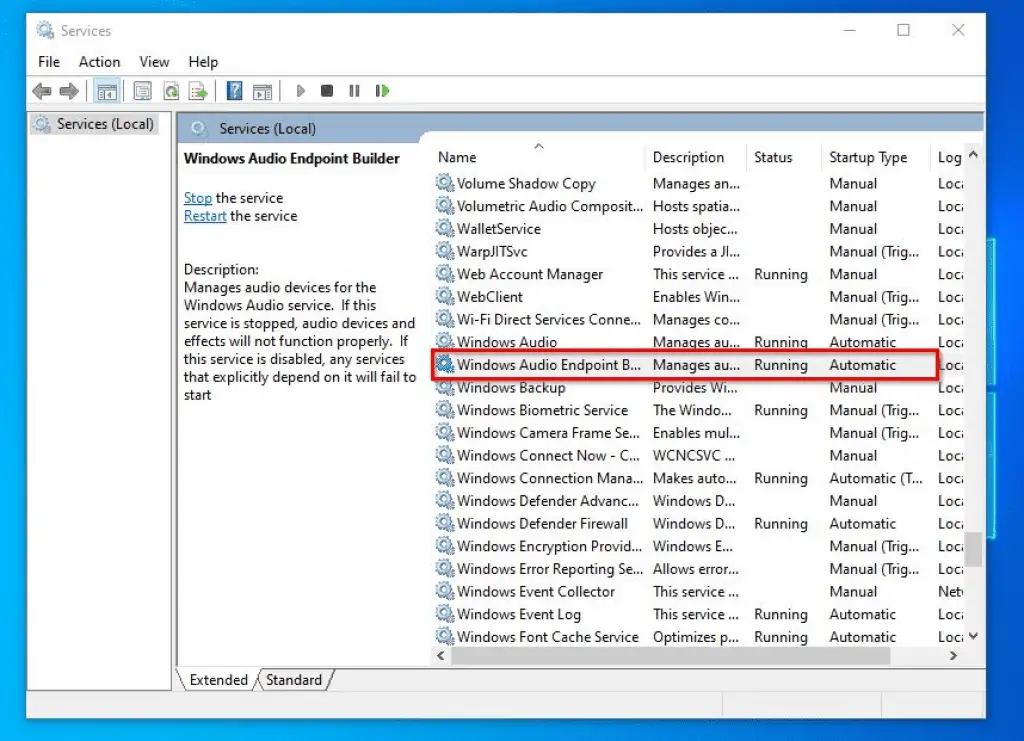
After you have completed the above steps, restart your computer. Then, try to play music to see if the audio is fixed.
If fixed, cheers! However, if it wasn’t fixed, don’t panic; just try out the second solution below.
Solution 2: Update the Audio Driver
Another way to fix this problem is to update the computer’s audio driver. To perform this task, follow the steps below.
- Click the Windows 10 search box on the taskbar and type “device manager”. From the search result, select Device Manager.

- After that, locate and double-click Sound, video, and game controllers.
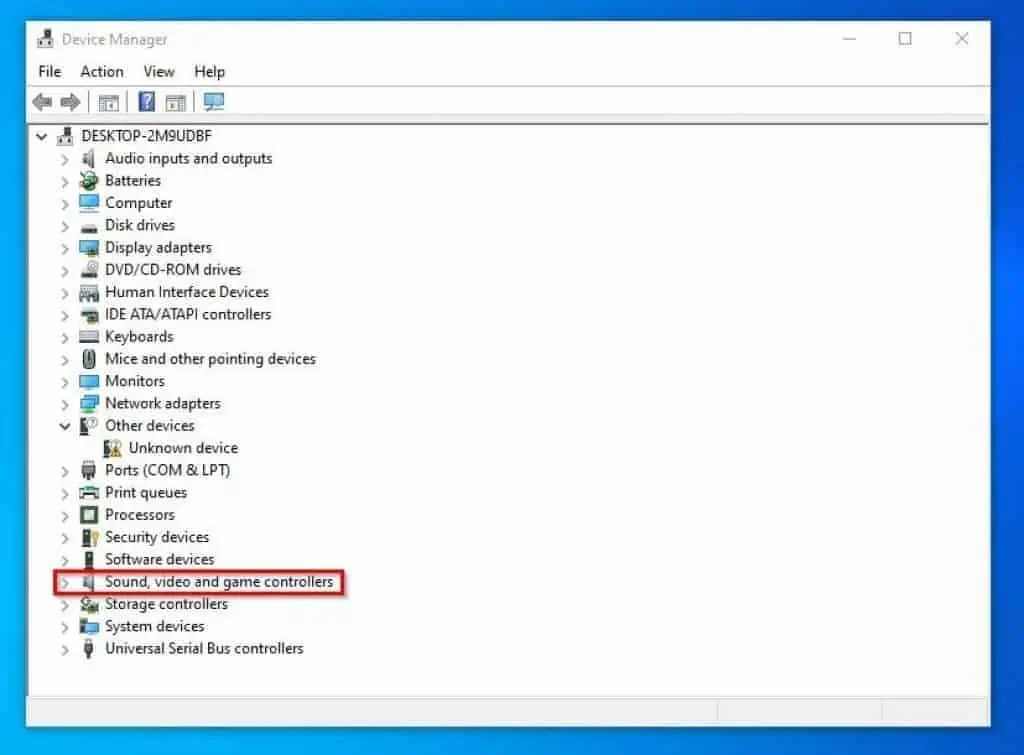
- When you have done that, right-click your computer’s audio device and select Update Driver.
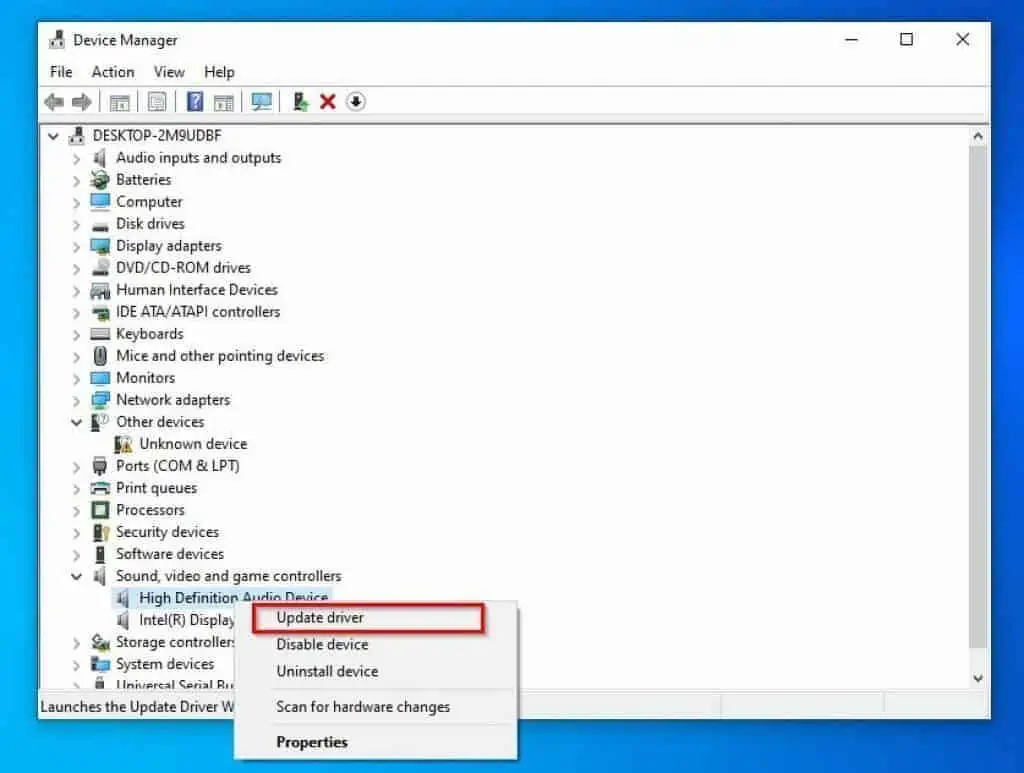
- After that, the Update Drivers window should pop up. Hence, select Search automatically for drivers.
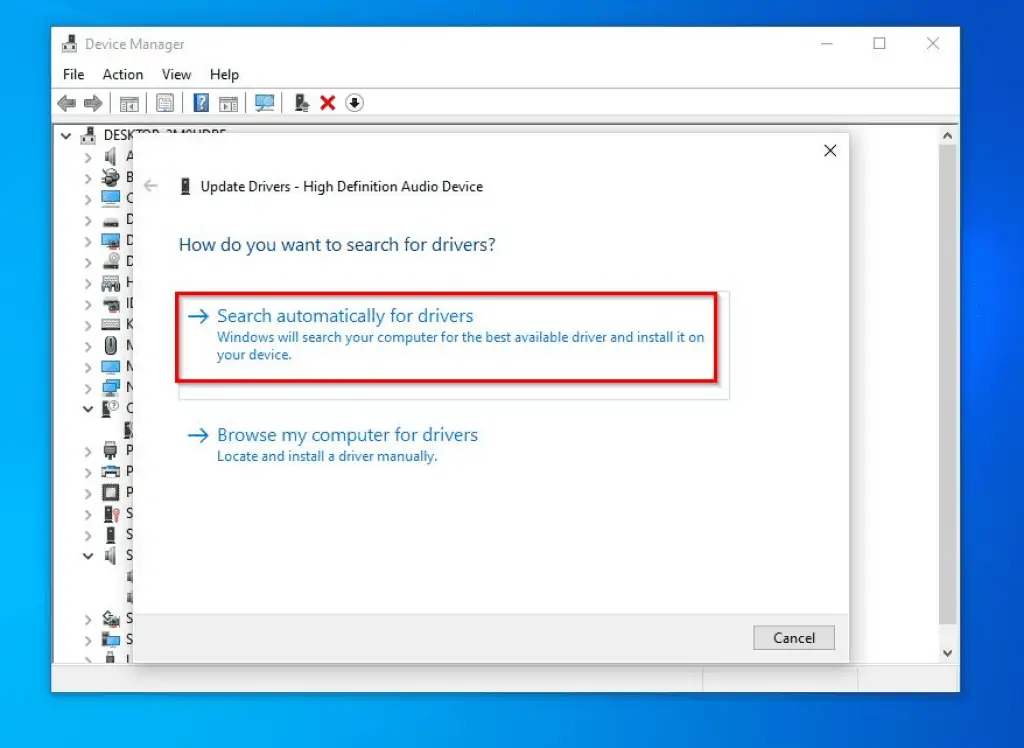
- By doing that, Windows will begin to search the internet for the latest driver and automatically installs it on your PC. Thus, make sure your computer is connected to the internet during this process.

- If you have more than one audio device under Sound, video, and game controllers, repeat steps 3 to 5 for them. Then, restart your computer immediately, and the problem should be fixed.
Frequently Asked Questions
Seeing such an error message on your Windows 10 PC shows that your sound device is not responsive. You can either update your audio drivers or tweak audio-related services to fix the issue.
Windows audio service is a feature that manages the audio devices for Windows-based programs. If this feature is stopped on your PC, audio devices will not function properly.
An error message in Windows is the information shown when an unexpected problem occurs on your PC.
Multimedia Class Scheduler service (MCSS) is a feature that enables multimedia applications to use as much of the CPU as possible. This is done without denying CPU resources to lower-priority applications.
Absolutely, you can update the audio driver of your Windows 10 PC from the Device manager.
Conclusion
One of the most frustrating experiences when using a Windows 10 PC is not being able to hear sound. The worst is when you try to stream your favorite Netflix show or even try to listen to music.
In cases like this, your Windows 10 PC will most likely display the “Audio Service Not Running” error message. However, this is not something you should work yourself up over because every problem has a solution.
Hence, in this guide, I have provided two solutions to fix the “Audio Service Not Running” error in Windows 10. To be precise, the first solution involves modifying the audio-related service setting of the computer.
Meanwhile, the second solution is to update the computer’s audio drivers. Hence, if you closely followed the steps/solutions in this guide, this audio issue should be fixed.
I hope you found this guide helpful. If you did, click on “Yes” beside the “Was this page helpful” question below.
You may also express your thoughts and opinions by using the “Leave a Comment” form at the bottom of this page.
Finally, for more Windows 10 fix-it guides, visit our Windows 10 Fix-it guides page.



