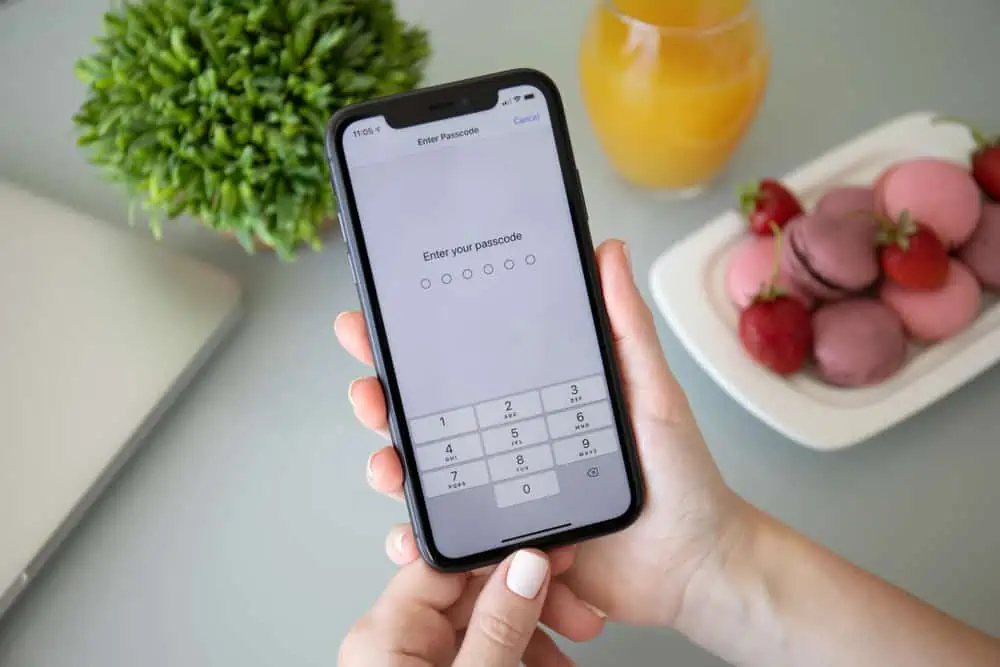Why Won’t iPad Charge?
If your iPad won’t charge it could be for several reasons. Here are some of the reasons:
- Charging an iPad with a USB cable from another device
- Using an iPhone charger to charge your iPad won’t work
- The cable may be bad or worse the iPad charger port may be bad
- Your iOS may be out of date and need updating
How to Fix iPad if it Won’t Charge Via a Charger or Computer
If your iPad stops charging follow the steps below to fix it
- If you are charging your device with the charger that came with iPhone, the power is not enough to charge it. Change the charger to the one that came with the iPad
- Another reason iPad won’t charge is if you use a cable from another device. To fix the problem change the cable
- If you are charging from your computer, change to a new USB port
- If you are using the USB port on your keyboard change to a port on your computer
- Your iPad charger may be bad. Try changing to a new charger.
- Check that your cables are properly connected. That is, there are no lose ends either on the device, wall socket or computer
- Check the charging port on your device for debris or dirt. Clean the port and try again
- Inspect the charging port for damages. If it is damaged, you may need to contact Apple
Other Ways to Resolve iPad Won’t Charge Problem
Force a Restart
Here are the steps to force your iPad to restart:
- For iPad models with Face ID: Press the Volume Up button. Then release it quickly. Then press and quickly release the Volume Down button. Finally, press Top button and hold it until the device restarts.
- For iPad with Home button: Press the side or top button with the Home button at the same time. Hold for about 10 seconds, until you see the Apple logo.
Update The OS
Another reason you may have problem charging your iPad is outdated software. Check that the iOS on your device is up to date. If it is not, you will have the option to update it.
If Everything Else Fails…
None of these worked? Then your device may have a problem. The next step will be to Contact Apple Support. You may also walk into an Apple store.
Conclusion
I hope you were able to fix the charging problem with the suggestions in this guide. If you were able to resolve the problem, kindly share the fix that worked for you so other readers may benefit from it. Use the use the “Leave a Reply” form located at the bottom of this page for any feedback you may have.
Alternatively, if you prefer our quick feedback option, simply respond to the “Was this page helpful?” question below.