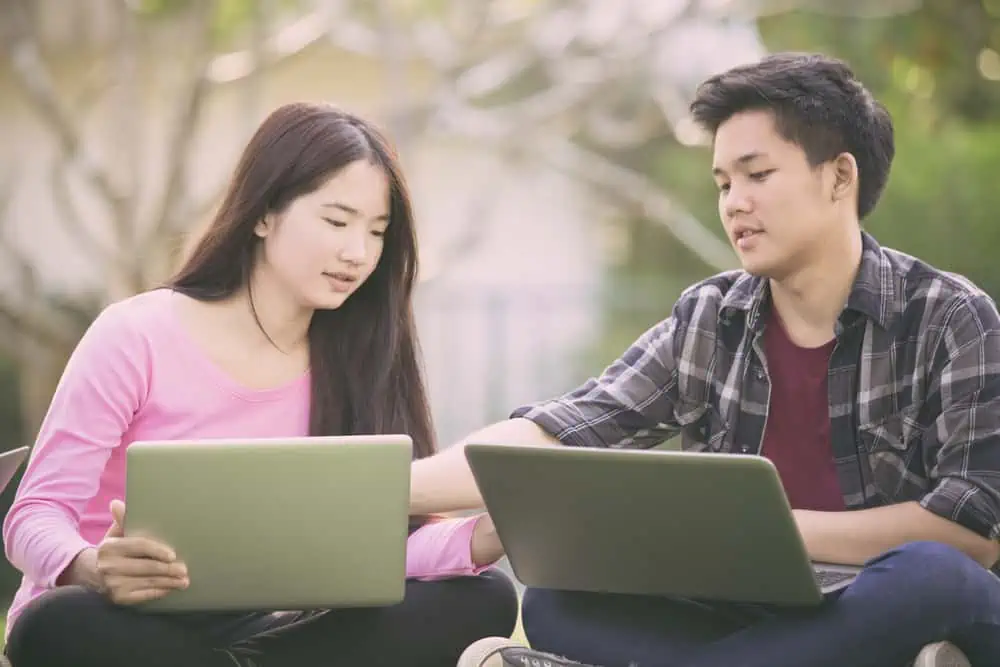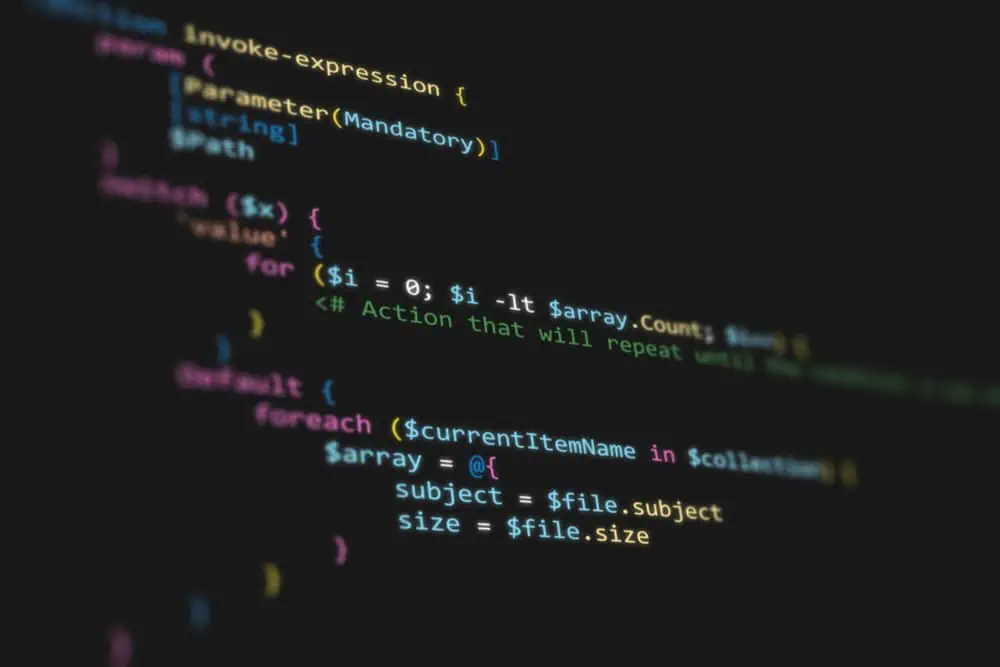Do you wish to turn on Bluetooth on your Ubuntu Linux-based computer but have no clue how? Read this detailed article, as it demonstrates multiple methods to accomplish that.
Option 1: Enable Bluetooth Through Settings
One way to switch on Bluetooth on your Ubuntu Linux-based computer is through the settings. The subsequent steps and screenshot images will demonstrate how to do that.
- On the Ubuntu dock, click the Show Applications menu button. Then, type “settings” in the search field and left-click the Settings icon from the search result.
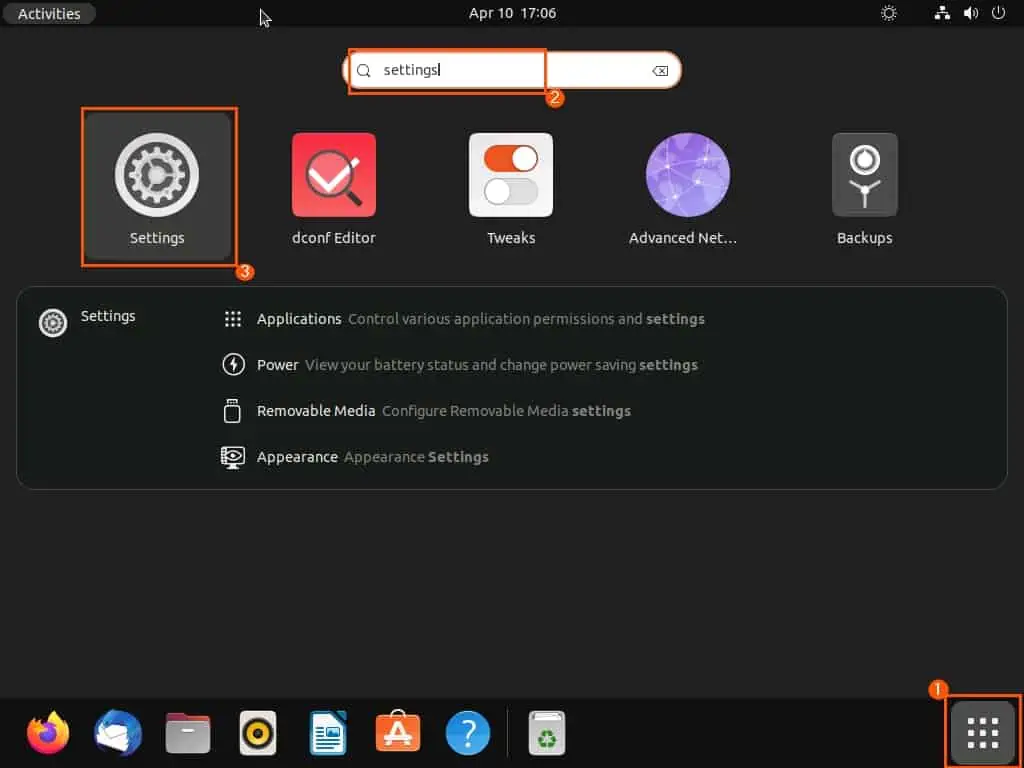
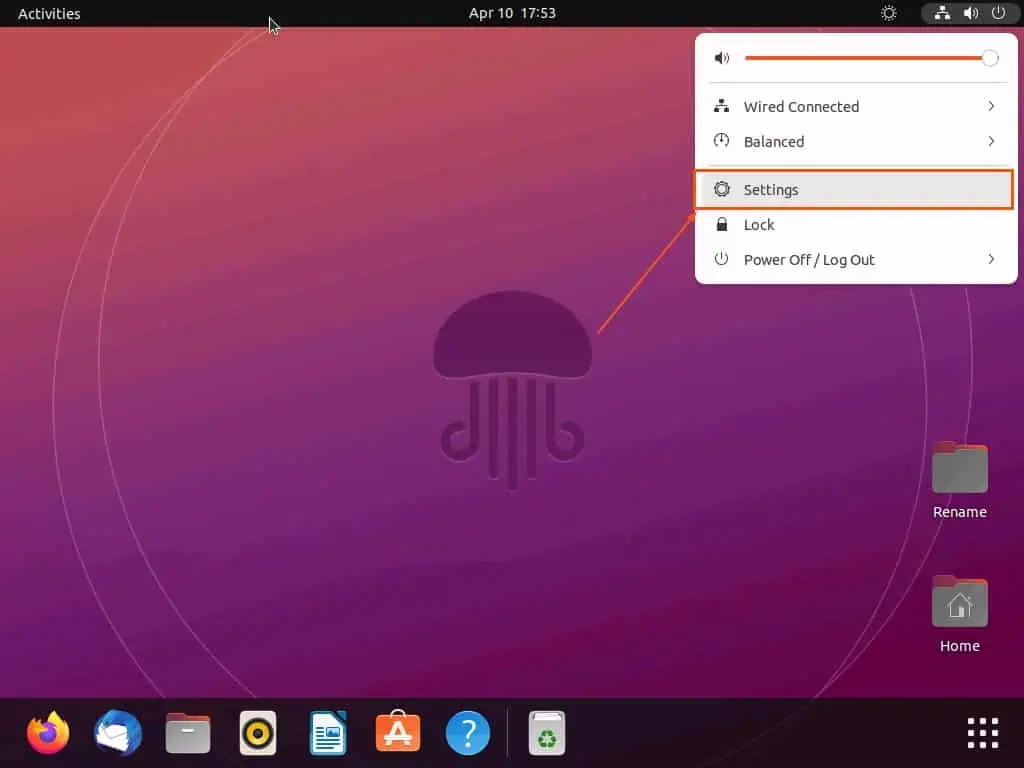
- Now, click Bluetooth among the menus on the left pane of the Settings window.
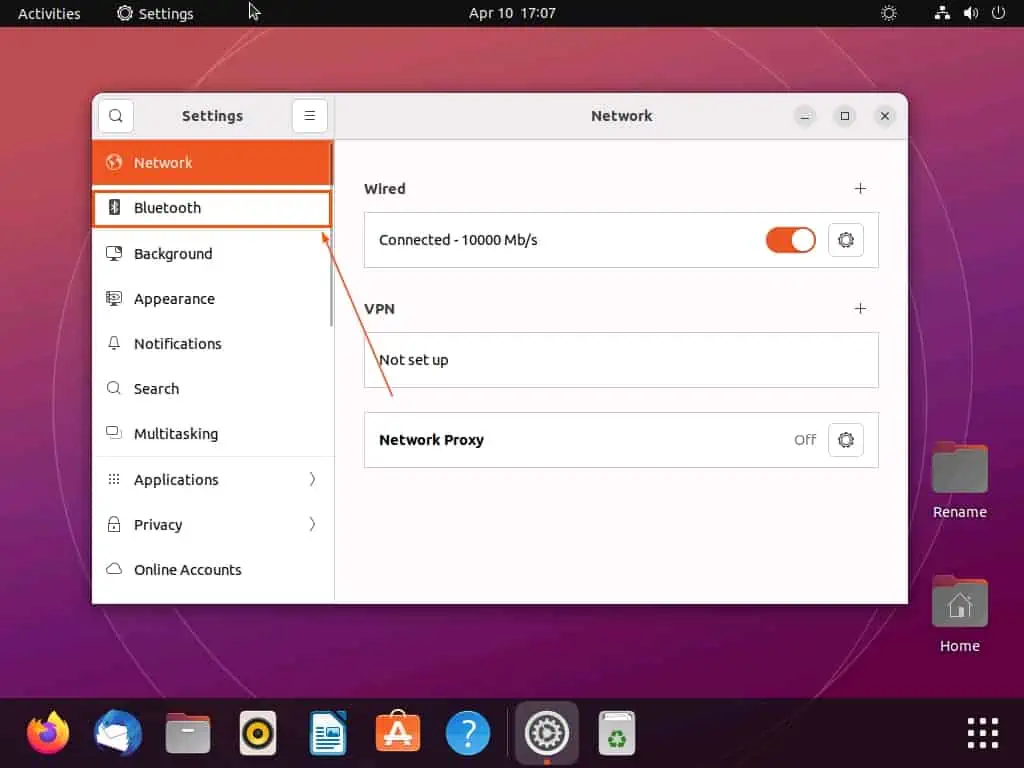
- After doing that, turn on the toggle at the top of the Bluetooth page. Consequently, Bluetooth should be enabled on your Ubuntu PC.
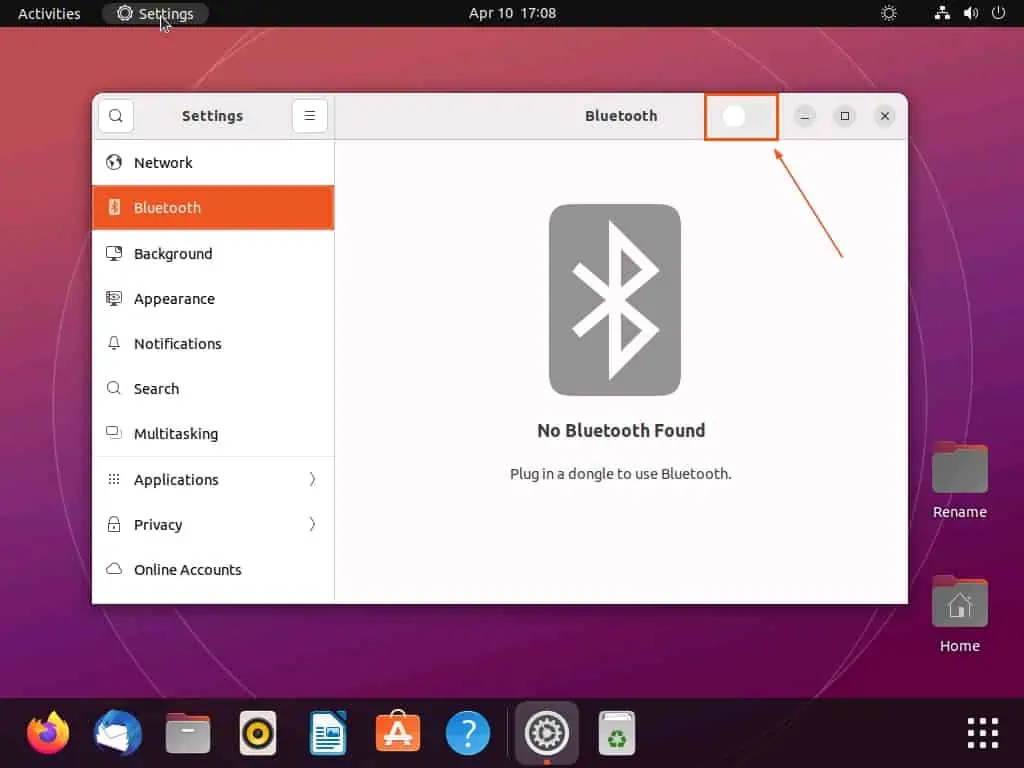
Option 2: Switch On Bluetooth Through the Terminal
Another way to enable Bluetooth on your Ubuntu LInux-based computer is by running a simple command in the terminal. To learn how to do that, follow the procedures and screenshots below.
- Launch the terminal in Ubuntu by right-clicking any free area on the desktop and left-clicking Open in Terminal from the context menu. You may also open the terminal in Ubuntu by pressing the Ctrl + Alt + T keys on your keyboard simultaneously.
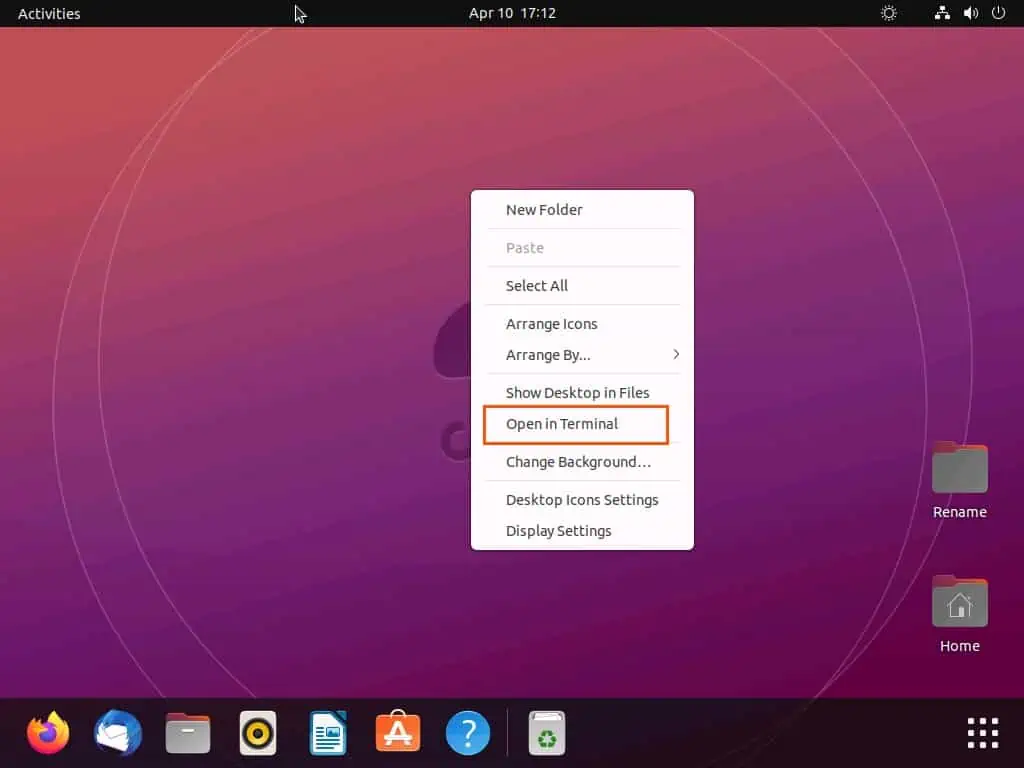
- When the terminal opens, execute either of the commands below to turn on Bluetooth. However, before the command runs, you will be prompted to input your password – do that and press enter.
sudo service bluetooth start
sudo systemctl start bluetooth.service
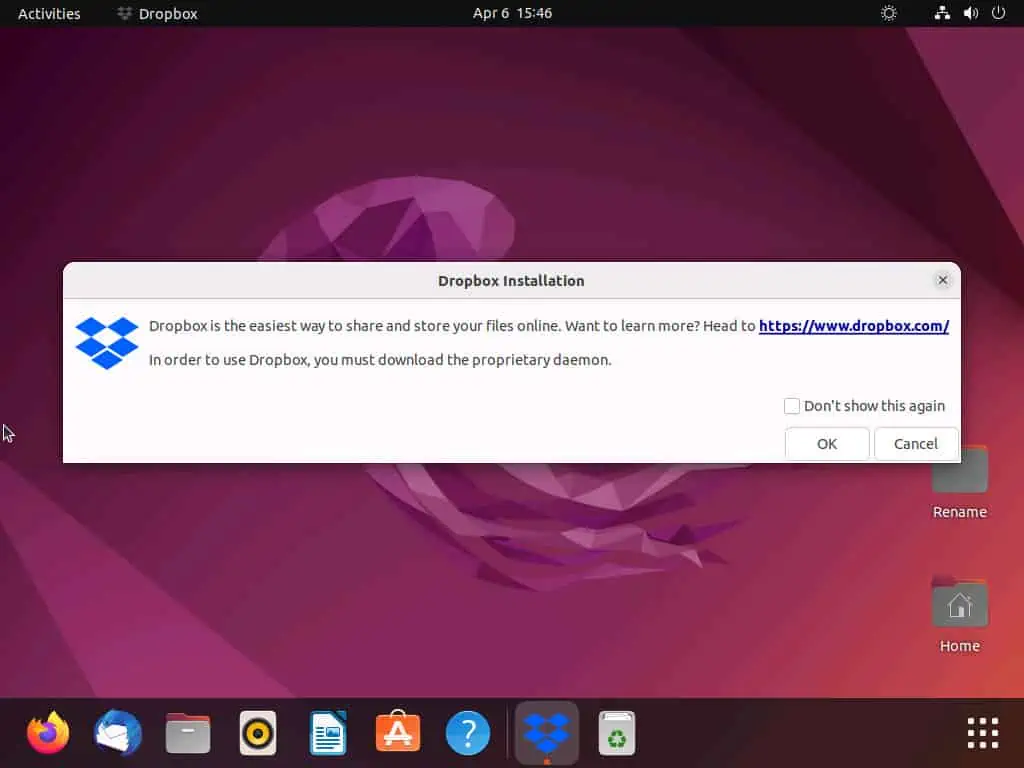
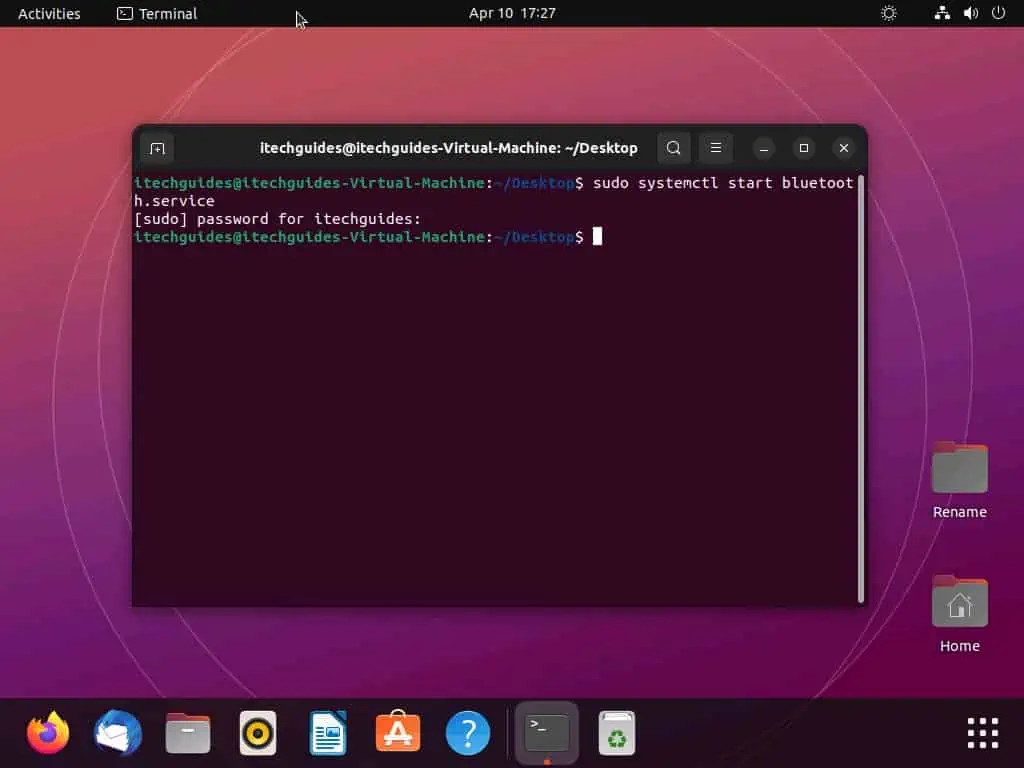
Frequently Asked Questions
Bluetooth is a short-range wireless technology. It is used for exchanging data between Bluetooth-enabled devices over short distances.
Follow the steps below to learn how to enable Bluetooth on your Ubuntu computer.
a) On the Ubuntu dock, click the Show Applications menu button.
b) Then, type “settings” in the search field and left-click the Settings icon from the search result.
c) Now, click Bluetooth among the menus on the left pane of the Settings window.
d) After doing that, turn on the toggle at the top of the Bluetooth page.
e) Consequently, Bluetooth should be enabled on your Ubuntu PC.
Yes, you can switch on Bluetooth on your Ubuntu computer through the terminal. The following steps will illustrate how to accomplish that.
a) Open the terminal in Ubuntu by right-clicking any free area on the desktop and left-clicking Open in Terminal from the context menu.
b) When the terminal opens, type “sudo systemctl start bluetooth.service” (without the quotes) and press the enter key.
c) Then, you will be prompted to input your password – do that and press enter.
d) Consequently, Bluetooth should be turned on your computer.
Bluetooth is a wireless technology that allows short-range data transfer between devices. Wi-Fi, on the other hand, is a wireless technology that allows devices to connect to the Internet.
Yes, the Linux operating system supports Bluetooth.
Conclusion
Bluetooth is a wireless technology that lets multiple devices communicate with each other over a short distance. It’s a useful feature in Ubuntu that can enable you to connect to other devices like wireless keyboards, smartphones, and a wireless mouse, among others.
Moreover, most operating systems, including the Ubuntu Linux-based OS, support this wireless technology. Gladly, this guide demonstrated multiple ways to enable this wireless technology in the Ubuntu operating system.
To be specific, we discussed how to turn on the feature through the Ubuntu settings. This guide also taught us how to switch on Bluetooth by executing a simple command in the Ubuntu terminal.
I hope you enjoyed reading this guide and found it insightful. If you found the guide insightful and helpful, click on “Yes” beside the “Was this page helpful” question below.
You may also express your thoughts and opinions by using the “Leave a Reply” form at the bottom of this page.
Finally, for more helpful and insightful Linux how-to guides, visit our Linux how-to page.