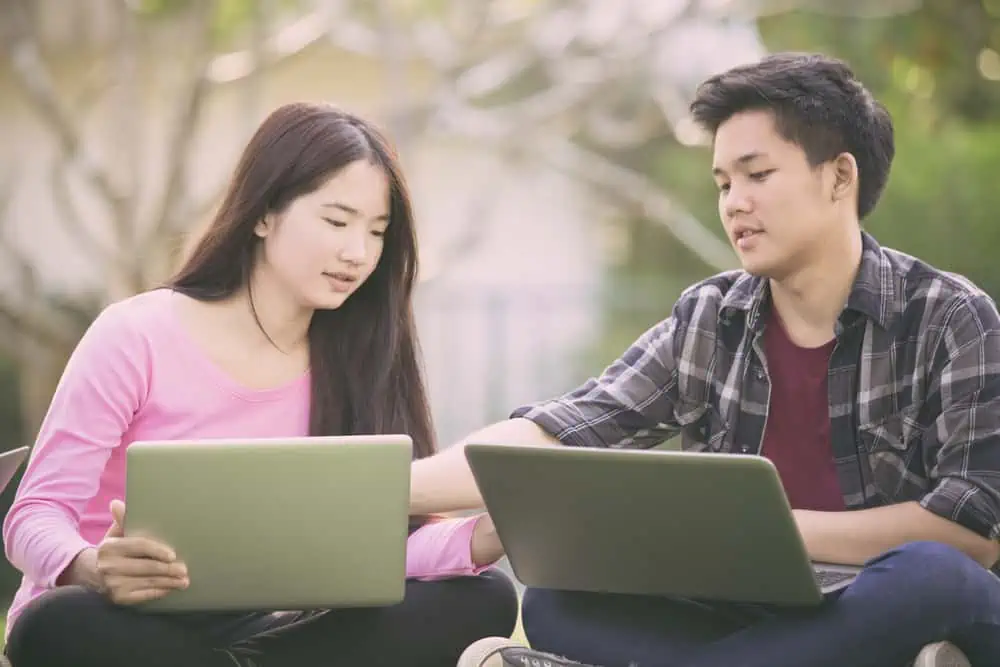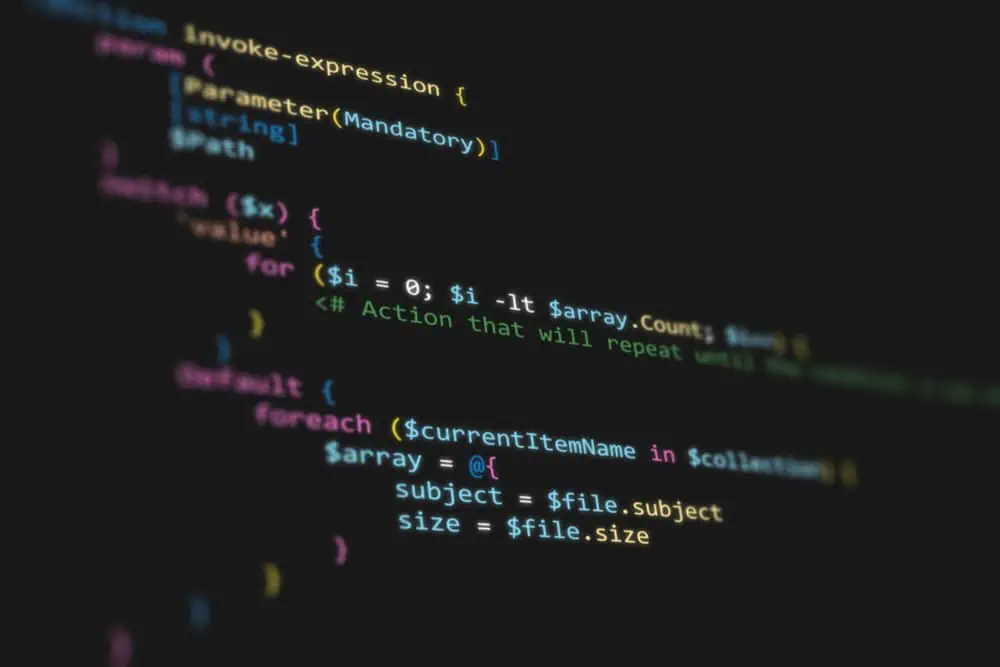Do you want to turn off power saving mode on your Ubuntu computer but don’t know how? This guide is exactly for you as it provides several methods to disable this feature in Ubuntu.
Option 1: Disable Power Saving Mode Through Settings
One way to disable power saving mode on your Ubuntu computer is through the system settings in the GUI. The subsequent procedures, attached with screenshots, will demonstrate how to accomplish that.
- Click the Show Applications button on the Ubuntu dock. Then, type “settings” in the search field and select the Settings icon from the search result.
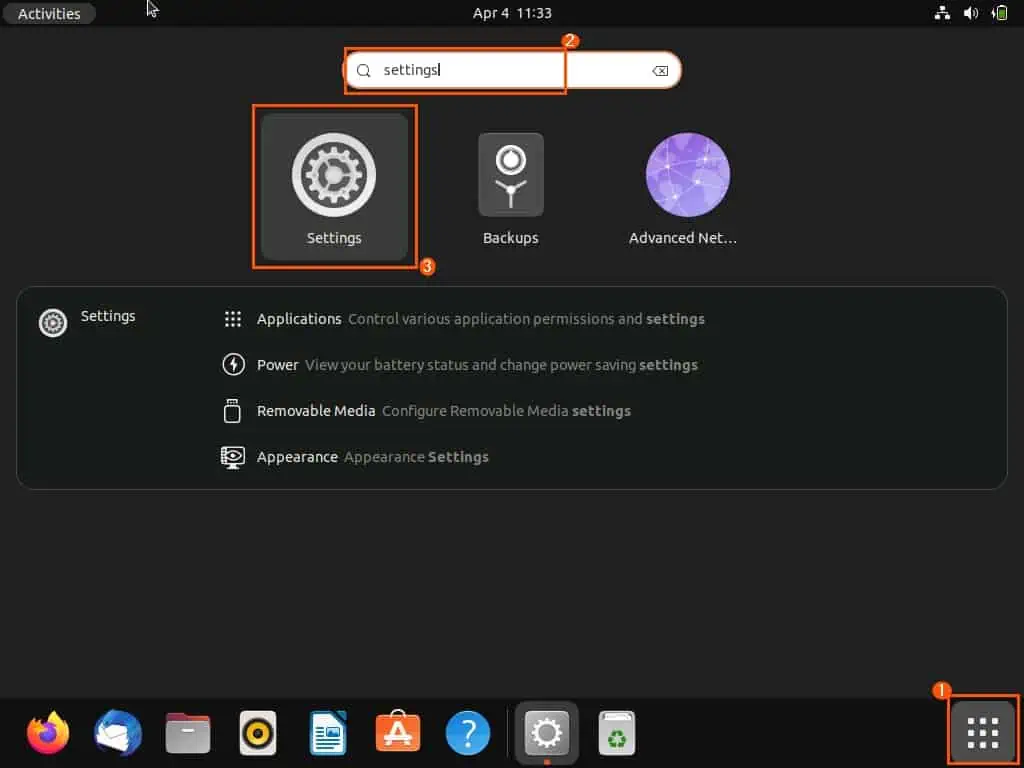
- In the Settings window, select Power among the menus on the left pane.
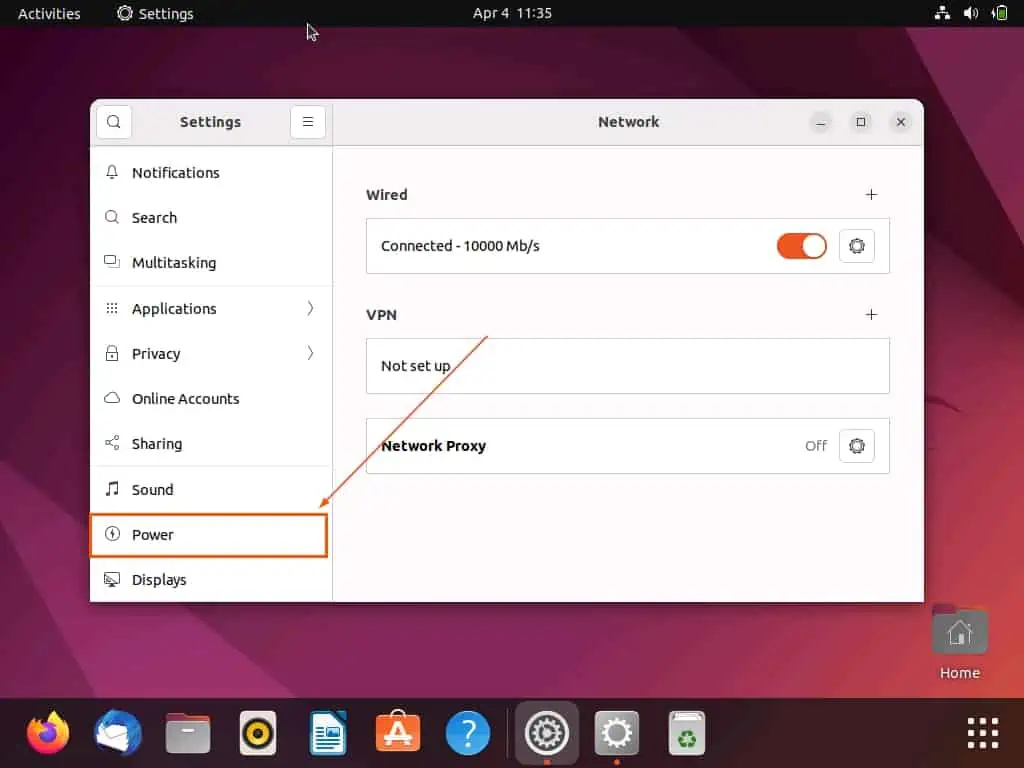
- After doing that, ensure Balanced is selected in the Power Mode options.

- Afterward, click the Screen Blank drop-down under Power Saving Options and select Never.
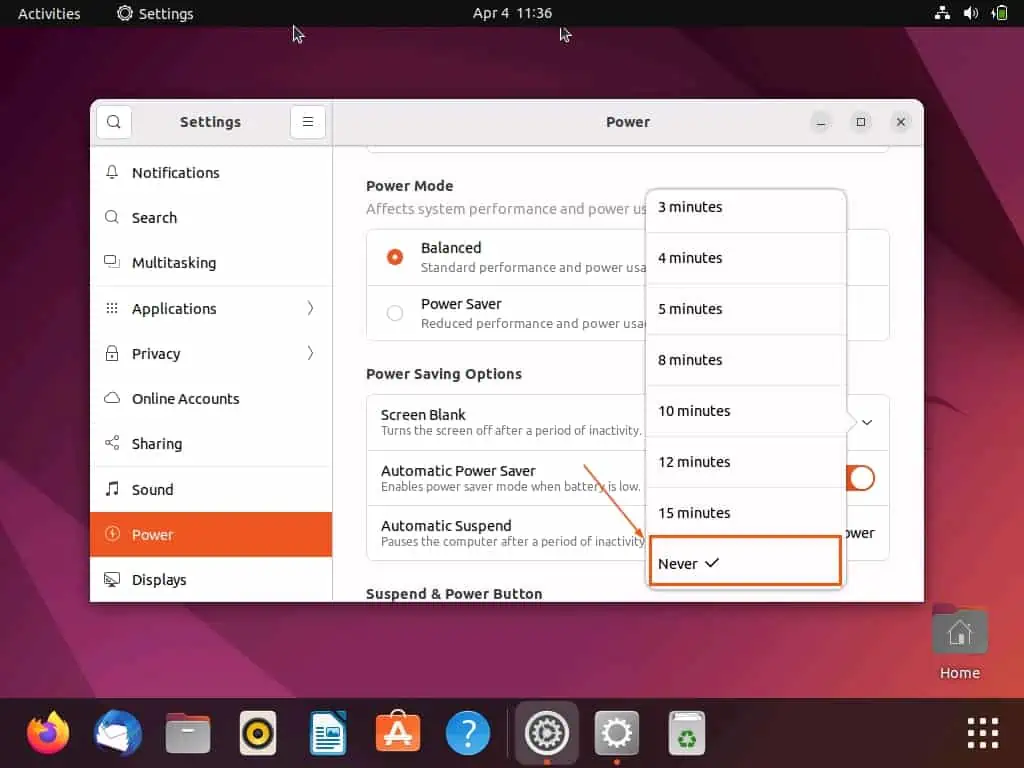
- Finally, turn off the Automatic Power Saver toggle under Power Saving Options.
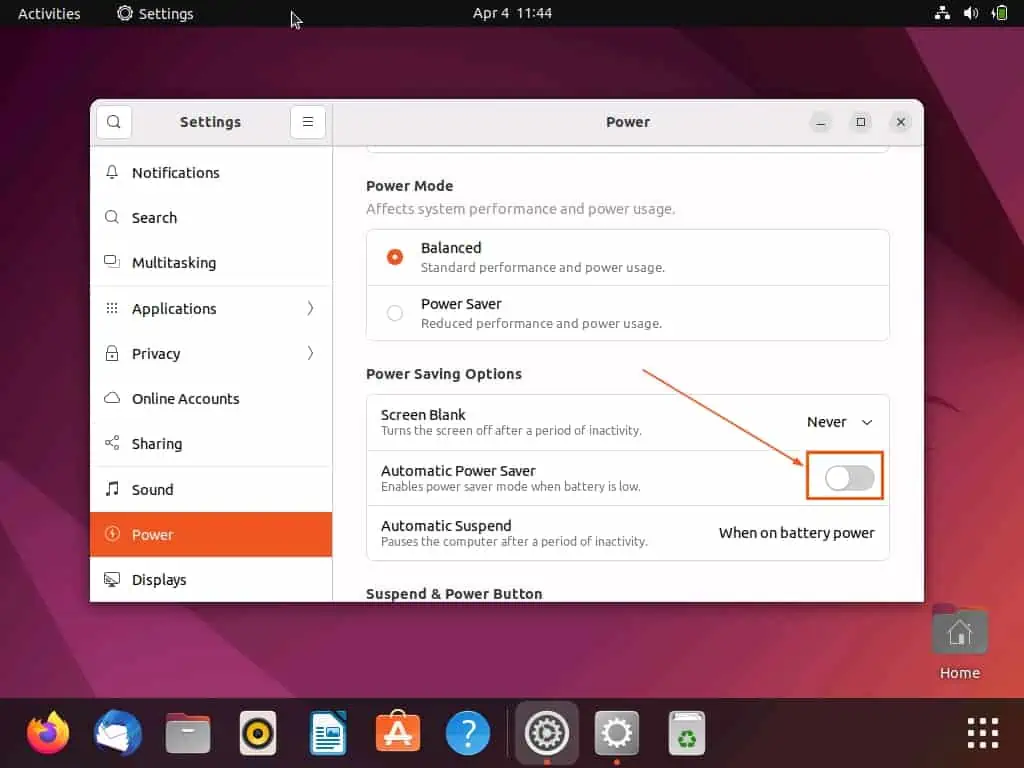
Option 2: Turn Off Power Saving Mode Through the Terminal
Interestingly, there is a command that allows you to disable the power-saving mode in Ubuntu through the terminal. This command sets the idle delay to 0, meaning the power-saving mode will be disabled.
So, follow the steps below to learn how to do that.
- Open the terminal in Ubuntu by right-clicking any free space on your Ubuntu desktop and selecting Open in Terminal from the context menu.
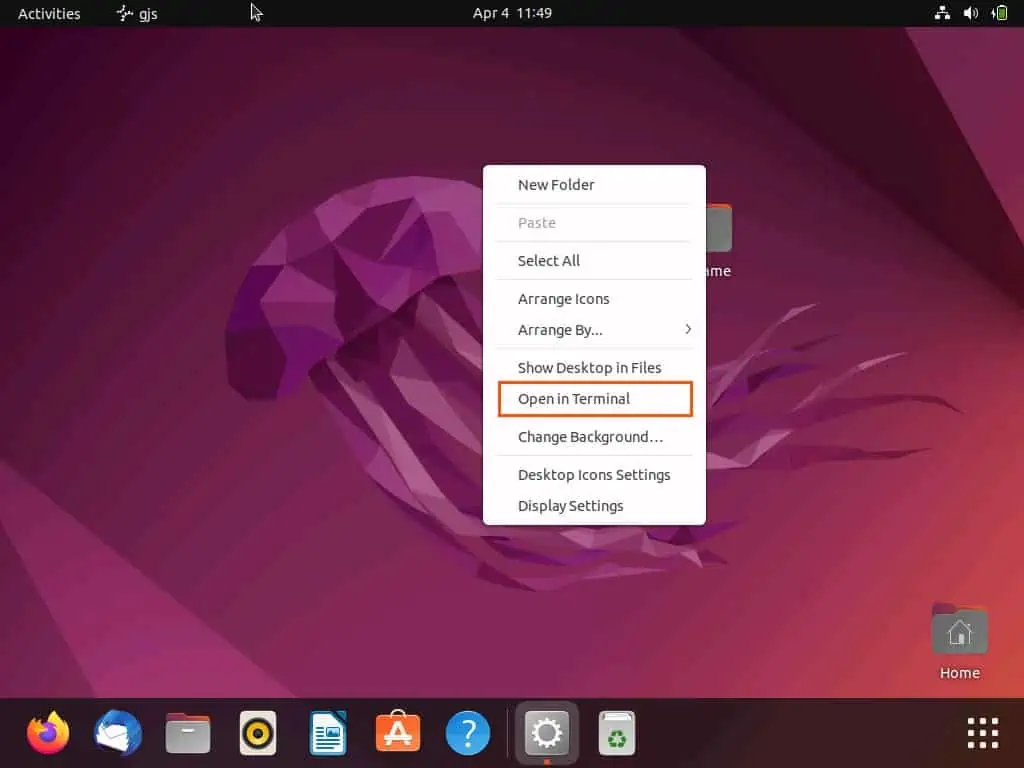
- In the Ubuntu terminal, input the command below and press the enter key.
gsettings set org.gnome.desktop.session idle-delay 0
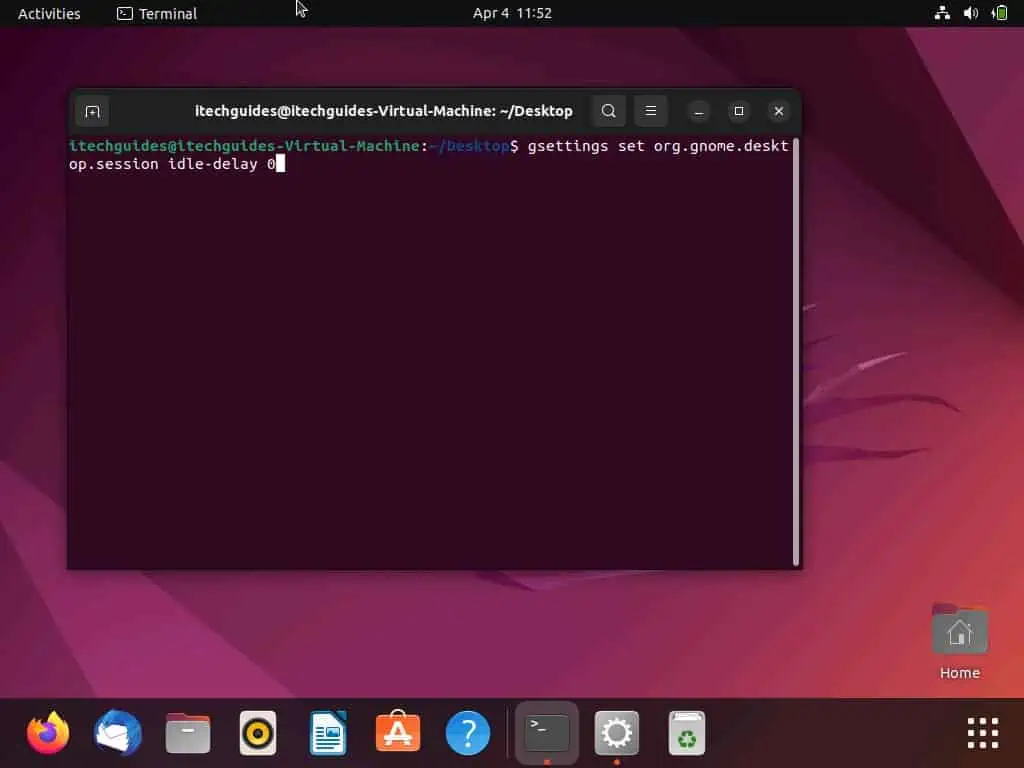
Option 3: Deactivate Power Saving Mode Using Dconf Editor
Another way to disable power saving mode in Ubuntu is through the dconf editor. The dconf editor is a graphical tool used to tweak settings in the dconf configuration system in Ubuntu.
Hence, the first sub-section below will teach you how to install the dconf editor in Ubuntu. Then, the second sub-section will demonstrate how to use the tool to deactivate power saving mode.
Step 1: Install Dconf Editor
- Click the Show Applications button on the Ubuntu dock. Next, input “ubuntu software” in the search field and select the Ubuntu Software icon from the search result.
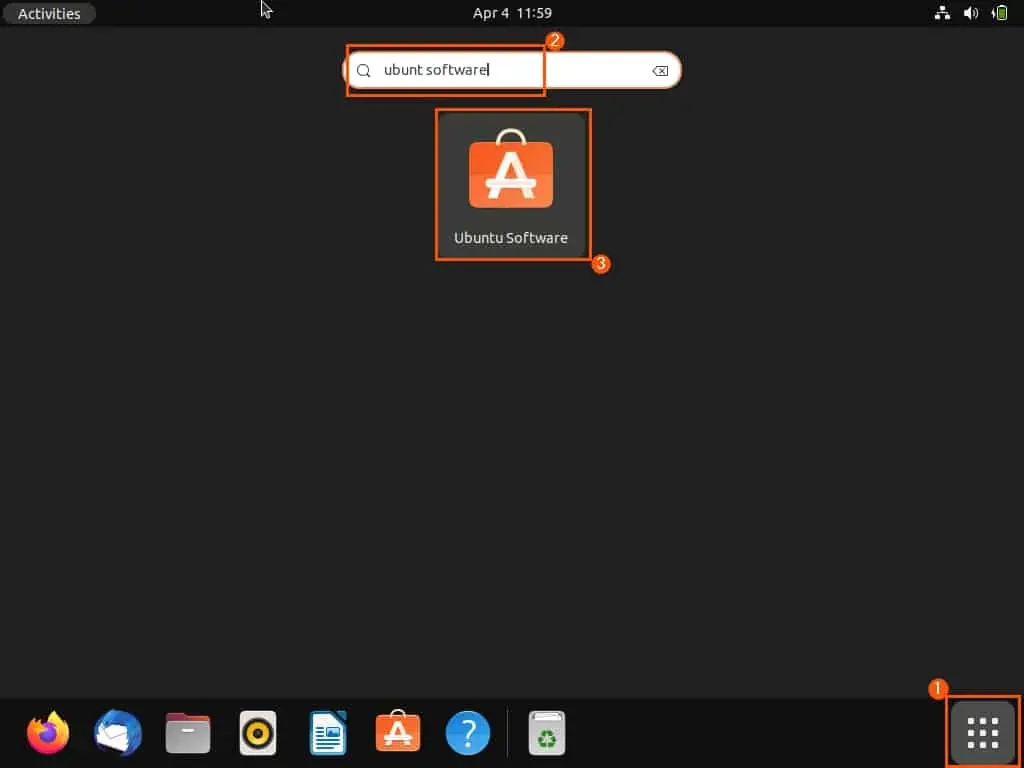
- In the Ubuntu Software store, click the Search icon at the top left corner. Then, type “dconf editor” in the search field and select the Dconf Editor app from the search result.
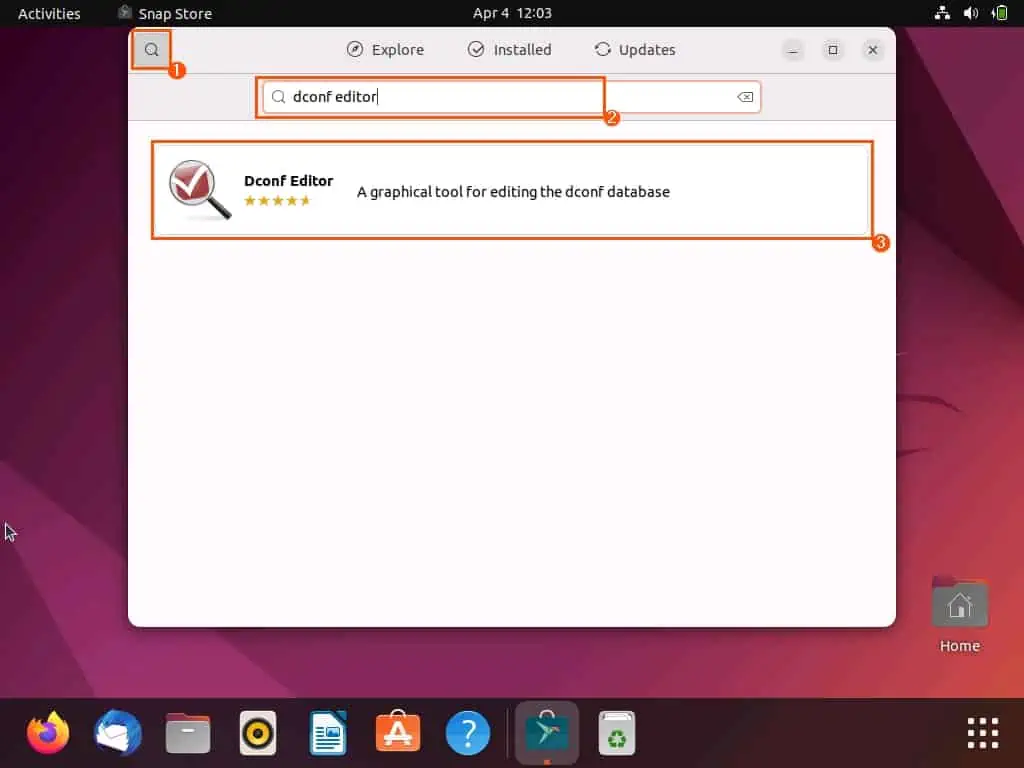
- Now, click the green Install button on the next page.

- Consequently, you will be prompted to input your computer’s password for authentication. Do that and click the Authenticate button – the app should begin to install afterward.
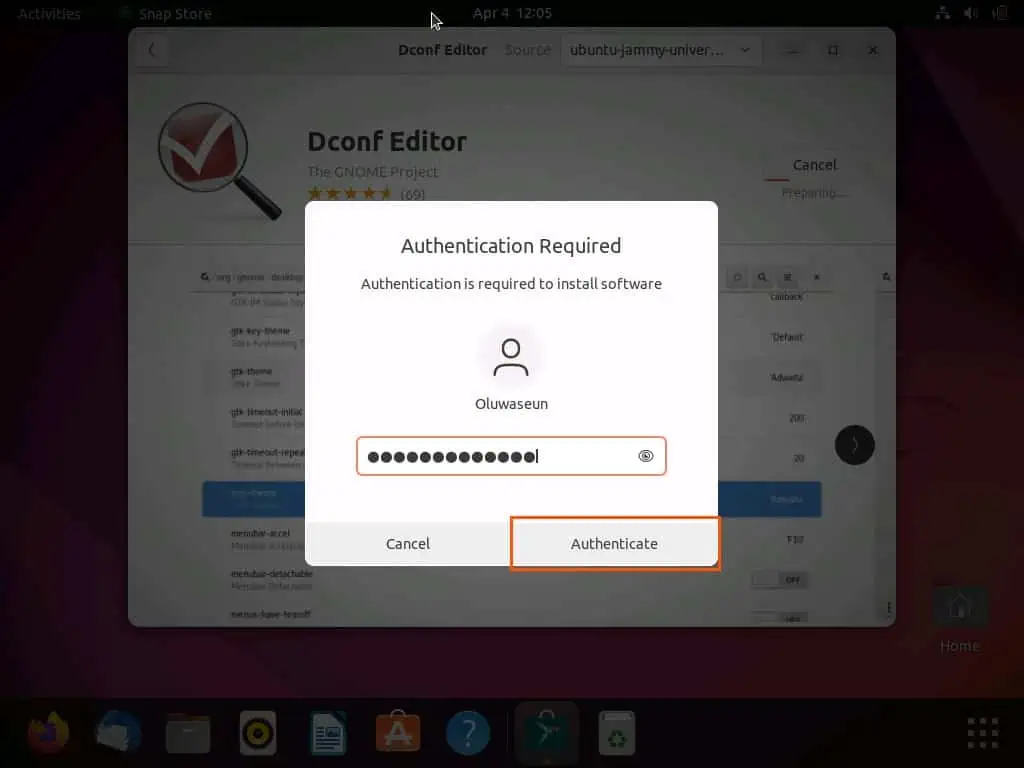
Step 2: Disable Power Saving Mode Using Dconf Editor
- On the Ubuntu dock, click the Show Applications button. Now, input “dconf editor” in the search field and select the dconf Editor tool from the search result.
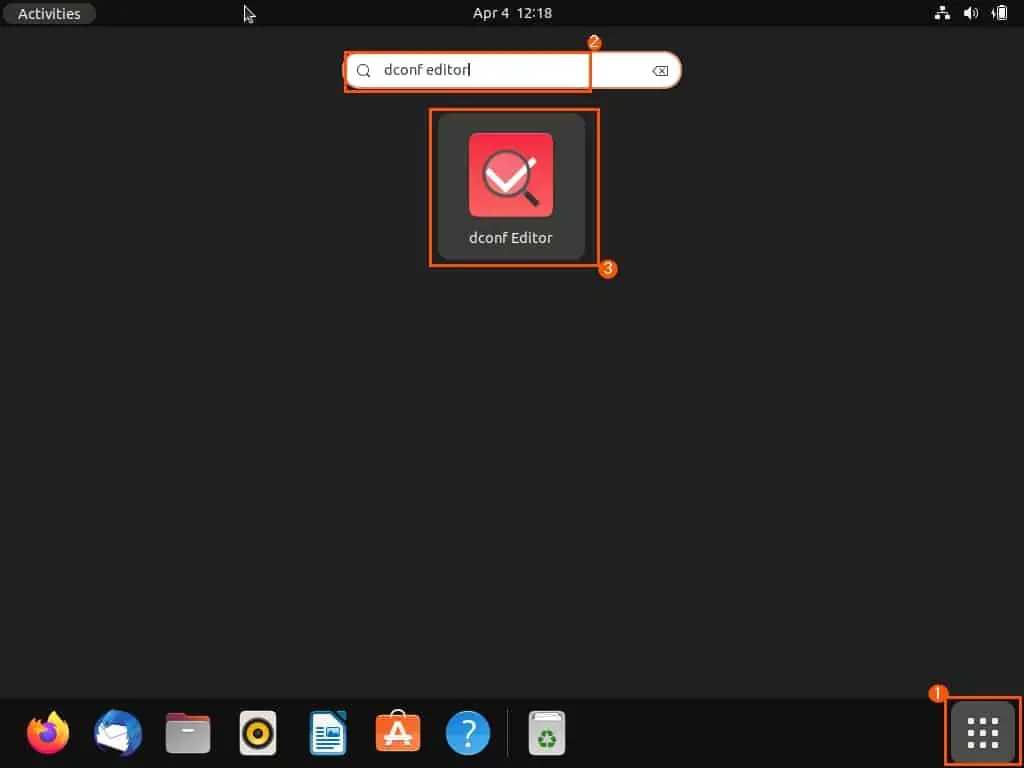
- When the dconf editor tool opens, click Open path entry at the top.
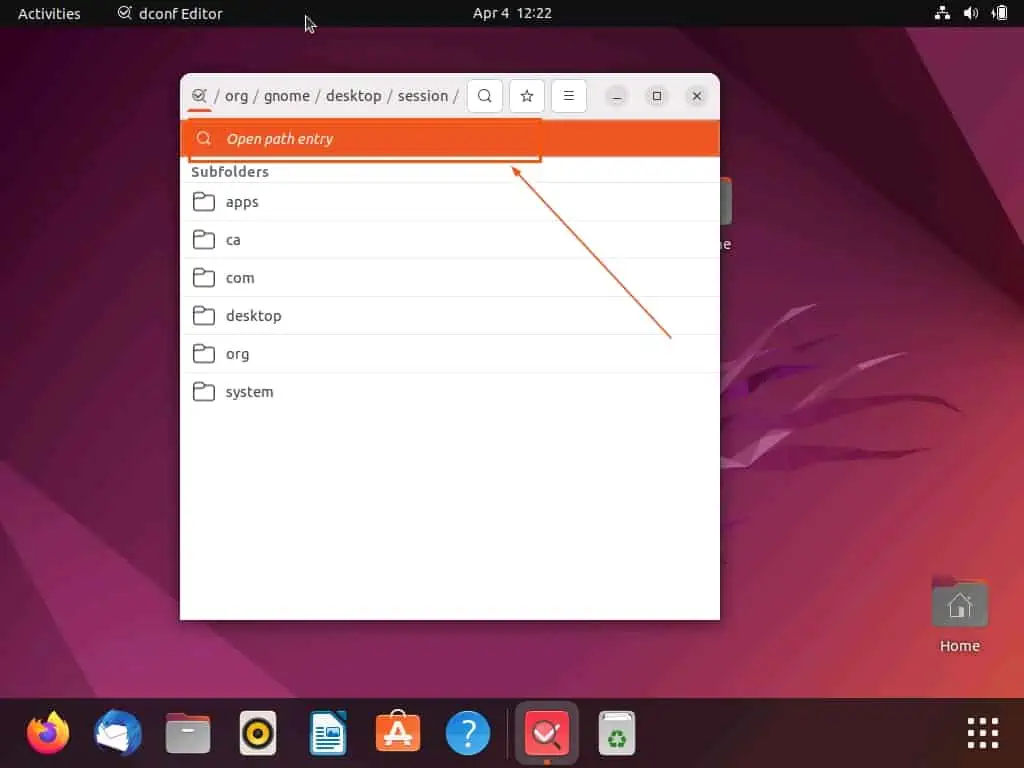
- Next up, input the following path in the input field that appears. Then, select the Sessions folder under Subfolders.
/org/gnome/desktop/session
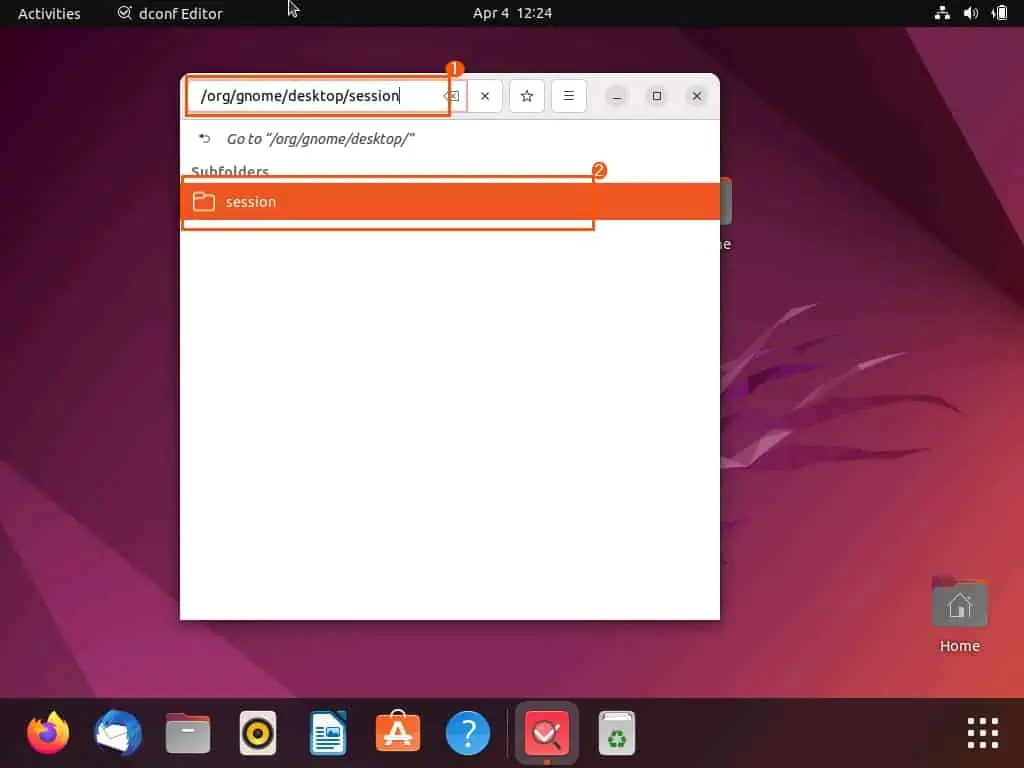
- Following that, click Idle-delay.
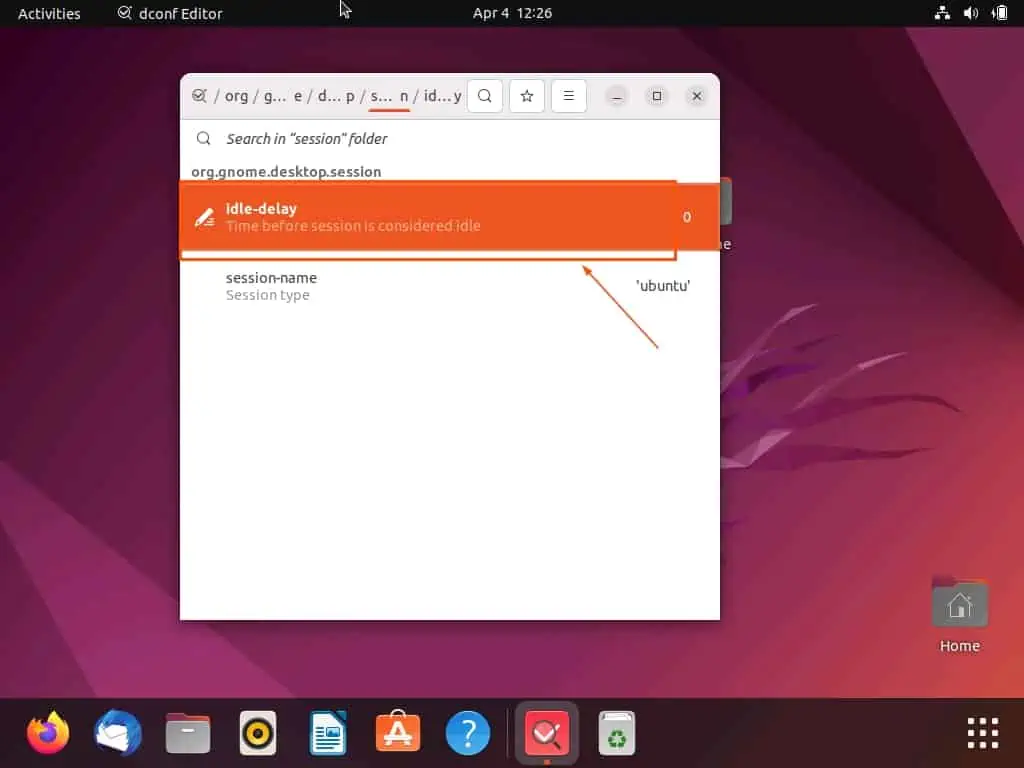
- Now, change the custom value to “0”.
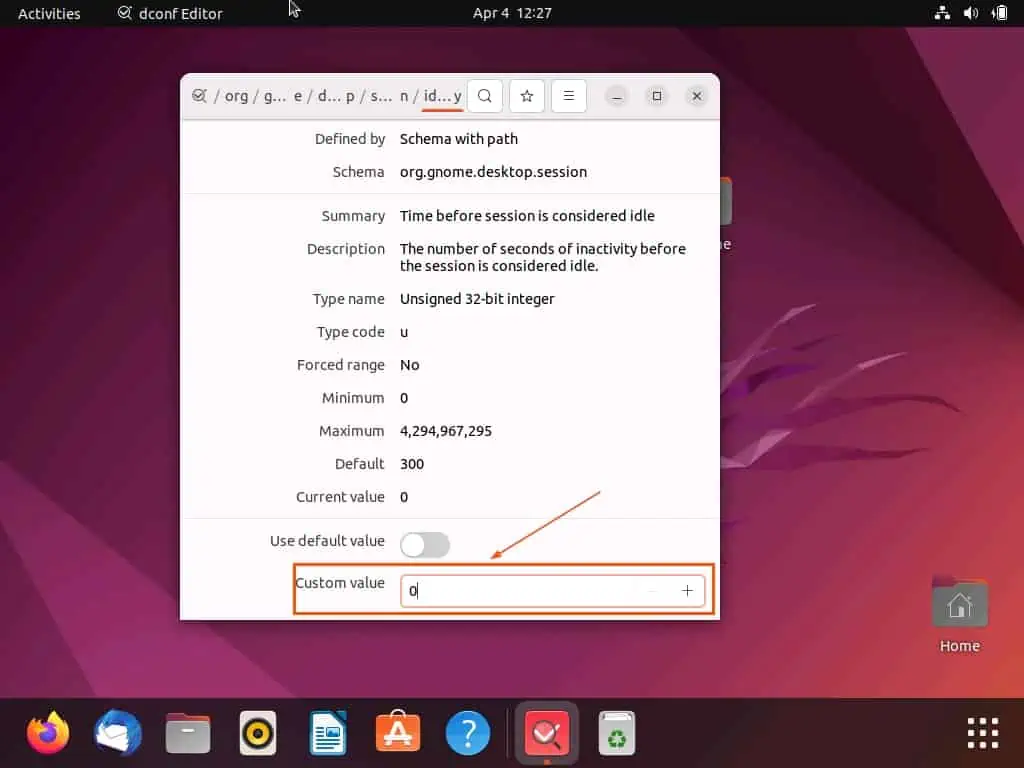
- Finally, click the green checkmark button that is attached to the prompt that appears at the bottom.

Frequently Asked Questions
To disable the blank screen power saving option in the Ubuntu operating system, follow the steps below.
a) Click the Show Applications button on the Ubuntu dock.
b) Then, type “settings” in the search field and select the Settings icon from the search result.
c) In the Settings window, select Power among the menus on the left pane.
d) Finally, click the Screen Blank drop-down under Power Saving Options and select Never.
Yes, the Ubuntu operating system has a power-saving mode.
As of April 2023, the latest version of the Ubuntu operating system is Ubuntu 22.10. This Ubuntu version is nicknamed Kinetic Kudu and is the successor to the Ubuntu 22.04 OS (nicknamed Jammy Jellyfish).
Yes, the Ubuntu operating system is a free and open-source OS.
The first version of the Ubuntu operating system was first released in October 2004.
Conclusion
Power saving mode is a beneficial feature in Ubuntu that helps to reduce energy consumption and prolong battery life. However, there are many situations one might need to disable the feature, such as when you need to keep the screen on for an extended period.
Gladly, this guide demonstrated several ways to deactivate power saving mode in Ubuntu. To be specific, we learned how to perform this task through the Ubuntu settings.
This guide also taught us how to disable the feature via the terminal. Moreover, we also learned how to turn off the feature using dconf editor tool.
Hopefully, you found this guide helpful. If you do, click on “Yes” beside the “Was this page helpful” question below.
You may also express your thoughts and opinions by using the “Leave a Reply” form at the bottom of this page.
Finally, go to our Linux how-to page to find other helpful Linux guides like this.