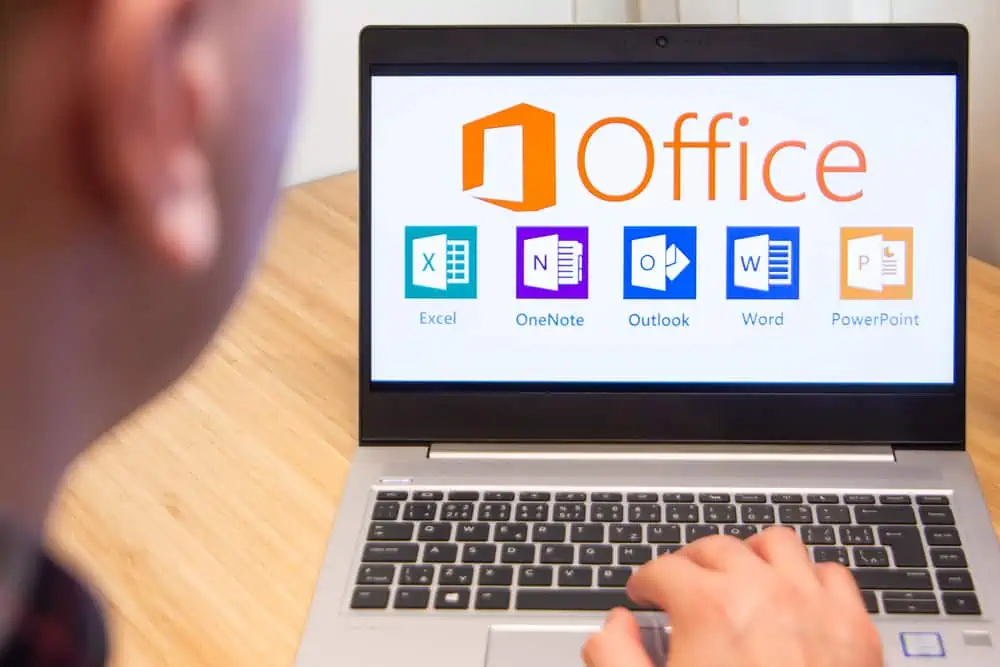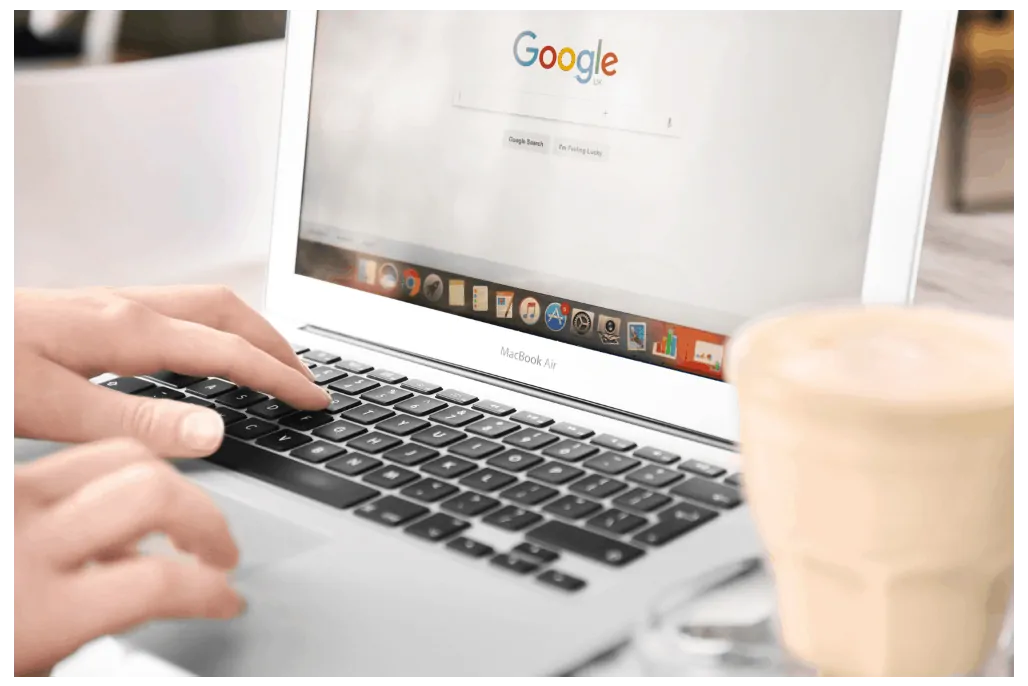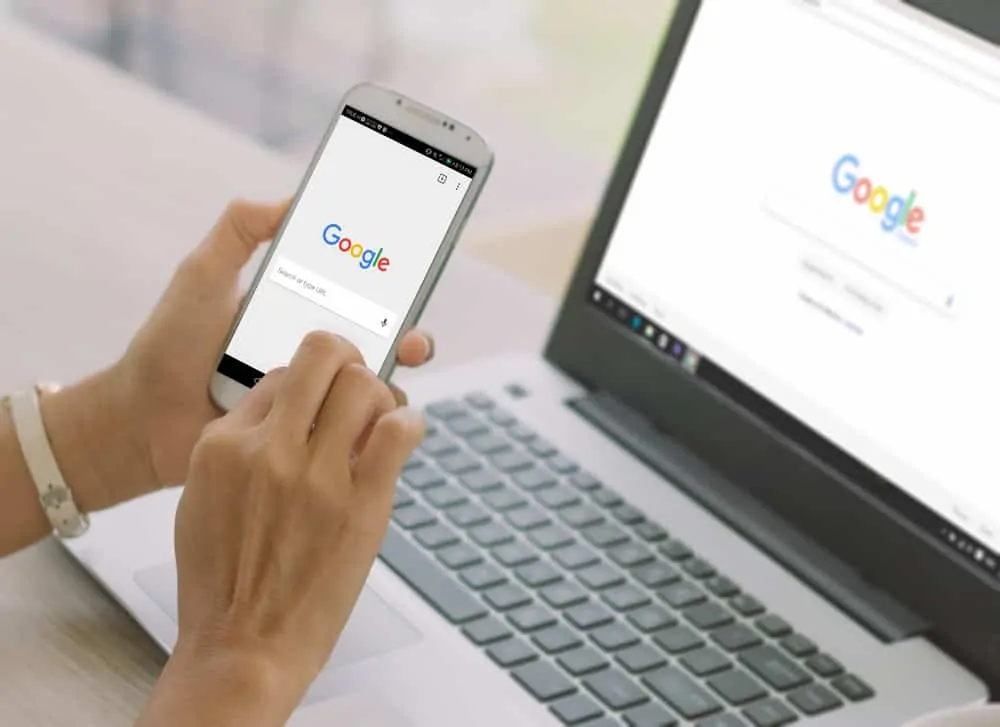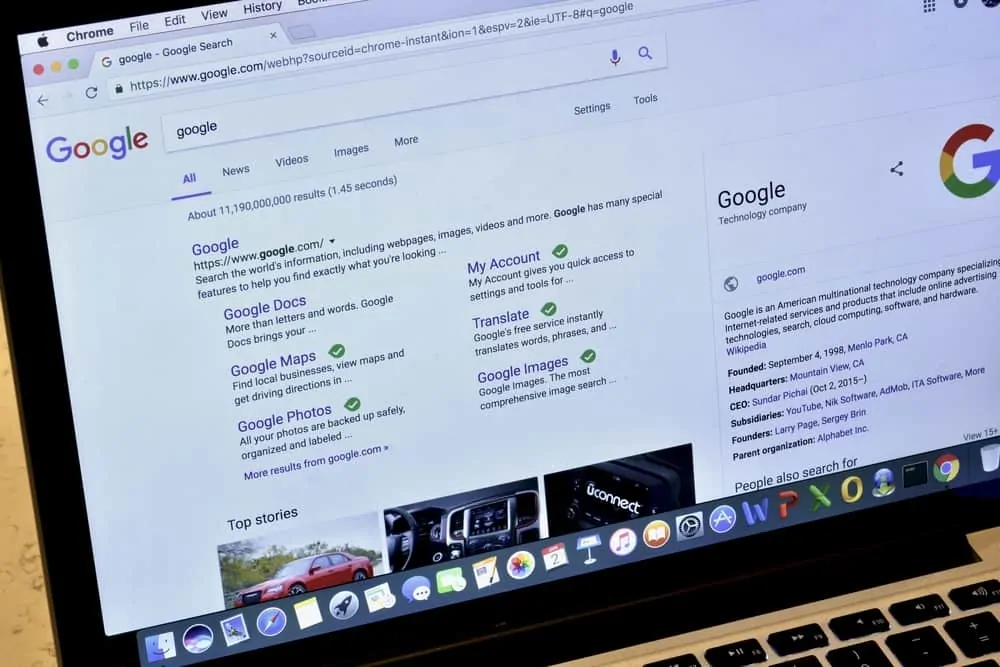This Itechguide teaches you how to turn off “OK Google”. The guide covers steps to turn off “OK Google” from Android or iPhone (Google App).
Option 1: Turn Off “OK Google” on Android
There are 2 methods to turn off Google Voice assistant on Android – via the Settings App or via Google App.
Method 1: Disable Google Voice via Settings App
- Open the Settings App on your Android device.

- Then, scroll down the list of Settings Apps and tap Google.
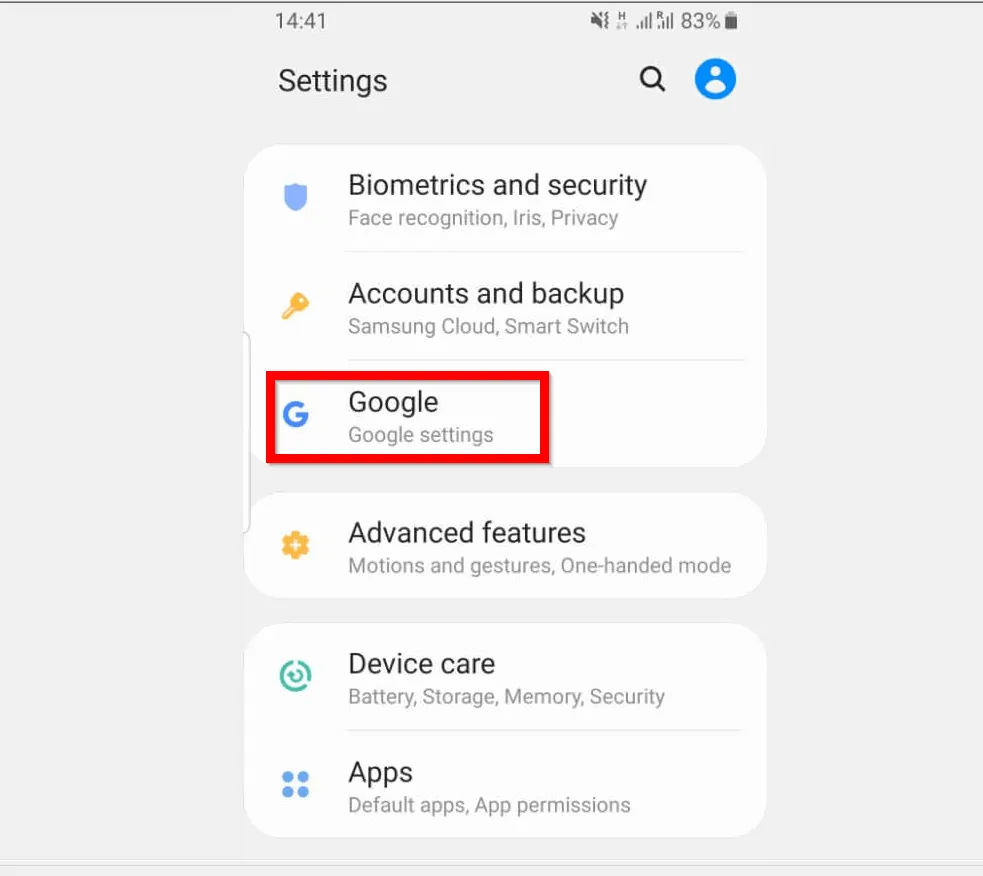
- When Google opens, tap Account services.
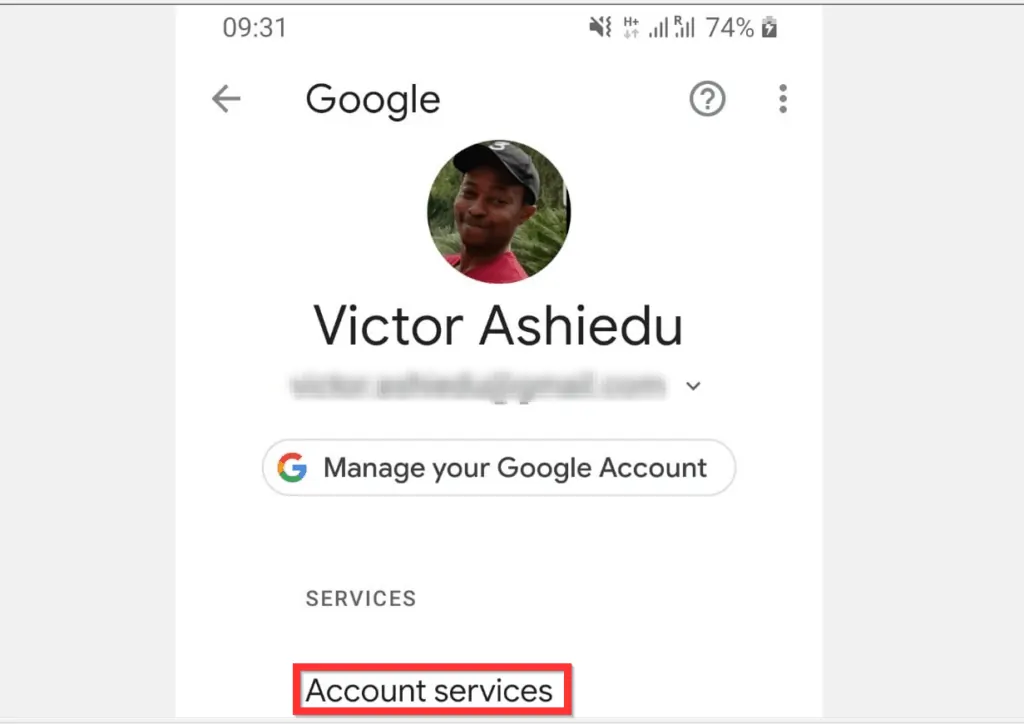
- Then, tap Search, Assistant & Voice.

- When the Settings screen opens, tap Google Assistant. Manage your Google Account page will open.
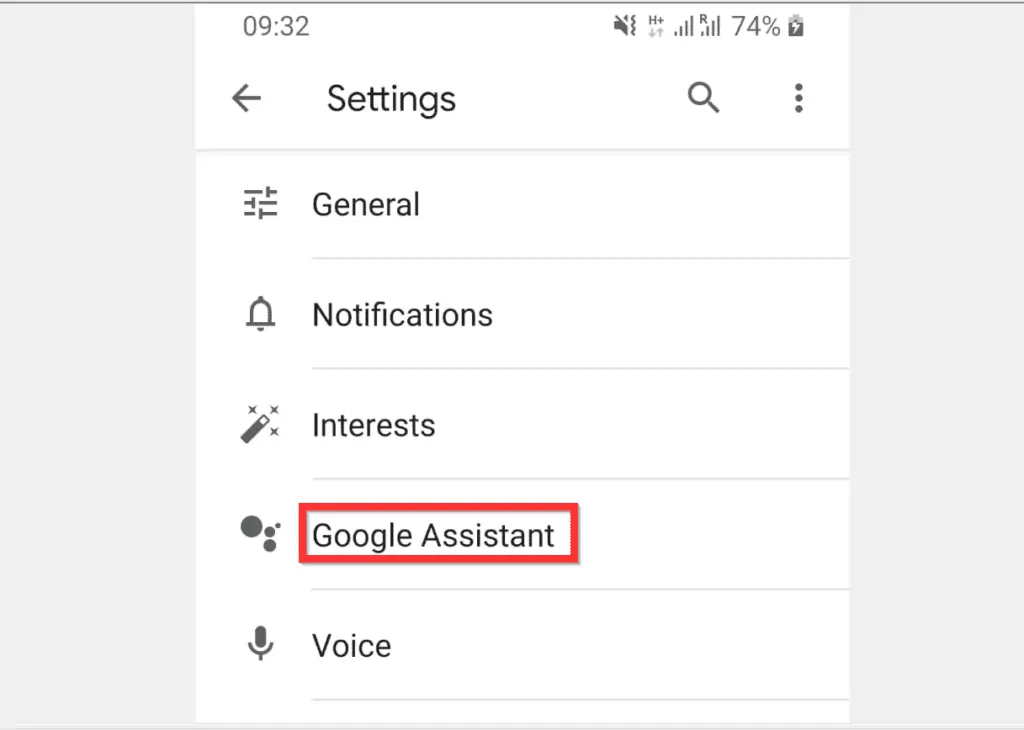
- Tap the Assistant tab.
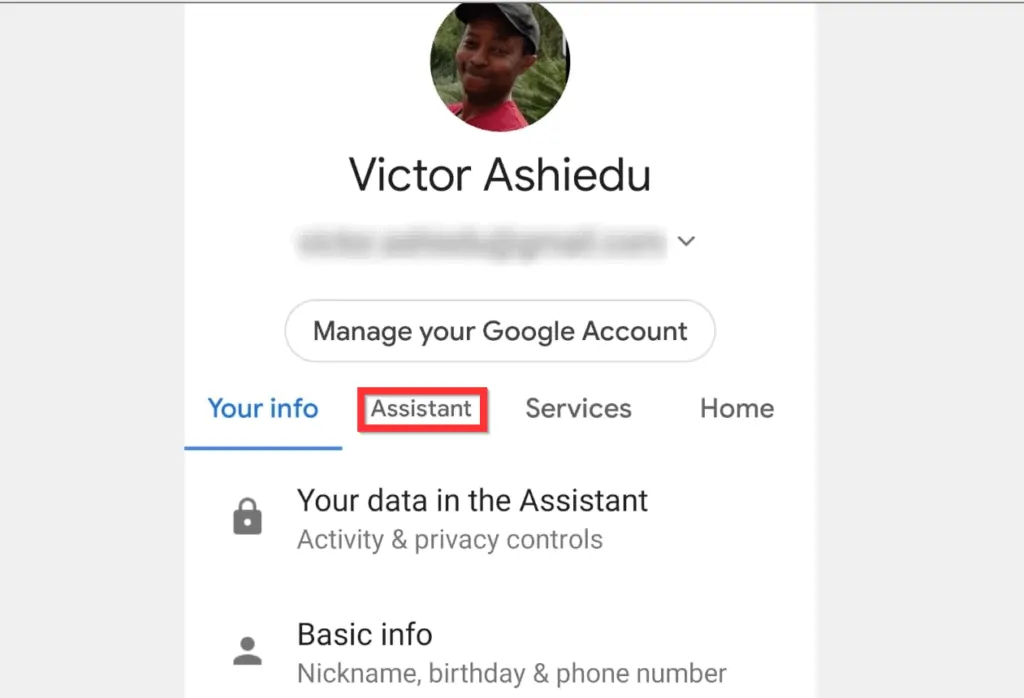
- Then scroll down to Assistant devices and tap Phone.
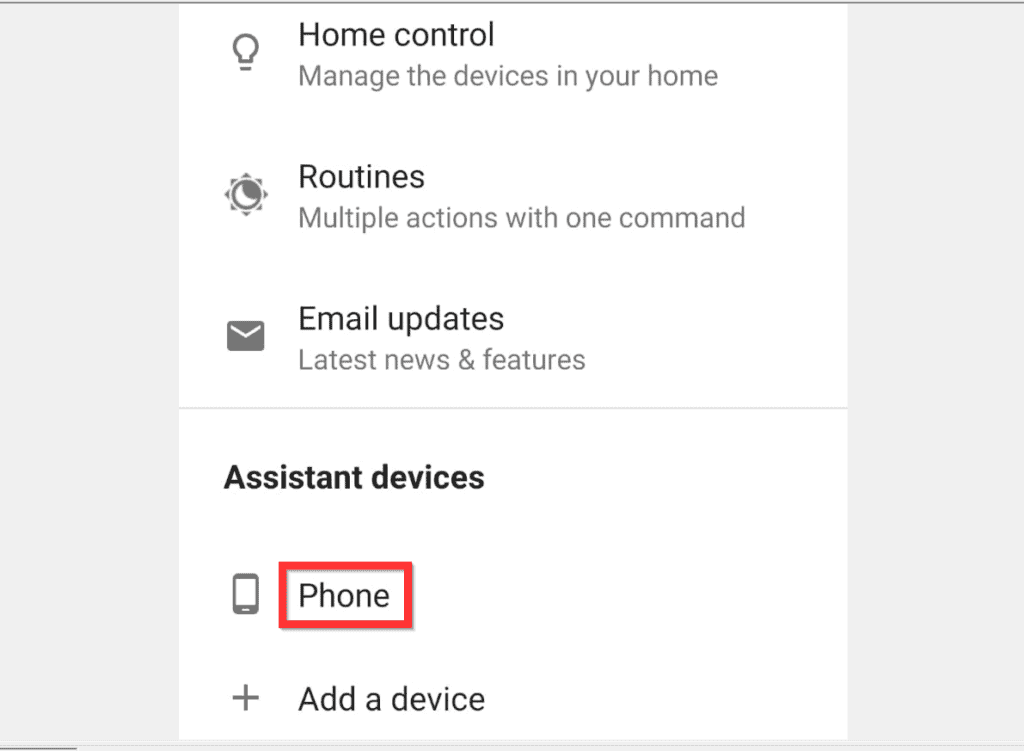
- When the Adjust settings for the Assistant on this device screen opens, there are 2 ways to turn off “OK Google”.
- You can turn off Google Assistant completely by toggling the switch beside Google Assistant. See the second image below for what it looks like when turned off.
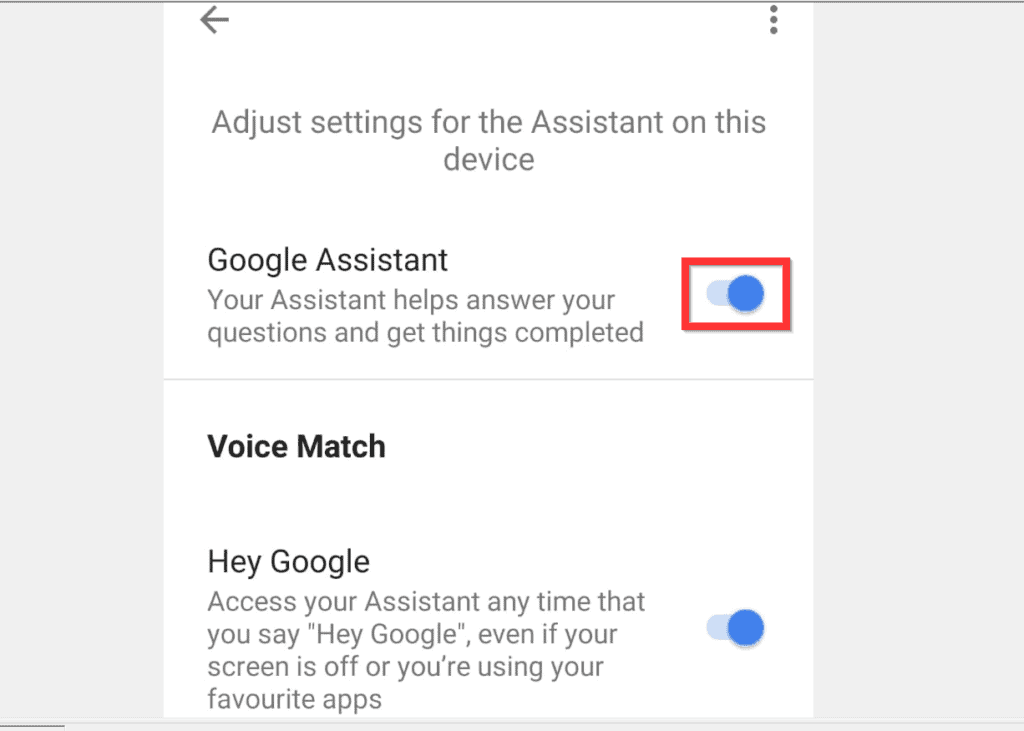
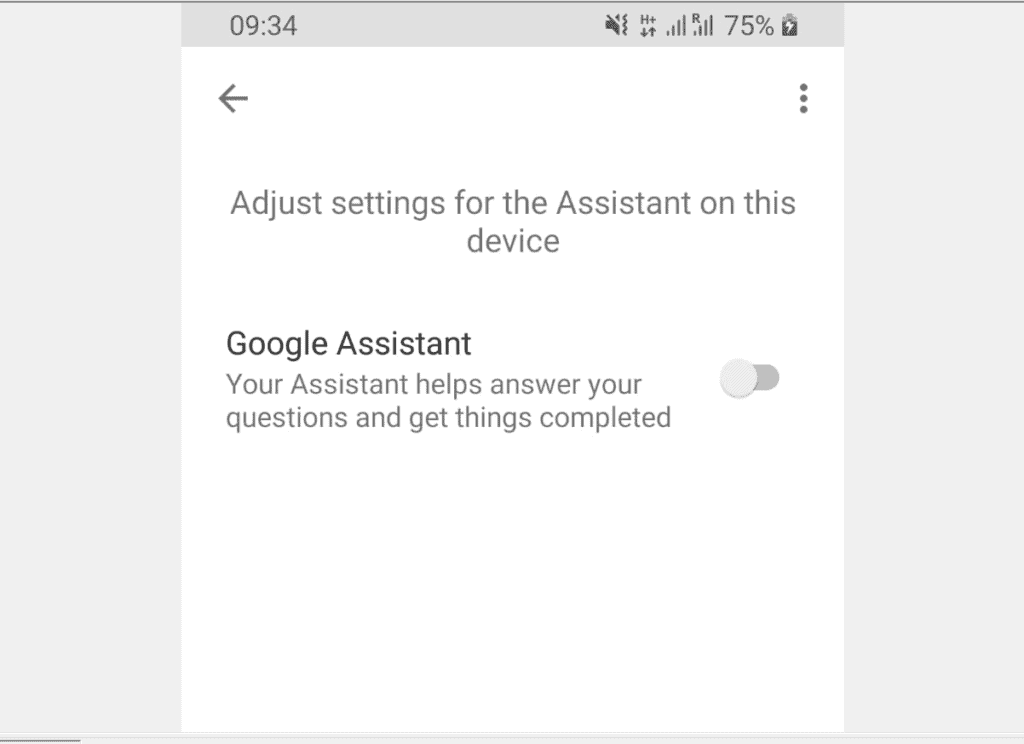
- Alternatively, you can turn “Hey Google” off and leave other Assistant services on.
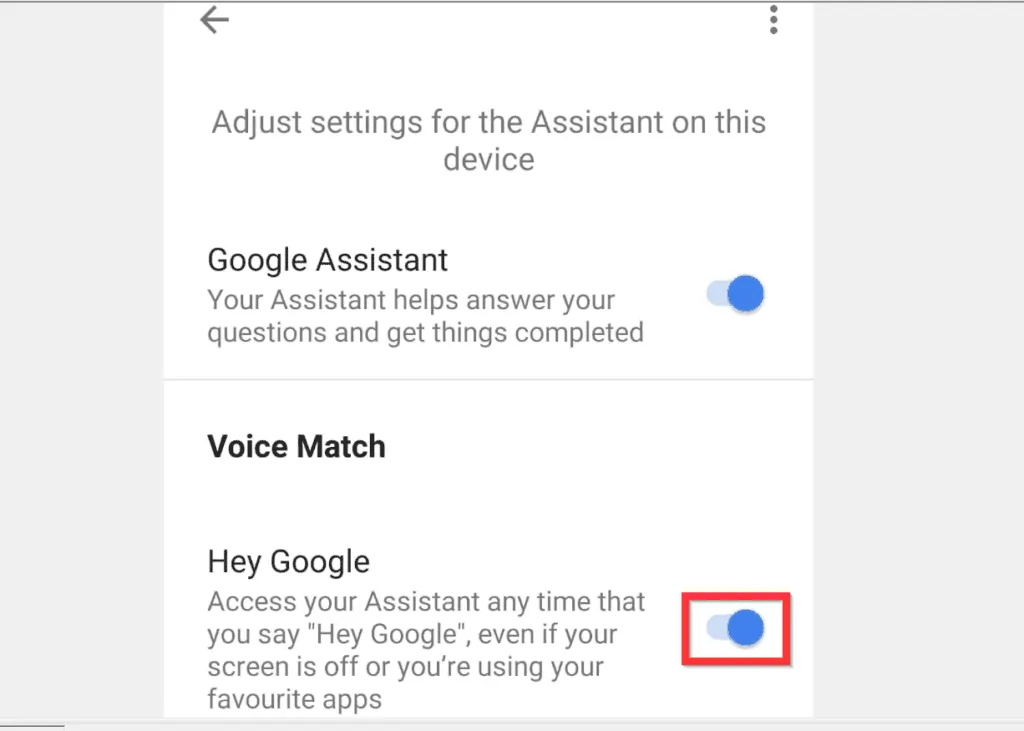
- When you tap the button beside “Hey Google” to turn it off, it will display an information pop up window.
- Note the information in the pop up. Then, to remove the pop up tap OK.
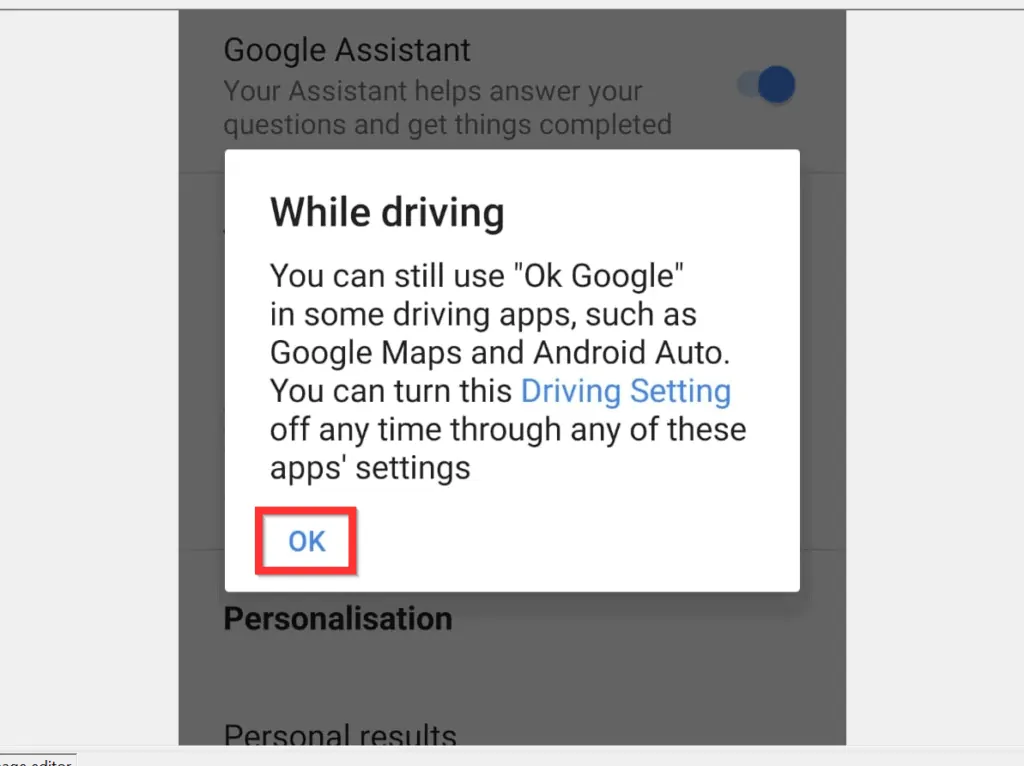
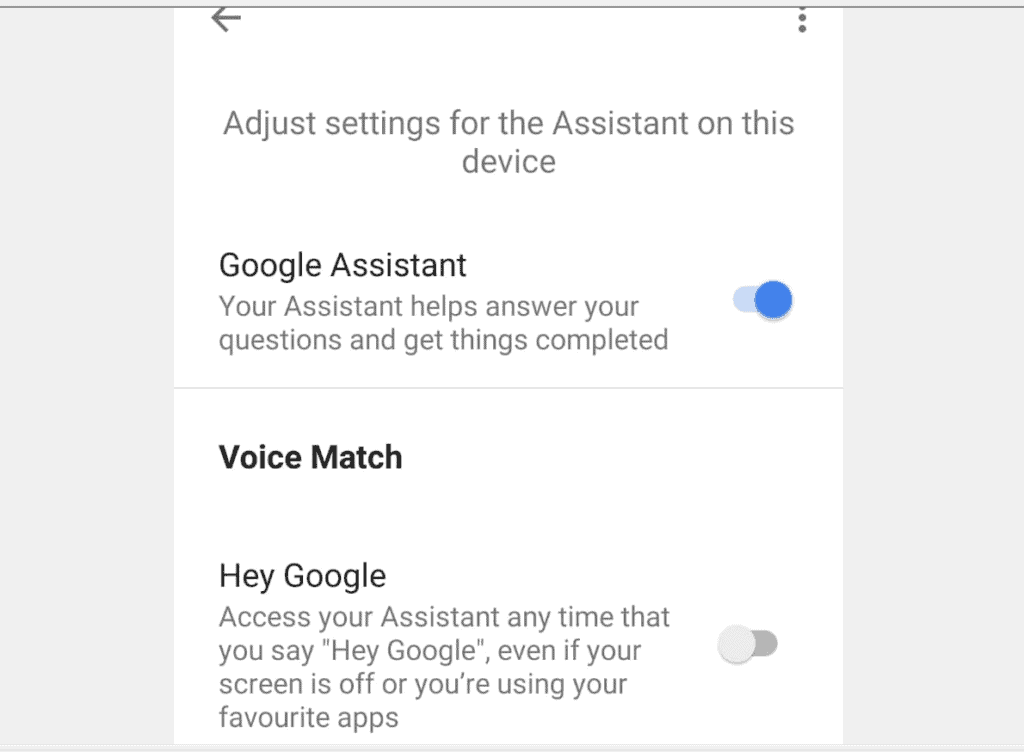
Method 2: Turn Off “OK Google” via the Google App
You can also turn off “Hey Google” via the Google Search App on your Android. Here are the steps…
- Open Google App on your Android phone.
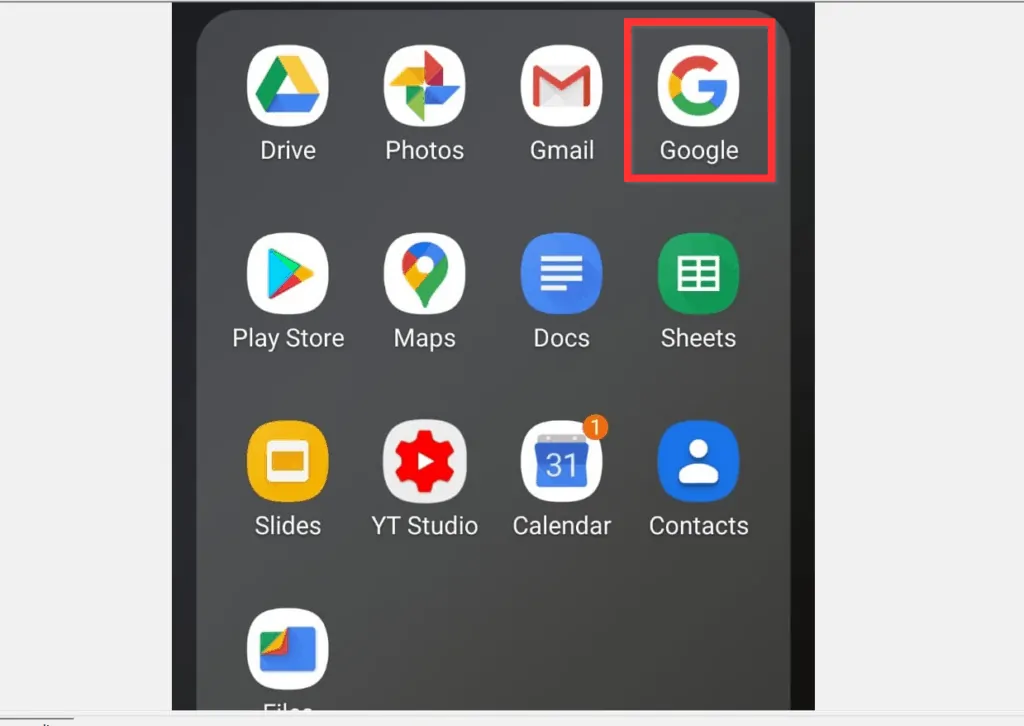
- Then, at the bottom right of the App, tap …More tab.
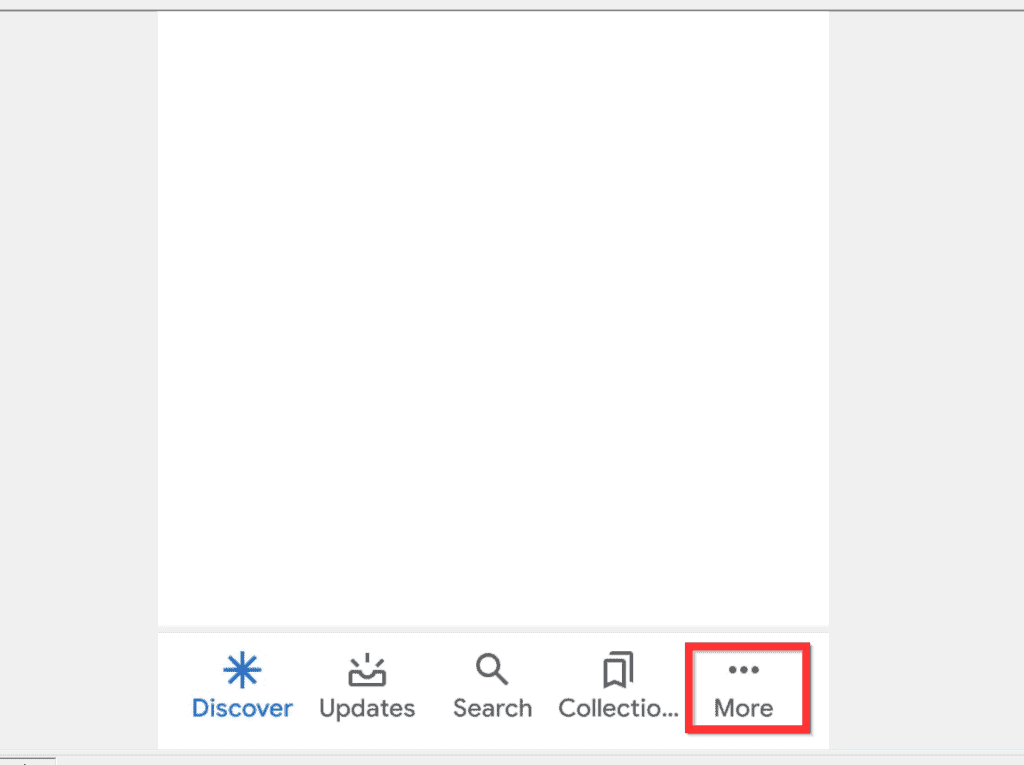
- When More tab opens, tap Settings.

- Then, on the Settings screen, tap Google Assistant.
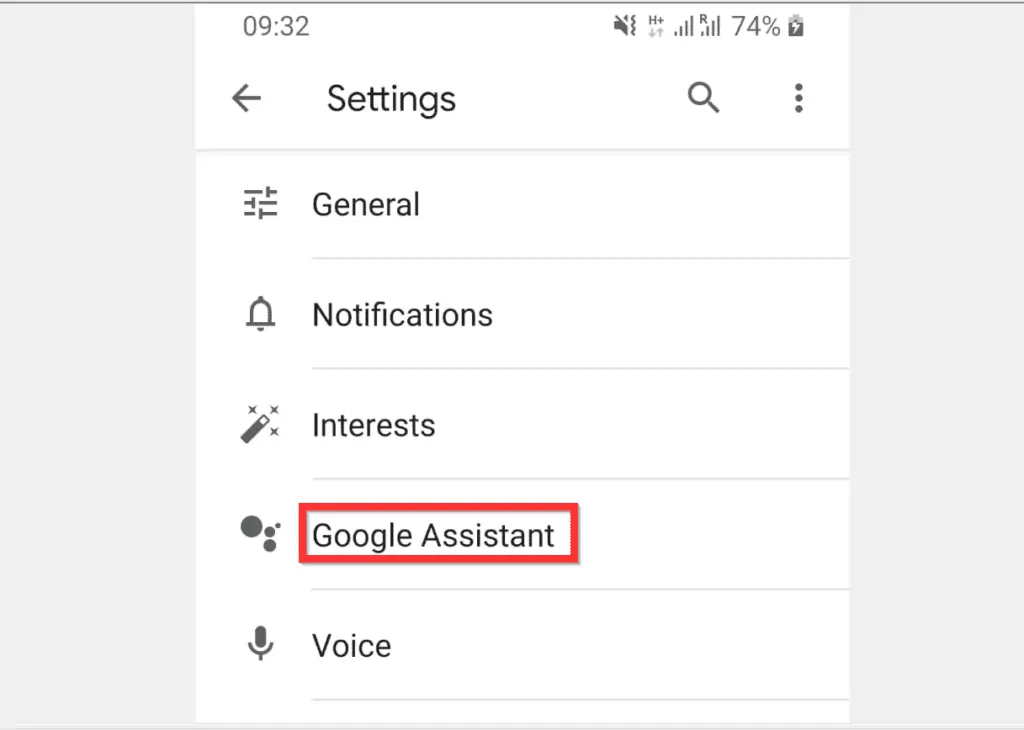
- On the Manage your Google Account page, tap the Assistant tab.
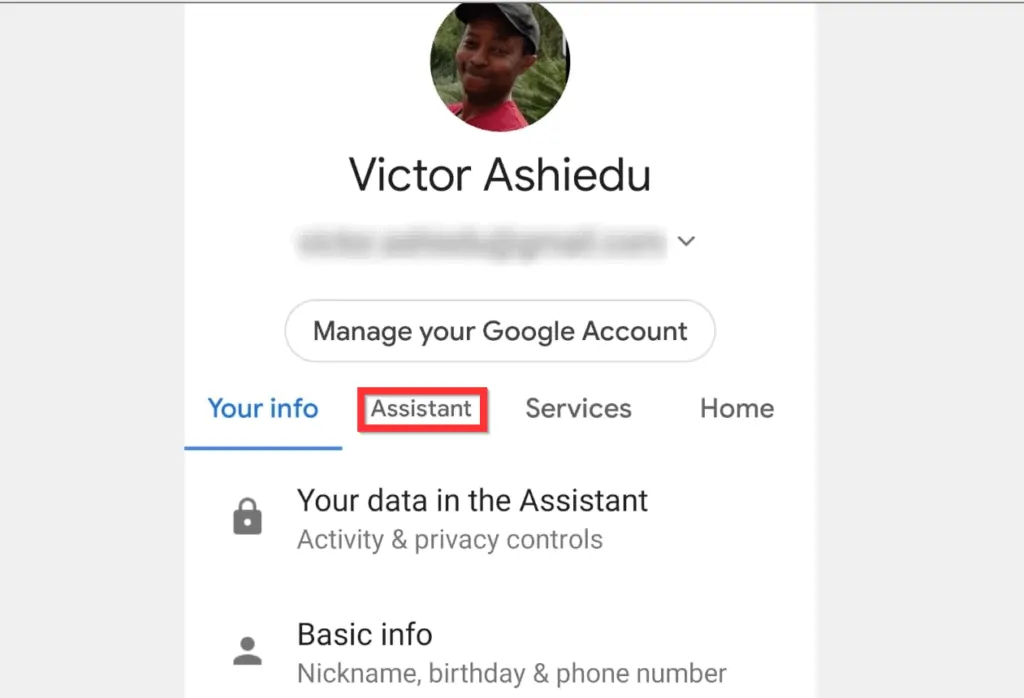
- Then scroll down to Assistant devices and tap Phone.
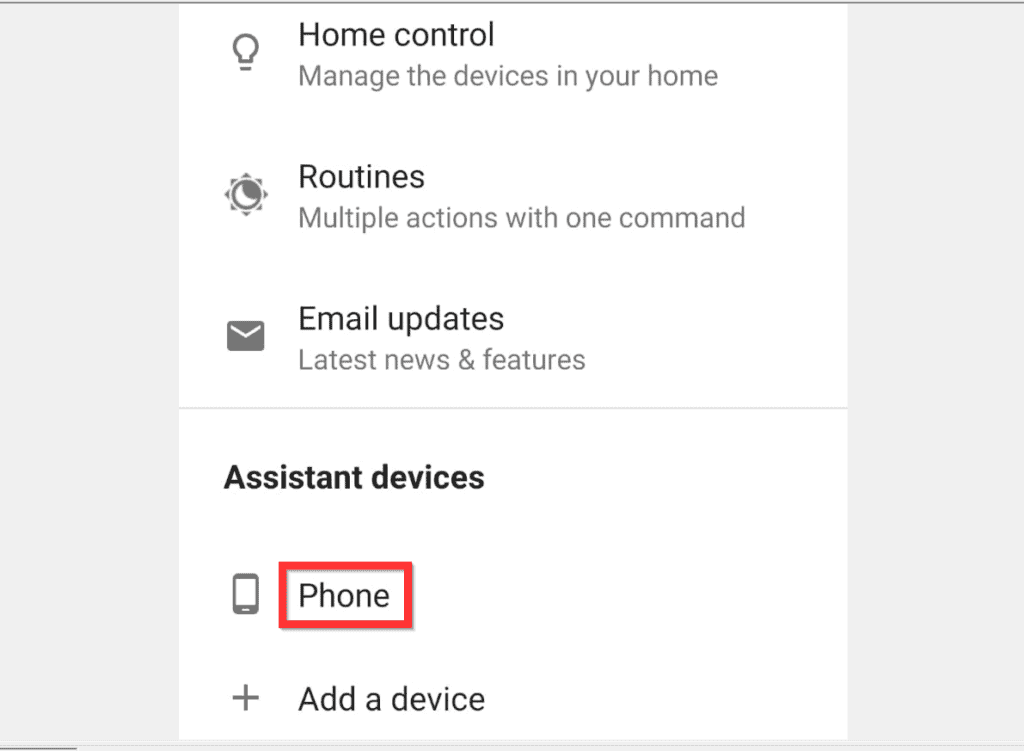
- When the Adjust settings for the Assistant on this device screen opens, there are 2 ways to turn off “Hey Google”.
- You can turn off Google Assistant completely by toggling the switch beside Google Assistant. See the second image below for what it looks like when turned off.
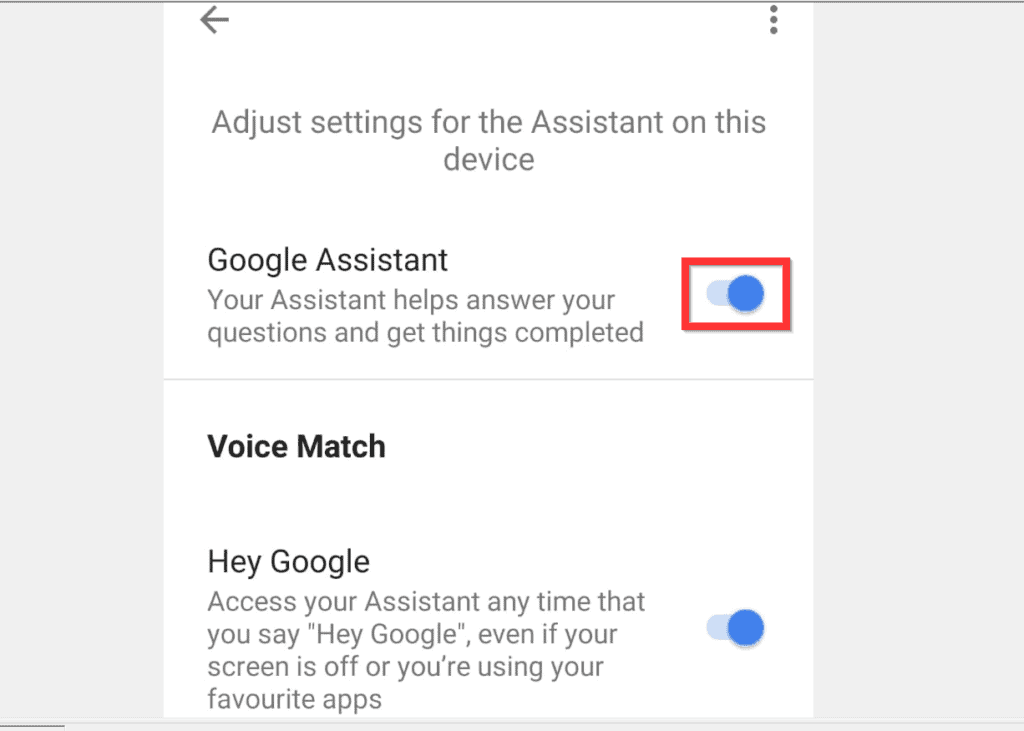
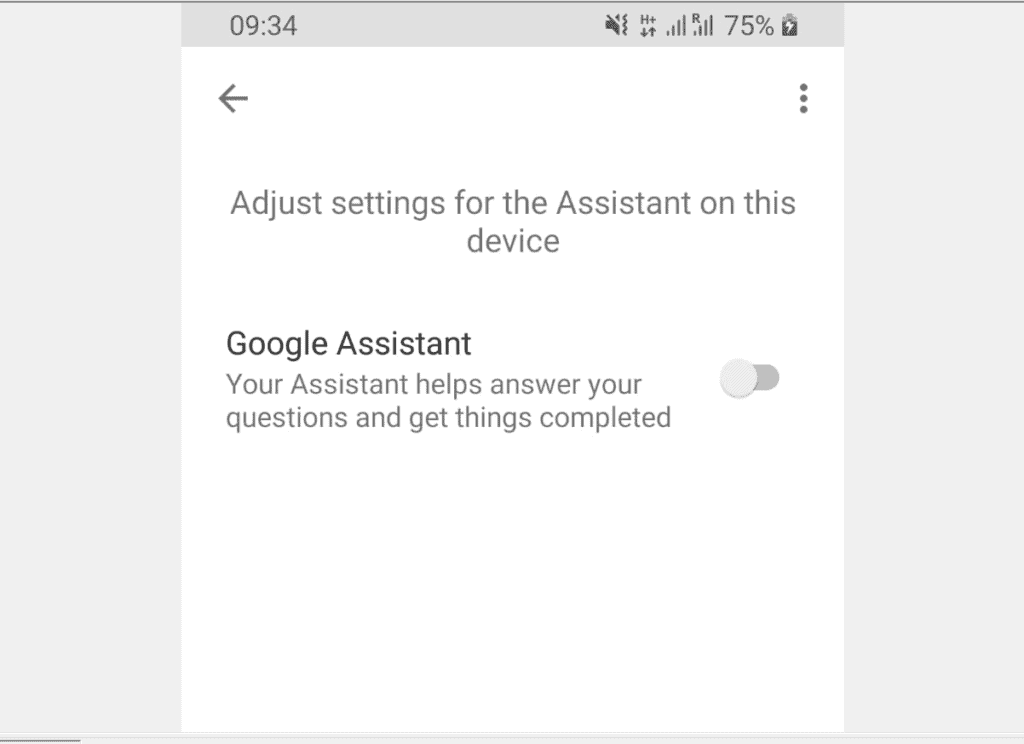
- Alternatively, you can turn “Hey Google” off and leave other Assistant services.
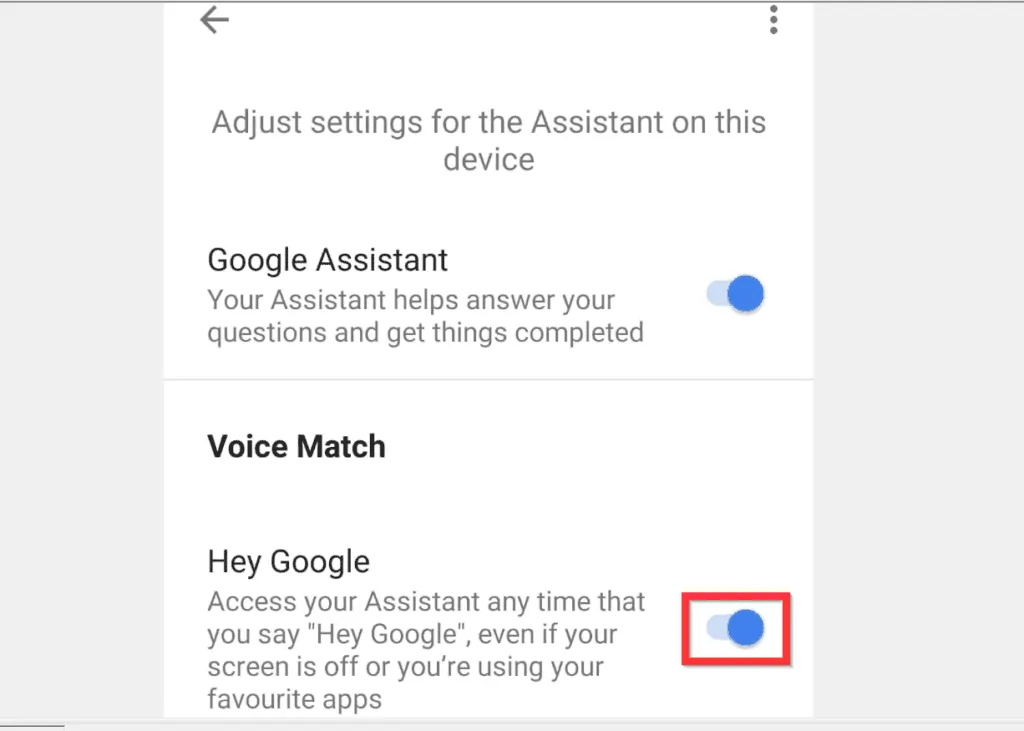
- When you tap the button beside “Hey Google” to turn it off, it will display an information pop up window.
- Note the information in the pop up. Then, to remove the pop up tap OK.
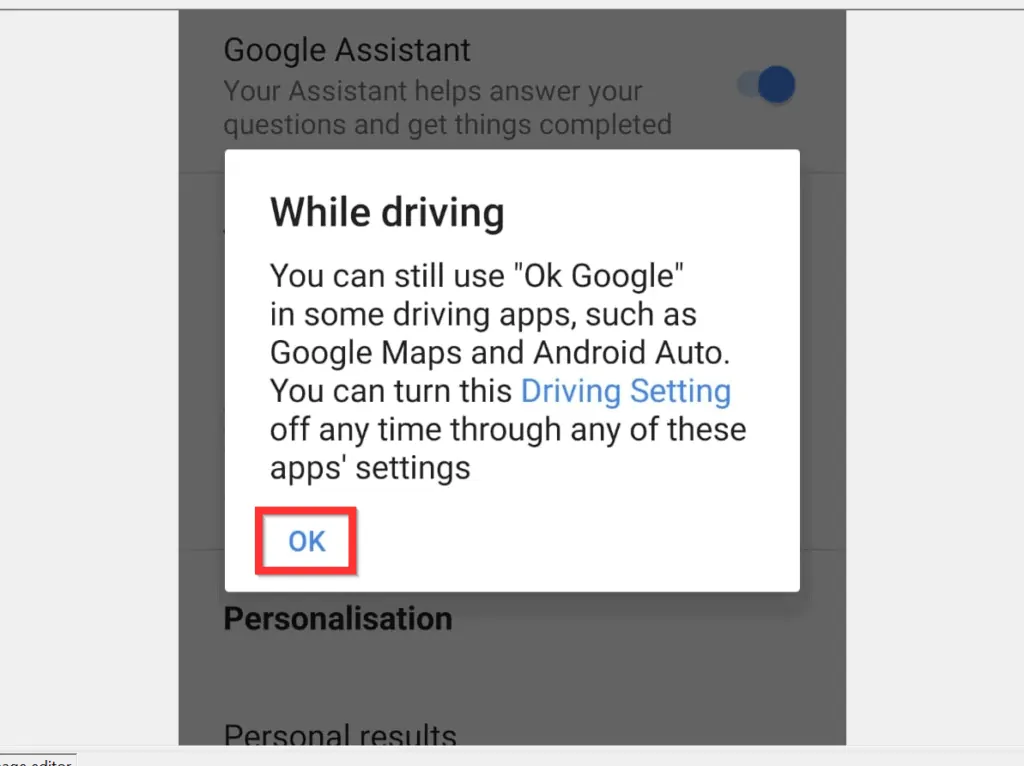
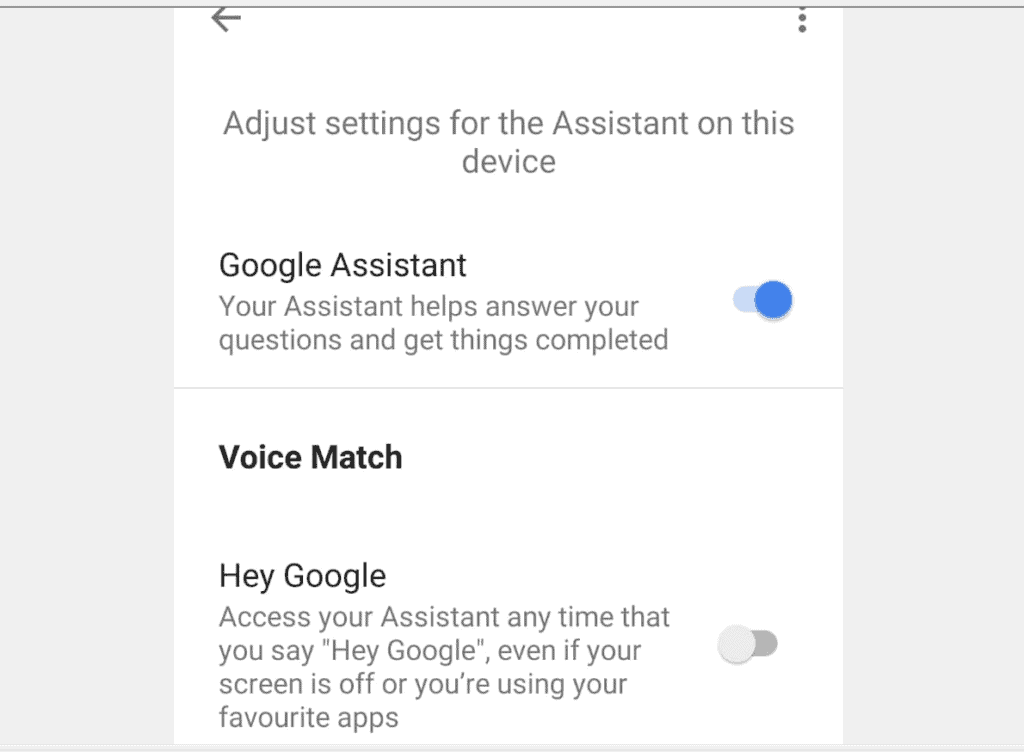
Option 2: Disable “OK Google” on iPhone
If you installed Google App for iPhone, and had previously enabled Google Voice Assistant, here are the steps to disable it…
- Open the Google App on your iPhone.
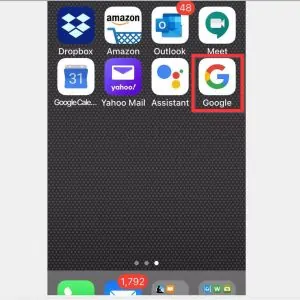
- Then, at the bottom right of the App, tap More tab.

- When More tab opens, tap Settings.
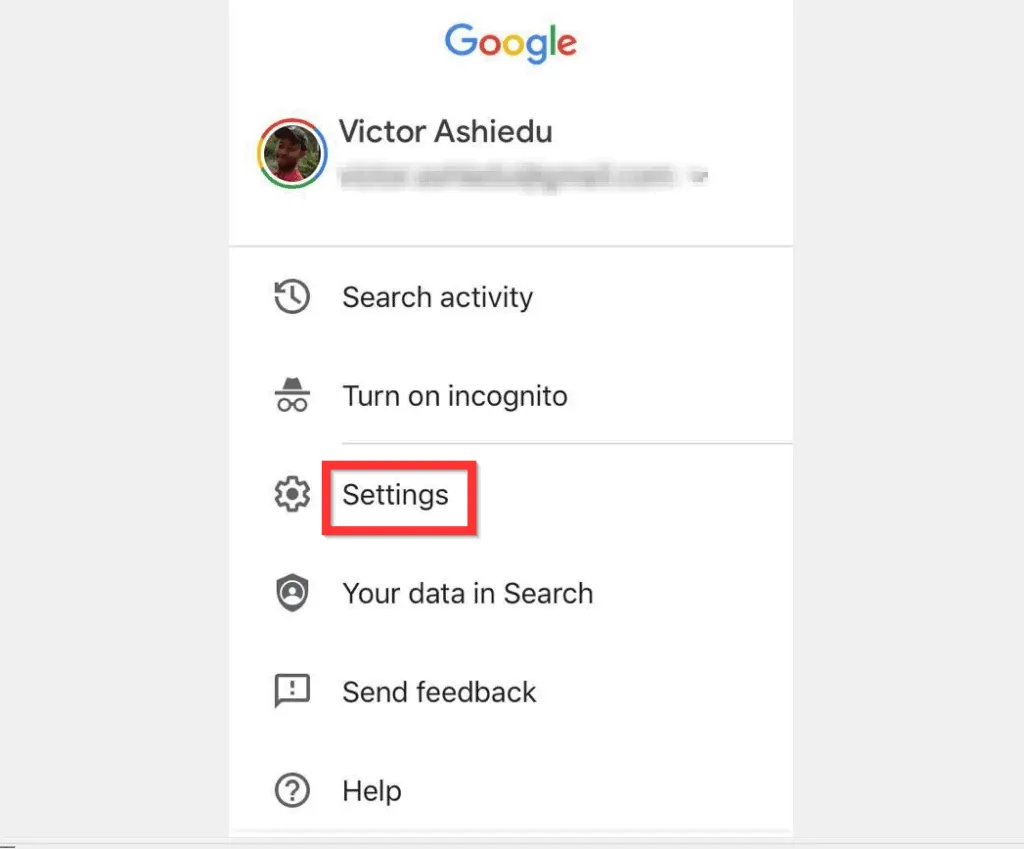
- Then, tap Voice.
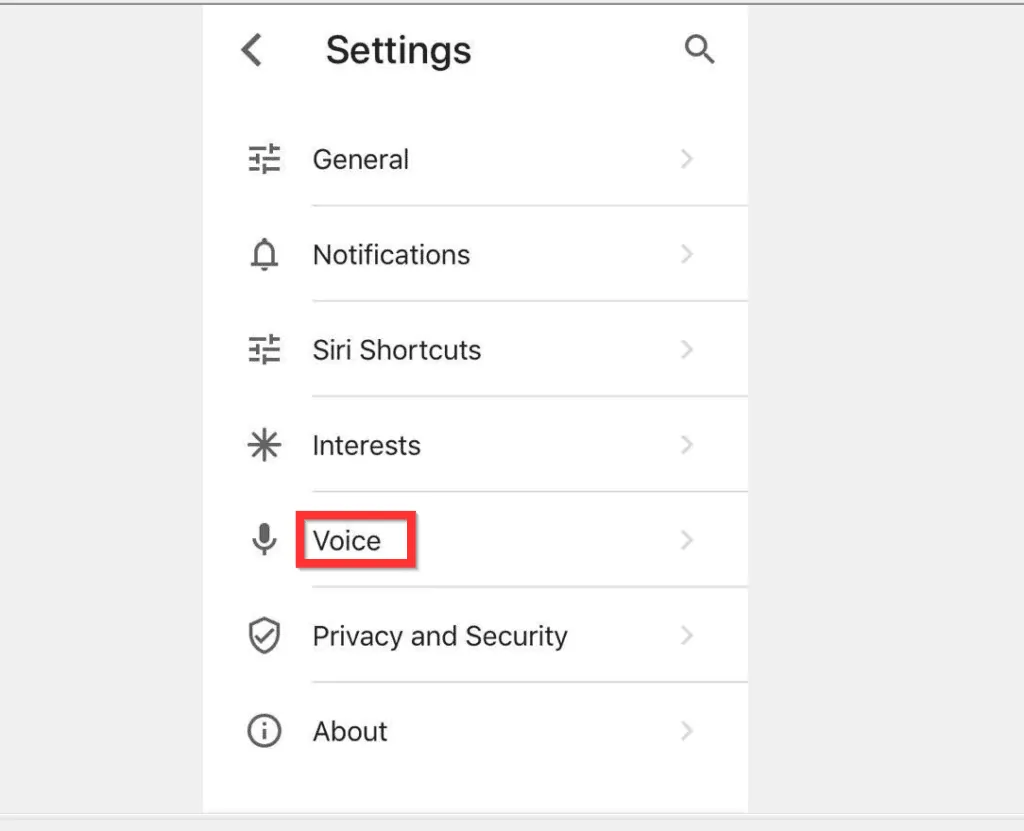
- Finally, on the Voice screen, toggle the button beside “OK Google” hotword to turn it off. When it is turned off, the button’s background color will turn gray.

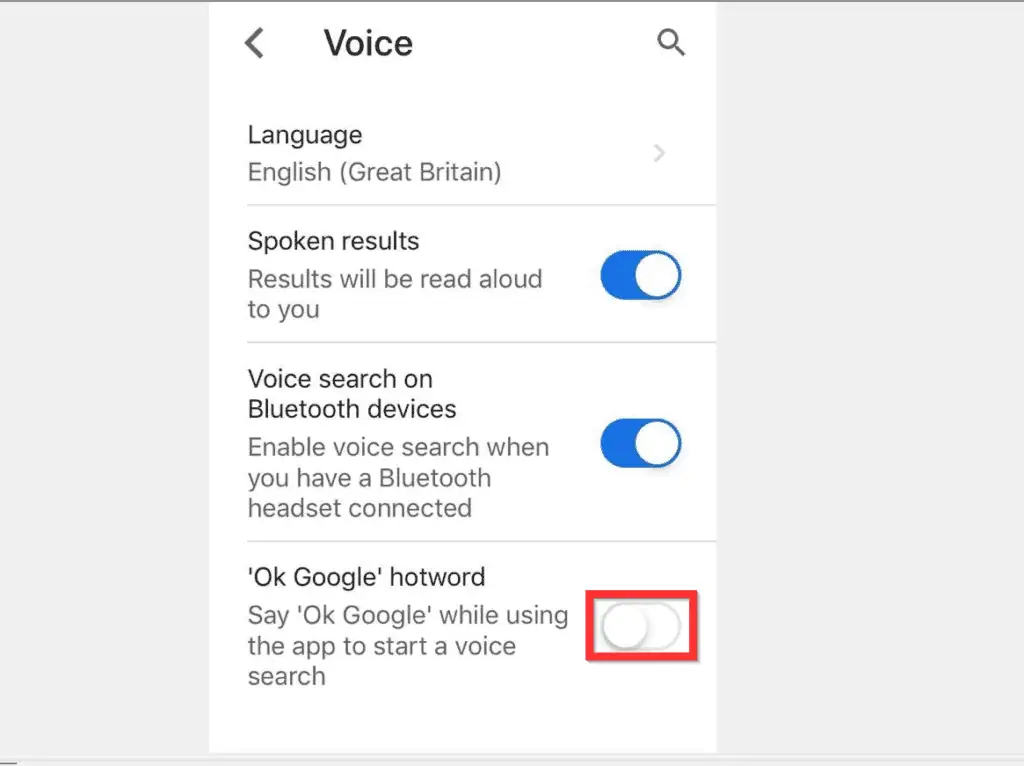
I hope you found this Itechguide helpful. I hope you found this guide helpful. If you did, click on “Yes” beside the “Was this page helpful” question below.
You may also express your thoughts and opinions by using the “Leave a Comment” form at the bottom of this page.
Finally, for more Google Itechguides, visit our Google How To page.