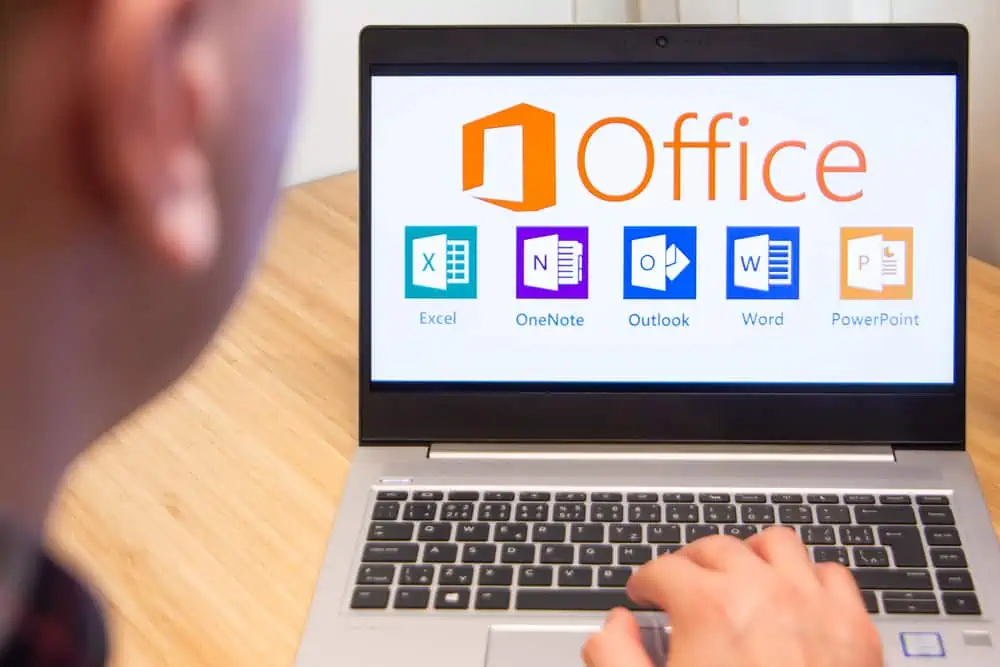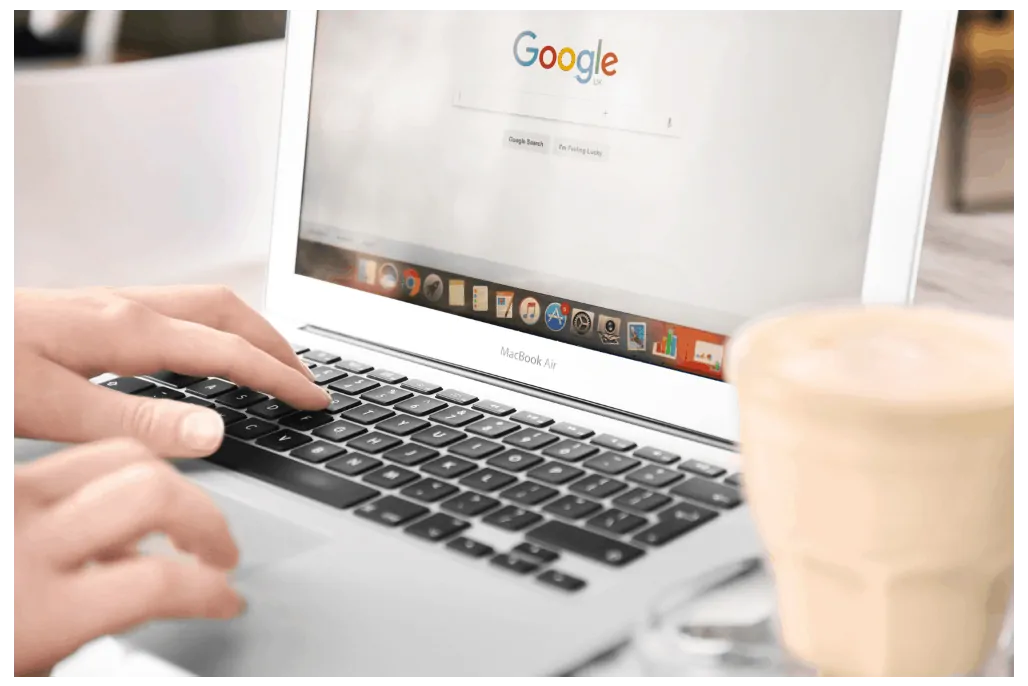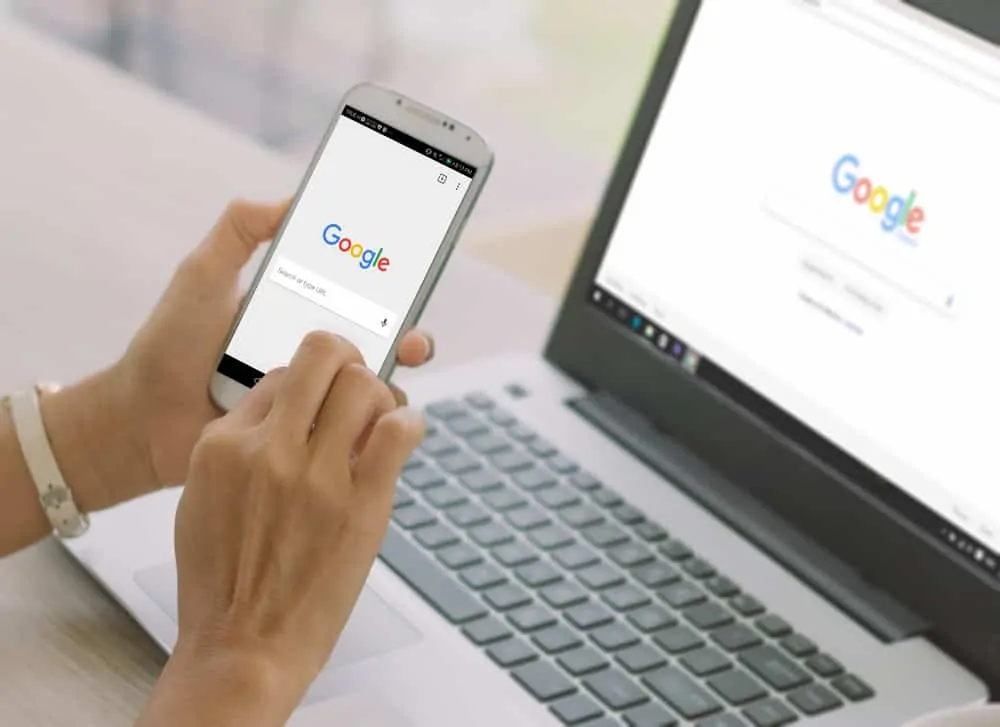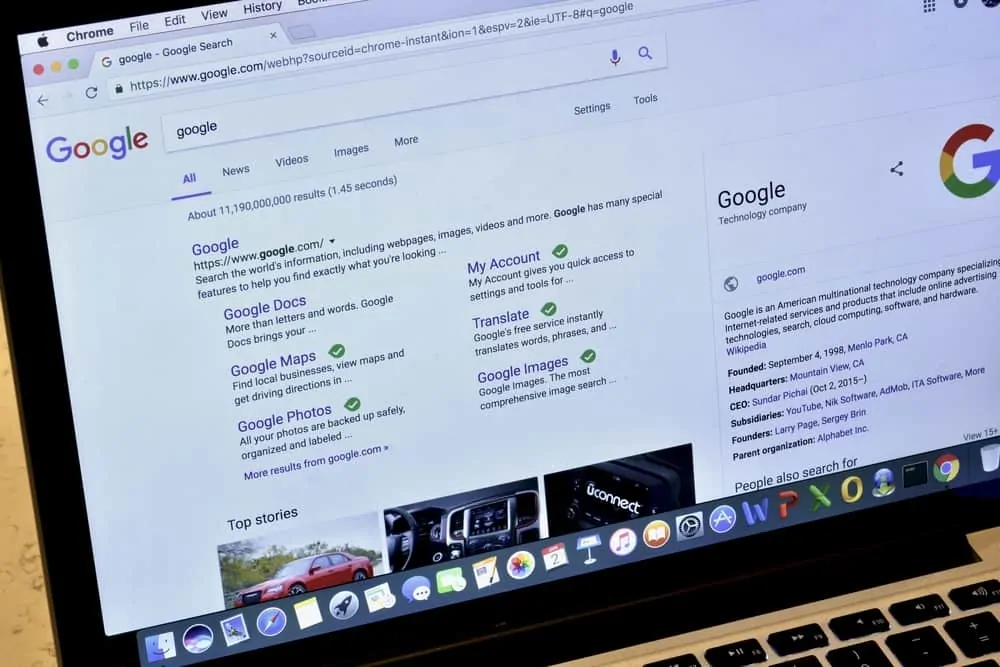This Itechguide teaches you how to superscript in Google Docs. The guide covers steps to superscript in Google Docs from a PC or the Google Docs Apps (Android and iPhone).
Option 1: Superscript in Google Docs from a PC
- Open Docs.Google.com from your PC. Then login and open the Google Docs document you want to edit.
- Highlight the text you want to make superscript.
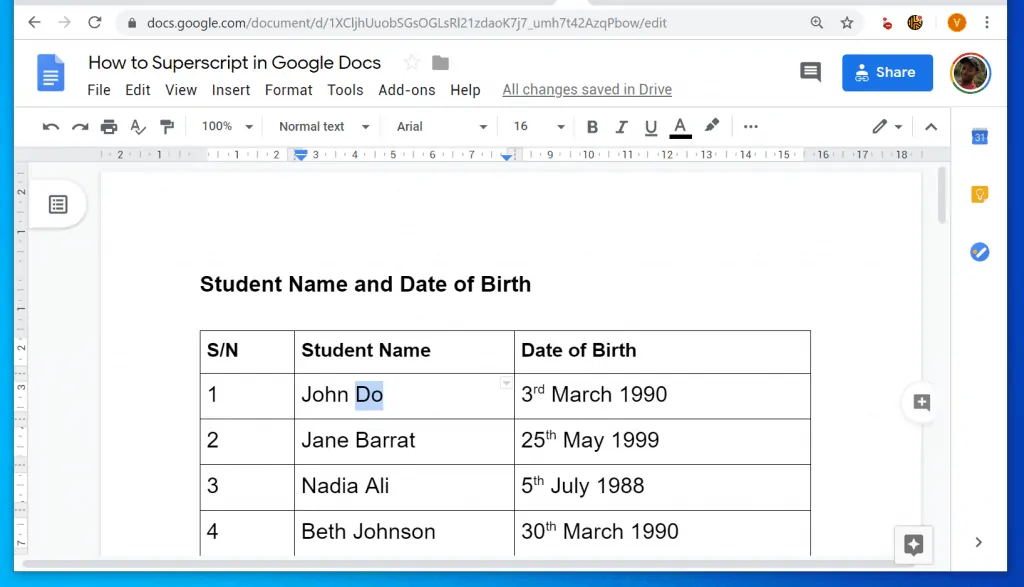
- Then, on the Google Docs menu, click Format, point to Text and select Superscript.
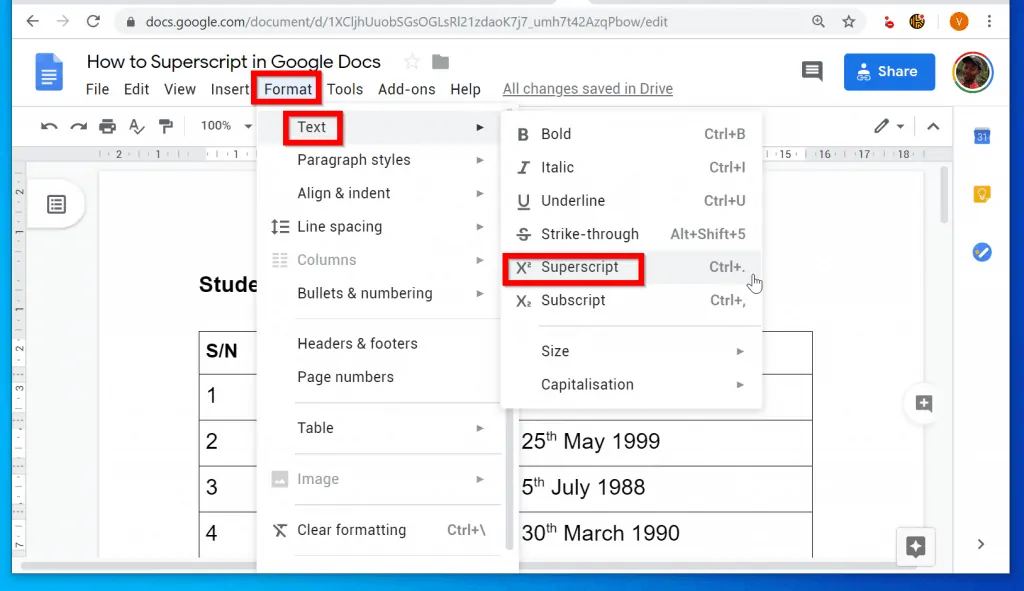
- The text will become superscript immediately!
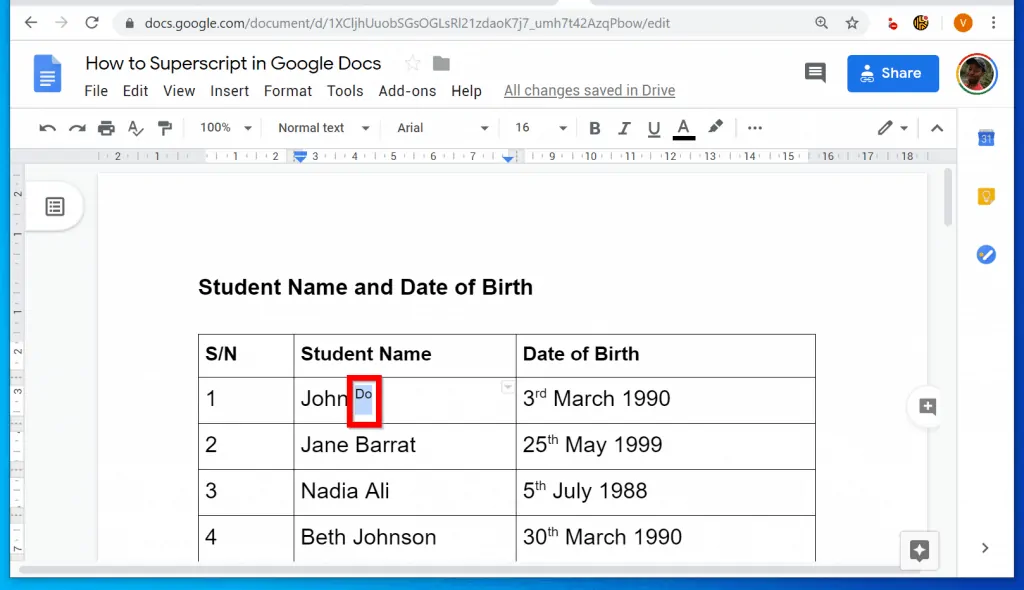
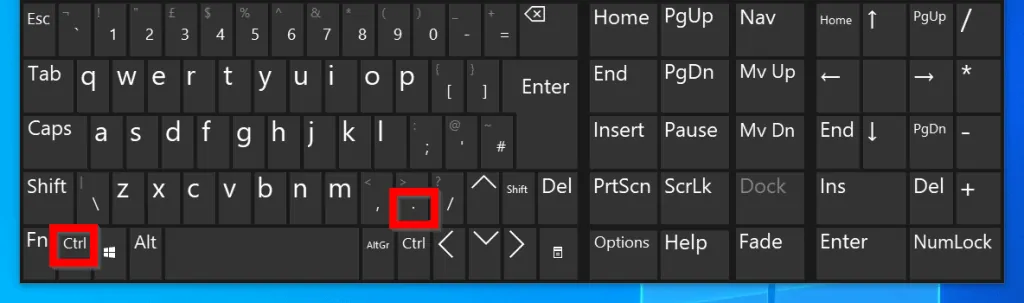
Option 2: Superscript in Google Docs from the Android App
- Open the Google Docs App on your Android phone.
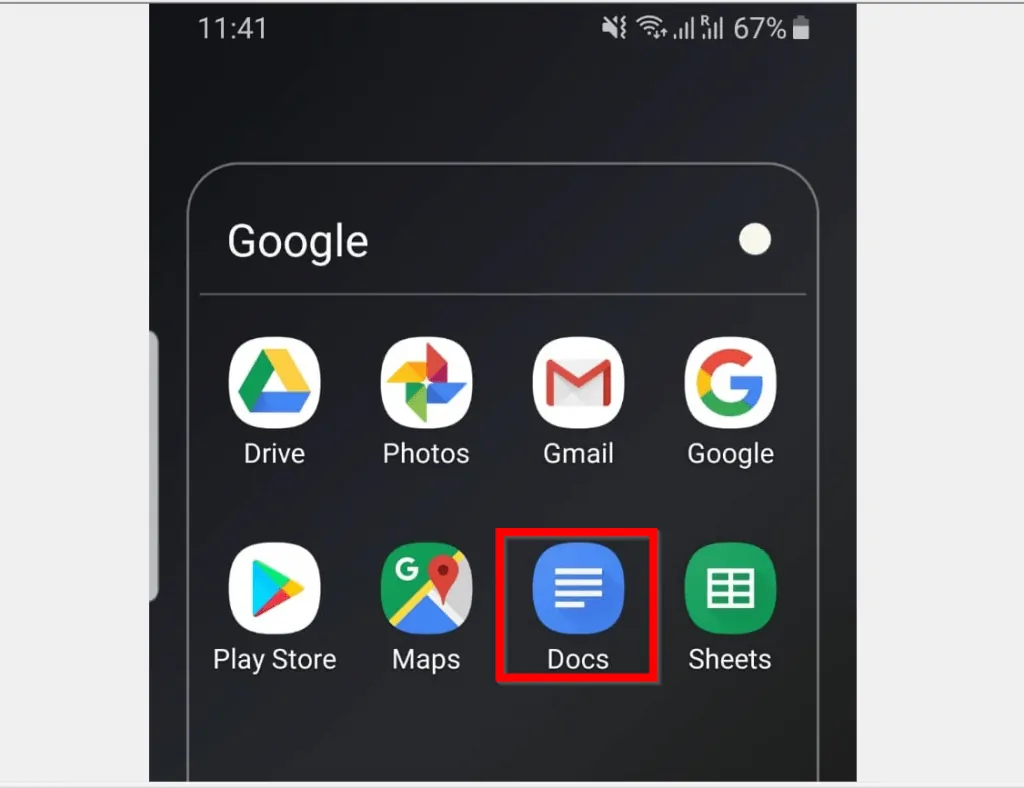
- Then open the Google Docs document you want to edit. You can open a saved document from Last opened by me or from Google Drive.
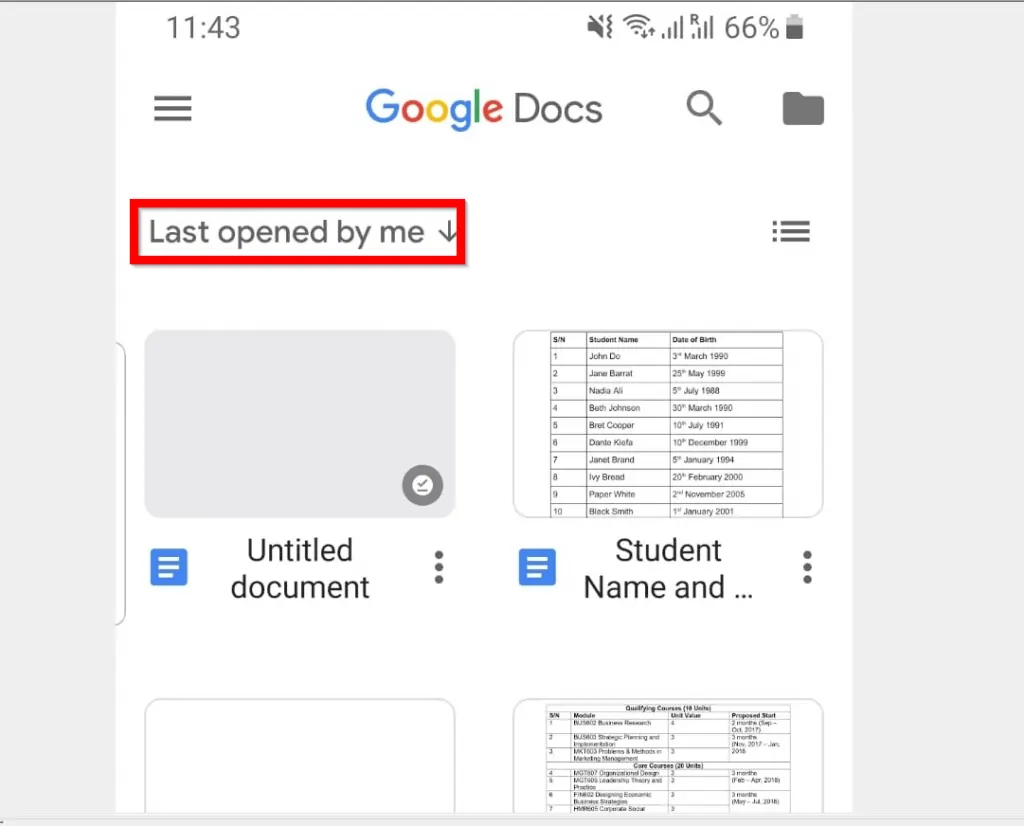
- To open a saved document from Google Drive, on the top right of the app, tap the folder icon. Then, from the displayed options tap Google Drive.
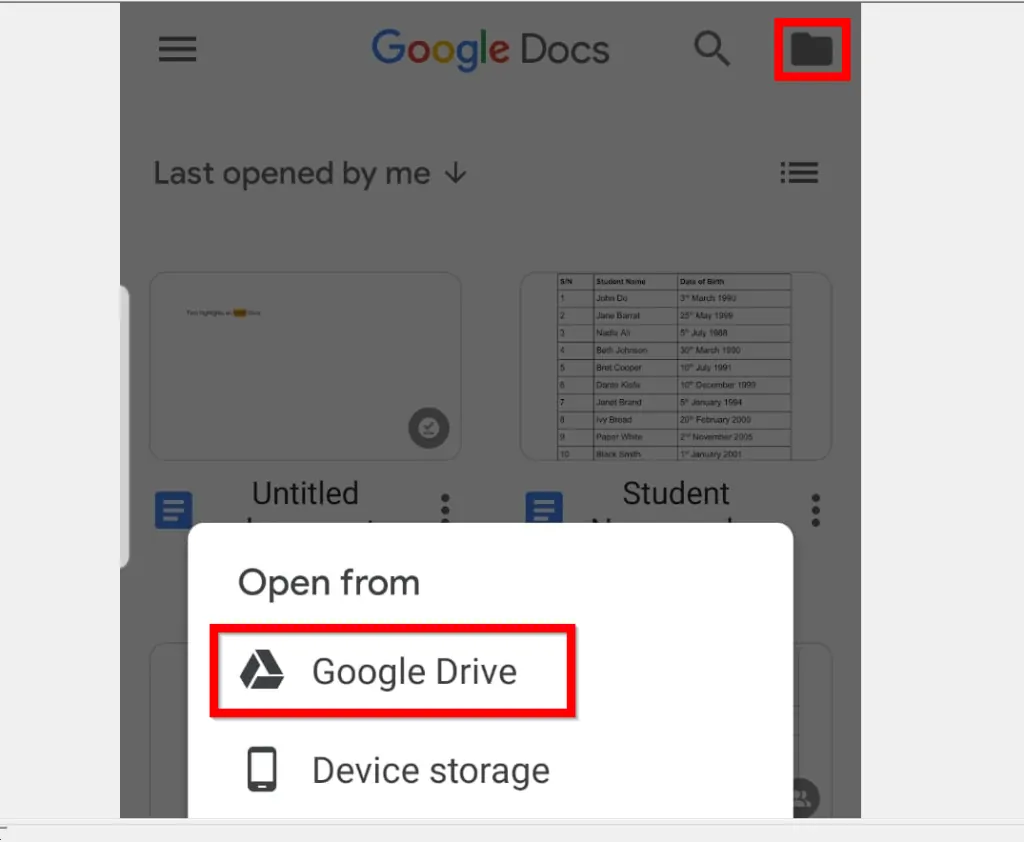
- Select the texts you want to make superscript. In this example, I want to make the word Do a superscript.

- With the word selected, tap the Format icon (looks like the letter A). Then, on the Text tab, tap the superscript icon.
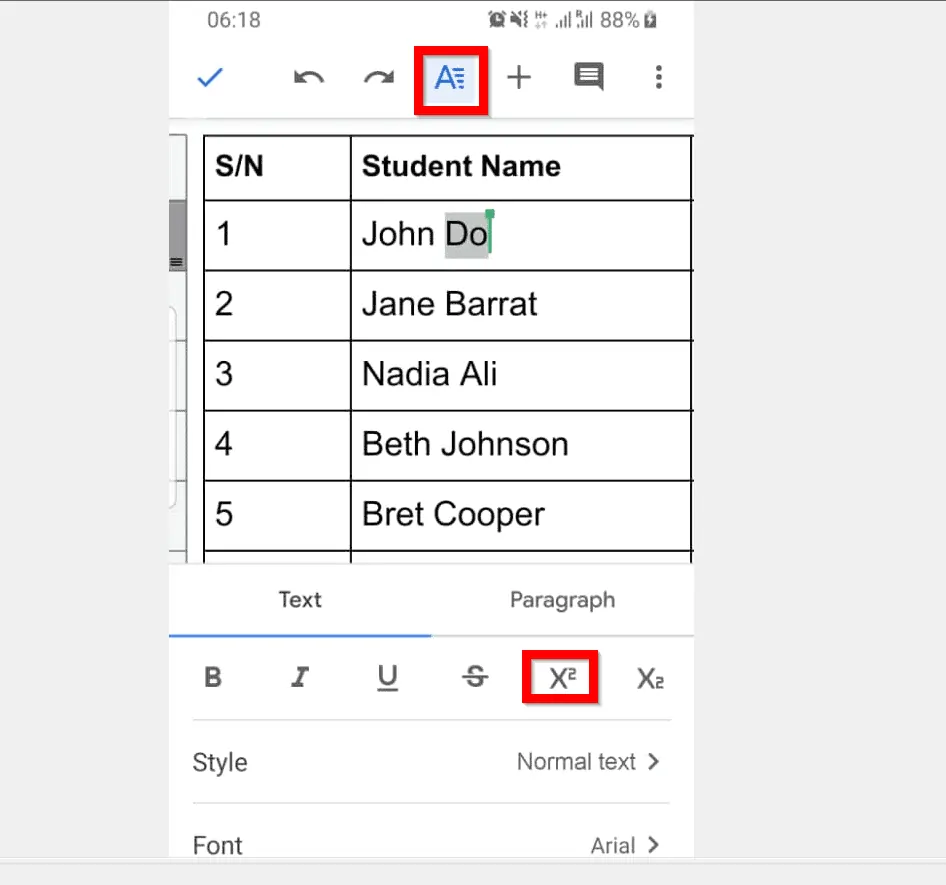
- The word will become superscript!
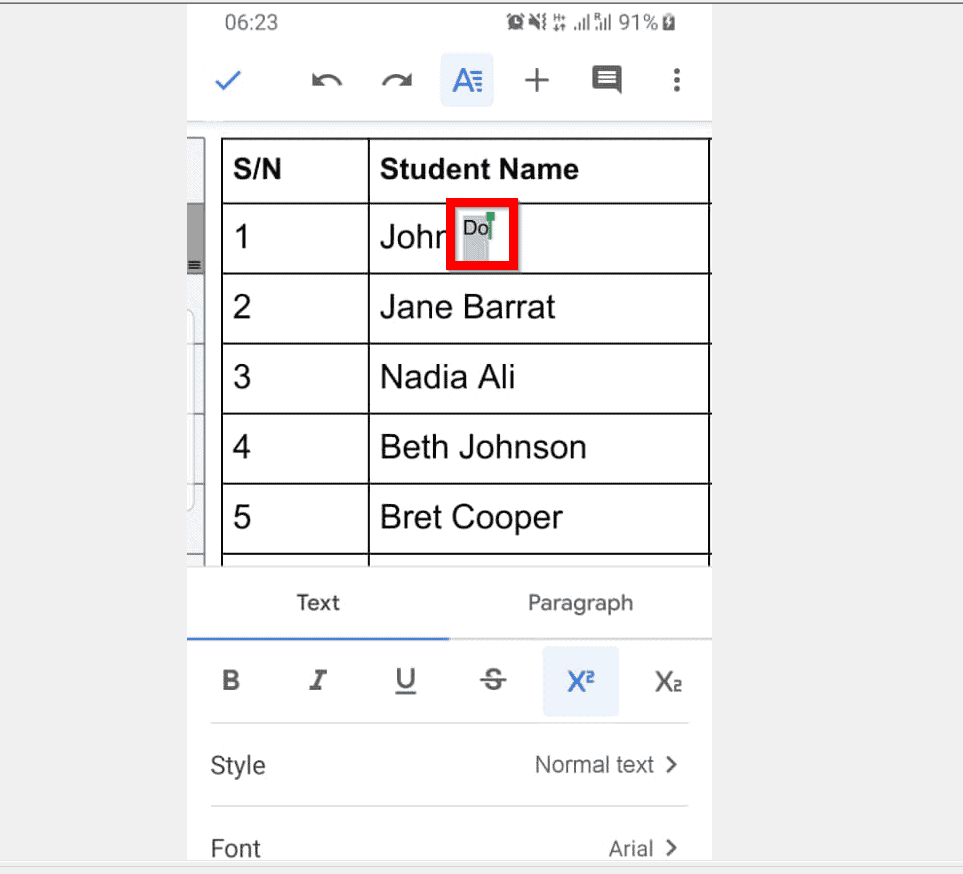
Option 3: Superscript in Google Docs from the iPhone App
- Open the Google Docs App on your iPhone. If you haven’t signed in to the App, sign in with your Google Account.

- Then, open the document you want to edit. You can open the document from Last opened by me group or from Google Drive.
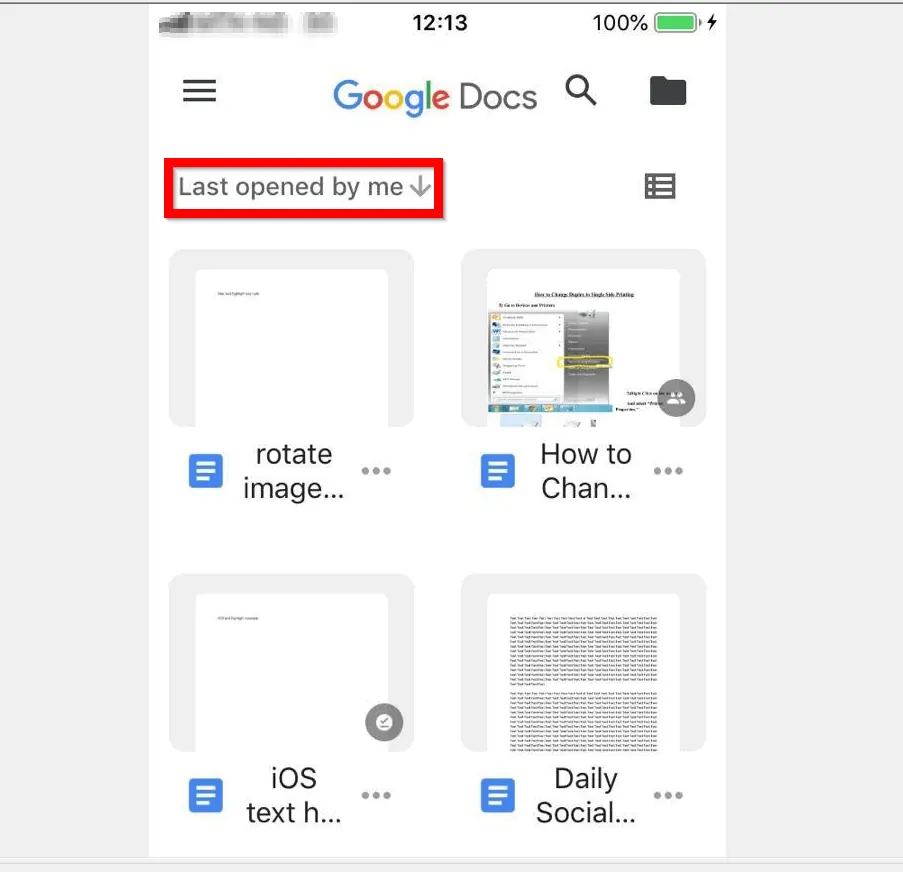
- To open a saved document from Google Drive, tap the folder icon on the top right of the Google Docs App.
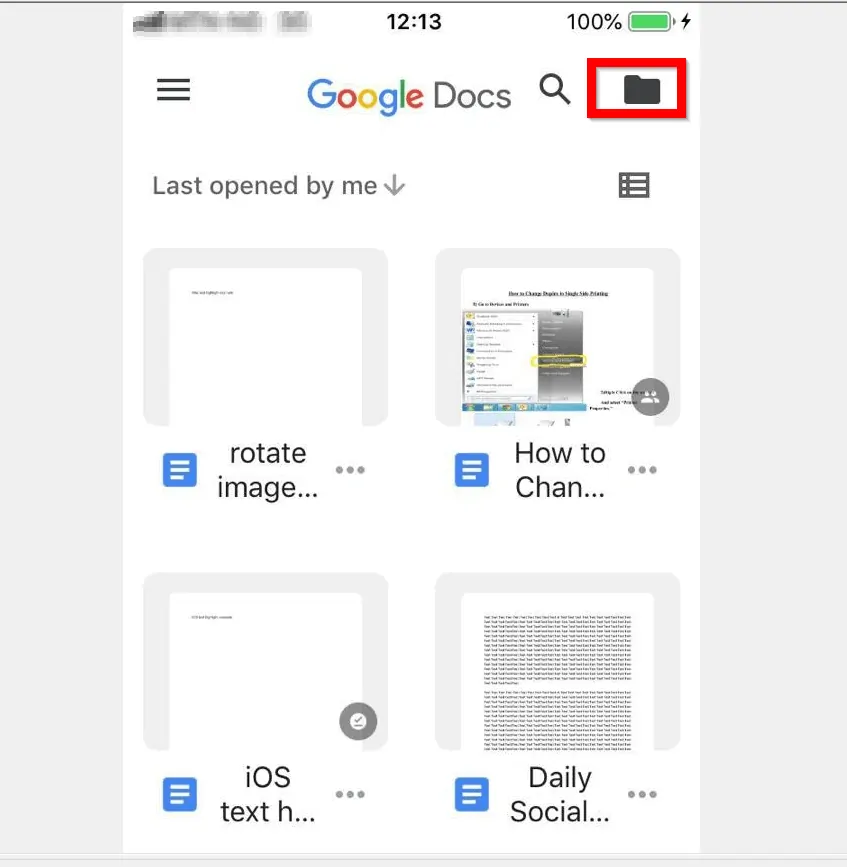
- Select the text(s) you want to make superscript in Google Docs. Then, tap the Format icon (looks like A).
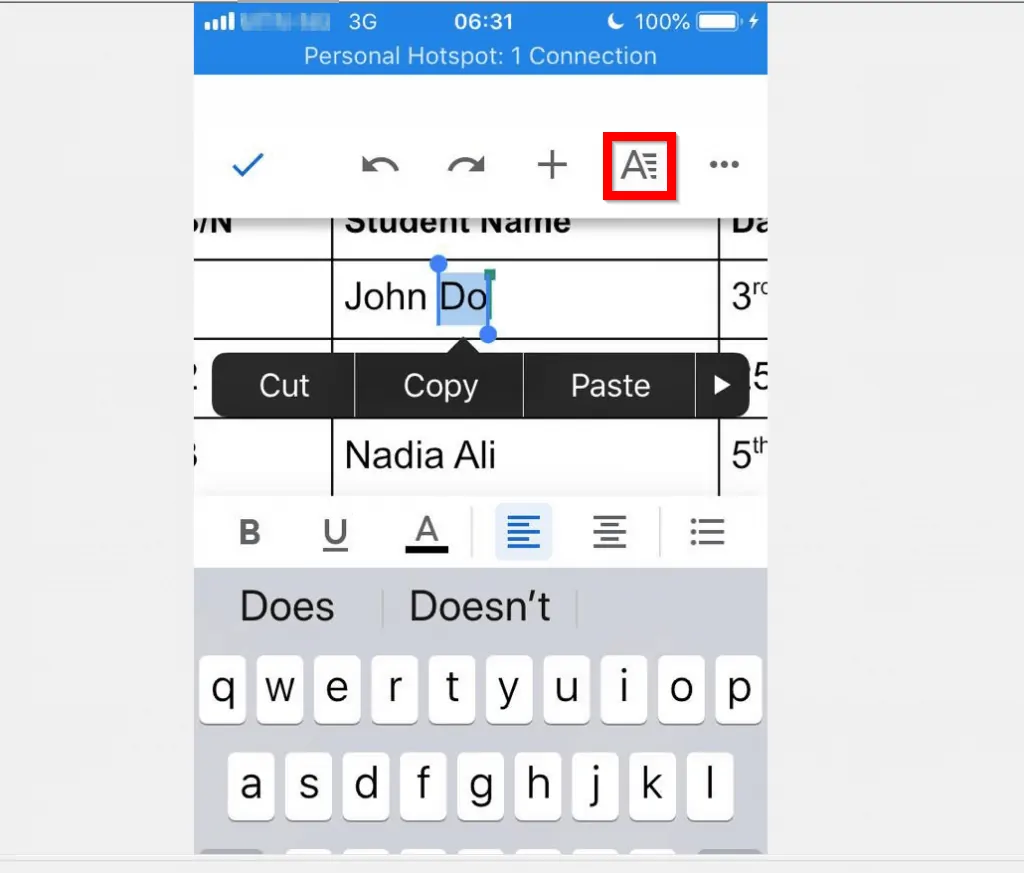
- From the displayed options, tap the superscript icon.
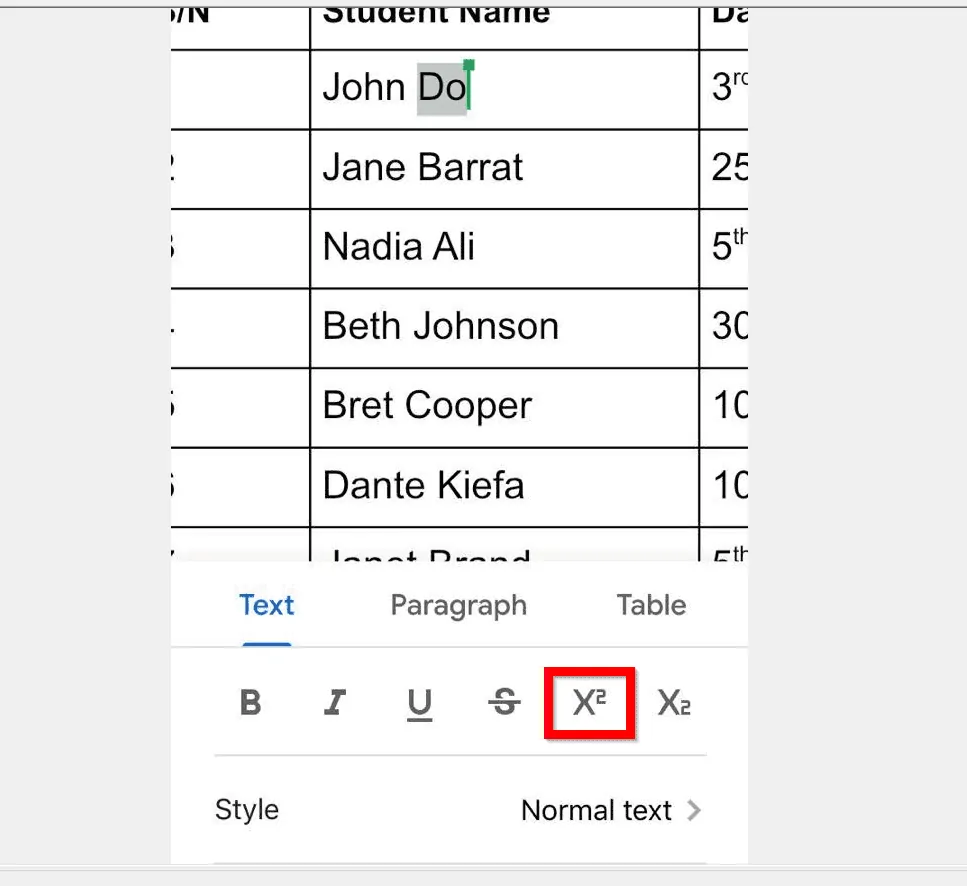
I hope you found this guide helpful? If you found the guide helpful, click on “Yes” beside the “Was this page helpful” question below.
You may also express your thoughts and opinions by using the “Leave a Comment” form at the bottom of this page.
Finally, for more Google Itechguides, visit our Google How To page.