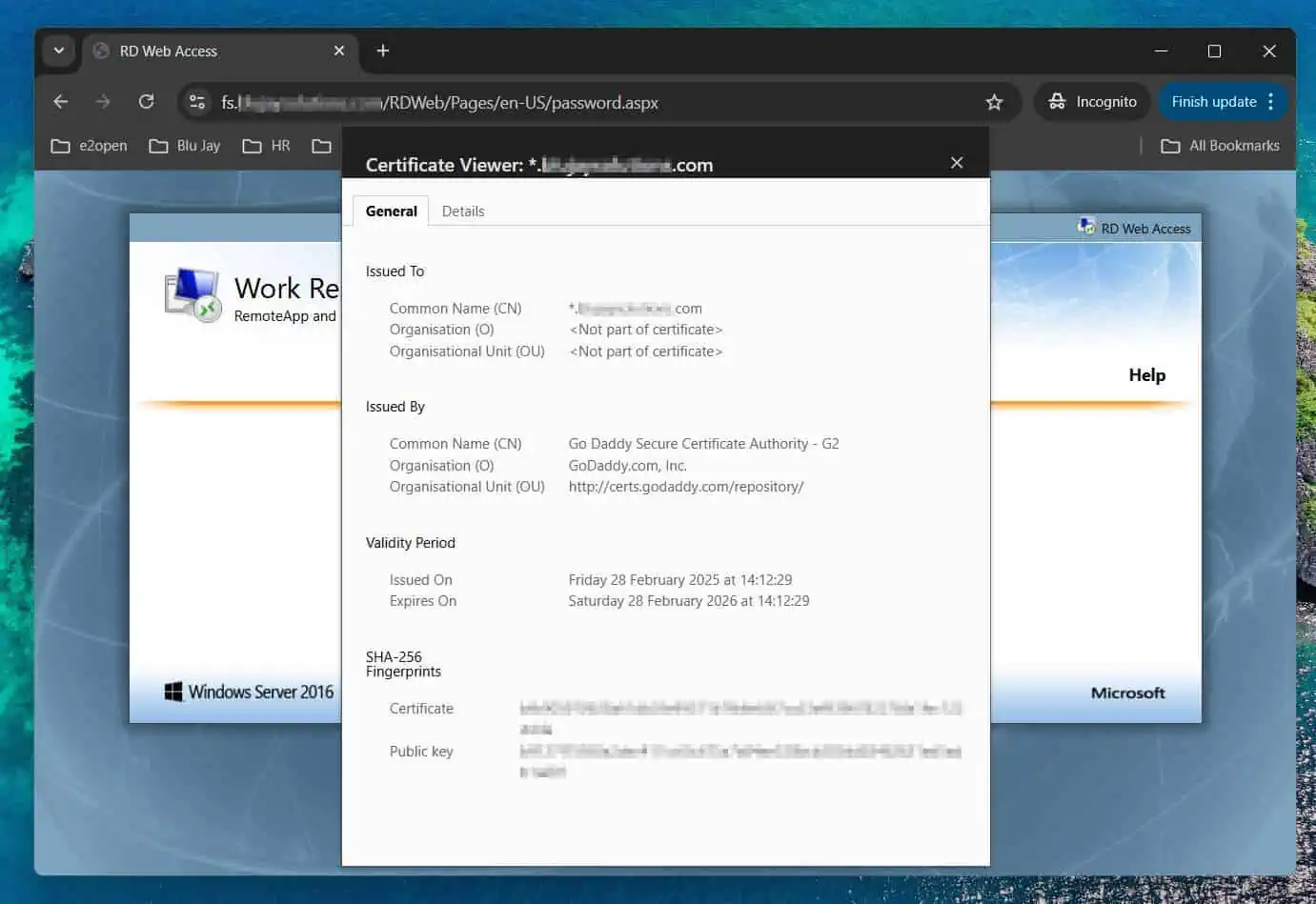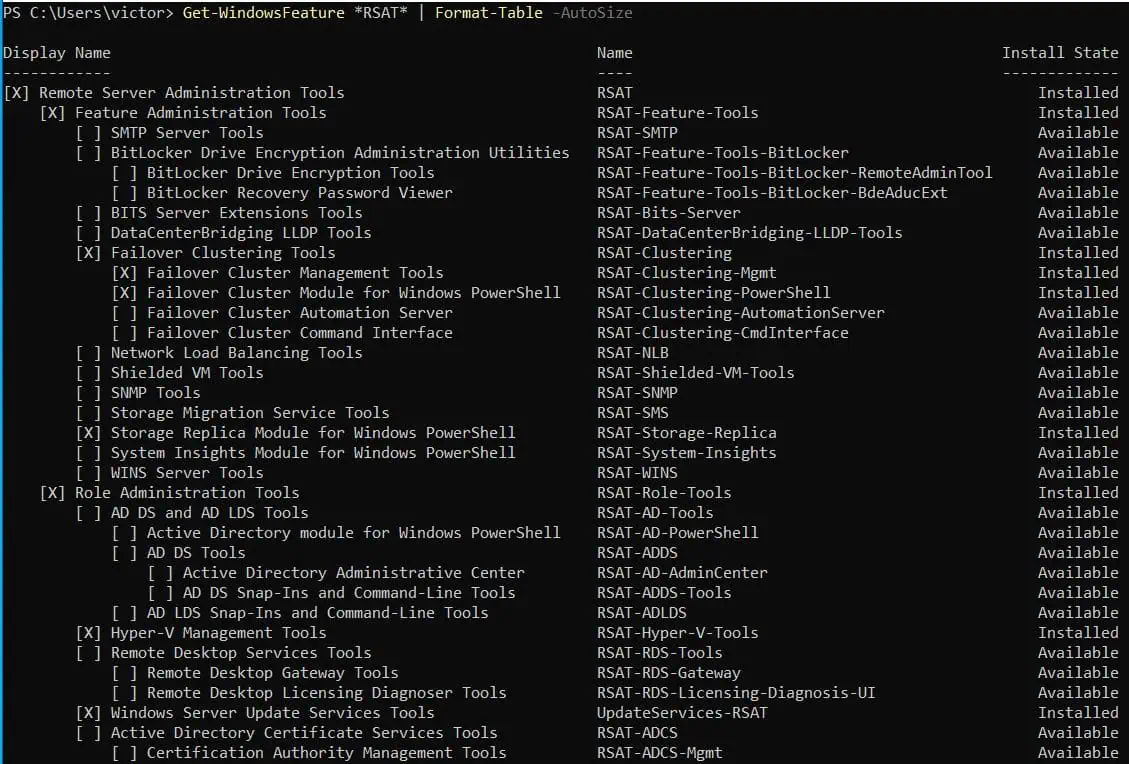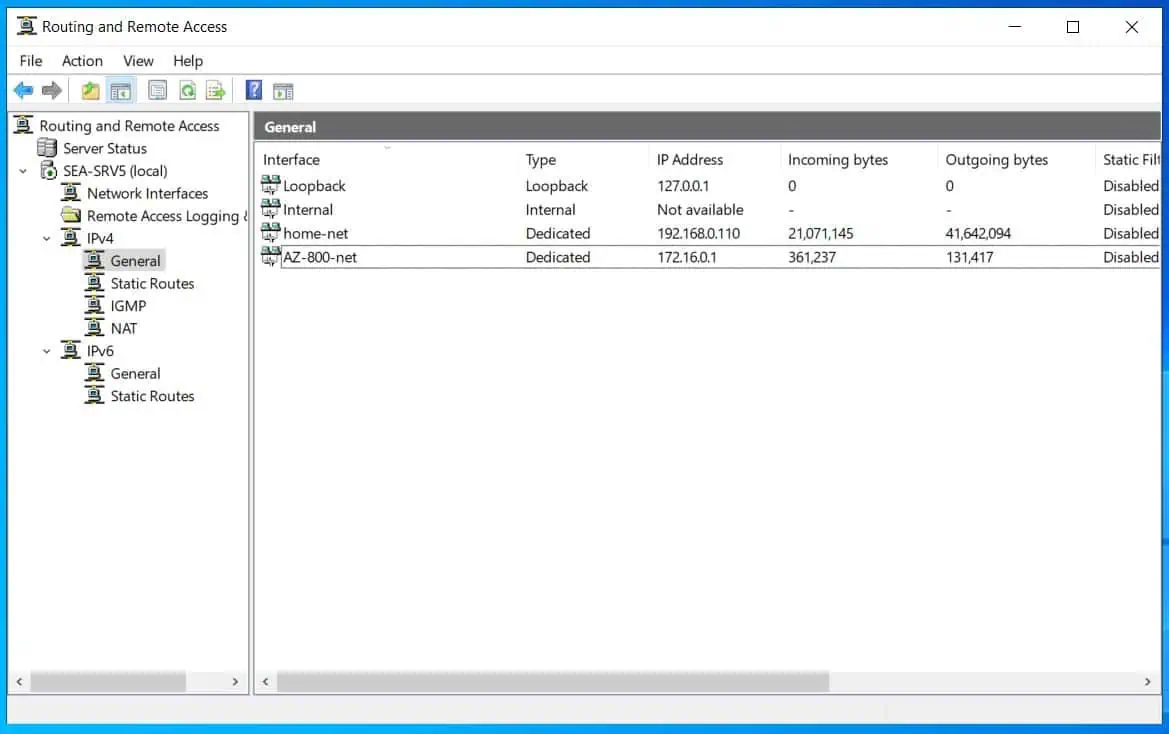Did you know that Microsoft allows you to extend the trial period of your Windows Server for up to 6 times? Yes, you read that right, up to six times!
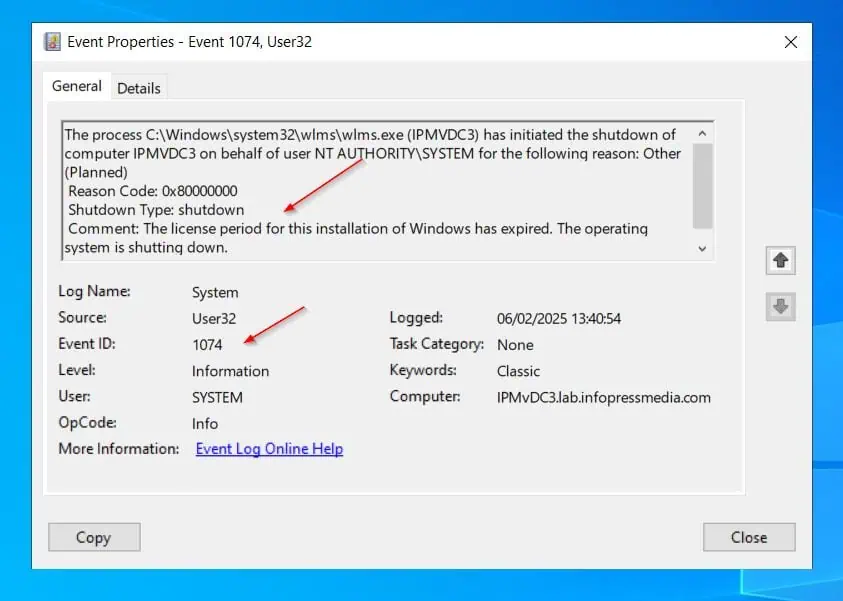
Read how to extend the expiry period if the evaluation has not expired and when it has expired. To run the commands in this guide, open PowerShell as administrator.
Option 1: Extend a Non-expired Server Evaluation
If your Windows Server evaluation copy has not expired, run the command below in an elevated PowerShell command:
slmgr /dlv
You will receive a window with some information about the license extension. The command tells me that my Windows Server standard now has 179 days to expire.
Furthermore, it tells me that I can extend the evaluation 6 more times!
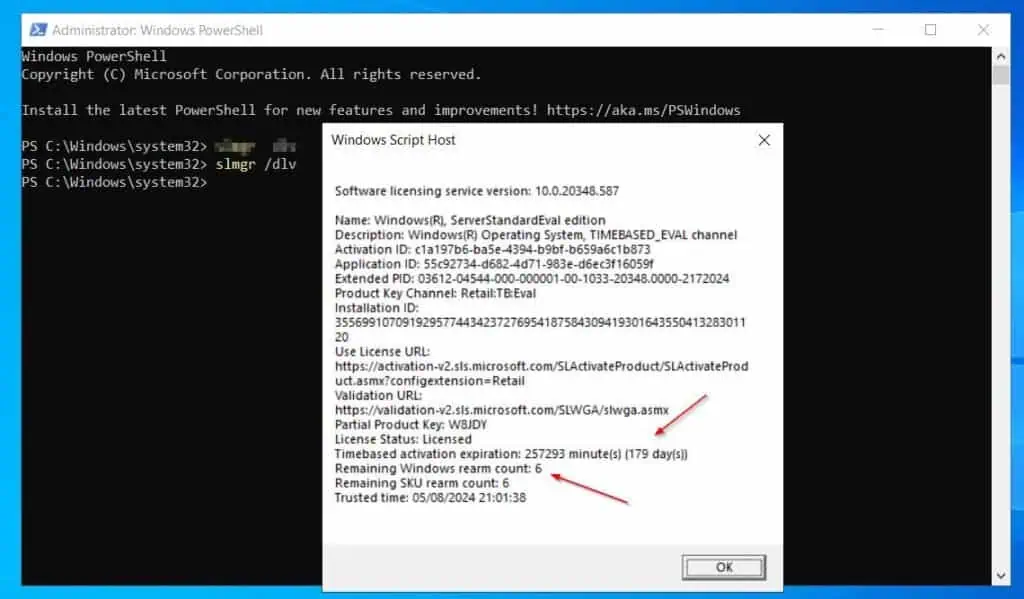
Option 2: Renew an Expired Server Evaluation
If the 180 days for your Windows Server evaluation have expired, run the command below to renew it for another 180 days.
slmgr /rearm
The command will run and ask you to restart the server for the changes to take effect.
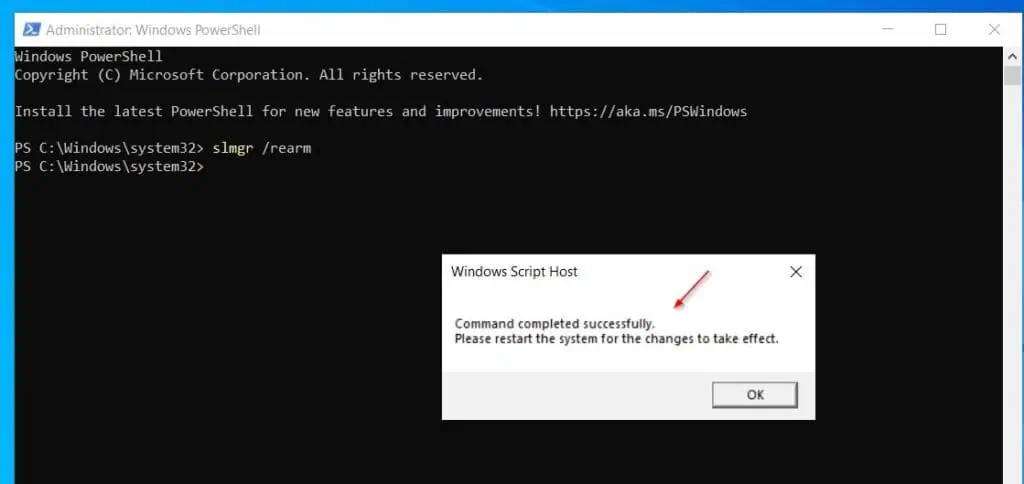
The above command also works for servers will remaining days. Before I ran the command, the Windows Server had 147 days left.
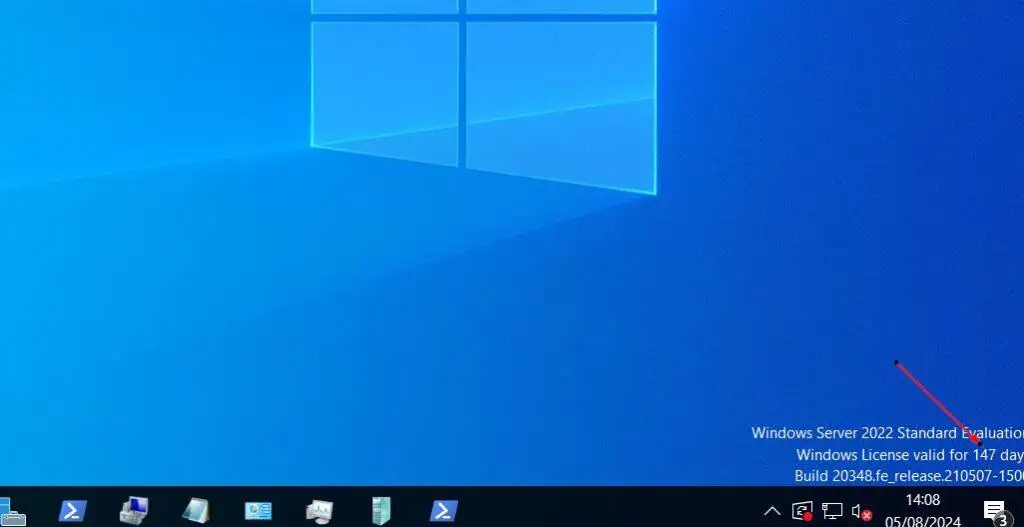
After running the command and restarting the server, it reset to 180 days!
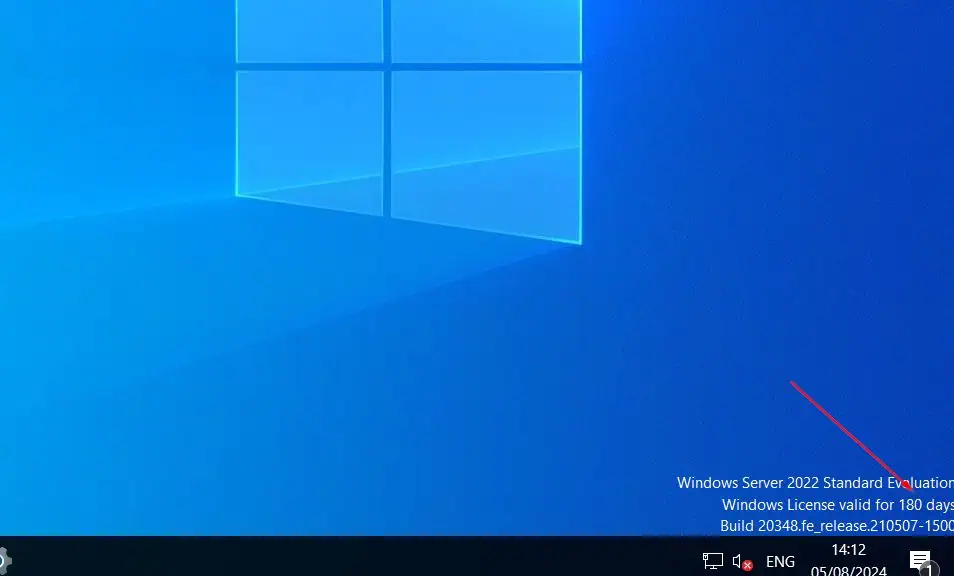
Conclusion
If you use a Windows Server for your home lab, you can renew or extend the evaluation license up to six times. In this short guide, I have explained the commands to extend a Windows Server evaluation license if your copy has a few days left.
In addition to that, option 2 of this guide explained the command to renew the evaluation copy if it has expired – that, is the 180 days have run out.
I hope you found this quick guide helpful. Let me know your thoughts and good luck testing Windows Server.