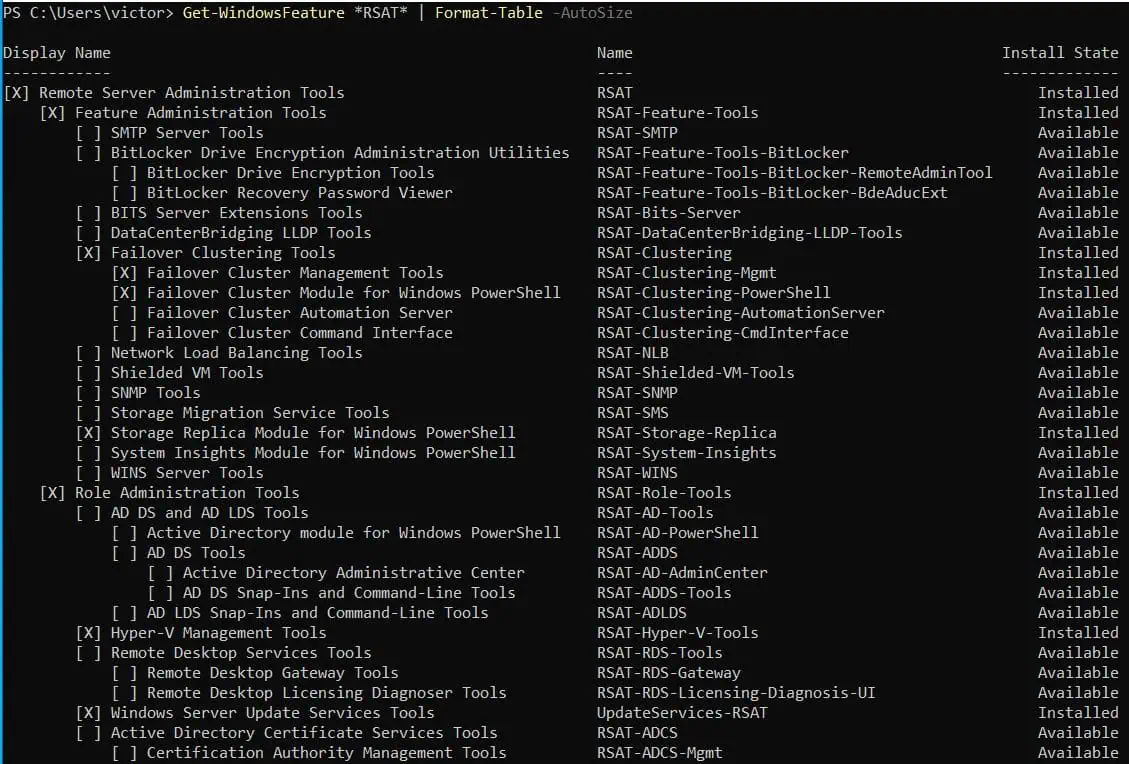Read this guide to learn 3 methods to run PowerShell as an Administrator – from search, System32 Folder, and Start Menu.
Option 1: Run PowerShell as Admin from Search
- Enter powershell into Windows 10 search. When Windows PowerShell is displayed in the search result, there are 2 methods to open it as administrator –
- Right-click Windows PowerShell, then select Run as administrator.
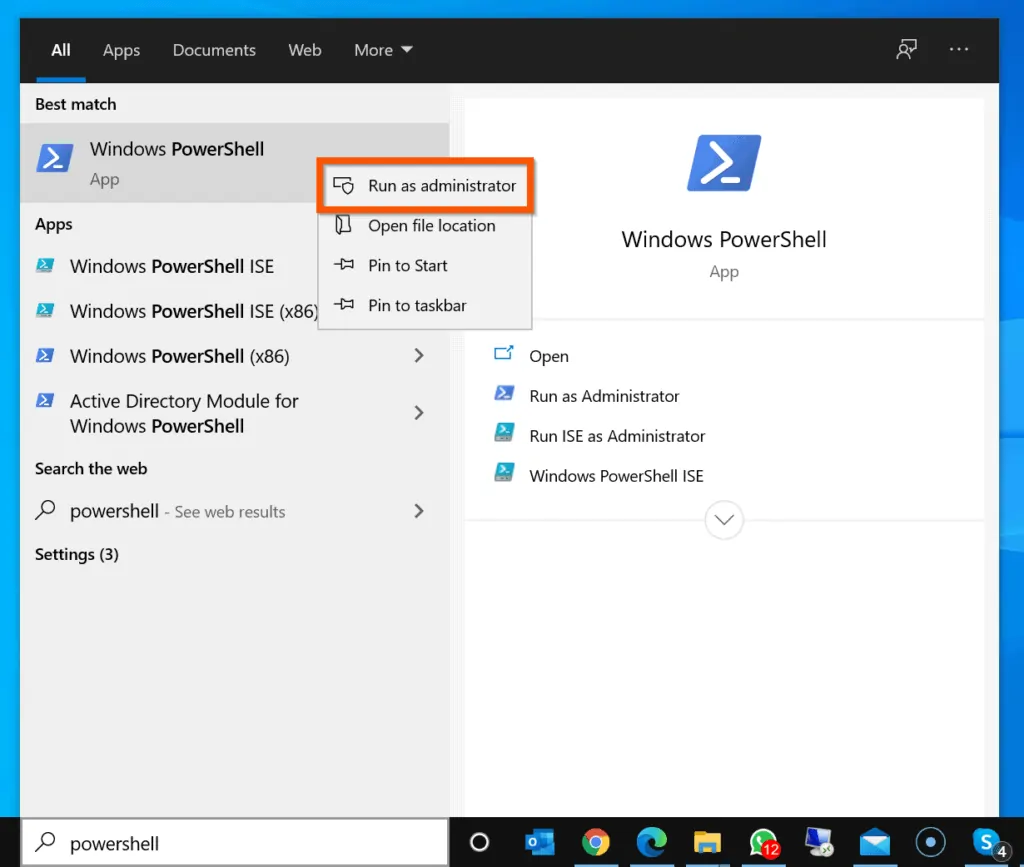
- Another method is to click Run as Administrator below Windows PowerShell (on the right pane) of the search result.
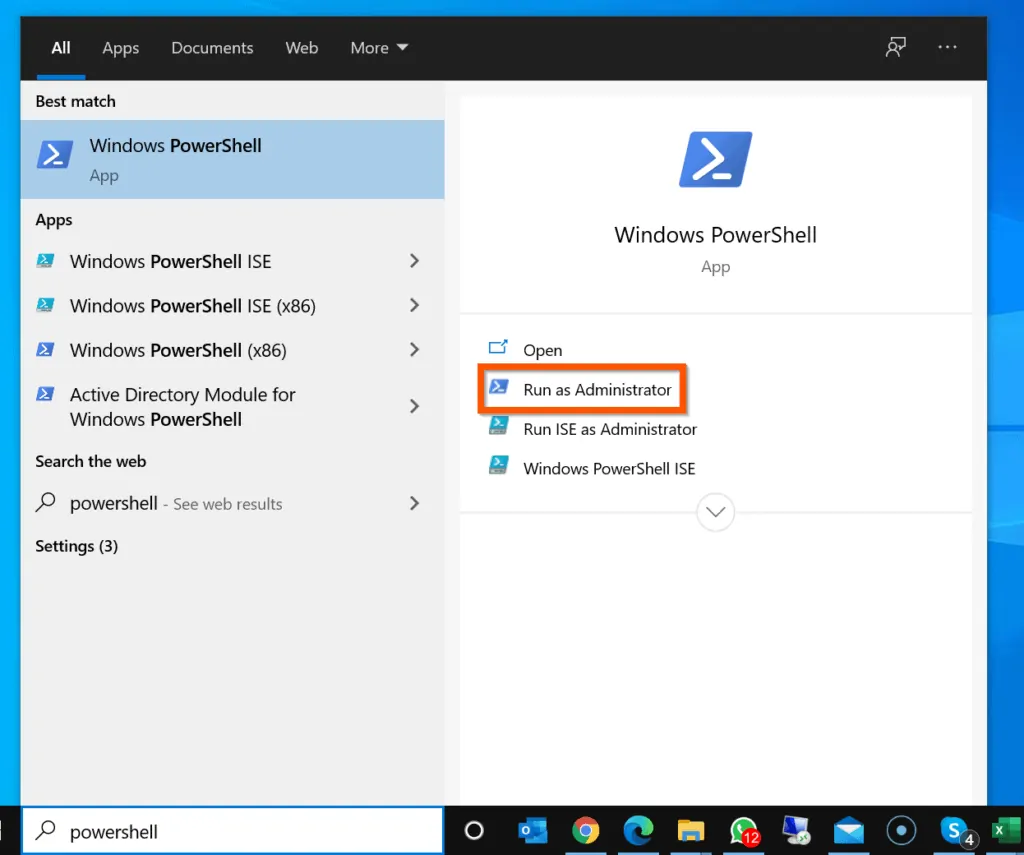
Option 2: Run PowerShell as Administrator from System32 Folder
- Enter %systemroot%\system32\WindowsPowerShell\v1.0 in the Windows search box.
- Then, from the search results, click the folder.

- When the folder opens, right-click Powershell and select Run as administrator. You will receive a User Access Control prompt, click Yes.
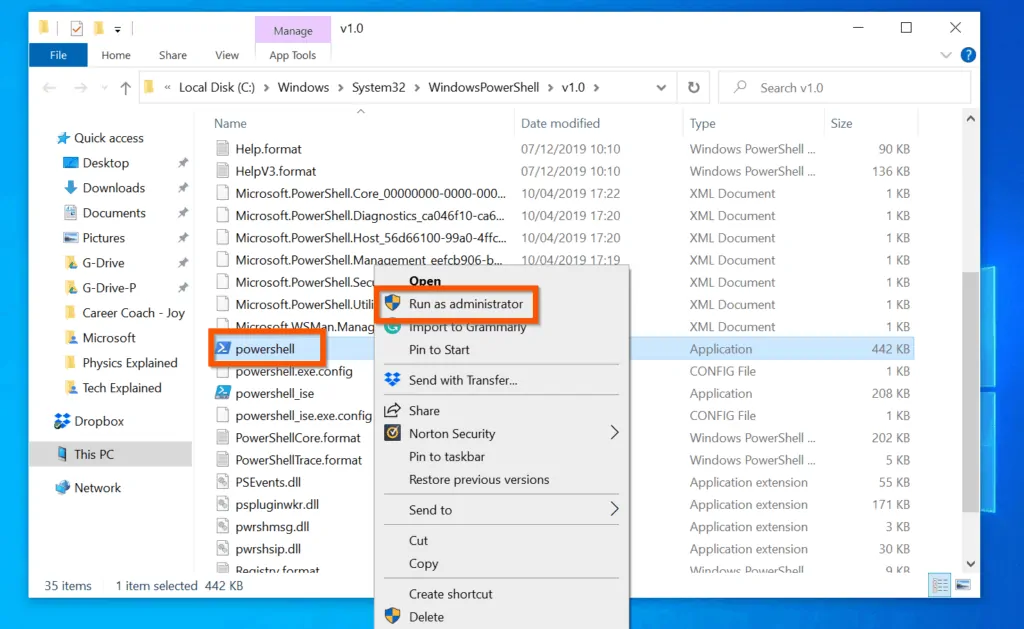
Option 3: Run PowerShell as Admin from Start Menu
- Left-click the Windows 10 Start-menu – it is on the bottom left of your desktop. Start menu will open.

- When Start menu opens, scroll down and expand Windows PowerShell folder.
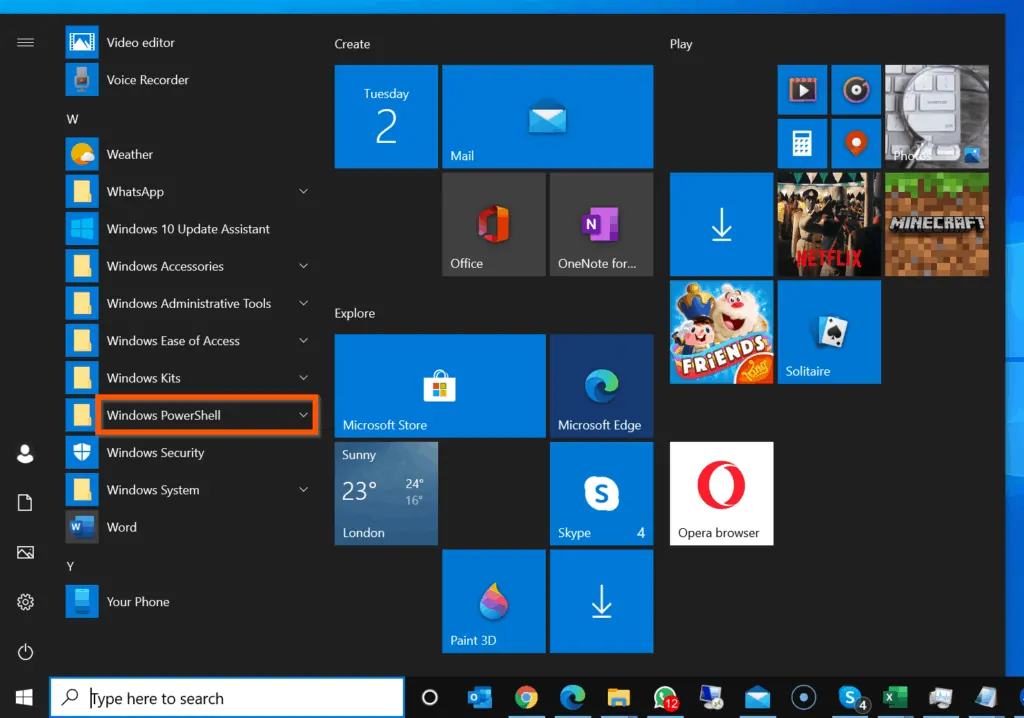
- Then, right-click Windows PowerShell and select Run as Administrator.
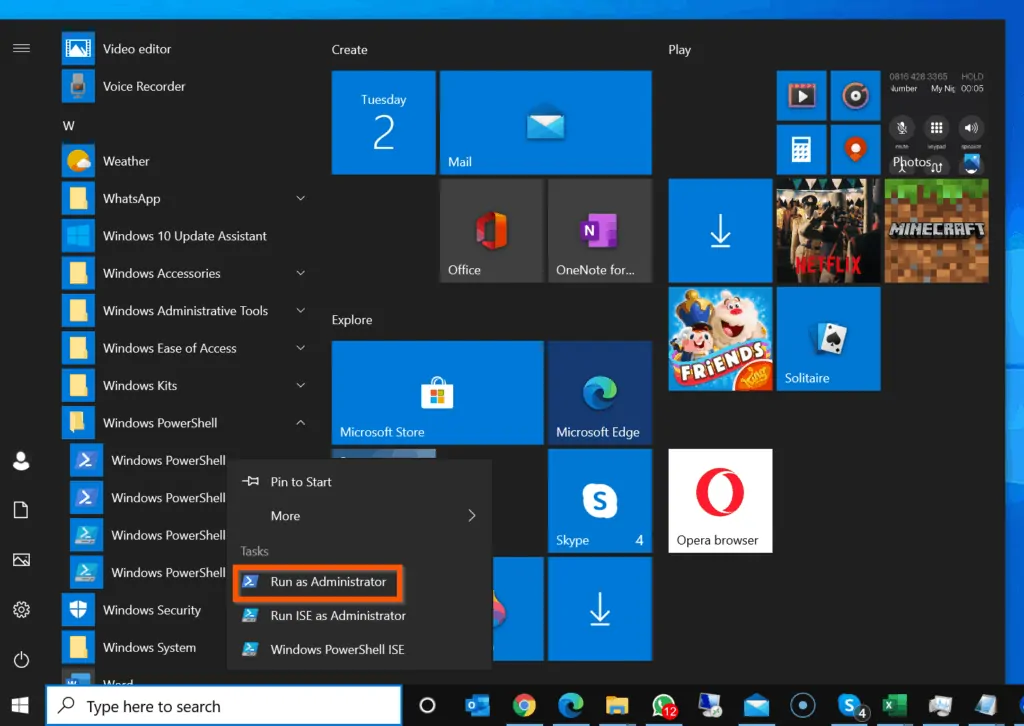
Conclusion
I hope you found this guide helpful. If you did, kindly click on “Yes” beside the “Was this page helpful” question below.
You may also express your thoughts and opinions by using the “Leave a Comment” form at the bottom of this page.
Finally, for more Email tech Itechguides, visit our Windows Command Prompt how-to page. You may also find our Work from Home page very helpful.