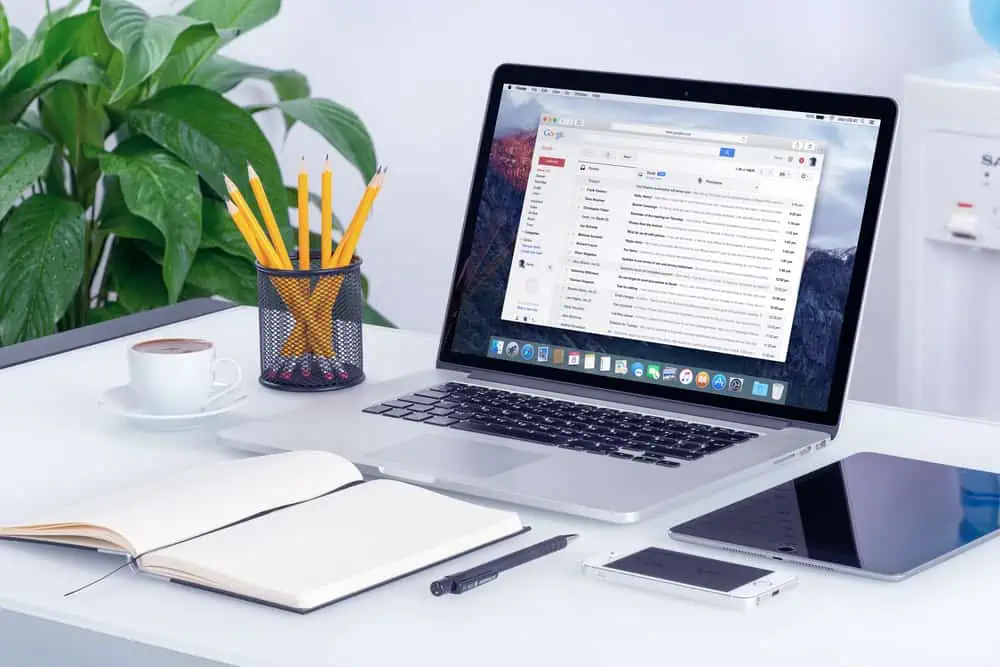Do you want to remove the header from a specific page on your WordPress site? Go through this guide, as it offers multiple ways to do that.
Option 1: Delete Header From a Specific Page via the Theme Customizer
One way to remove the header from a particular WordPress page is through the theme customizer. Basically, you are meant to add a custom CSS code to your WordPress theme.
However, in order for the code to be functional, you will need the ID of the page where you would like to remove the header. Hence, first read our How to Find Page ID in WordPress article to learn how to get a page ID in WordPress.
Afterward, follow the procedures below to learn how to delete the header on a specific page in WordPress through the theme customizer.
- Log in to the backend dashboard of your WordPress website using an administrator account. Next, hover your mouse on Appearance among the menus on the left pane, then left-click Customize.
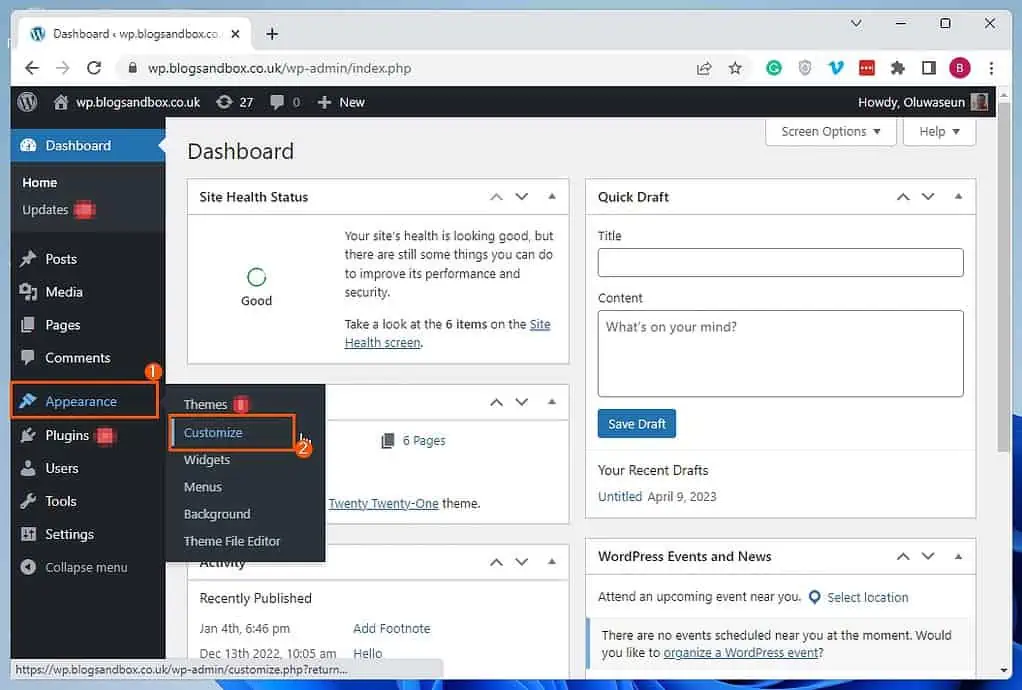
- On the Customize page, select Additional CSS among the options on the left pane.
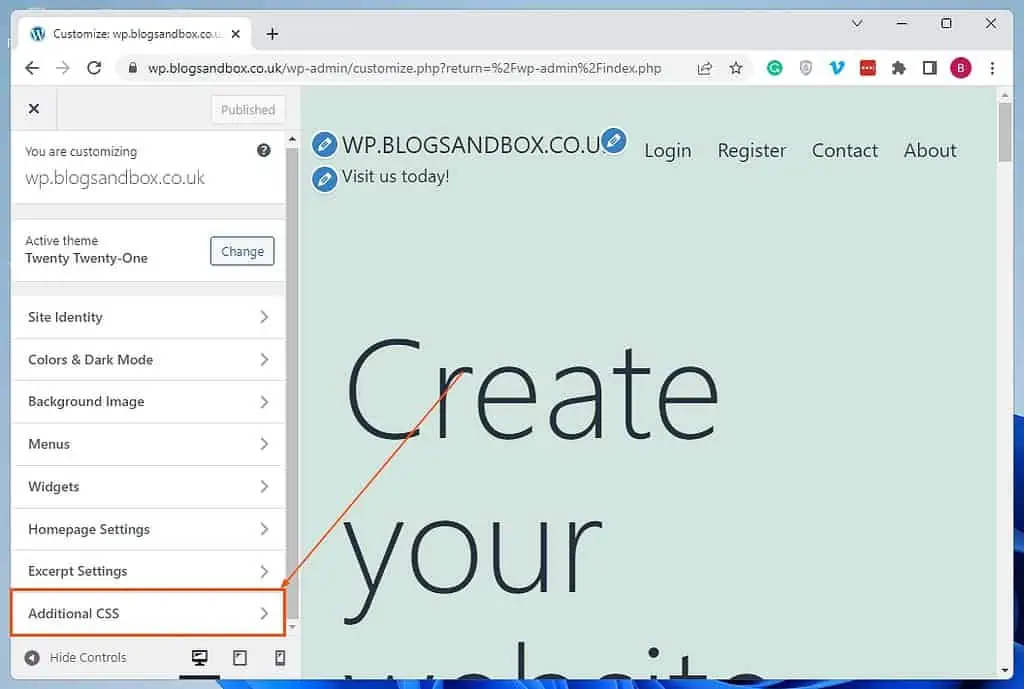
- After doing that, input the code below. However, replace the number in the code with the ID number of the page where you wish to remove the header.
.page-id-131 header {
display: none !important;
}
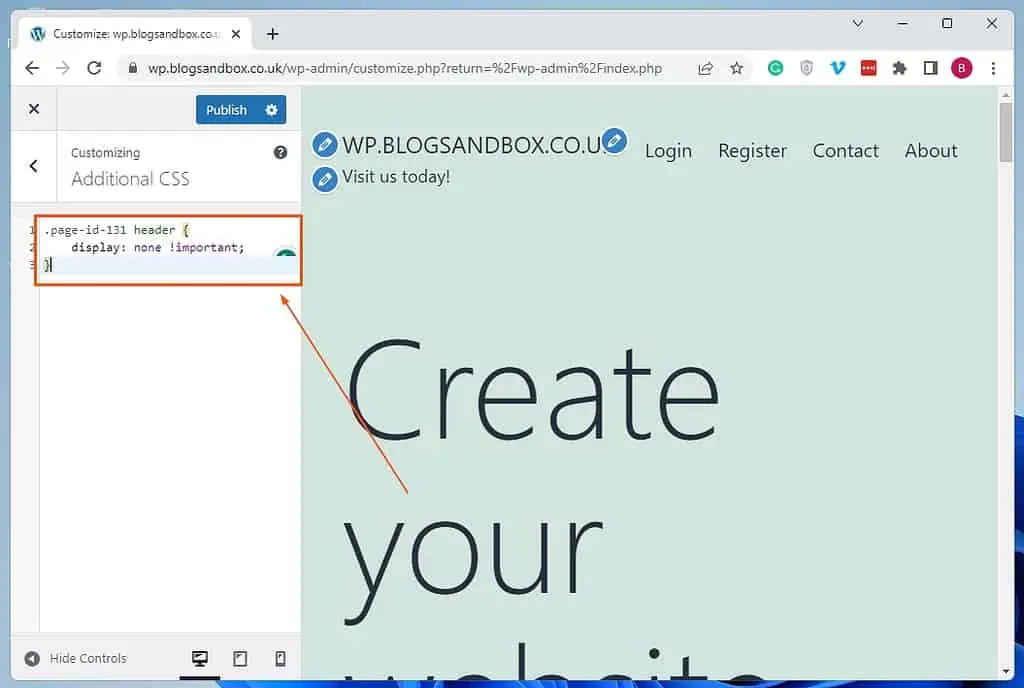
- Finally, click the Publish button at the top right of the Customize page to save your input or changes. Consequently, the header on the page should be removed.
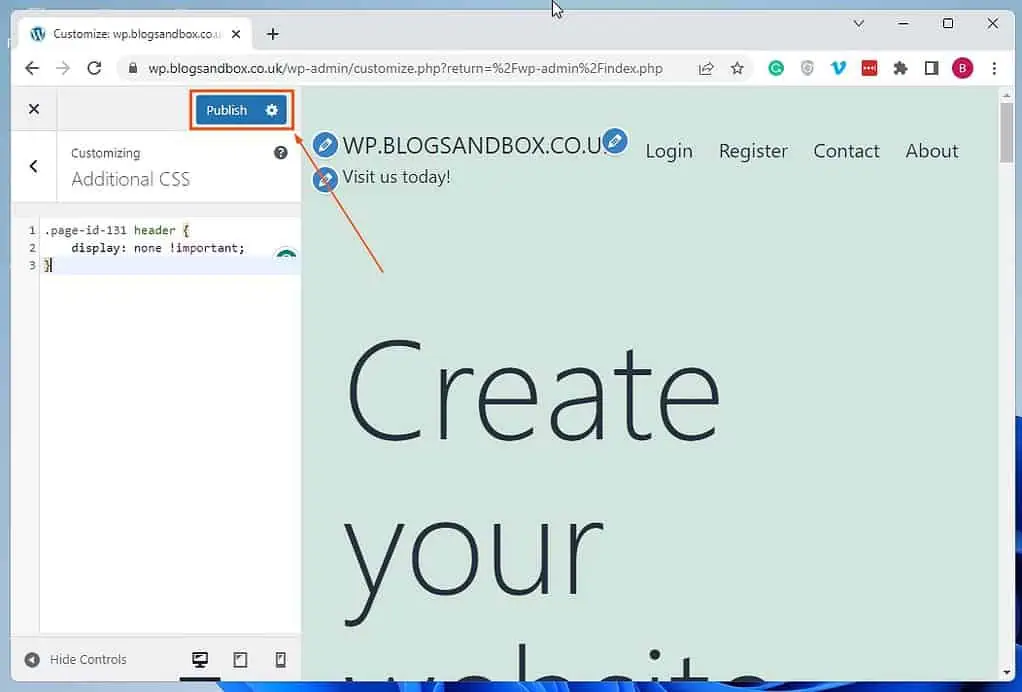
Option 2: Hide Header From a Single Page Using a Plugin
Interestingly, there is a WordPress plugin that allows you to easily delete the header from a specific page. The name of this plugin is Header and Footer Scripts, and it is free.
Although using this plugin requires some CSS code, you don’t need the page ID, unlike the first method discussed above.
That being said, you will learn how to install this plugin on your WordPress site in the first sub-section below. Then, in the second sub-section, I will teach you how to use the plugin to remove the header on a page.
Step 1: Install and Activate the Header And Footer Scripts Plugin
- As an administrator, log in to the backend dashboard of your WordPress website. Then, hover your mouse pointer on Plugins and select Add New from the displayed options.
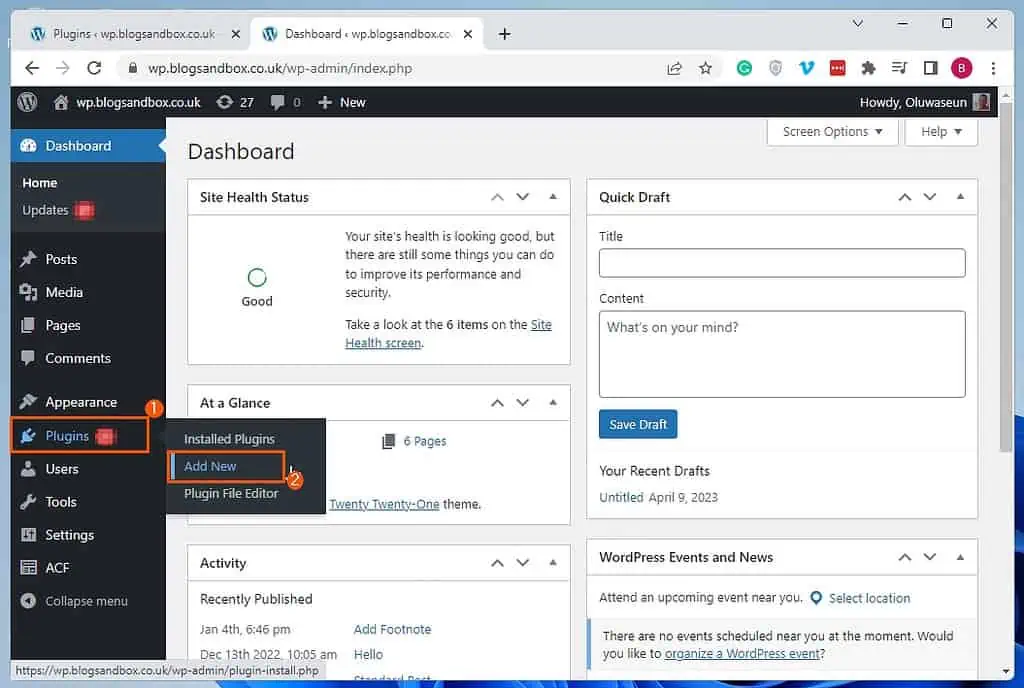
- Now, input “Header And Footer Scripts” in the search field on the Add Plugins page.
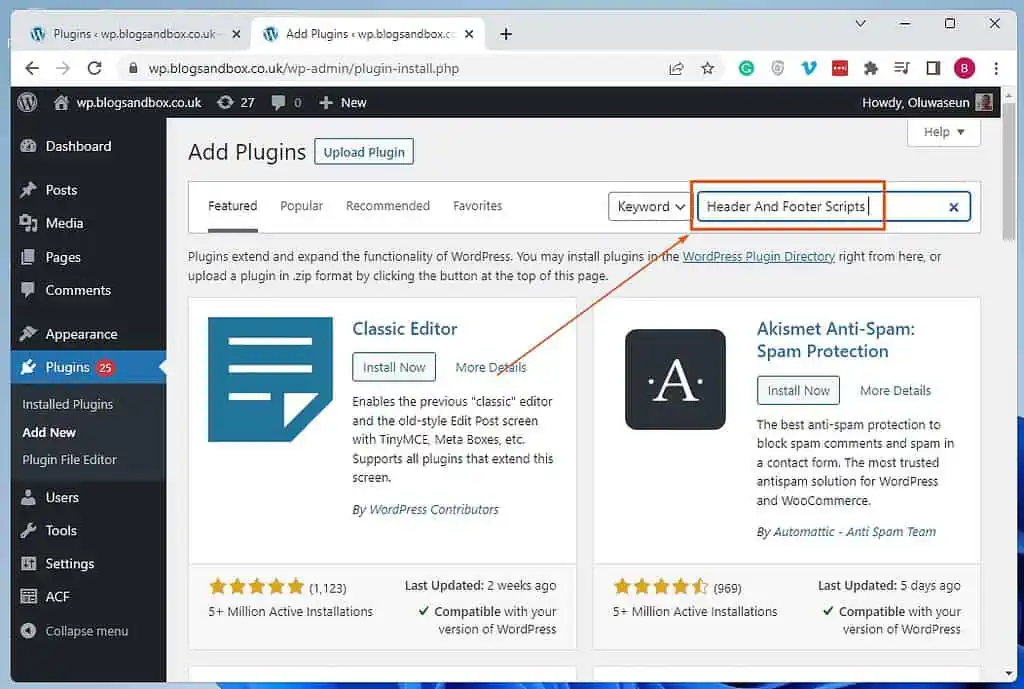
- Following that, click the Install Now button on the Header And Footer Scripts from the search result.
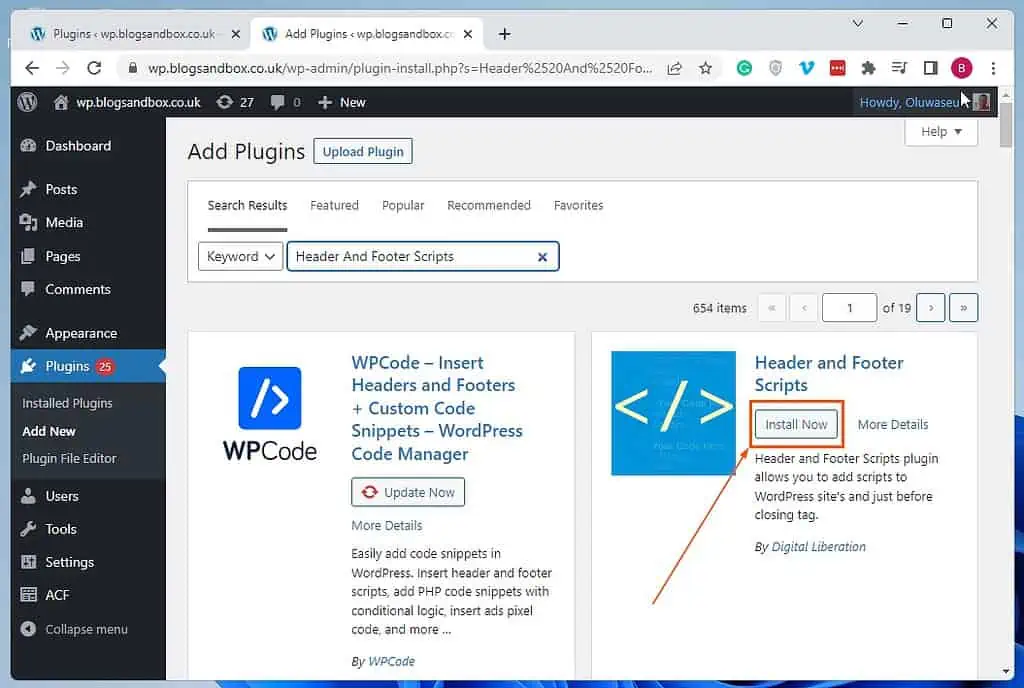
- After installing the plugin, click the Activate button.
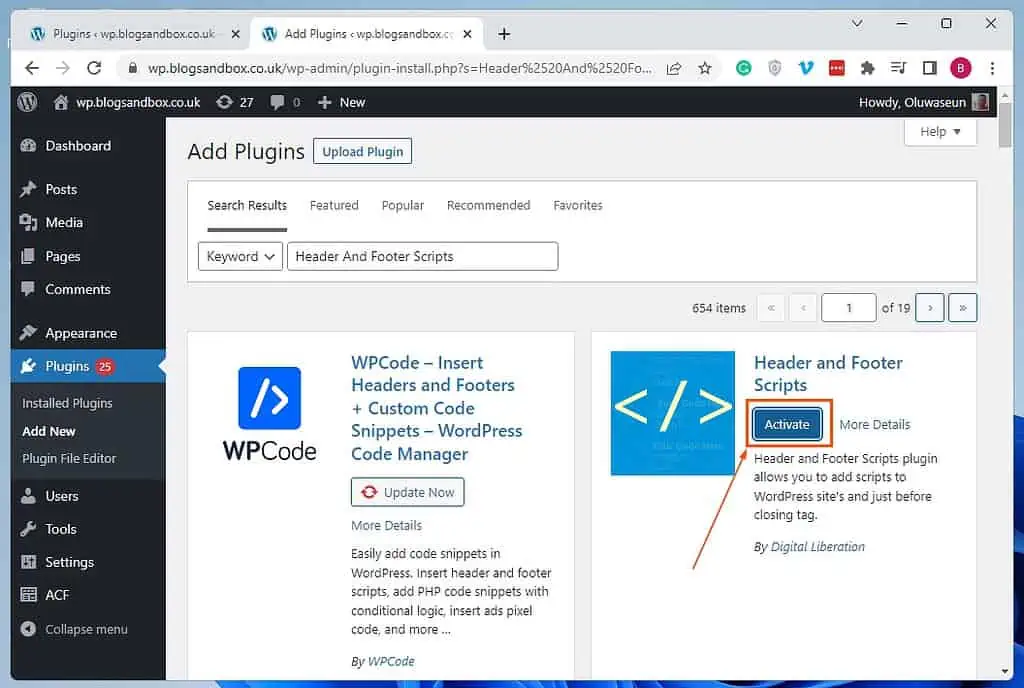
Step 2: Use Header And Footer Scripts Plugin to Remove Header From a Page
- After installing and activating the plugin, ensure you’re still logged in to the WordPress backend as an admin. Then, click Pages among the options on the left pane.
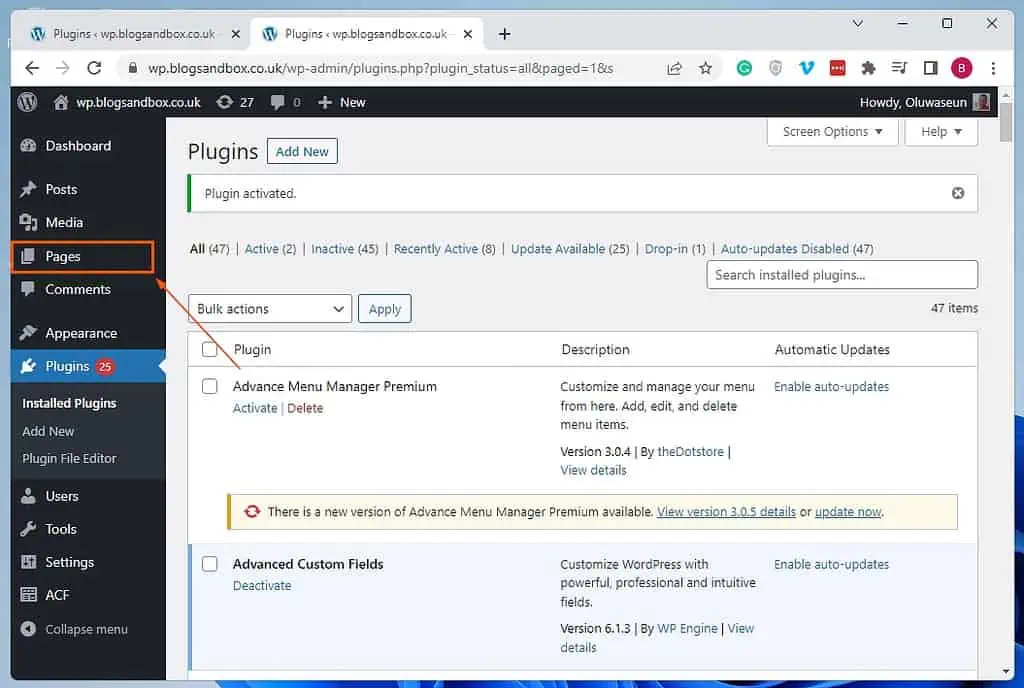
- Afterward, open the page where you wish to remove the header by clicking its title. For this demonstration, I will open an untitled page on our WordPress site.
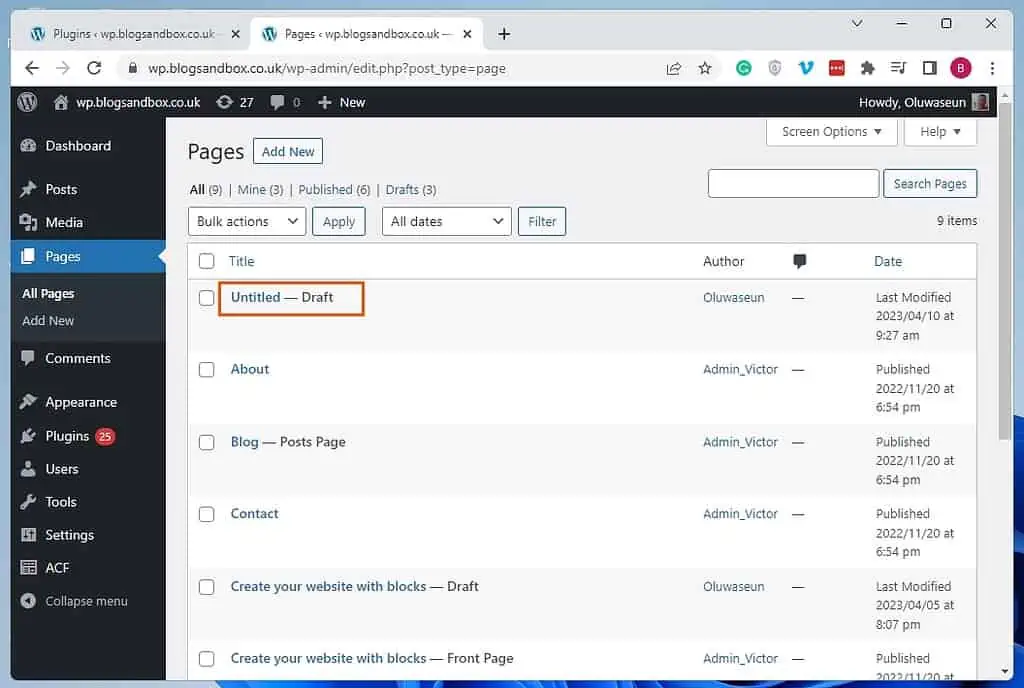
- When the page opens, input the following code in the Insert Script to <head> input box at the bottom of the page. Consequently, whenever the page is published or previewed, the header should be excluded.
<style>
.site-header {
display: none !important;
}
</style>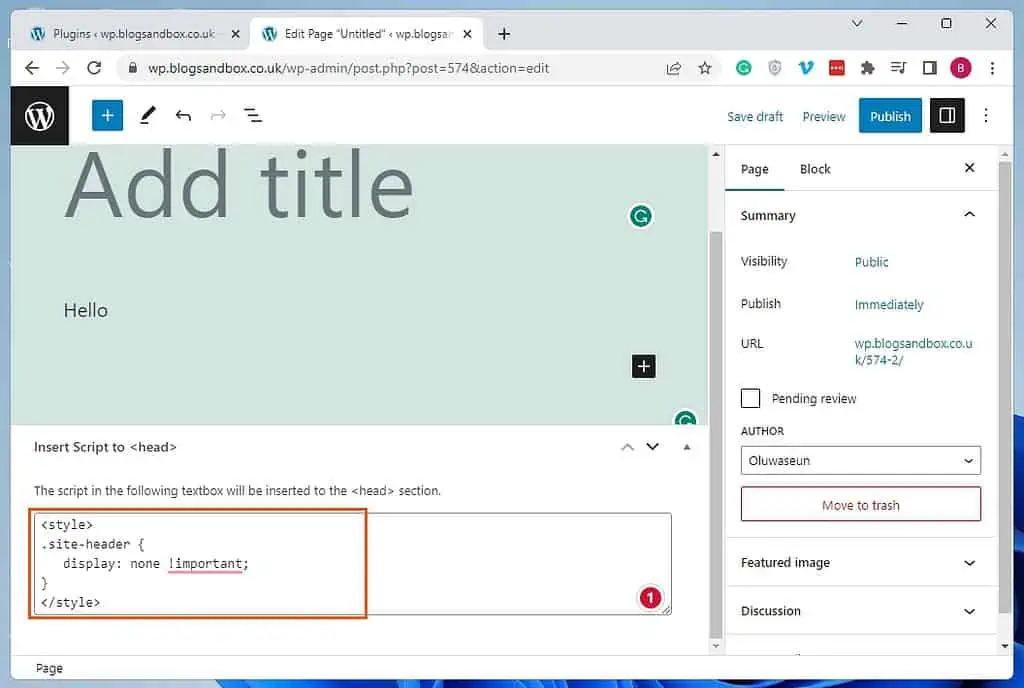
Frequently Asked Questions
A website header is the upper part of every page of a website. It is probably the first thing visitors will see when they visit your site.
Moreover, the header often includes the website logo and title. It also features navigation menus and other essential elements that you want visitors to see first.
A good header should be readable at a glance. Basically, you need to use words that are short and precise.
Also, make sure you choose a font that is clear and in a relatively large font size.
It is not compulsory for a WordPress site to feature a header. However, it is essential for user engagement.
The major difference between a header and a footer is that the header is usually located at the top of a WordPress page. The footer, on the other hand, is usually at the bottom of the WordPress page.
Yes, the header of your website must be at the top.
Conclusion
When it comes to a WordPress website, you have access to a wide range of customization possibilities. One of these customizations is to remove the header from a specific page, which helps you achieve a more streamlined or distinctive look for your website.
Fortunately, this guide demonstrated two methods to delete the header from a particular WordPress page. To be more specific, we examined how to carry out this task through the WordPress theme customizer.
Additionally, this guide taught us how to exclude the header from a page in WordPress using a plugin.
I hope you enjoyed reading this guide and found its methods helpful. If you did, click on “Yes” beside the “Was this page helpful” question below.
You may also express your thoughts and opinions by using the “Leave a Reply” form at the bottom of this page.
Finally, visit our WordPress & Websites How-Tos page for more WordPress guides.
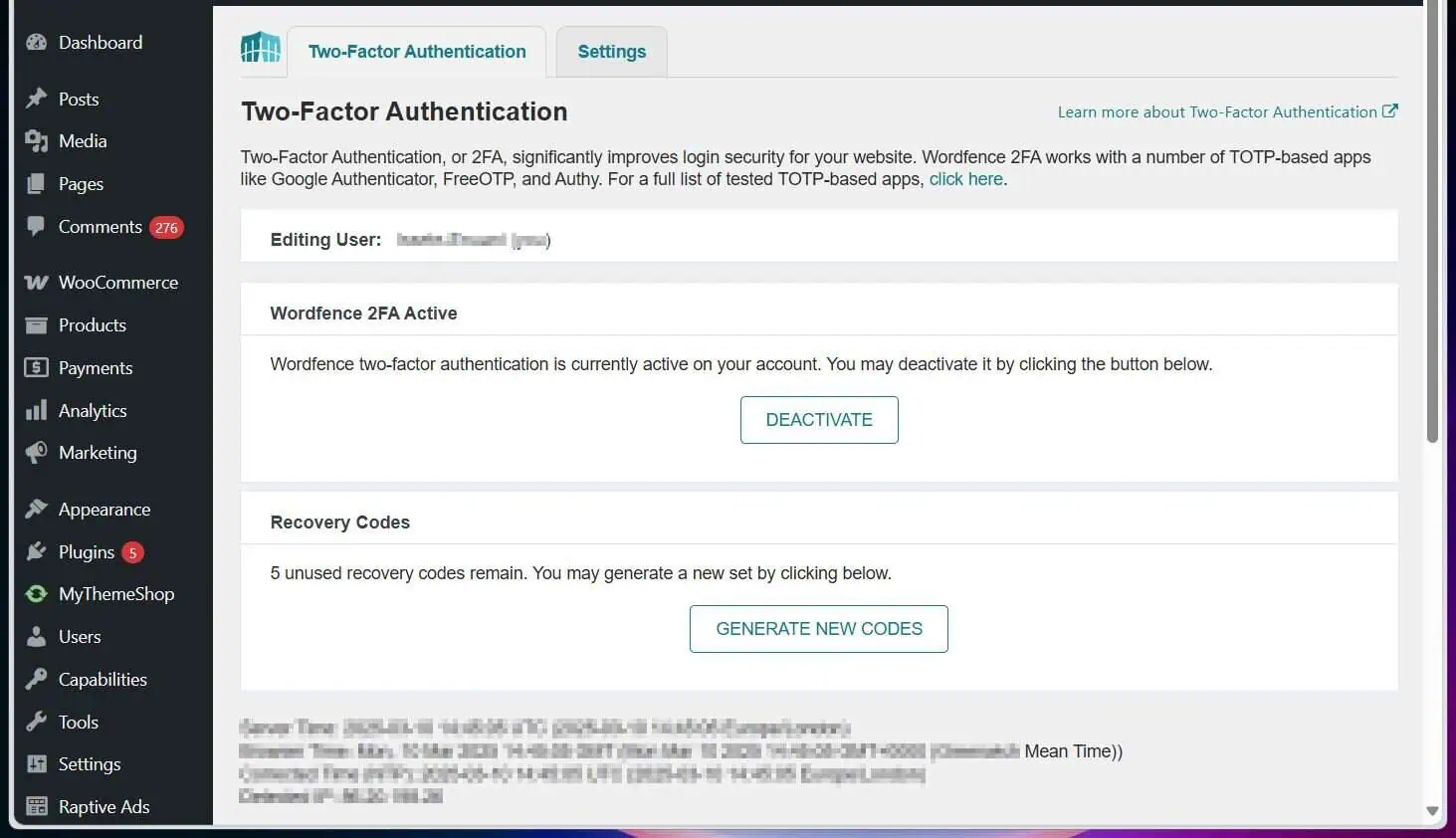
![WordPress Lost Password Redirects to Page Not Found [Fixed]](https://www.itechguides.com/wp-content/uploads/2024/03/WordPress-Lost-Password-Redirects-to-Page-Not-Found-Fixed.webp)