This Itechguide teaches you How to remove Google profile picture. The guide covers steps to remove your profile picture from a PC, Android or the iPhone.
Option 1: Remove Profile Picture Using a PC
- Open Accounts.Google.com on your PC. Then log in with your Google Account.
- On the left pane of your Google Account page, click Personal Info.
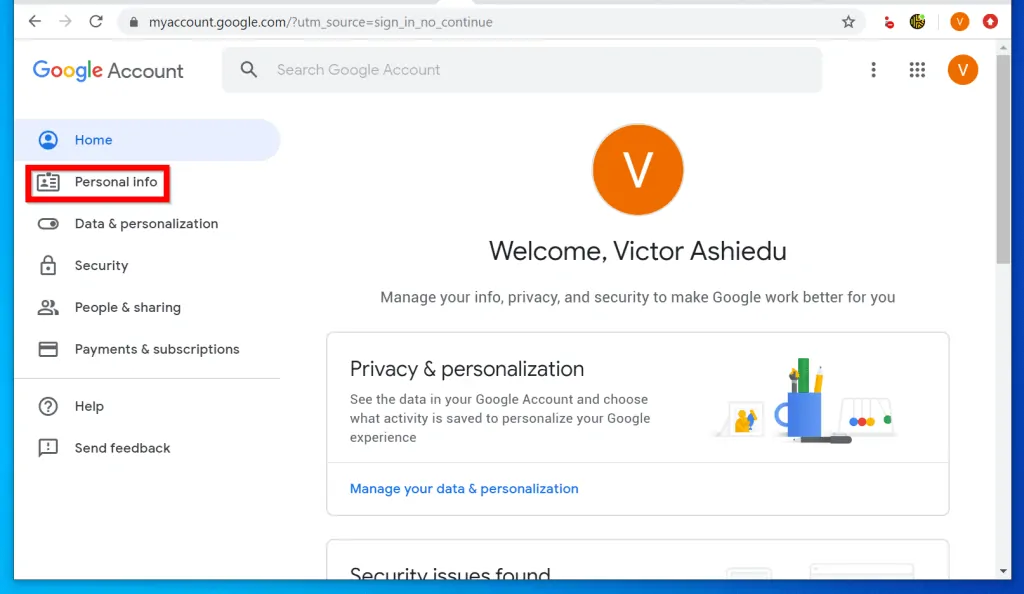
- When your Personal Info opens, scroll down to Choose what others see. Then click Go to About me.
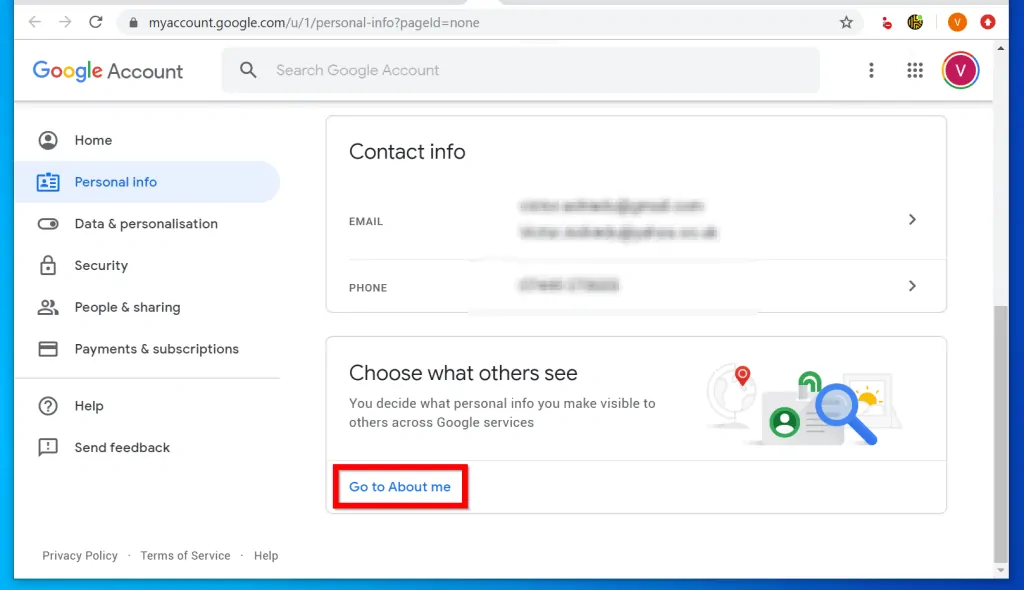
- On the Control what people see about you page, click on your profile picture.
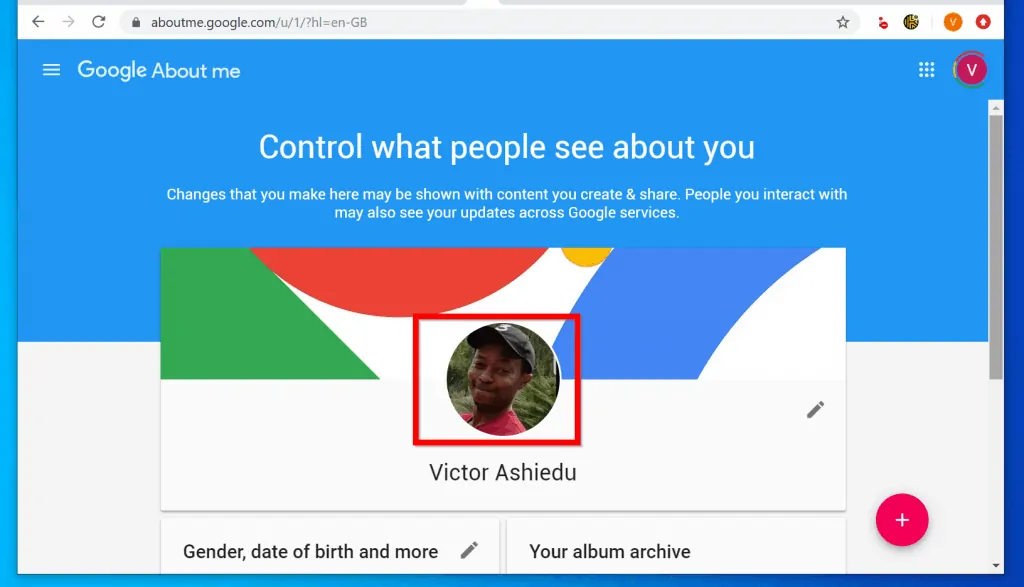
- Finally, to remove your profile picture, on the pop up window, click No photo.
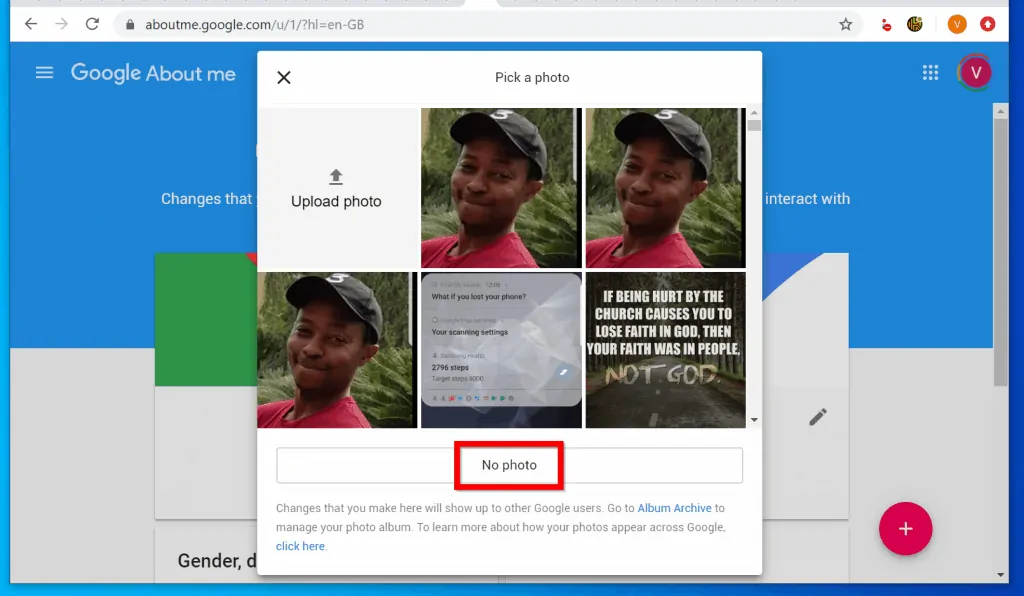
- The pop up will close. Wait for the changes to save. Your profile picture will be gone!
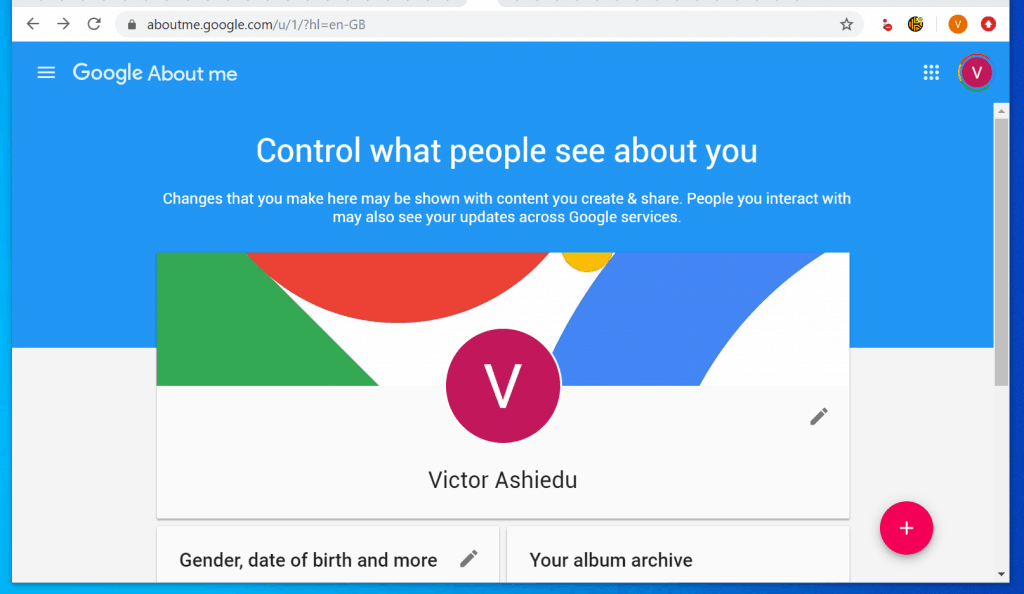
Option 2: Remove Profile Picture via an Android Device
- Open the Settings App on your Android phone.
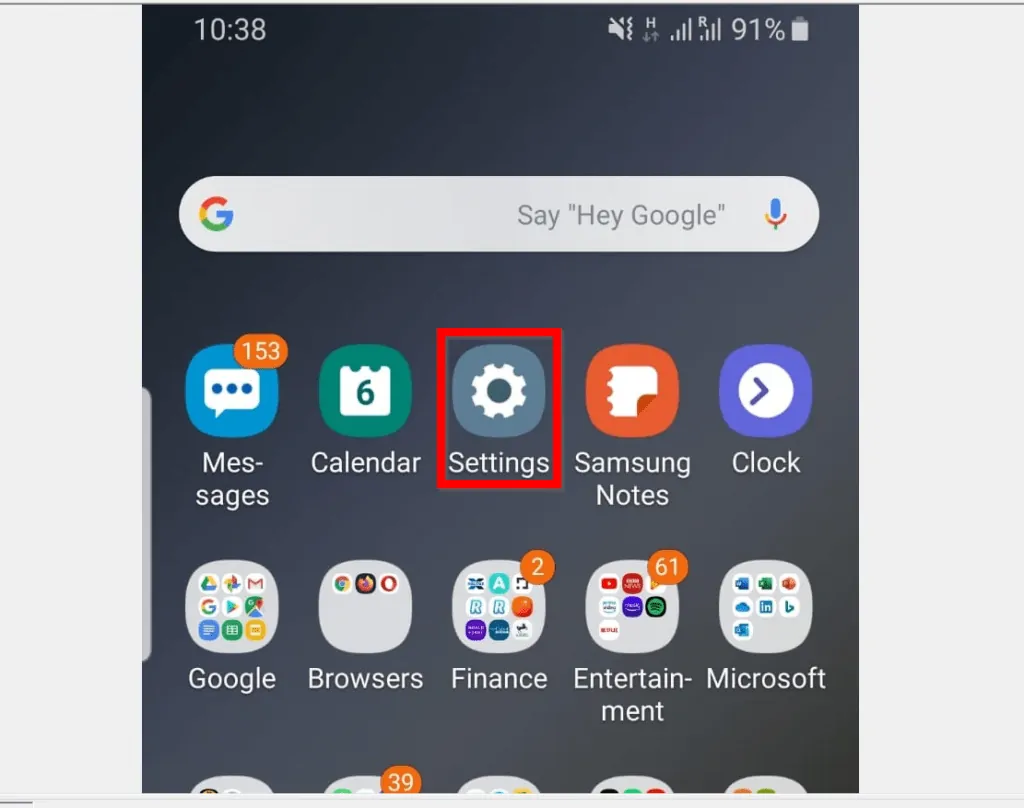
- Then, scroll down and tap Google to open the App.
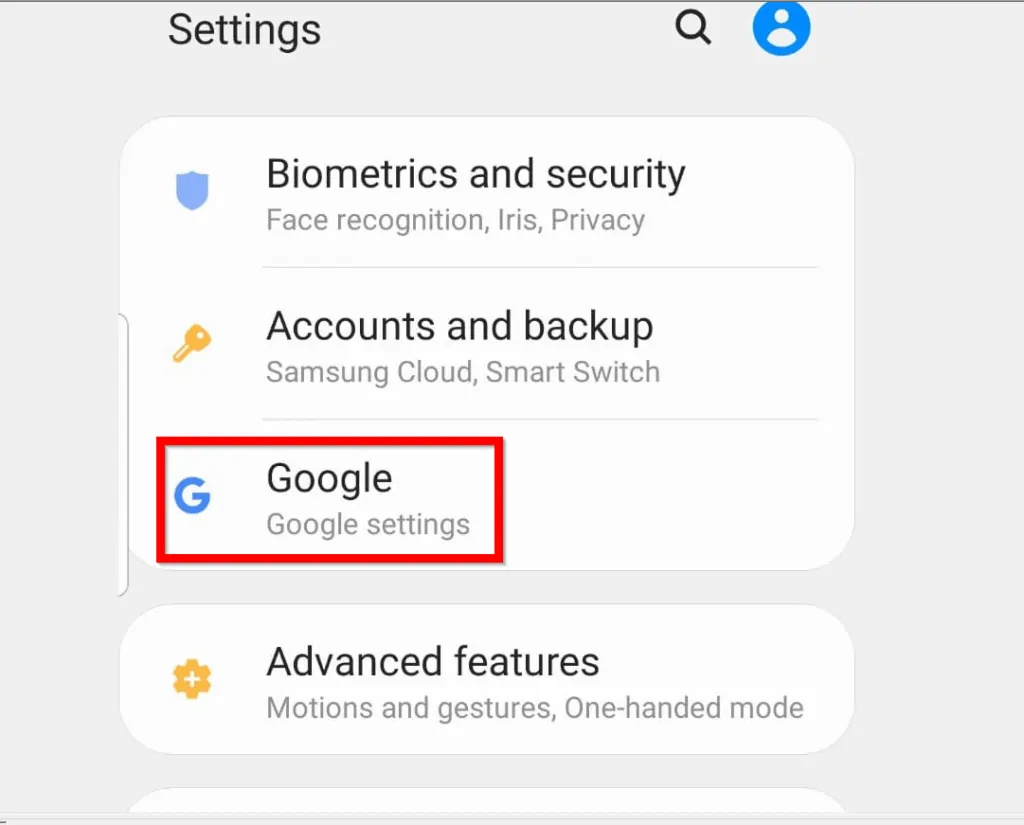
- When the Google App opens, tap Manage your Google Account.
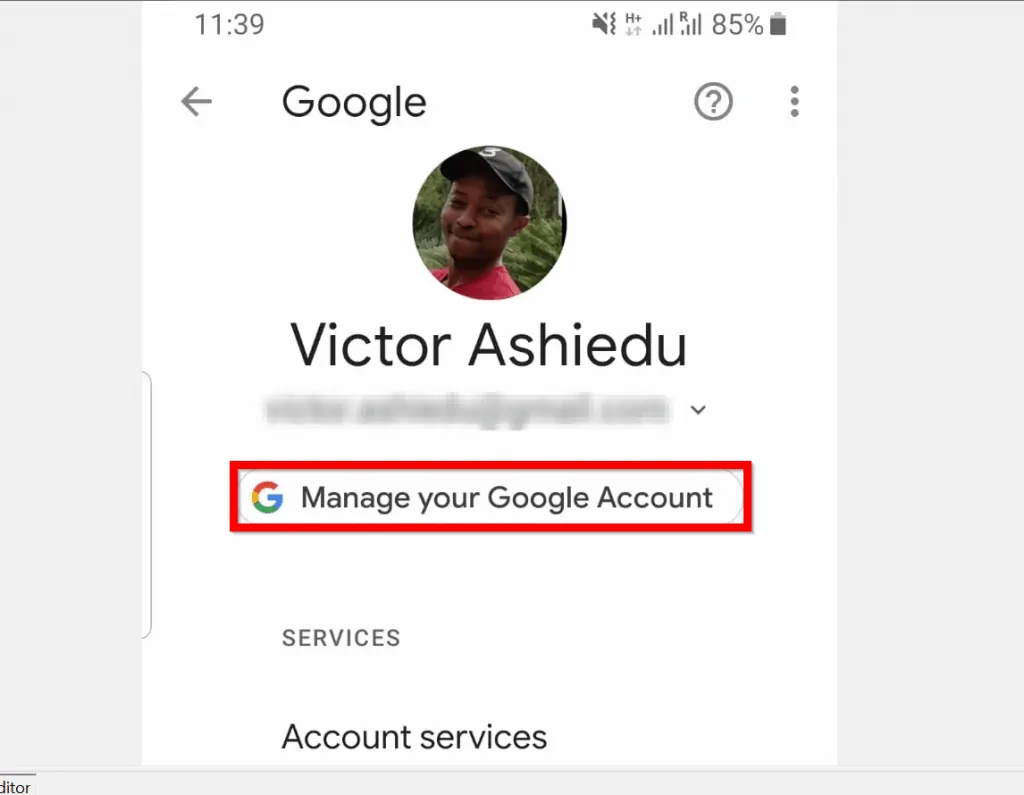
- Then, on your Google Account screen, tap Personal info tab.
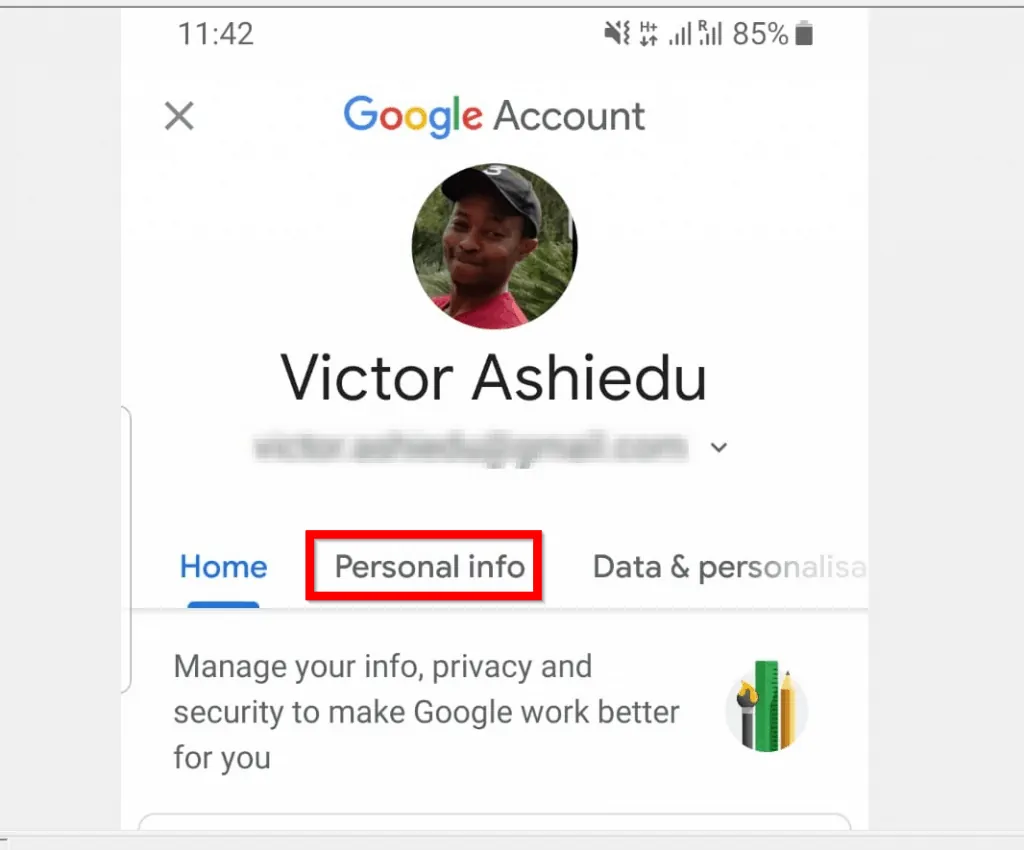
- On the Personal info tab, scroll down to the bottom of the page and tap Go to About me.
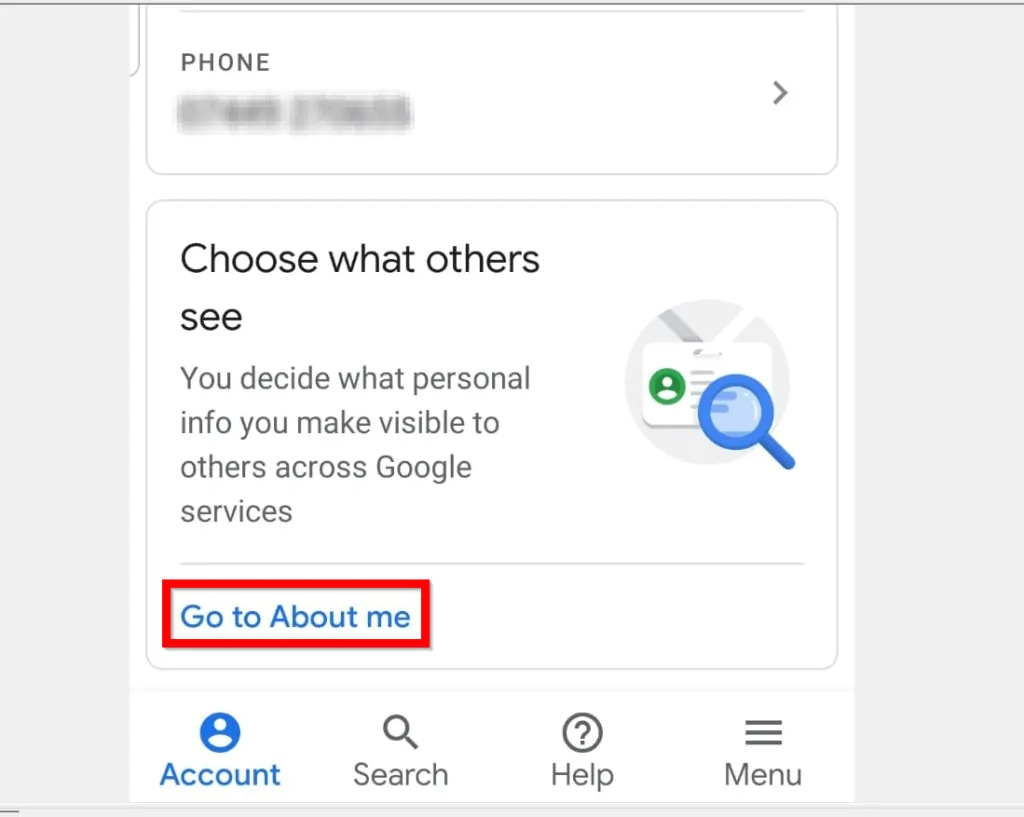
- Finally, to remove your profile picture, tap it. Then, when the profile picture opens for editing, tap No photo.
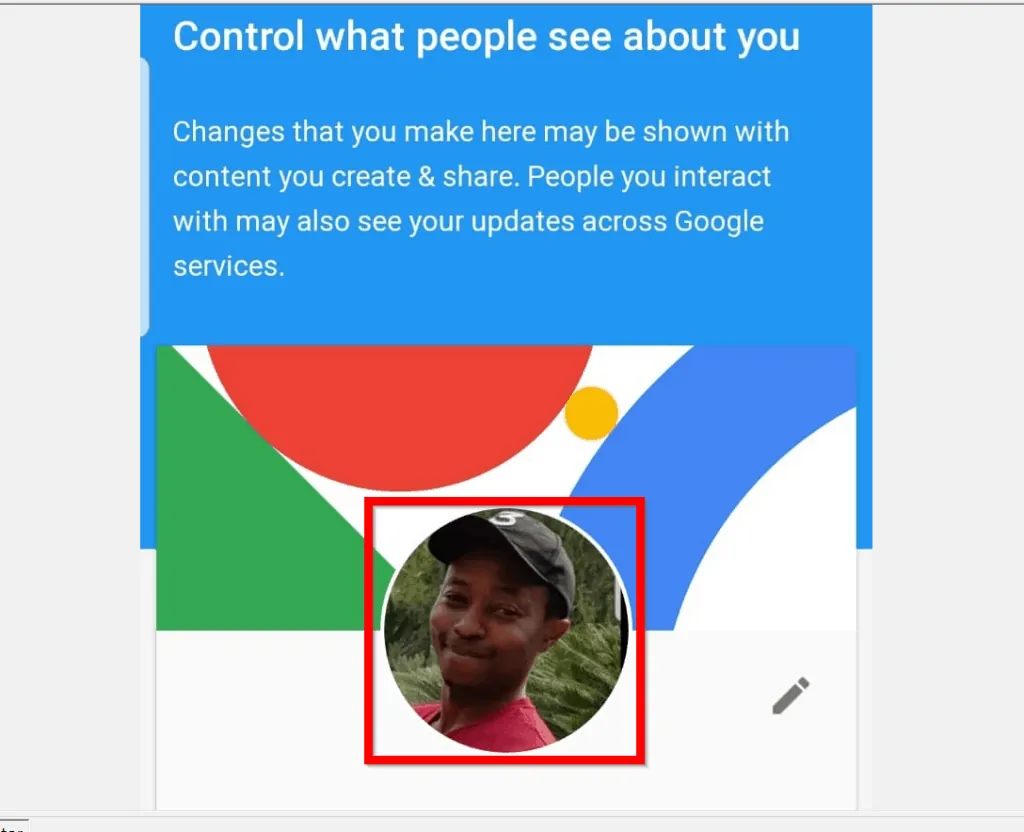
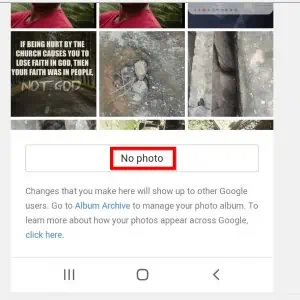
Option 3: Remove Profile Picture Using an iPhone
- Open the Gmail App on your iPhone and login with your Google Account. If you have not installed the Gmail App, install it before you proceed.
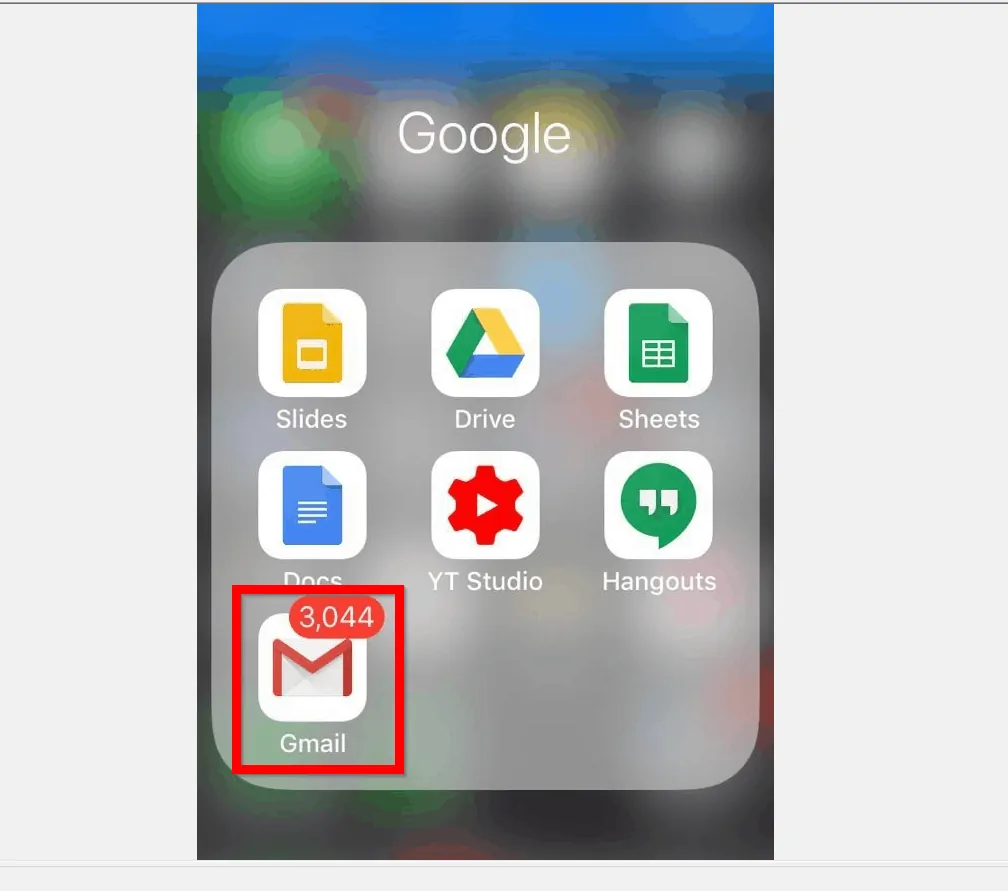
- Then tap the 3 lines on the top left of the Gmail App. Scroll down the displayed options and tap Settings.
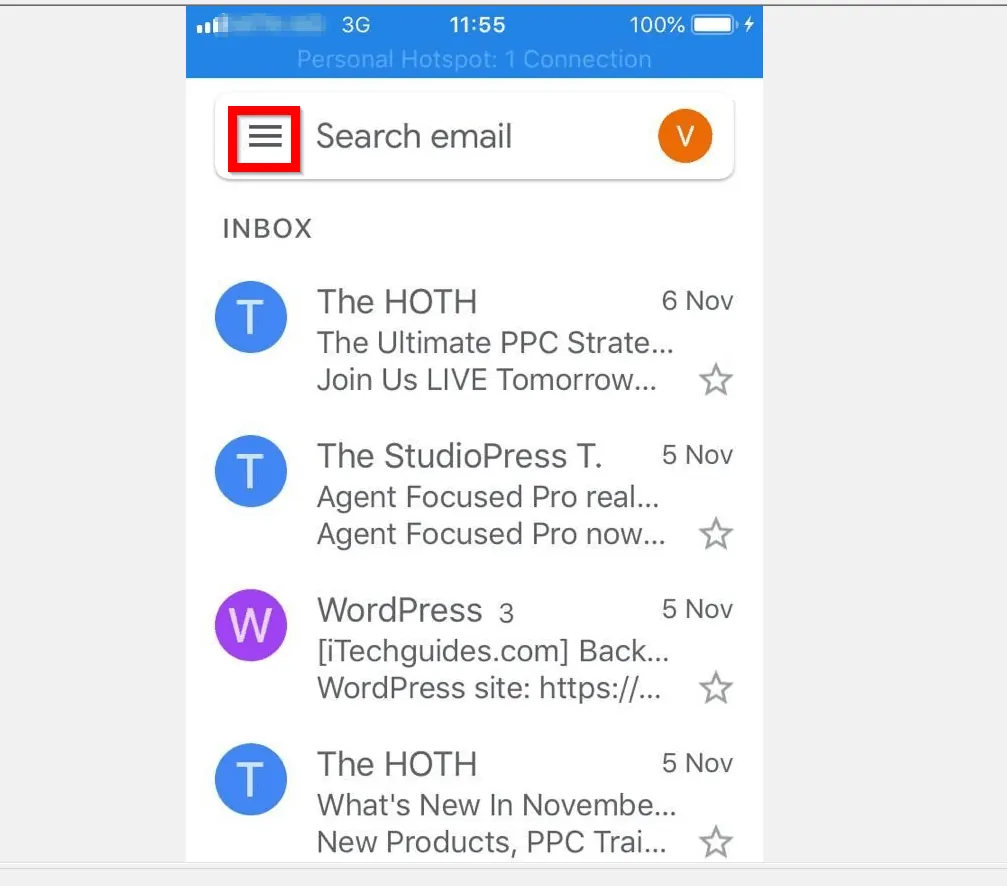
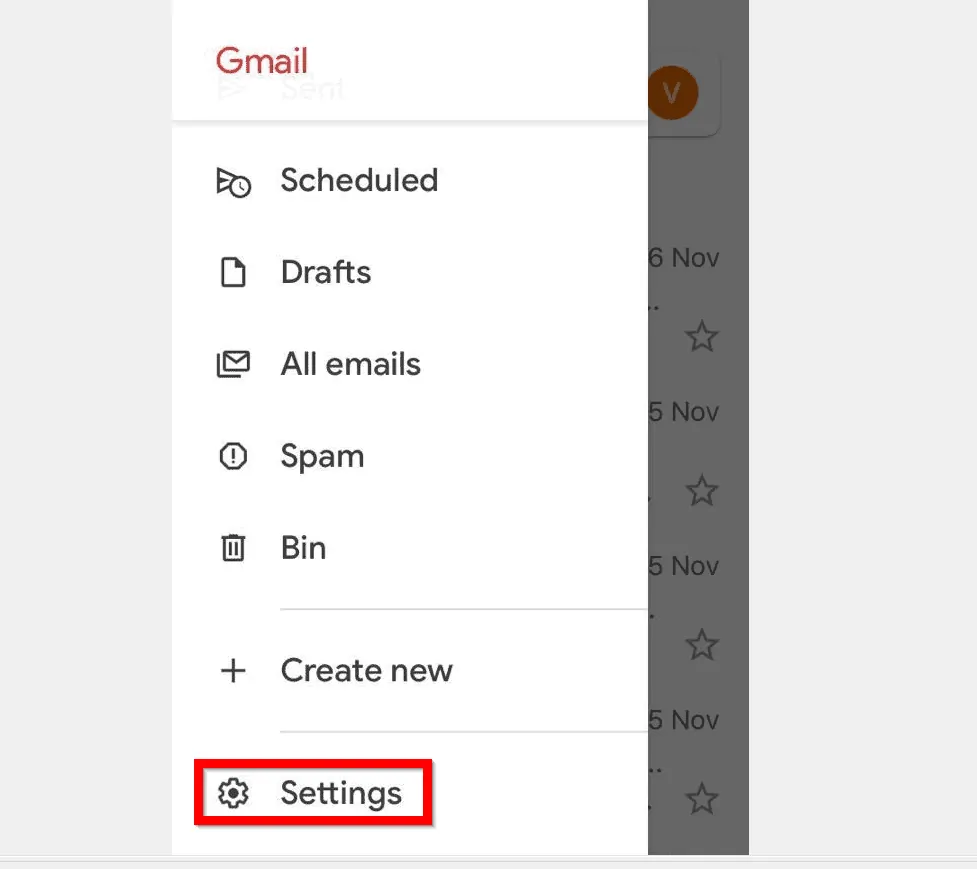
- When the Google Settings page opens, tap the Google email address for the account you want to remove the profile picture.
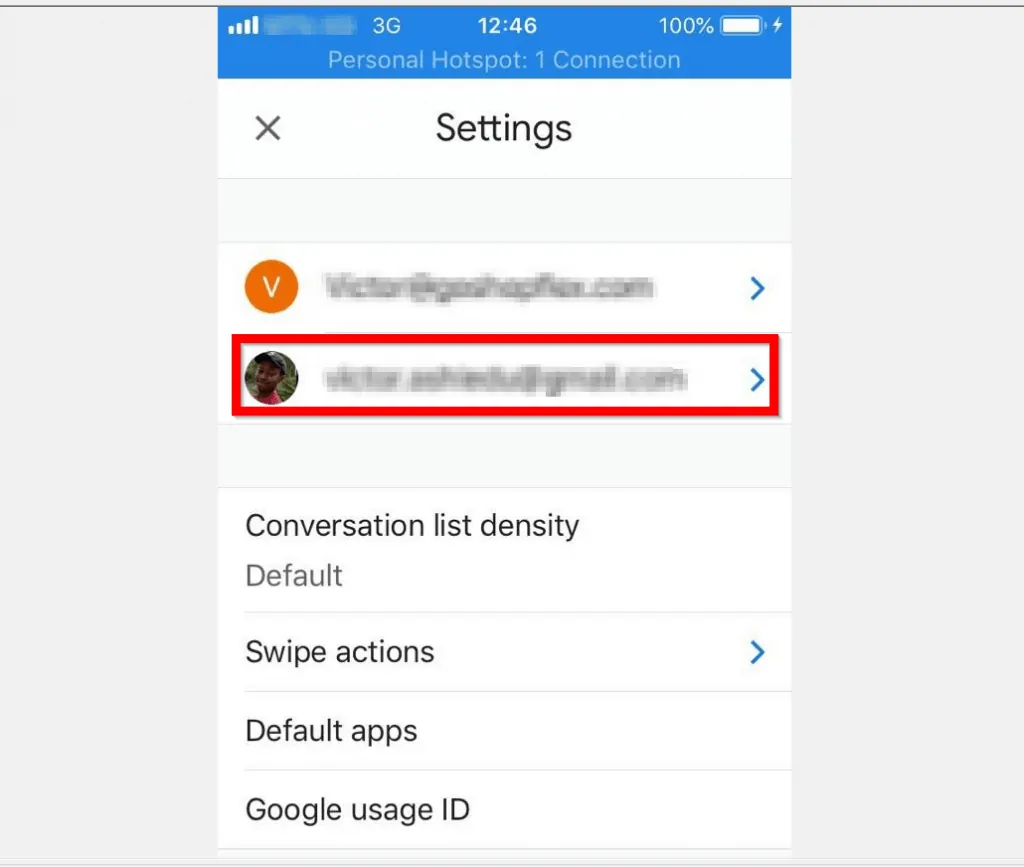
- Then tap Manage your Google Account.
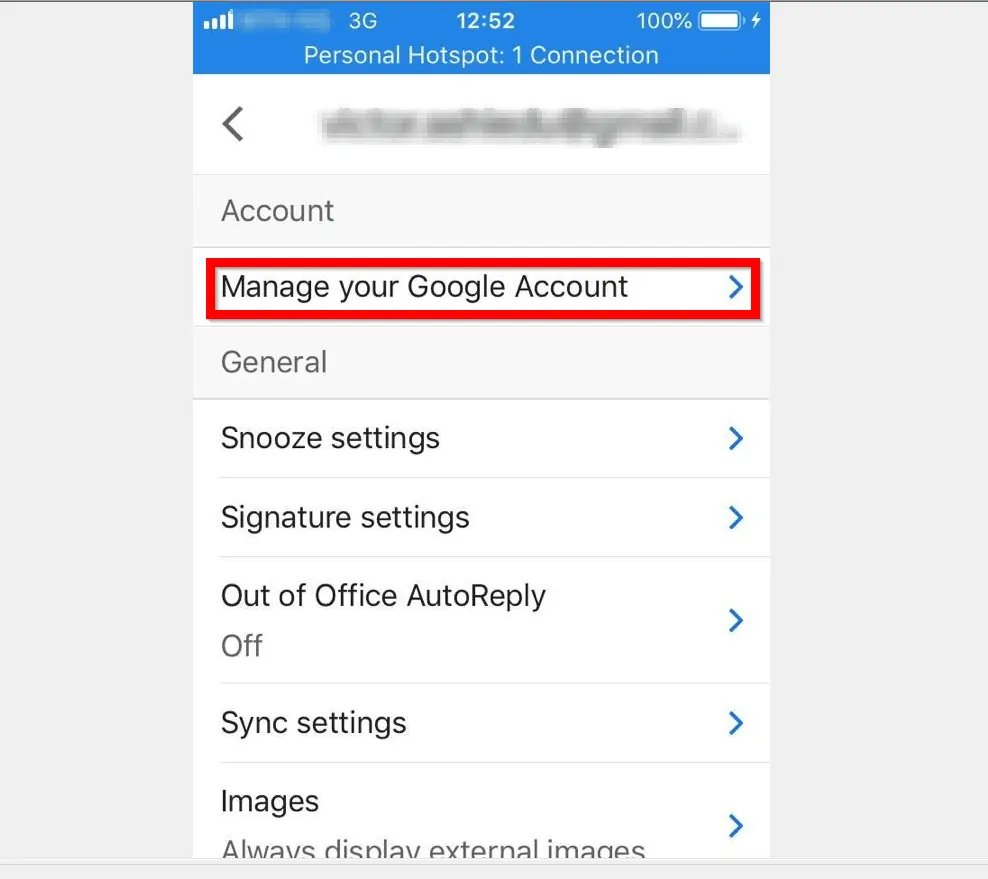
- On your Google Account page, tap Personal info tab.
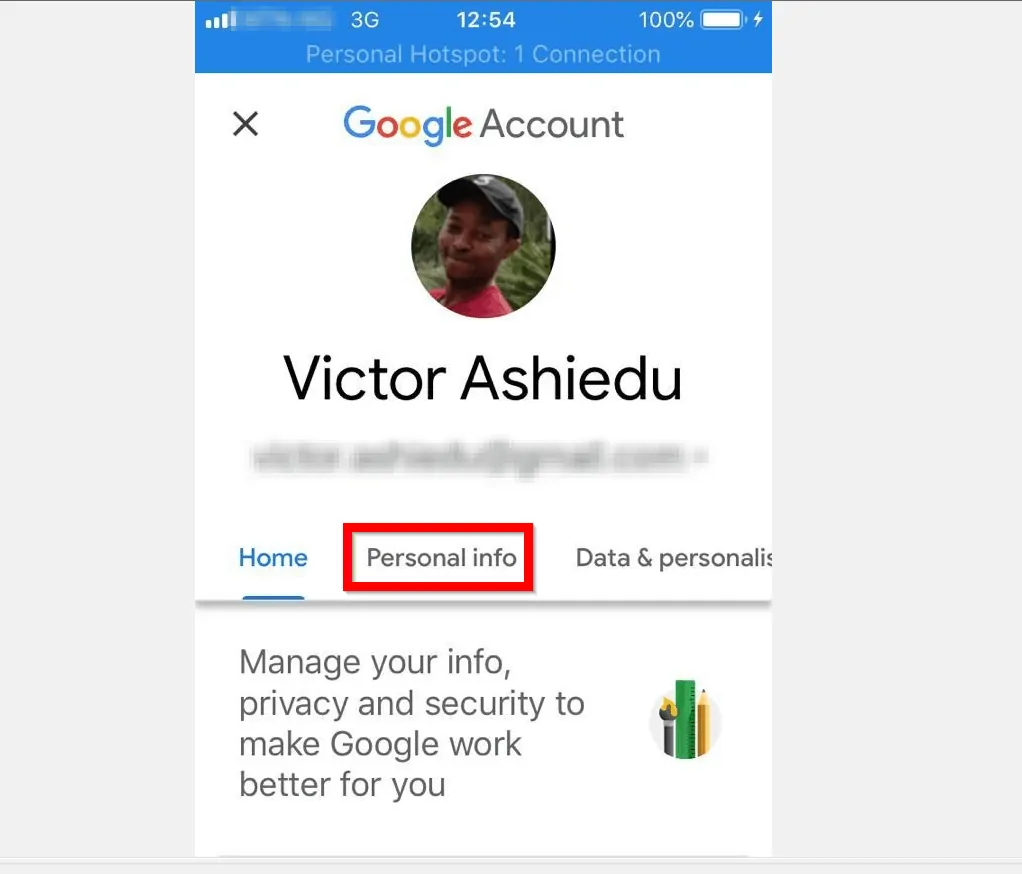
- Then, scroll down to Manage what others see and tap Go to About me.
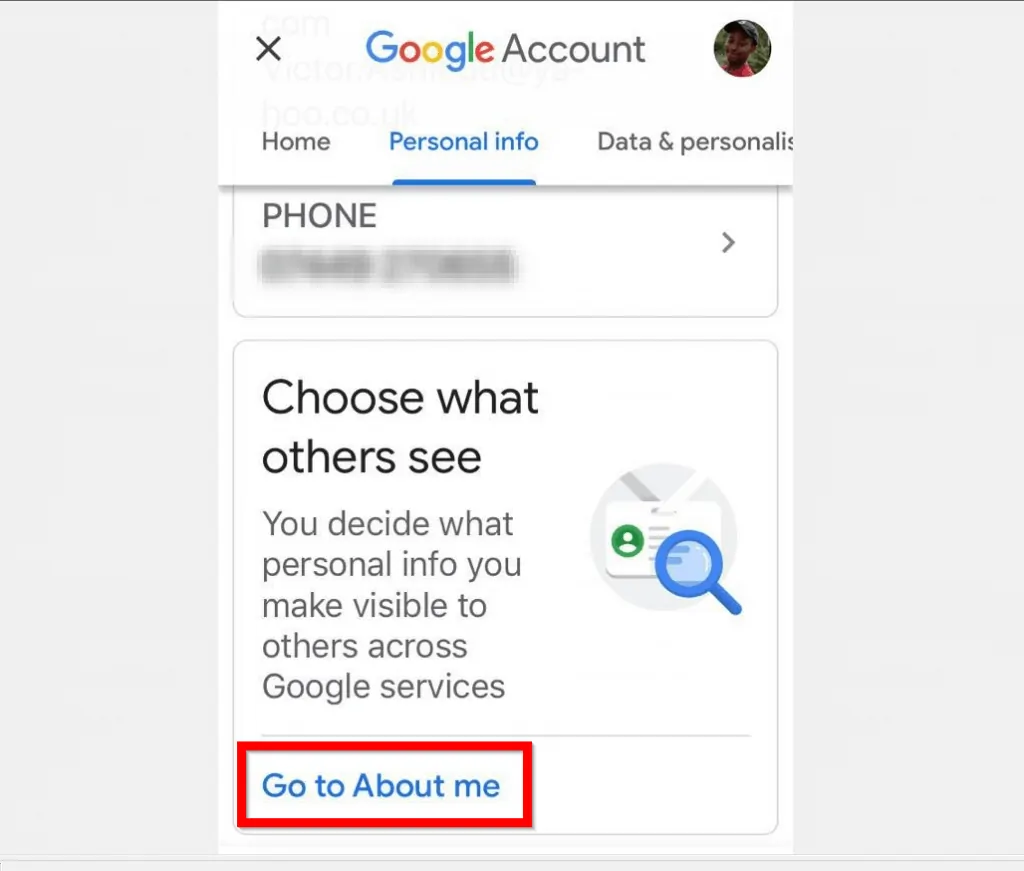
- Finally, on your Google About me screen, tap on your profile picture. Then tap No photo.
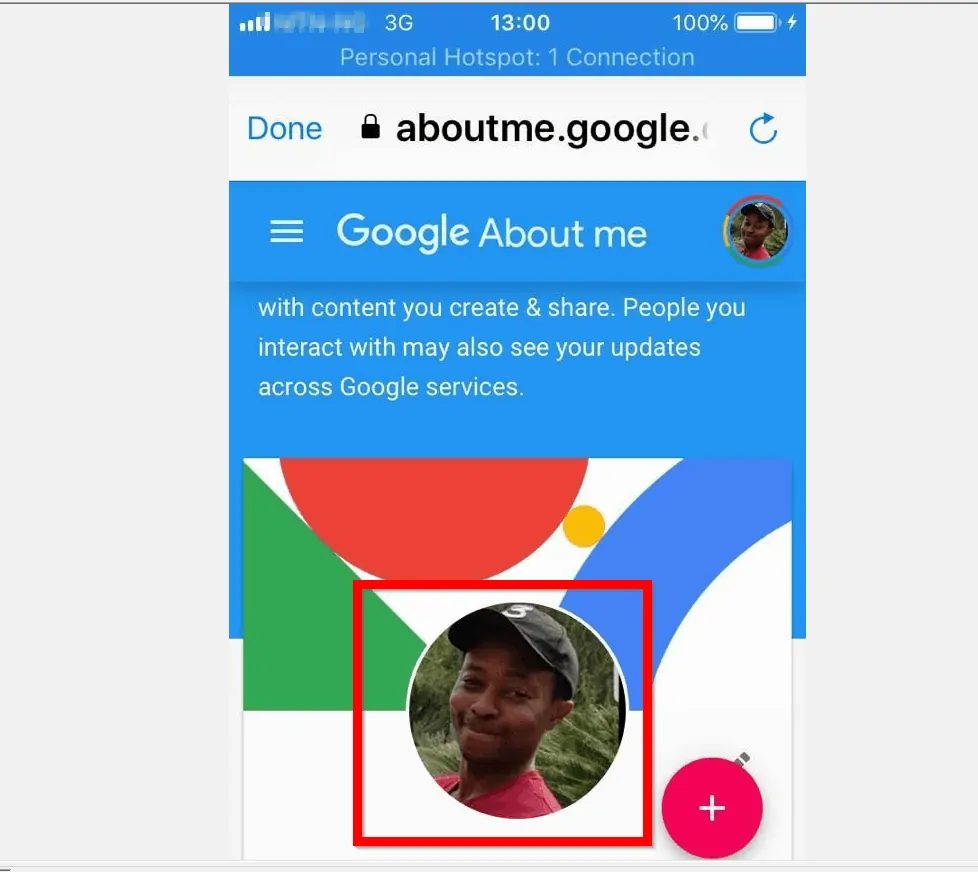
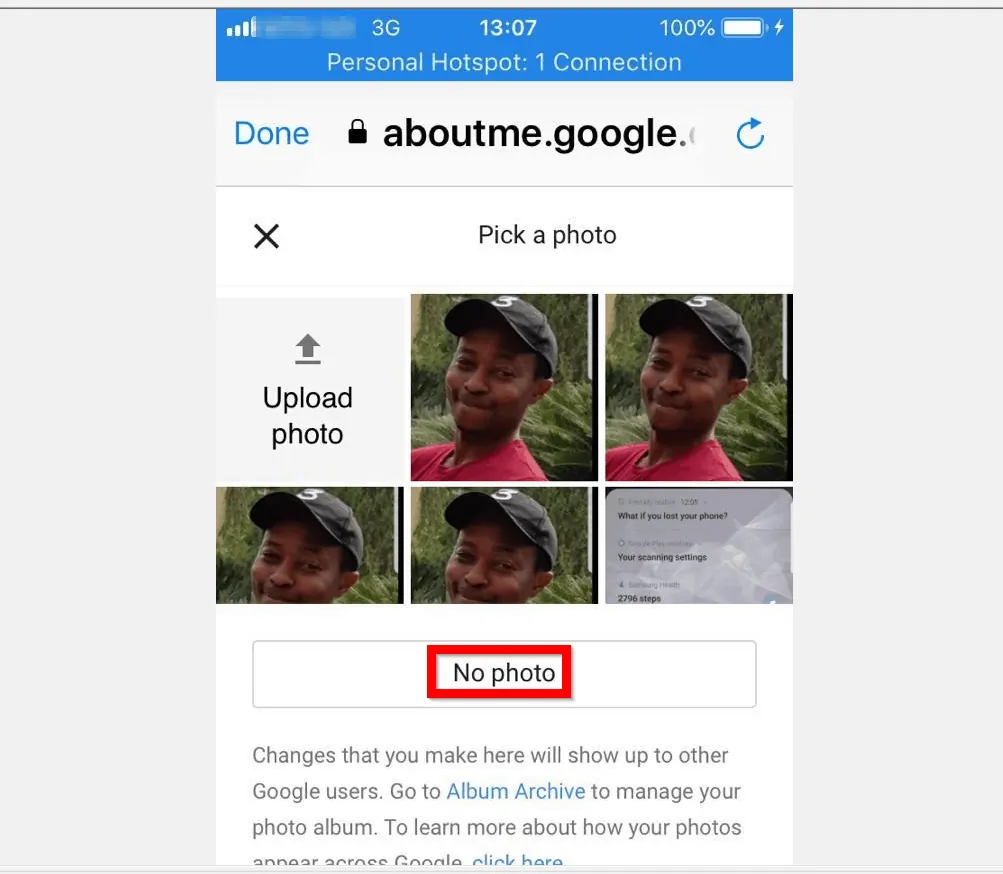
I hope this Itechguide was helpful. If it was, click on “Yes” beside the “Was this page helpful” question below.
You may also express your thoughts and opinions by using the “Leave a Comment” form at the bottom of this page.
Our team and other community members will respond to your questions, comments, or feedback as soon as possible.
Finally, for more Google Itechguides, visit our Google How To page.
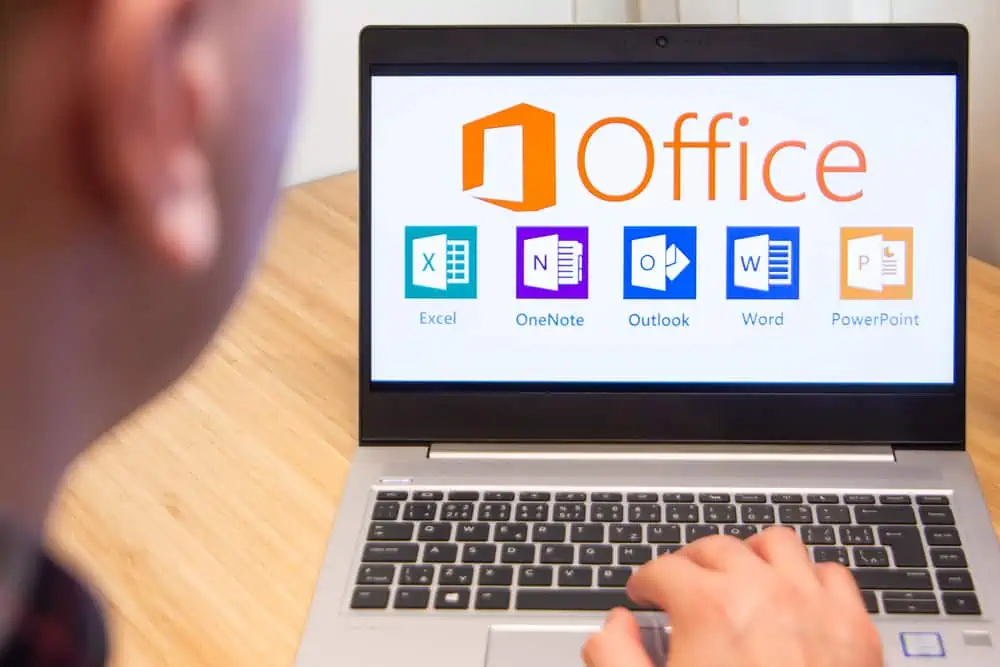
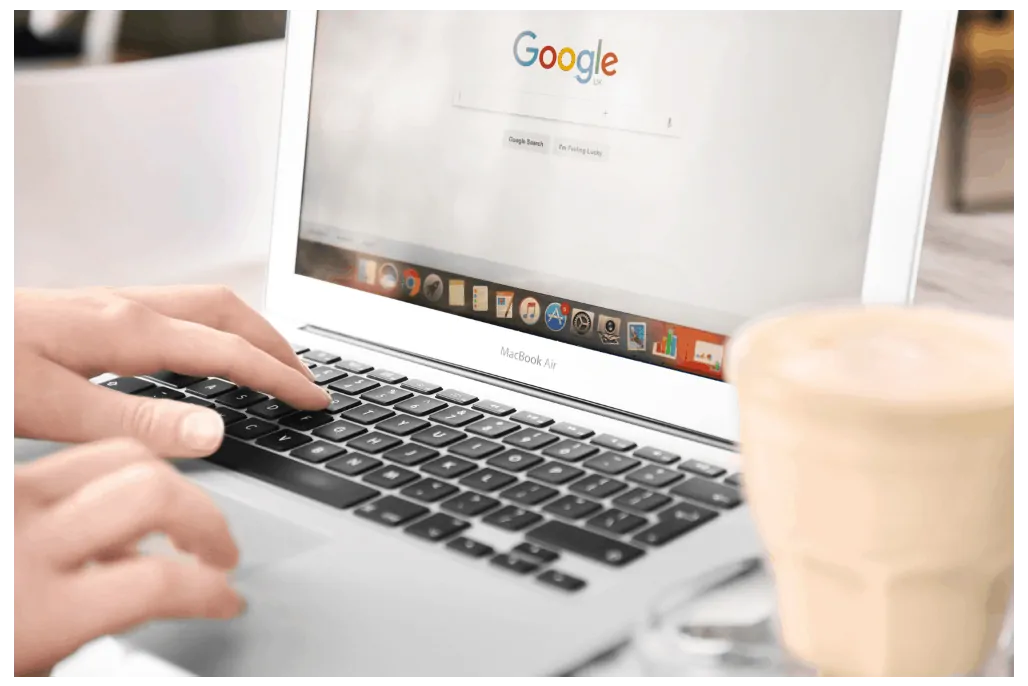
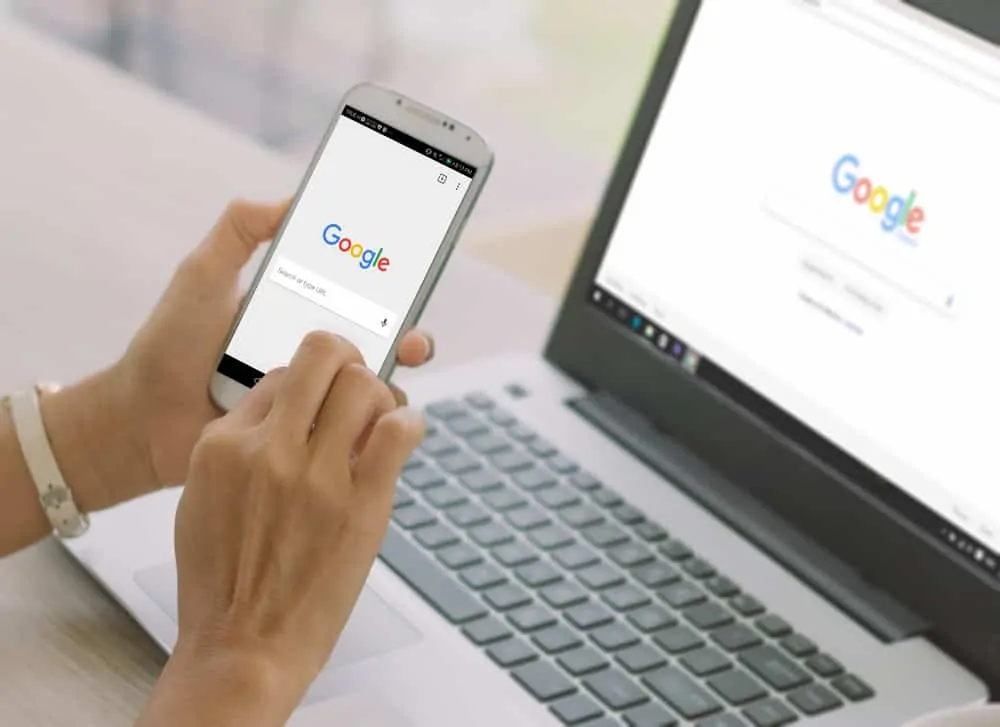
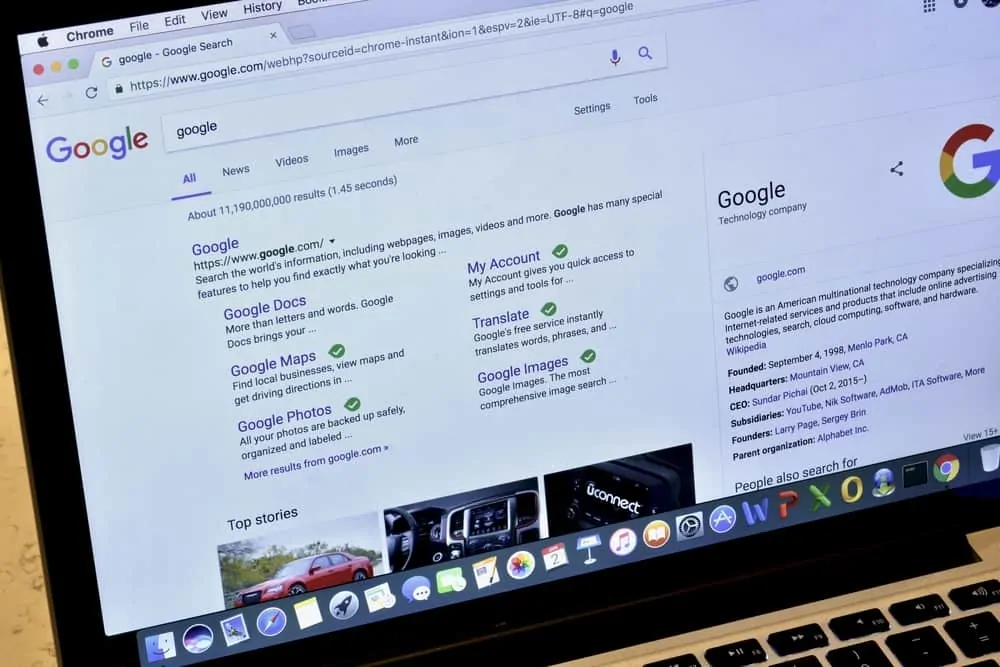
Great guide! I followed the steps and was able to remove my Google profile picture easily. Thank you for the clear instructions!
Great guide! I found the step-by-step instructions really helpful and easy to follow. I was able to remove my Google profile picture in just a few minutes. Thanks for sharing!
Thanks for the clear instructions! I was unsure how to change my Google profile picture, but your step-by-step guide made it super easy. Appreciate the visuals too!
Thanks for the detailed guide! I found the step-by-step instructions really helpful. Removing my old profile picture was simpler than I expected. Keep up the great work!
Wow, didn’t know it was so easy to remove my Google profile picture! Thanks for the step-by-step guide, really helpful. Saved me a lot of trouble. Itehgodes indeed