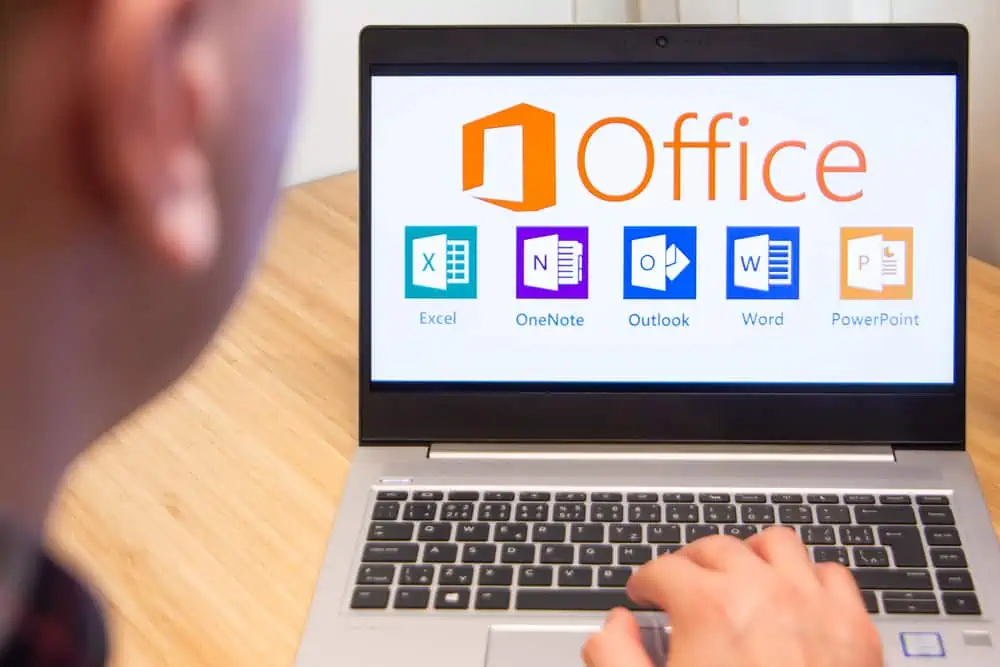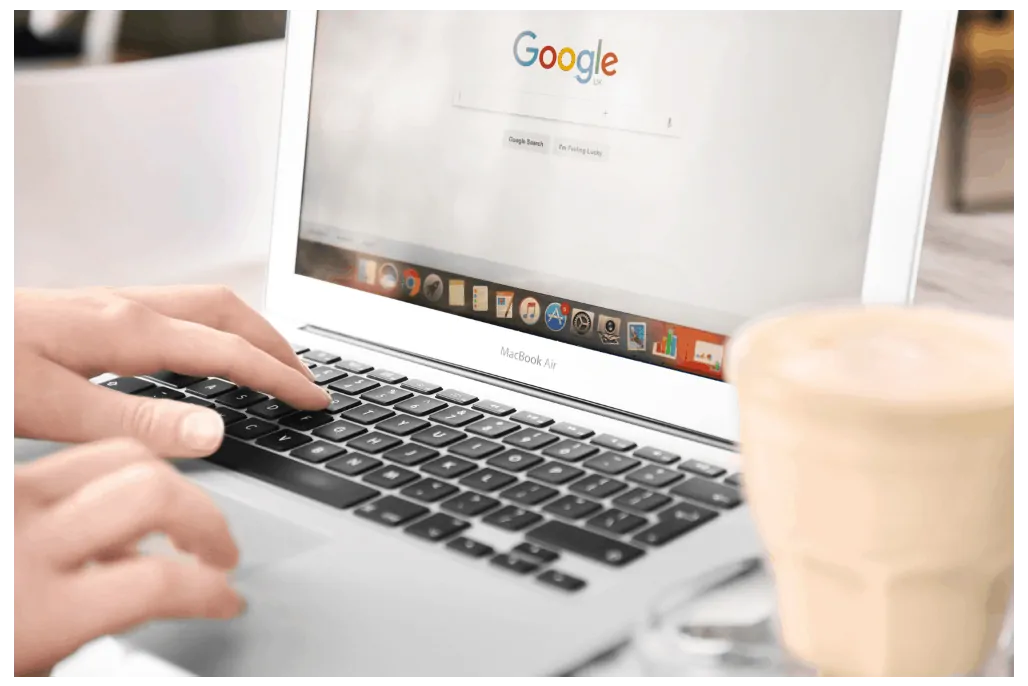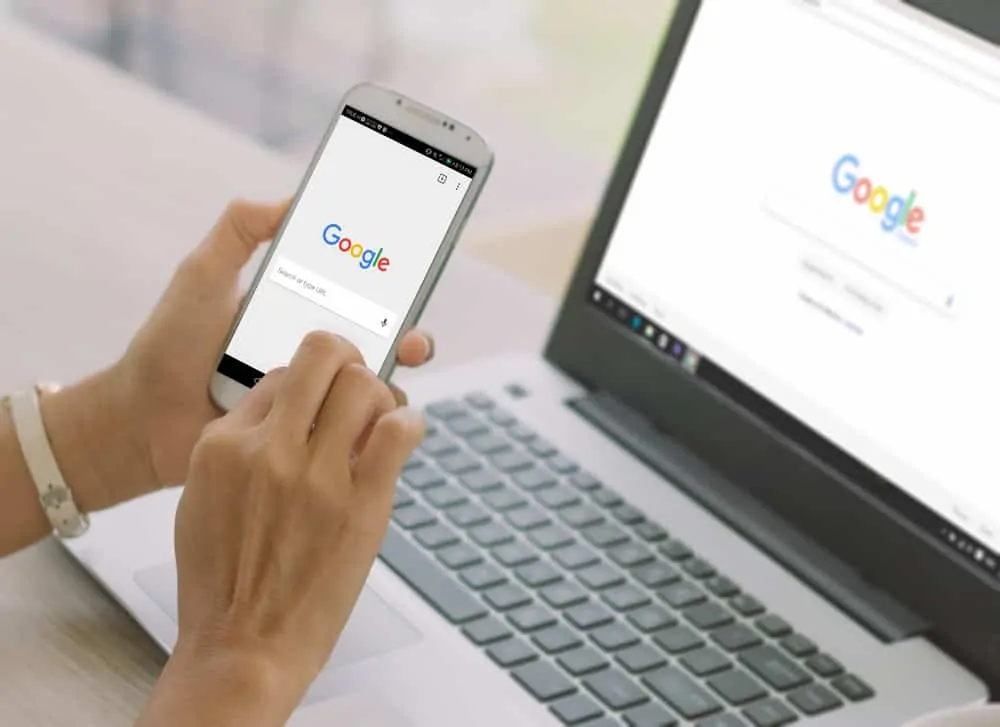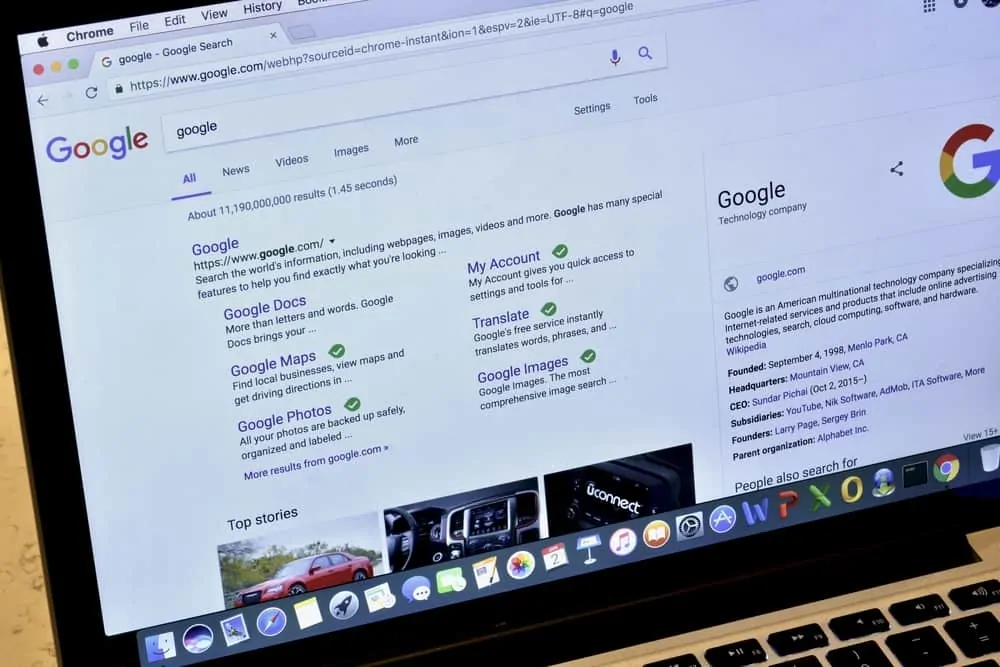This Itechguide teaches you how to email a Google Doc. The guide covers steps to email a Google Doc from a PC, Android or iPhone.
Option 1: Email a Google Doc from a PC
- Open Docs.Google.com from a PC. Then, open the Google Docs document you want to email.
- On the top left of the Docs menu, click File. Then, scroll down the displayed options and click Email as attachment. The Email as attachment pop up will be displayed.
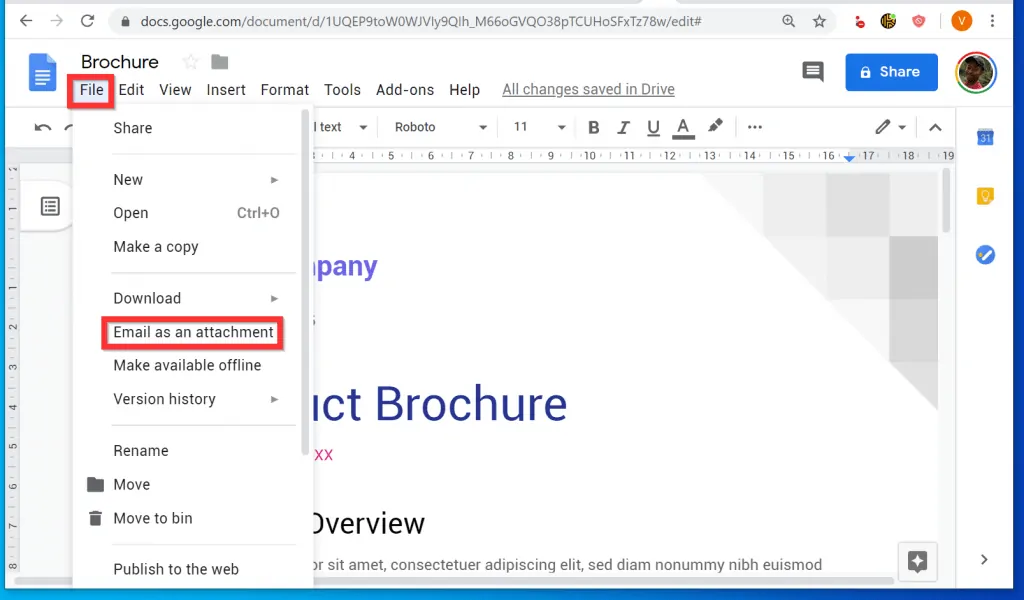
- On the pop up window, click the Attach As drop-down and select the file format. Then enter the email(s) of the people you want to send the document to, modify the subject and/or type a message.
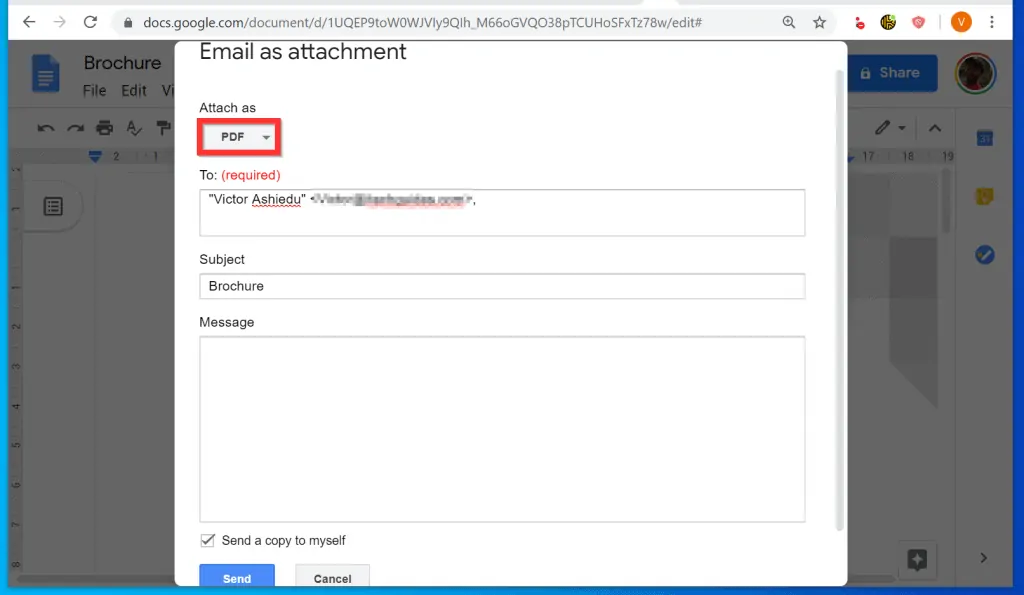
- Finally, to email a Google Doc, at the bottom left of the pop up, tap Send.
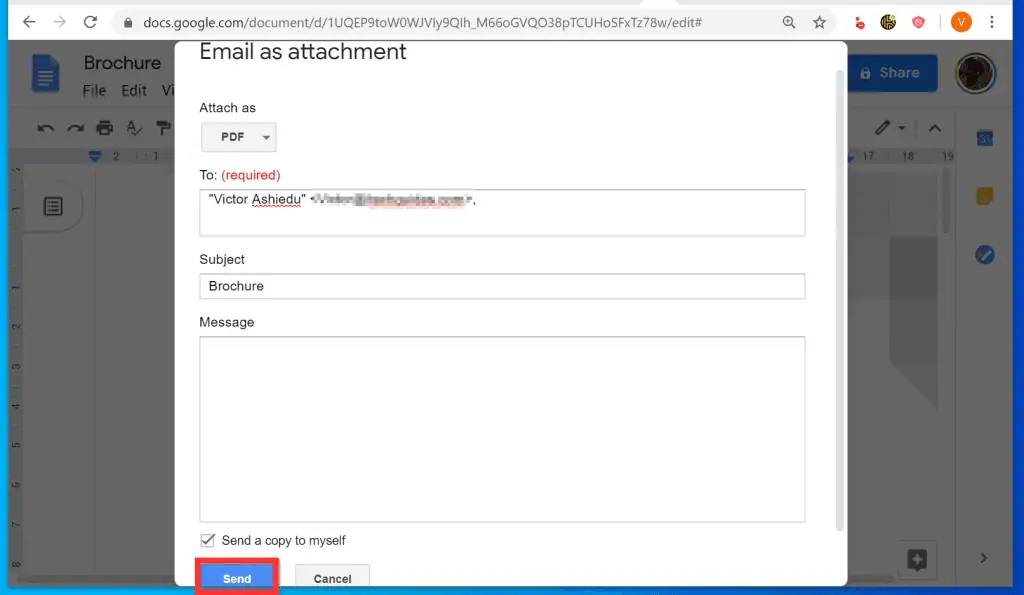
Option 2: Email a Google Doc from Android
- Open Google Docs App on your phone. Then, open the document you want to email.
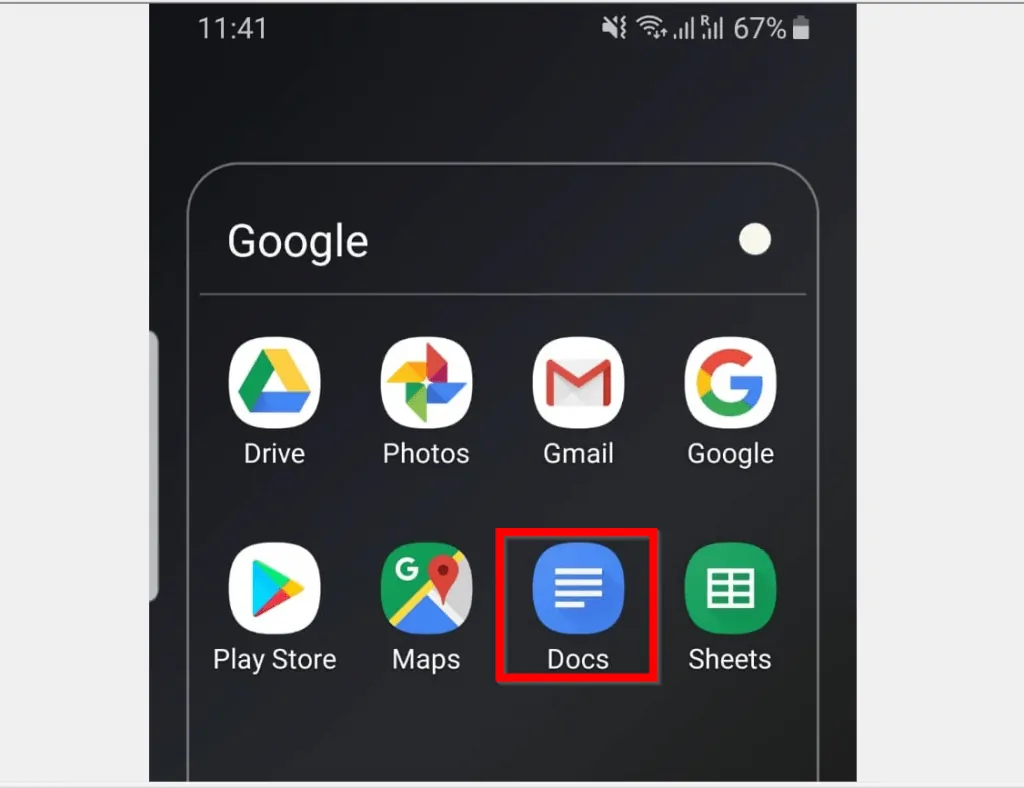
- Tap the 3 vertical dots at the top right of the app. A list of options will be displayed.
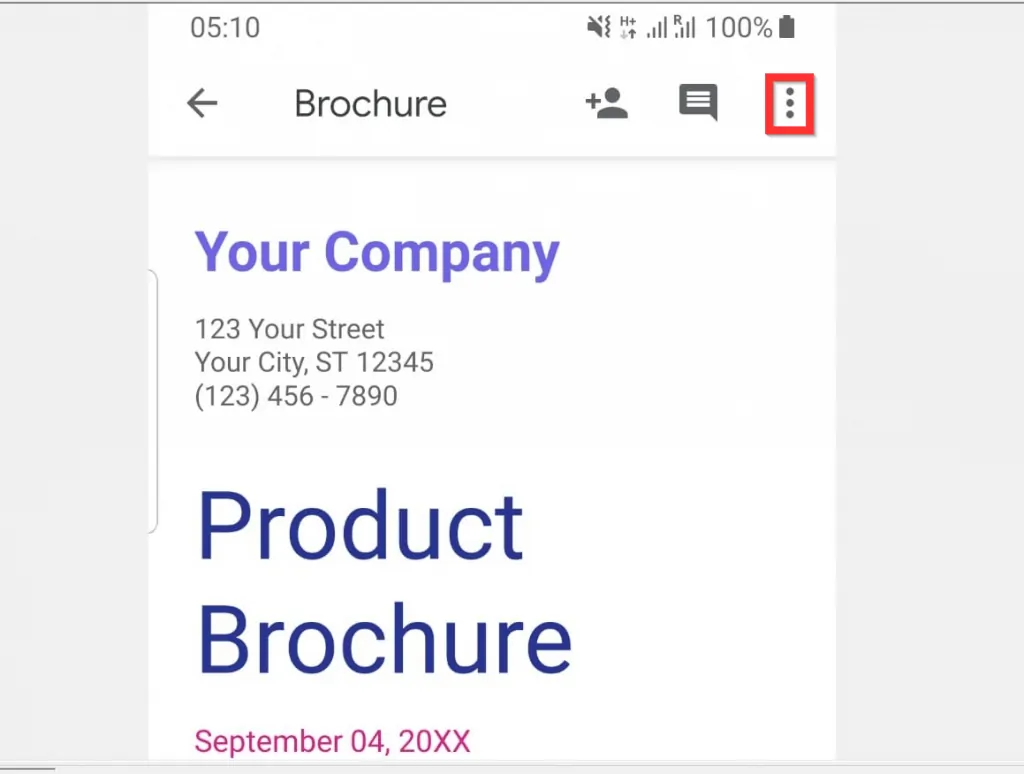
- Scroll down the displayed options and tap Share & export.

- On the Share & export screen, scroll down and tap Send a copy.
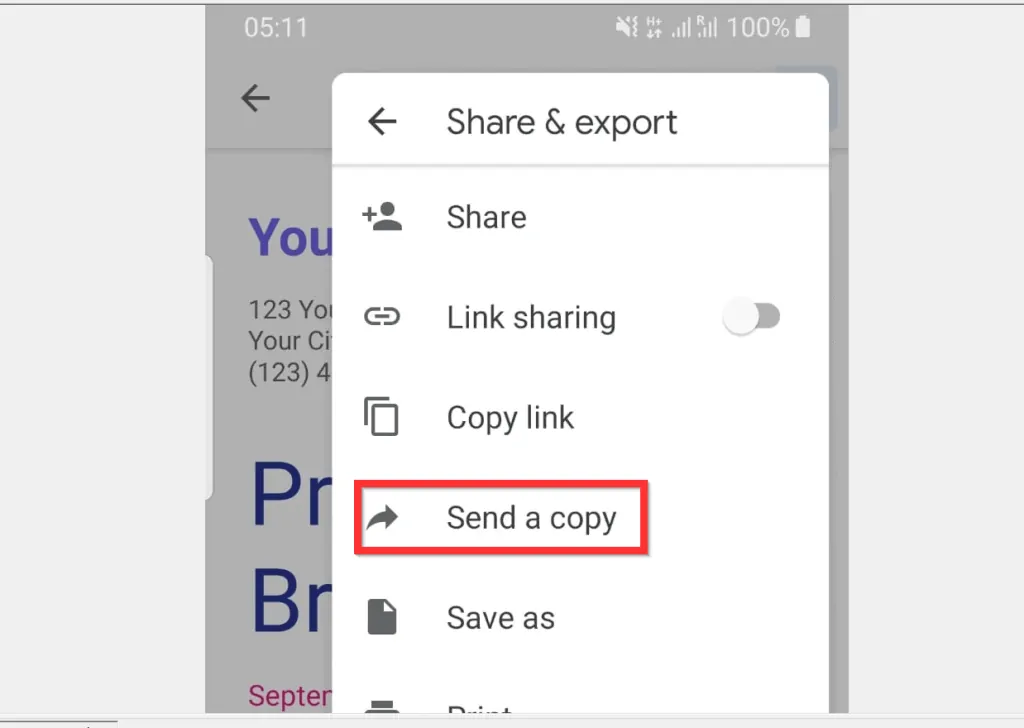
- Then, on the Send a copy screen, select a file format to send – at the bottom right of the screen, tap OK. All Apps with share option will be displayed.

- Finally, select your preferred email client – double-tap the client or tap once, then tap Just once or Always.
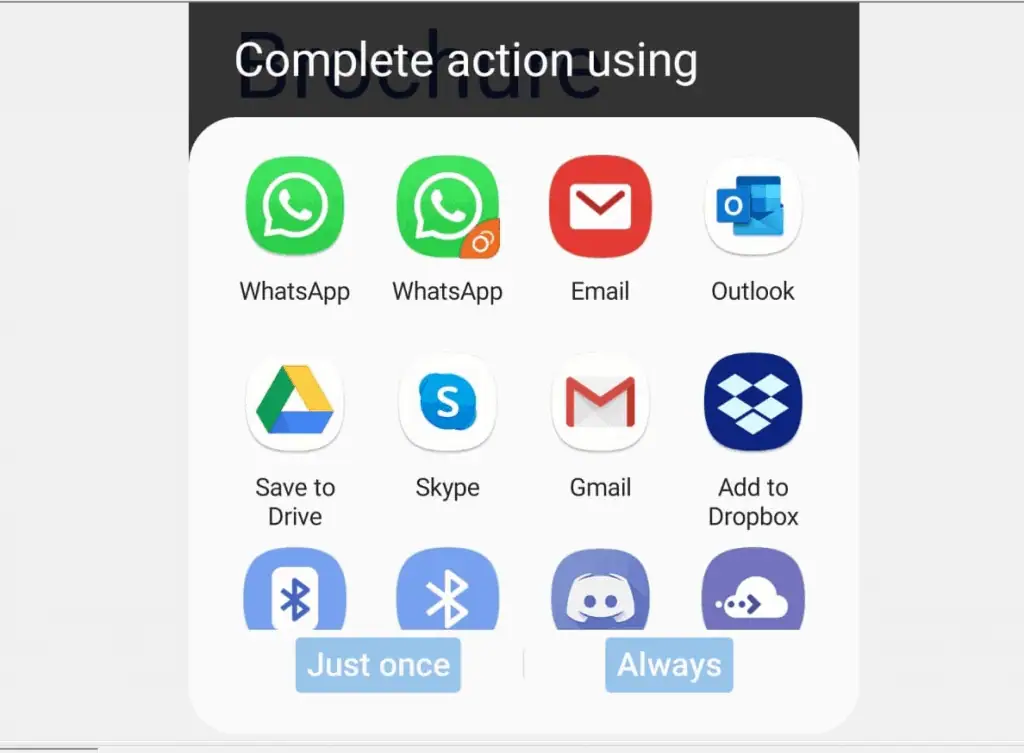
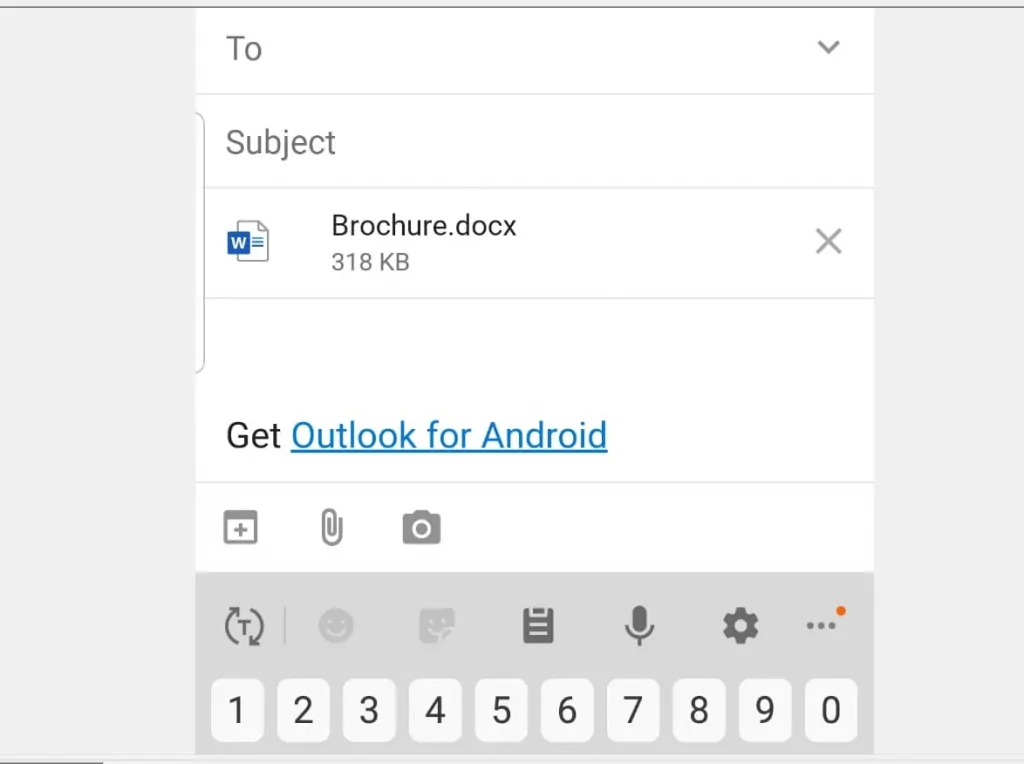
Option 3: Email a Google Doc from an iPhone
- Open Google Docs App for iPhone on your phone. Then, if you have not already logged in, login with your Google Account.

- Open the document you want to email. Then, tap the 3 horizontal dots on the top right of the screen.
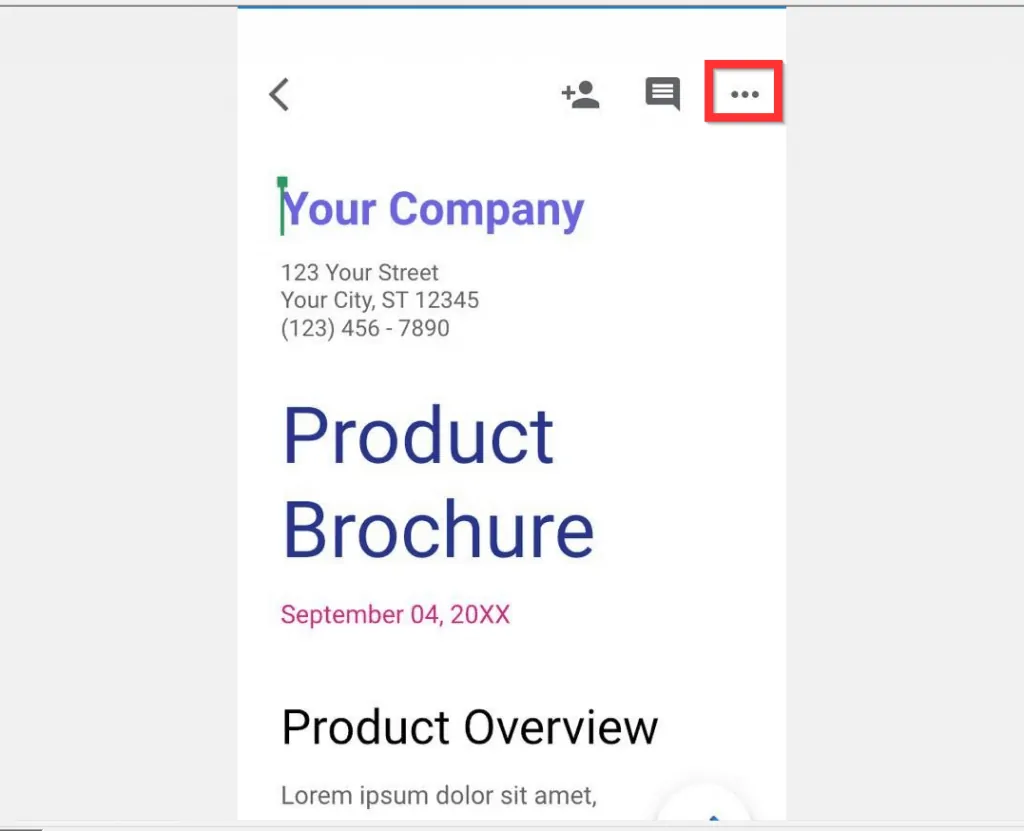
- On the displayed options, scroll down and tap Send a copy.
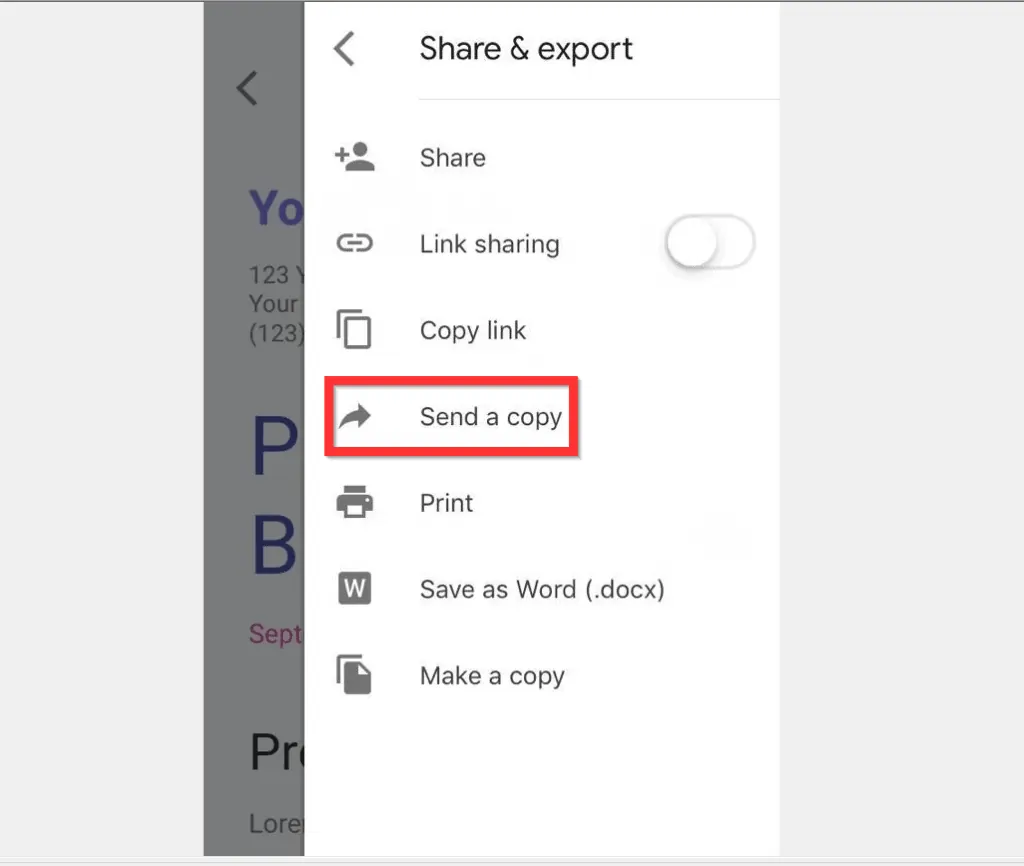
- Then, when the Send a copy screen opens, select a format to send. The iPhone App offers just 2 formats. After making your selection, tap OK.
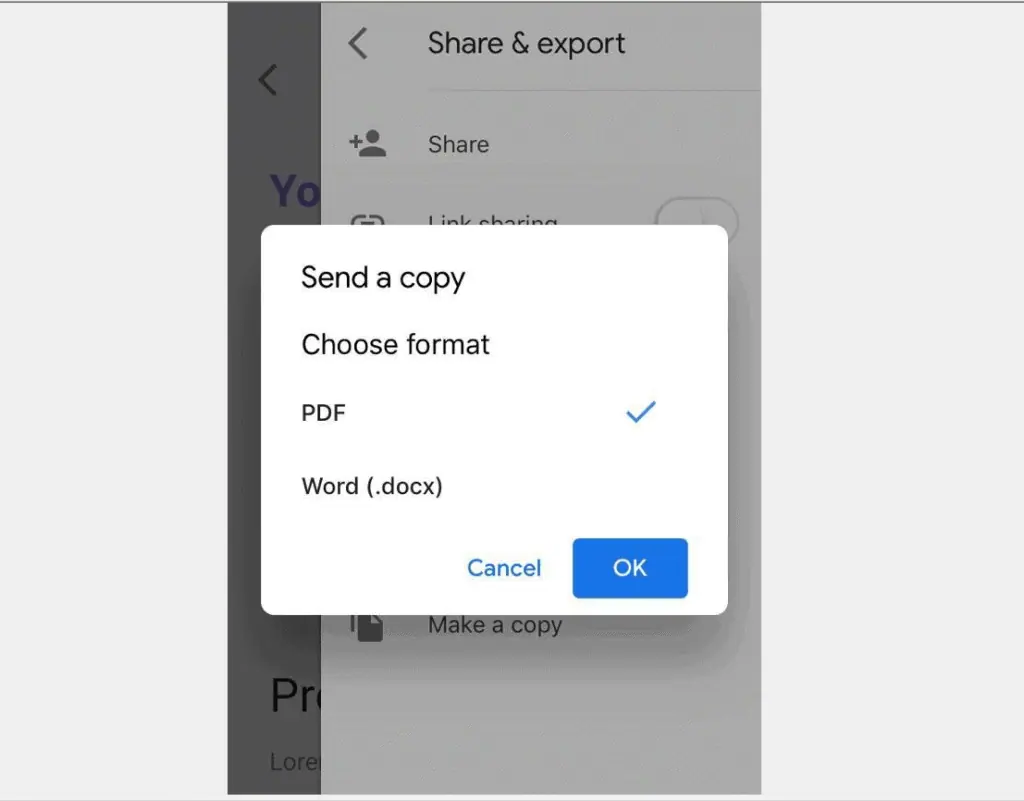
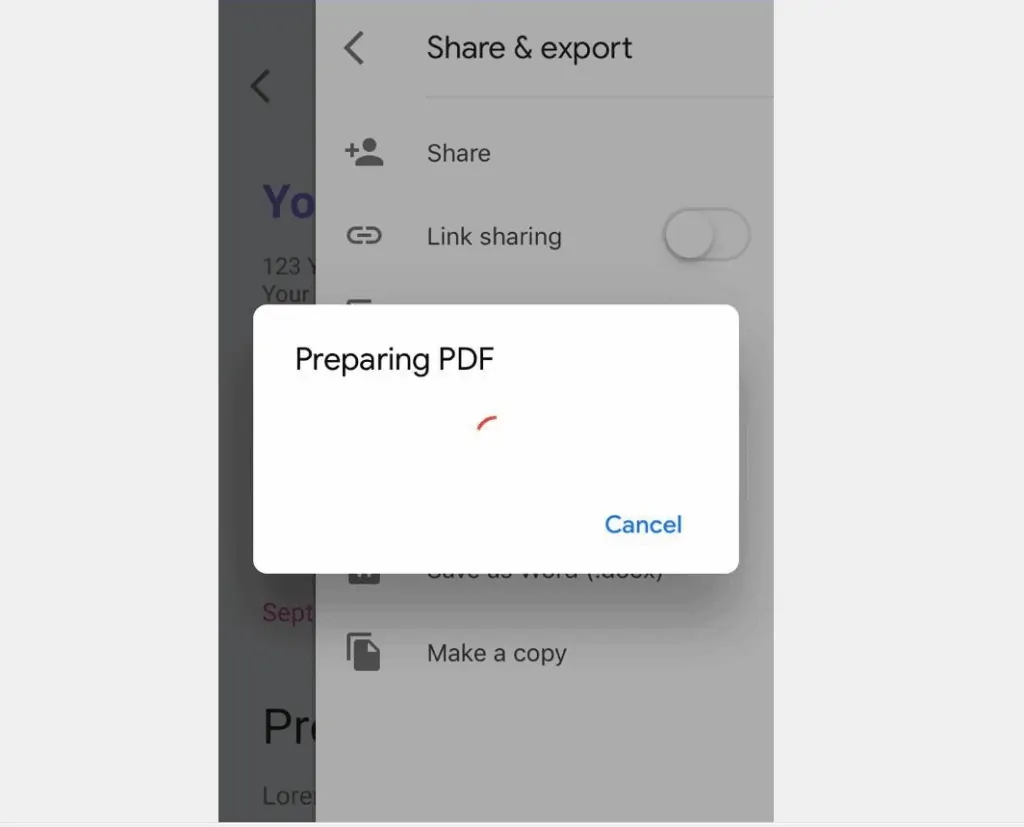
- Finally, to email a Google Doc from the iPhone App, select your preferred email client. Then prep your email and send the document!
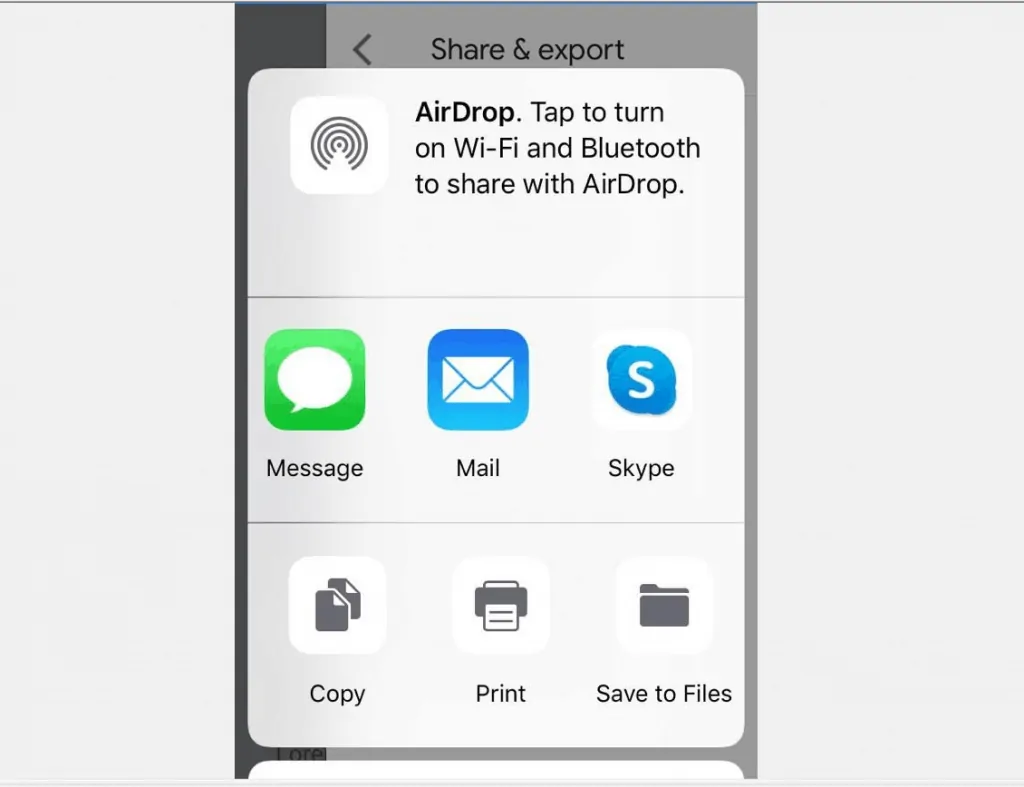
It is this easy to email a Google Doc! If you found it helpful, click on “Yes” beside the “Was this page helpful” question below.
You may also express your thoughts and opinions by using the “Leave a Comment” form at the bottom of this page.
Finally, for more Google Itechguides, visit our Google How To page.