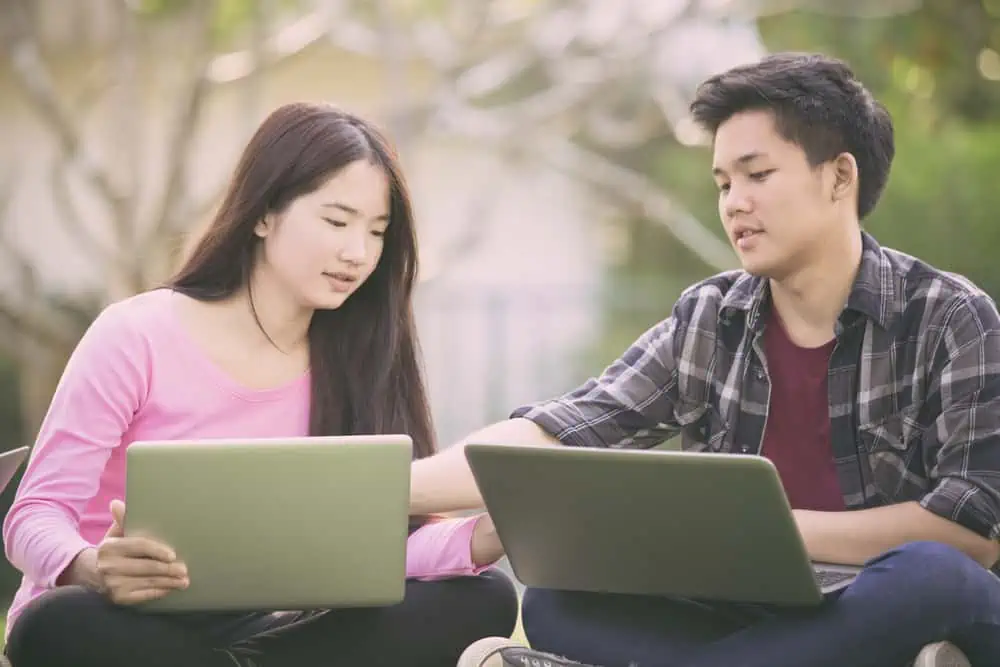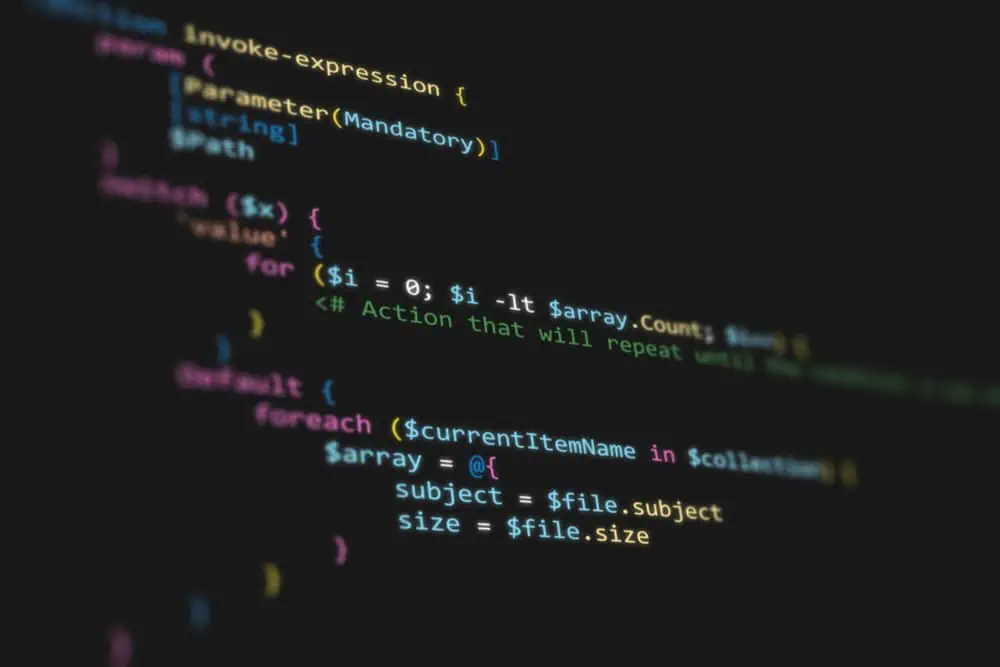Looking for various ways to close an application window in the Ubuntu Linux-based operating system? You should read through this detailed guide.
Option 1: Exit a Window Using the “X” Button
The most common way to shut down an application window in Ubuntu is by using the “X” button on the window’s title bar.
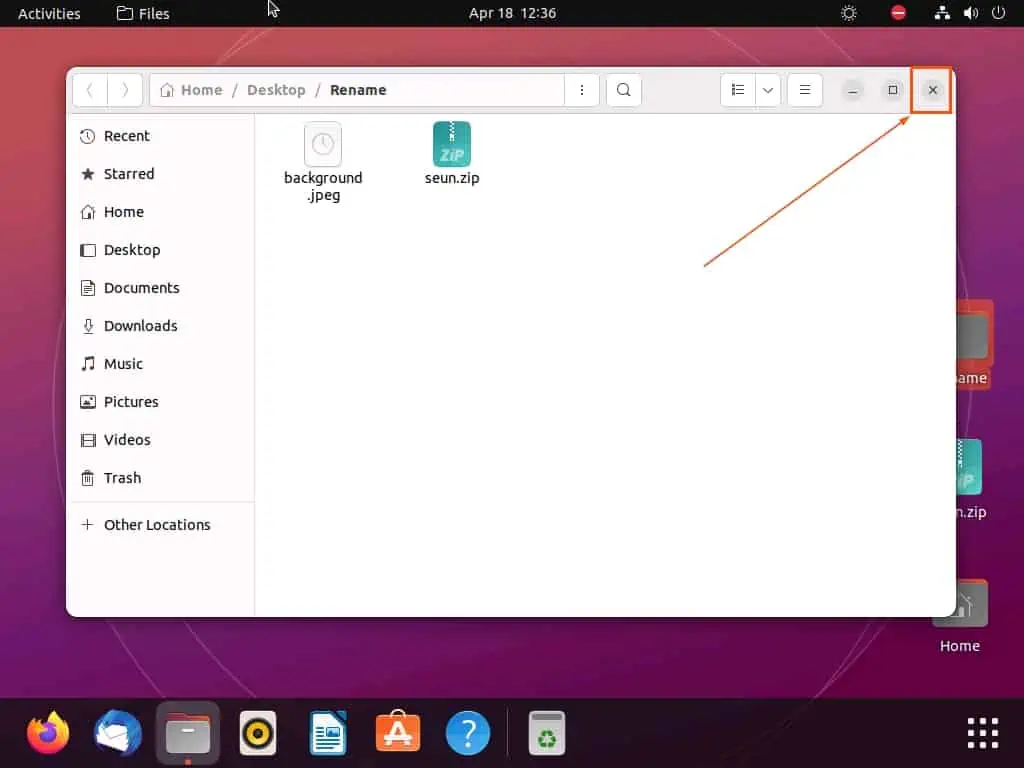
Option 2: Close a Window Using a Keyboard Shortcut
Another way to quit a window in the Ubuntu operating system is by using a keyboard shortcut. Basically, when the window is active, press the Ctrl + F4 keys simultaneously to close the window.

Option 3: Quit a Window via Context Menu
You can also exit a window on your Ubuntu Linux-based computer through the context menu. To do that, right-click any free area on the window’s title bar, then select Close from the context menu.
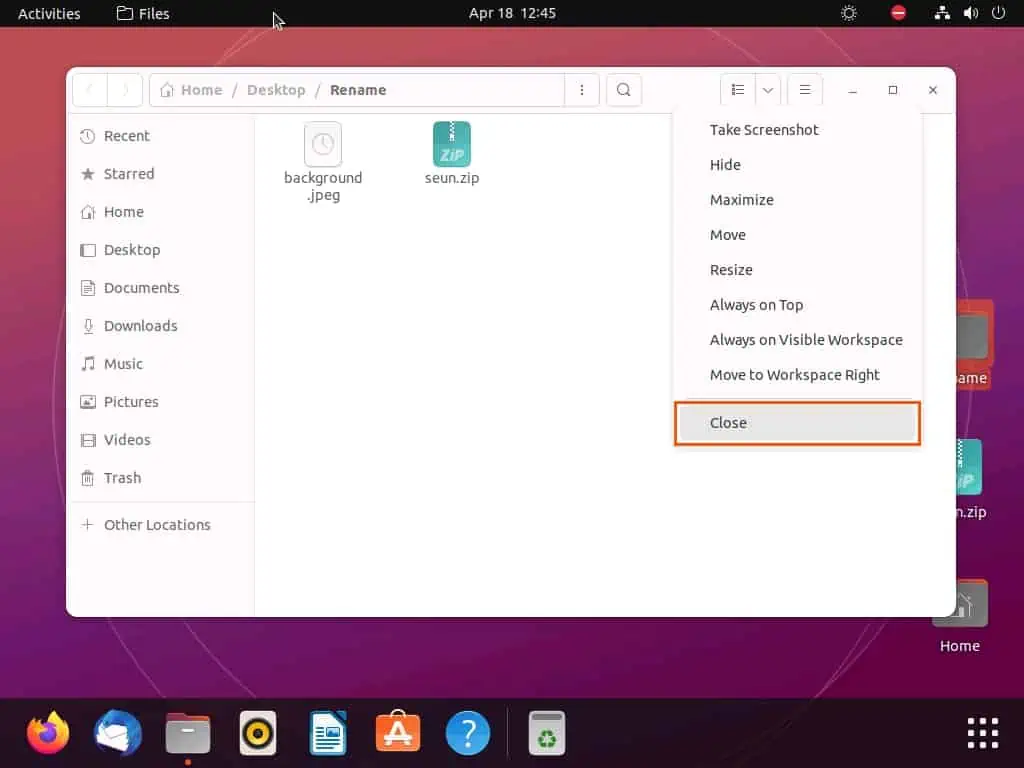
Option 4: Shut Down a Window via the Activities Bar
Anytime you open a window in the Ubuntu operating system, the application’s name appears on the activities bar. Through this activities bar, you can easily close the application’s window.
To achieve that, click the application’s name or icon on the activities bar at the top of the Ubuntu desktop. Then, select Quit from the displayed options.
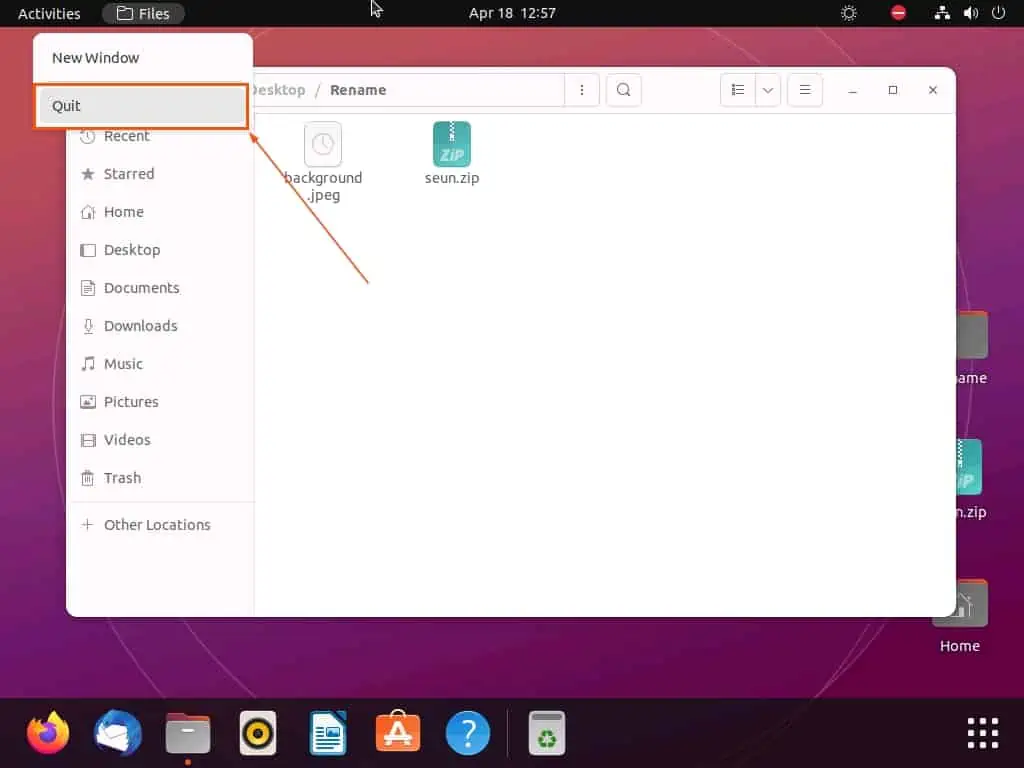
Option 5: Exit a Window Through the Dock
Similar to the activities bar, anytime you open a window in Ubuntu, the application’s icon will appear on the dock. Hence, you can easily close the window via the Ubuntu dock.
However, unlike the previous method discussed, the window doesn’t need to be active to use this method. This means that you can close the window using this method even if it is minimized.
All you have to do is right-click the application’s icon on the Ubuntu dock and select Quit from the available options.
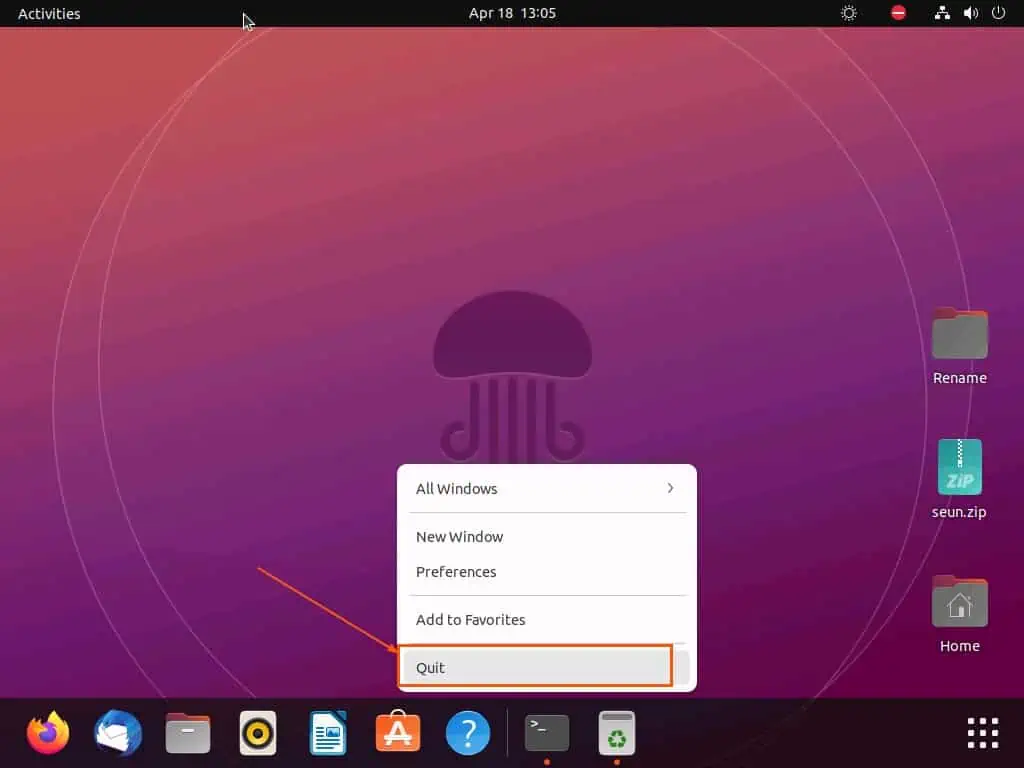
Option 6: Close a Window via the Terminal
Interestingly, you can also exit an application window on your Ubuntu computer using a simple command in the terminal. The following steps will demonstrate how to do that.
- When the window is active, click the Show Applications icon on the Ubuntu dock to access the application menu. Then, type “terminal” in the search field and select the Terminal program from the search result.
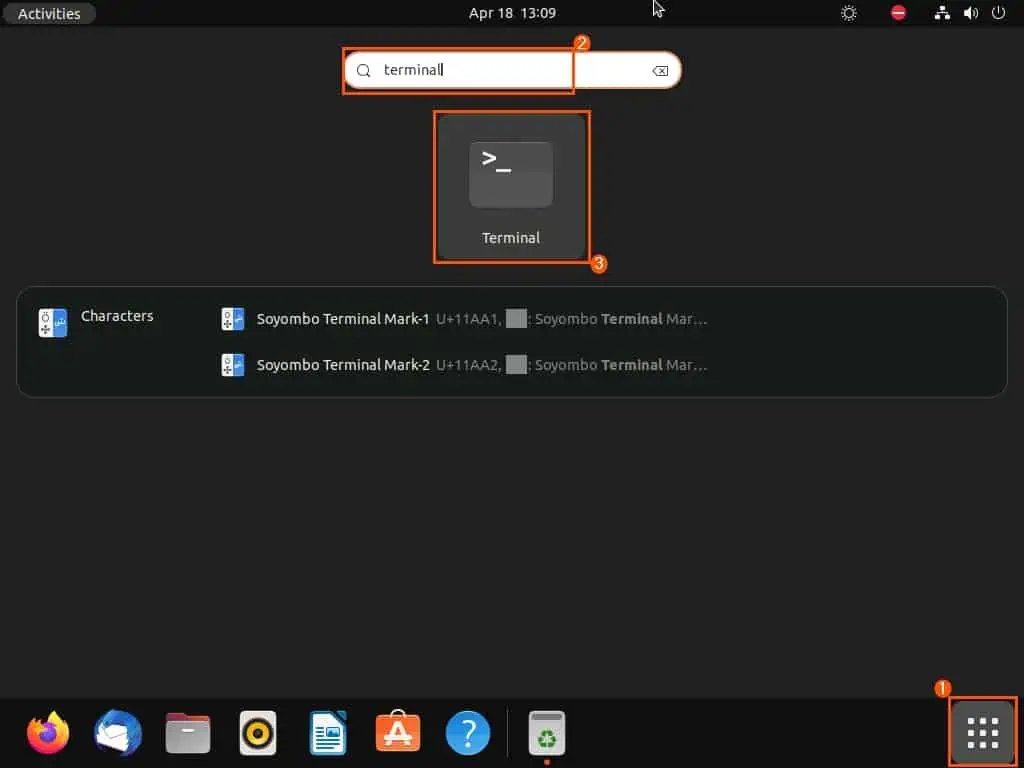
- In the Ubuntu terminal, input the following command and press the enter key.
xkill
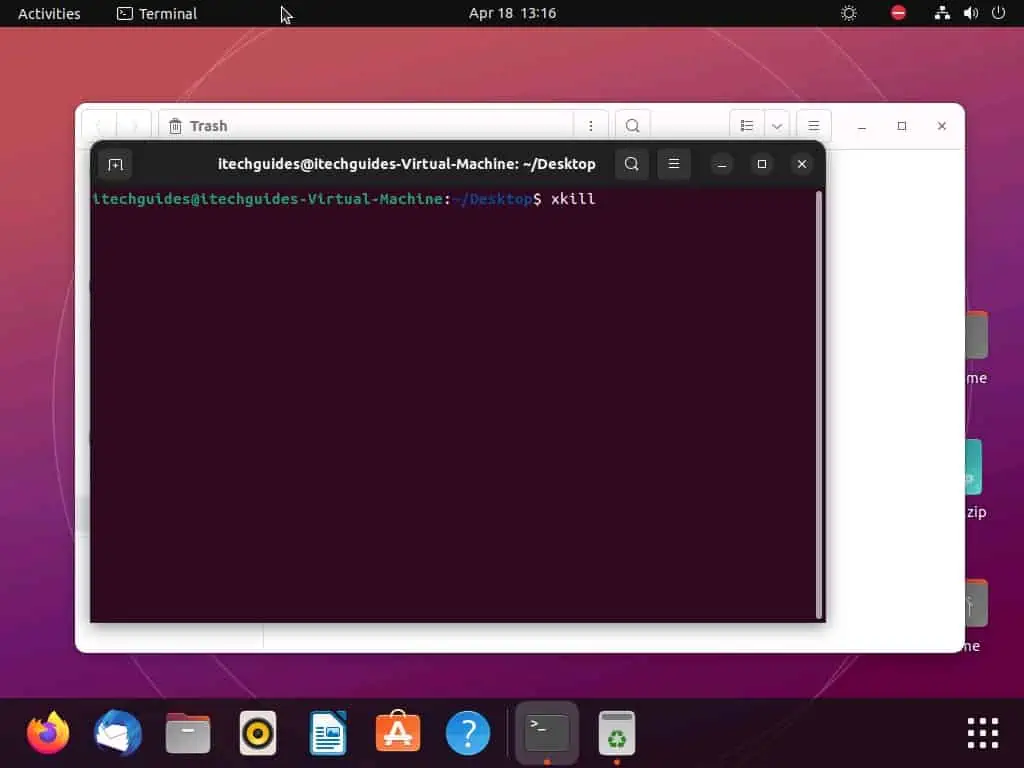
- Consequently, your mouse cursor should change to an “X.” Thus, if you click a window with the cursor, the window should automatically close.
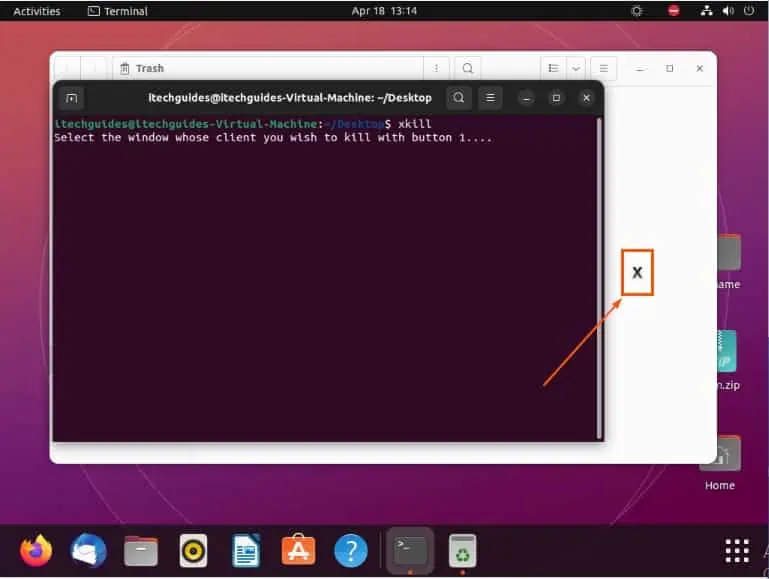
Frequently Asked Questions
The keyboard shortcut to shut down a window on the Ubuntu operating system is Alt + F4.
A window is a graphical interface element that represents a distinct area on the screen where a program or application can display its content. Moreover, a window usually has a frame, a title bar, and a content area.
Sure, you can resize a window on your Ubuntu computer.
To quit a window on your Ubuntu computer via the terminal, follow the steps below.
a) When the window you wish to close is active, click the Show Applications icon on the Ubuntu dock to access the application menu.
b) Then, type “terminal” in the search field and select the Terminal program from the search result.
c) In the Ubuntu terminal, input “xkill” and press the enter key.
d) Consequently, your mouse cursor should change to an “X.” Thus, if you click a window with the cursor, the window should automatically close.
Absolutely, you can minimize any window on your Ubuntu Linux-based computer.
Conclusion
Knowing how to exit a window is a fundamental skill every Ubuntu user should possess. Moreover, Ubuntu provides several methods to close a window to suit your preference.
Gladly, this guide demonstrated six of these methods. Specifically, we discussed how to shut down a window in Ubuntu using the “X” button on the title bar of the window.
This guide also taught us how to perform this task using a keyboard shortcut and via the context menu. Additionally, we learned how to quit a window in Ubuntu through the activities bar, the Ubuntu dock, and the terminal.
Hopefully, this guide was helpful to you. If it were, click on “Yes” beside the “Was this page helpful” question below.
You may also express your thoughts and opinions by using the “Leave a Reply” form at the bottom of this page.
Finally, you might want to check out our Linux how-to page to find other helpful Ubuntu Linux guides.