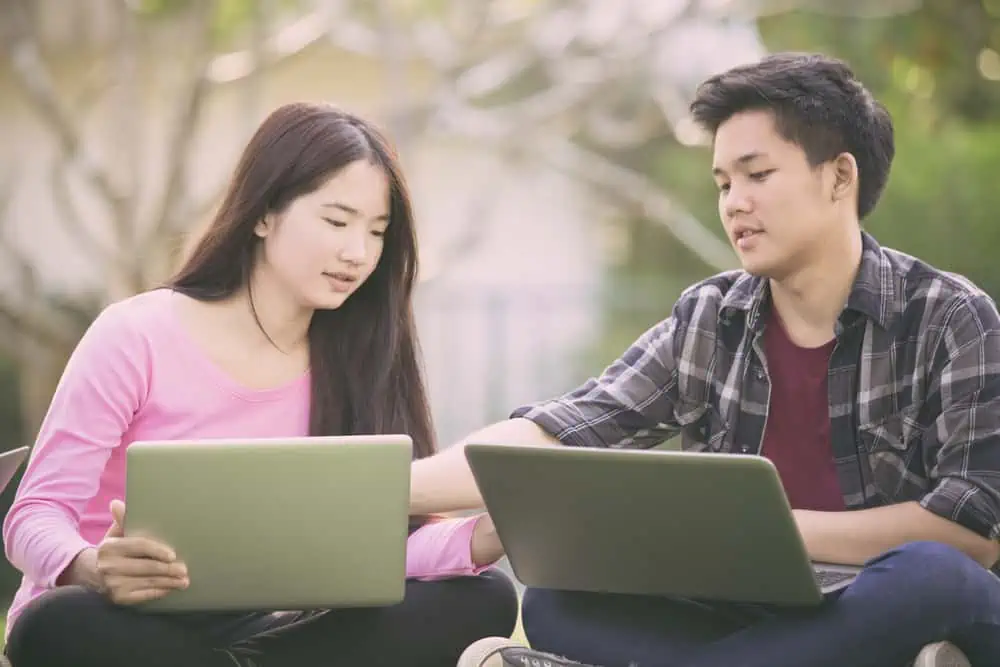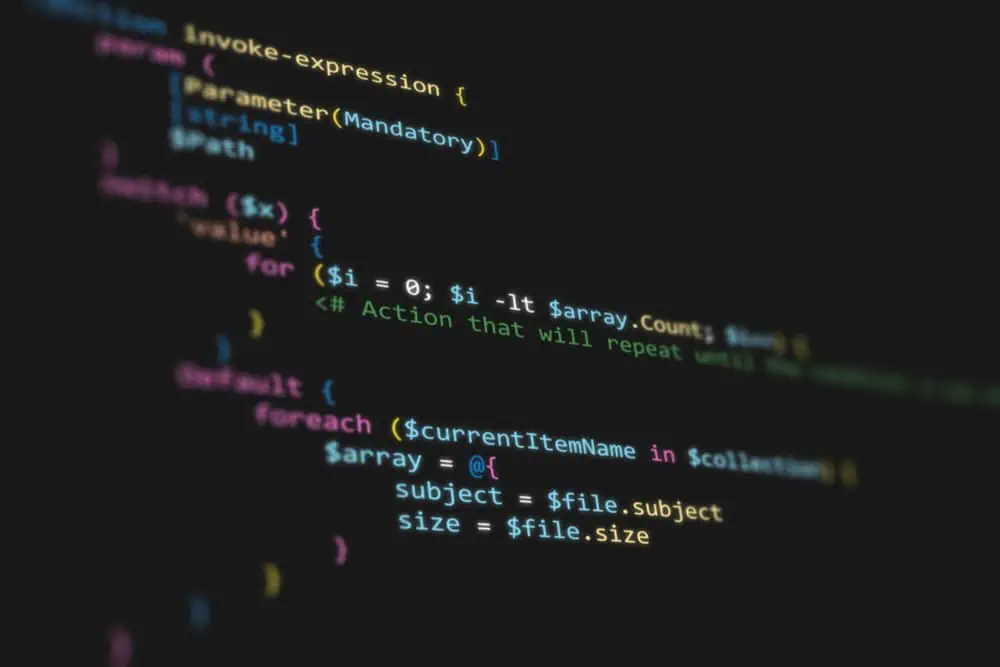Do you want to check the version of pip installed on your Ubuntu Linux computer but have no idea how? You have come to the right place; this guide provides step-by-step procedures to achieve that.
Check Pip Version Through the Terminal
The easiest and fastest way to check the version of the pip installed on your Ubuntu Linux computer is through the terminal. To accomplish that, follow the procedures below.
- On your Ubuntu desktop, right-click any free area and select Open in Terminal from the options that appear. Alternatively, you can use the Ctrl + Alt + T keyboard shortcut to open the terminal in Ubuntu Linux.
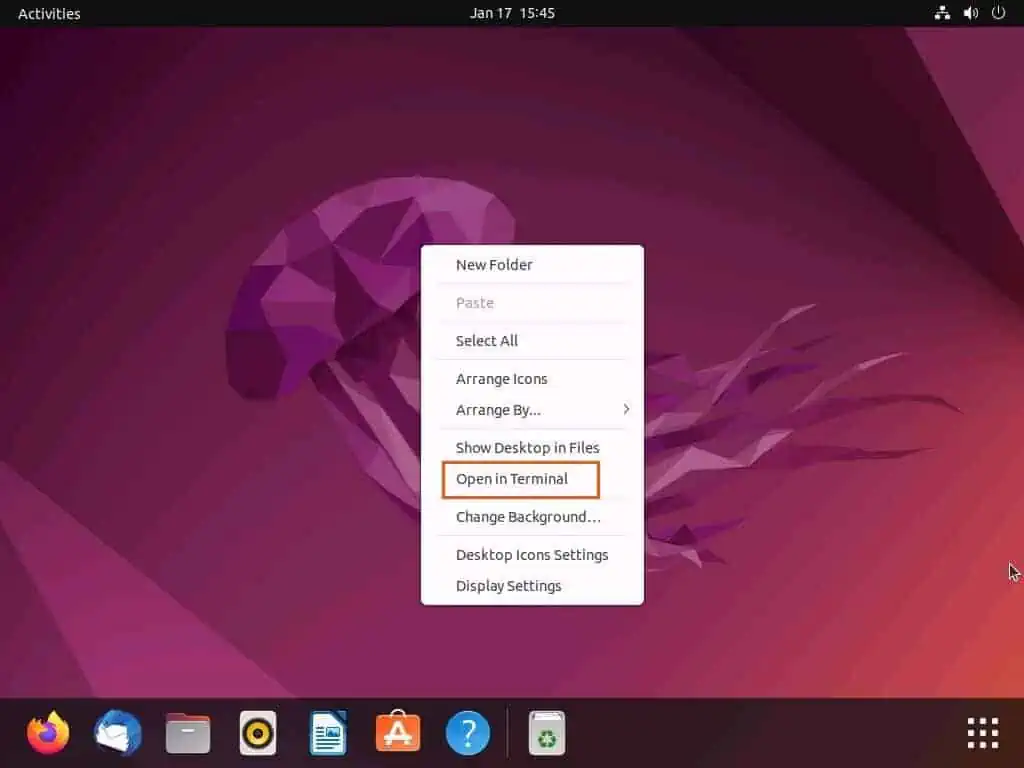
- After opening the terminal, input the command below and press the enter key.
pip --version
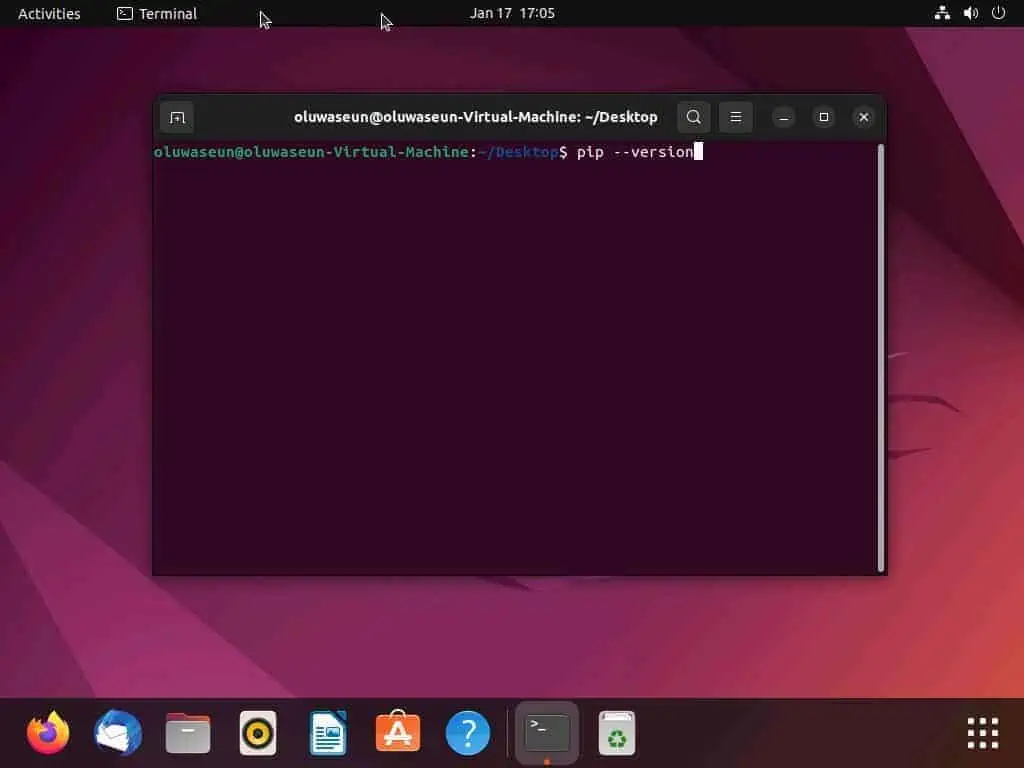
- Consequently, the version of pip installed on your Linux PC will be displayed. However, if pip isn’t on your computer, you will receive an error saying, “Command ‘pip’ not found” – see the second screenshot below.
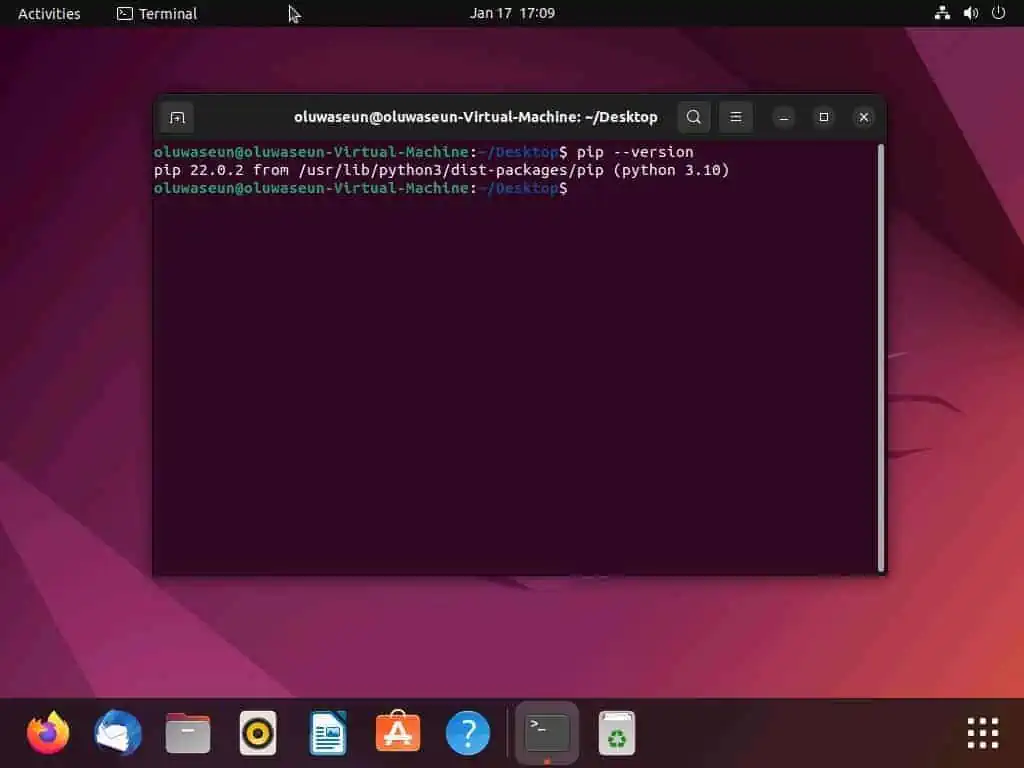
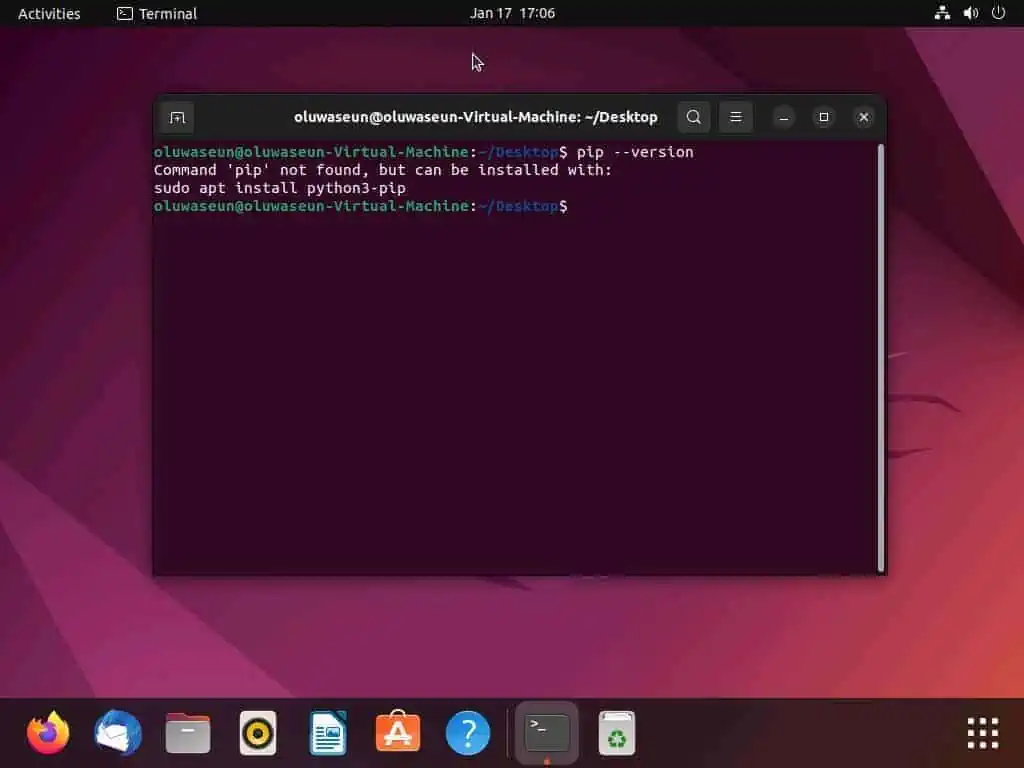
If you don’t have pip on your Ubuntu Linux computer, follow the procedures in the section below to install it.
How To Install Pip In Linux
By default, pip doesn’t come with the Ubuntu Linux-based operating system. Hence, if the need arrives, you will have to install it on your Ubuntu computer manually.
A major way to install pip on your Ubuntu Linux computer is through the terminal. The following procedures and screenshots demonstrate how to install in Ubuntu Linux via the terminal.
- Right-click a free area on your Ubuntu Linux desktop and left-click Open in Terminal. Alternatively, use the Ctrl + Alt + T keyboard shortcut to open the terminal in Ubuntu Linux.
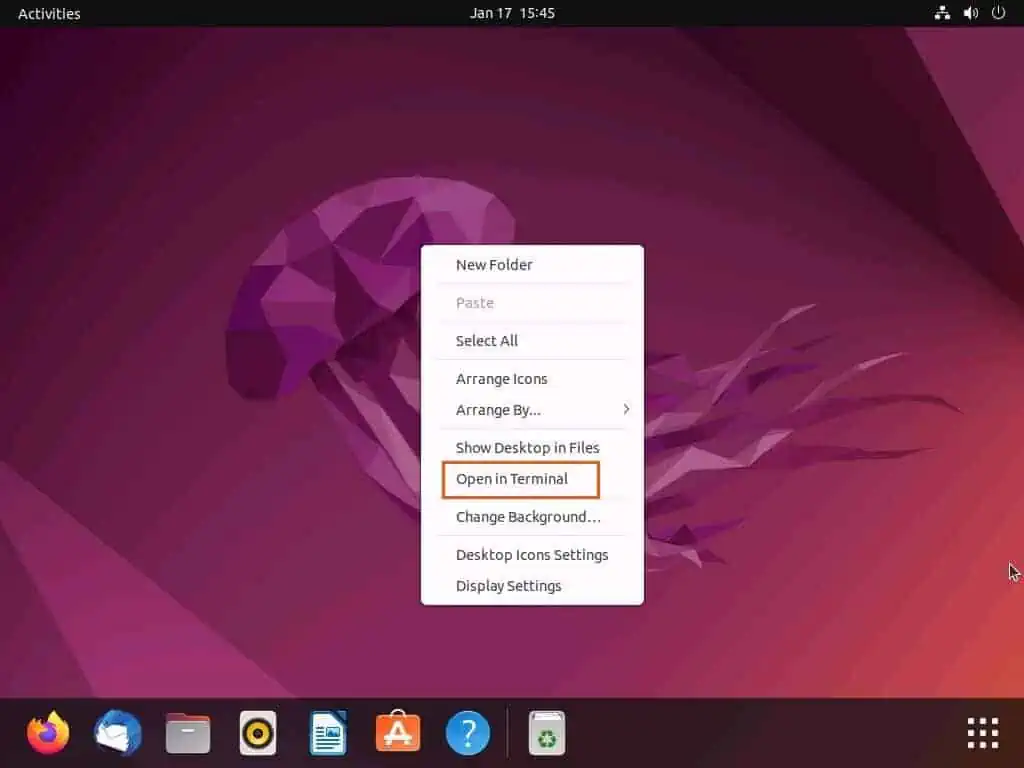
- When the terminal opens, run the command below to install the pip on your Ubuntu Linux computer. However, before the command executes, you will be prompted to input your PC’s password – do that and press the enter key.
sudo apt install python3-pip
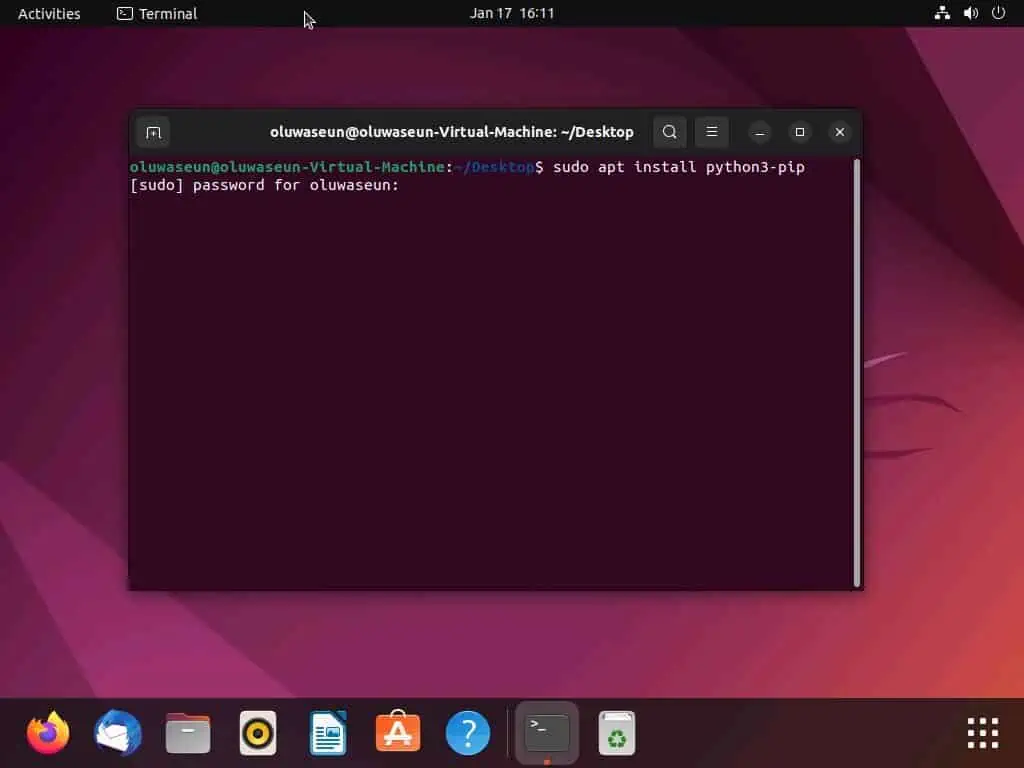
- After doing that, a couple of information about the pip installation will appear. Then, you will be asked if you want to continue with the installation – type “y” and press enter to continue.
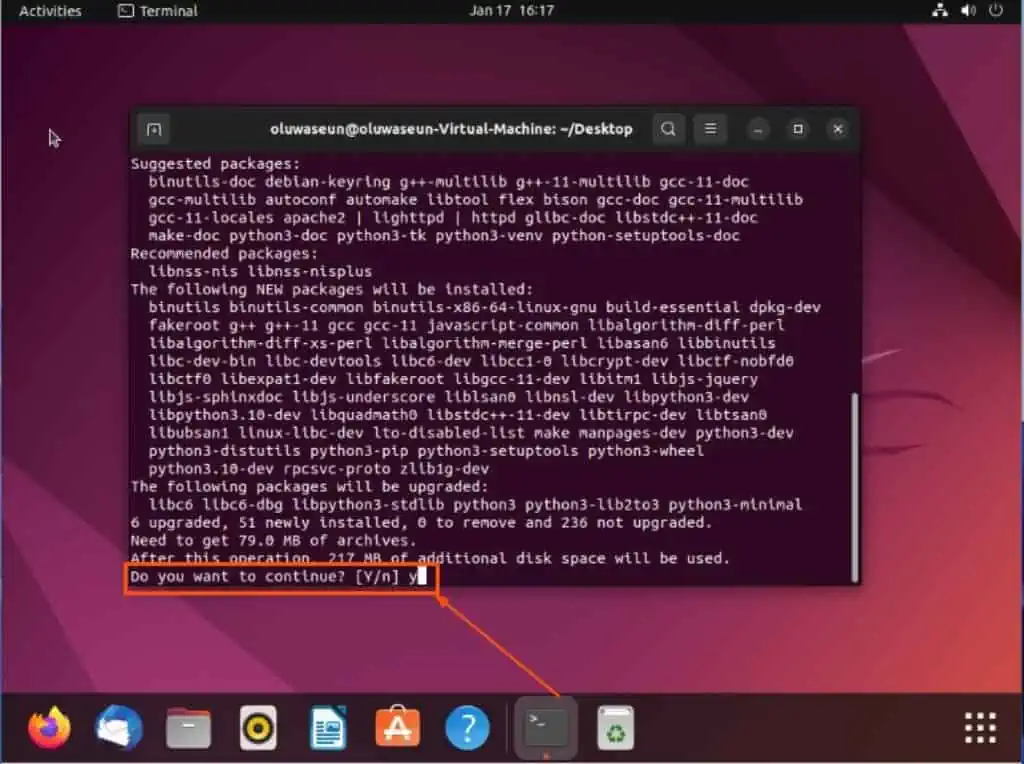
- Consequently, pip should begin to install on your Ubuntu Linux computer.
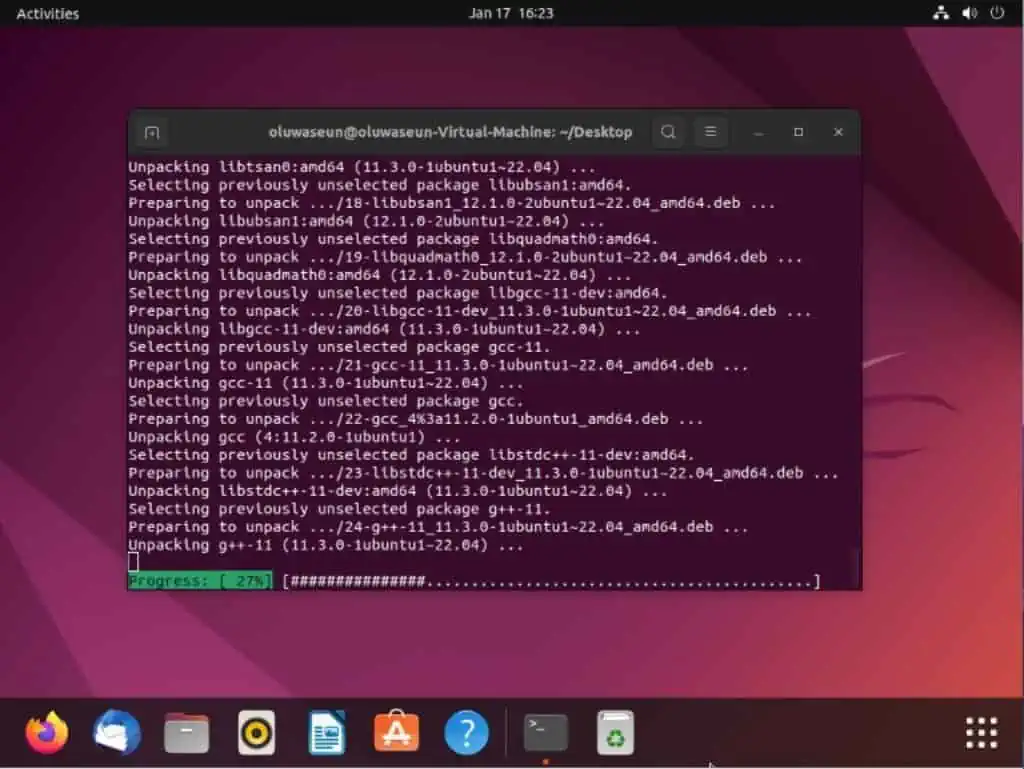
Frequently Asked Questions
Yes, Ubuntu, as well as other distributions of the Linux operating system, support pip.
The command to check the version of pip on your Linux computer is “pip –version.”
Pip is the default package manager for Python. Furthermore, it enables users to install and manage additional packages that are not part of the Python library.
In Python, the full form for pip is Pip Installation Package. Alternatively, pip stands for Preferred Installer Program.
Pip is a package manager specifically developed for python. Hence, you need to have python installed on your computer to use pip.
Conclusion
Pip is the standard package manager for installing, managing, and updating python packages. Moreover, checking the version of pip on your Ubuntu Linux computer is an essential step in maintaining and managing your Python packages.
Basically, you can ensure that you are running the latest version by knowing the version of pip on your computer. Hence, you will be able to avoid compatibility issues and security vulnerabilities in the future.
Gladly, this guide provided step-by-step procedures to check the pip version in Ubuntu Linux through the terminal. As a matter of fact, I also offered steps to install pip in Ubuntu Linux in case it is missing on your computer.
I hope this guide was helpful to you. If you found this guide helpful, click on “Yes” beside the “Was this page helpful” question below.
You may also express your thoughts and opinions by using the “Leave a Reply” form at the bottom of this page.
Finally, you can visit our Linux how-to page to get more helpful Linux guides.