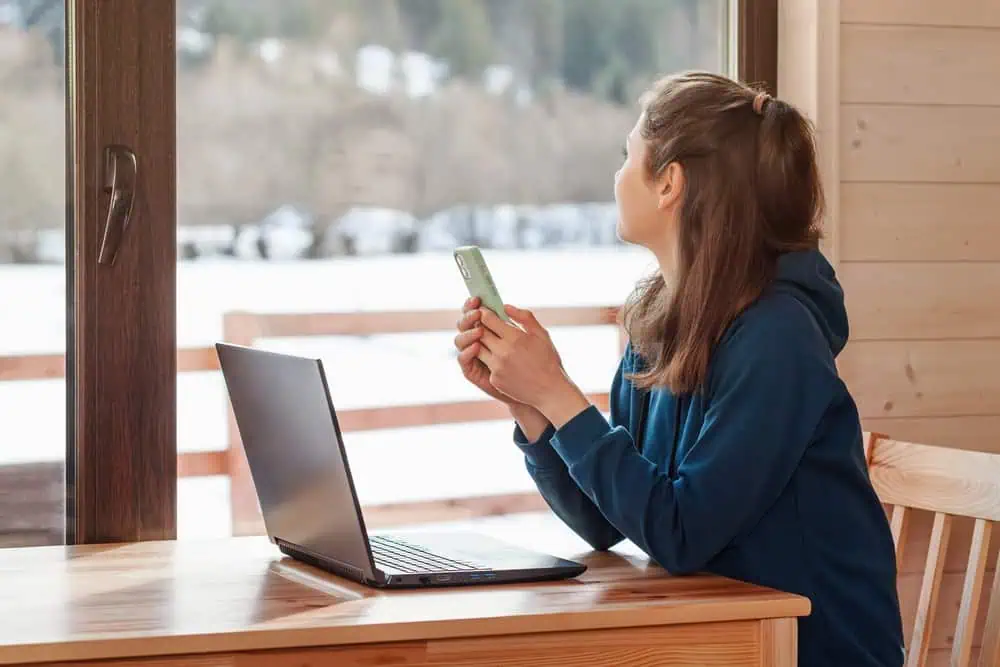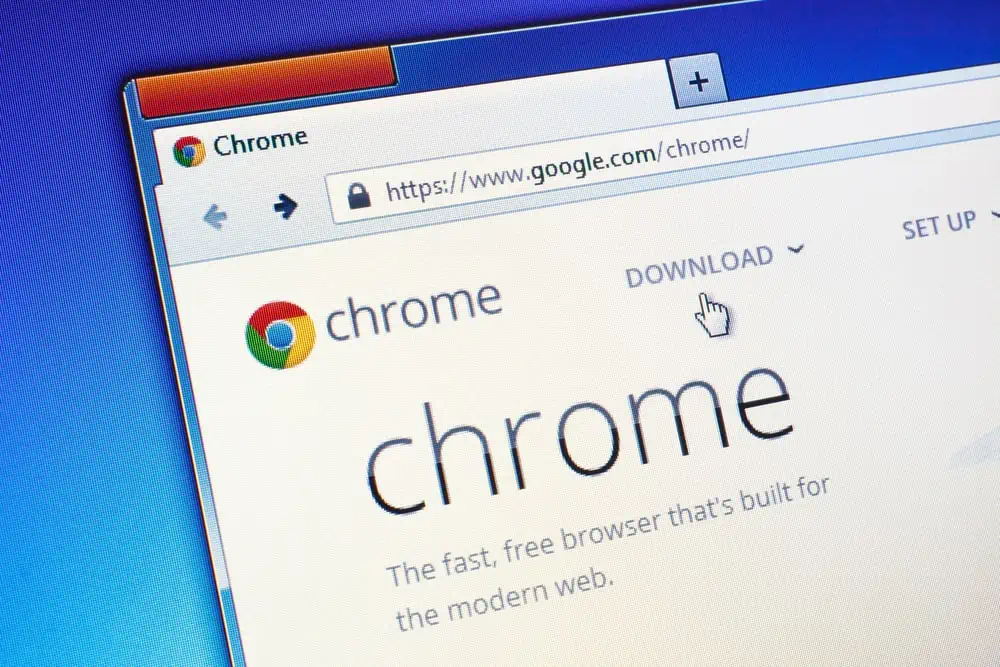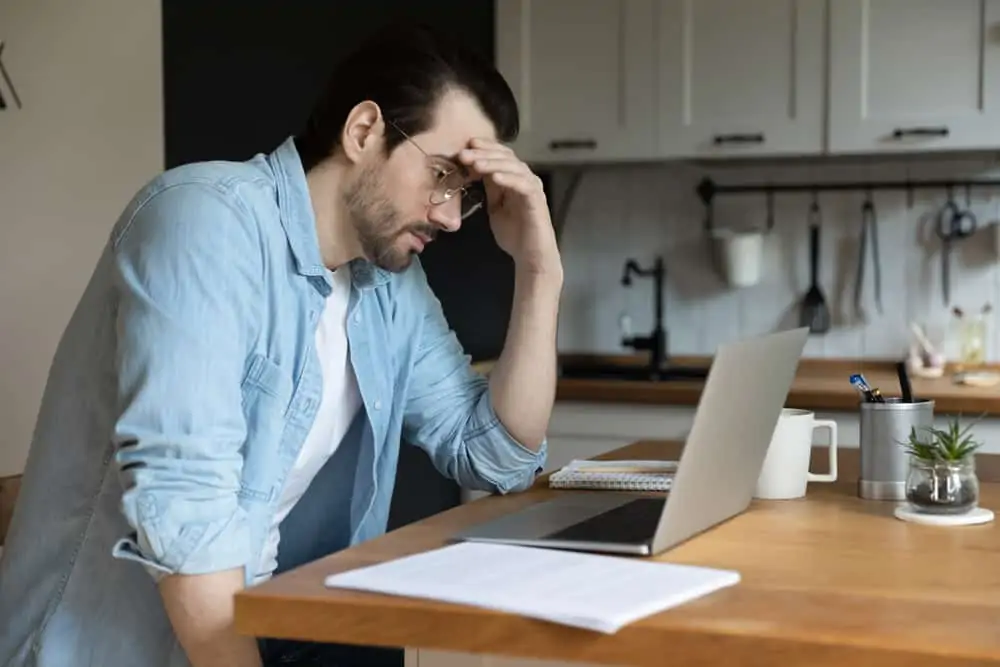This Itechguide teaches you how to Bcc in Outlook. The guide covers steps to Bcc in Outlook from Windows 10, and Outlook App for iPhone or Android.
Option 1: Bcc from Windows 10
- To open Outlook, search for outlook, then click it from the result.
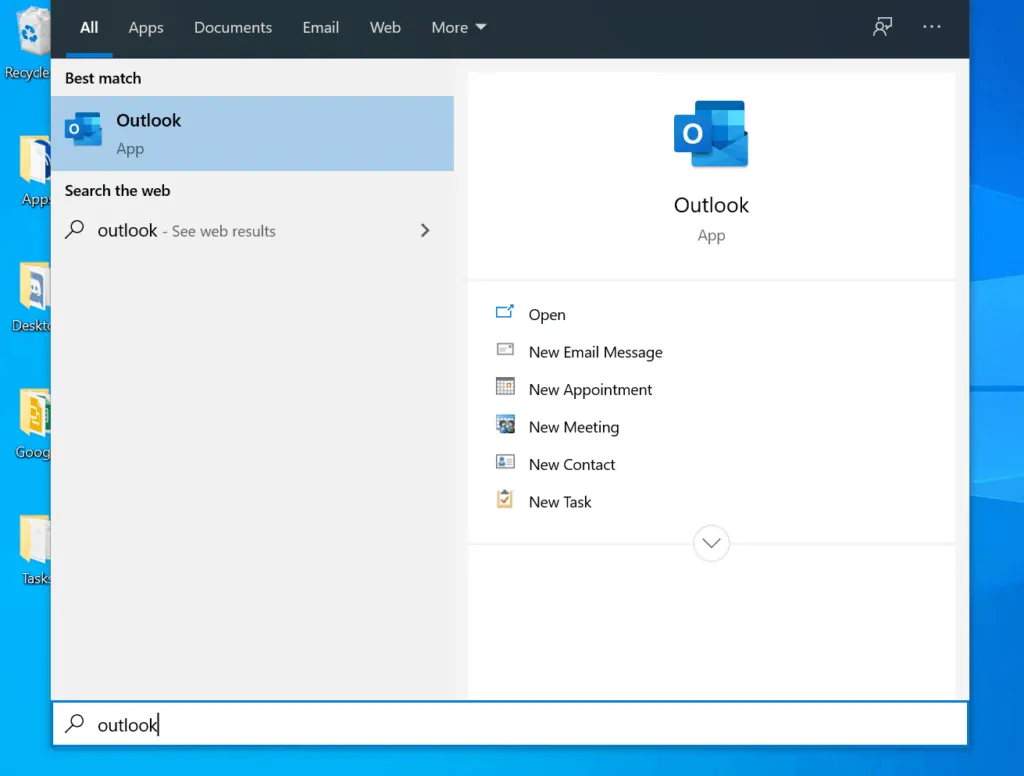
- On the top left of Outlook client for Windows 10, click New Email. A new email window will be displayed.
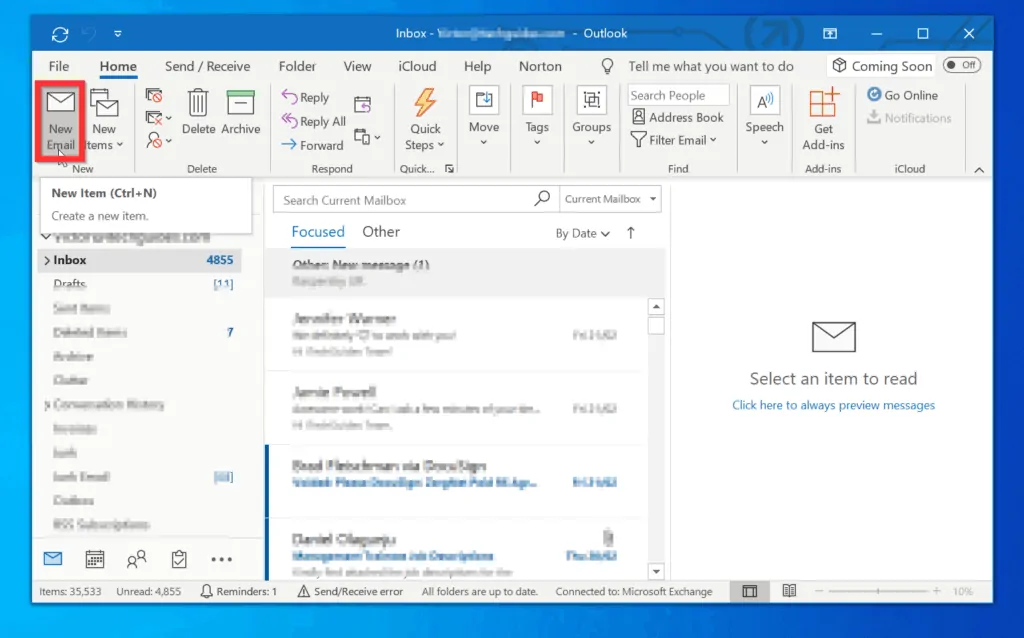
- By default, the Bcc field will NOT be available. To add an email to the Bcc field, click To or Cc. Your Outlook Global address list will open.
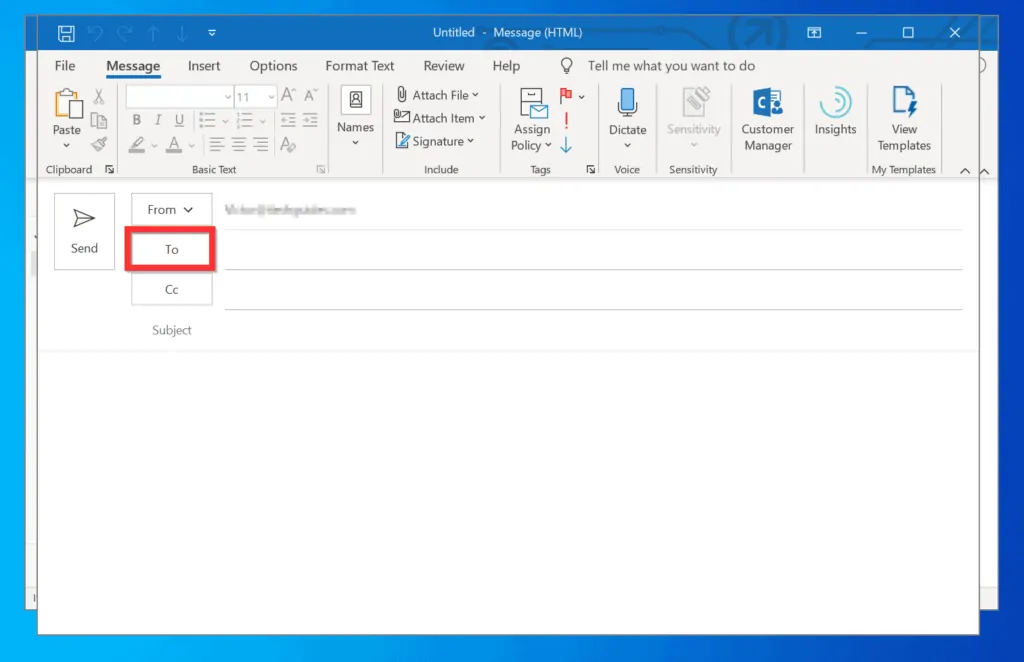
- At the bottom of the Global address list, enter the email address you want to Bcc into the Bcc field. Then click OK.
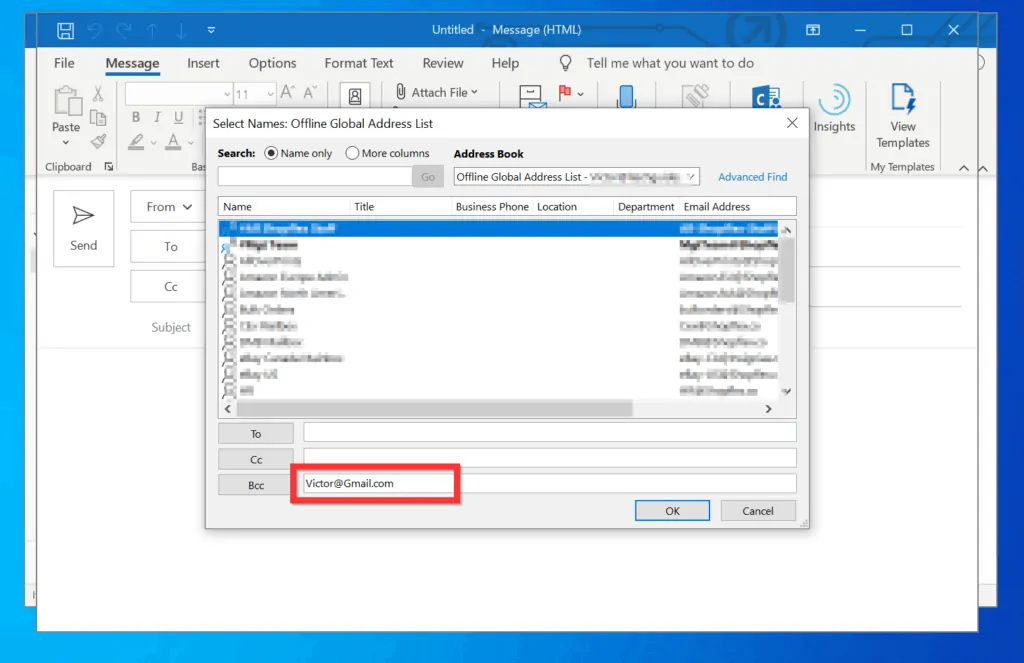
- The Bcc field will now become available. Type your email, add a subject (optional) and click Send. The email address in the Bcc field will be hidden from other recipients. Effectively, you have “blind-copied” the emails in the Bcc field!
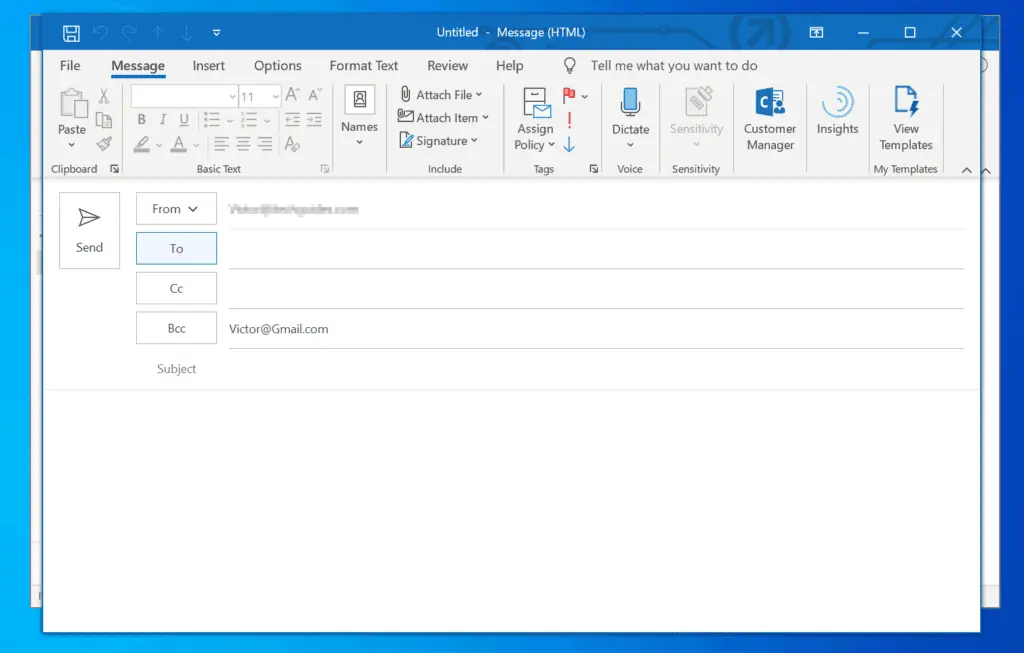
Option 2: Bcc via an Android Device
You can also Bcc from Outlook App for Android. Here are the steps…
- Open the Outlook App on your Android phone. Then, if you have not previously signed into the App with your account, sign in before you proceed to the next step.

- At the bottom right of the App, tap the new email icon.
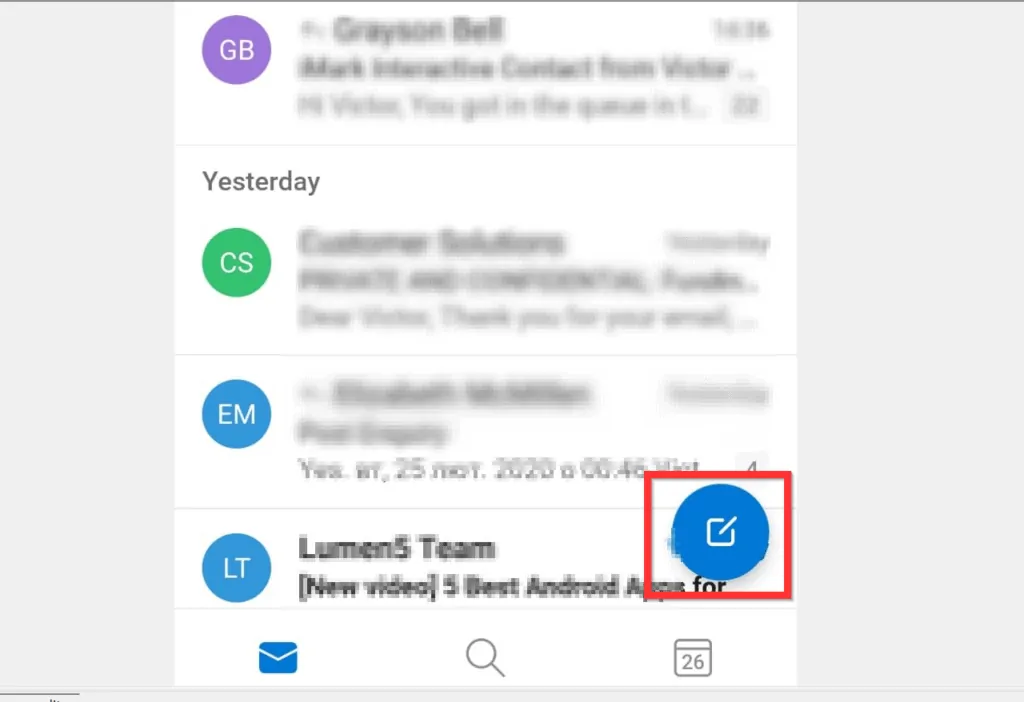
- When the new email window opens, to Bcc in Outlook for Android, at the far right of the To field, tap the drop-down.
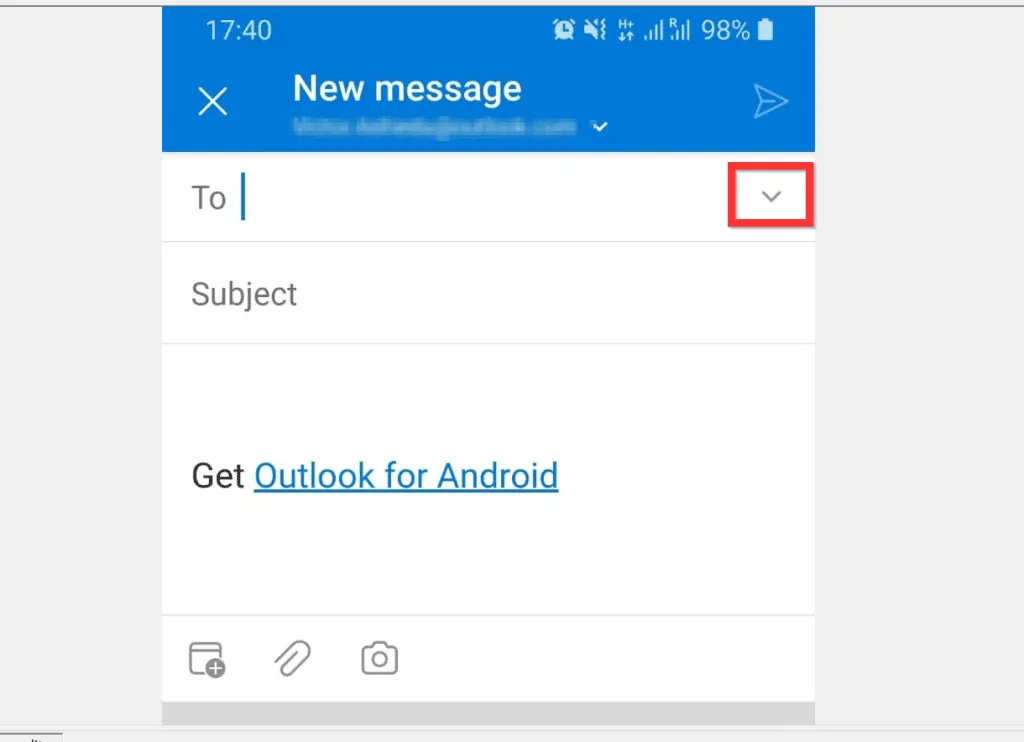
- The Bcc and Cc fields will become available. To Bcc an email address, enter the email in the Bcc field. Finally, type your email content, enter a subject and send!
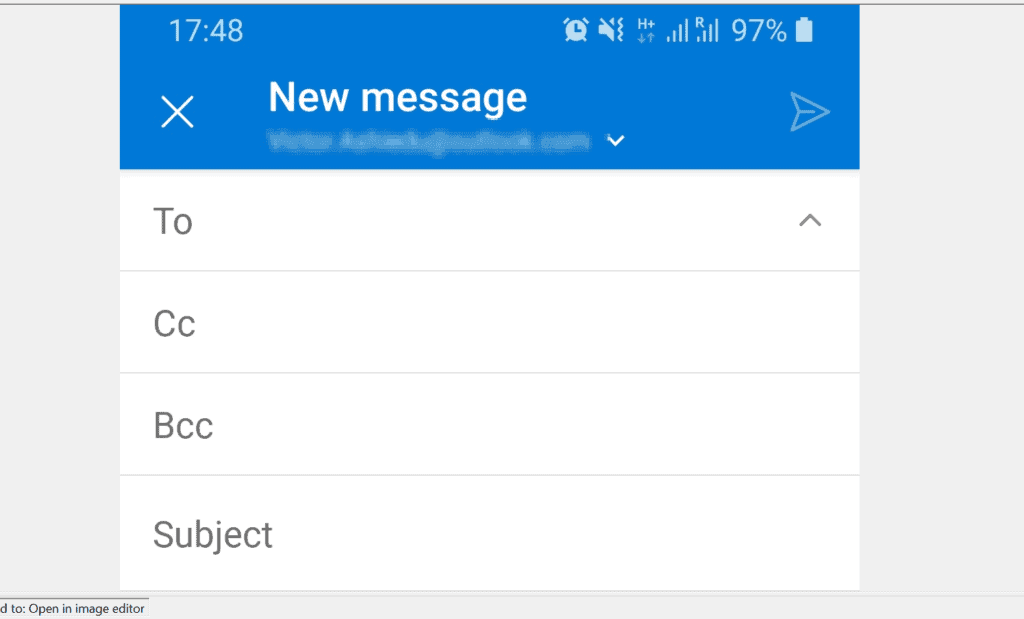
Option 3: Bcc Using an iPhone
If you use iPhone, you can also Bcc in Outlook for iPhone App. Here are the steps…
- Open the Outlook App on your iPhone. Then, if you have not previously signed into the App with your account, sign in before you proceed to the next step.
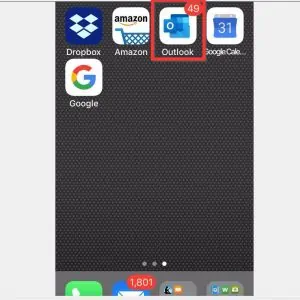
- At the top right of the App, tap the new email icon.
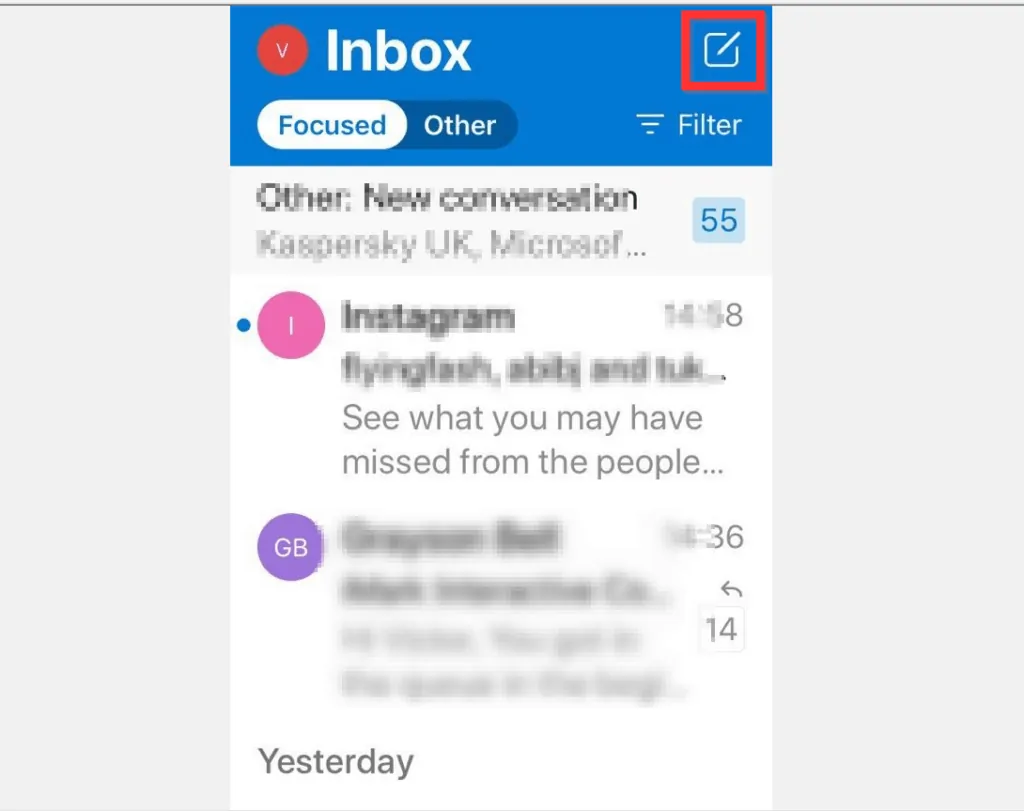
- When the New Message window opens, tap Cc/Bcc to expand it.
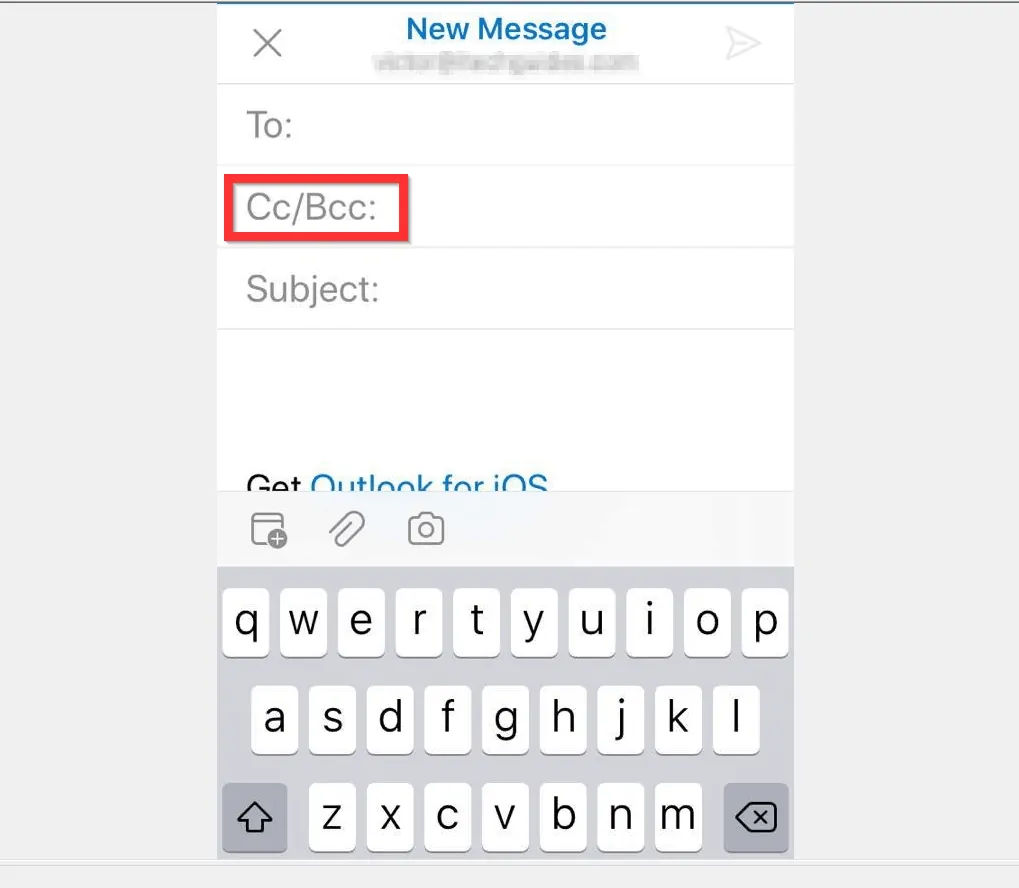
- Finally, to Bcc in Outlook App for iPhone, type the email you want to “blind-copy” into the Bcc field. Then, type your message, enter a subject and tap send!
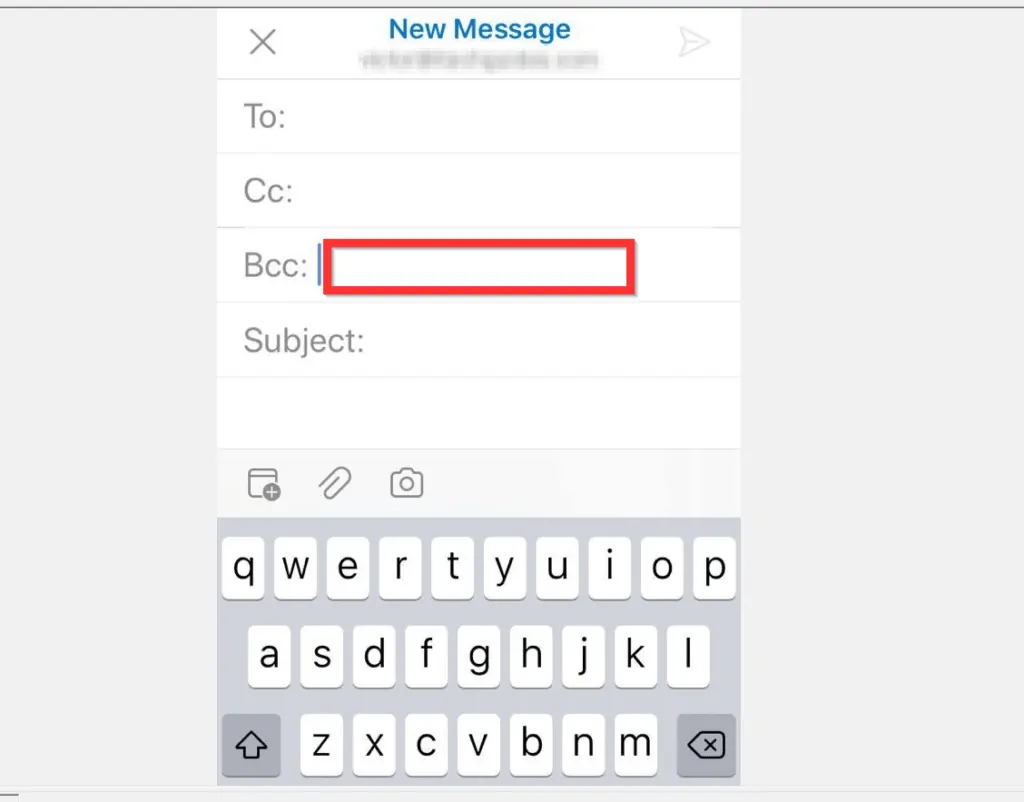
It is this easy to BCC in Outlook! I hope you found this guide helpful. If you did, click on “Yes” beside the “Was this page helpful” question below.
You may also express your thoughts and opinions by using the “Leave a Comment” form at the bottom of this page.
Finally, for more Email & Productivity Itechguides, visit our Emails & Productivity page.