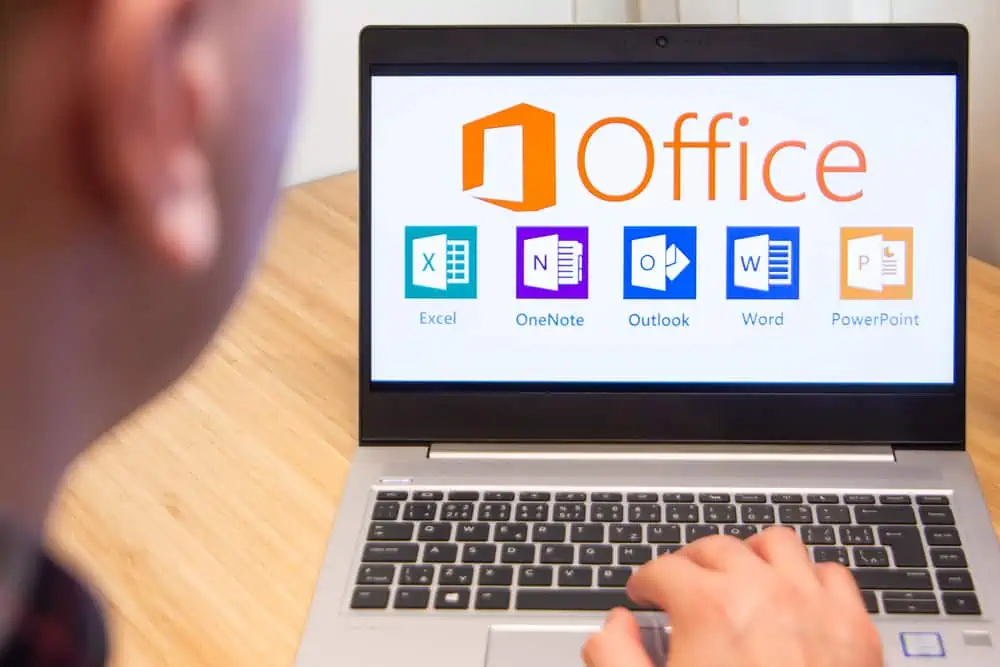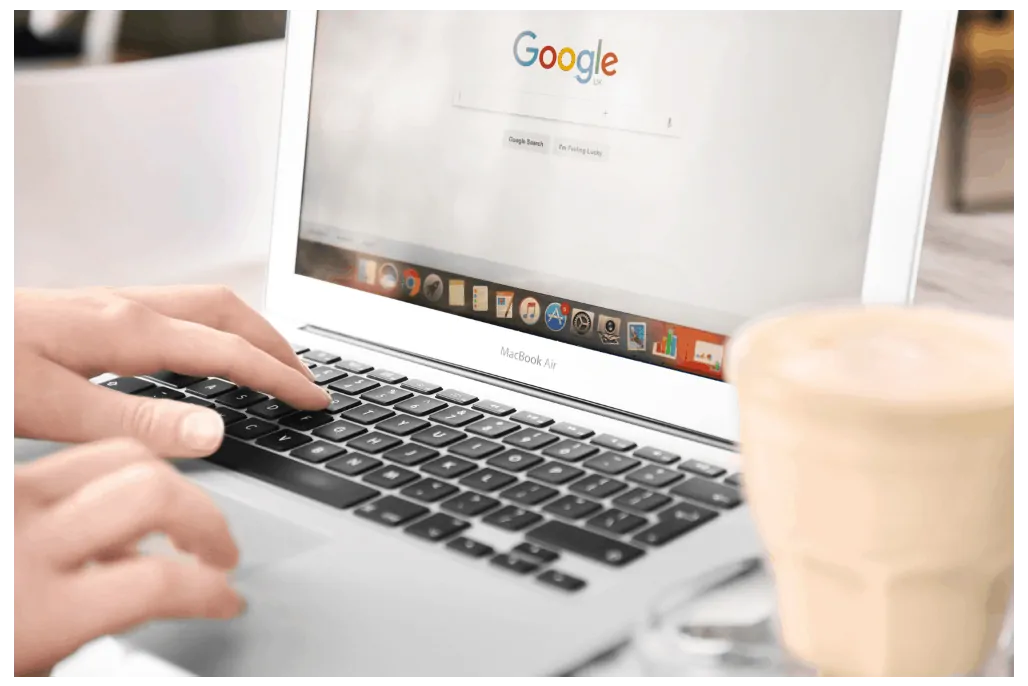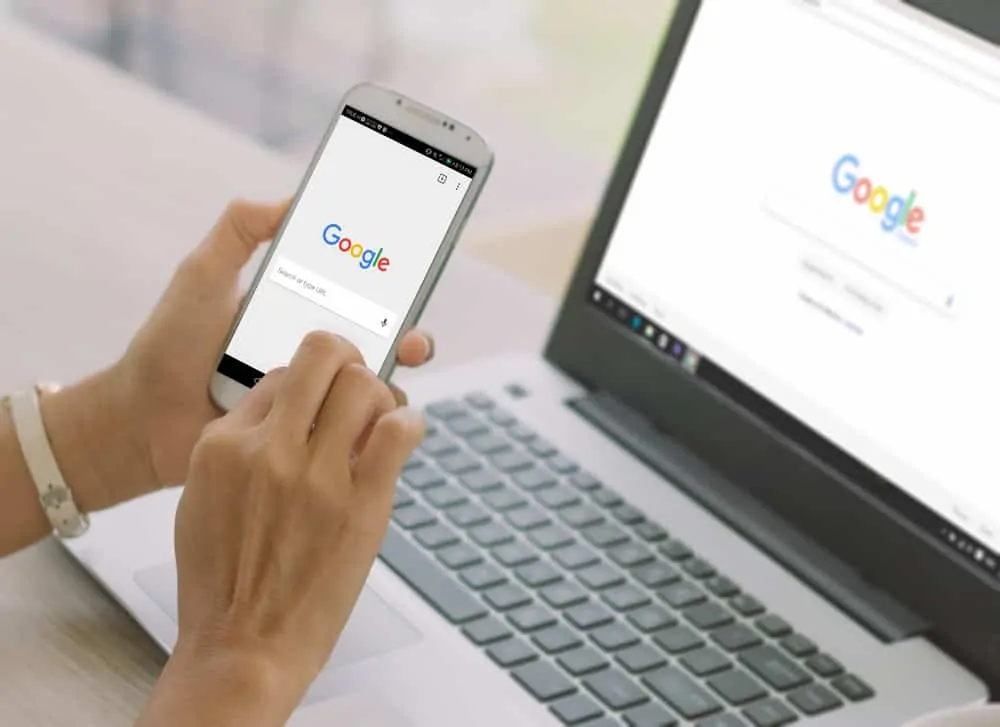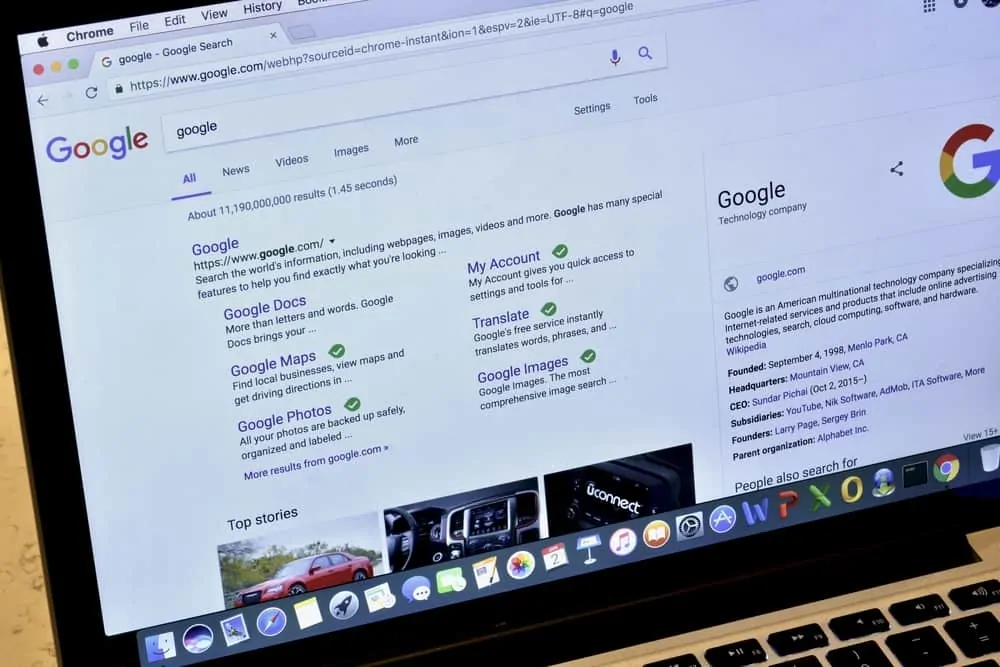This Itechguide teaches you how to add page numbers in Google Docs. The guide covers steps to add page numbers in Google Docs from a PC, Android or iPhone.
Option 1: Add Page Numbers from a PC
- Open Docs.Google.com from a PC. Then, open the Google Docs document you want to add page numbers.
- On the menu click Insert – from the displayed options, hover over Page numbers. Then, from the displayed page number template select one.
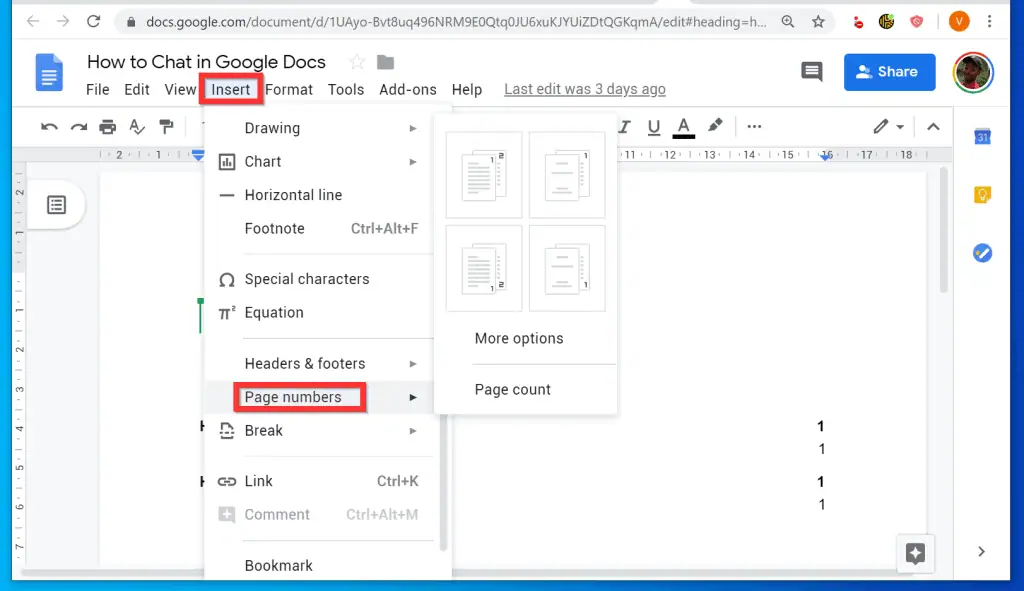
- The top 2 templates will insert a header and add page numbers on the top right of the document.
- To remove the page the header as well as the page number, click Options drop-down. Then from the available options, click Remove header.
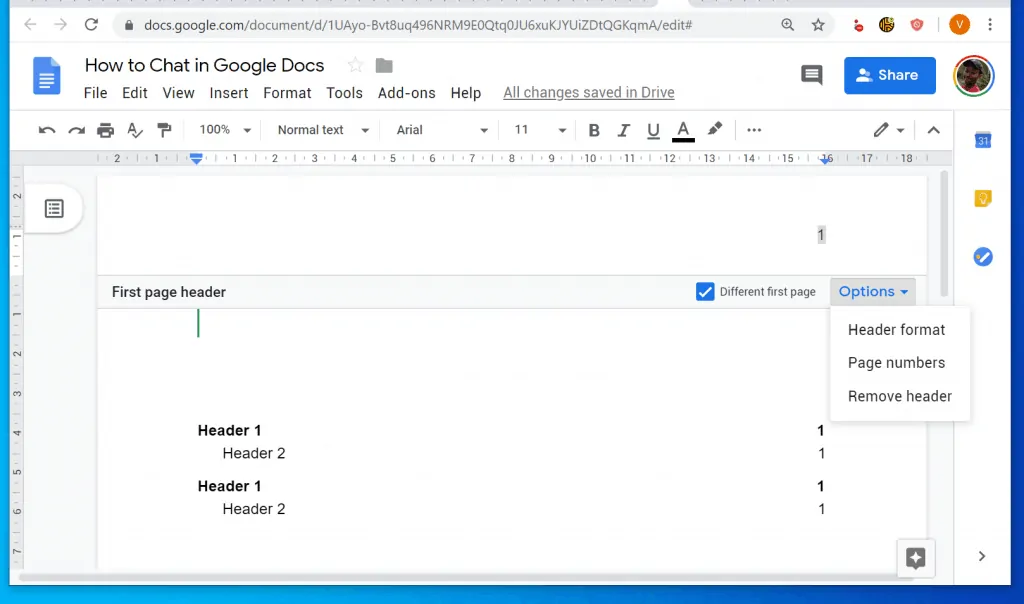
- Back to inserting page number templates, the last 2 templates (at the bottom), will insert page numbers on the right footer of your document. See the second image below.
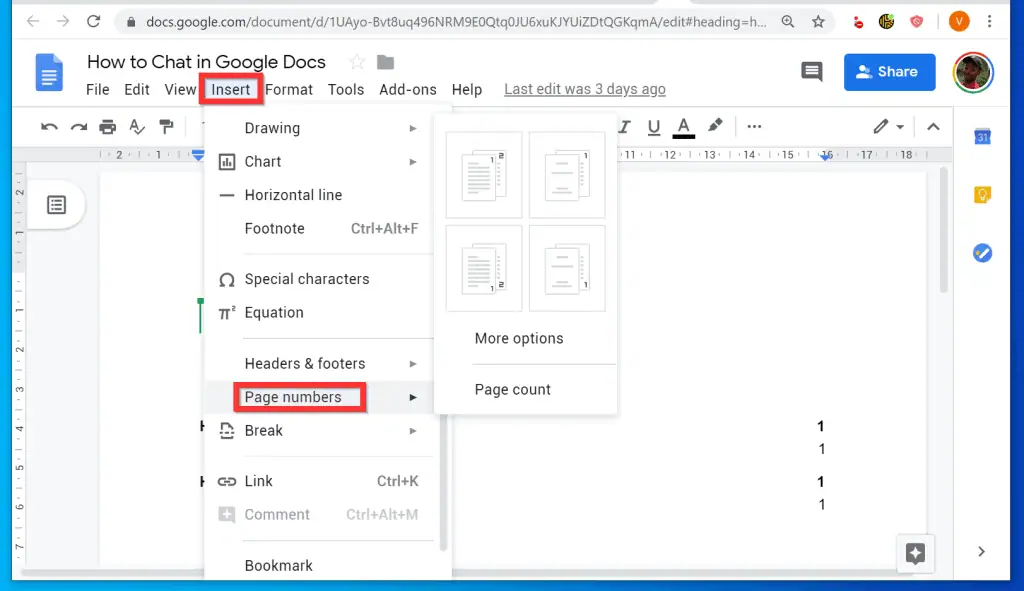
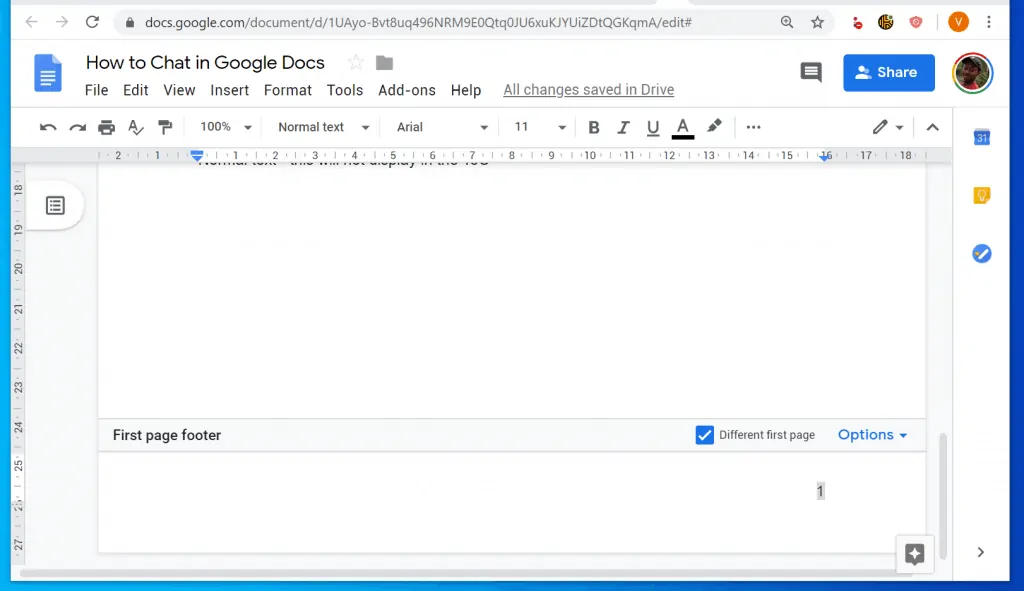
Option 2: Add Page Numbers from Android or iPhone
- Open the Google Docs App. Then, login with your Google Account (if you have not previously signed in).
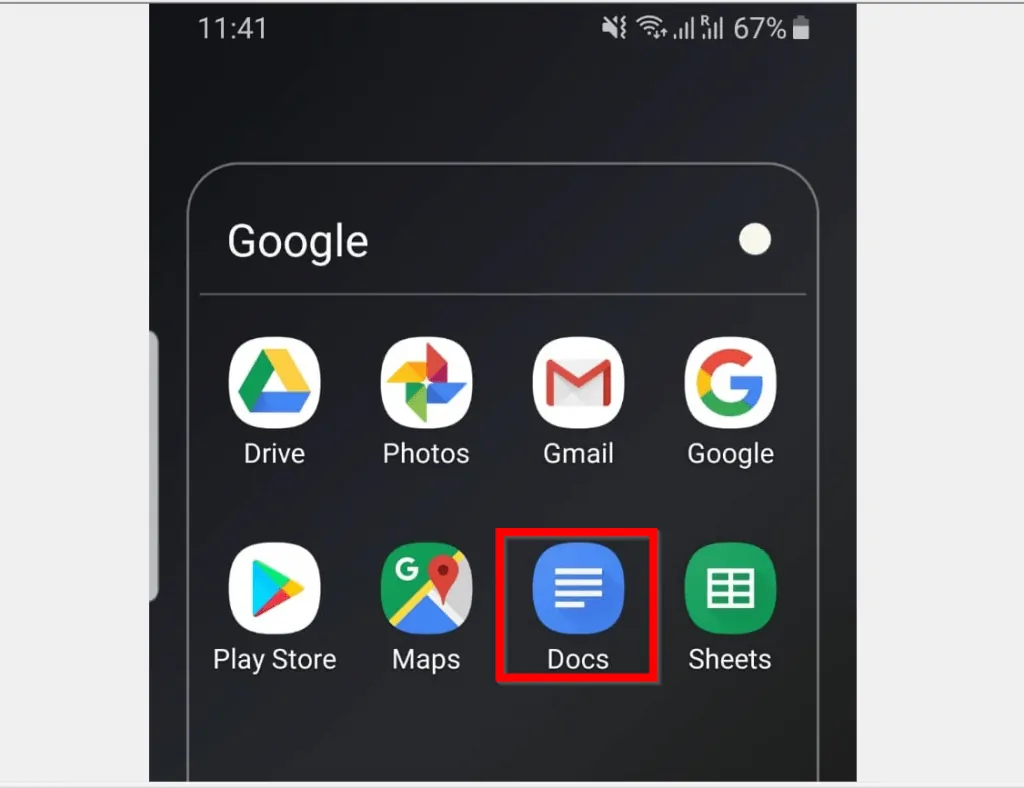
- Open the document you want to add page numbers. Then, at the bottom right of the document, tap the edit icon (looks like a pencil).
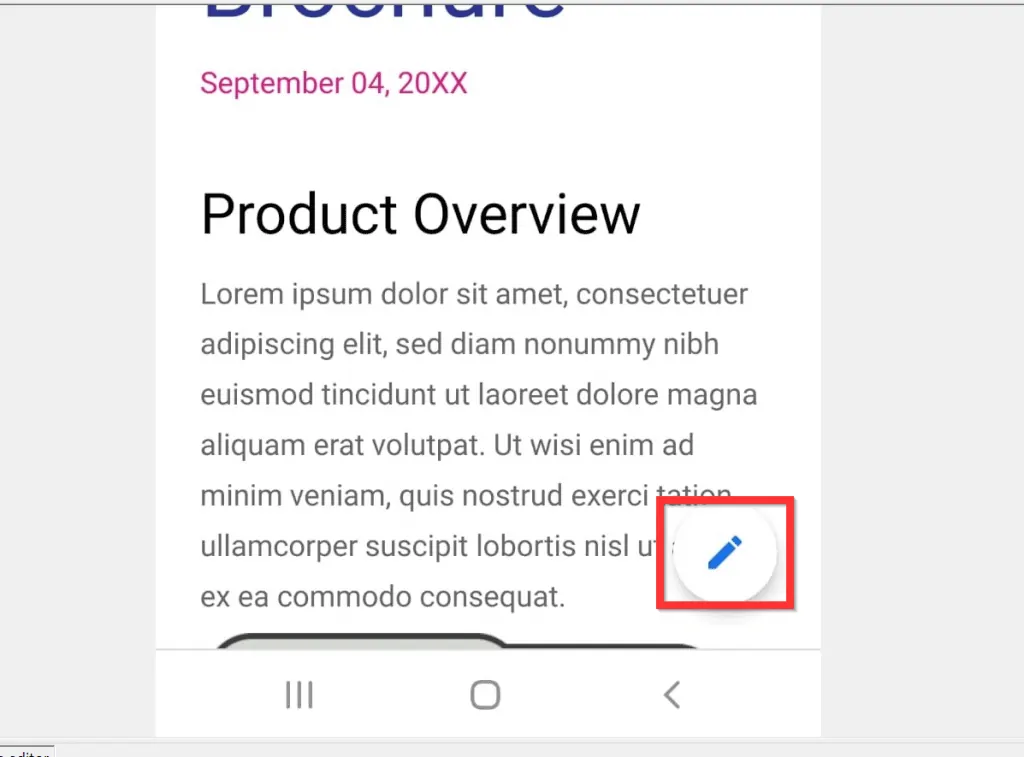
- On the top right of the document tap Insert (+).
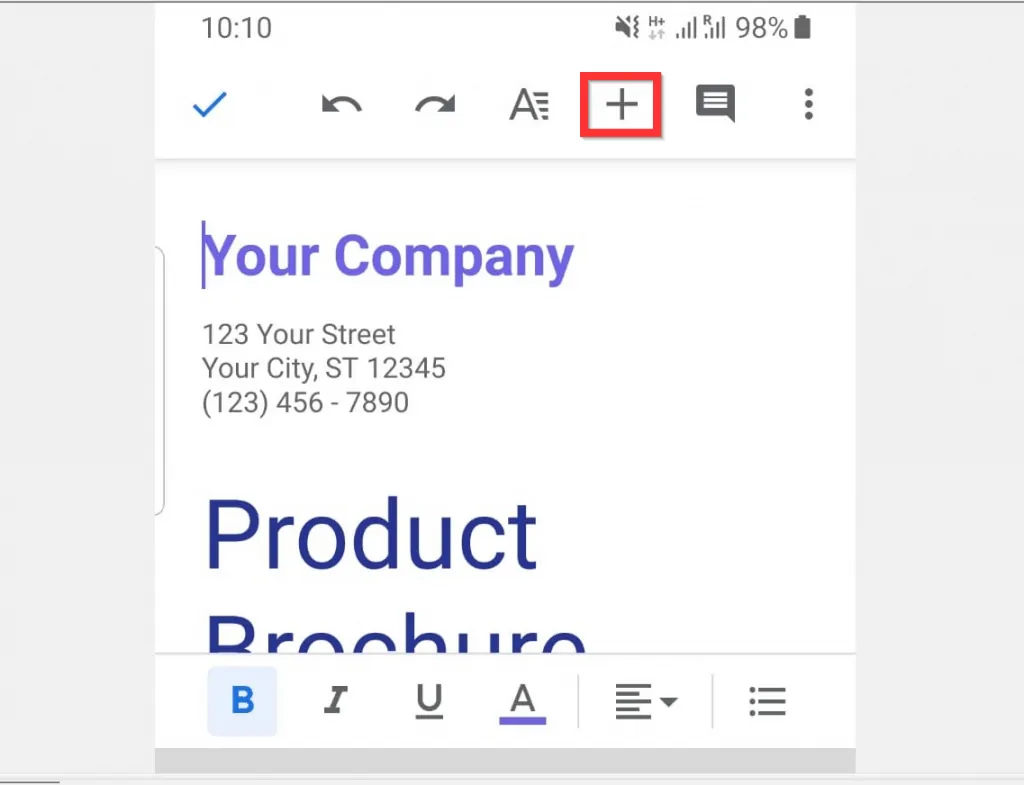
- Then, scroll down the displayed options and tap Page number.
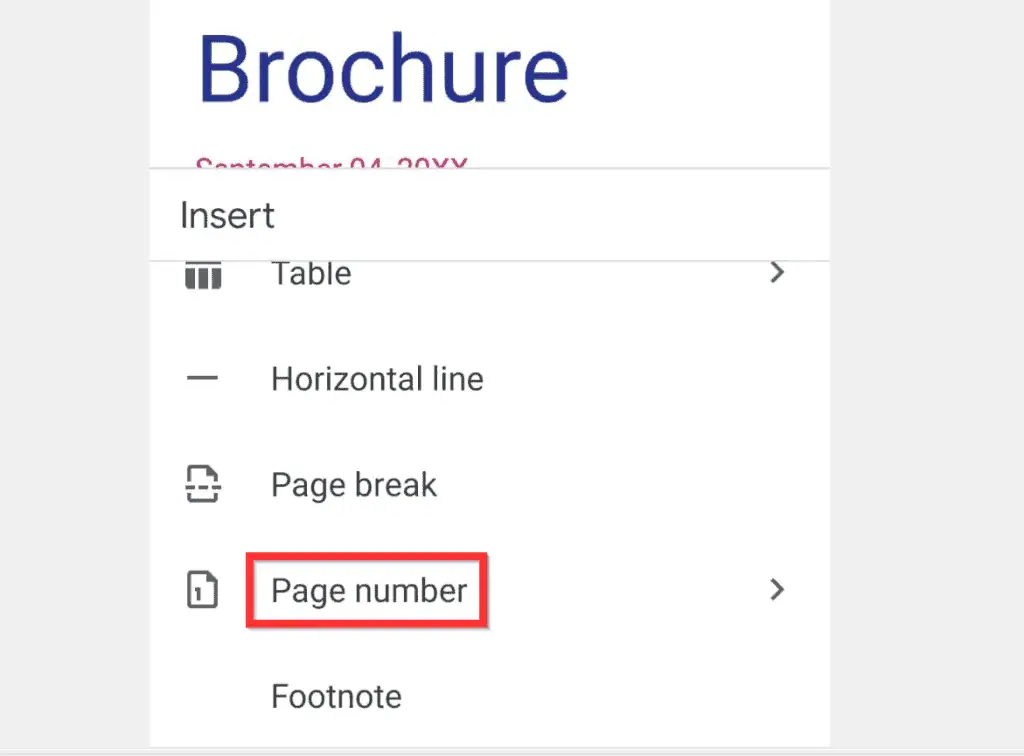
- Finally, from the displayed Page number templates, tap your preferred template.

- The first 2 templates will insert page numbers on the top right of the document. The last 2 templates will insert page numbers on the bottom right of the document.
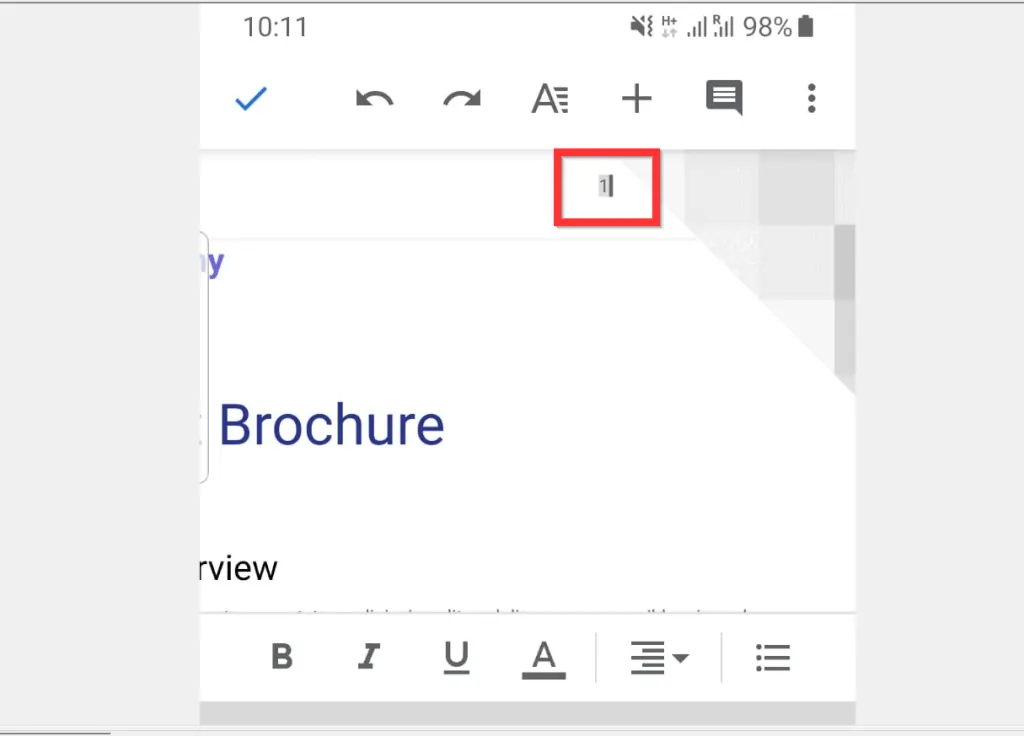

I hope you found this Itechguide helpful. If you found it helpful, click on “Yes” beside the “Was this page helpful” question below.
You may also express your thoughts and opinions by using the “Leave a Comment” form at the bottom of this page.
Finally, for more Google Itechguides, visit our Google How To page.