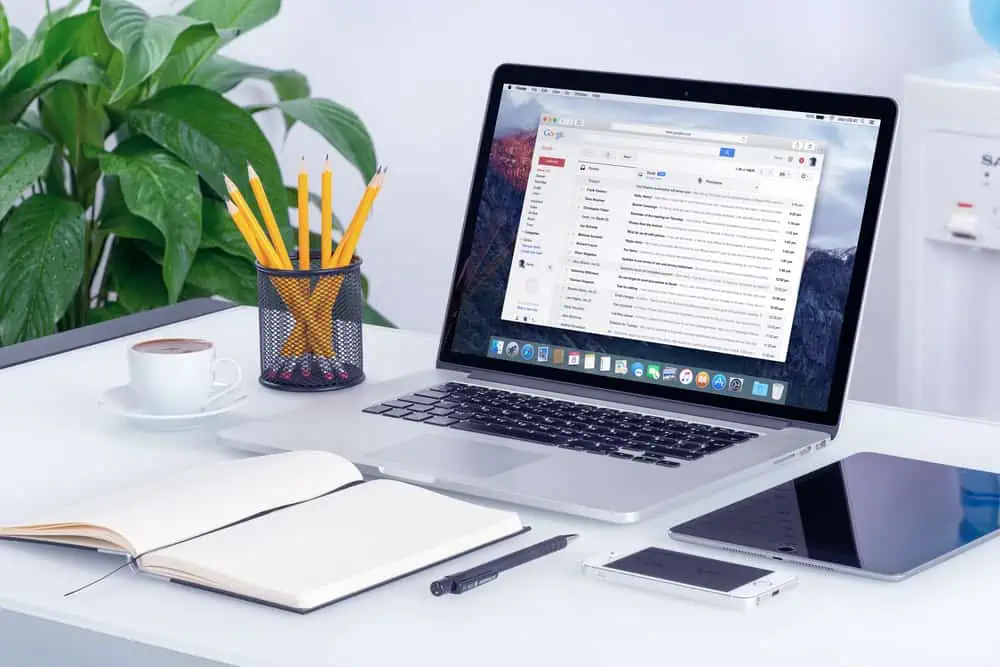Do you want to add a Spotify widget to your WordPress website but don’t know how to go about it? You should read this guide, as it explains multiple methods to accomplish that.
Option 1: Insert a Spotify Widget via the Widget Editor
The easiest way to insert a Spotify widget into your WordPress site is through the widget editor page in the WordPress backend. The procedures listed below will demonstrate how to accomplish that.
- First, as an administrator, sign into your WordPress site’s backend dashboard. Then, hover your mouse cursor on Appearance among the options on the left pane and left-click Widgets.
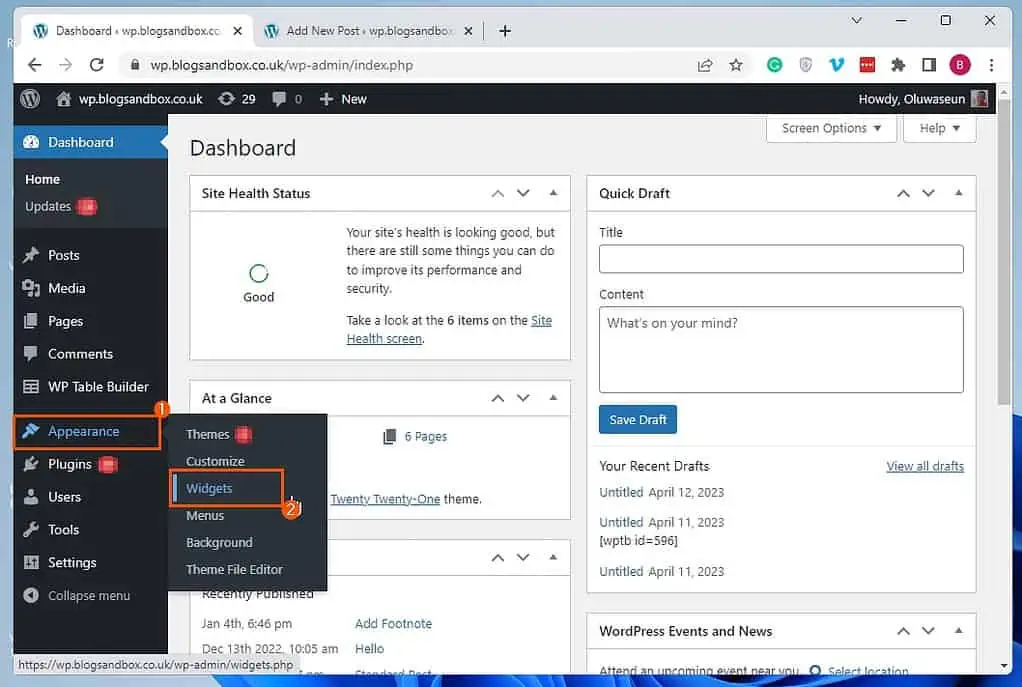
- On the Widgets page, click the Add Block button in a widget-ready area where you wish to add the Spotify widget. I will add the Spotify widget to our website’s footer for this demonstration.
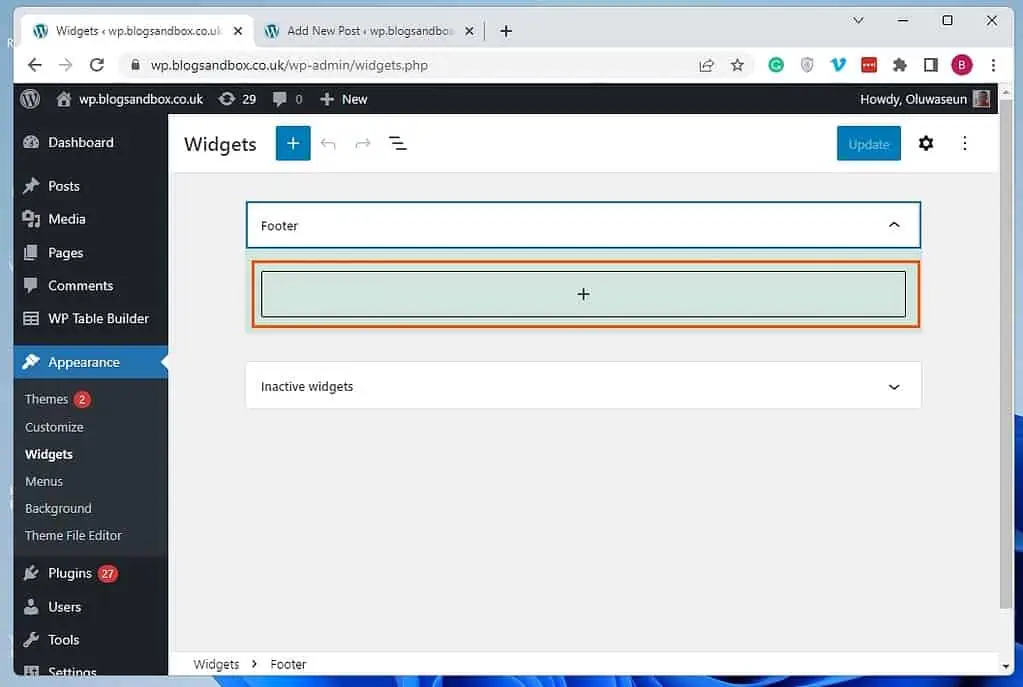
- Afterward, input “spotify” in the search field and select the Spotify widget from the search result.

- Next, embed your preferred Spotify URL into the widget. Finally, left-click the blue Update button at the top right corner of the Widgets page to save the change.

Option 2: Add a Spotify Widget Through the Theme Customizer
Another method to insert a Spotify widget into your WordPress site is through the theme customizer. Follow the steps below to learn how to accomplish that.
- Enter the backend of your WordPress website as an administrator. Next, place your mouse pointer over Appearance on the left pane, then choose Customize from the menu that appears.
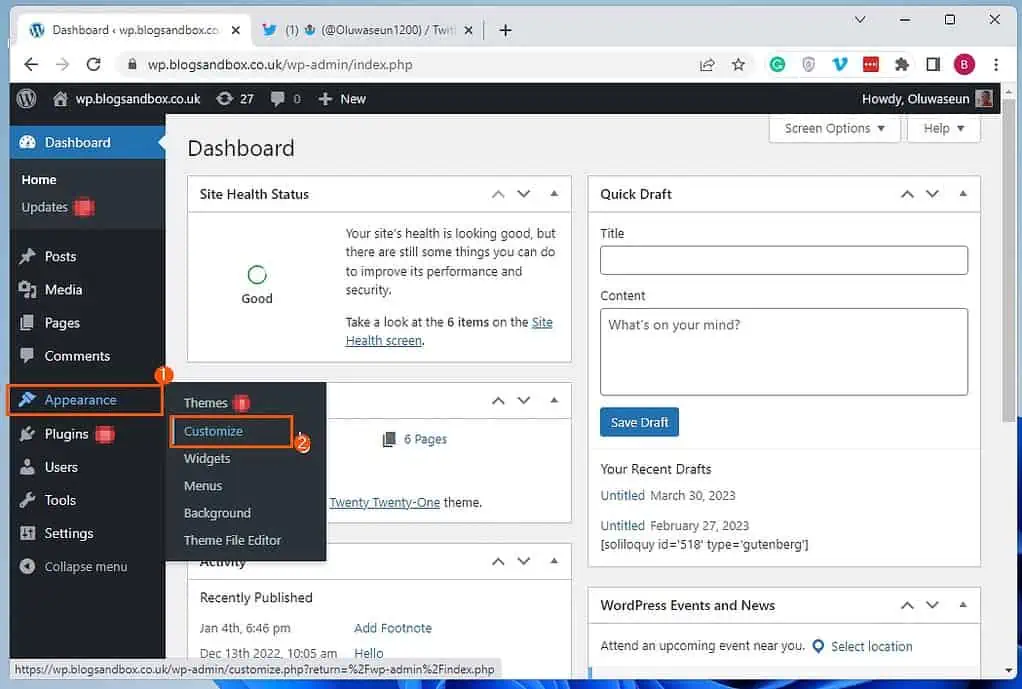
- After doing that, select Widgets among the menus on the left pane of the Customize page.
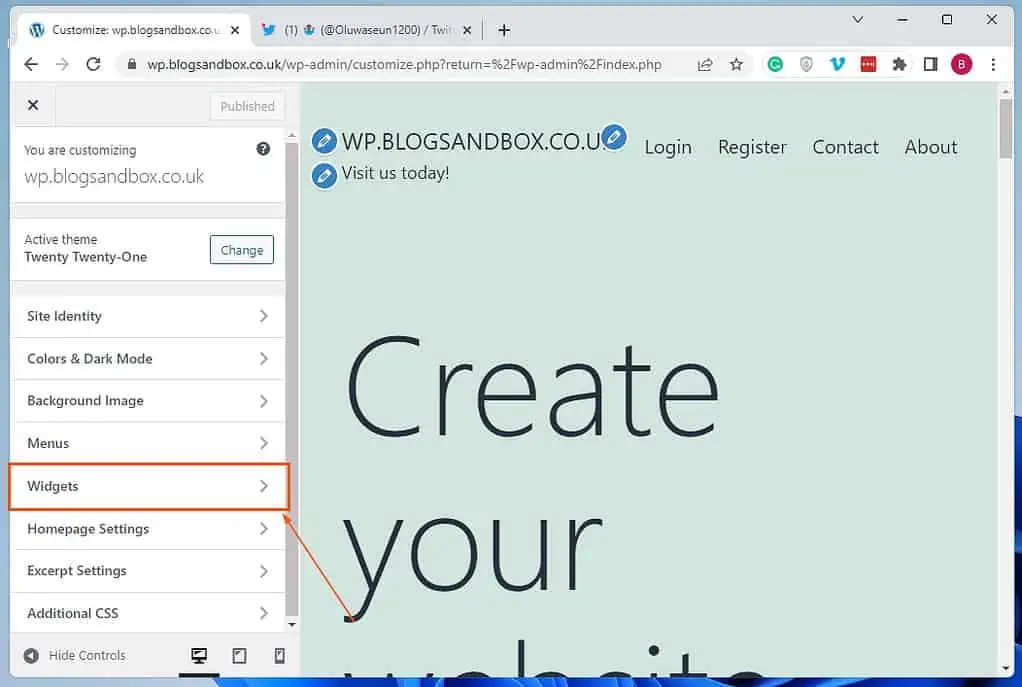
- Following that, select the Add block button in any widget-ready area where you wish to add the Spotify widget. Once again, I will add the Spotify widget to the footer on my WordPress site.

- Afterward, type “spotify” in the search field, then select the Spotify widget from the search result.

- When the Spotify widget has been inserted, embed a Spotify URL into the widget. Finally, select the Publish button at the top of the Customize page.

Frequently Asked Questions
Yes, you can listen to thousands of songs and podcasts on Spotify for free. However, you can subscribe to Spotify Premium for additional features, such as unlimited skips.
Yes, there is a Spotify widget in WordPress.
To add a Spotify widget to your WordPress site, follow the steps below.
a) First, as an administrator, sign into your WordPress site’s backend dashboard.
b) Then, hover your mouse cursor on Appearance among the menus on the left pane and left-click Widgets from the displayed options.
c) On the Widgets page, click the Add Block button in the widget-ready area where you wish to add the Spotify widget.
d) Afterward, input “spotify” in the search field and select the Spotify widget from the search result.
e) Next, embed your preferred Spotify URL into the widget.
f) Finally, left-click the blue Update button at the top right corner of the Widgets page to save the change.
You should know that your active theme determines the widget-ready on your WordPress website.
Spotify was created on 23 April 2006.
Daniel Ek and Martin Lorentzon, the company’s co-founders, own the majority of Spotify.
Conclusion
Spotify is a popular streaming service available in most countries. Therefore, adding a Spotify widget to your WordPress site can be an ideal way to engage with your visitors and promote music or podcast.
Fortunately, this guide illustrated two ways to insert a Spotify widget in WordPress. Specifically, we examined how to perform this task through the widget editor in the WordPress backend.
This guide also demonstrated how to add a Spotify widget in WordPress via the theme customizer.
I hope you enjoyed reading this article and found it helpful. If you did, click on “Yes” beside the “Was this page helpful” question below.
You may also express your thoughts and opinions by using the “Leave a Reply” form at the bottom of this page.
Finally, go to our WordPress & Websites How-To page to find other helpful WordPress guides.
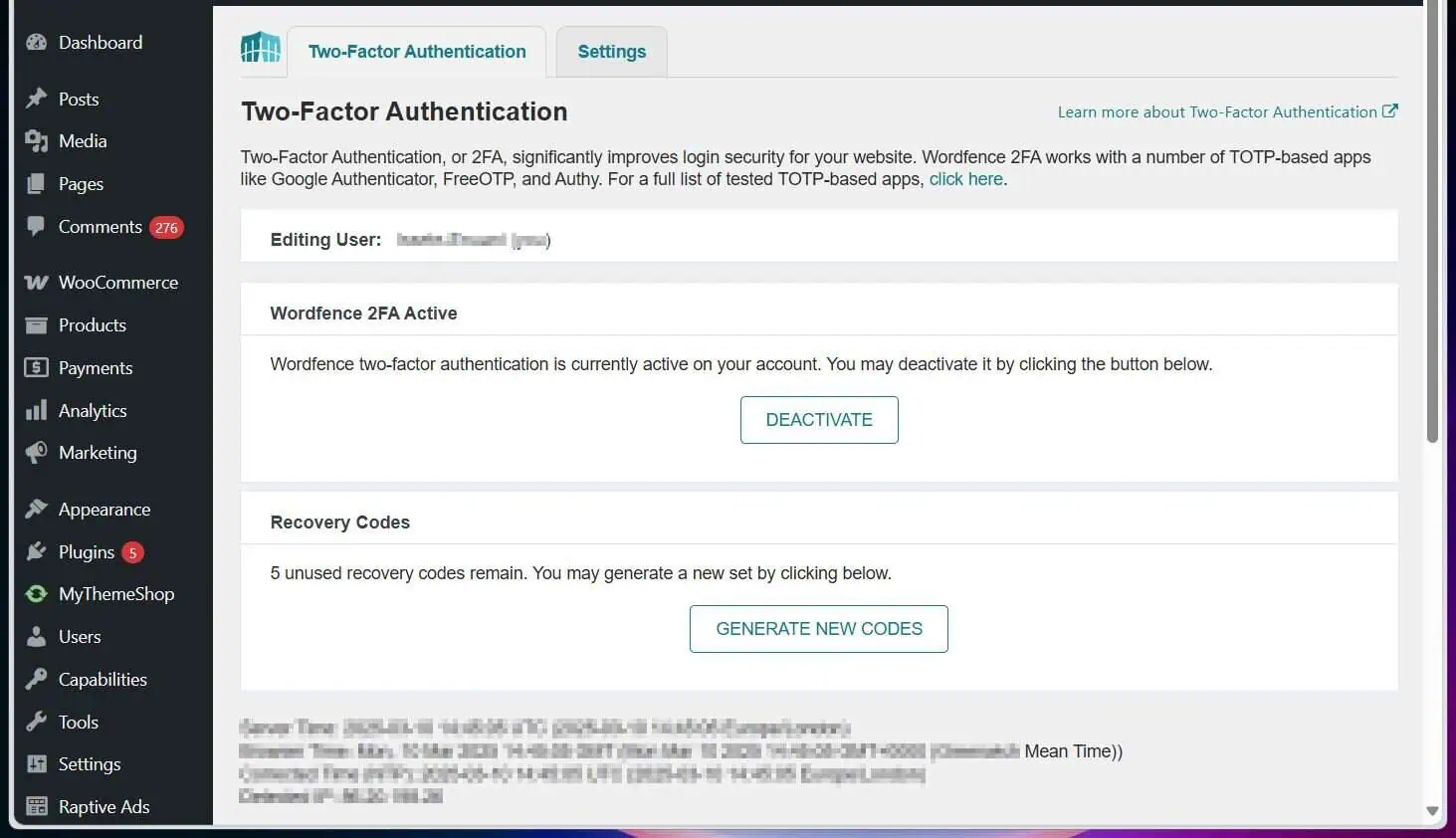
![WordPress Lost Password Redirects to Page Not Found [Fixed]](https://www.itechguides.com/wp-content/uploads/2024/03/WordPress-Lost-Password-Redirects-to-Page-Not-Found-Fixed.webp)