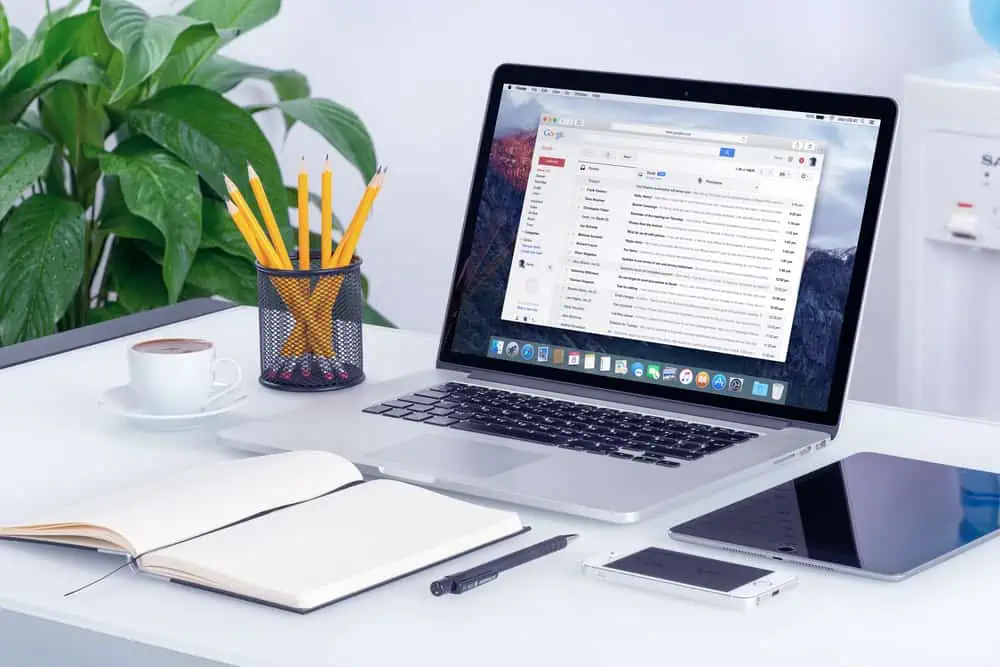Have you configured automatic backup on Discourse, forum but it is not running? Before you start looking at any other thing, try this simple fix.
Solution 1: Review Your Discourse Forum Backup Configuration
If the automatic backup is not running on Discourse forum, the first place to look is the backup configuration.
- Open the Discourse Backup settings: click the menu icon -> Settings. Then, search backup.
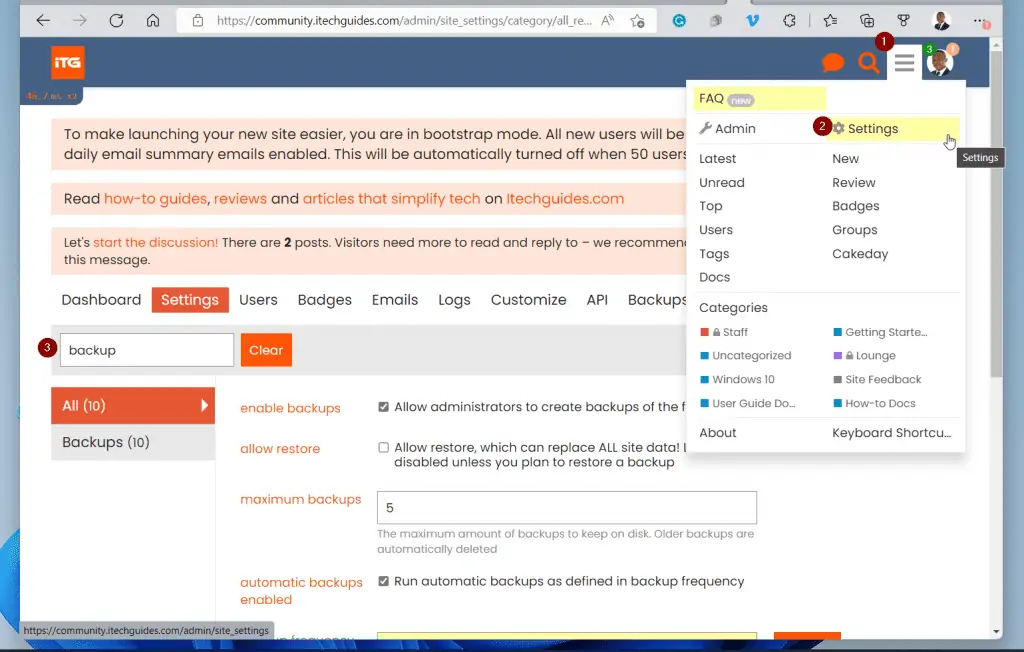
- Confirm that your discourse backup has been configured, as shown in the screenshot below. Below this screenshot, I have explained each section of the backup settings.
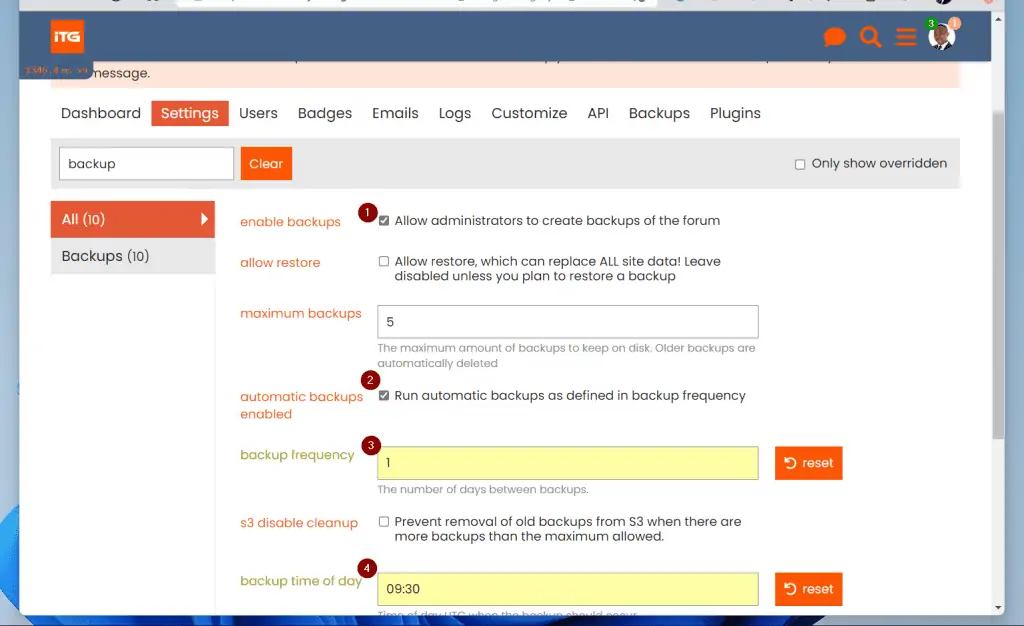
1) You must check the “enable backups” checkbox. If you uncheck it, you cannot run manual backups, let alone automatic backups.
2) You must check the “automatic backups enabled” checkbox. This is what enables automatic backups to run according to the frequency you define in 3) below
3) You must include a whole number (minimum 1). This is the number of days between backup jobs.
If you set 1, Discourse automatic backups will run daily.
4) Finally, you must specify the time (in UTC) that the automatic backups run. Set the time in 24-hour format.
For example, if you want the backups to run at 11 pm daily, use 23:00.
Solution 2: Run Your First Backup Manually, then Re-schedule the Discourse Automatic Backup
If you look at the Discourse forum backup configuration, there is no place to specify when you want the first automatic backup to run.
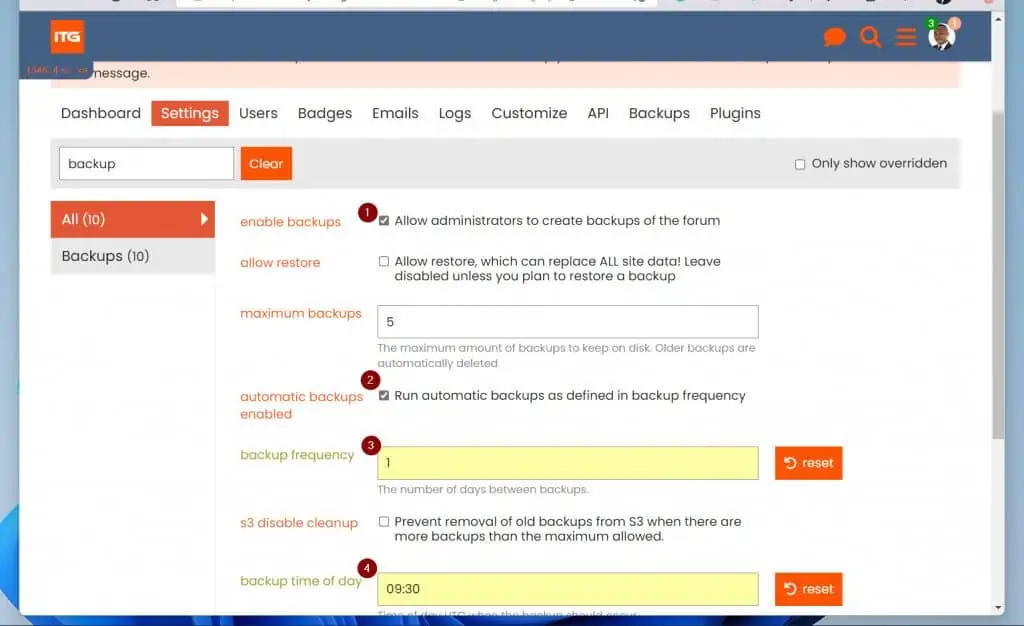
So, the assumption is that after you set this up, the first automatic backup will run the next time it is due. For example, I set the automatic backup time to 9:30 am in the screenshot above.
So, naturally, I should expect my first backup to run the next 9:30. Well, this was not my experience.
Here is the walkaround I devices.
- Take a manual backup. To do this, first, open the Backup page.
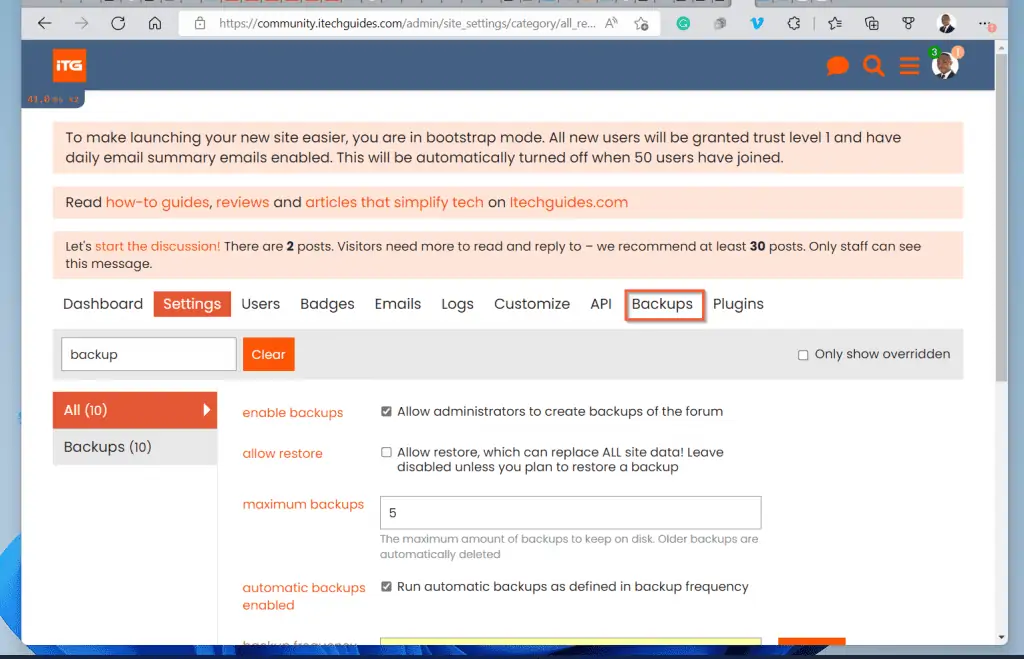
- Then, when the Backup page opens, click the Backup button to take a manual backup. Discourse will pop up a message asking you to confirm that you want to start a backup. Click Yes.
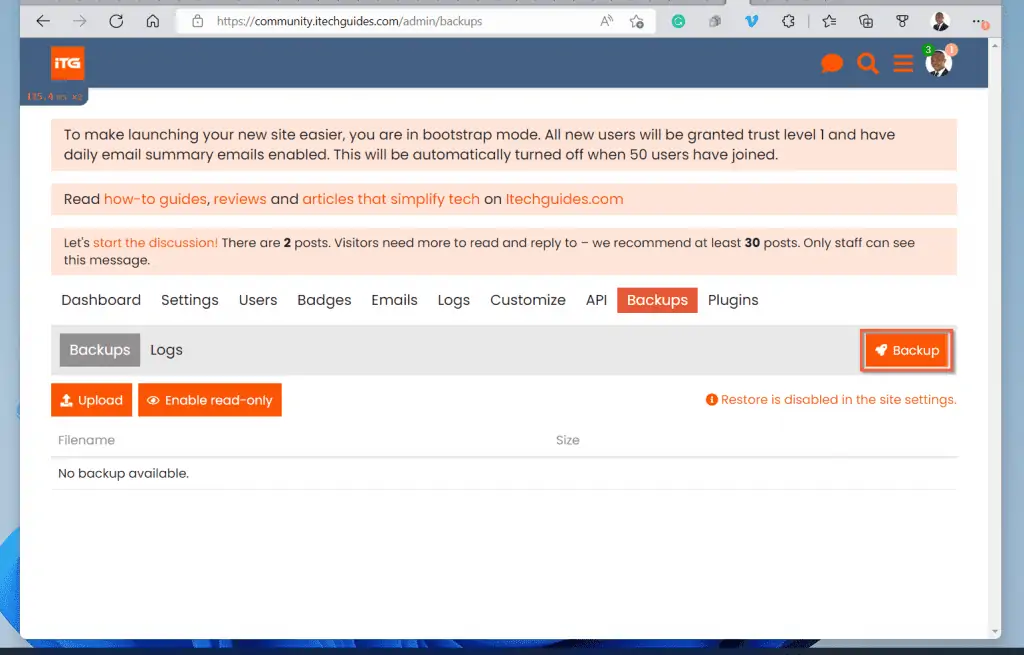
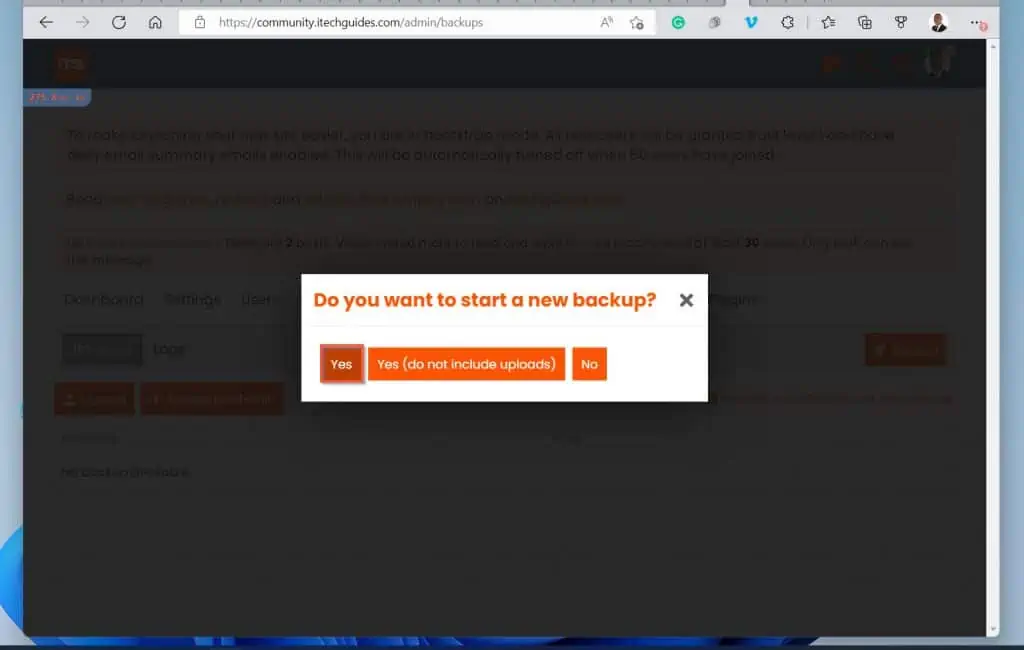
- When the backup is completed, check the log file. Then, note the time the manual backup was completed – mine finished at 12:54:18.
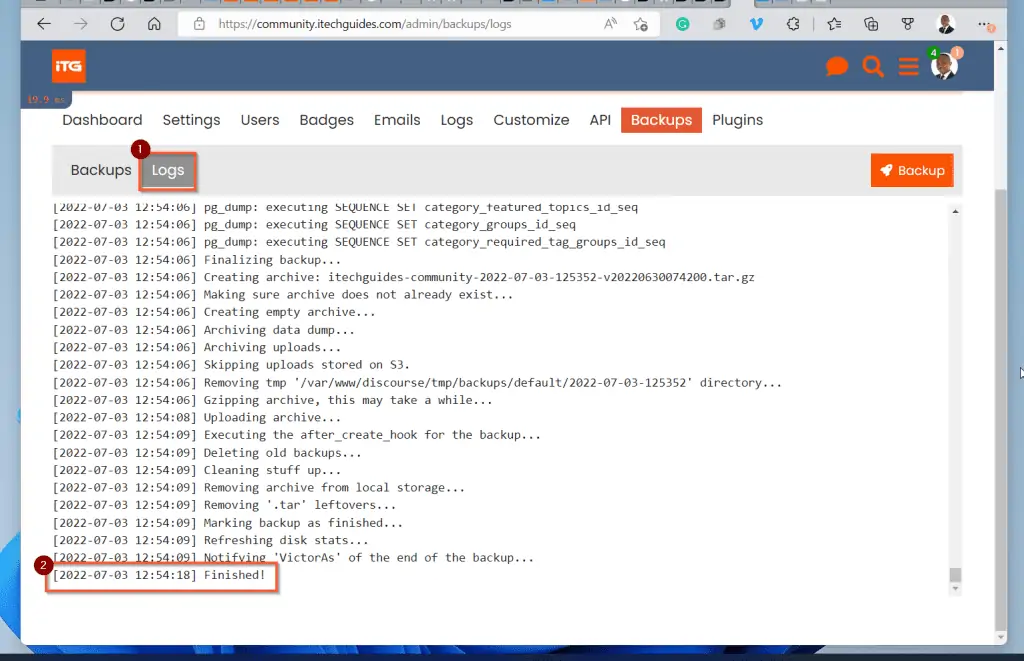
- Now click Settings and search backup. Then, reconfigure the time for Discourse automatic backup to run.
I scheduled the first Discourse automatic backup job to run just 24 hours from the manual backup. Since the Discourse completed my manual backup job at 12:54:18, I will schedule the first automatic backup to run by 13:00.
However, I strongly recommend that you wait until the current time is past the time you want to schedule. Remember to click the save button (2) after changing the time.
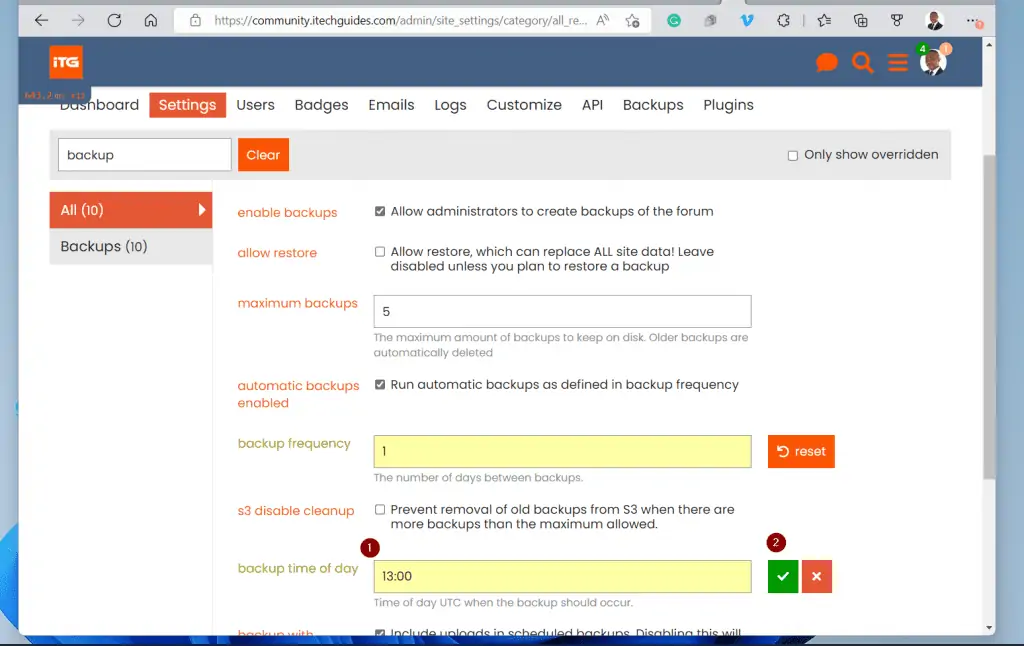
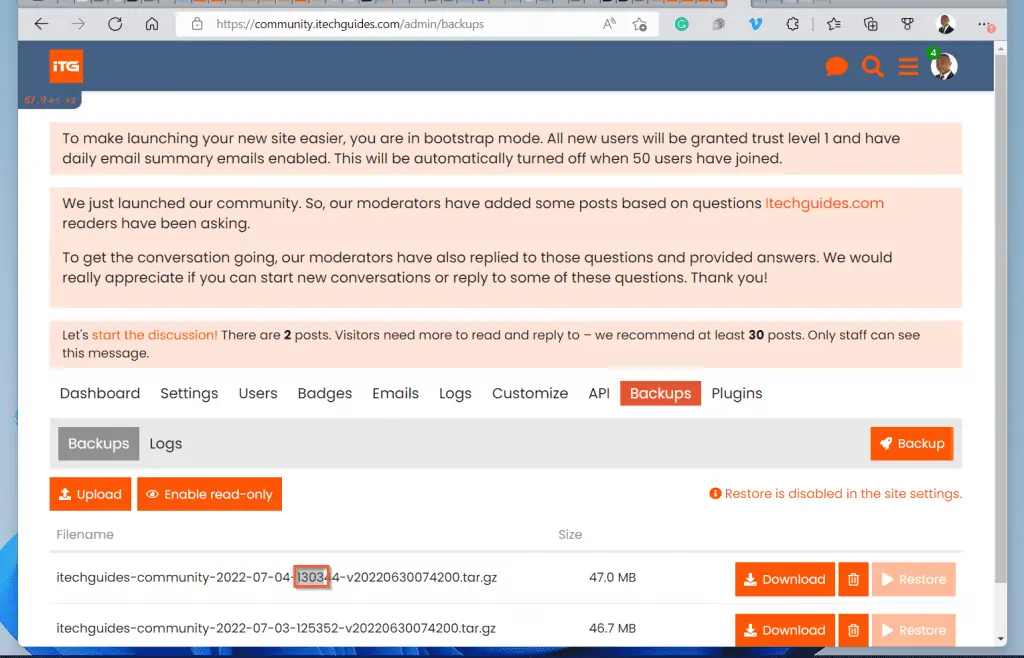
Frequently Asked Questions
You can configure Discourse to store backups on the Discourse server’s local storage or S3 (cloud) storage.
Sign in to Discourse as administrator. Then, on the top right, click the Discourse forum menu and select Settings.
When the Settings page opens, type backup in the search box. Then, check the box beside “Run automatic backups as defined in backup frequency”.
Beneath this checkbox, enter the “backup frequency” in number format – the minimum value is 1 for a daily backup
When you configure automatic backup on Discourse, the forum software uses sidekiq to schedule the backup jobs.
So, when it is time for the next backup job to run, sidekiq triggers the backup job. Then, Discourse completes the backup and save the backup either on the local server’s storage or on S3 cloud storage – depending on your configuration.
To make Discourse backup the Database only without backing up uploads, uncheck “Include uploads in scheduled backups. Disabling this will only backup the database“. This checkbox is beneath “backup time of day” on the Discourse Backup Settings page.
Just like any other automatic backup, Discourse Forum auto backup ensures that your backups run without you having to run it manually. This takes away the risk of forgetting to run the backup.
Moreover, Discourse forum auto backup has the option to automatically delete old backups. This ensures that you do not run our of backup storage space.
Conclusion
I wrote this guide when I was trying to make my Discourse forum automatic backup that was not running.
By following the steps outlined in this guide, my Discourse forum automatic backup is now running as expected.
I hope that you were able to use the steps in this guide to get your Discourse forum automatic backup working! If you did, click on “Yes” beside the “Was this page helpful” question below.
You may also express your thoughts and opinions by using the “Leave a Comment” form at the bottom of this page.
Finally, you may find other articles in our WordPress & Websites How-Tos page helpful.
![WordPress Lost Password Redirects to Page Not Found [Fixed]](https://www.itechguides.com/wp-content/uploads/2024/03/WordPress-Lost-Password-Redirects-to-Page-Not-Found-Fixed.webp)