The guide explains the difference between “Archiving” and “Muting” a message.
What is Archive in Gmail?
Gmail archiving means moving messages away from your Gmail Inbox to a label called “All Mail”. As I mentioned in the introduction, the purpose is to make your Inbox less busy by reducing the number of messages in the Inbox.
What is Mute in Gmail?
Like Archiving, Muting also moves a message from your Gmail Inbox to “All Mail”. The difference is that when someone replies an Archived message, the message is automatically moved back to Inbox.
However, when someone replies to a Muted message, the message and the replies are NOT moved back to “Inbox” – they remain in the “All Mail” label.
How to Archive in Gmail
To further understand this Gmail concept, here is how to Archive in Gmail:
- Open your Gmail account and ensure that Inbox is selected. Then, hover over the message you want to Archive and click on the Archive icon.

- The message will be moved to “All Mail”. To view the message, scroll down the left pane and click All Mail.

- However, to Unarchive the message manually, select the message (click on it once). Then, on the top right, click the Move to Inbox icon.
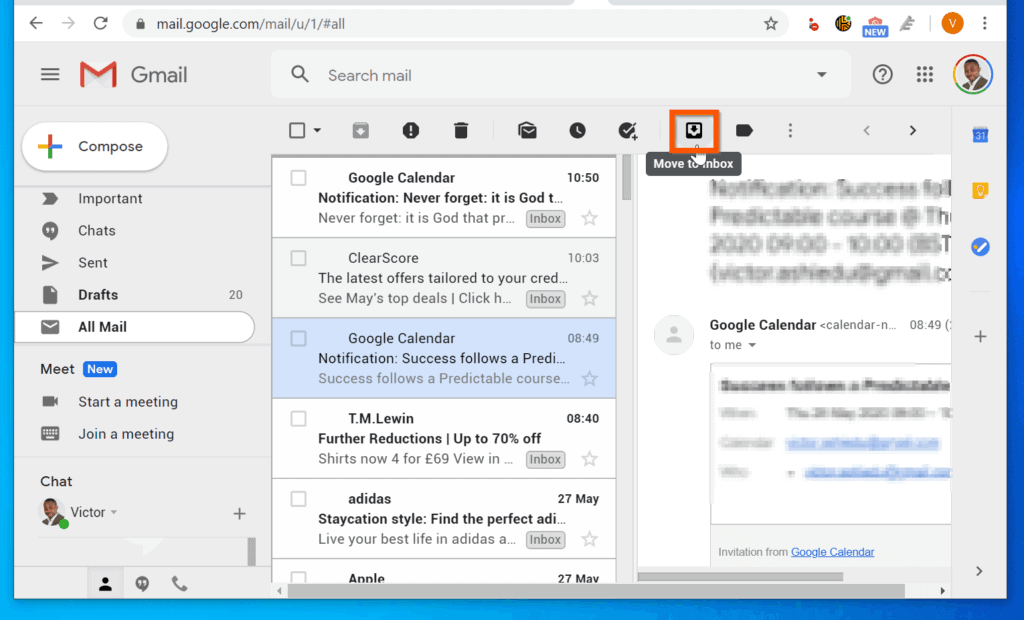
How to Mute in Gmail
To Mute a message in Gmail:
- On your Inbox, click on the message. Then, on top of the Gmail, click the More icon (3 vertical dots) and select Mute.


- The message will be moved to “All Mail”. It will not return to Inbox when somebody replies to the message. To Unmute the message, click All Mail – then, right-click the message you want to Unmute and select Move to Inbox.

Features & Benefits of Mute and Archive in Gmail
Finally, to further understand Archiving, here are some of the features and benefits:
Help Keep Your Inbox Clean
Over time the number of messages in your Gmail Inbox can become too many. This could make it difficult finding important messages. One way to reduce the number of messages in your Inbox is to delete some message.
However, another way to declutter your Inbox without deleting messages is to Archive or Mute messages you do not need immediately.
Replies to Archived Messages Move them Back to Inbox
If someone replies to an Archived message, the message is moved back to Inbox. However, replies to Muted messages do not automatically move the message back to Inbox automatically. To move a Muted message back to Inbox, it has to be done manually.
Move Archived or Muted Messages Manually
Even though the behavior of an Archived message is different from a Muted message, you can move the message back to inbox manually.
Find Messages via Search
Another important feature of Archive in Gmail (or Mute in Gmail) is that messages moved to “All Mail” label can be found via Gmail search. Searching is the fasted method to find messages in Gmail – works whether a message is Archived or Muted.
Conclusion
I hope this Itechgude successfully explained Mute and Archive in Gmail? If you found it helpful, click on “Yes” beside the “Was this page helpful” question below.
You may also express your thoughts and opinions by using the “Leave a Comment” form at the bottom of this page.
Finally, for more Email tech Itechguides, visit our Email & Productivity Tools Explained page. You may also find our Work from Home page very helpful.



