This Itechguide teaches you how to watch Instagram live on PC.
Step 1: Install “Stories for Instagram” Chrome Extension
Instagram.com does not offer the option to watch Instagram live on PC.
The way around this is to install “Stories for Instagram” Chrome extension. Then use the extension to watch Instagram live on PC.
Here are the steps to install this extension…
- Open Stories for Instagram Chrome web store link from Google Chrome browser.
- Then, on the top right of the page, click Add to Chrome. A confirmation pop-up window will be displayed.
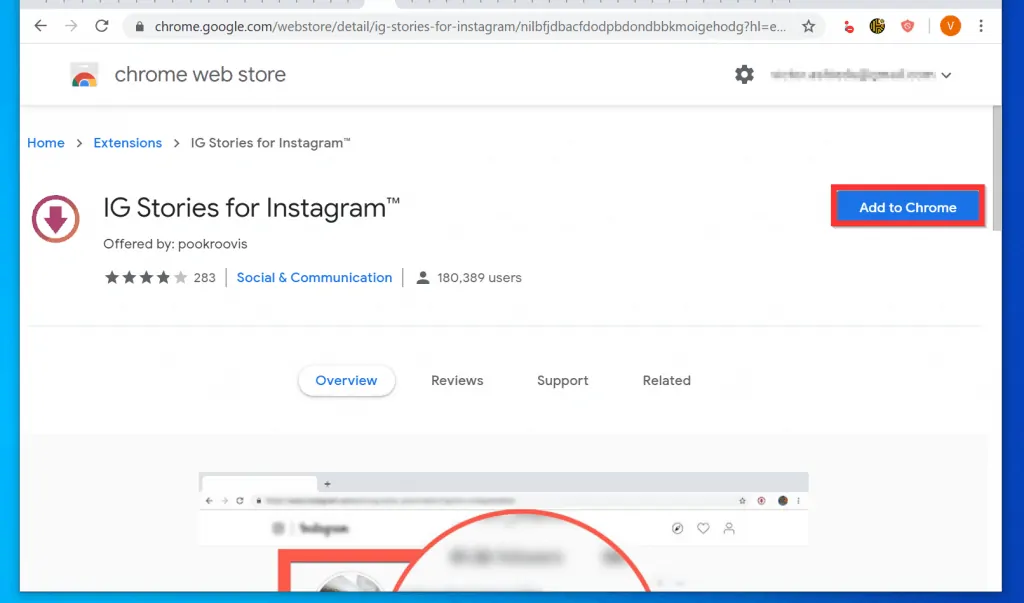
- At the bottom of the confirmation pop up, click Add extension.
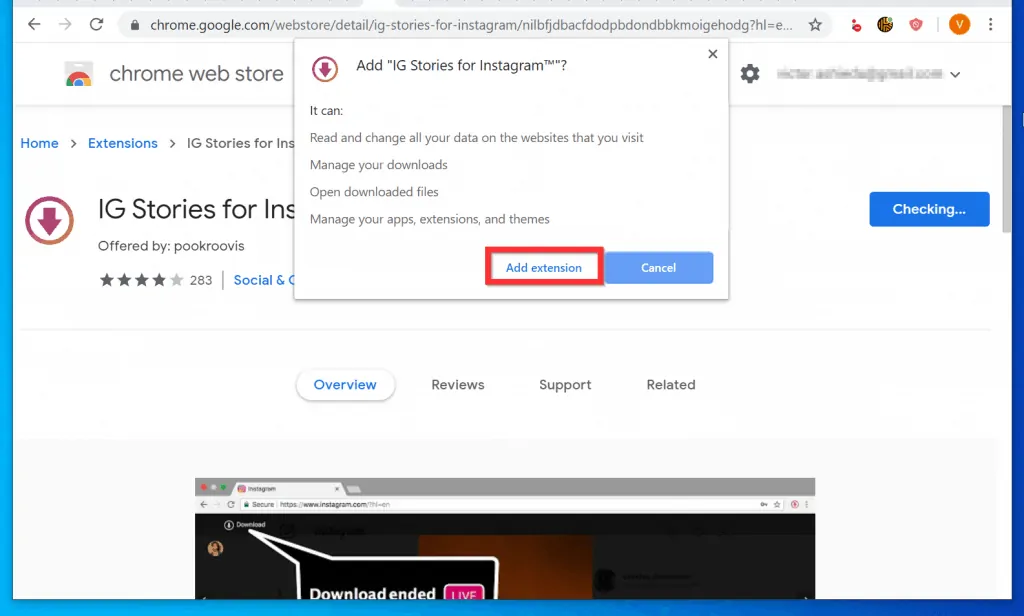
- Wait for the extension to install on Chrome. When it is installed, the icon will be displayed on the top right of your Chrome browser – see the second image below…
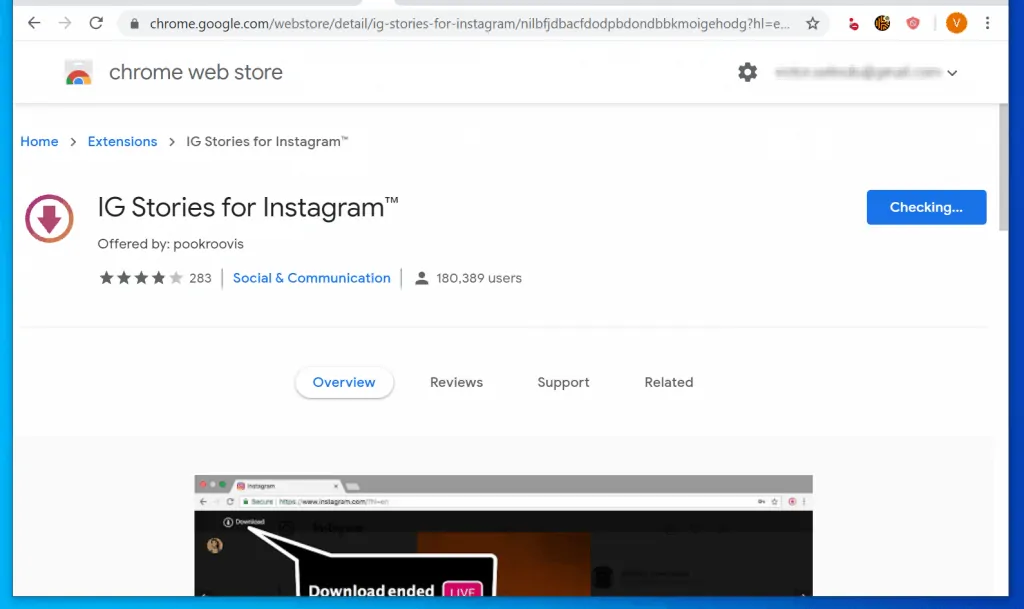
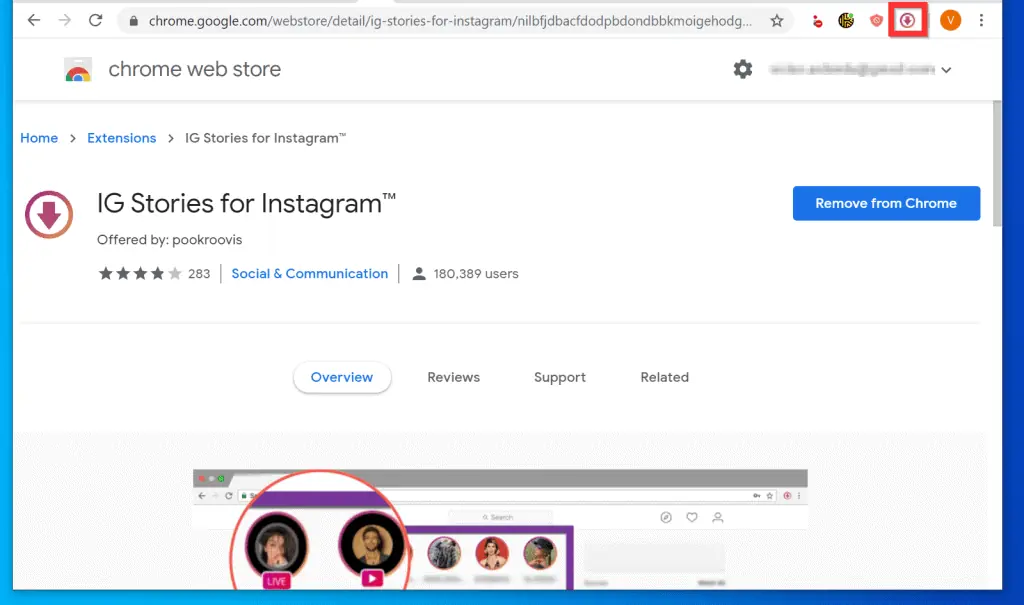
Step 2: Watch Instagram Live with “Stories for Instagram”
Watching live Instagram videos with this extension is very simple. You can also view Instagram Stories on a PC. Here are the steps…
Option 1: Watch Instagram Live with “IG Stories for Instagram”
- Open Instagram.com from Google Chrome on your PC.
- If one of the people you already follow is streaming live, it will appear on the top left of the page.
- To start watching the live stream on your PC, on the top left of the page, click the live video link. See the highlighted portion of the video below.
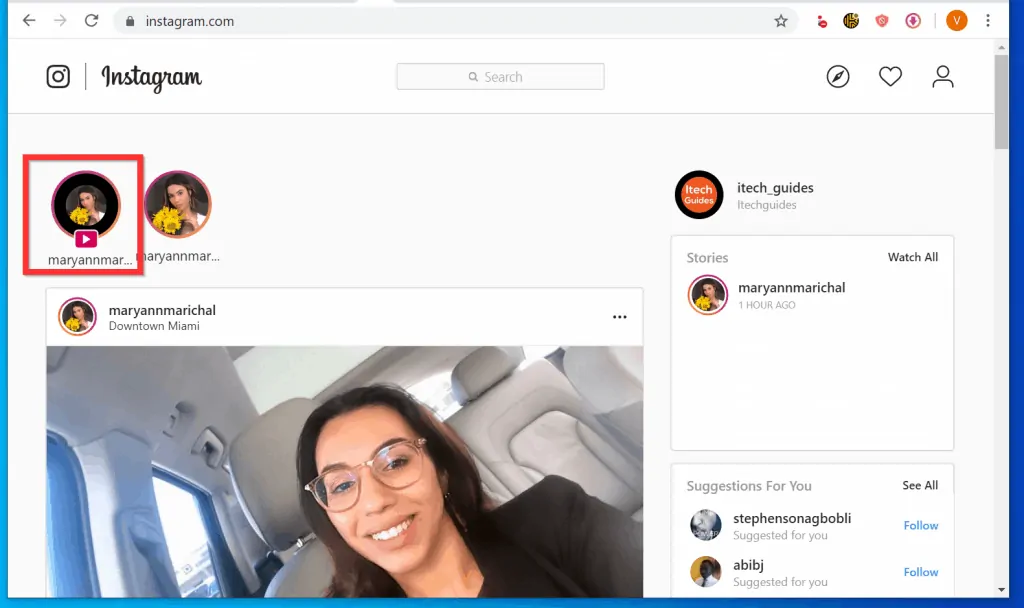
- The live video stream will open in a new browser tab.
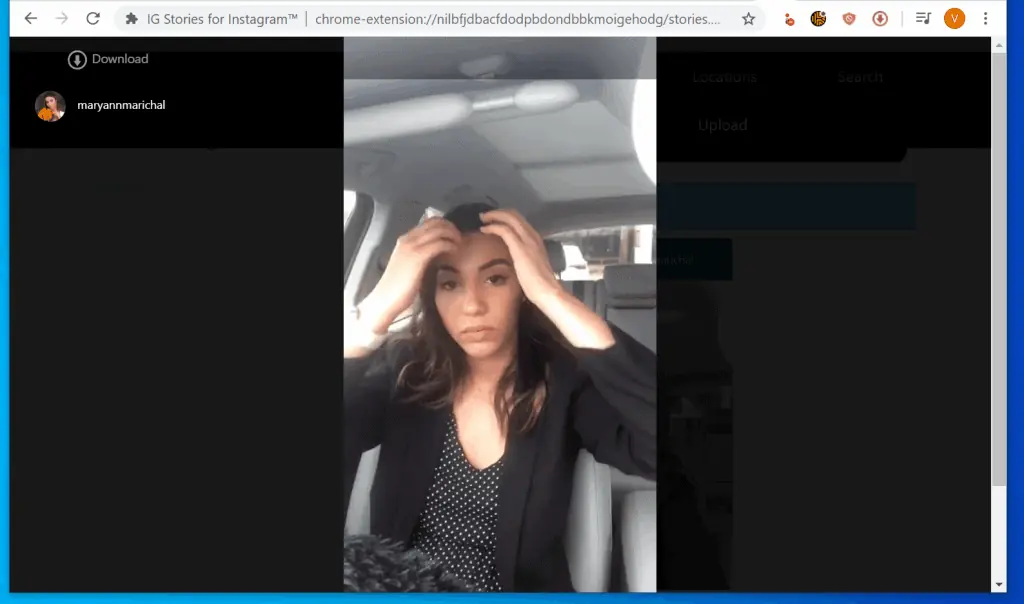
- To download the video, hover over it. Then, on the top left of the screen click the Download link.
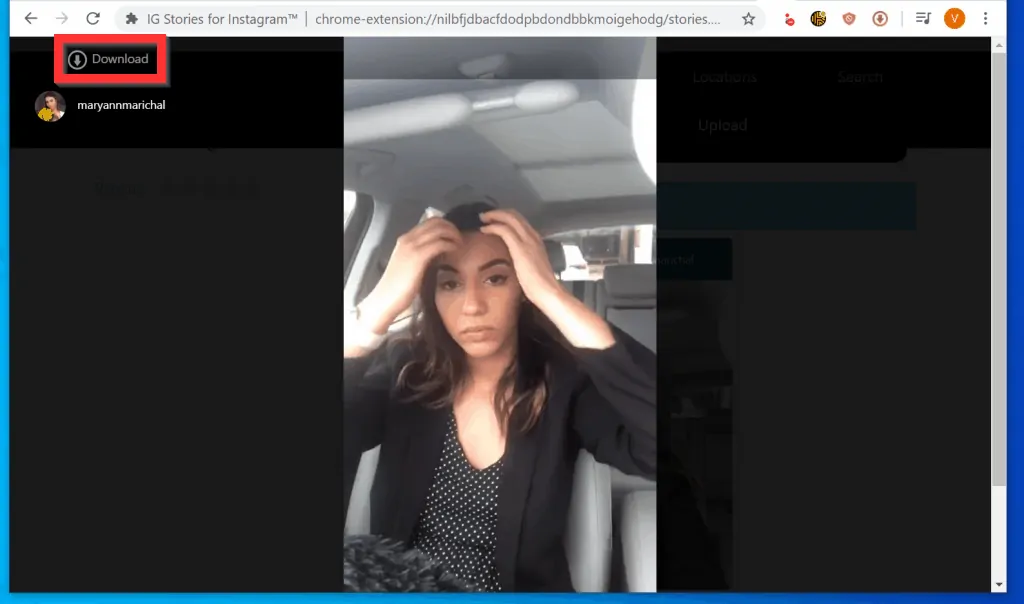
Option 2: View Instagram Stories with “IG Stories for Instagram”
You can also watch the Instagram Stories of the people you follow.
- On the top left of Instagram.com (beside the person’s live video icon), click on the person’s Instagram Stories icon.
- You could also click the same icon under Stories on the right pane of the page.
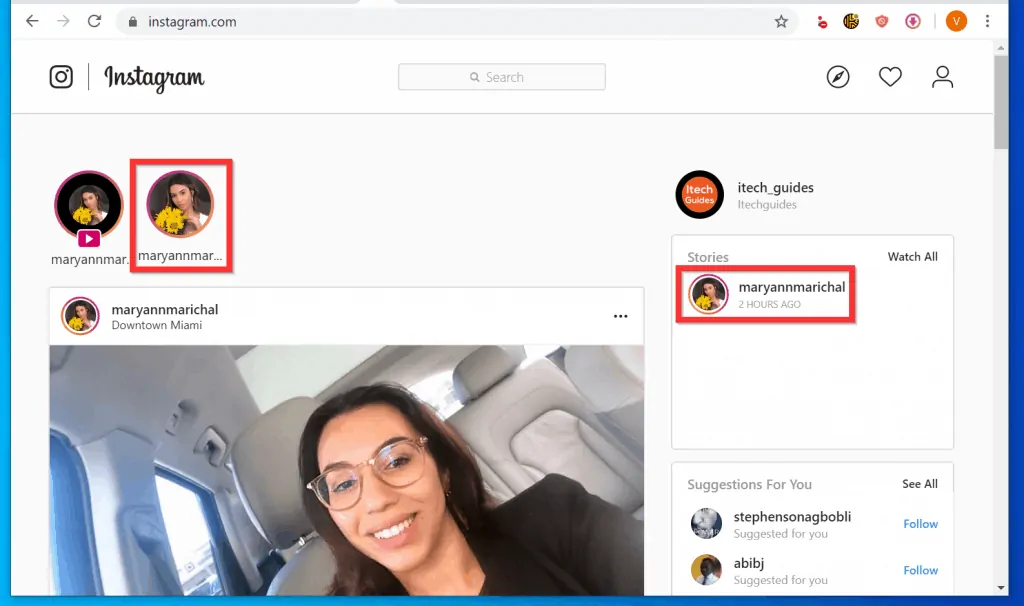
- The person’s Stories will be displayed. To scroll through, hover over the page and click the forward or backward buttons.
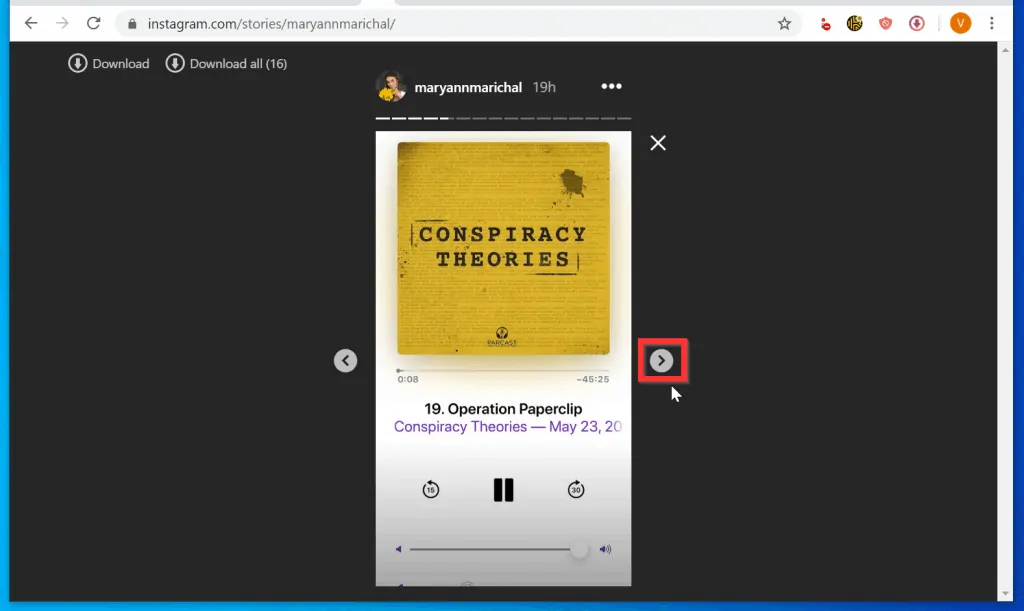
It is easy to watch Instagram live on a PC! I hope you found this Itechguide helpful.
If you found this guide helpful, click on “Yes” beside the “Was this page helpful” question below. You may also express your thoughts and opinions by using the “Leave a Comment” form at the bottom of this page.
Finally, for more Social media Itechguides, visit our Social Media how-to page.




how can I comment? I see everyone commenting but I can’t
Hi Lisa,
You have just commented. Just type your comment in the comment box and click “Post Comment”.
Thank you! This was very helpful
Thank you for providing feedback – glad the Itechguide was helpful! I shared 2 methods in the guide – do you mind sharing the method that you used?
yeah very helpful
It now says this function has been disabled. What else can be used?
Please check that you have not disabled the “IG Stories for Instagram” Chrome
Hi, when I click the live video link it opens a blank page, how can I fix it?
Remove the extension, reinstall it and try again
Hi, I did it ,
At first use I watched instagram’s lives on my laptop but after that I couldn’t load Live video’s again, would you please guid me ?
First, confirm that at least one of the people you Follow is streaming a live video. One way to do this is to open the Instagram app on your phone and check that there are existing live streams. If one of the people you follow is streaming live, when you open Instagram.com, you should see the live stream on the top left of the page.
If this does not work, try the following:
1. Confirm that the “IG Stories for Instagram” Chrome Extension is NOT disabled –
2. Open Chrome in Incognito mode and login to Instagram.com in Incognito
3. If the above 2 fails, remove the “IG Stories for Instagram” Chrome Extension, install it again and try