This Itechguide teaches you how to unhide a post on Facebook. The guide covers steps to unhide a post on Facebook from the Facebook App or a PC.
Option 1: Unhide a Post Through the App
- Open Facebook App on your phone and login with your Facebook account.

- From the Facebook App, click the 3 lines on top of the App. Then click Settings & Privacy and click Settings.
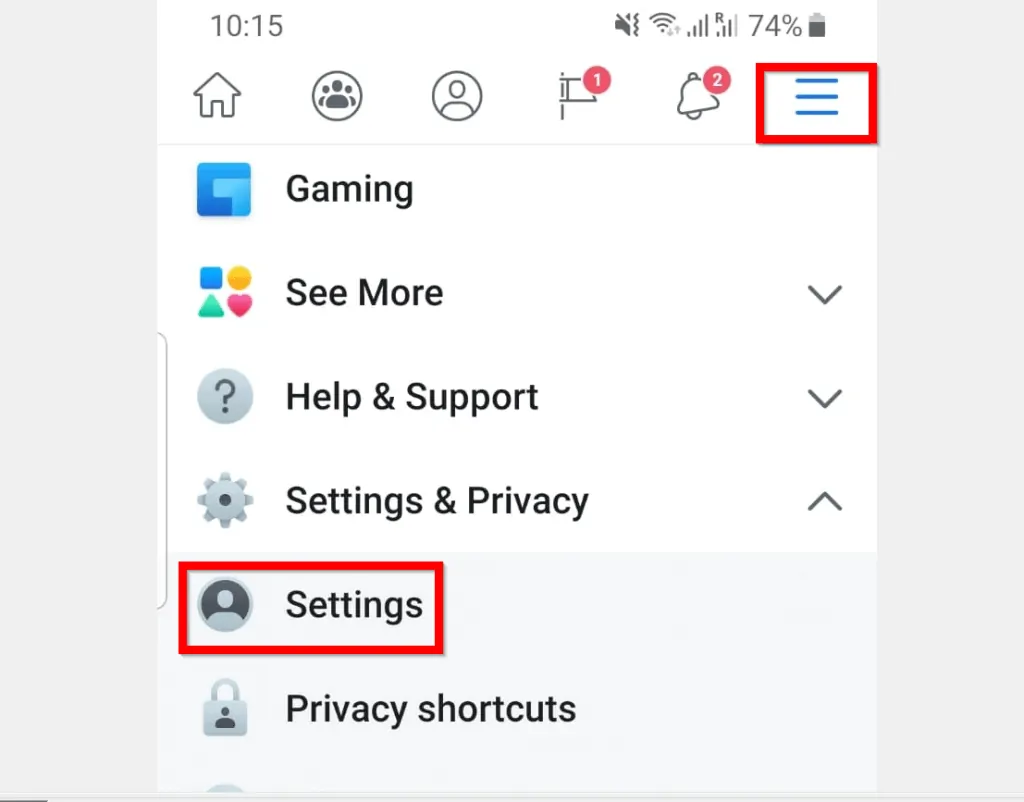
- On your Facebook settings screen, scroll down to Your Facebook information section. Then click Activity log.
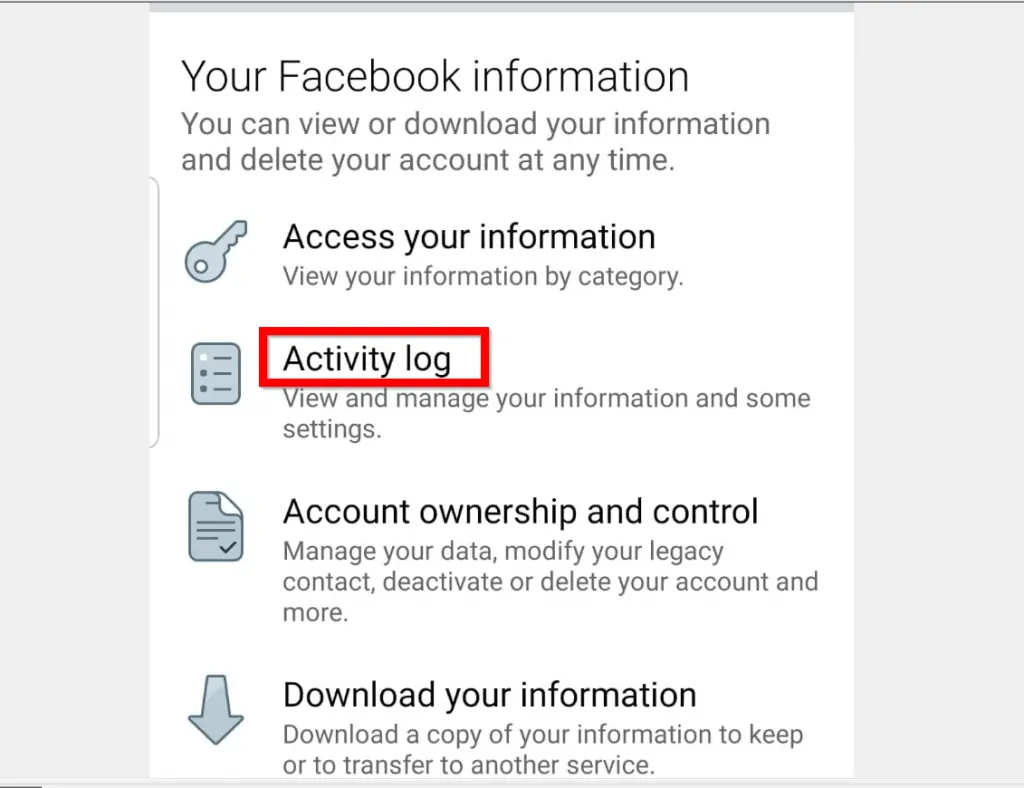
- When your Facebook Activity log page opens, click the Category drop-down. Then select Hidden from timeline.
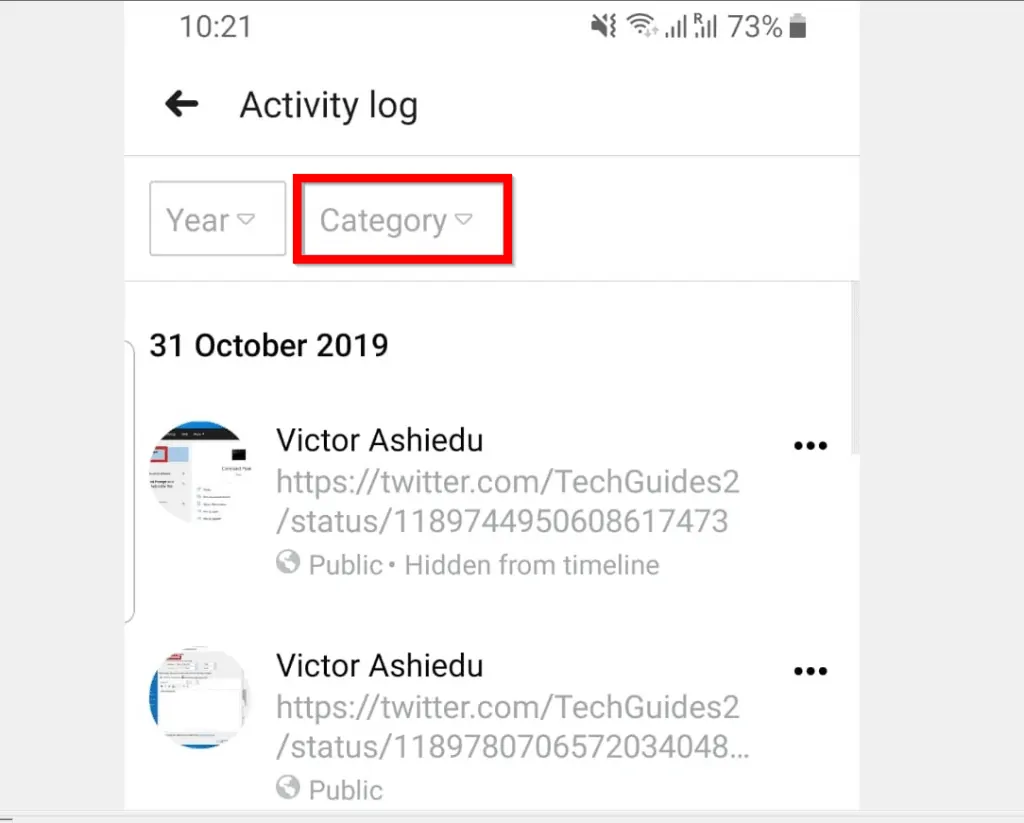
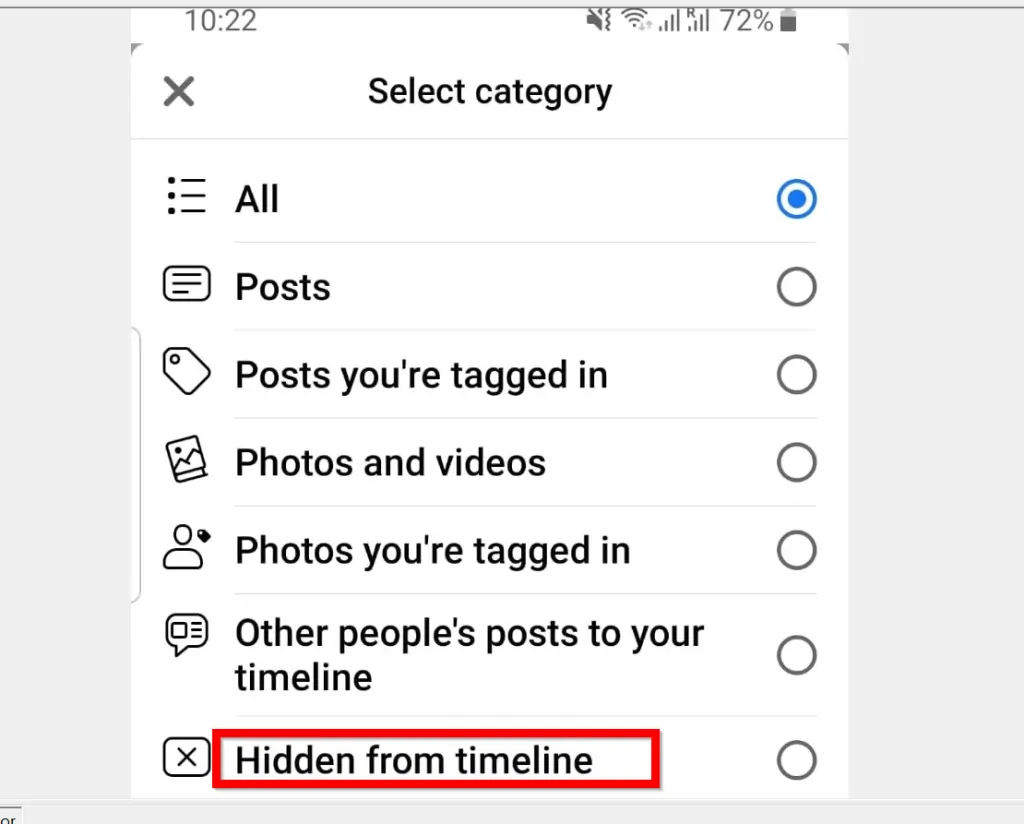
- Then beside the previously hidden post you want to unhide on Facebook, click the 3 dots. Finally, click Show on timeline.

Option 2: Unhide a Post Using a PC
If you access Facebook from a PC, here is how you can unhide a post on Facebook…
- Open Facebook.com and login with your Facebook account.
- From your Facebook News Feed page open your Facebook Activity log. There are 2 ways you can do this. 1, click the arrow pointing downwards on the top right of the page. Then select Activity log.
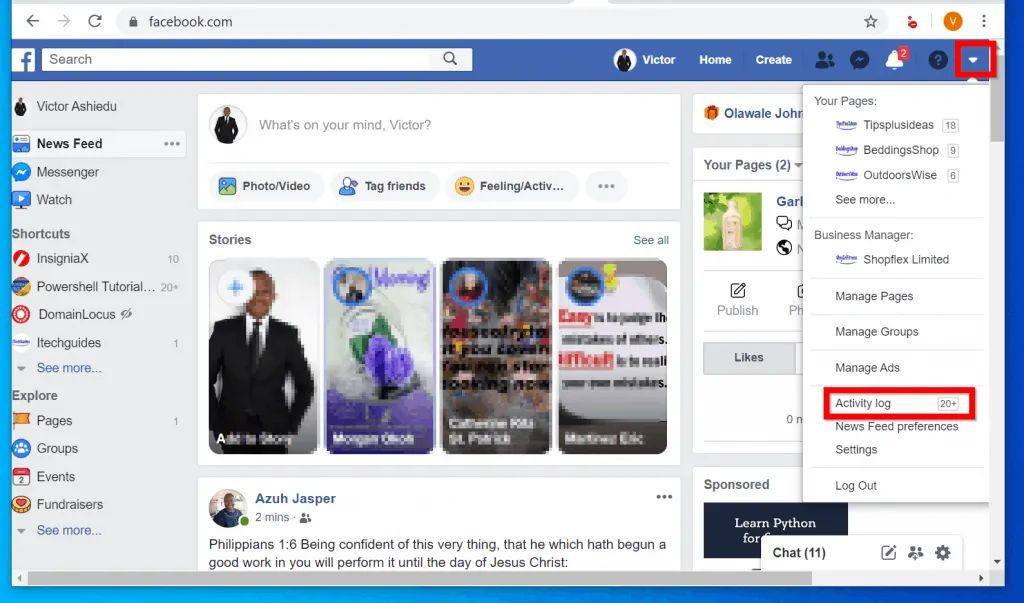
2, alternatively, you could access your Activity log by clicking your profile name – top left News Feed page. When your profile opens, beneath your profile picture click Activity log.
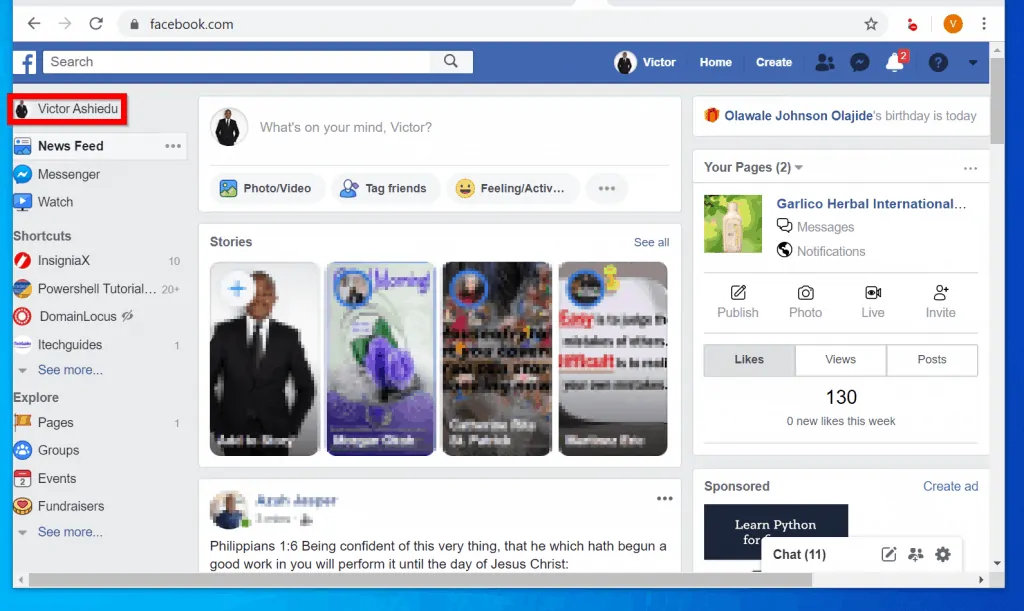
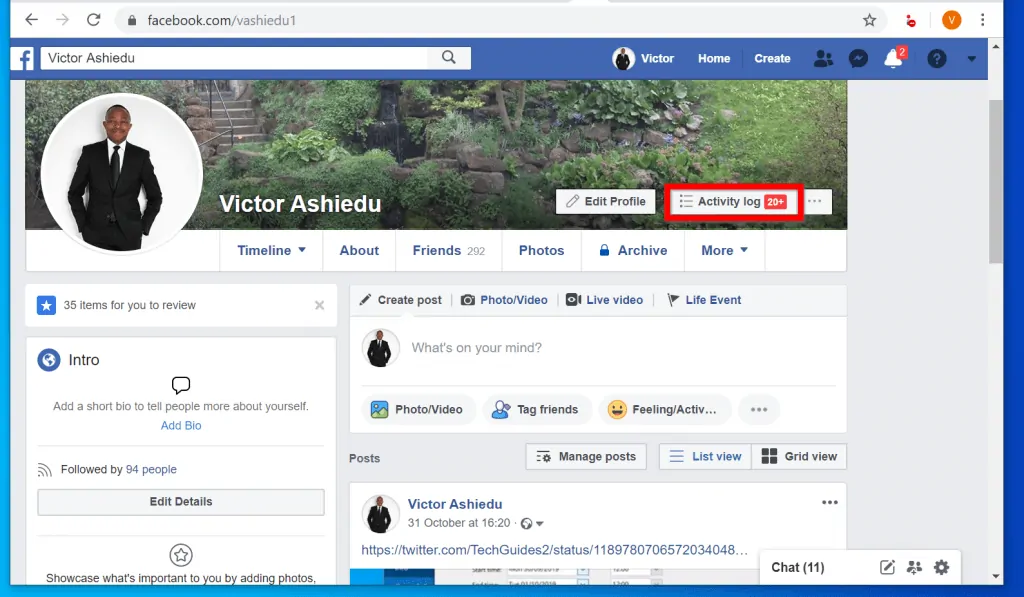
- Once you open your Activity log, on the left pane, click Hidden from timeline. Then wait for your hidden posts to be displayed – this may take a while depending on your internet speed and the number of hidden posts.
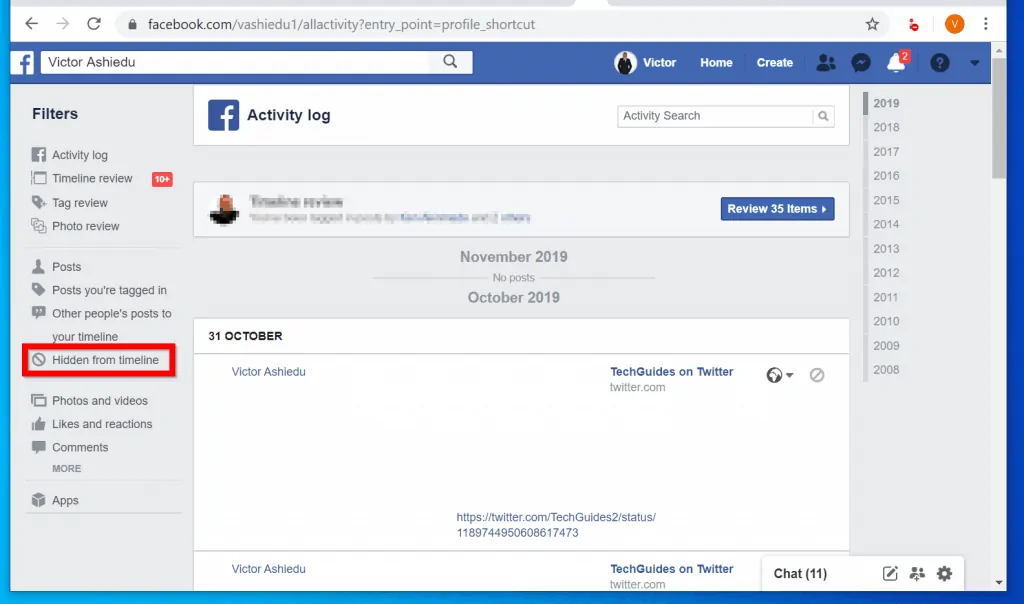
- Finally, beside the post you want to unhide on Facebook click the crossed circle top of the post. Then select Allow on timeline.
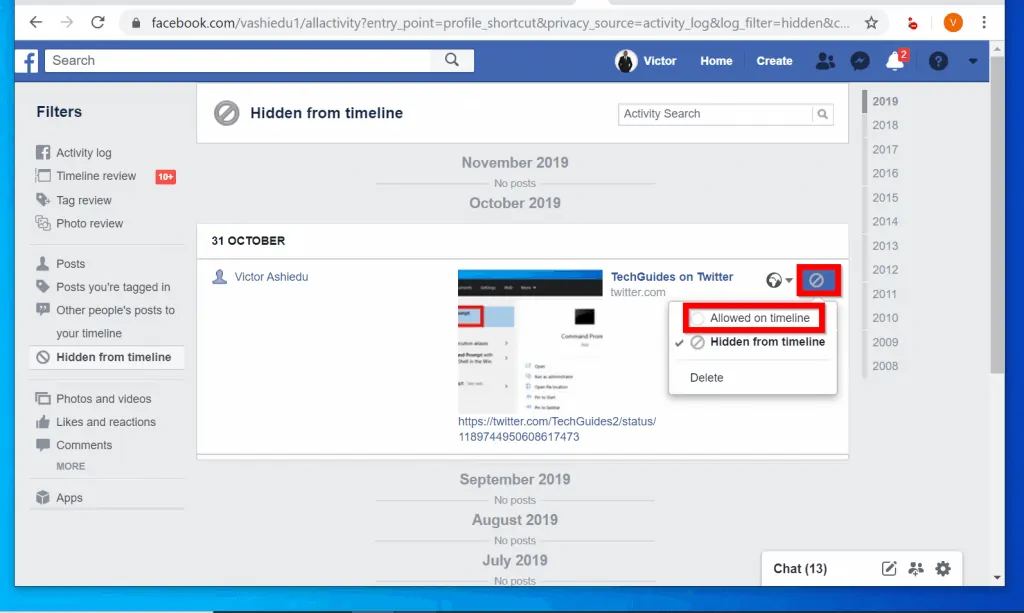
I hope you found this short guide helpful and easy to follow! If you did, click on “Yes” beside the “Was this page helpful” question below.
You may also express your thoughts and opinions by using the “Leave a Comment” form at the bottom of this page.
For more Social media guides visit our Social Media how to page.



