This Itechguide teaches you how to turn off restricted mode on YouTube. The guide covers steps to turn off restricted mode on YouTube from a PC, Android or iPhone.
Option 1: Turn off Restricted Mode from a PC
- Open YouTube.com from a browser on your PC. Then, on the top right of the page, click Sign in.
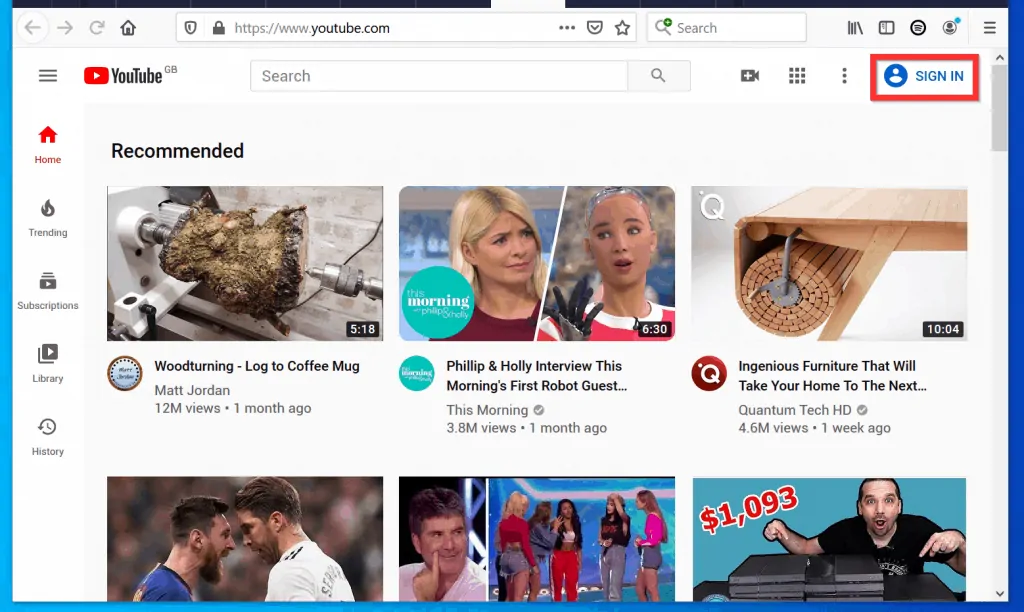
- At the Google account login page, select an account or click Use another account.
- If you have not signed in to your Google Account from that browser, you will receive a different screen.
- Login to YouTube with your Google Account.
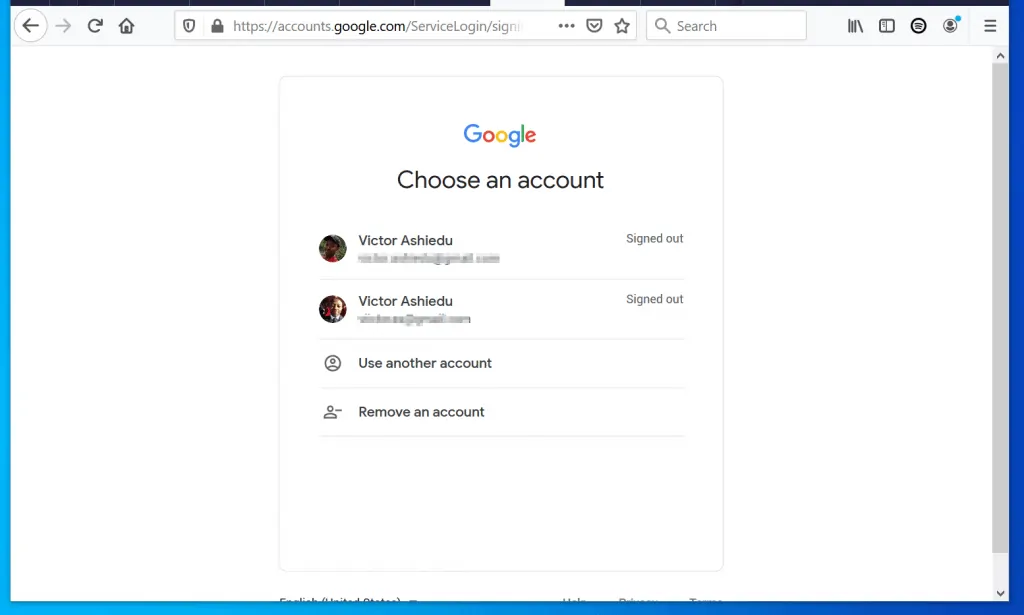
- On the top right of the page, click your YouTube account profile icon. Then, scroll right down to the bottom of the displayed options and click Restricted Mode: On. The settings will open on the top right of the page.
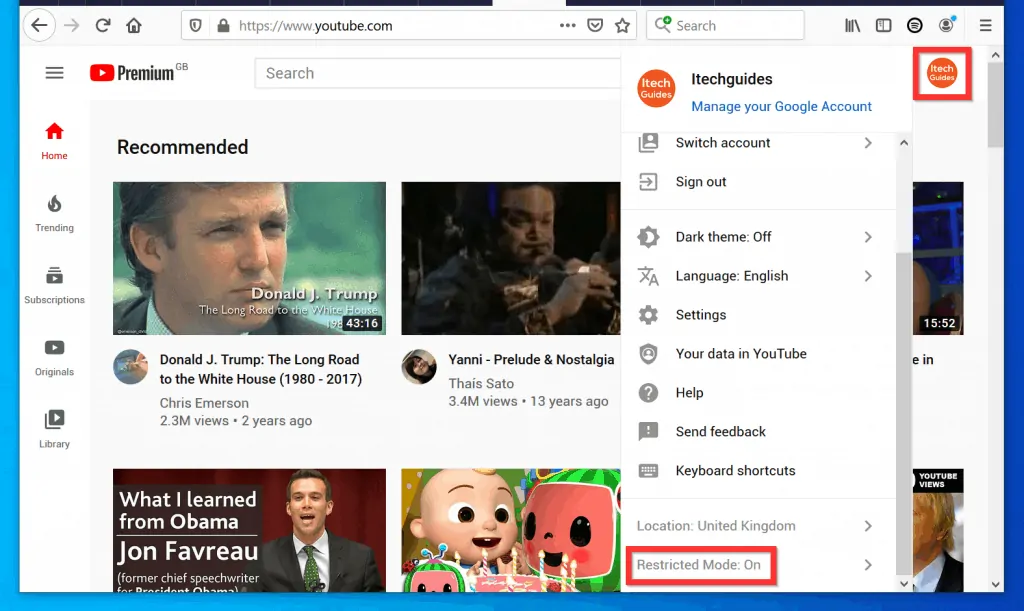
- Finally, to turn off restricted mode on YouTube, flip the ACTIVATE RESTRICTION MODE switch from On to Off.
- When you turn the switch to Off position, the background color will change from blue to gray (see the second image below).
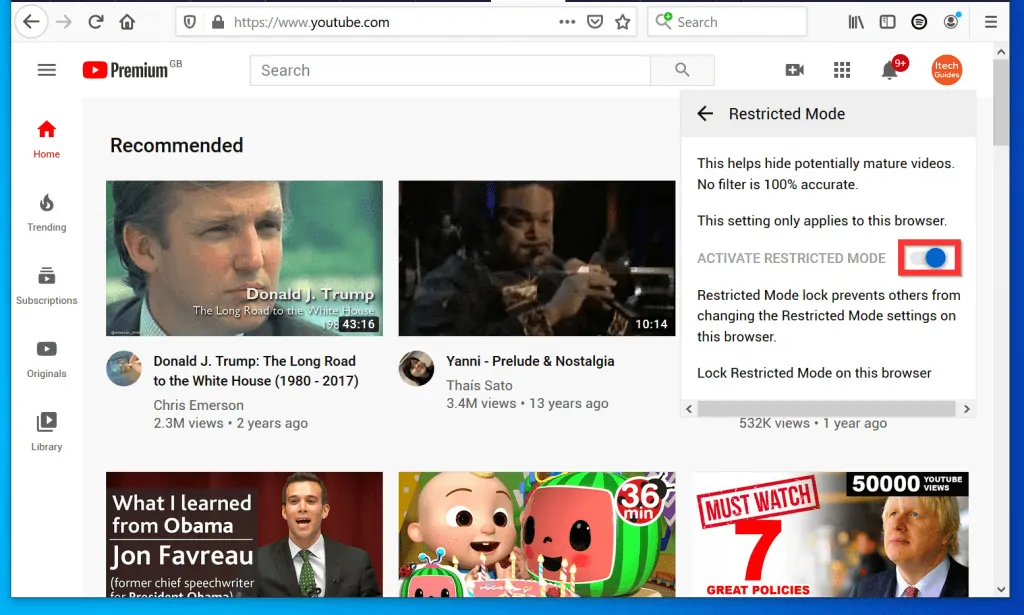
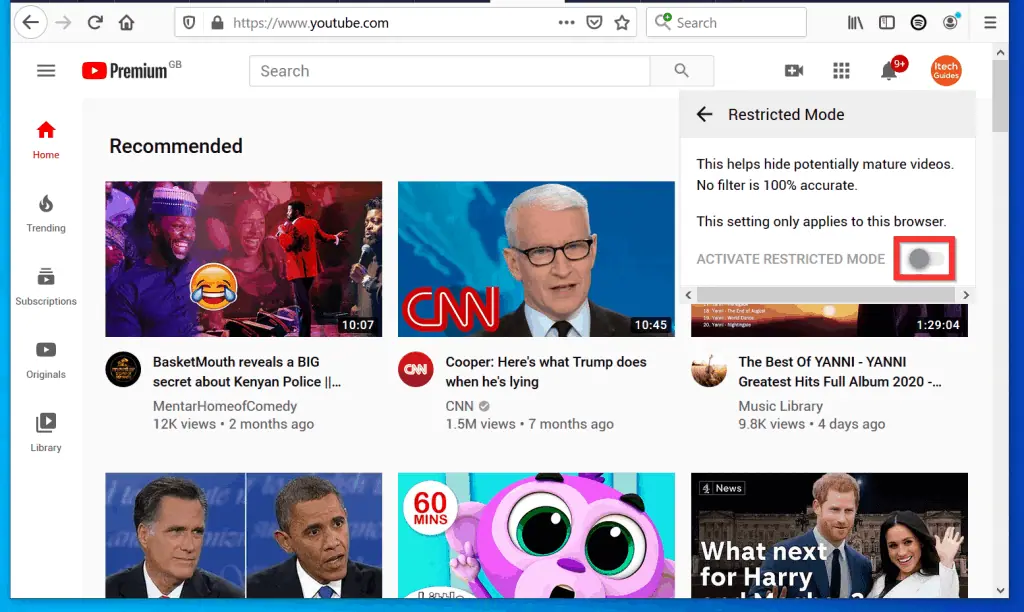
- Now if you click your profile icon and scroll down, Restricted Mode will display Off.
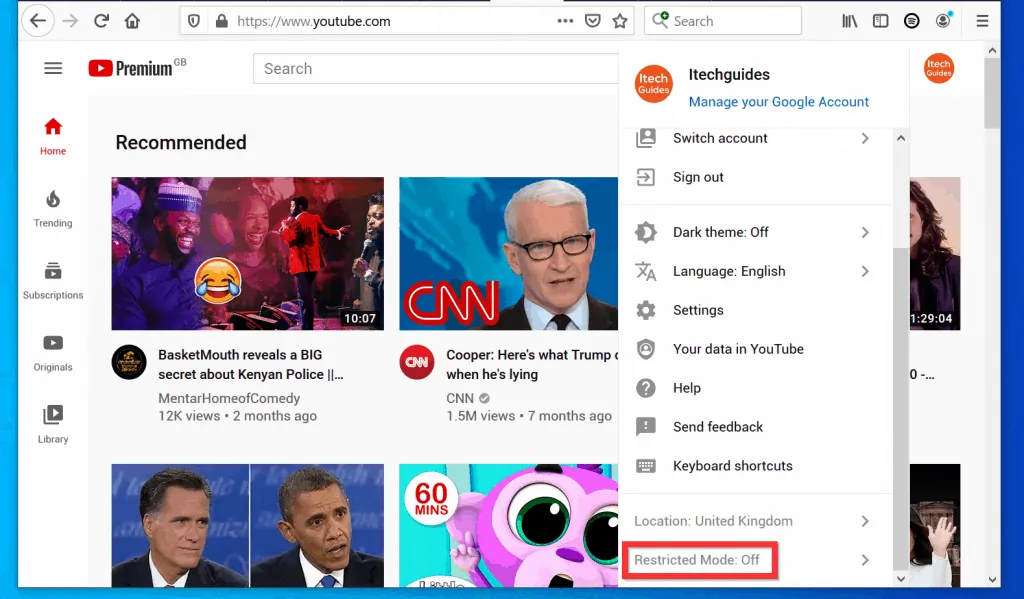
Option 2: Turn off Restricted Mode via an Android Device
- Open YouTube App for Android on your phone. Then, sign in to the App with your Google Account.

- On the top right of the YouTube App for Android, tap your account profile picture. A set of options will be displayed.
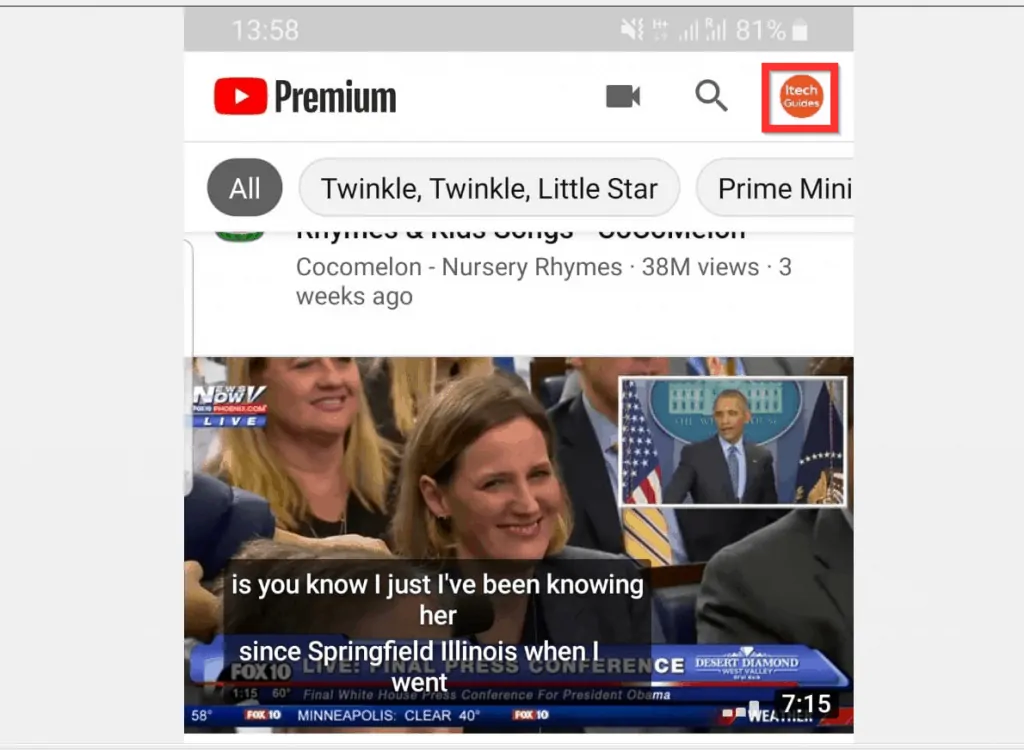
- Then, scroll down to the bottom of your YouTube Account page and tap Settings.
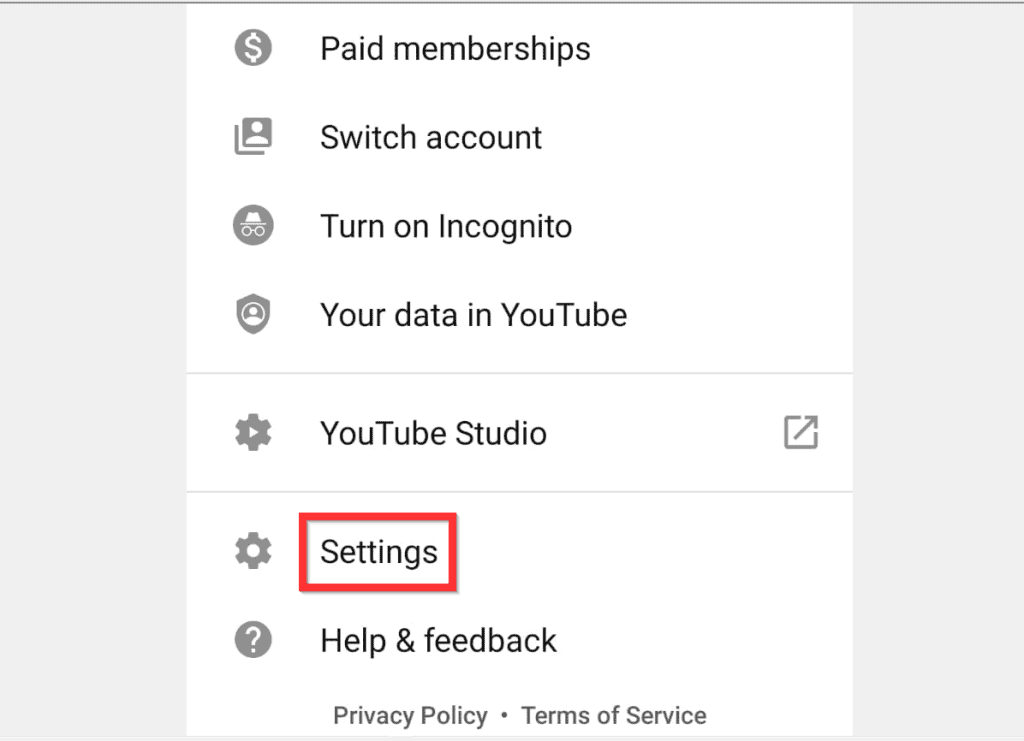
- When your YouTube Settings page opens, tap General.
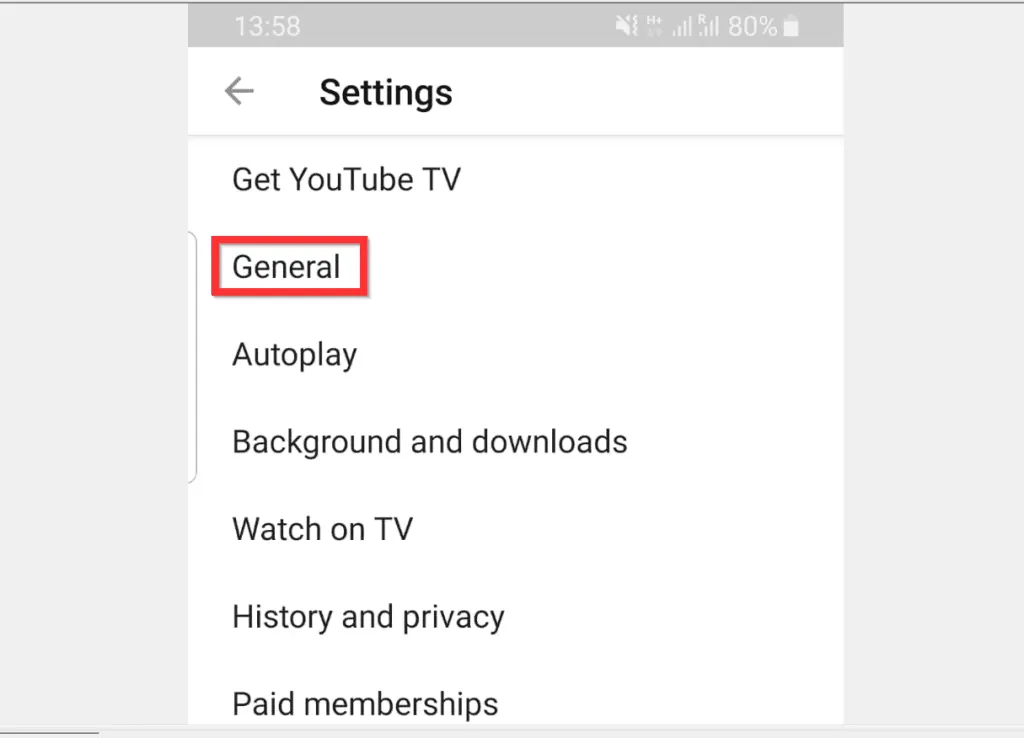
- Then, scroll down the General Settings screen. To turn off restricted mode on YouTube, flip the switch beside Restricted Mode from On to Off.
- When you turn the switch Off, the background color will change from blue to gray – see the second image below.
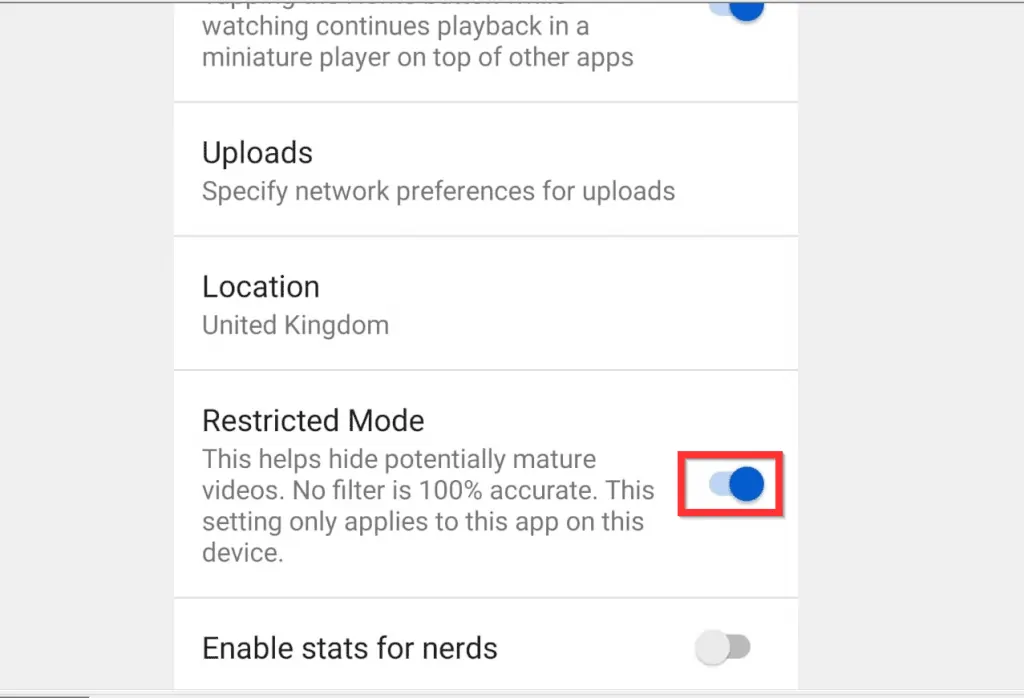
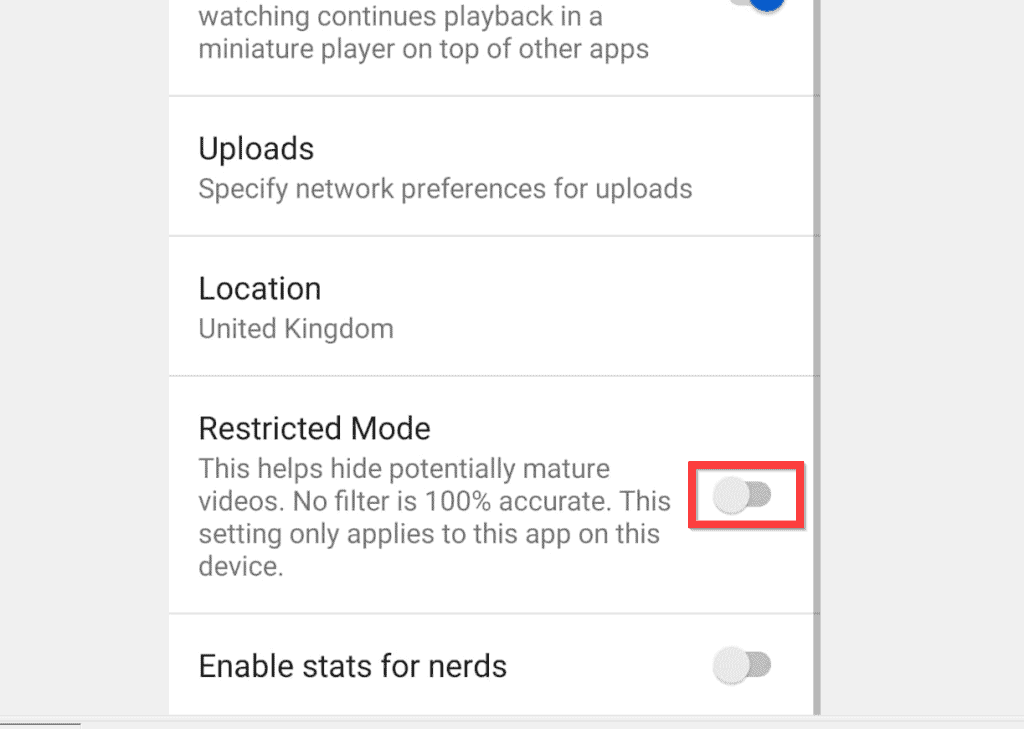
Option 3: Turn off Restricted Mode Using an iPhone
- Open the YouTube App on your iPhone. Then, sign in to the App with your Google Account.
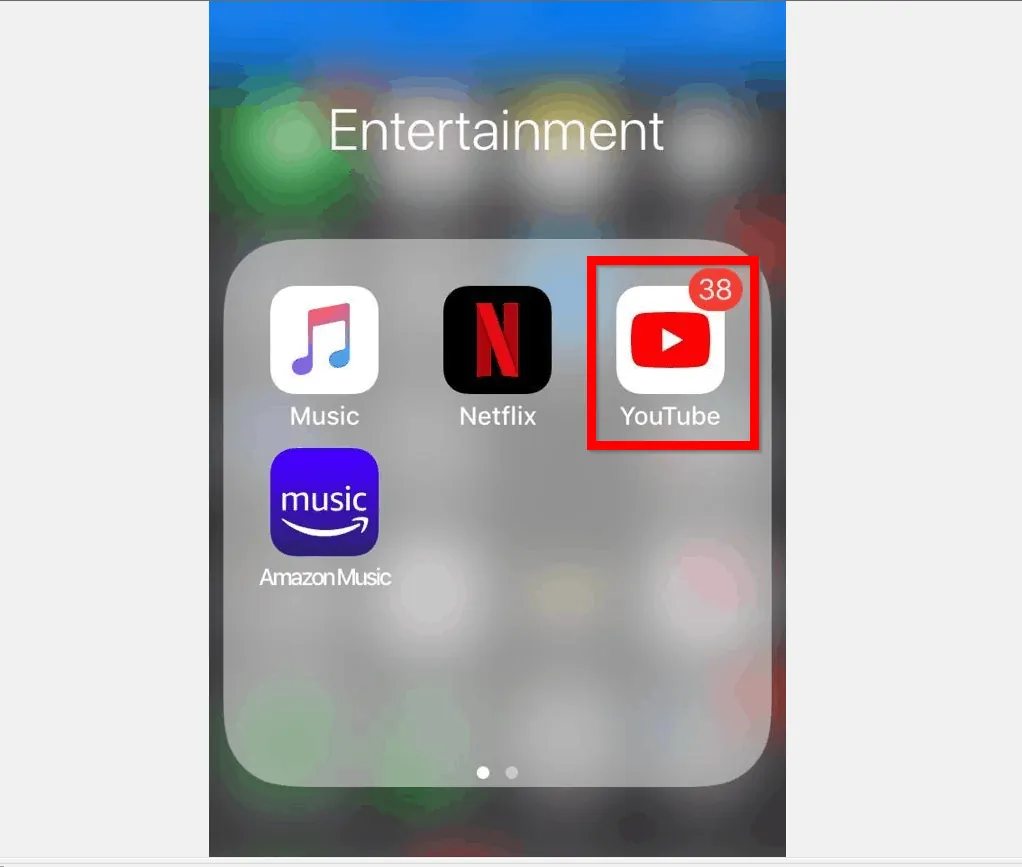
- On the top right of YouTube App for iPhone, tap your account profile icon.
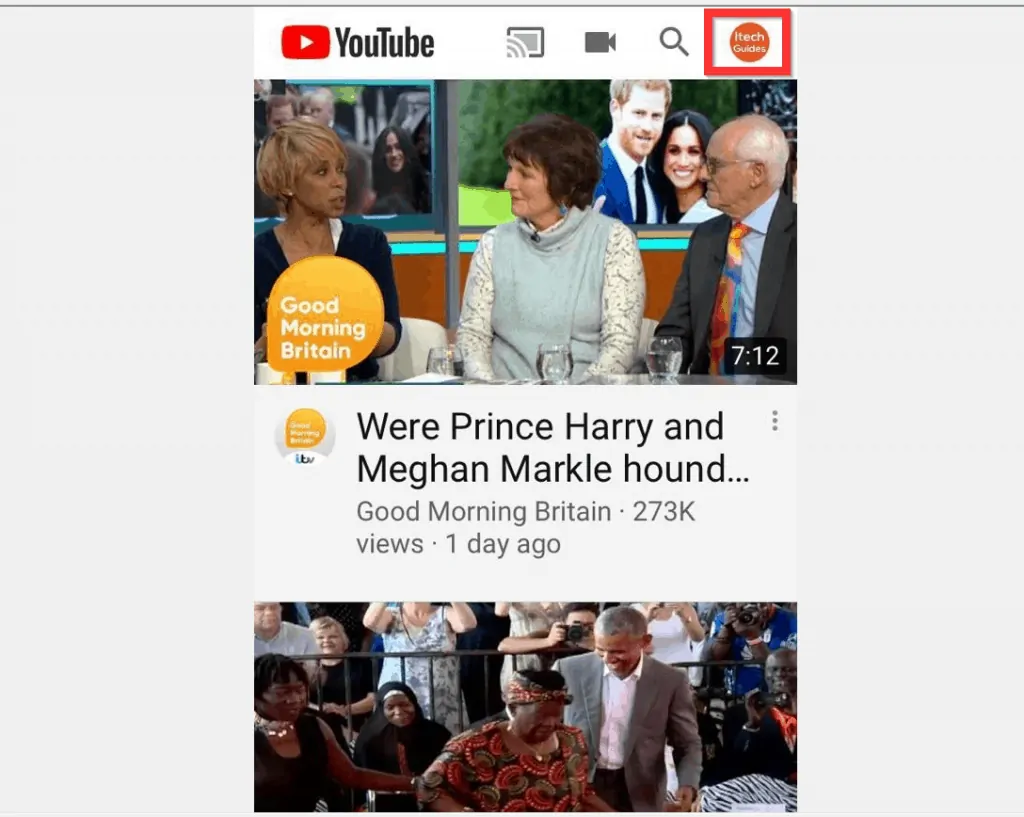
- When your YouTube Account page opens, scroll down and tap Settings.
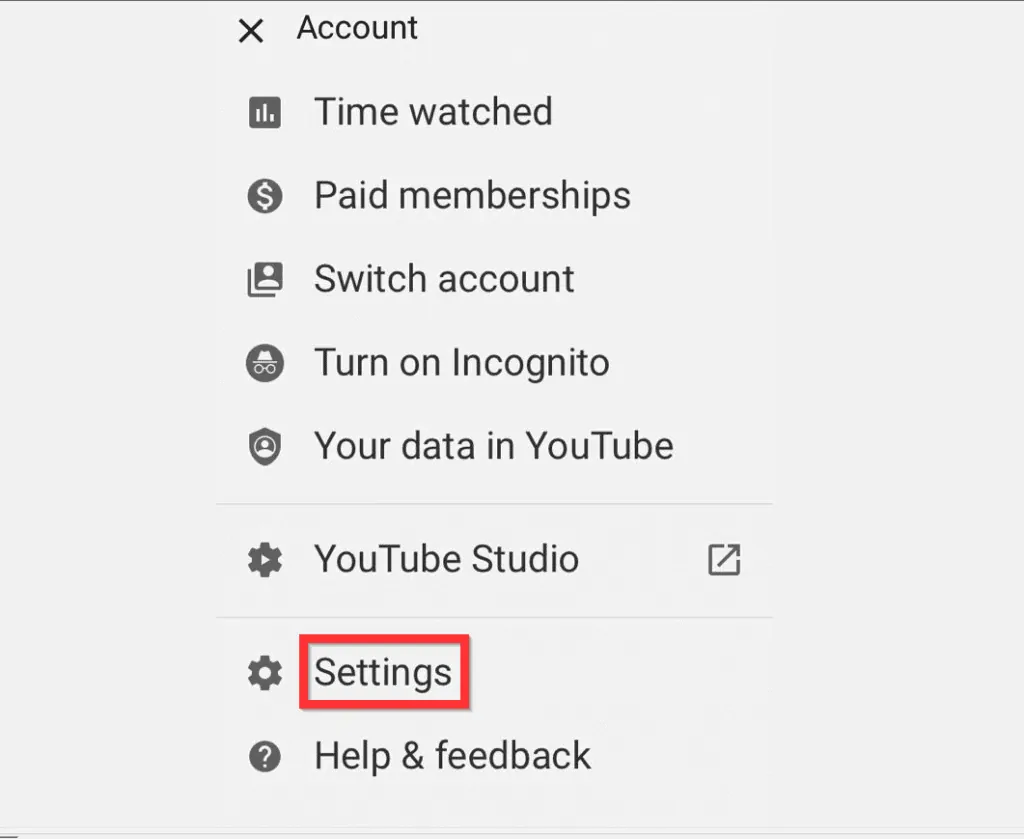
- Finally, on the Settings page, to turn off restricted mode on YouTube, flip the Restricted Mode switch from On to Off.
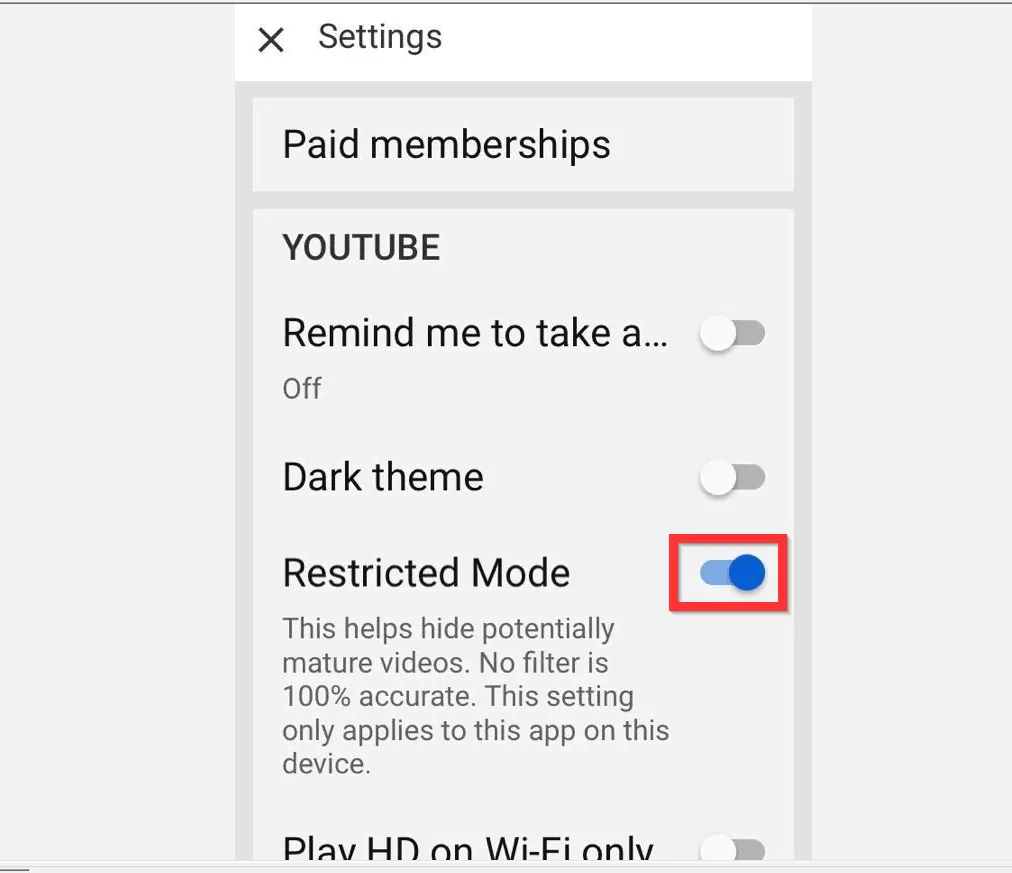
- When the setting is Off, the background color of the switch will turn from blue to gray.
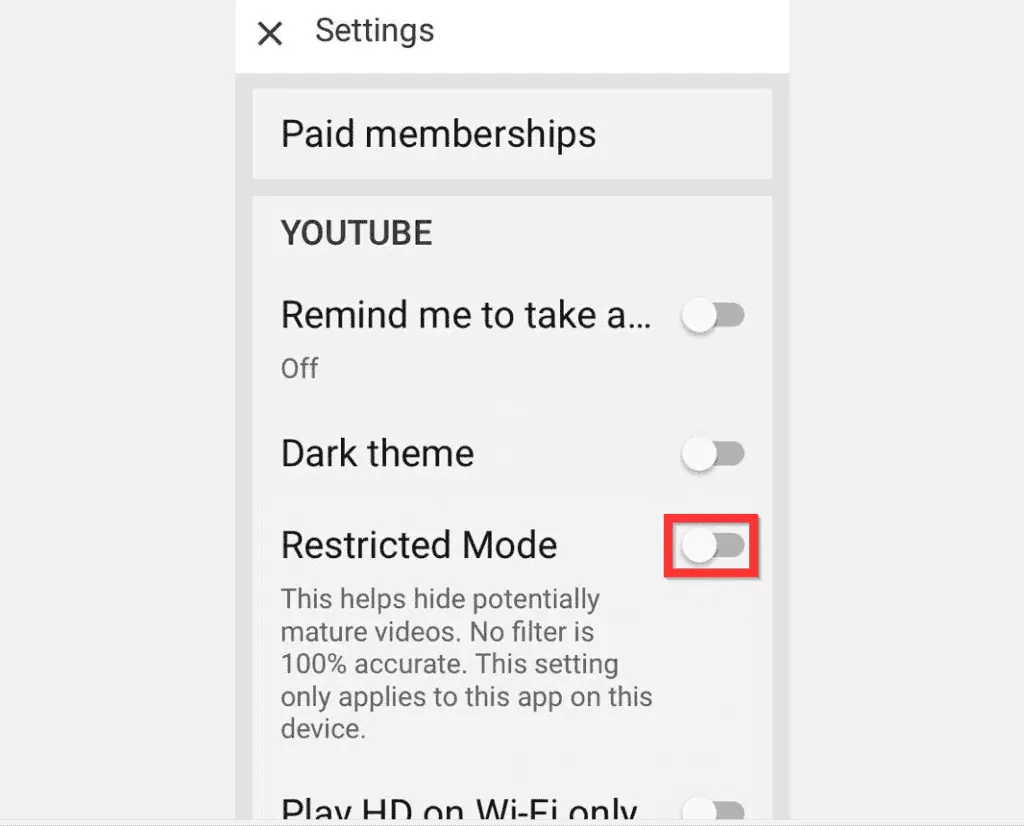
It is this easy to turn off restricted mode on YouTube!
I hope that you found it helpful. If it was helpful, click on “Yes” beside the “Was this page helpful” question below.
You may also express your thoughts and opinions by using the “Leave a Comment” form at the bottom of this page.
Finally, for more Music & video streaming Itechguides, visit our Music & Video Streaming how to page.



