This Itechguide teaches you how to turn off comments on Facebook post. The guide offers steps to turn off comments on Facebook post from a PC or the Facebook mobile App.
Option 1: Turn off Comments Through a PC
- Open Facebook.com and login with your account.
- Then, on the top right of Facebook News Feed, click the menu arrow and click Manage Groups.
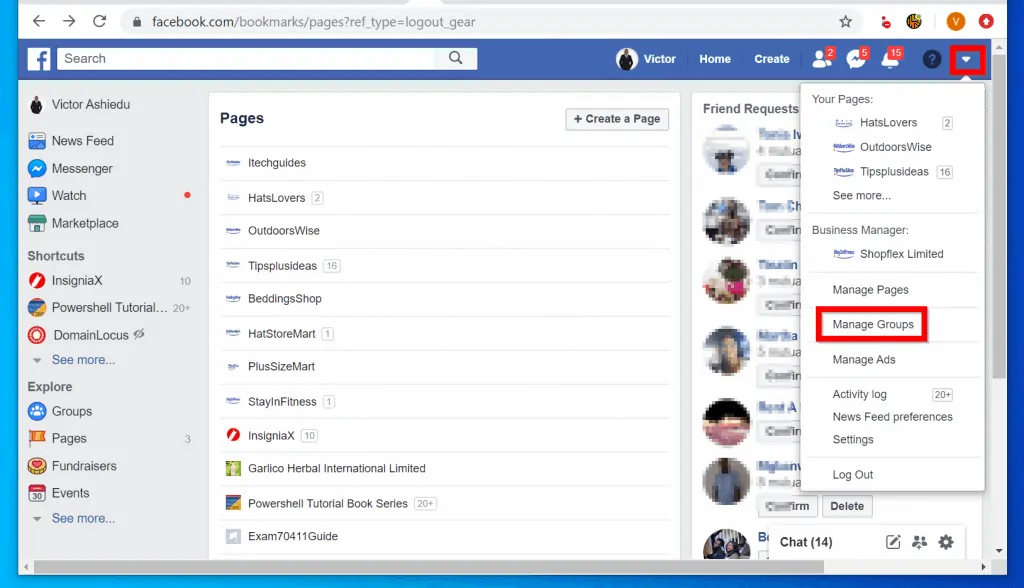
- When the Facebook Groups page opens, on the left pane of the page, click the group you want to update.
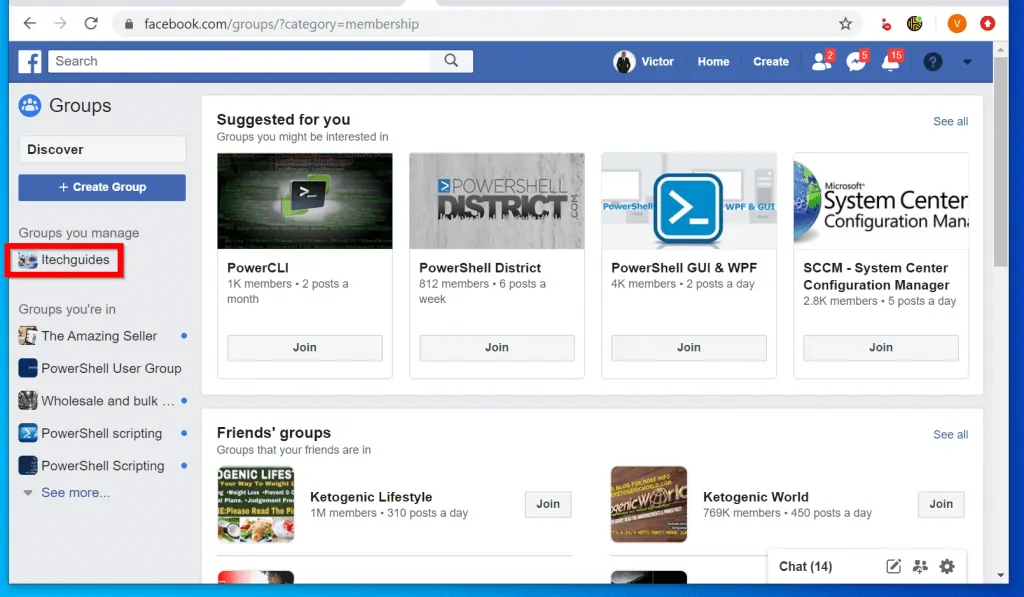
- Locate the post you want to turn off comment and click the arrow top right of the post.
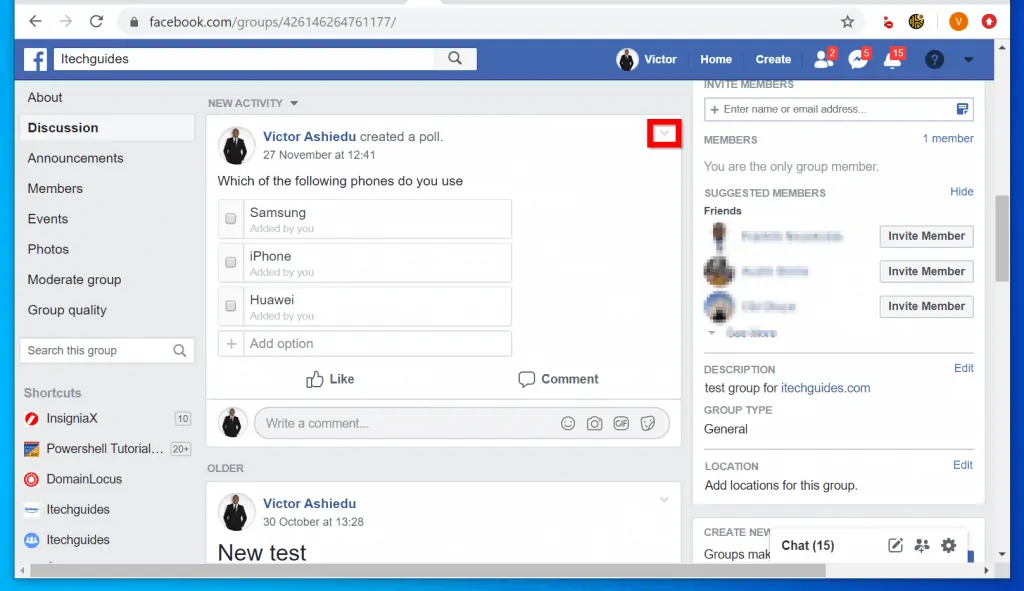
- Finally, from the list of options in the drop-down, click Turn off commenting.
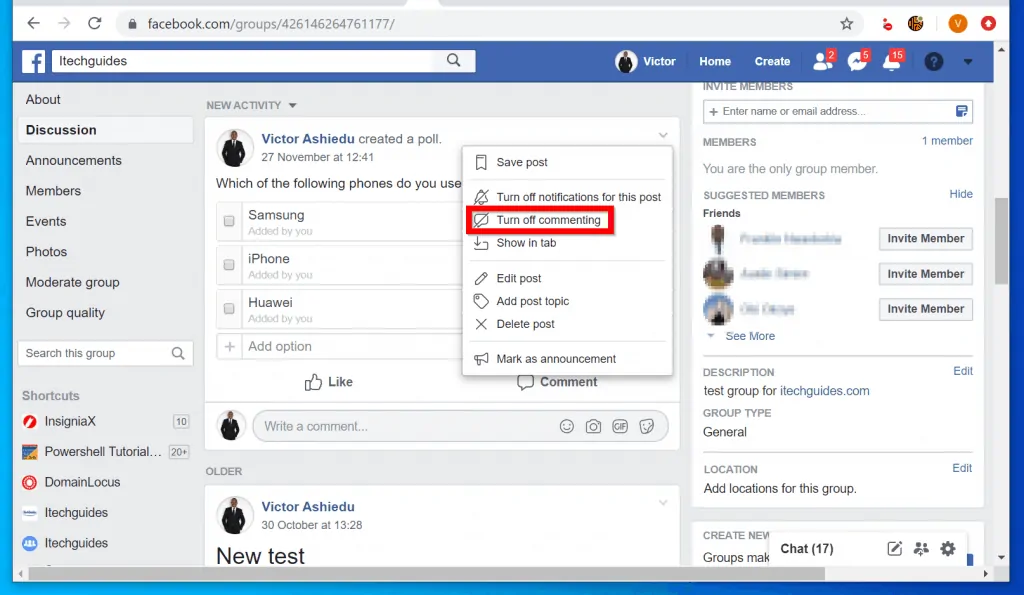
- The Comment icon will disappear from the post! See the highlighted portion of the image below – Comment is usually there…
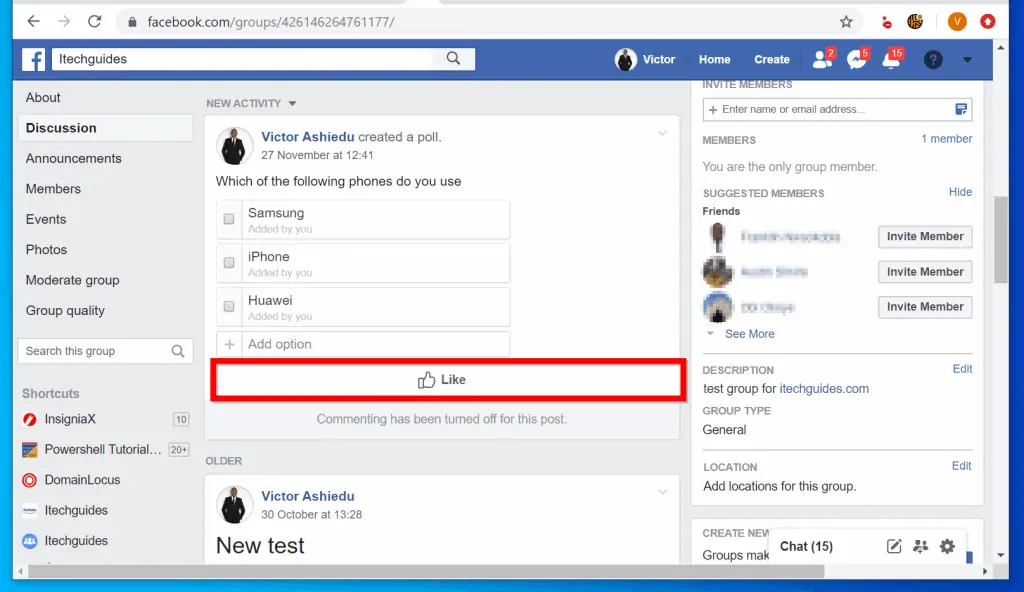
Option 2: Turn off Comments via the App
- Open the Facebook mobile App on your phone.

- Then, on the top right of the App, tap the 3 horizontal lines. From the drop-down options, tap Groups. This will open Facebook Groups.
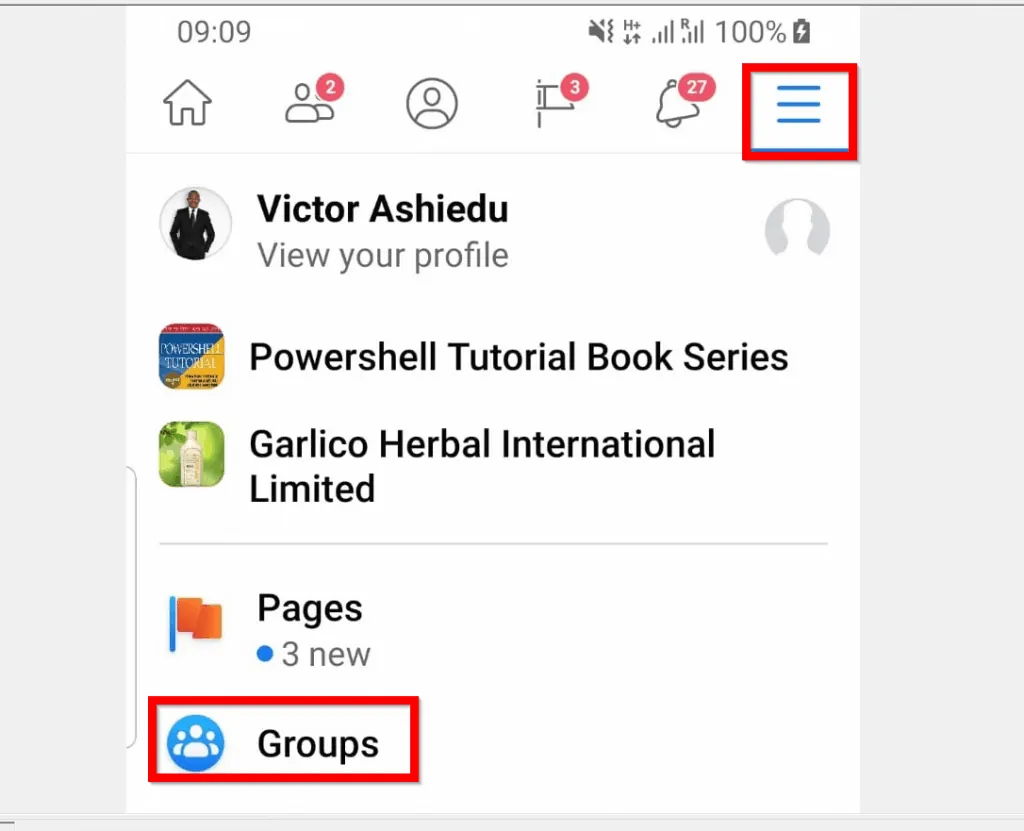
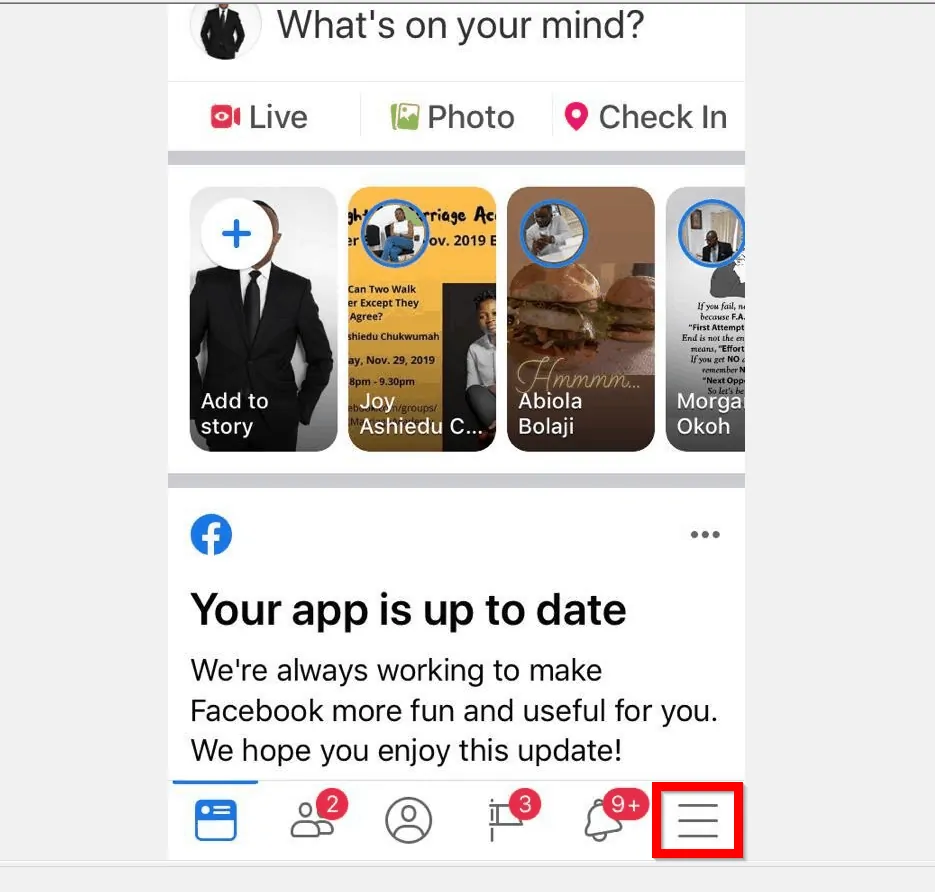
- From the listed Facebook Groups, tap a group to open it. To see other groups, swipe right.
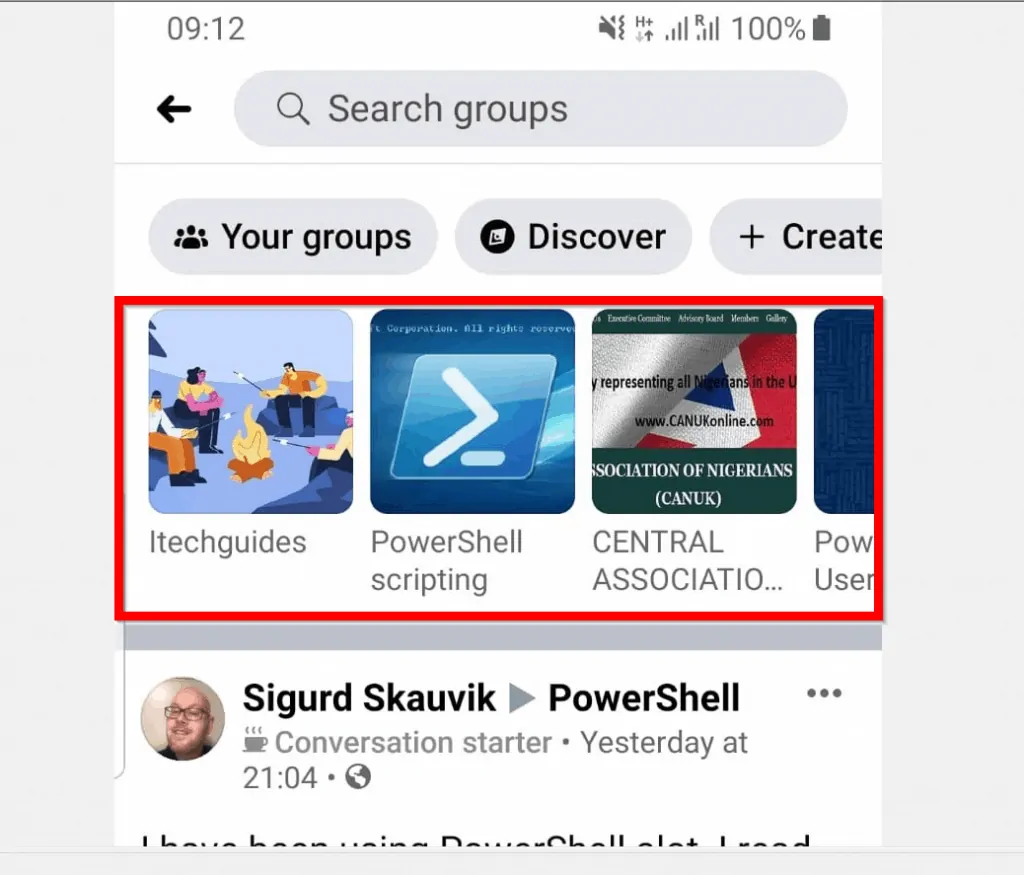
- Alternatively, you could tap Your groups. Then tap on a group.
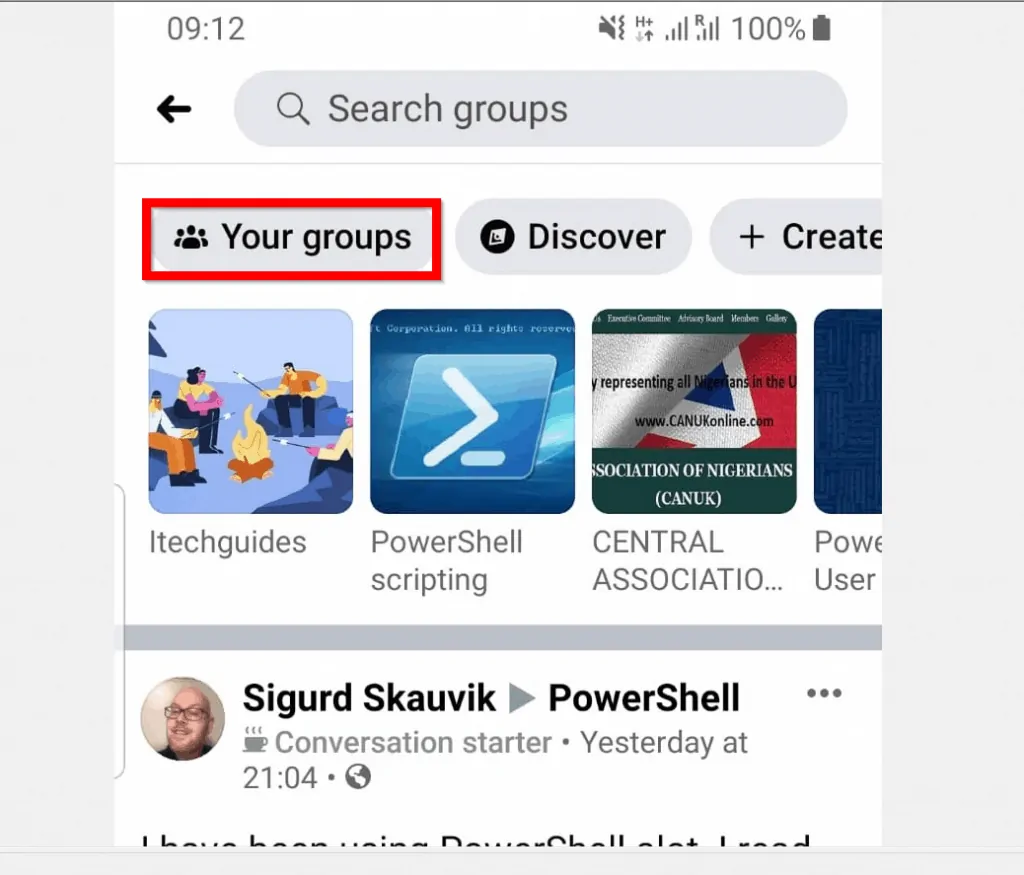
- Locate the Facebook post you want turn off comment for and tap the 3 dots top right of the post.

- Finally, from the list of available options, tap Turn Off Commenting – the last option in the list. The post will now display just Like – Comment will no longer be available!
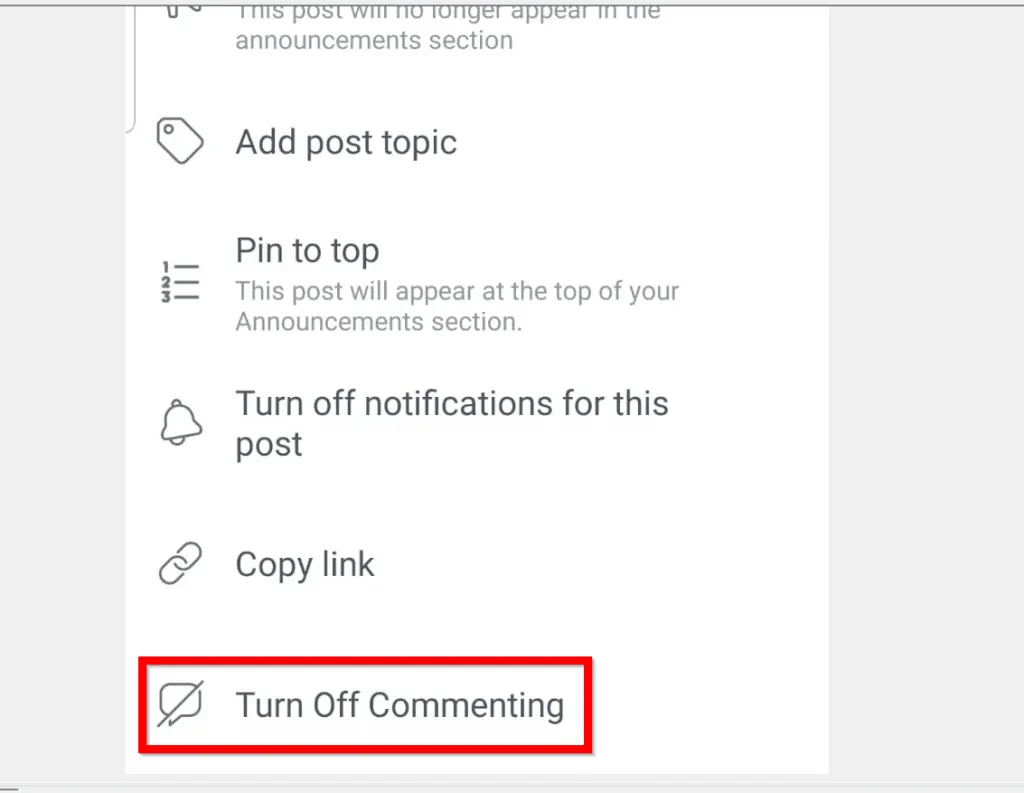
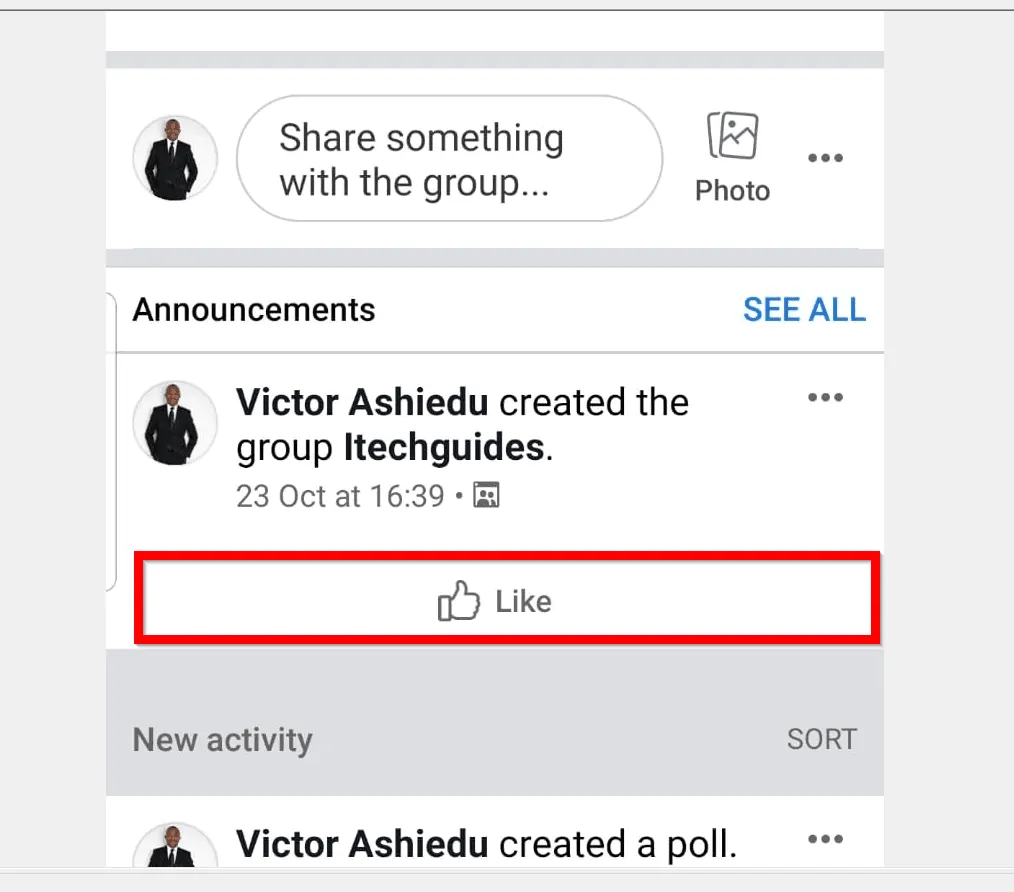
It is that easy to turn off comments on Facebook post! I hope you found this Itechguide helpful!
If you did, click on “Yes” beside the “Was this page helpful” question below. You may also express your thoughts and opinions by using the “Leave a Comment” form at the bottom of this page.
Finally, to read more Social media Itechguides visit our Social Media how to page.



