This Itechguide teaches you how to tag someone in a Facebook post. The guide offers steps to tag someone in a Facebook post from the App or from a PC.
Option 1: Tag Someone Through the App
- Open the Facebook App on your phone. Then login with your account.

- On top of the App, tap What’s on your mine? field. This will open Create post.
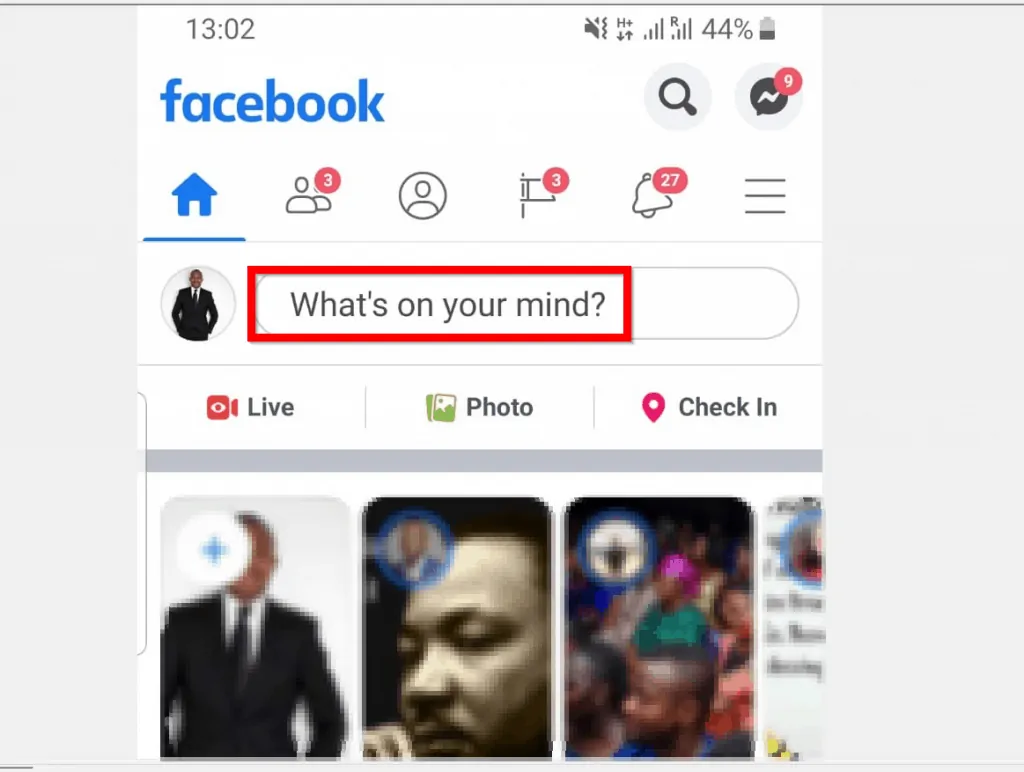
- On the New post pop up, tap What’s on your mine?
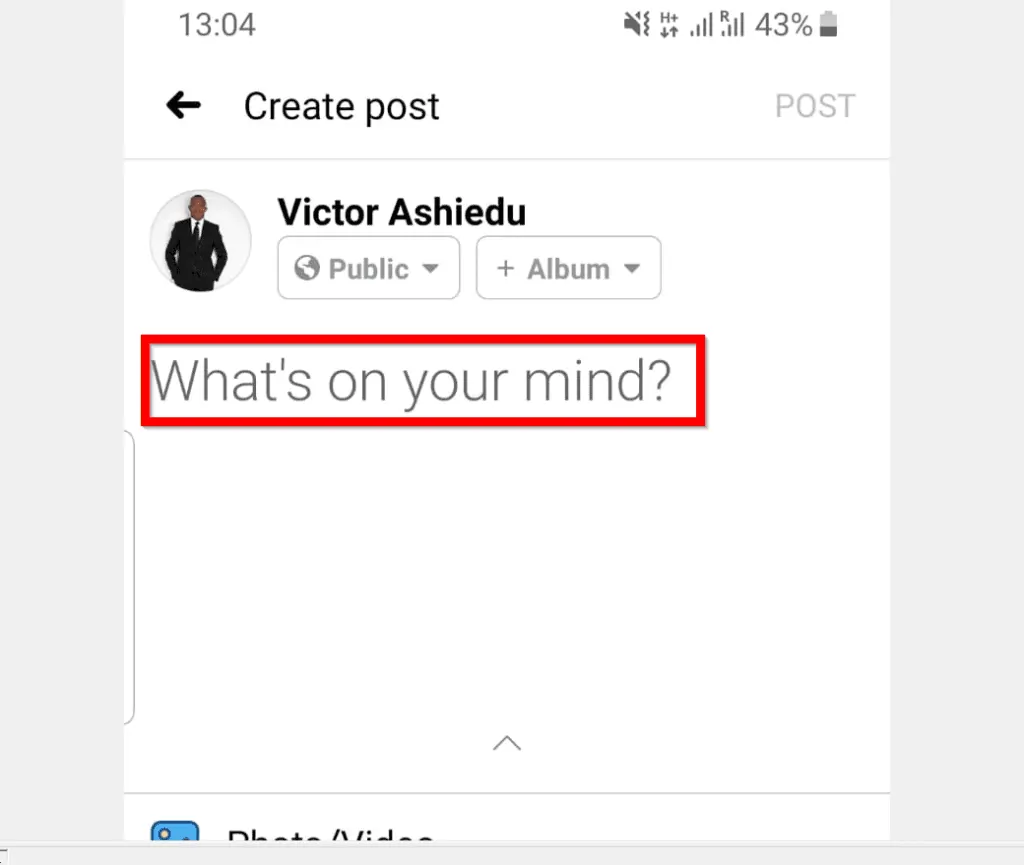
- Then type the @ sign. To get to the @ sign, tap !#1 key on your keyboard. Then tap the @ sign.
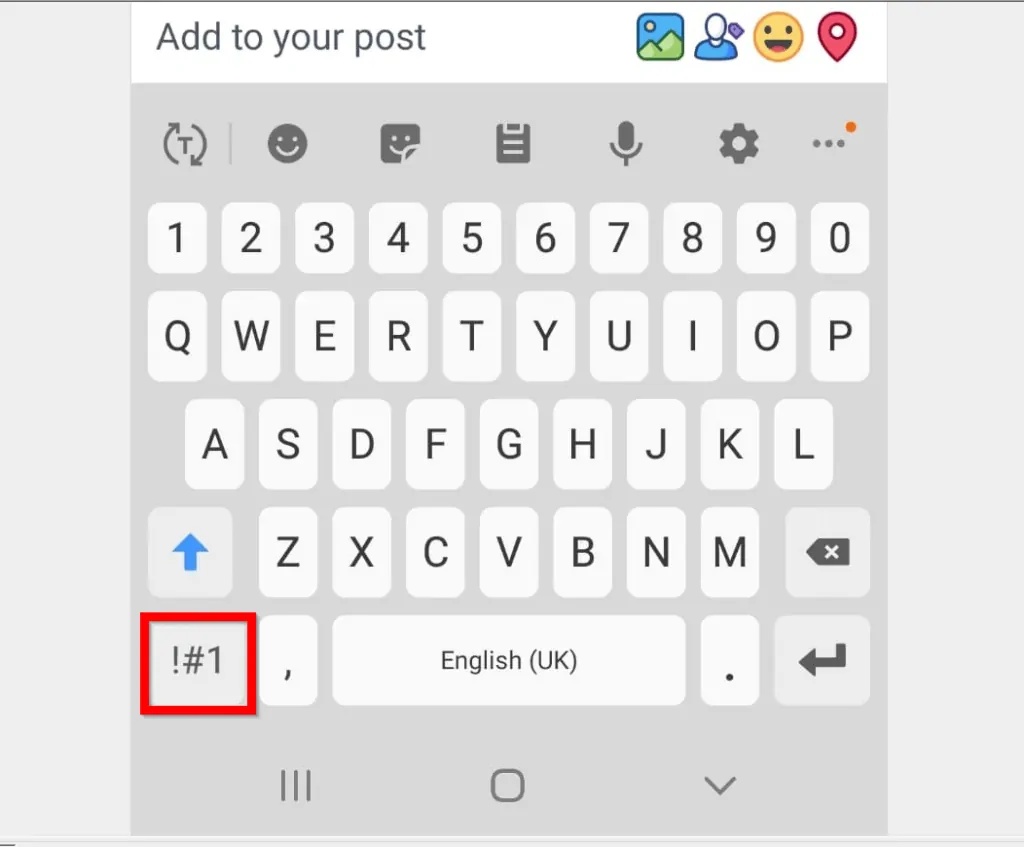
- When you type @ sign, Facebook will automatically suggest names of friends to tag. If you want to tag any of the persons suggested, tap on the name.
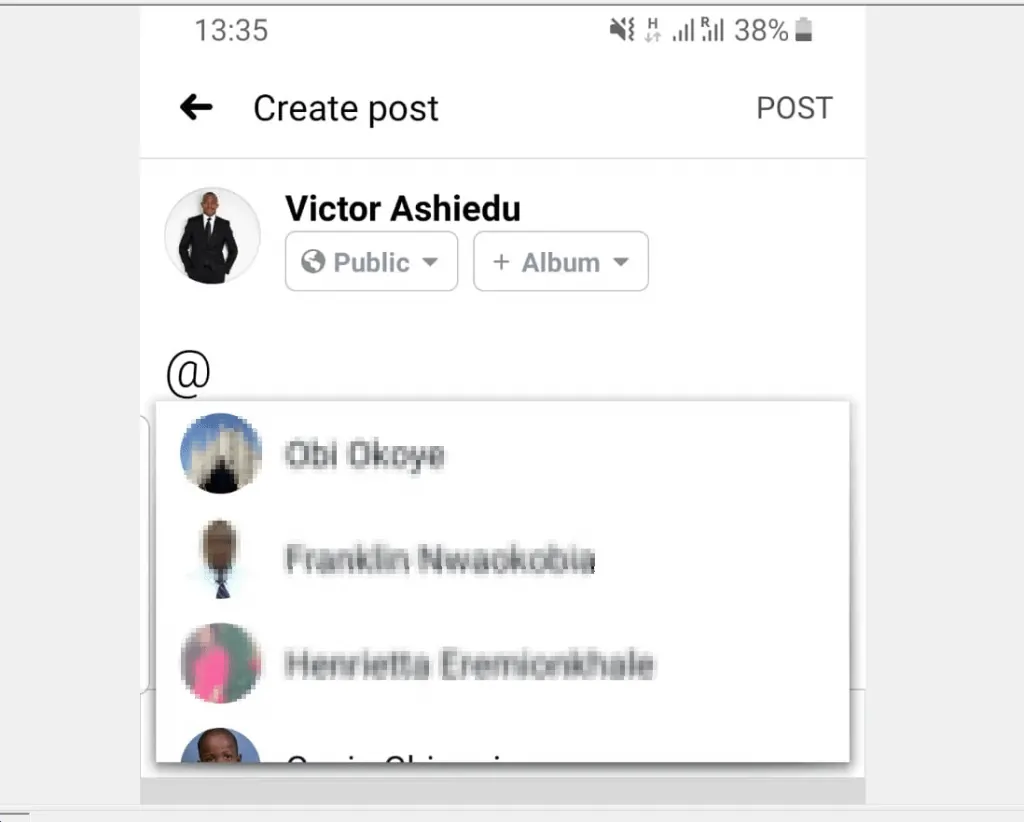
- Alternatively, to tag another person, start typing the person’s name. Facebook will list names of your friends that begins with the name you typed. To tag someone in a Facebook post, tap the name from the list.
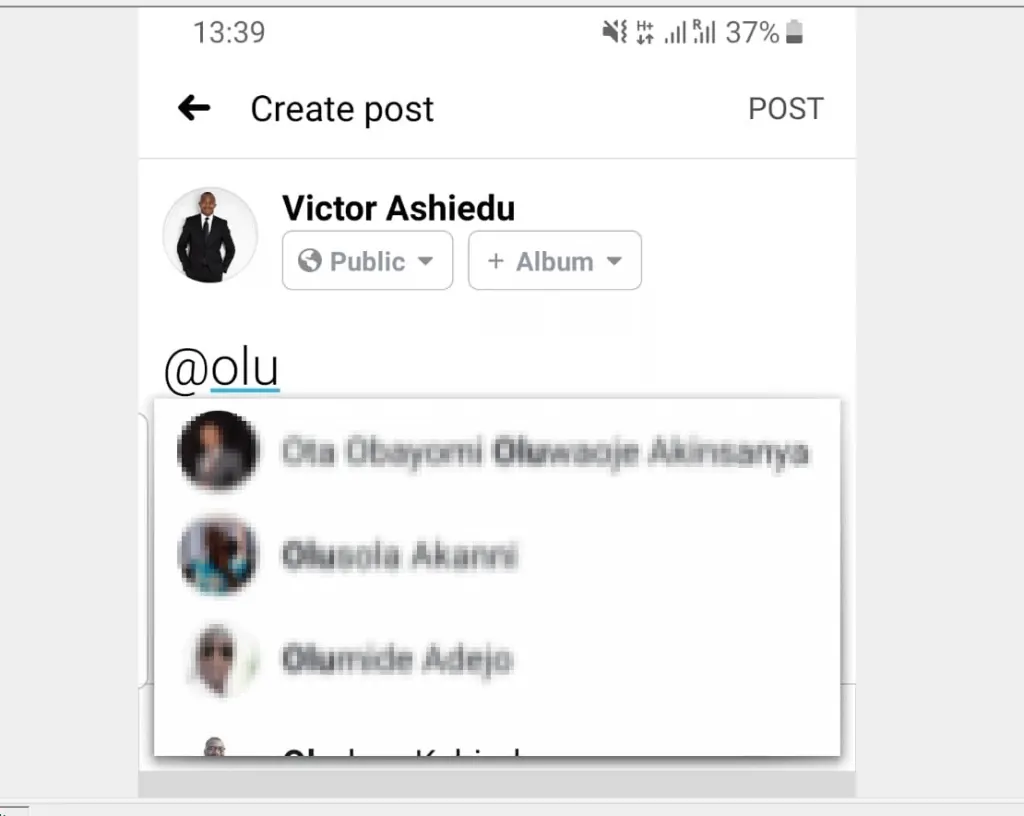
- The person you selected will appear in your post. To share the post, tap POST.
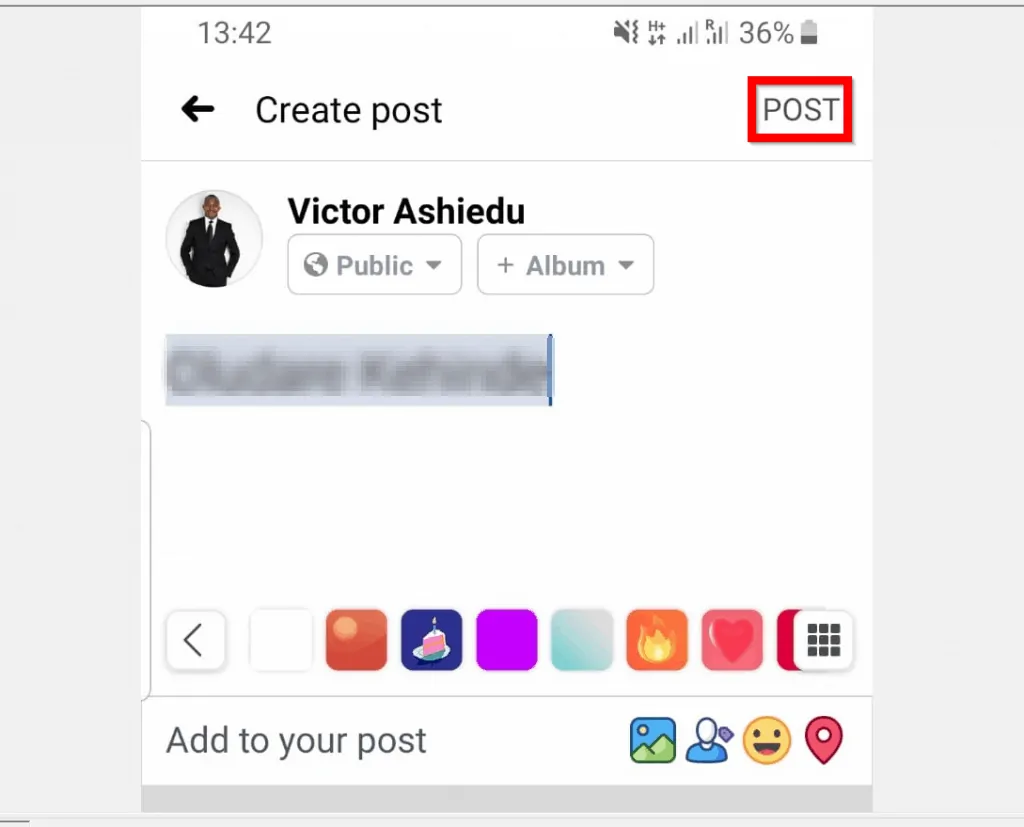
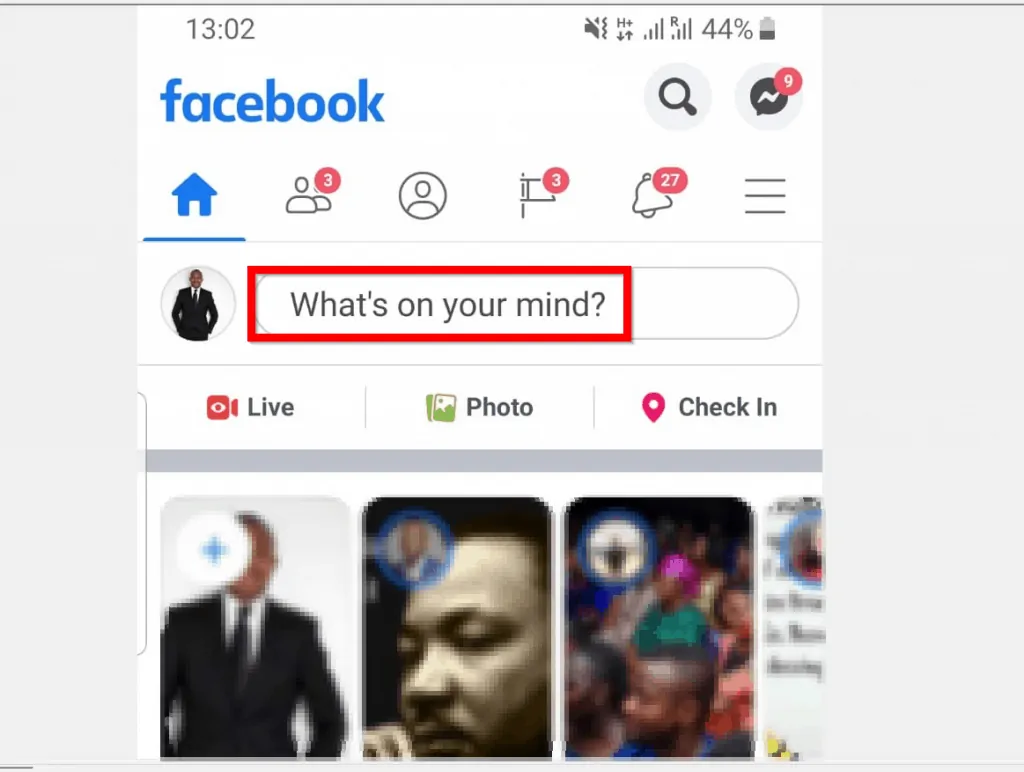
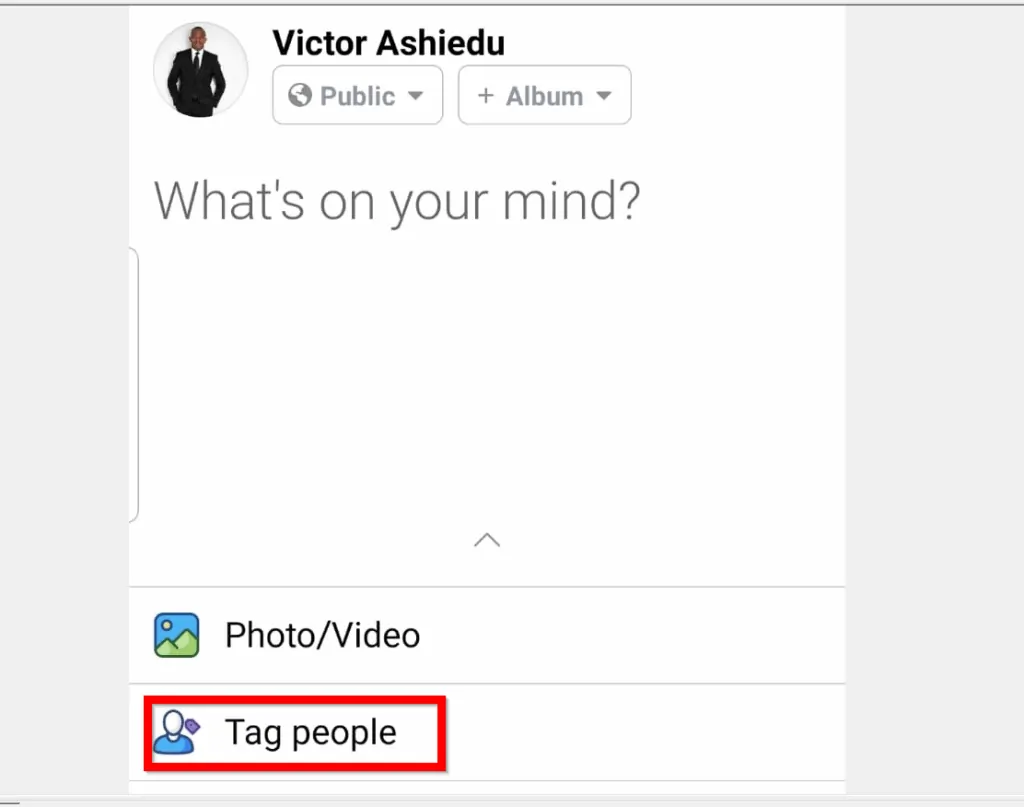

Option 2: Tag Someone via a PC
- Open Facebook.com from your PC. Then, if you are not logged already, login with your account.
- On your Facebook News Feed page, click on What’s on your mind?
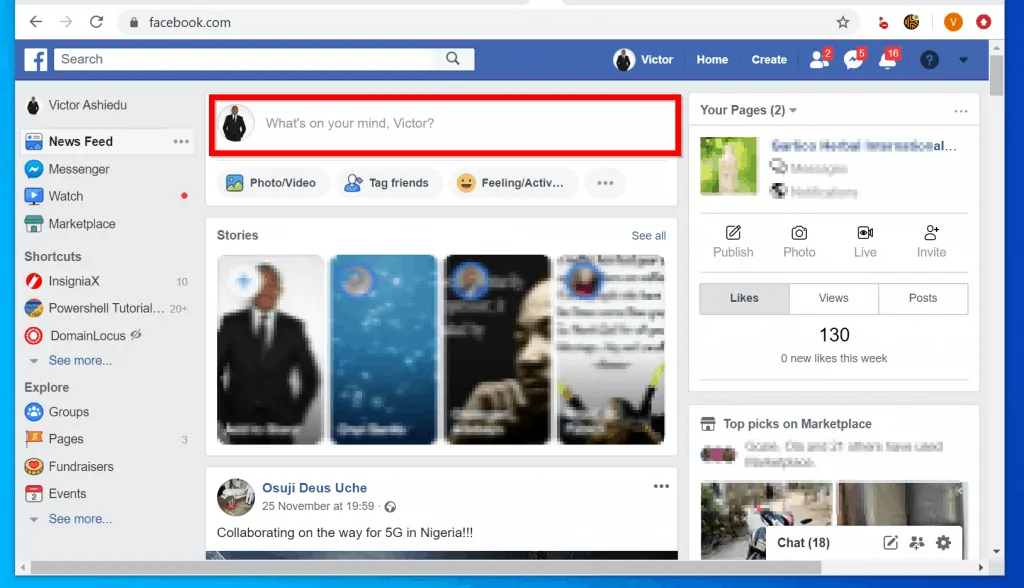
- Then, beneath the new post pop up window, click Tag friends.
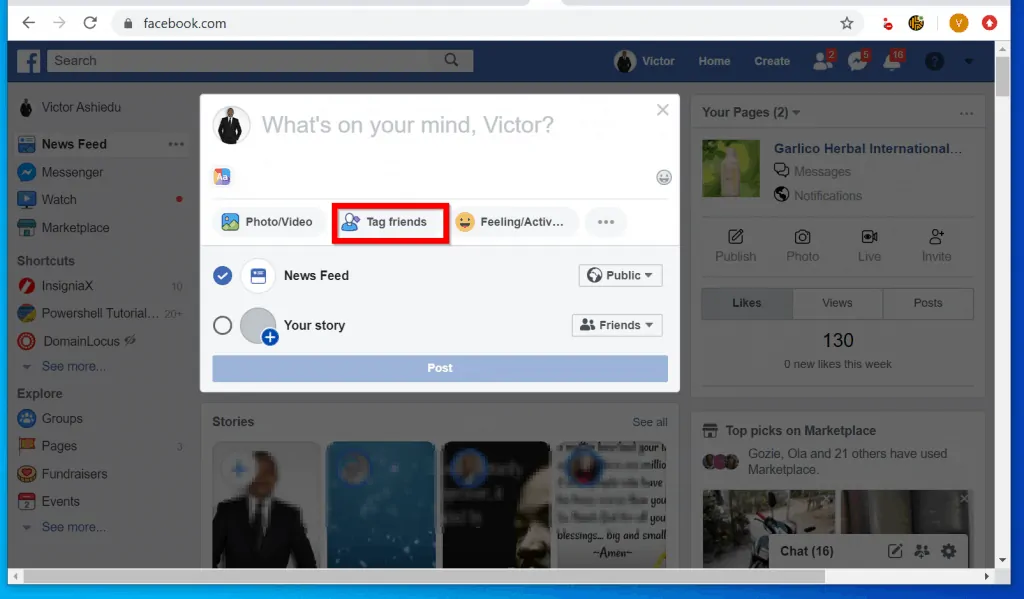
- When you click Tag friends, a field labelled Who are you with? will be displayed just above the Tag friends button.
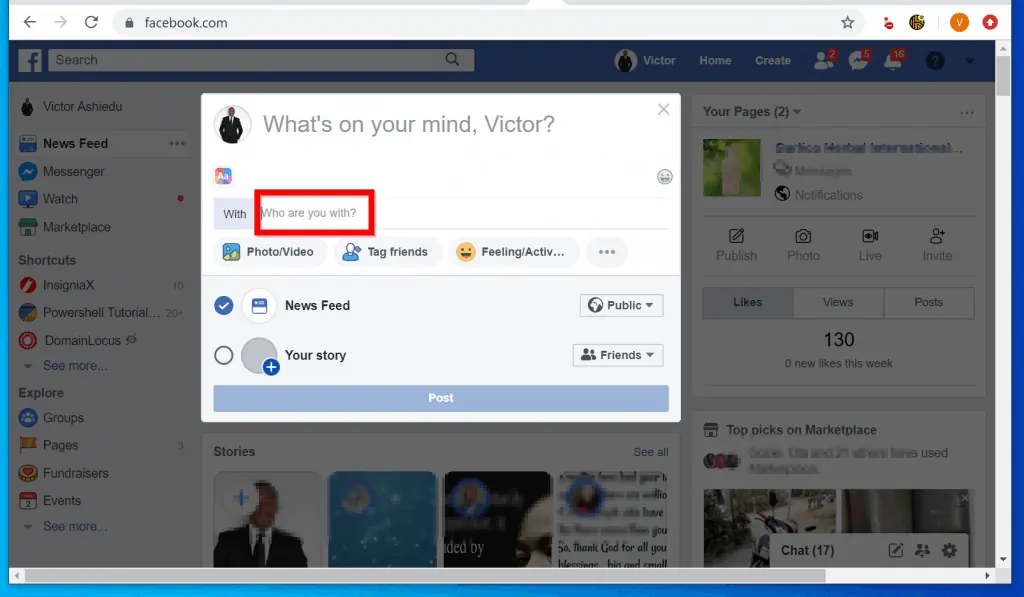
- Start typing the name of the friend you want to tag in the post. Facebook will display a list of your friends that their name begin with the letters you typed. To tag someone in a Facebook post, select the name from the list.
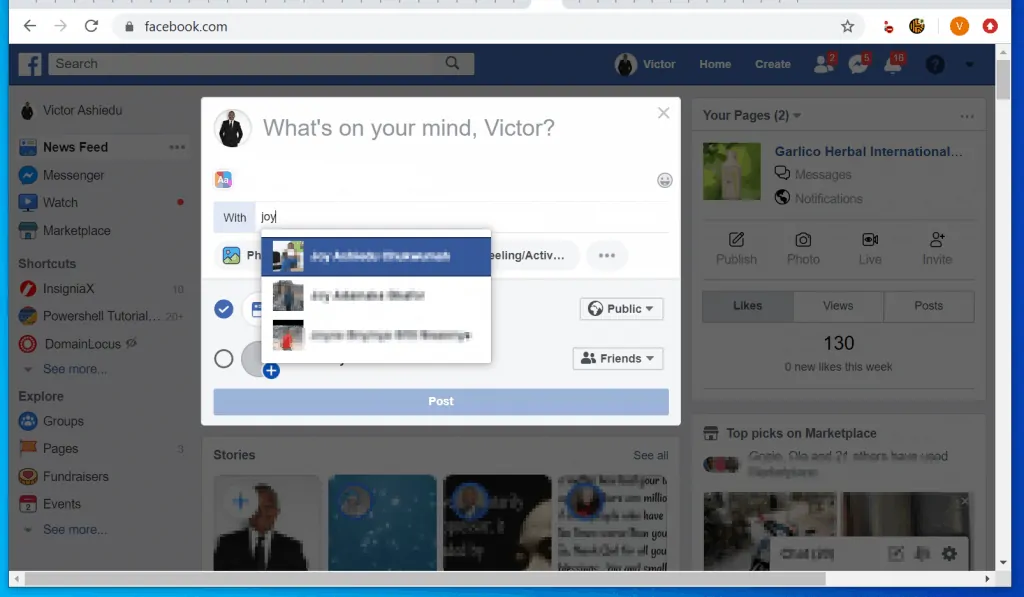
- To tag more friends in the pots, type the name and select the best match from the list.
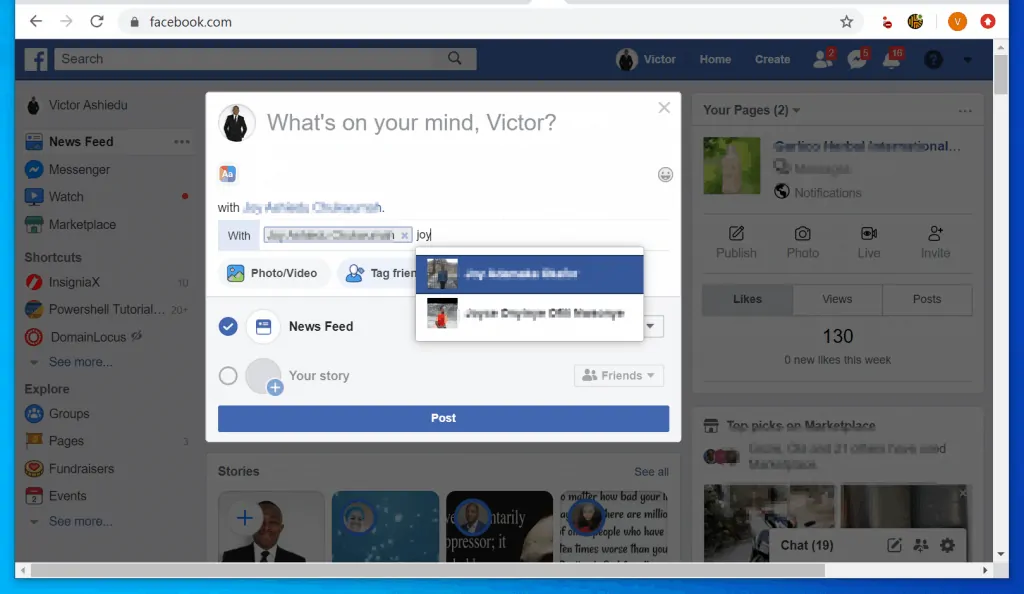
- When you finish tagging all the people you want to, to share the post click Post.

It is this easy to tag someone in a Facebook post! I hope you found this Itechguide helpful.
If you did, click on “Yes” beside the “Was this page helpful” question below. You may also express your thoughts and opinions by using the “Leave a Comment” form at the bottom of this page.
Finally, for more Social media Itechguides, visit our Social Media page.



