This Itechguide teaches you how to share LinkedIn profile.
Option 1: Share Profile from a PC
There are various ways you can share your profile. This section covers steps to share your profile via LinkedIn Message, on your resume (CV), via email, Facebook, WhatsApp, Instagram and more…
Method 1: Share Your Profile via LinkedIn Message
- Open LinkedIn.com from a browser on your PC. Then, if you have not already signed in to your account from the current browser, sign in with your LinkedIn account.
- On the top right of your account, click your profile photo, click View profile.
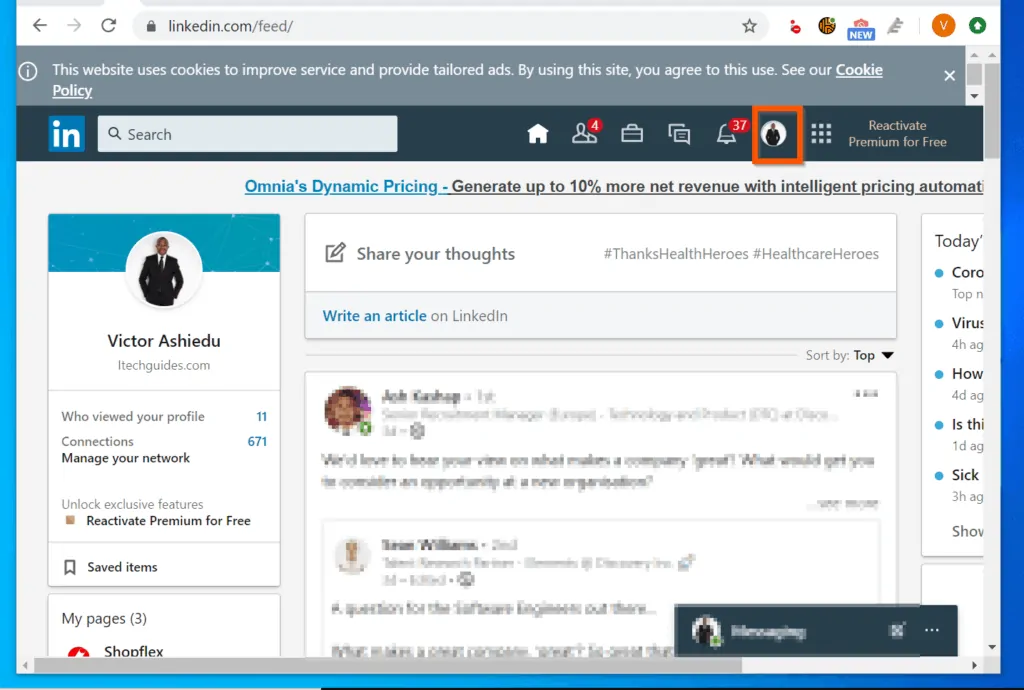
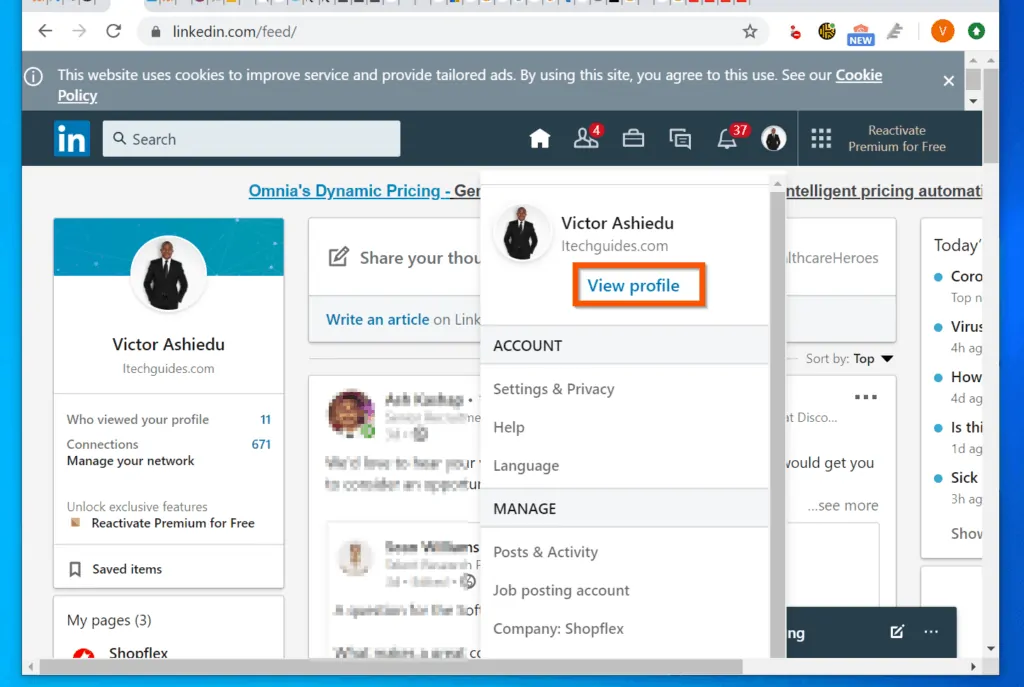
- Then, on the top right of your profile, click the More… button and select Share Profile via Message. The LinkedIn Message will open with your profile link.
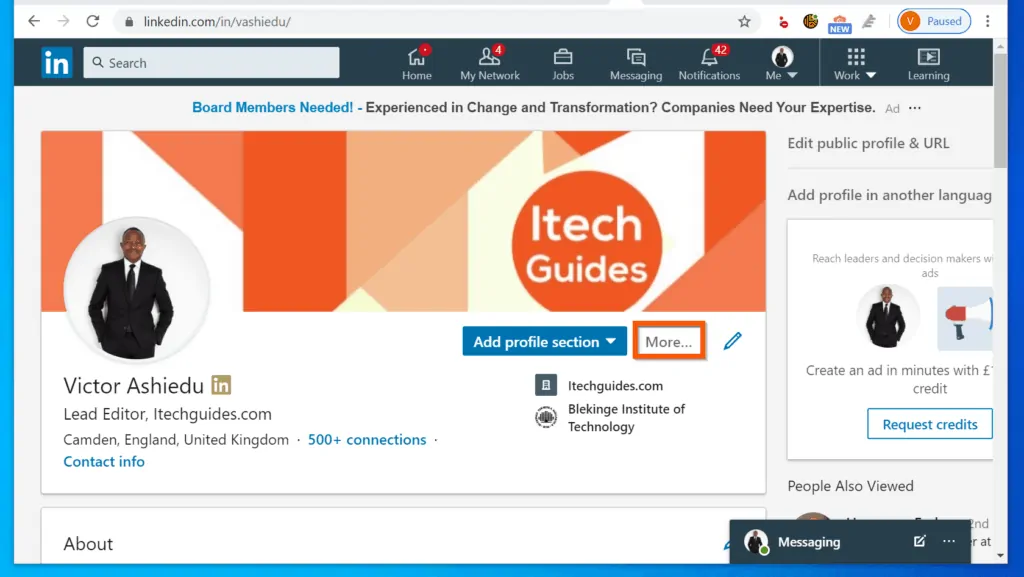
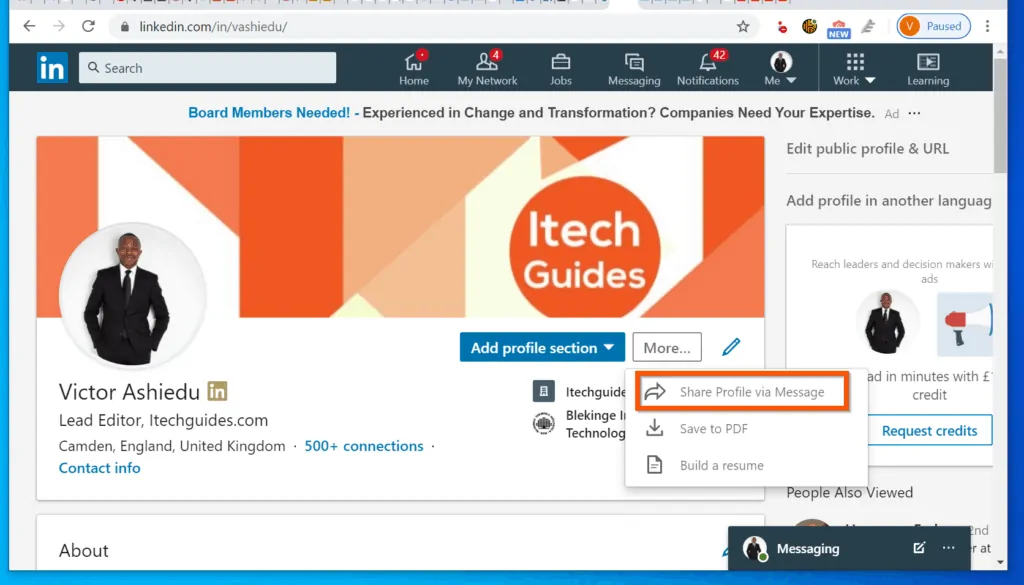
- Finally, on the Message, type the names of the people you want to share your profile with and click Send.
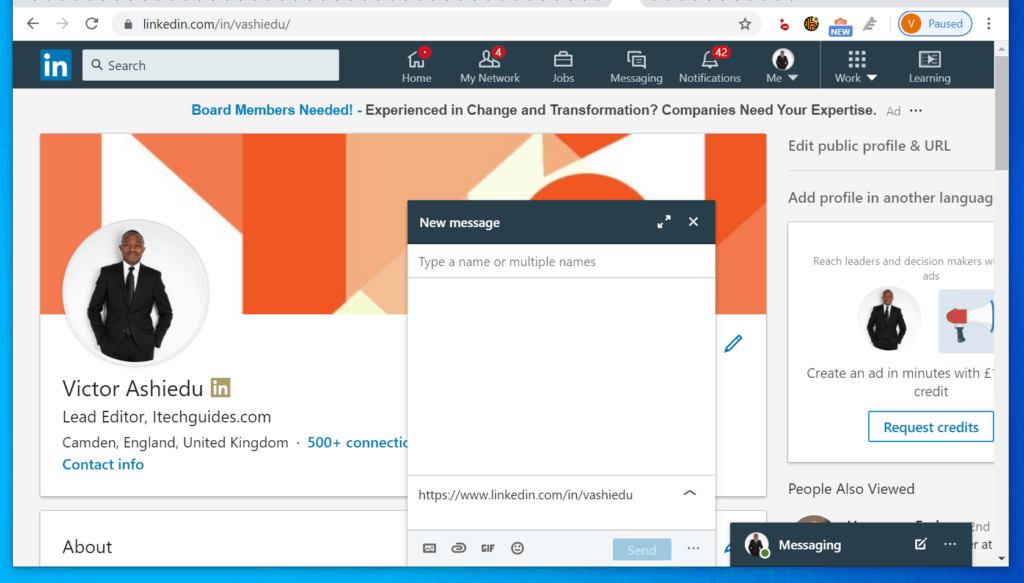
Method 2: Share Profile via Email, Facebook, WhatsApp or Resume
Use the steps in this Itechguide – How to Find LinkedIn URL – to get your LinkedIn URL. Copy your LinkedIn URL, then follow the steps below to share the profile on the platform specified:
- To share your Profile on Facebook, open Facebook, click What’s on your mind. The, paste your LinkedIn URL and wait for Facebook to fetch the page preview. Finally, click Post.
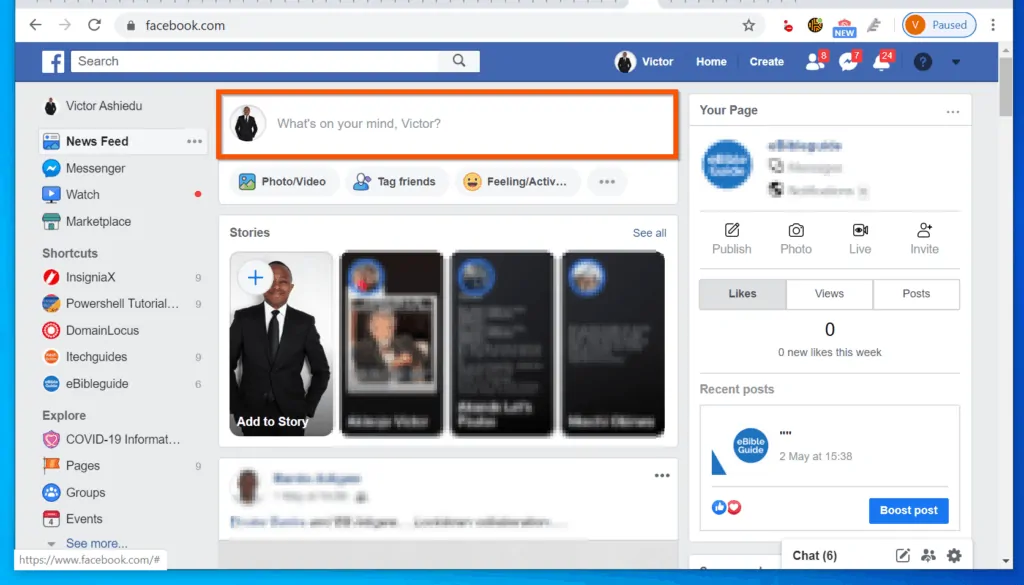
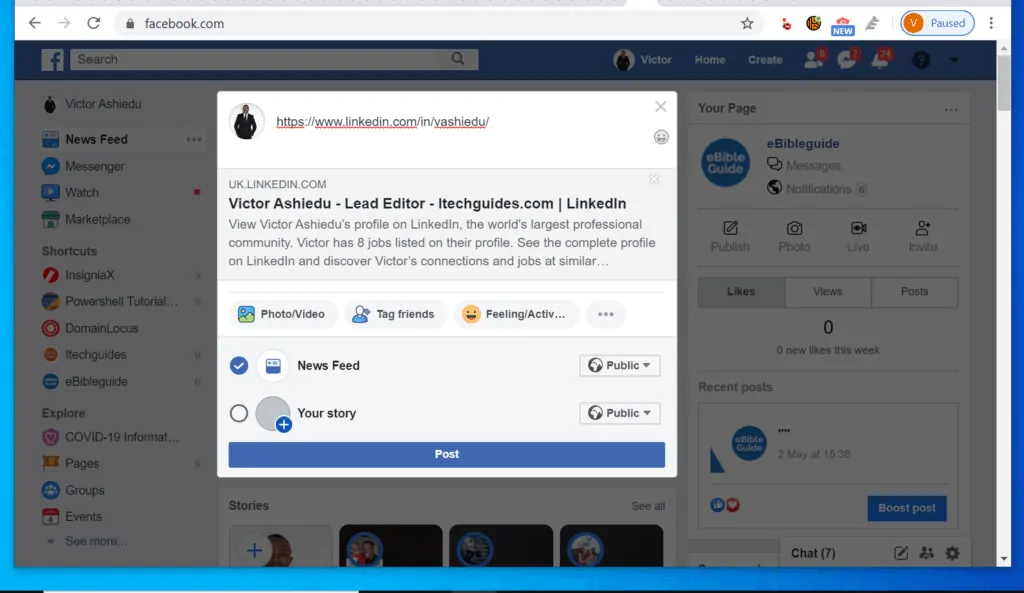
- To share your Profile on your resume or CV, open your resume and paste the profile URL on top of the resume.
- You can also share LinkedIn profile via WhatsApp. To do this on a PC, open WhatsApp on your PC. Then, paste your LinkedIn URL in a WhatsApp message and send it.
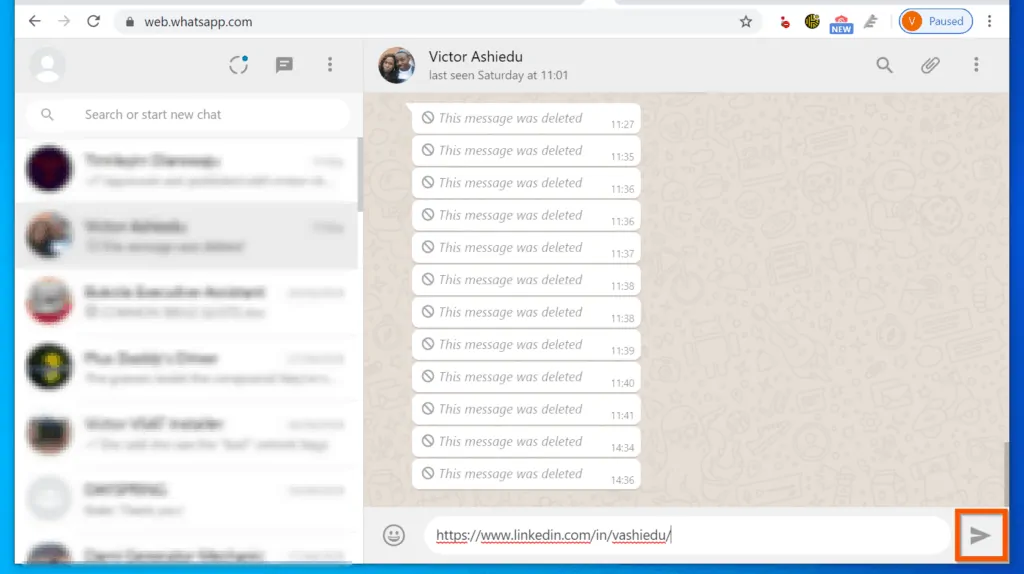
Option 2: Share Profile from the App
- Open the LinkedIn app on your phone.
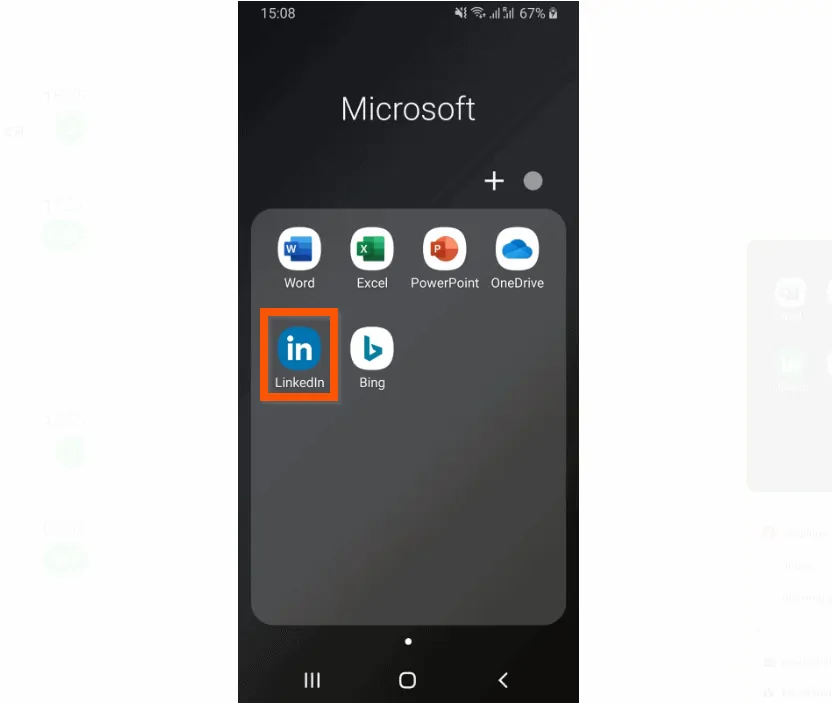
- Then, on the top left of your LinkedIn account, tap your LinkedIn profile picture and select View Profile.
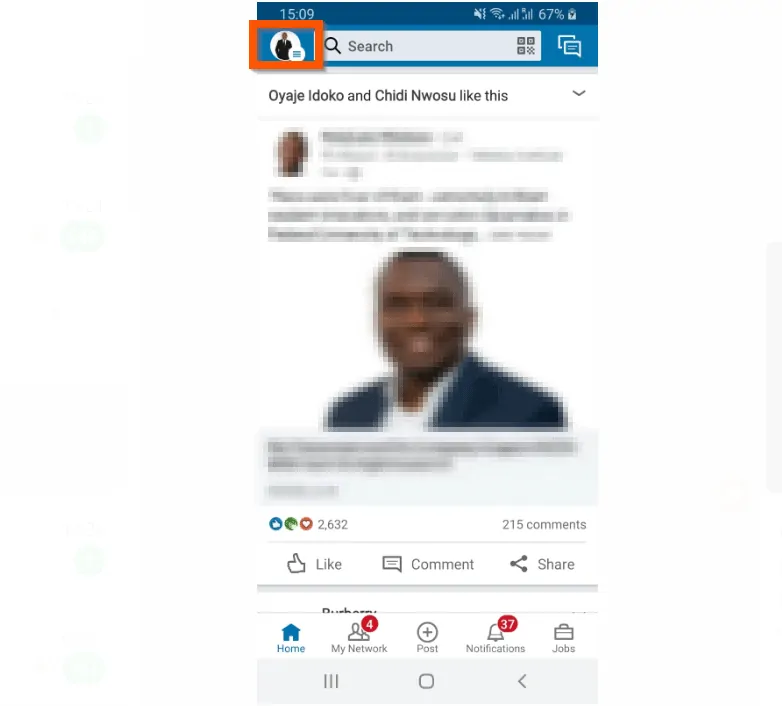
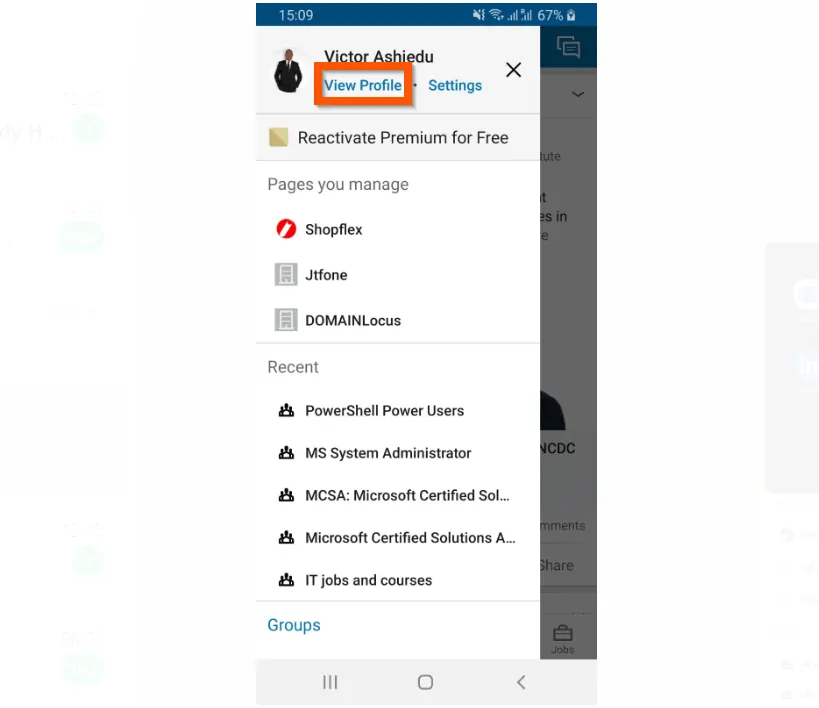
- When your LinkedIn profile opens, scroll down to the Contact section. Then, tap your profile URL – the app will display additional options.
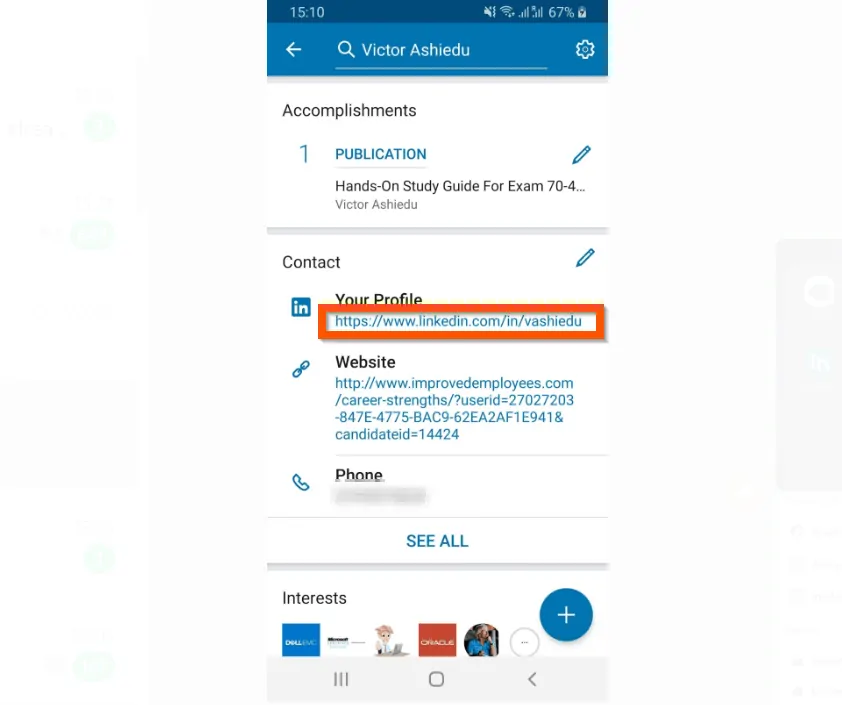
- From the displayed options, tap Share with… All apps you can use to share on your phone will be available for selection.
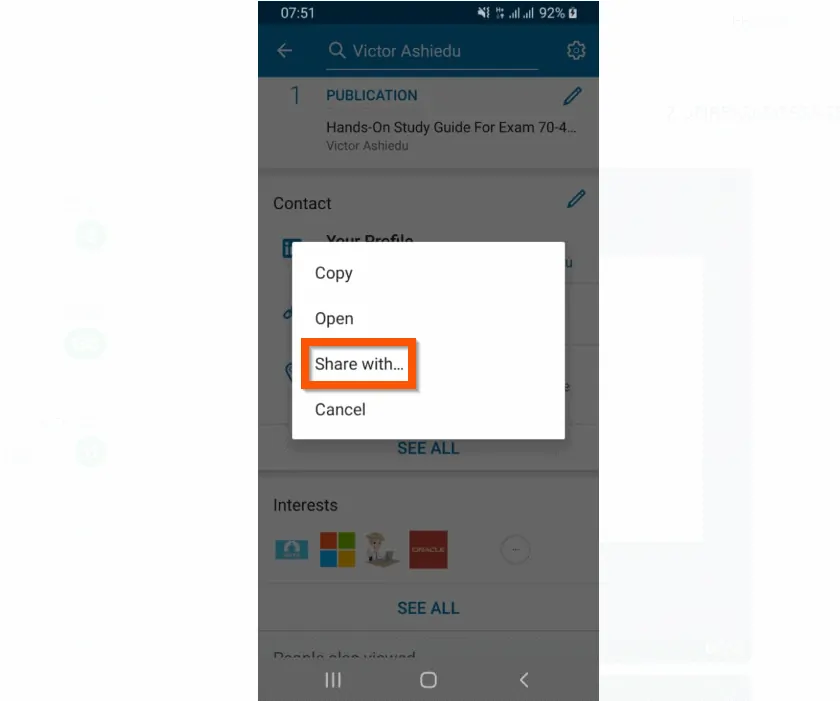
- Finally, tap on the app you want to share with and complete the action.
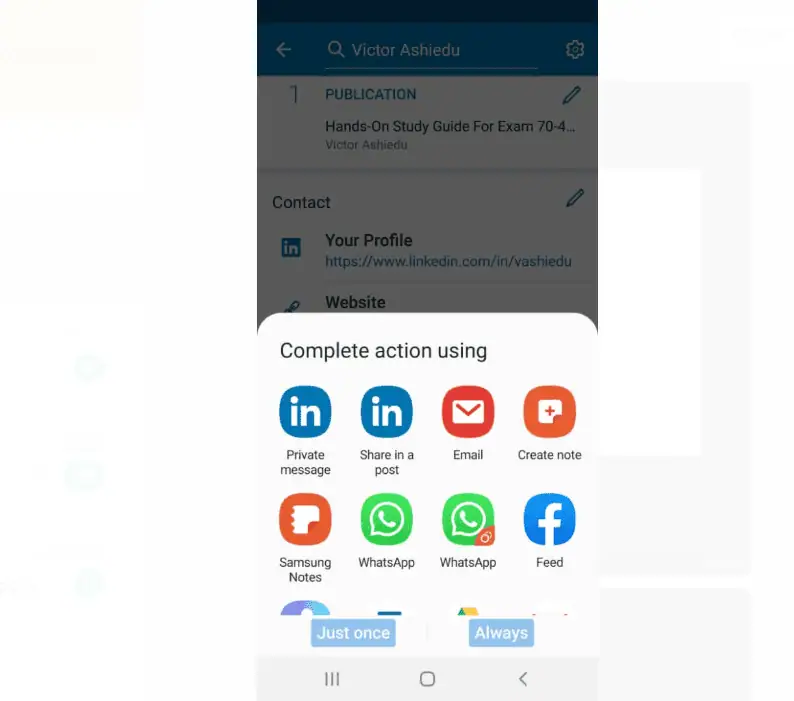
Conclusion
I hope that you found it helpful. If you did, click on “Yes” beside the “Was this page helpful” question below.
You may also express your thoughts and opinions by using the “Leave a Comment” form at the bottom of this page.
Finally, for more Itechguides like this, visit our Social Media page. You may also find our Work from Home page very helpful.



