This Itechguide teaches you how to make a heart on Facebook. The guide covers steps to make a heart on Facebook from a PC or the Facebook App.
Option 1: Make a Heart from a PC
This section covers how to make a heart when you “Like” a post or create a new post from a PC.
Method 1: Make a Heart When You “Like” a Post
- Open Facebook.com from your PC. Then, if you have not signed into Facebook from the browser, sign in with your Facebook account.
- Locate the post you want you want to make a heart for and scroll to the bottom of the post. Hover over the “Like” button (DO NOT click the button!).
- When you hover, the heart icon will be displayed on top of the button. To make a heart, click the heart icon.
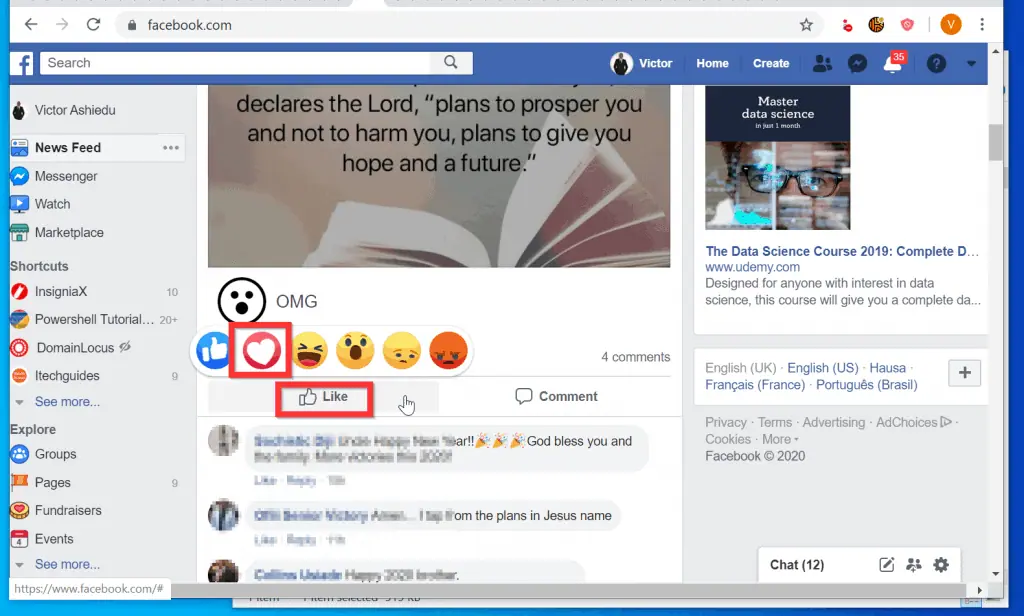
- The heart icon will now be displayed. If someone else had “Loved” the post, the count of the heart icon will increase – showing that you “Love” the post.
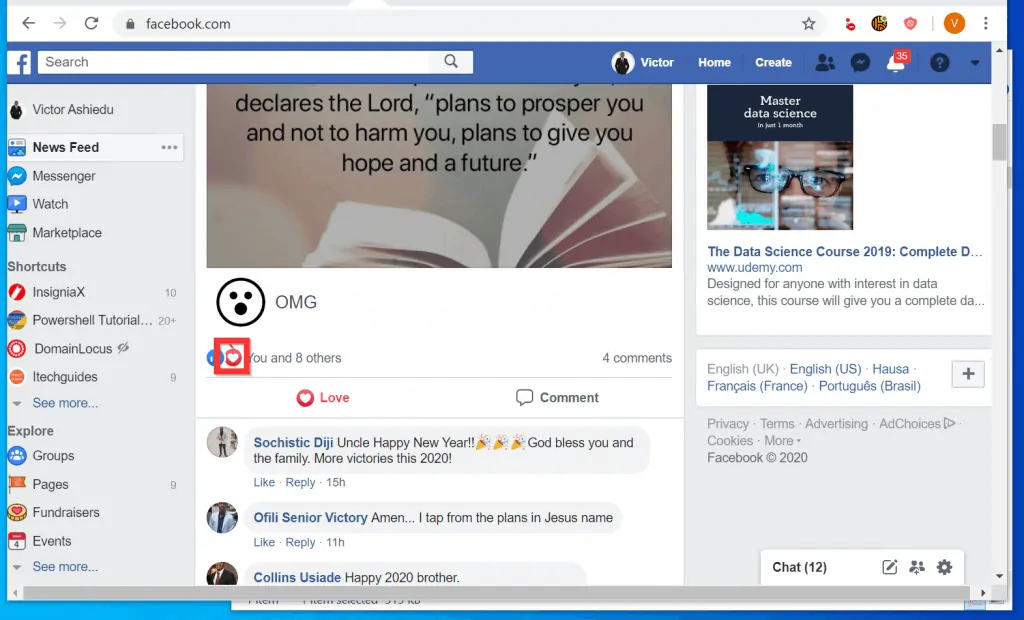
Method 2: Make a Heart for a New Post
You can also make a heart when creating a new post. Here are the steps…
- Open Facebook.com from your PC and login with your Facebook account.
- Then, when your Facebook News Feed opens, click What’s on your mind?.
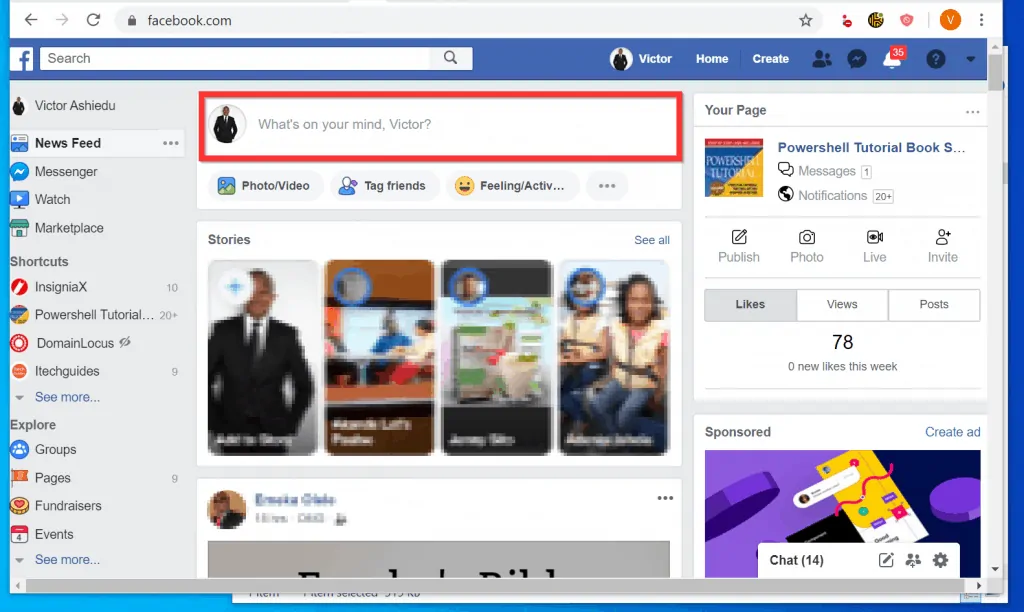
- On the left side of the new post pop up, click the post theme selection icon. A list of themes will be displayed.
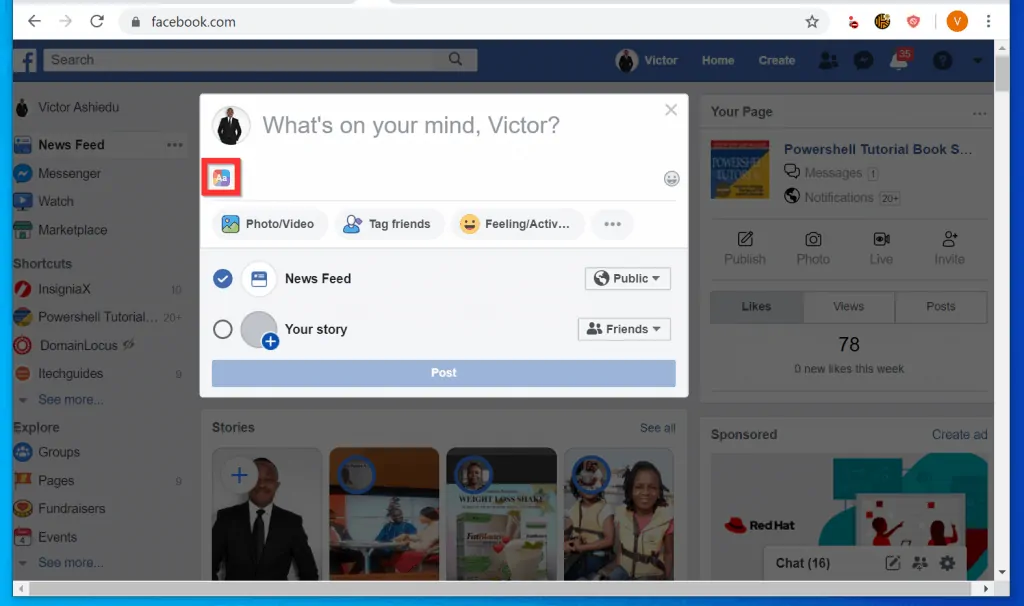
- Click on the heart theme. The background of your new post will change from white to hearts.
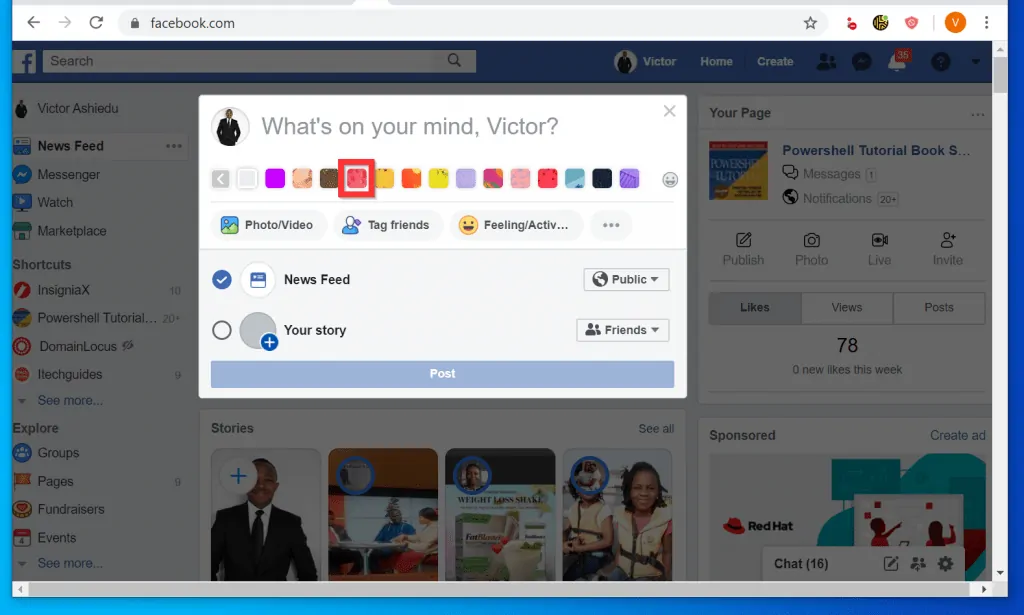
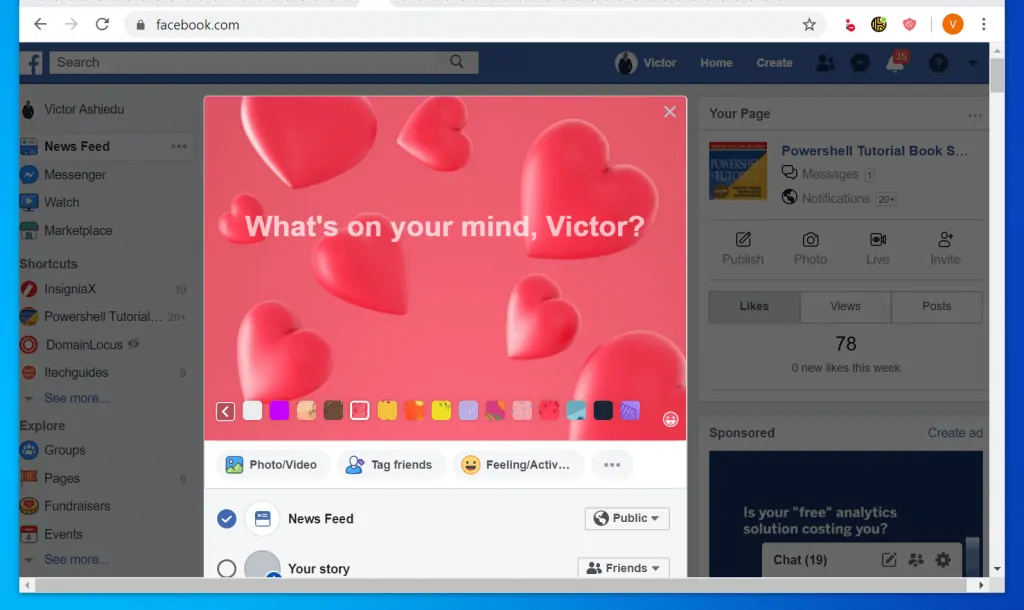
- Type your message in the What’s on your mind box. Then, scroll down and click Post.
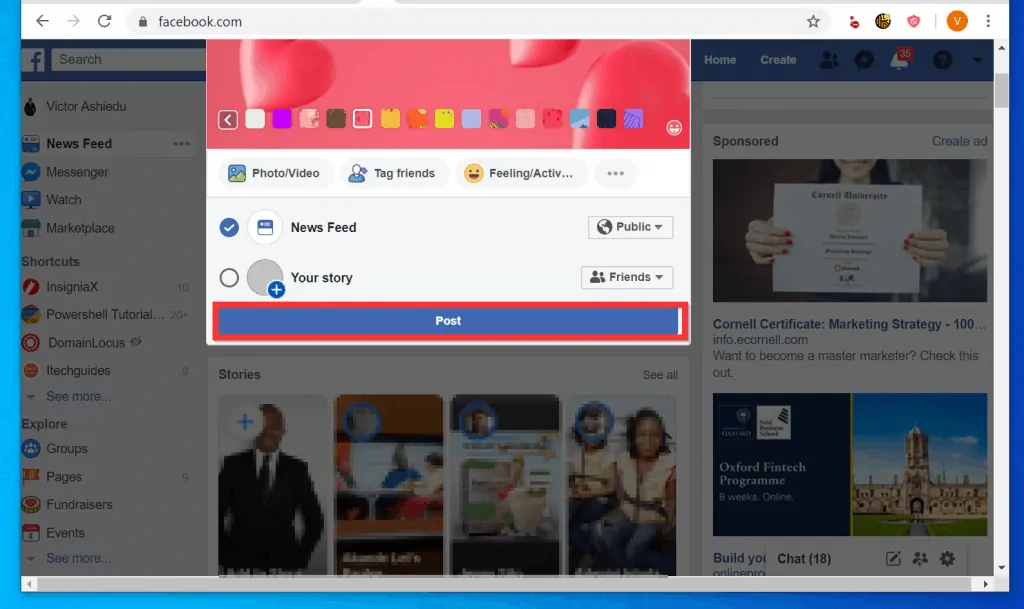
Option 2: Make a Heart from the App (Android or iPhone)
This section covers steps to make a heart when you “Like” a post and when you create a new post from the Facebook mobile App.
Method 1: Make a Heart When You “Like” a Post
- Open the Facebook App on your phone. Then, login to the App.
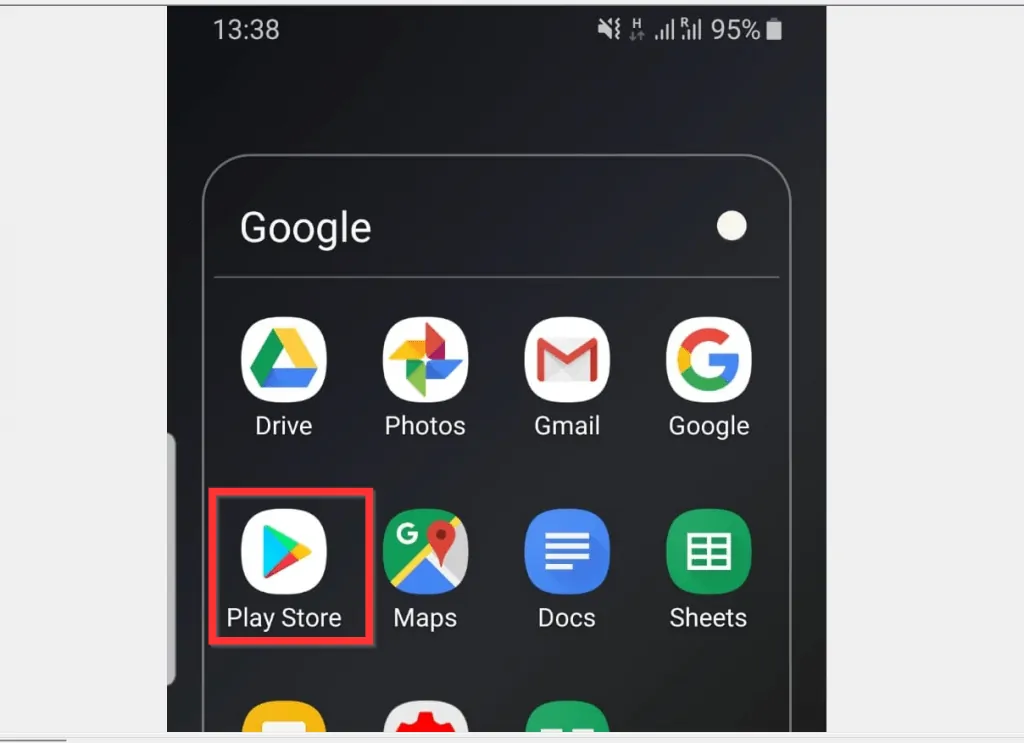
- When the App opens, scroll down below the post you want to make a heart for. Then, tap and hold the “Like” button until a set of icons are displayed above the “Like” icon.
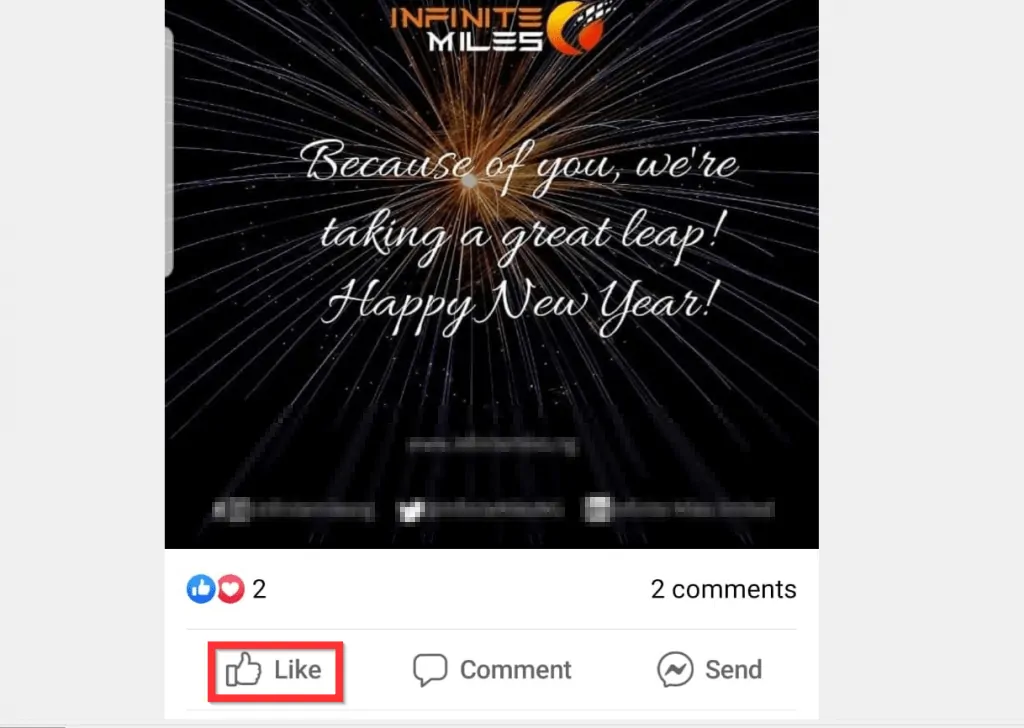
- To make a heart on Facebook for the post, tap on the heart icon (the second, counting from left).
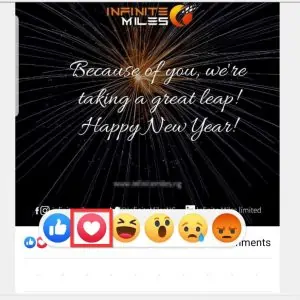
Metho 2: Make a Heart for a New Post
- Open the Facebook App on your phone. Then, login to the App.
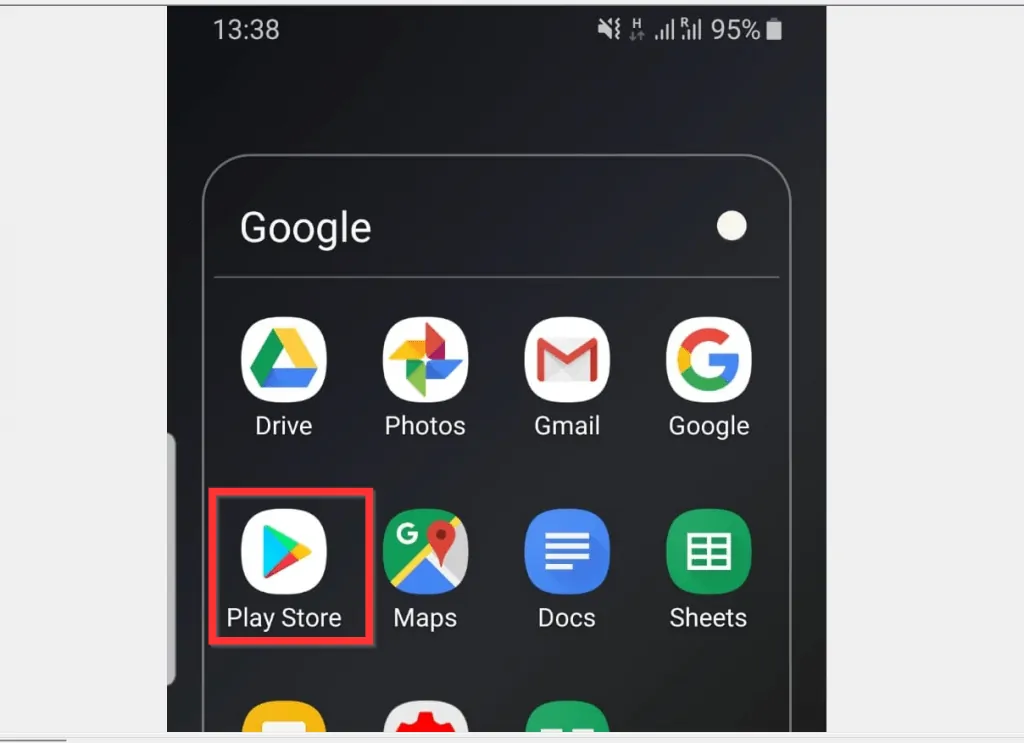
- Then, tap What’s on your mind?. This will open a new post.
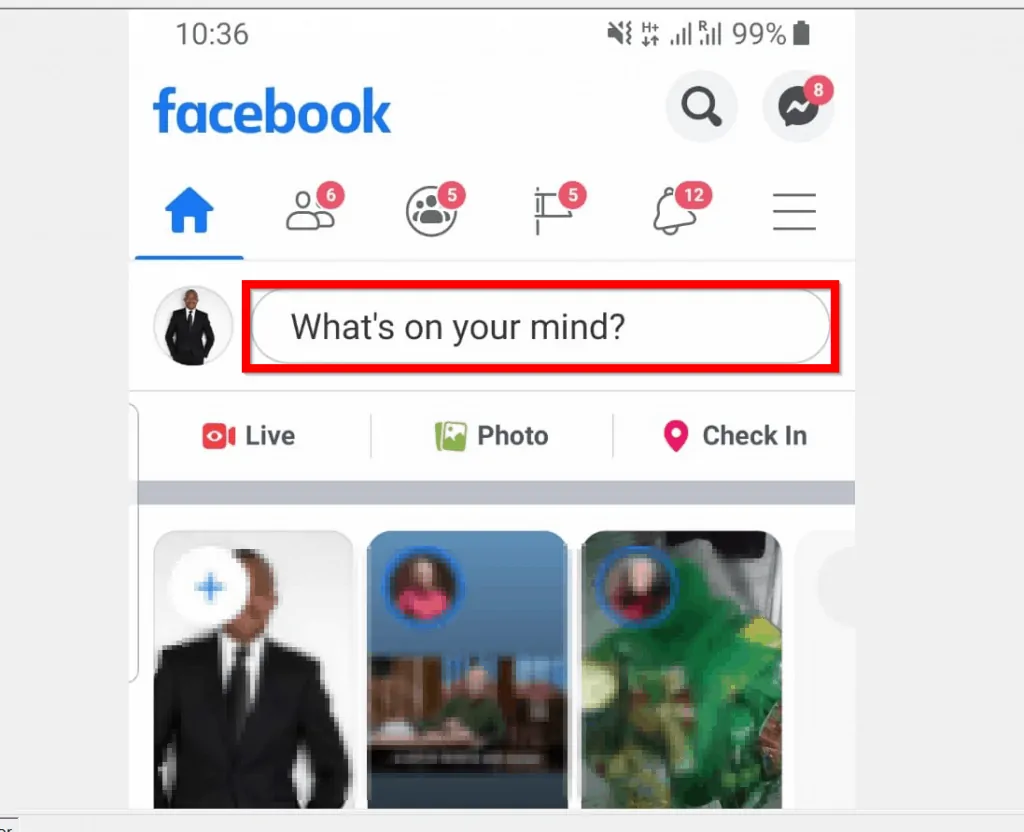
- On Create post, tap What’s on your mind?.
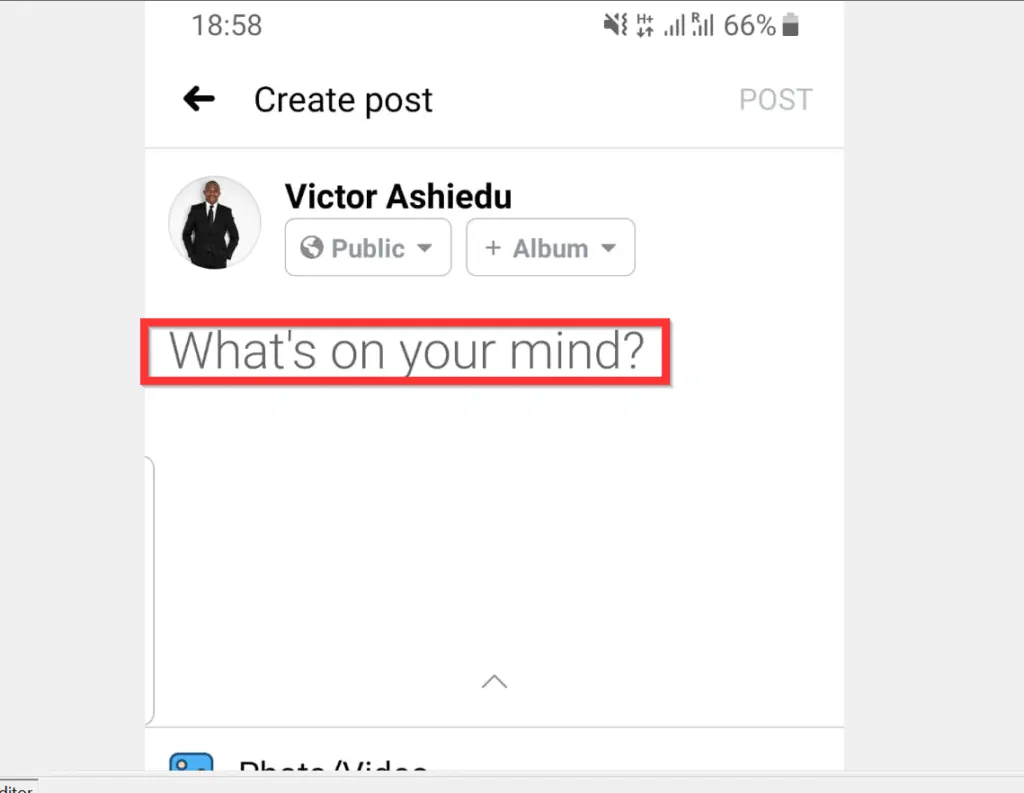
- Then, tap the heart theme icon. If the new post theme selection is not displayed, tap the theme selection icon.
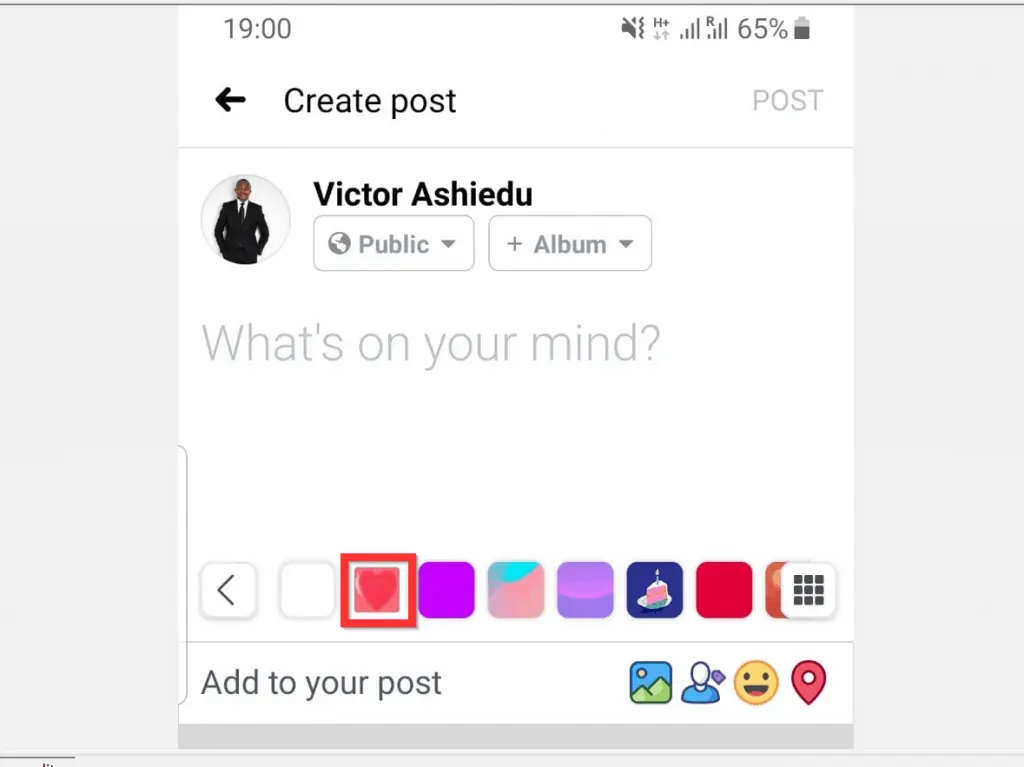

- The background of your new post will change from white to hearts.
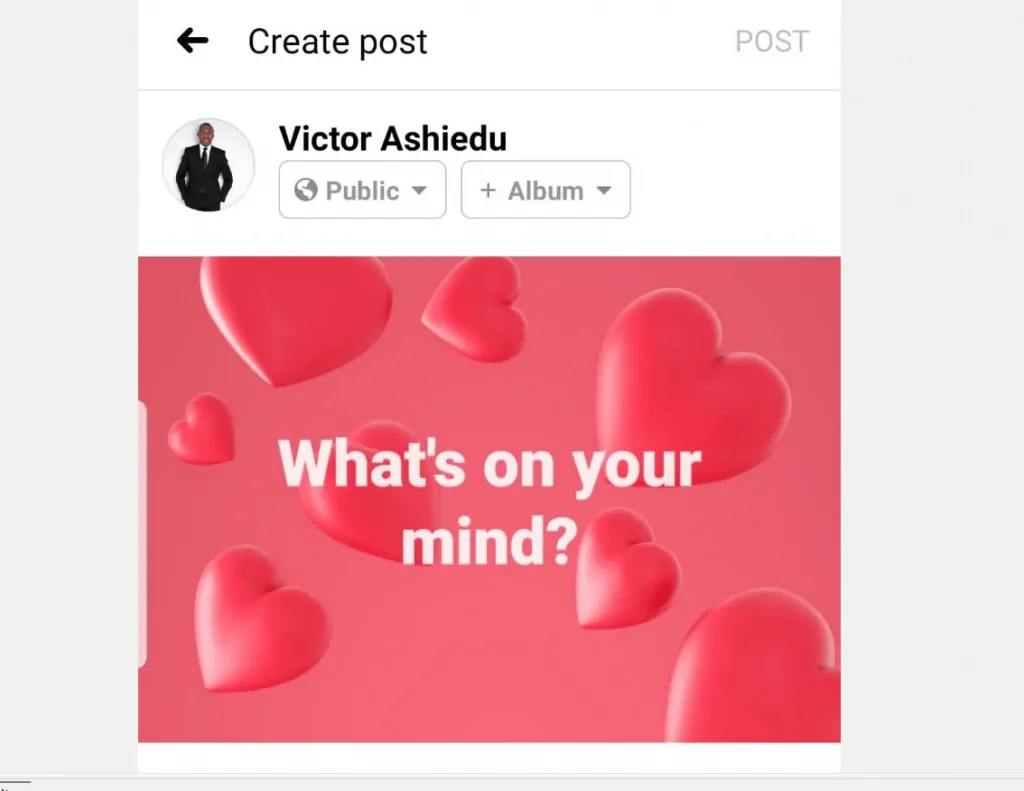
- Finally, to make a heart on Facebook App (for a new post), tap on What’s on your mind. Then type what you want to share. On the top right of Create post, tap POST.
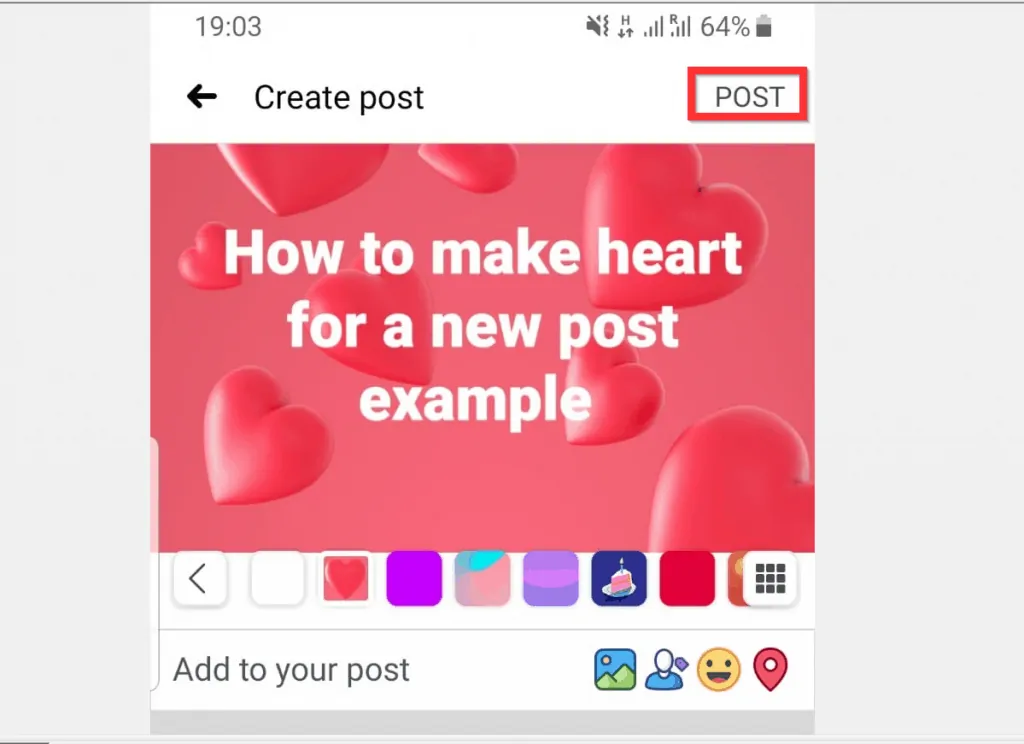
I hope you found this article helpful. If you did, click on “Yes” beside the “Was this page helpful” question below.
You may also express your thoughts and opinions by using the “Leave a Comment” form at the bottom of this page.
Finally, for more Social media Itechguides, visit our Social Media how-to page.



