This Itechguide teaches you how to logout of Twitter. The guide covers steps to logout of Twitter from a PC, Android or iPhone.
Option 1: Logout Through an Android Device
If you use Twitter on your Android phone, here are the steps to Log out of the App:
- Open Twitter App on your Android phone.
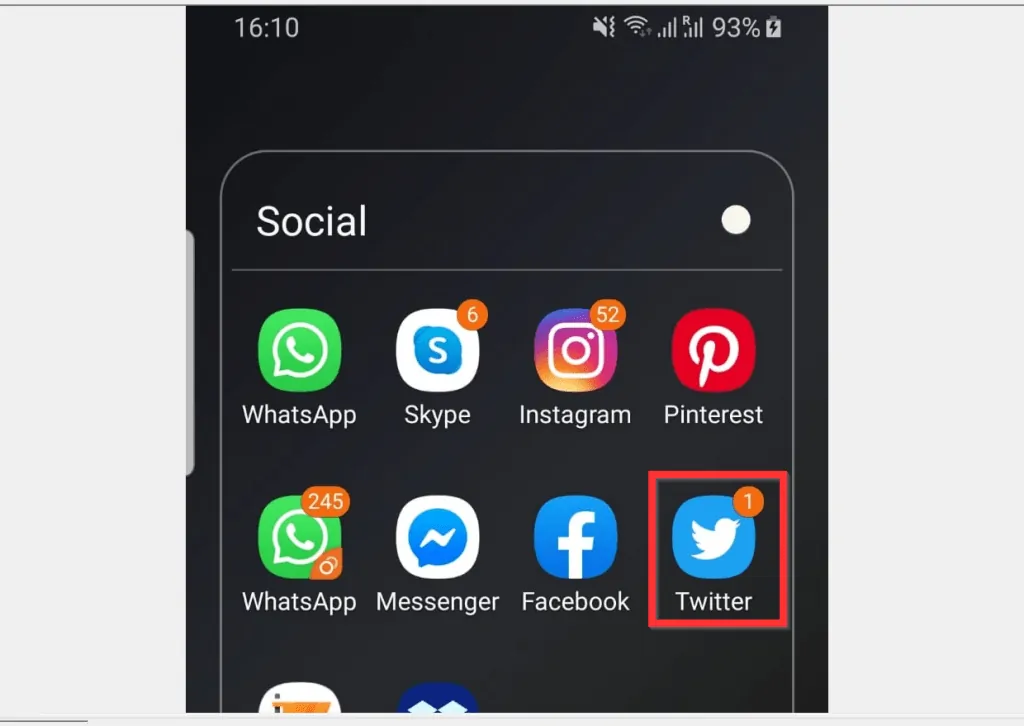
- Then, on the top left of the App, tap your Twitter profile picture. A long list of options will be displayed.
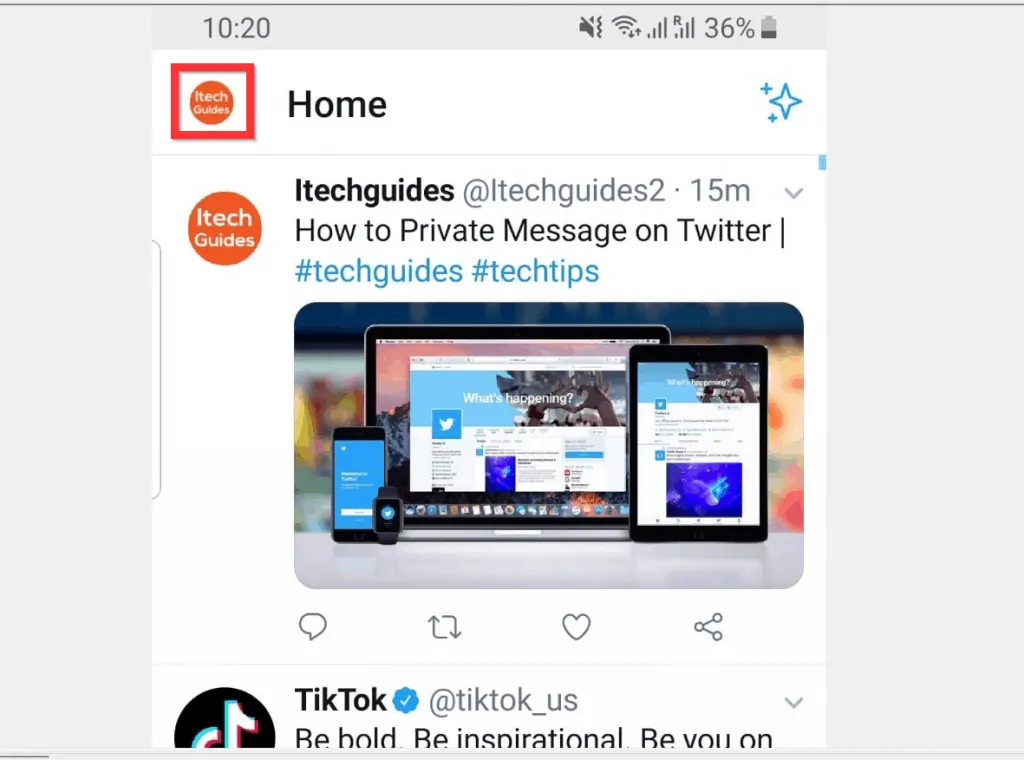
- Scroll down towards the bottom of the displayed options and tap Settings and privacy.
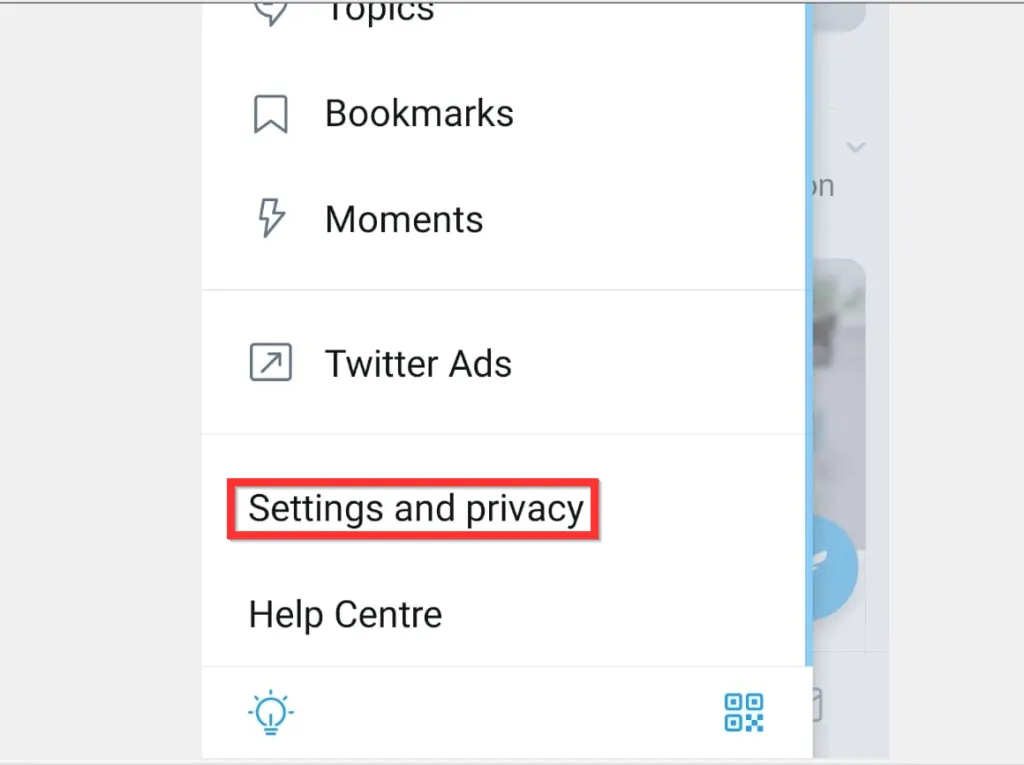
- Right on top of Settings and privacy, tap Account (the first item in the list).
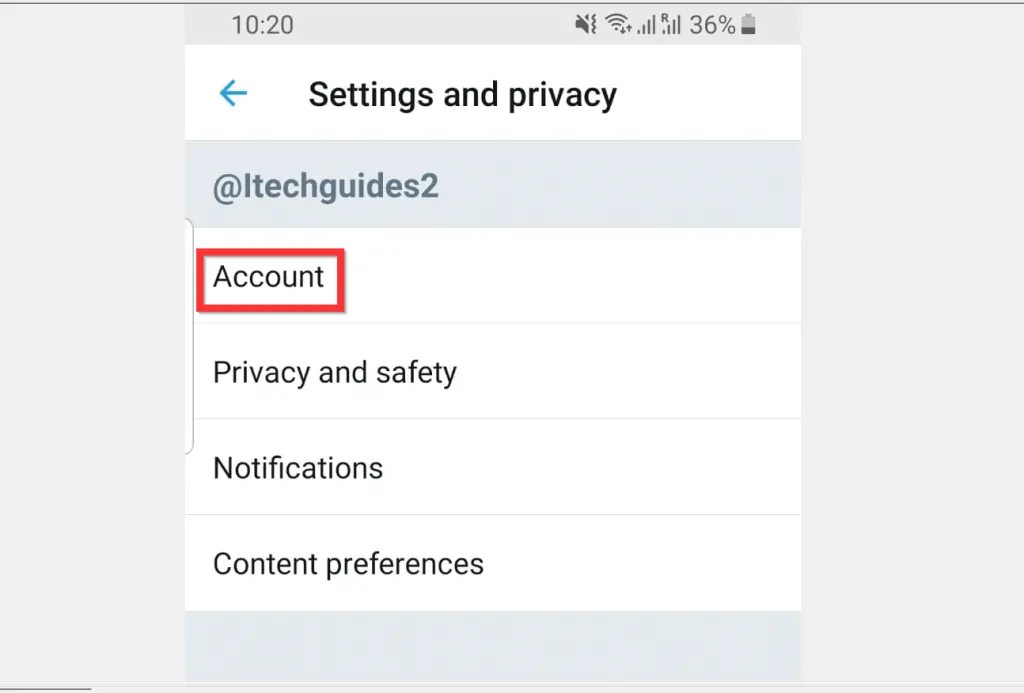
- Finally, scroll down to the bottom of Account page and tap Log out. Twitter App for Android will display a Log out confirmation pop up.

Before you tap OK in the next step, note the information in the confirmation screen – “Logging out will remove ALL Twitter data from this device”.
- To confirm the logout action, at the bottom right of the pop up, tap OK.
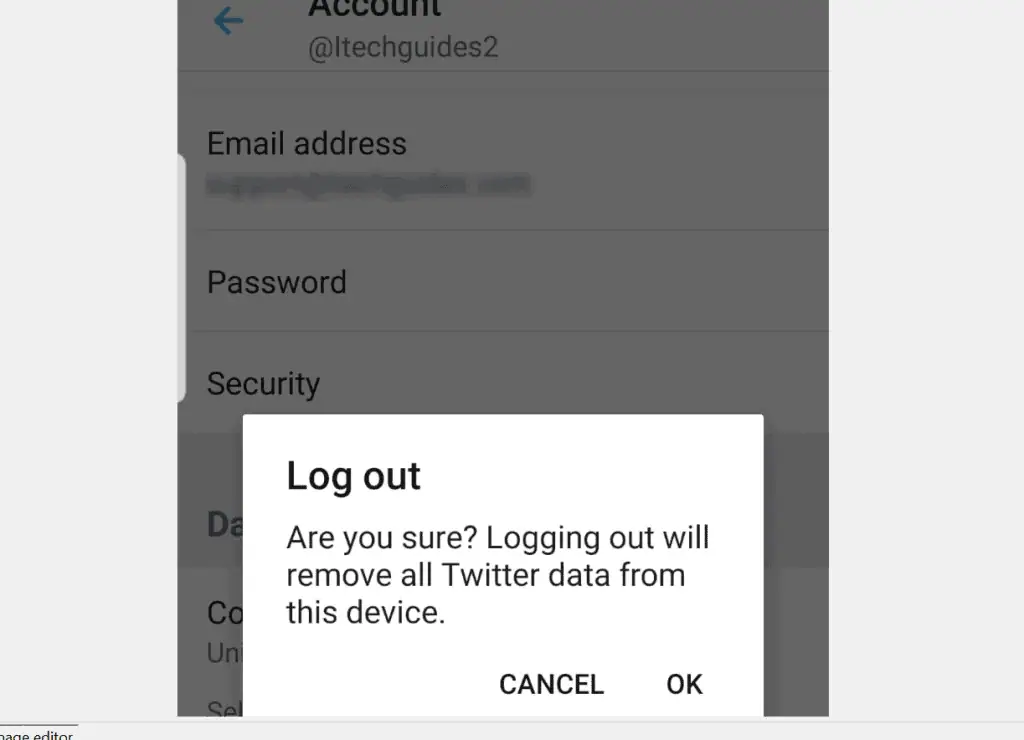
Option 2: Logout via an iPhone
If you use Twitter on your iPhone, here are the steps to Log out of the App:
- Open Twitter App on your iPhone.
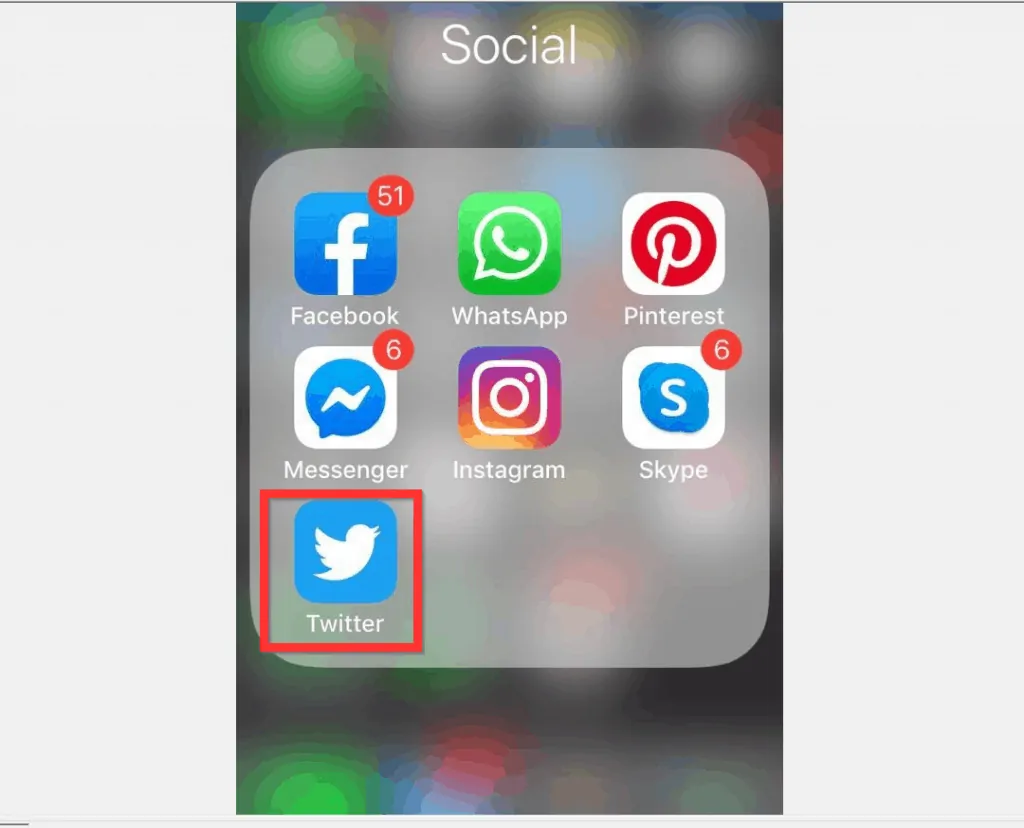
- Then, on the top left of Twitter App for iPhone, tap your profile picture. If you don’t have a profile picture, the App will display a default icon. A list of options will be displayed.
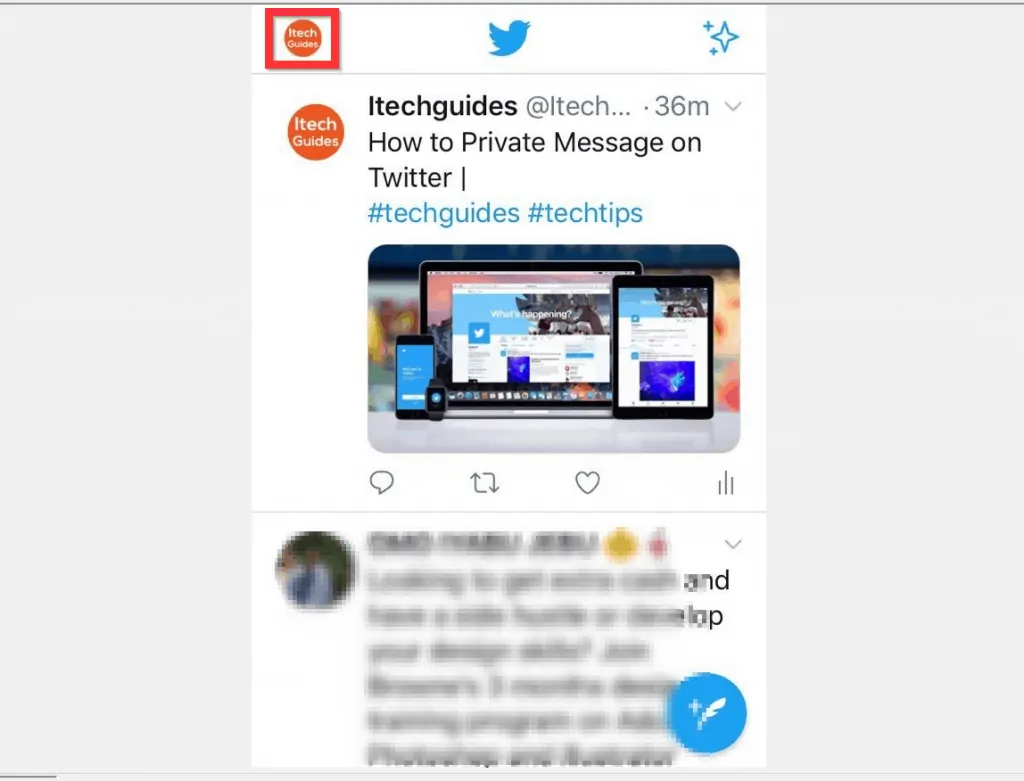
- At the bottom of the displayed options tap Settings and privacy.

- When Settings and privacy page opens, tap Account.
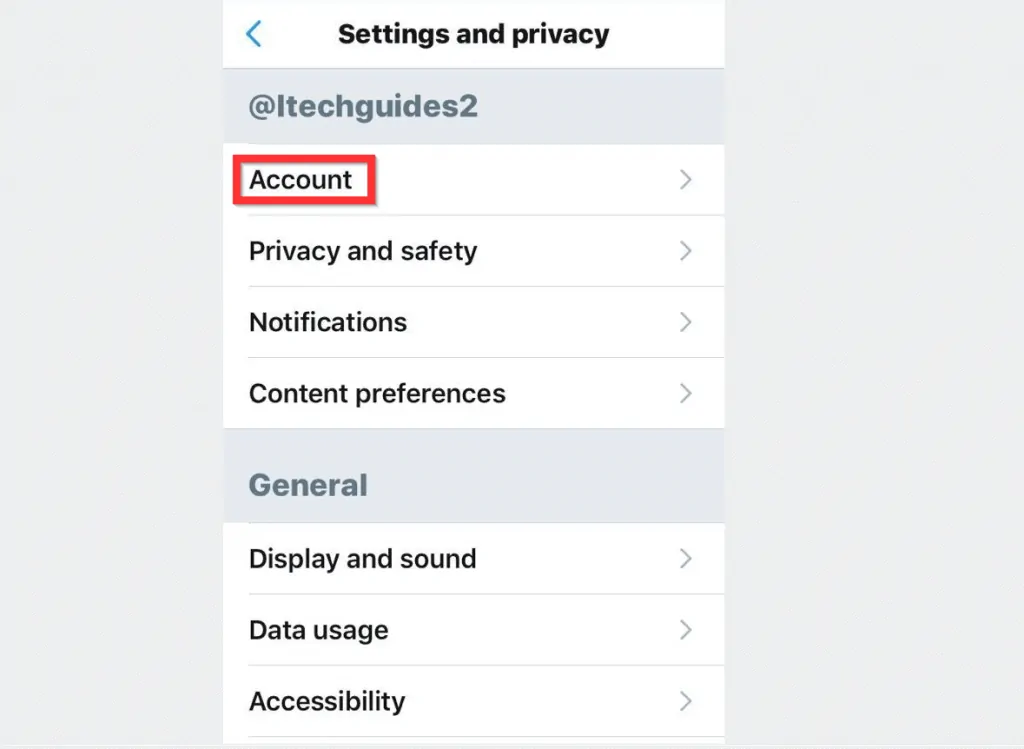
- Finally, to logout of Twitter, scroll down to the bottom of Account screen and tap Log out. To be sure you did not tap Log out in error, the App will display a confirmation pop up.
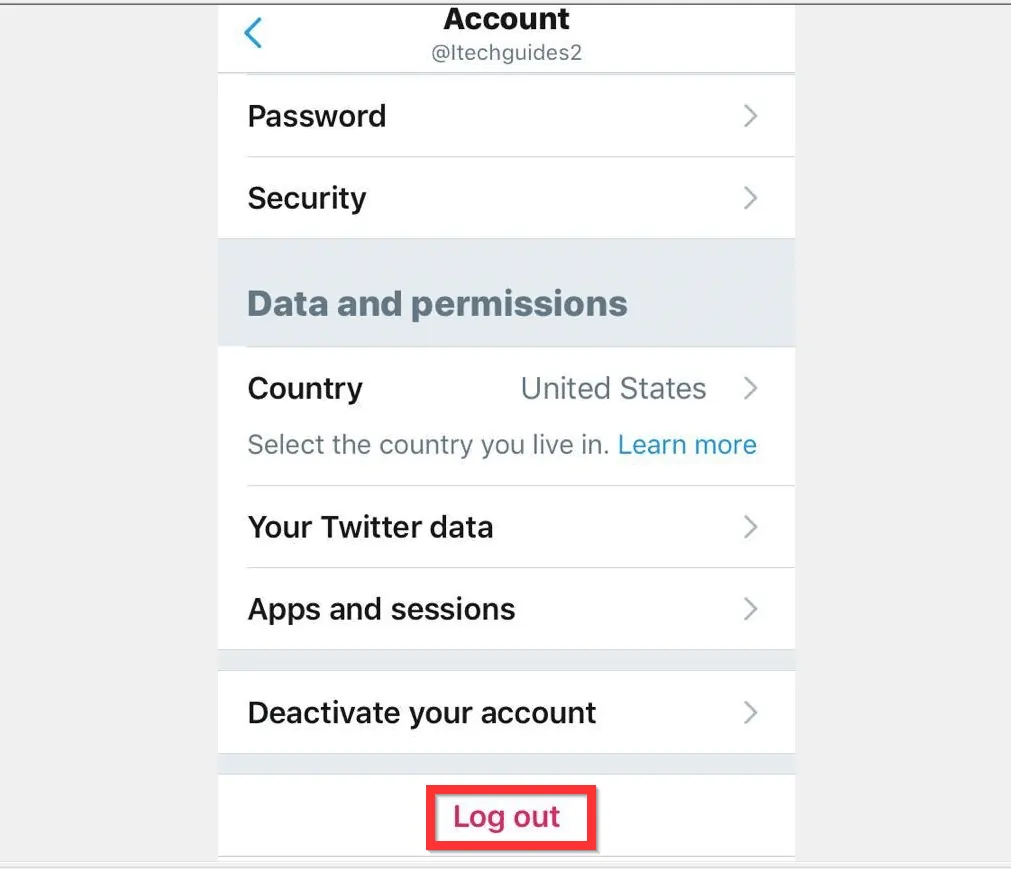
- To confirm the Logout action, at the bottom right of the pop up, tap Log out.
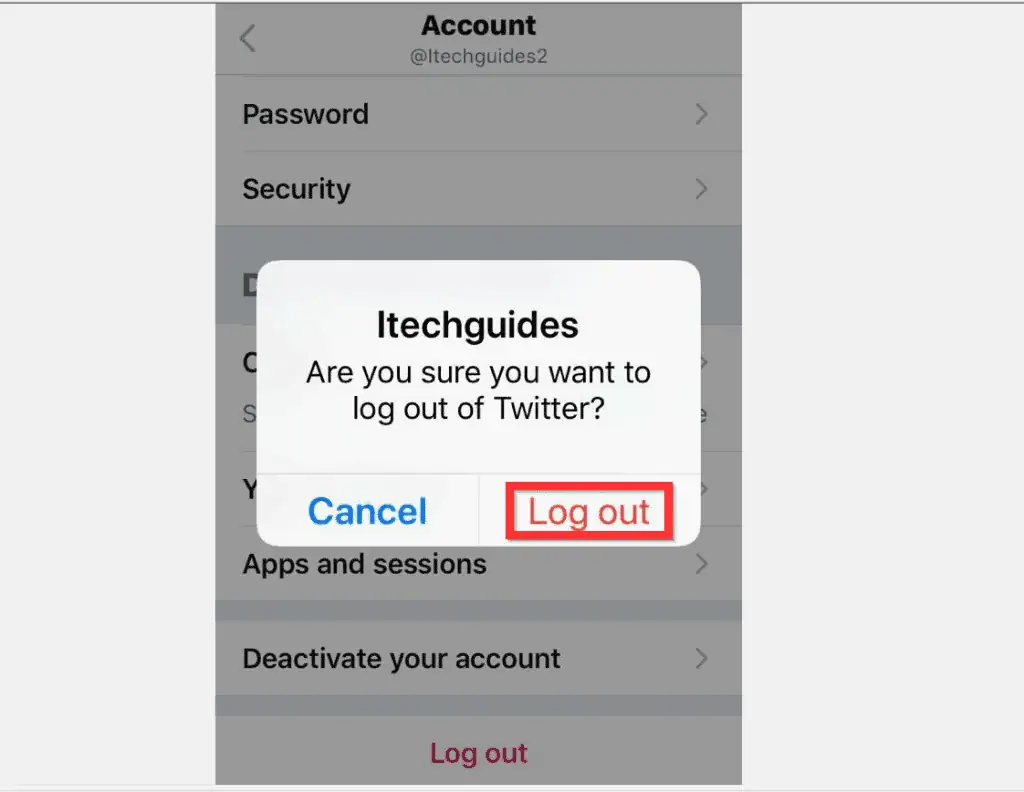
Option 3: Logout Using a PC
- Open Twitter.com from a browser on your PC.
- Then, scroll down to the the bottom of the left pane of the page and click Settings (3 horizontal dots with a black circle around them). A list of options will be displayed.
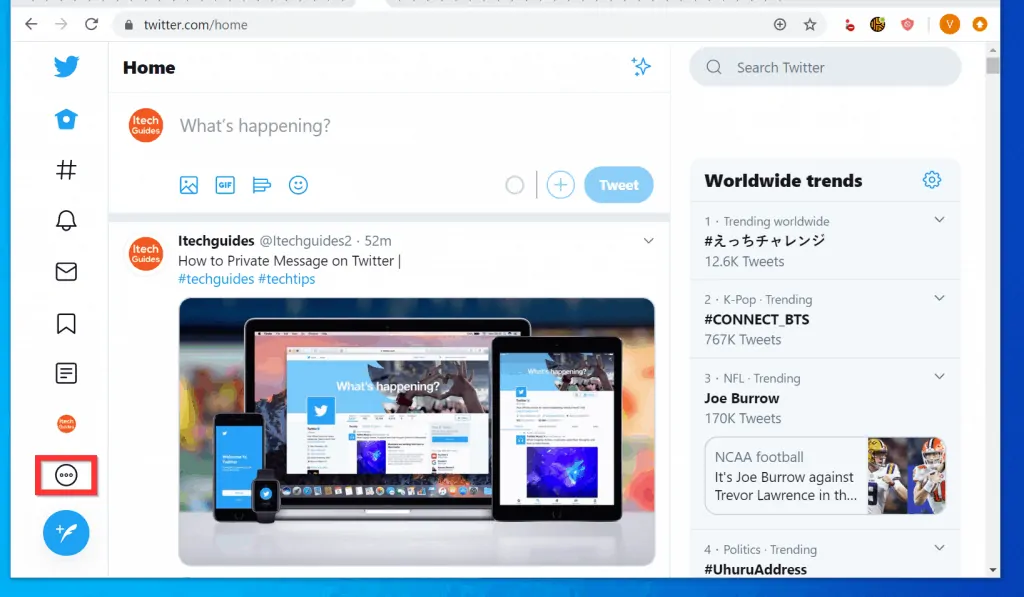
- Scroll down to the bottom of the displayed options and click Log out. Twitter will display a confirmation pop up.

- Finally, at the bottom right of the Log out of Twitter? confirmation screen, click Log out.
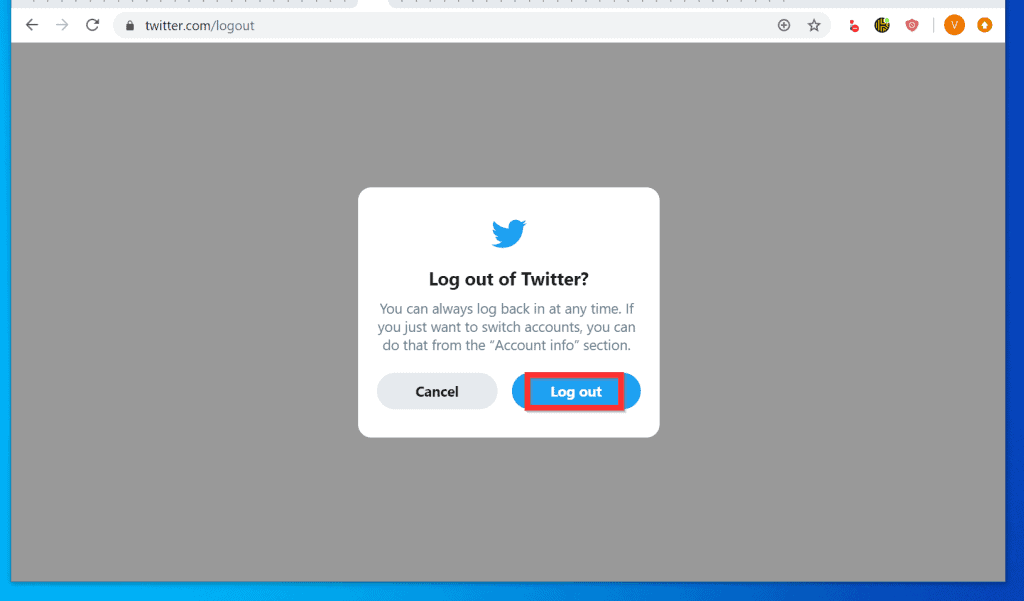
I hope you found this article helpful. If you did, click on “Yes” beside the “Was this page helpful” question below.
You may also express your thoughts and opinions by using the “Leave a Comment” form at the bottom of this page.
Finally, for more Social media Itechguides, visit our Social Media how to page.



