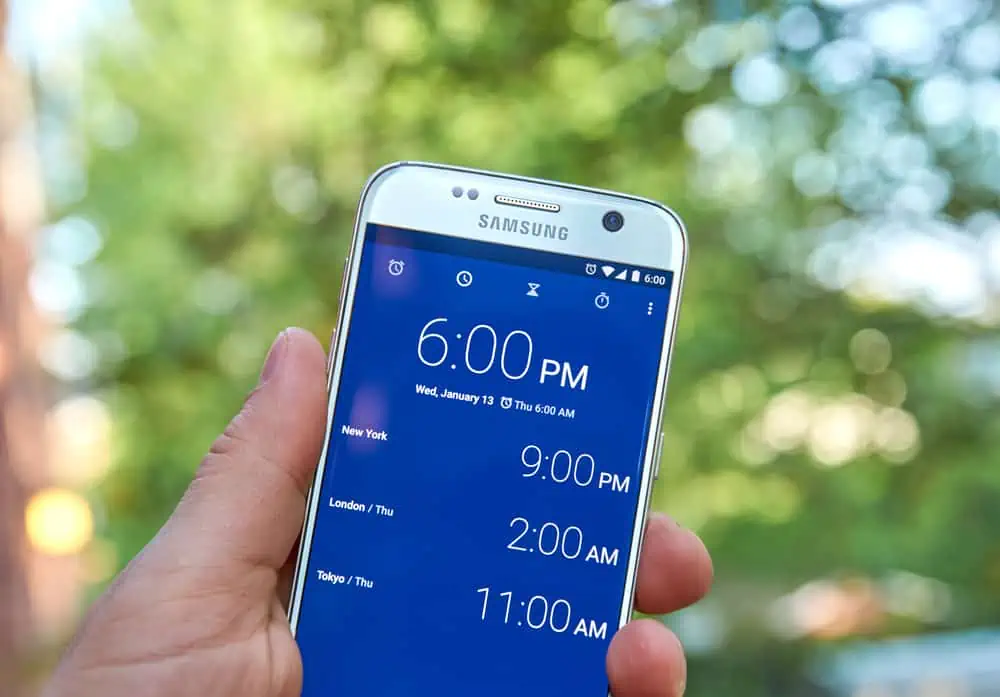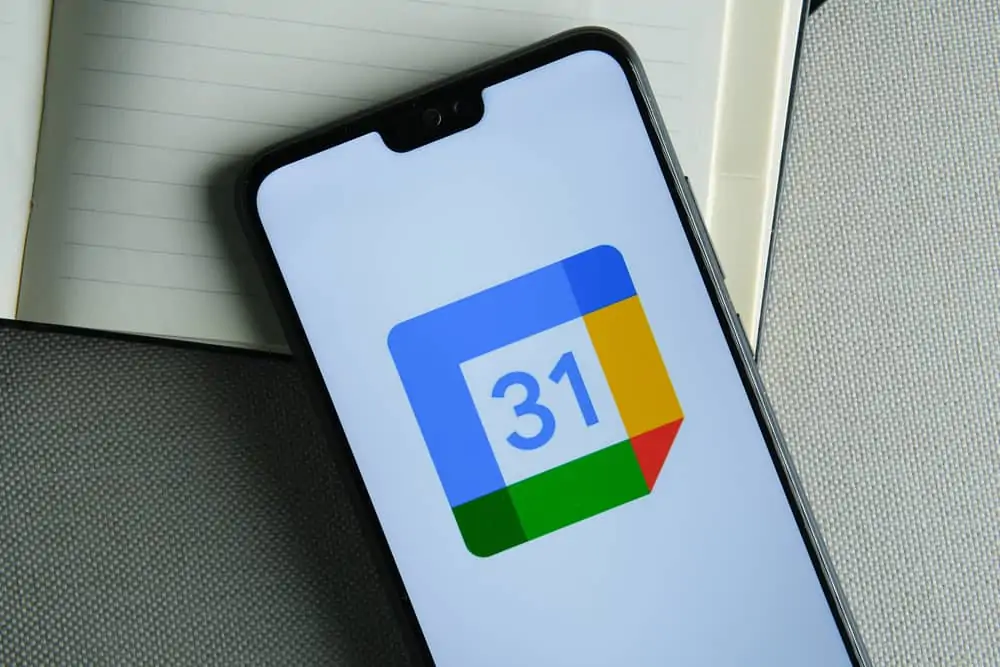This Itechguide teaches you how to install APK on Android. The guide covers 3 steps to install APK on Android.
Step 1: Download the APK File
The first step to install APK on Android is to download the file. Here are the steps…
- Open the website with the APK file you want to install. Then click the file’s download link.
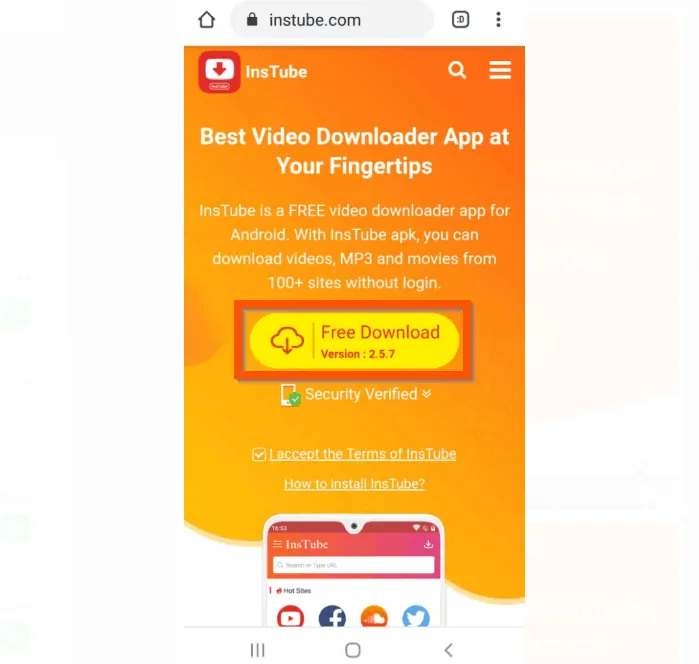
- When you tab to download the file, your phone will warn you that the file may be harmful to your device. Tap OK.
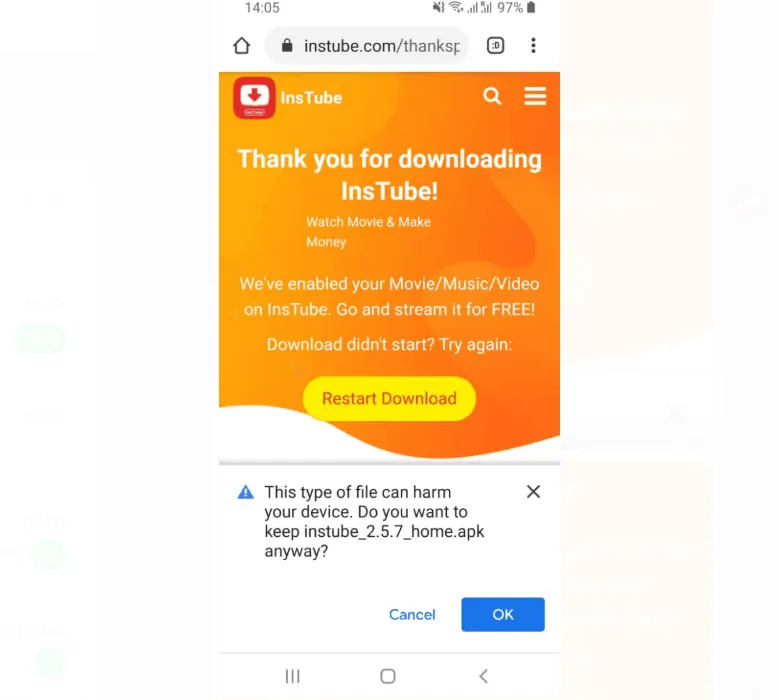
Step 2: Allow “My Files” App to Install Unknown Apps
The next step to install APK on Android is to setup your phone to allow “My Files” app to Install Unknown Apps.
Follow the steps below:
- Open the Settings app on your phone.
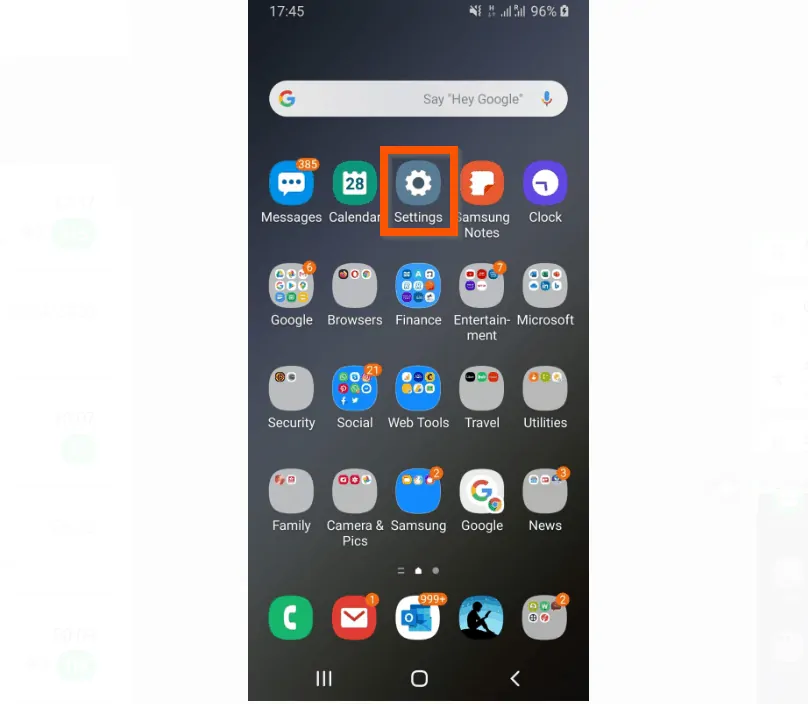
- Then, on the Settings app list, scroll down and tab Biometrics and security.
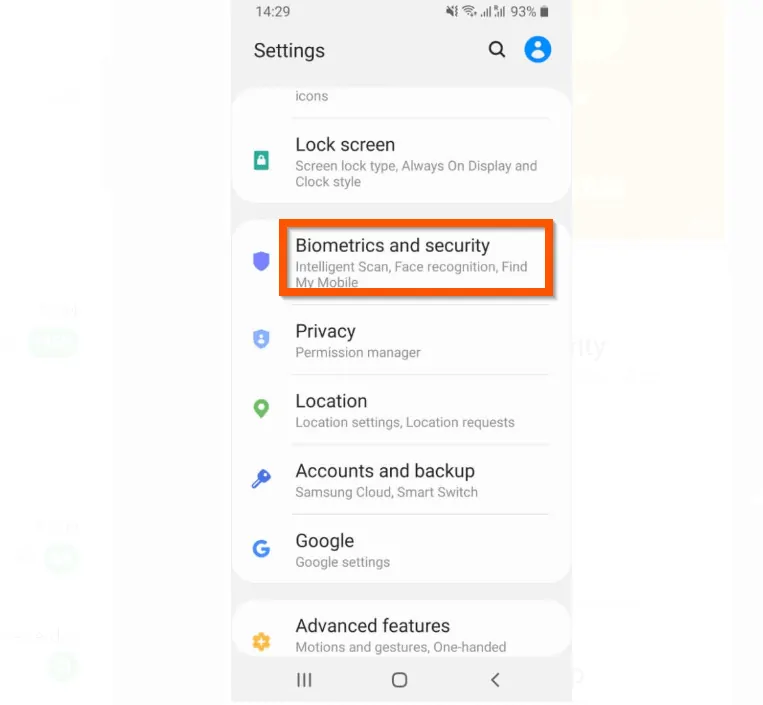
- On Biometrics and security (or Security & privacy), scroll down and tap Install Unknown apps.
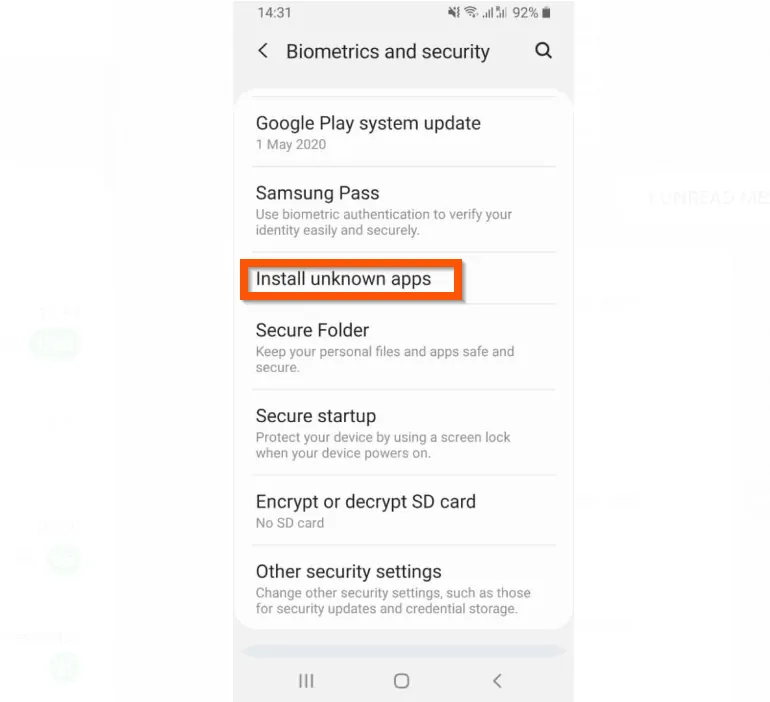
- Then, find My Files app and tap it.
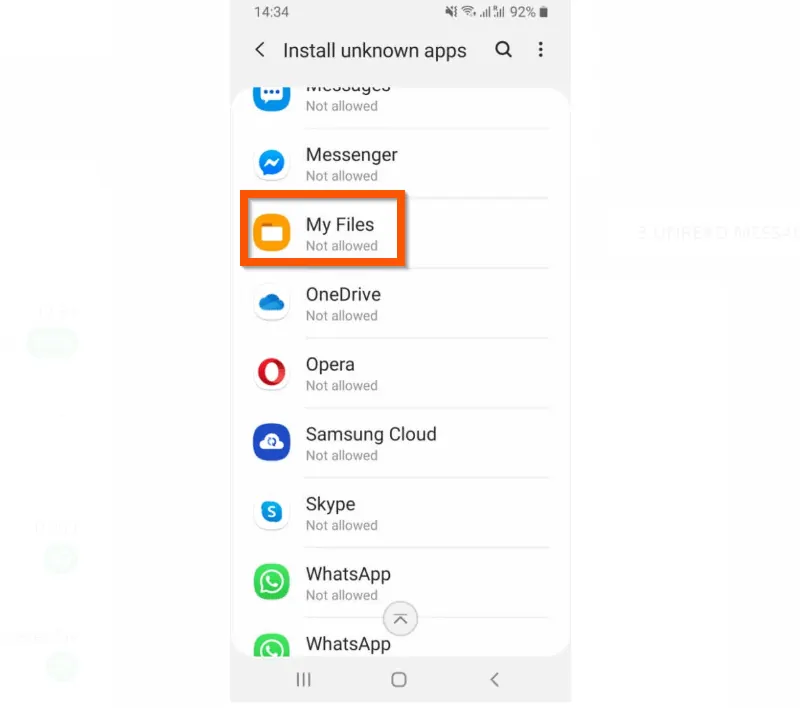
- Finally, when the app opens, toggle the Allow from this source switch from Off to On.
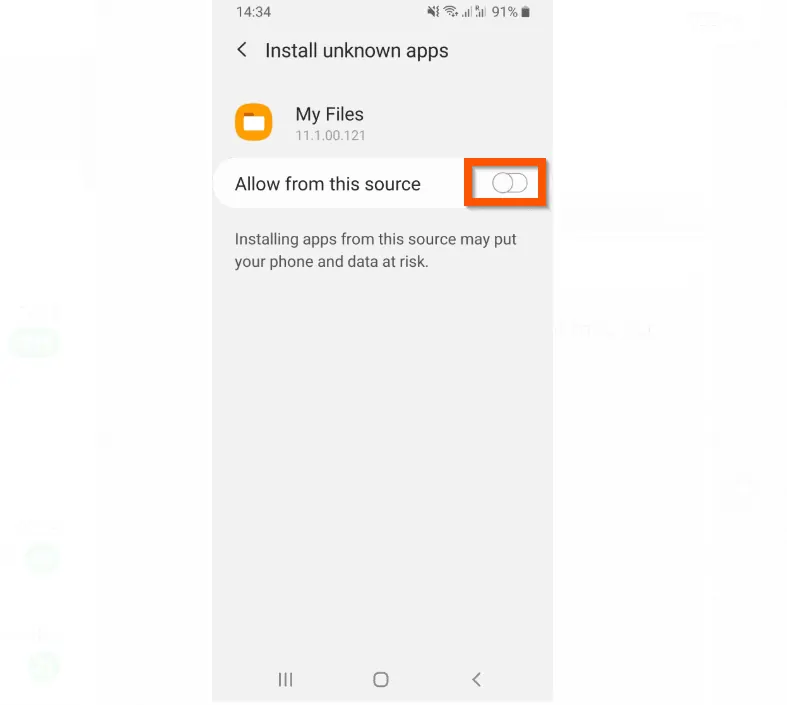
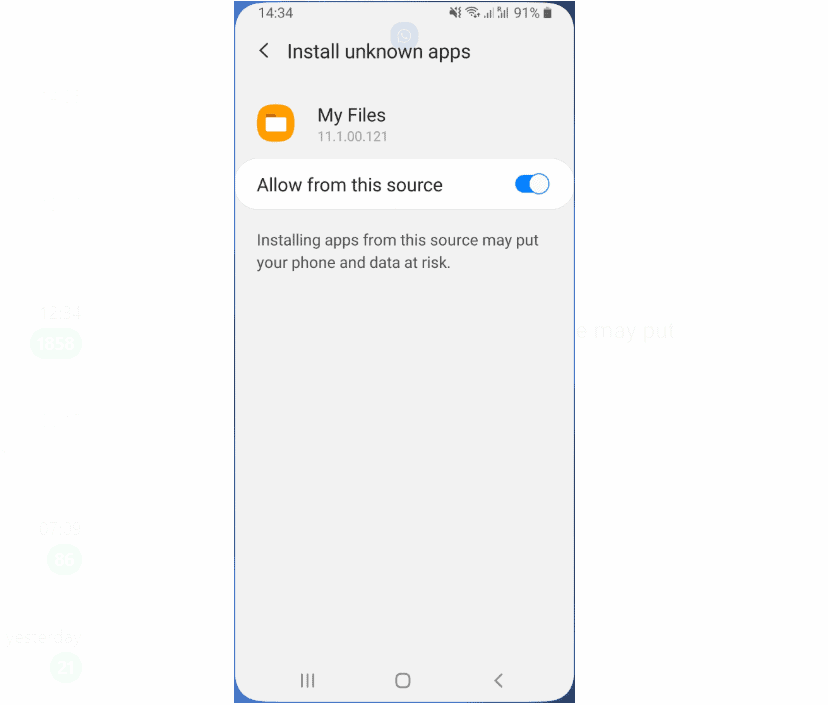
Step 3: Install the APK from “My Files” App
Once you have downloaded the APK and configured your phone to allow it to install, follow the steps below to install APK on Android:
- Open My Files app.
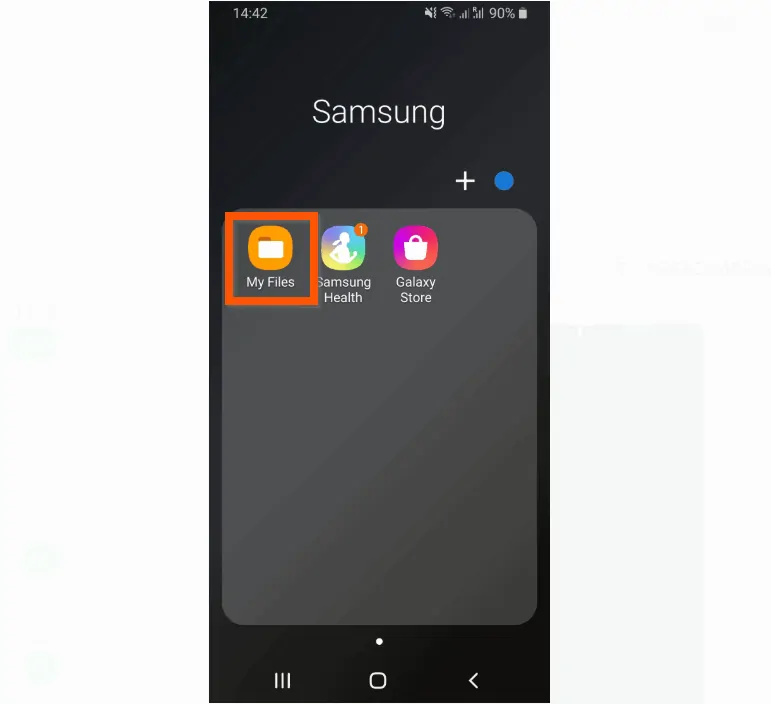
- Then, on the My Files app, tap Downloads.
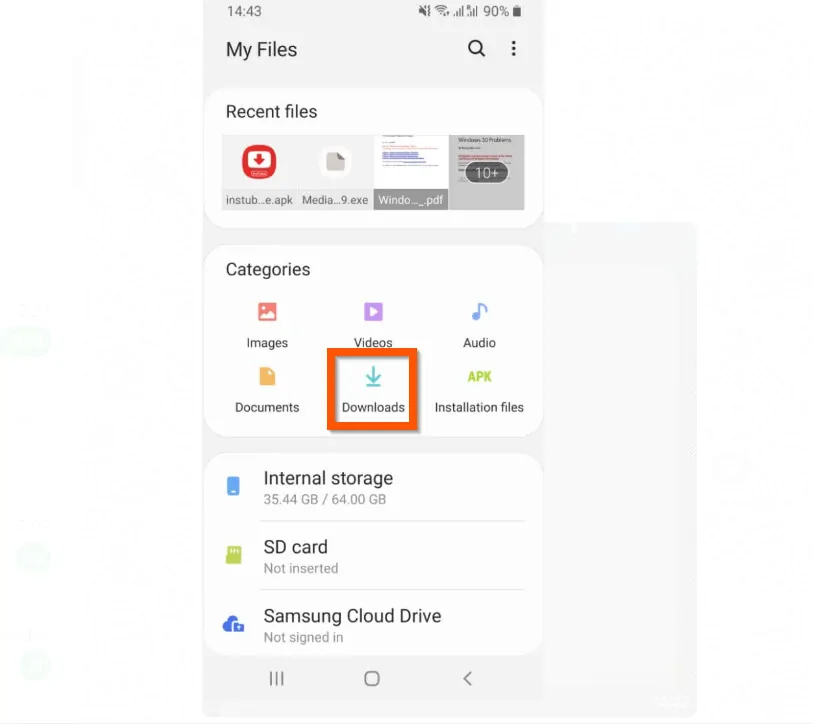
- On the Downloads folder, locate the APK file and tap it once. You will receive a pop-up with the option to install the app.
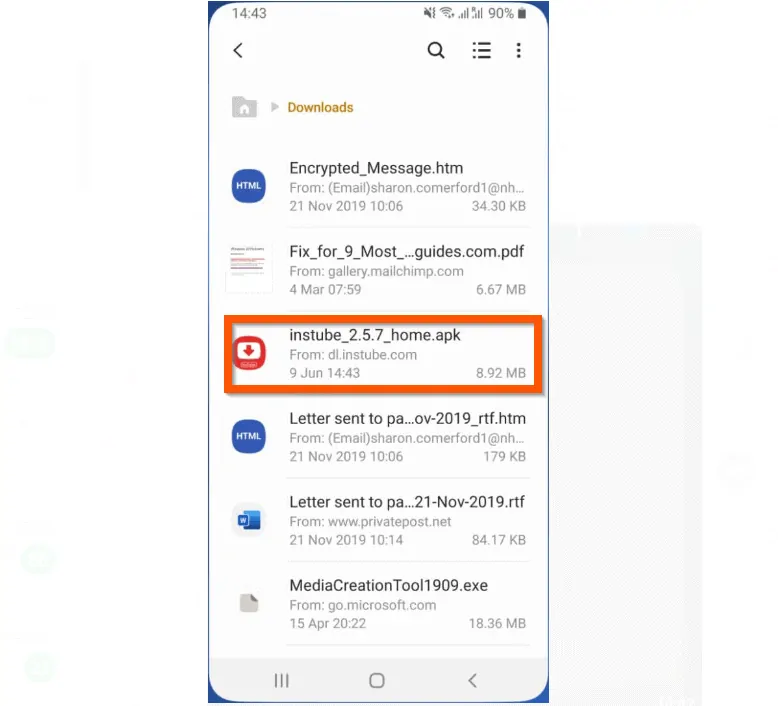
- On the Install app pop-up, tap Install. Then, wait for the app to install.
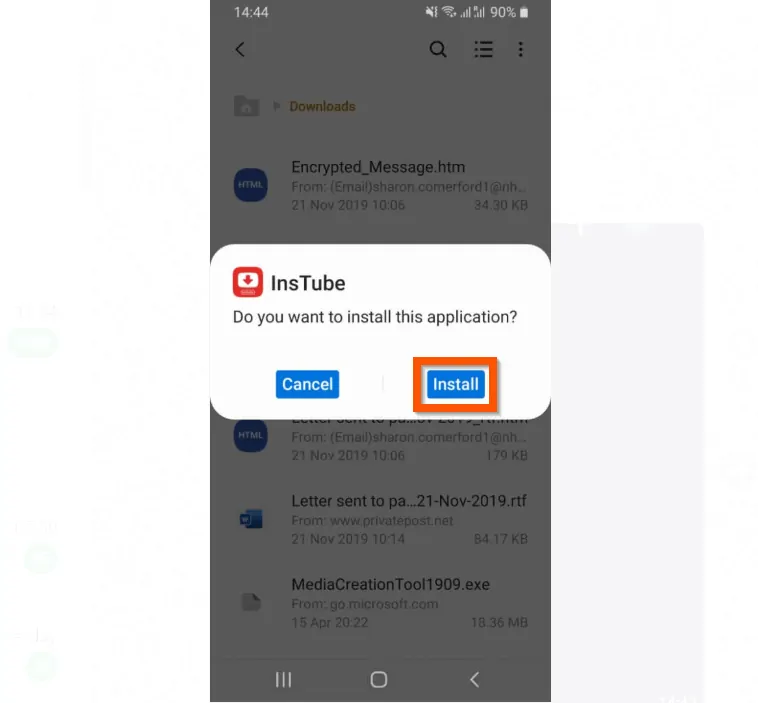
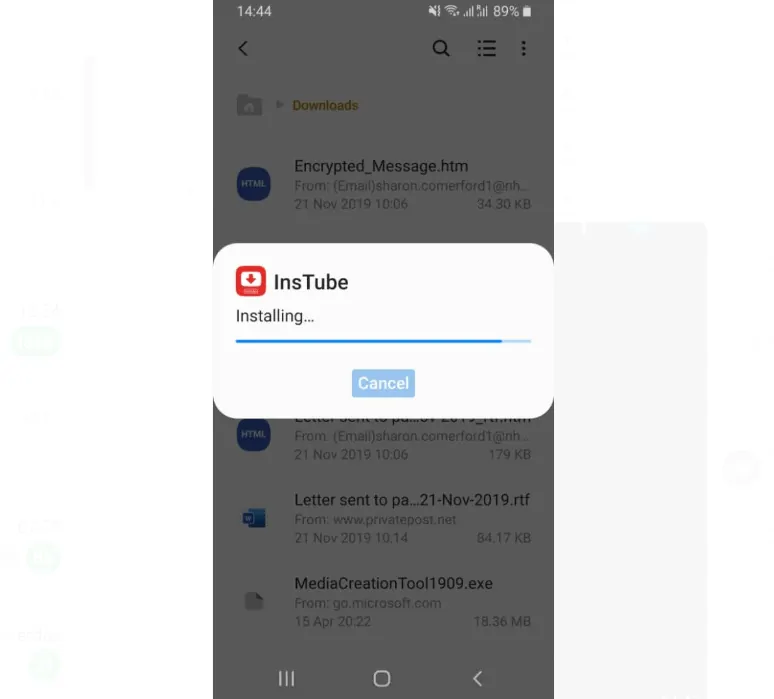
Conclusion
I hope you were able to successfully install APK on Android with the steps in this Itechguide.
I also hope that you found it helpful. If you found it helpful, click on “Yes” beside the “Was this page helpful” question below.
You may also express your thoughts and opinions by using the “Leave a Comment” form at the bottom of this page.
Finally, for more Android Itechguides, visit our Android How-to page. You may also find our Work from Home page very helpful.