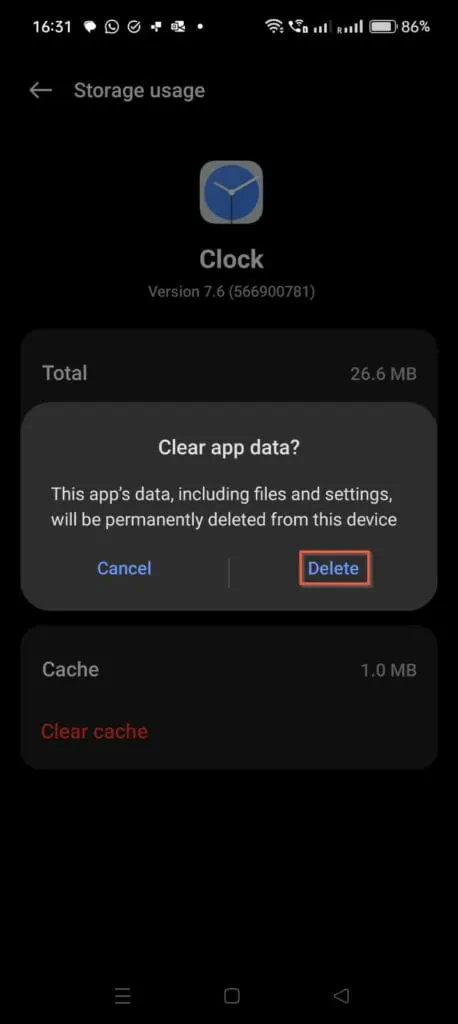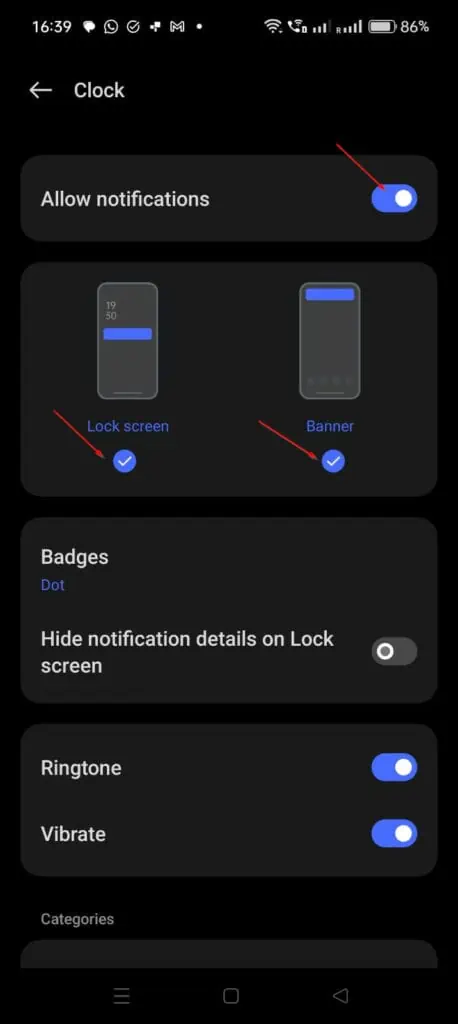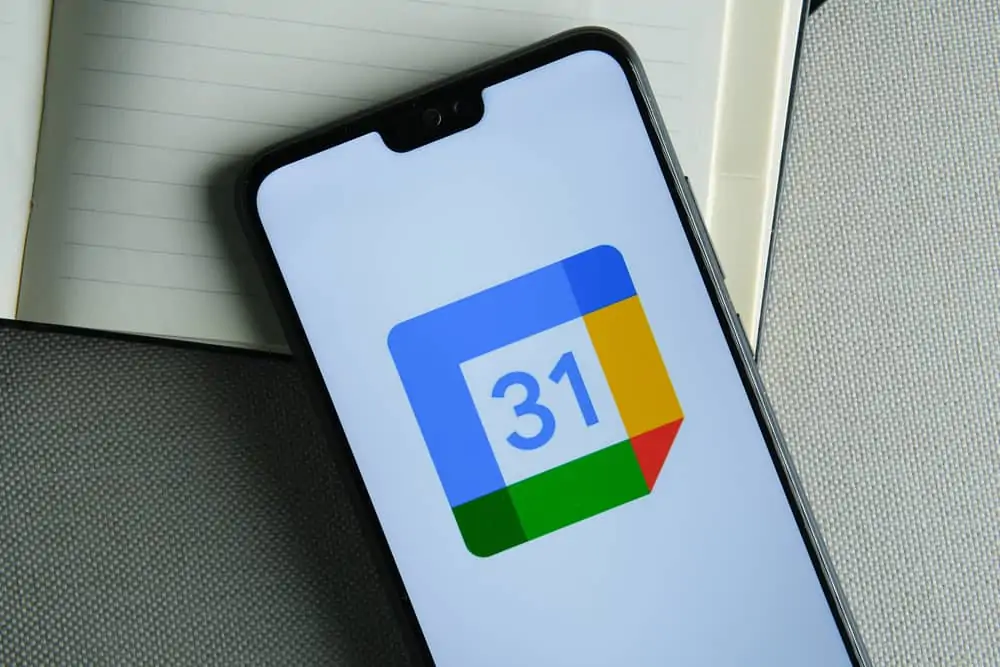Have you noticed that when your Android Clock app alarm rings it does not display? I experienced it recently and have outlined the steps to fix the problem in this short how-to guide.
Quick Steps
- Press and hold the Android clock app until it displays some information.
- Then, tap the app’s info icon (question mark icon). This will open the App info page.
- Scroll down and tap “Storage usage.”
- Finally, to fix the problem and make the Android clock alarm app display when it rings, tap, “Clear cache.”
- After clearing the Android clock app’s cache, it still does not display when it rings, on the app’s storage screen (step 4), click “Clear data.” Then, to confirm the action, tap “Delete.”
- After resetting the app’s data, when you open the app, you will receive a message to set its notification settings. Flip “Allow notifications” on.
Then, ensure that “Lock screen” and “Banner” are turned on. Also, enable all categories.
Now, when your Android Clock app alarm rings, it will display even when your phone is locked!
If the steps in this short guide fixed your problem, or if you used another method to fix it, share your experience using the “Leave a Reply” form at the bottom of this page.
Alternatively, you can respond to the “Was this page helpful?” question below.
![Android Clock App Alarm Does not Display [Fixed]](https://www.itechguides.com/wp-content/uploads/2023/12/image-458x1024.webp)
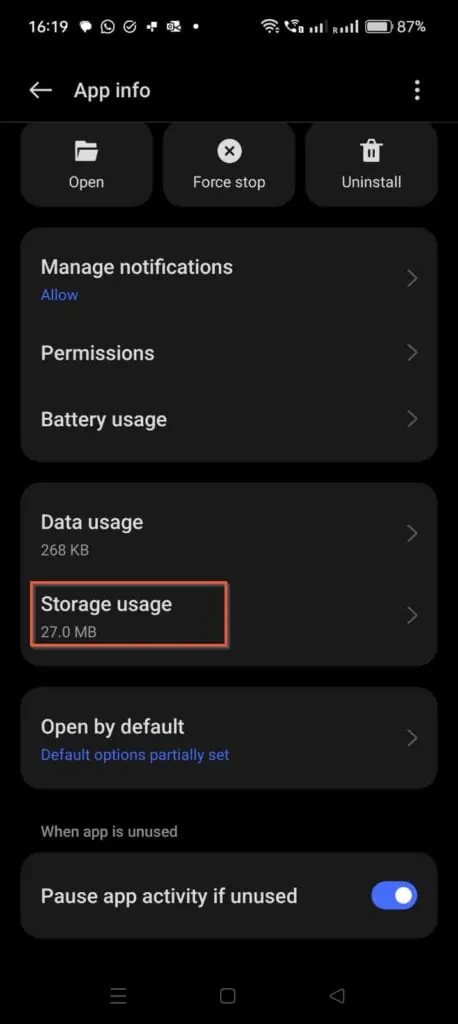
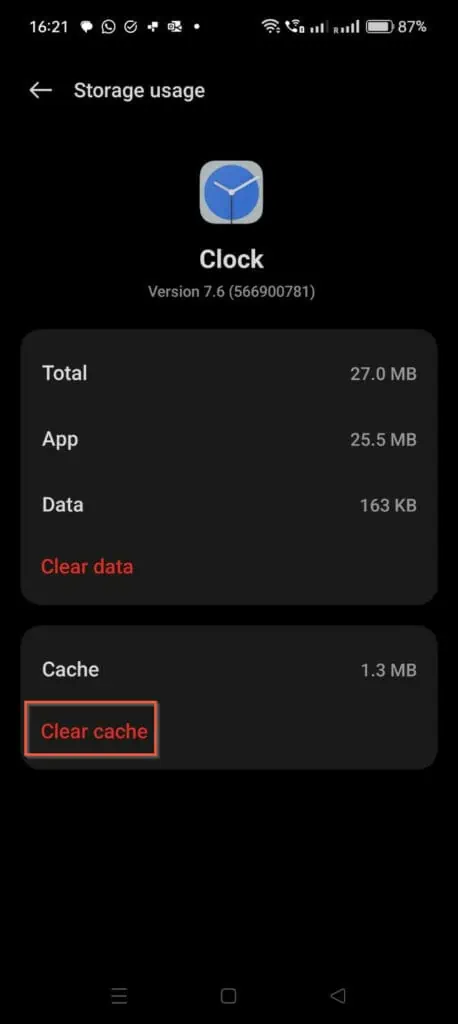
![Android Clock App Alarm Does not Display When it Rings [Fixed]](https://www.itechguides.com/wp-content/uploads/2023/12/image-2-458x1024.webp)