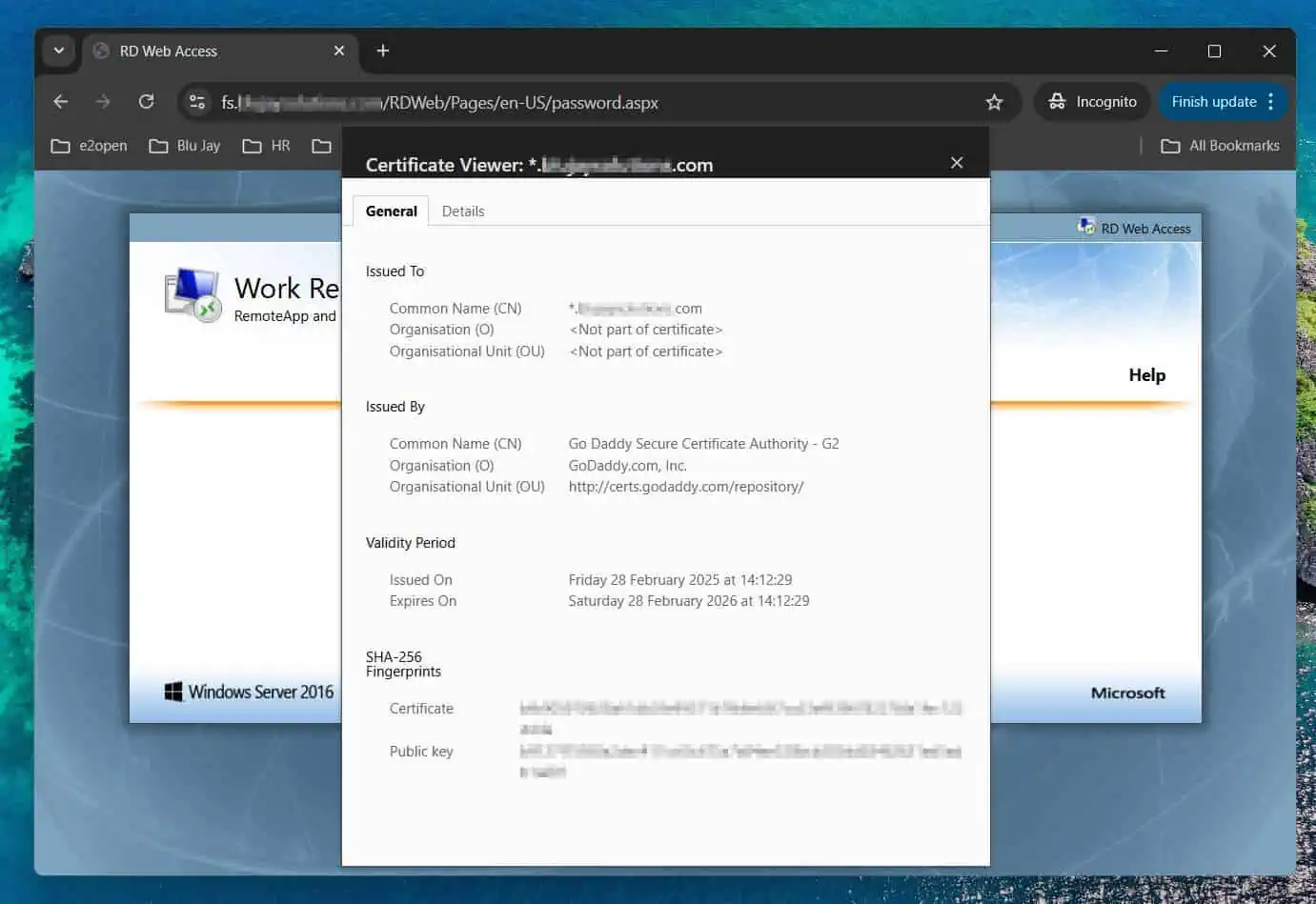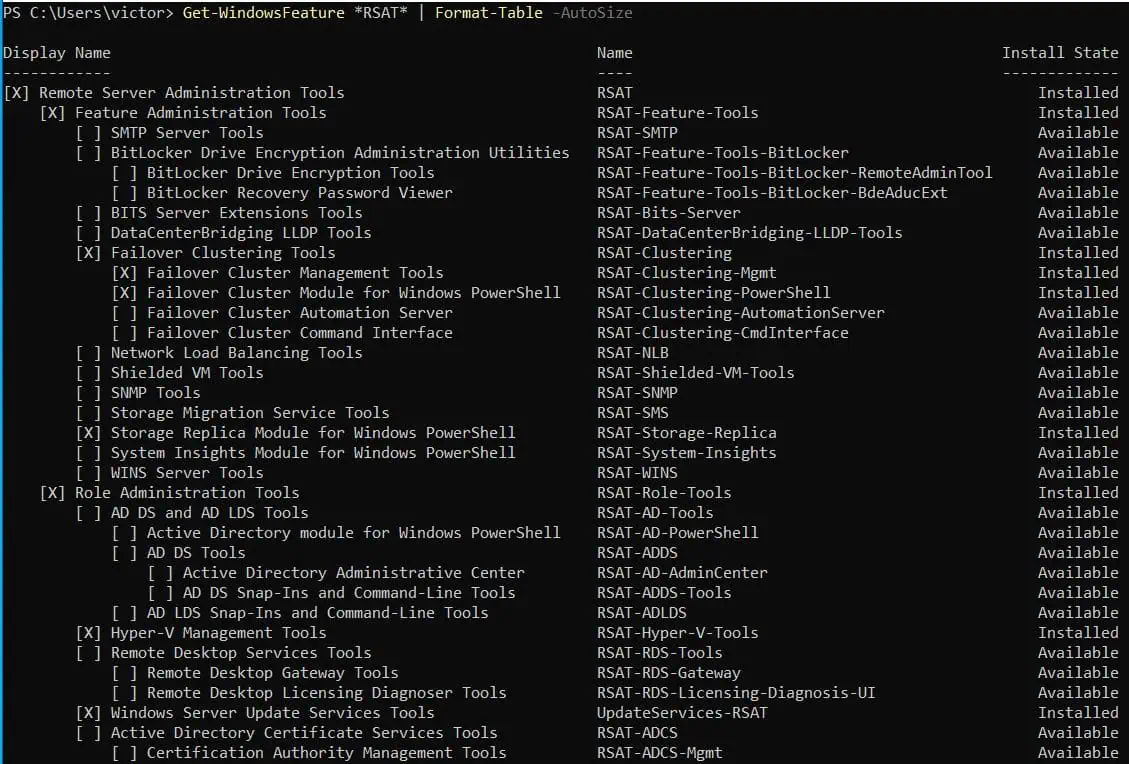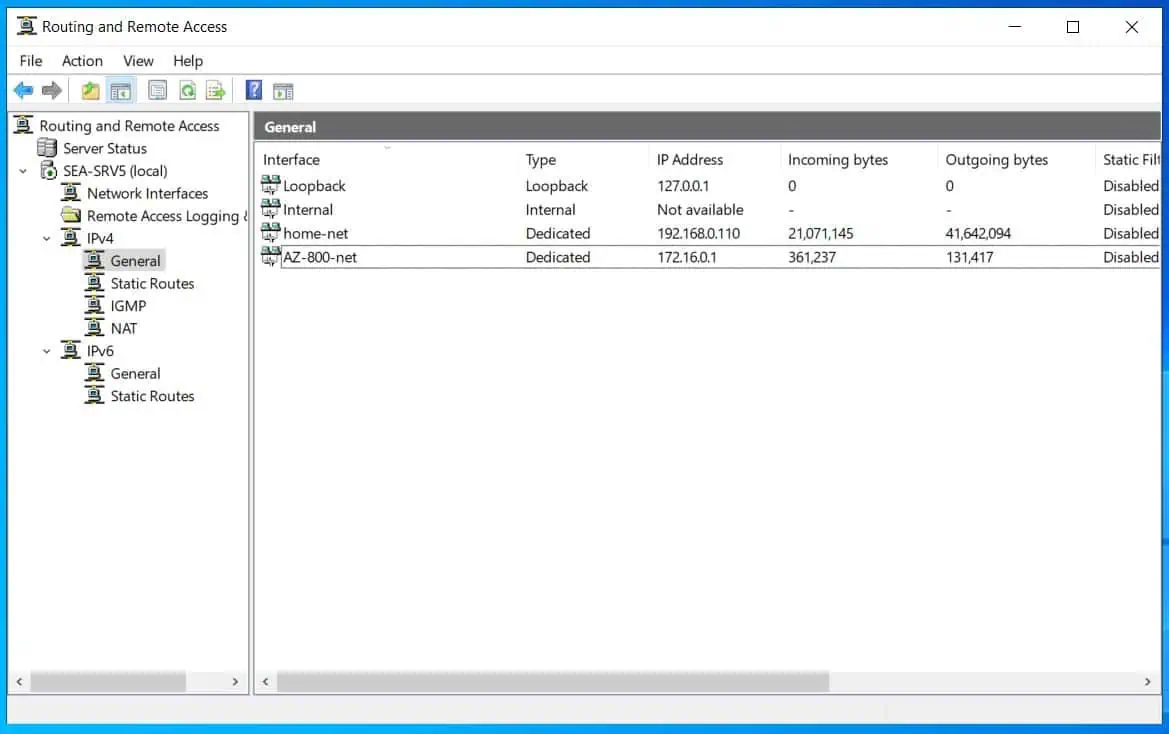A Windows Server Core installation has no GUI, so, all tasks – including driver installation – are performed via PowerShell. Read this guide to learn how to install a device driver in a Windows Server 2022 Core.
Step 1: Download and Unpack the Driver
You require a device driver’s .inf file to install it in a Server Core installation. So, if you download an exe driver pack, you must unpack.
In this guide, I will demonstrate how to install the Realtek USB GBE Ethernet Controller Driver from Dell.
After downloading the driver, to unpack it, I ran the executable and selected the Extract option. Then, I saved the driver files and folder to a folder on my computer.
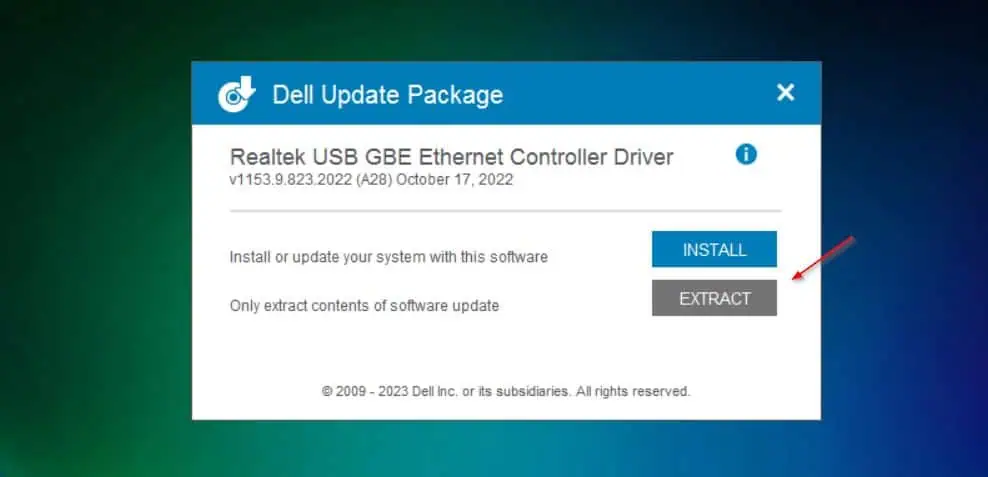
Step 2: Copy the Driver to the Server Core
- RDP to the Windows Server Core and create a folder path with these commands.
New-Item -Path c:\Drivers -Name USBNetAdapter -ItemType Directory -Force
The command creates a folder path, C:\Drivers\USBNetAdapter\
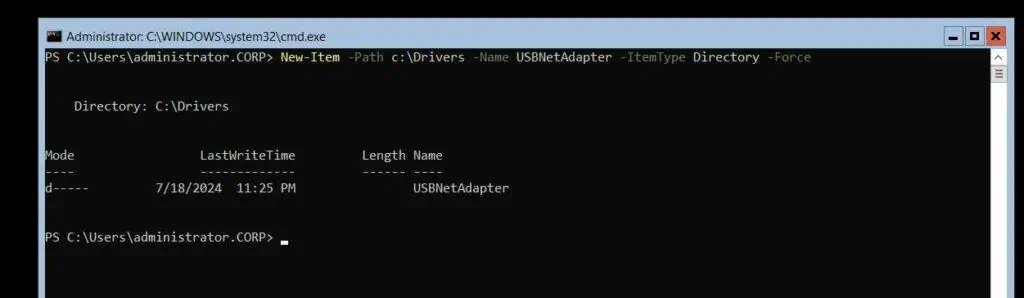
- Then, return to your laptop (or the computer you unpacked the driver earlier) and run this SCP command to copy the driver files to the Server Core.
scp.exe -r "E:\Drivers\Realtek USB GBE Ethernet Controller Driver\*" administrator@IPMpHPV4:"C:\Drivers\USBNetAdapter"
Including the -r syntax in the SCP command tells the command to perform a recursive copy. This allows the command to copy all subfolders and files in the “E:\Drivers\Realtek USB GBE Ethernet Controller Driver\* path
Step 3: Install the Driver
Back on the RDP connection to the server Core, install the driver by running these commands.
- Install the NIIC driver with this command
#I installed the driver
pnputil.exe -i -a C:\Drivers\USBNetAdapter\10240\Drivers\64\rtump64x64.INF
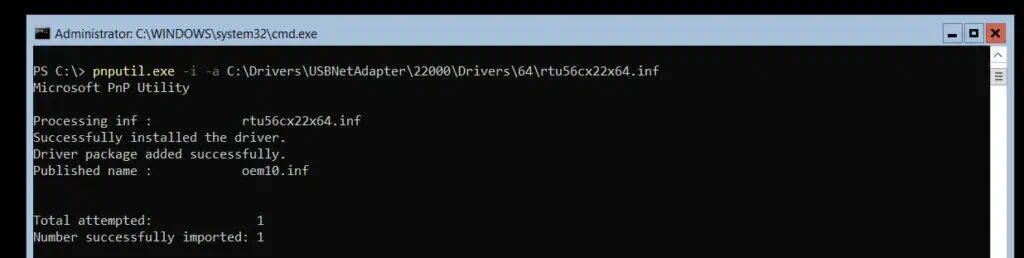
- After installing the drivers, restart the server for the changes to take effect.
Restart-Computer -Force
- Finally, if you run Get-NetAdapter, it includes the newly installed network adapter.
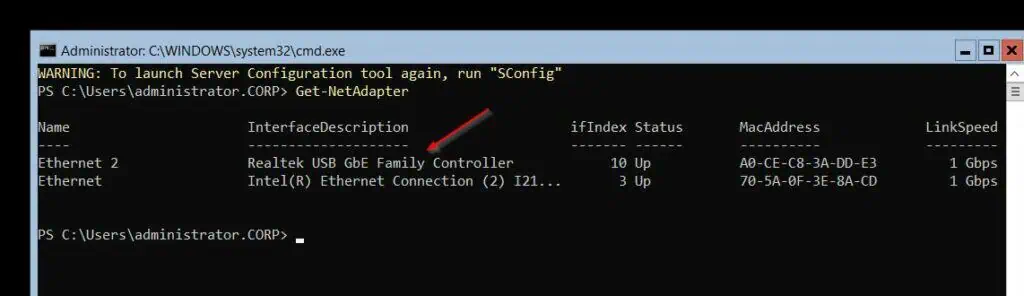
Conclusion
Installing drivers on a Windows Server Core installation is not as straightforward as it is on a server with GUI. However, by following my tested steps explained in this guide, you’ll get the job done and I hope you did!
Let me know your thoughts about this guide and your experience with Windows Server Core in general. To provide feedback, respond to the “Was this page helpful?” feedback request below.