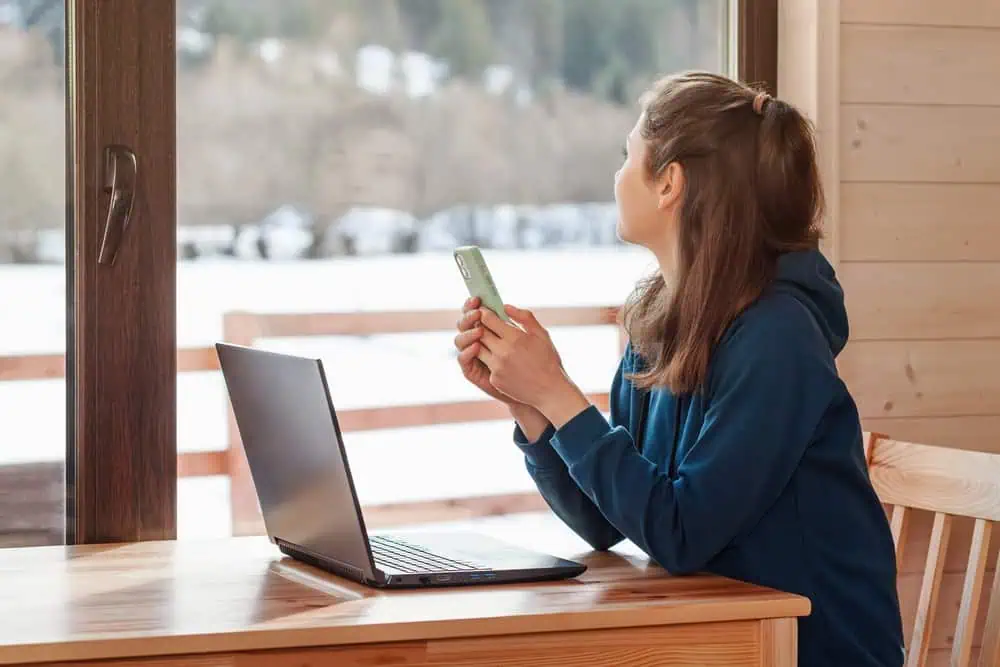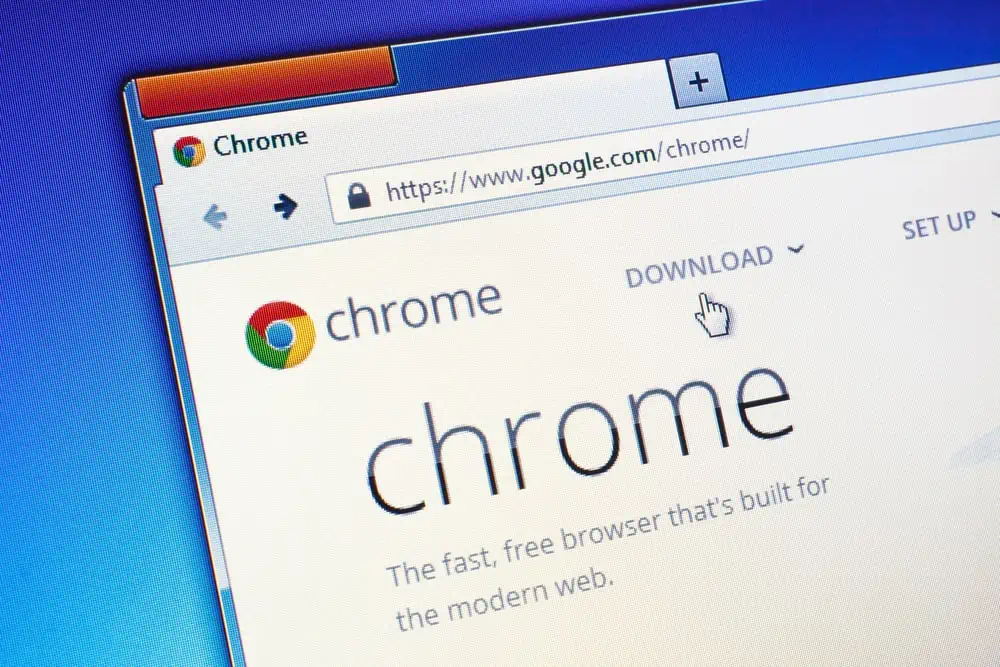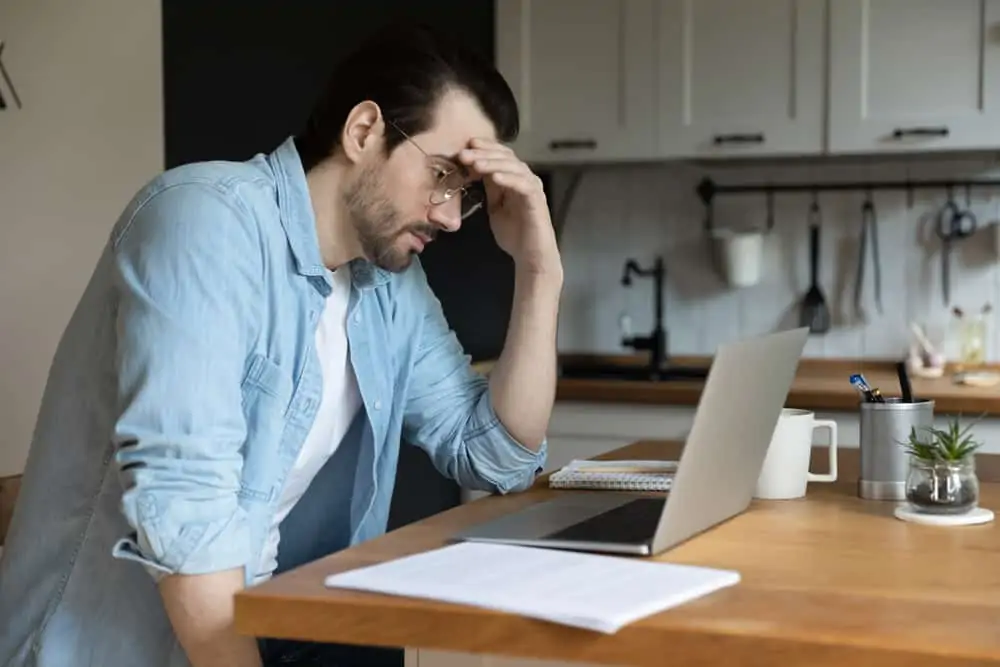This Itechguide teaches you how to export contacts from Outlook. The guide covers steps to export contacts from Outlook (Windows 10) or Outlook.com.
Option 1: Export Contacts from Outlook Client
- On the top left of your Outlook client for Windows 10, tap File. A set of options will be displayed on the left pane.
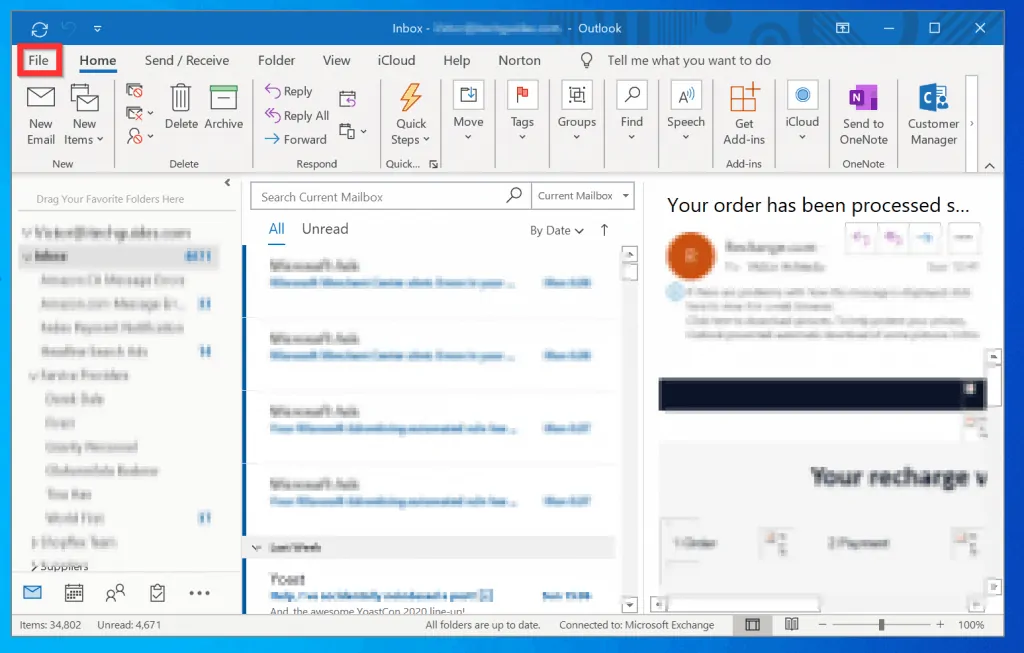
- From the displayed options, click Open & Export.
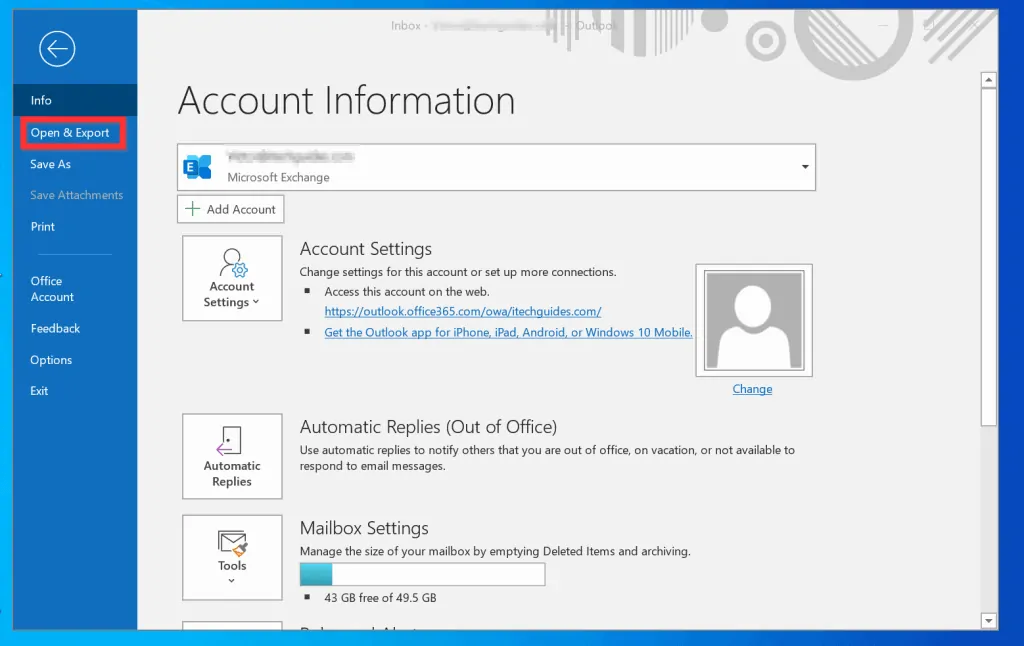
- Then, on the Open screen, click Import/Export. The Import and Export Wizard will open.
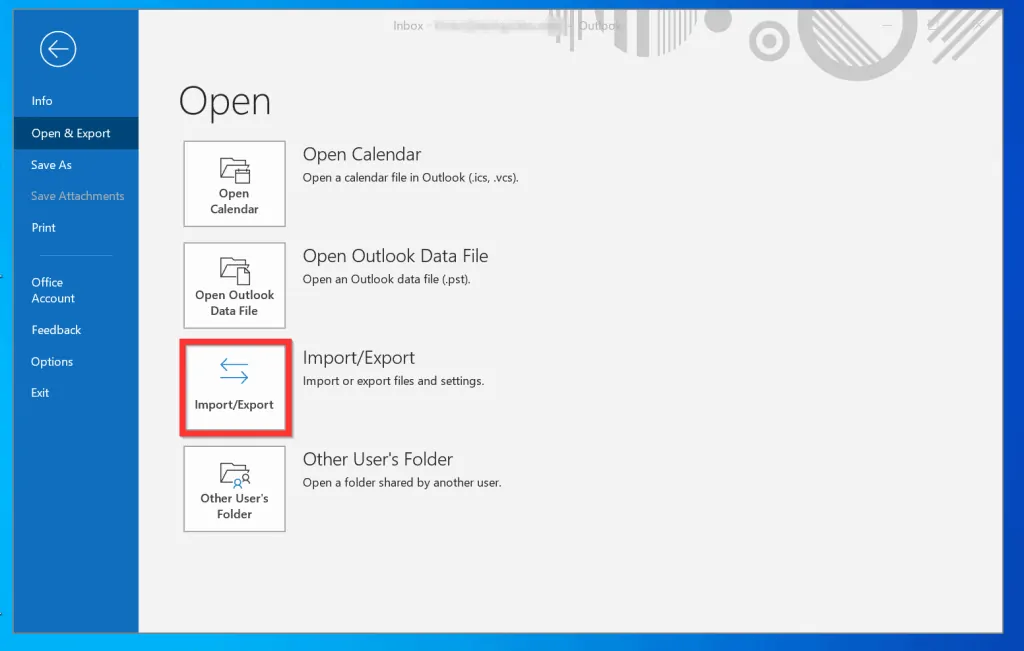
- On the first screen of the Wizard (Choose an action to perform), select Export to a file. Then, click Next.
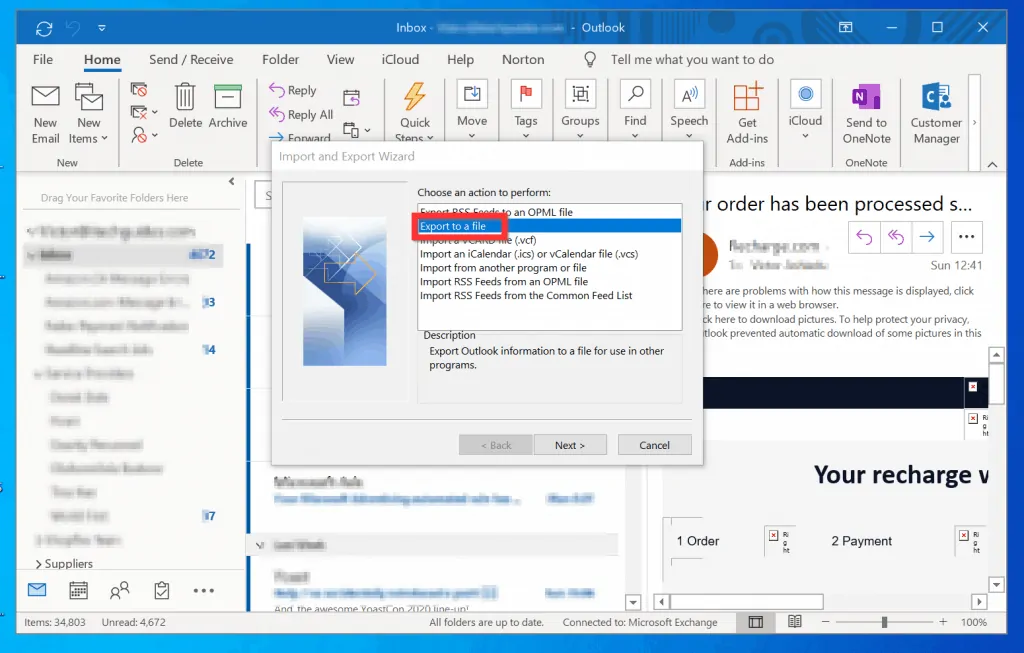
- Then, on the Export to file screen, select Comma Separated Values and click Next.
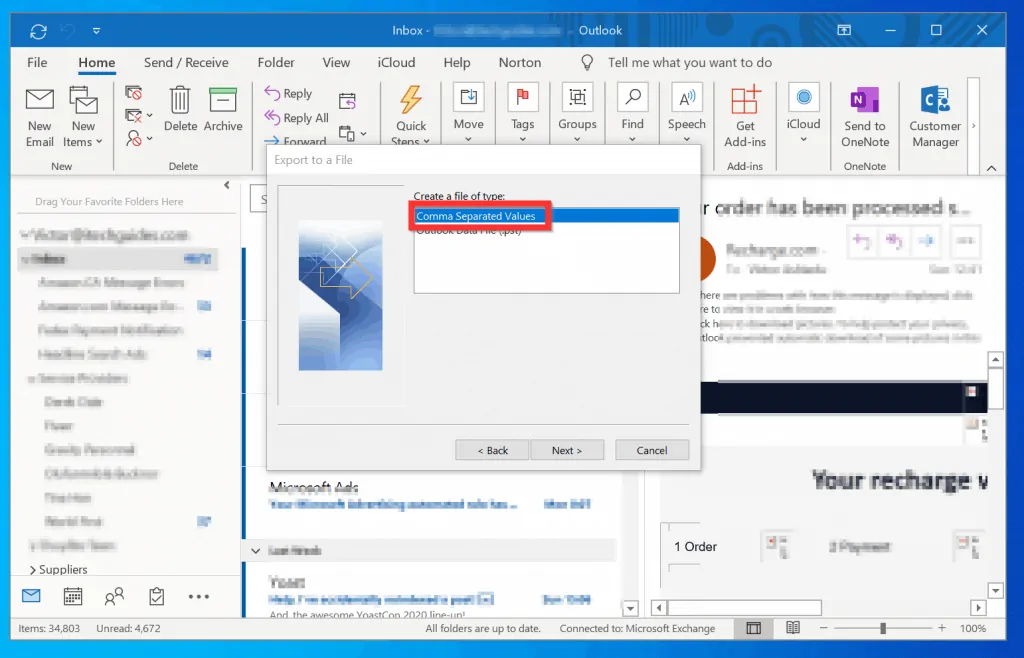
- On the Select folder to export from, scroll down and select Contacts. Then, click Next.
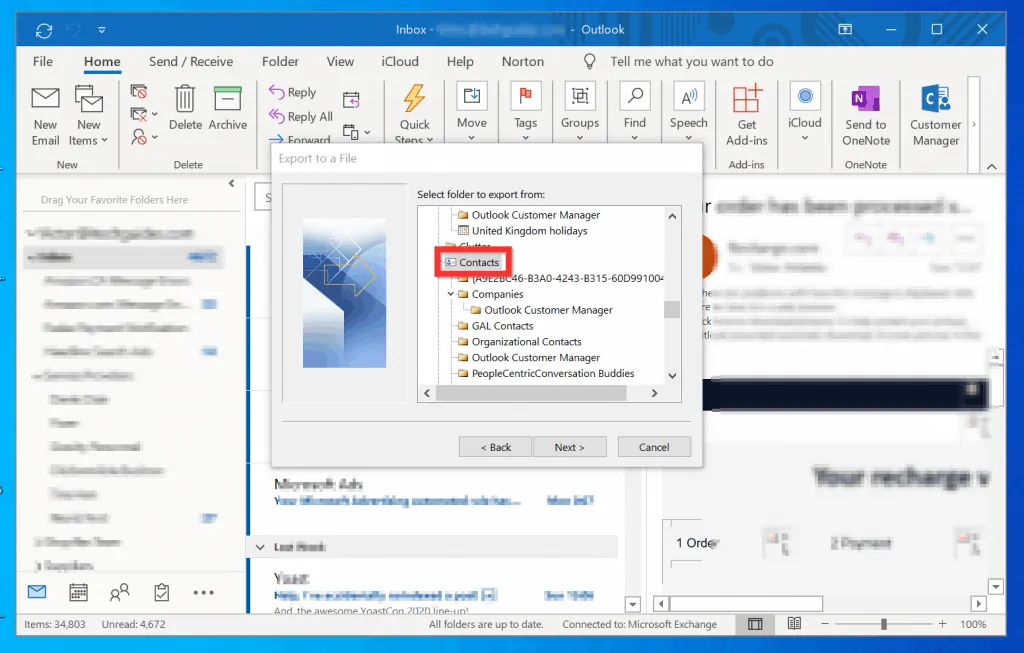
- Then, type a name of the file on the Save exported file as field. To change the location to save the file, click Browse. When you return to the Wizard, click Next.

- Finally, to export contacts from Outlook, on the last screen of the Wizard, click Finish. Depending on the number of contacts, it may take a while to export all the contacts.
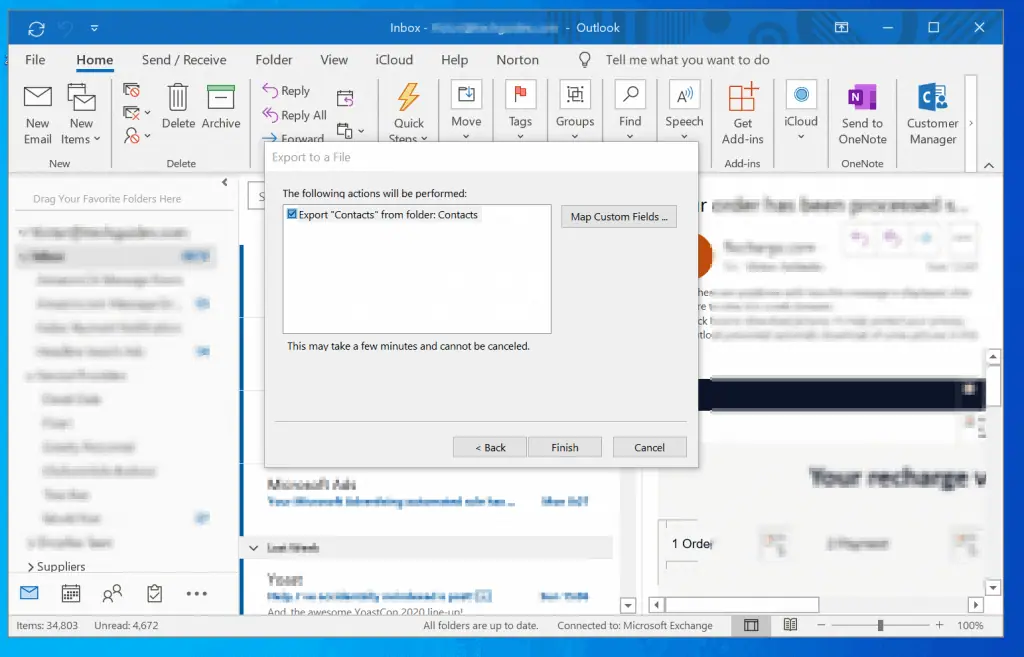
Option 2: Export Contacts from Outlook.com
If you use Outlook.com, here are the steps to export contacts…
- Open Outlook.com from a browser on your PC. On the top right of the page, click Sign in.
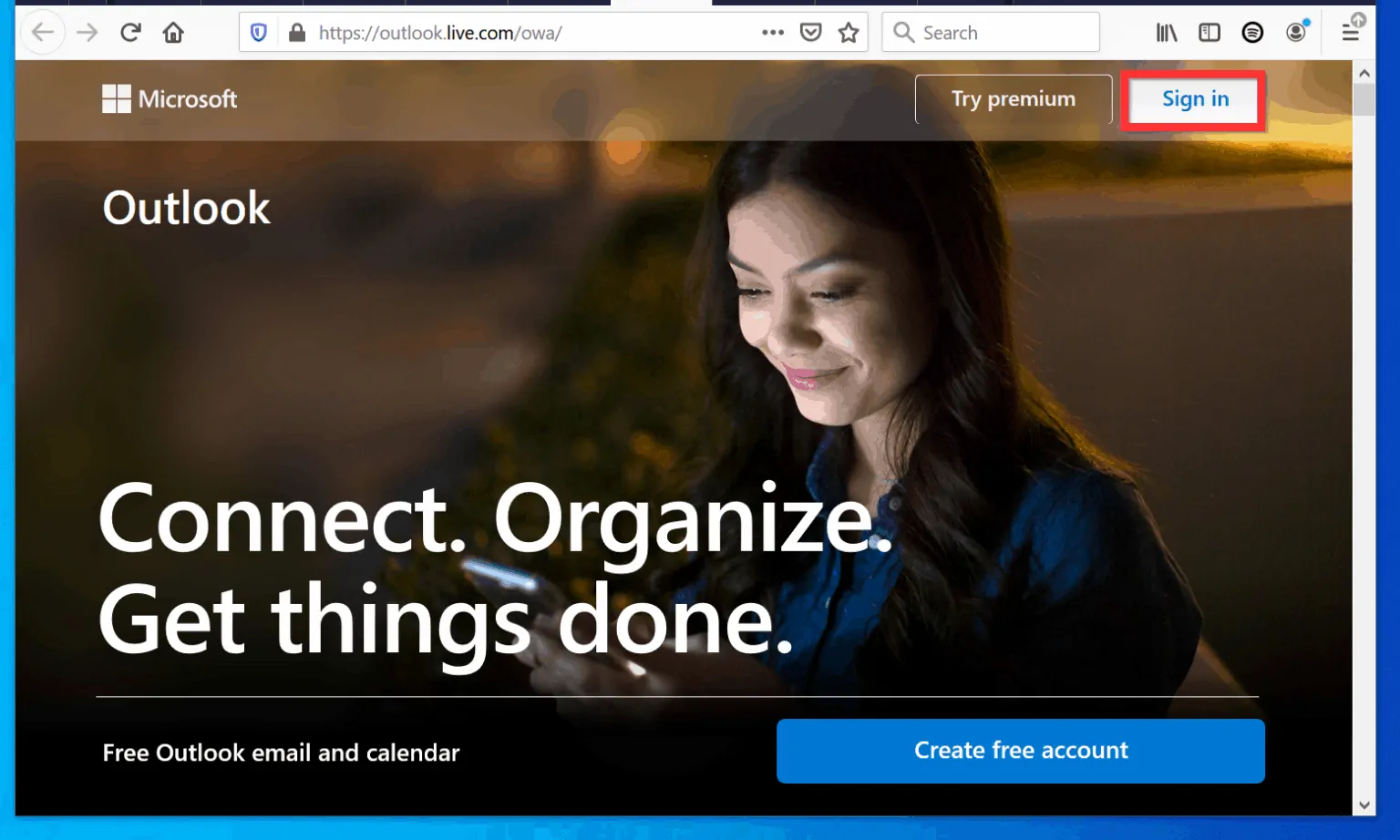
- Then, sign in with your Outlook.com, Hotmail.com or Live.com email.
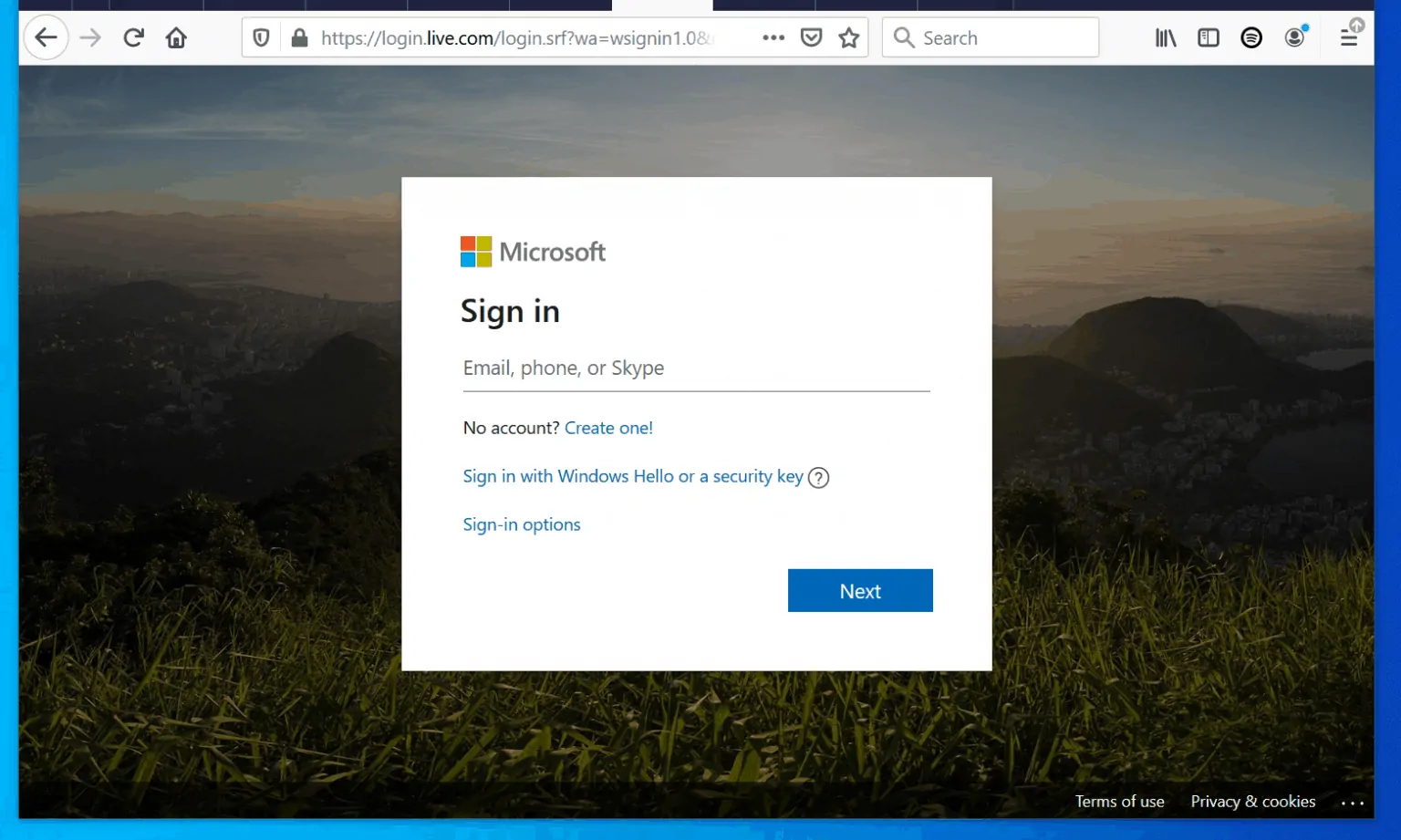
- After signing in, at the bottom left of the page, click the Contacts icon.
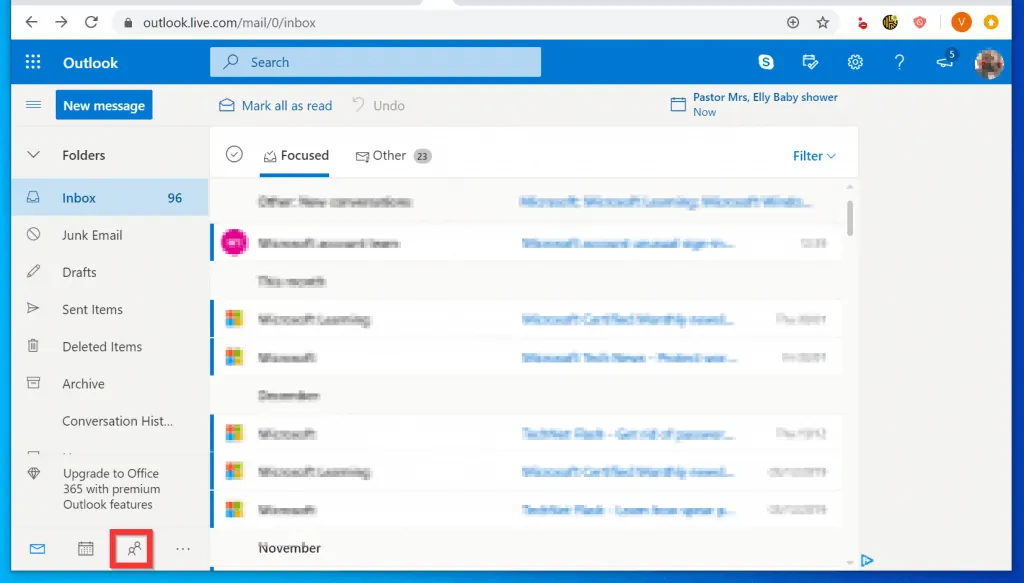
- When People page opens, click the check box beside All contacts.
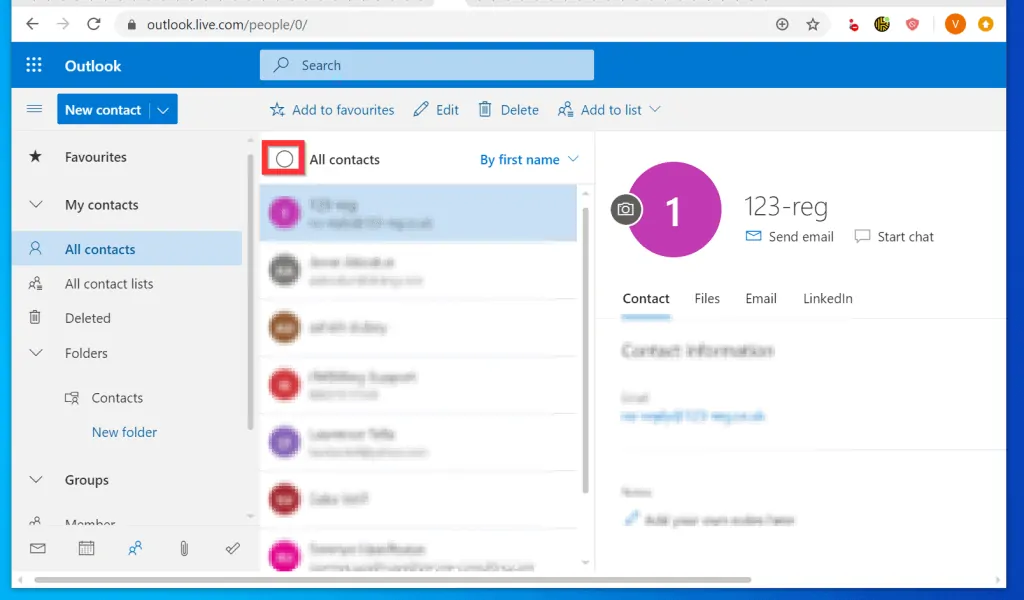
- Then, on the top right corner of the page, click the Manage drop-down and select Export contacts.
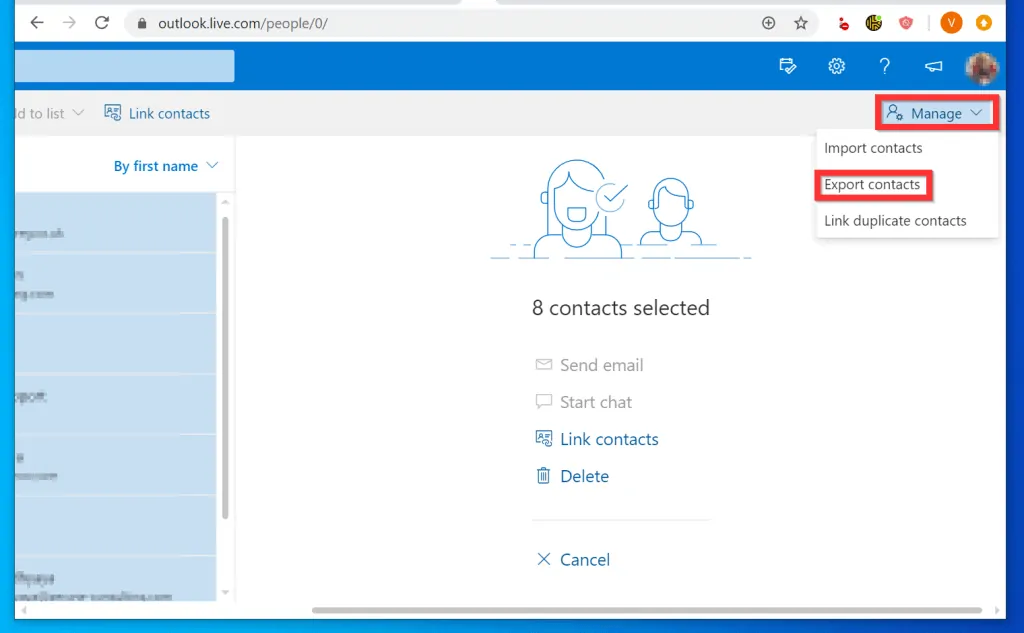
- Finally, to export contacts from Outlook.com, on Which contacts do you want to export? page, click Export.
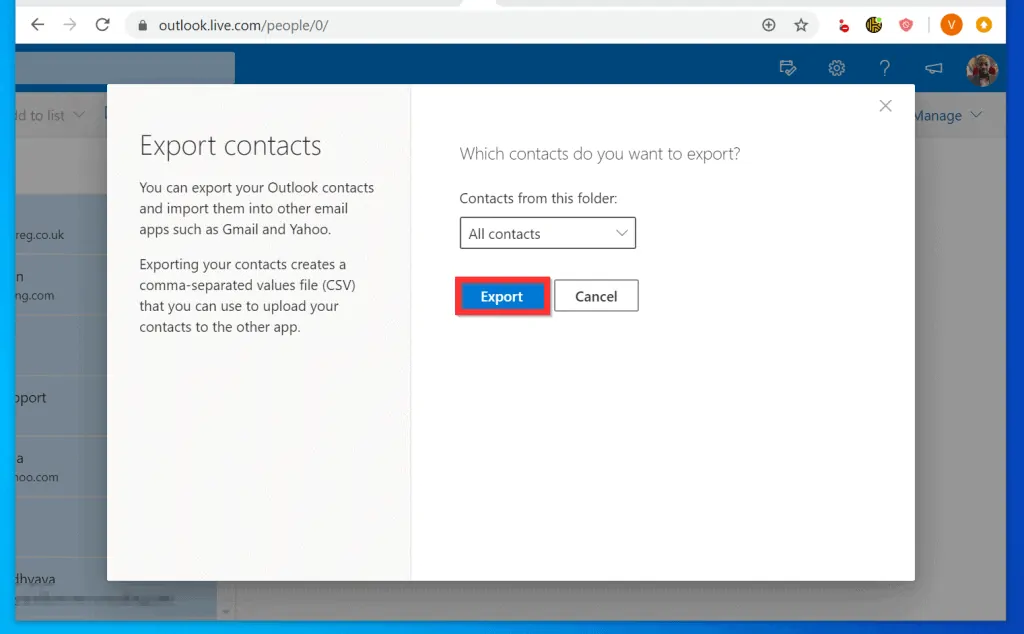
- Then, select the location you want to save the file, give the file a name and click Save.
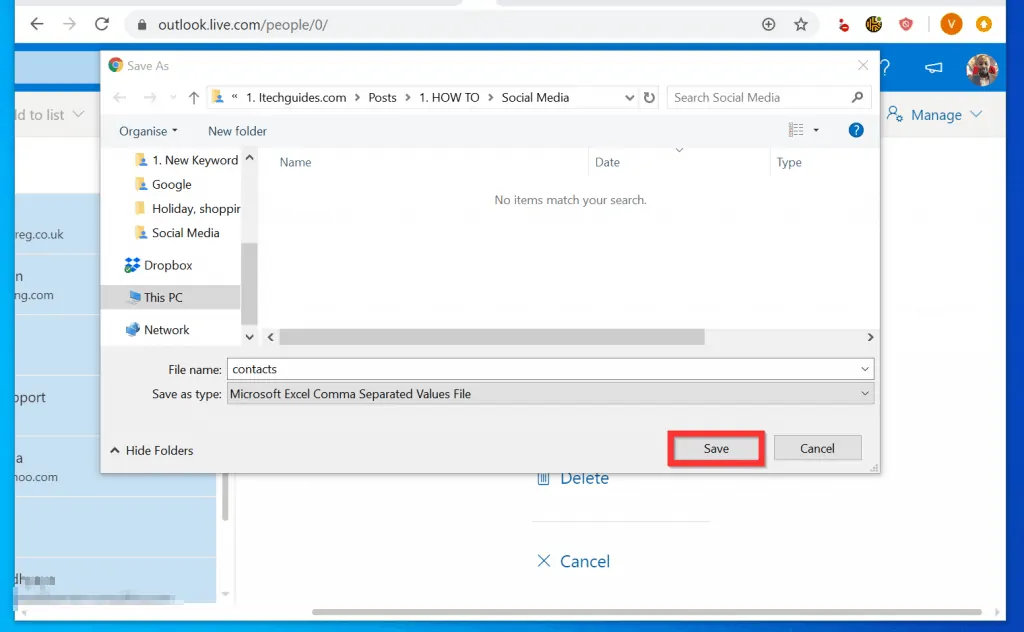
I hope you found this Itechguide helpful. If it was helpful, click on “Yes” beside the “Was this page helpful” question below.
You may also express your thoughts and opinions by using the “Leave a Comment” form at the bottom of this page.
Finally, for more emails and productivity Itechguides, visit our Emails & Productivity How-to page.